Git Accounts
Git Accounts allow you to connect your code source with Devtron. You will be able to use these git accounts to build the code using the CI pipeline.
Add Git Account
To add git account, go to the Git accounts section of Global Configurations. Click Add git account.
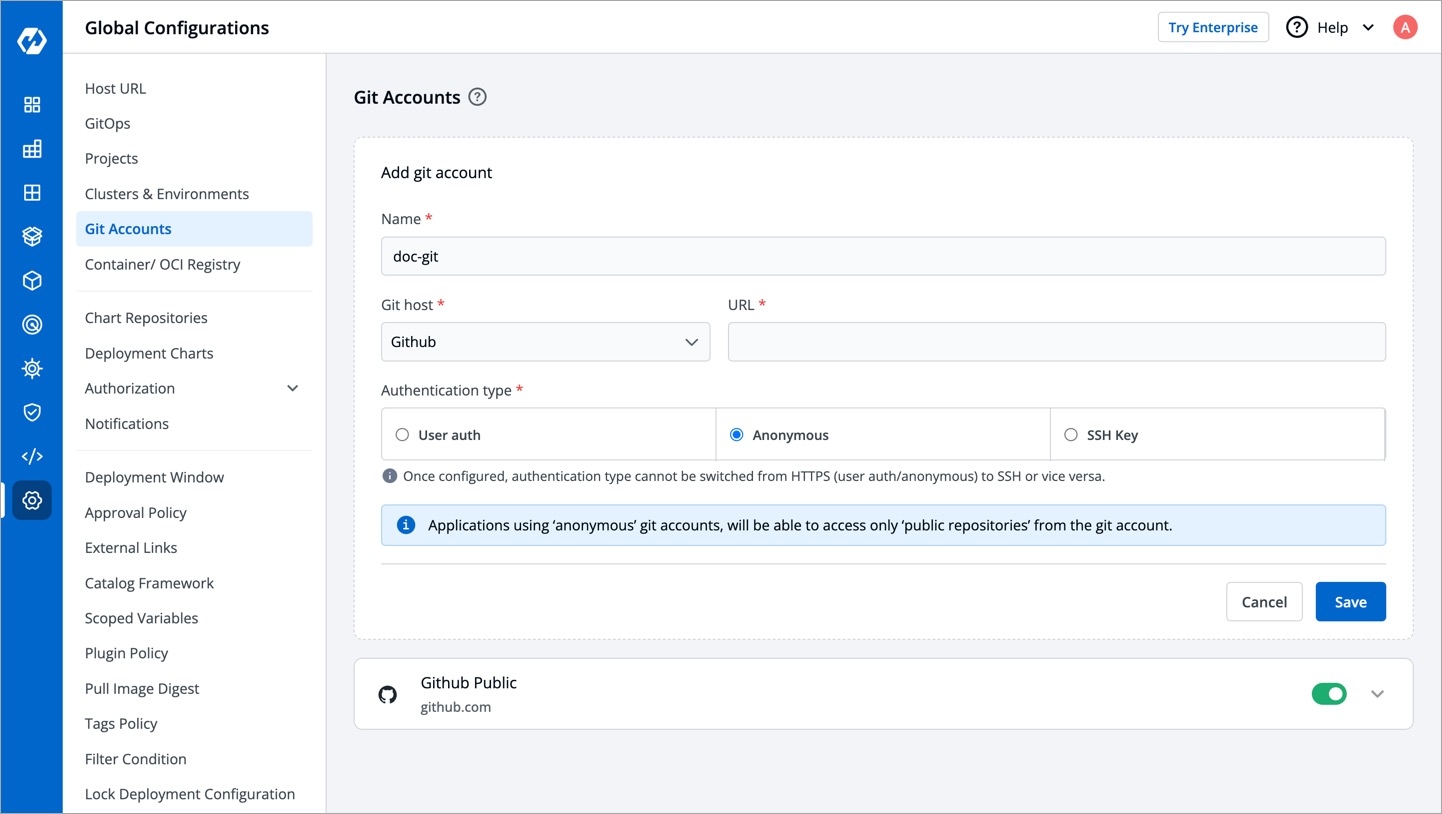
Provide the information in the following fields to add your git account:
Name
Provide a name to your Git provider. Note: This name will be available on the App Configuration > Git repository drop-down list.
Git host
It is the git provider on which corresponding application git repository is hosted.
Note: By default, Bitbucket and GitHub are available in the drop-down list. You can add many as you want by clicking [+ Add Git Host].
URL
Provide the Git host URL.
As an example: https://github.com for GitHub, https://gitlab.com for GitLab etc.
Authentication Type
Devtron supports three types of authentications:
User auth: If you select
User authas an authentication type, then you must provide theUsernameandPasswordorAuth tokenfor the authentication of your version control account.
Anonymous: If you select
Anonymousas an authentication type, then you do not need to provide theUsernameandPassword. Note: If authentication type is set asAnonymous, only public git repository will be accessible.
SSH Key: If you choose
SSH Keyas an authentication type, then you must provide thePrivate SSH Keycorresponding to the public key added in your version control account.
Update Git Account
To update the git account:
Click the git account which you want to update.
Update the required changes.
Click
Updateto save the changes.
Updates can only be made within one Authentication type or one protocol type, i.e. HTTPS (Anonymous or User Auth) & SSH. You can update from Anonymous to User Auth & vice versa, but not from Anonymous or User Auth to SSH and vice versa.

Note:
You can enable or disable a git account. Enabled git accounts will be available on the App Configuration > Git repository.
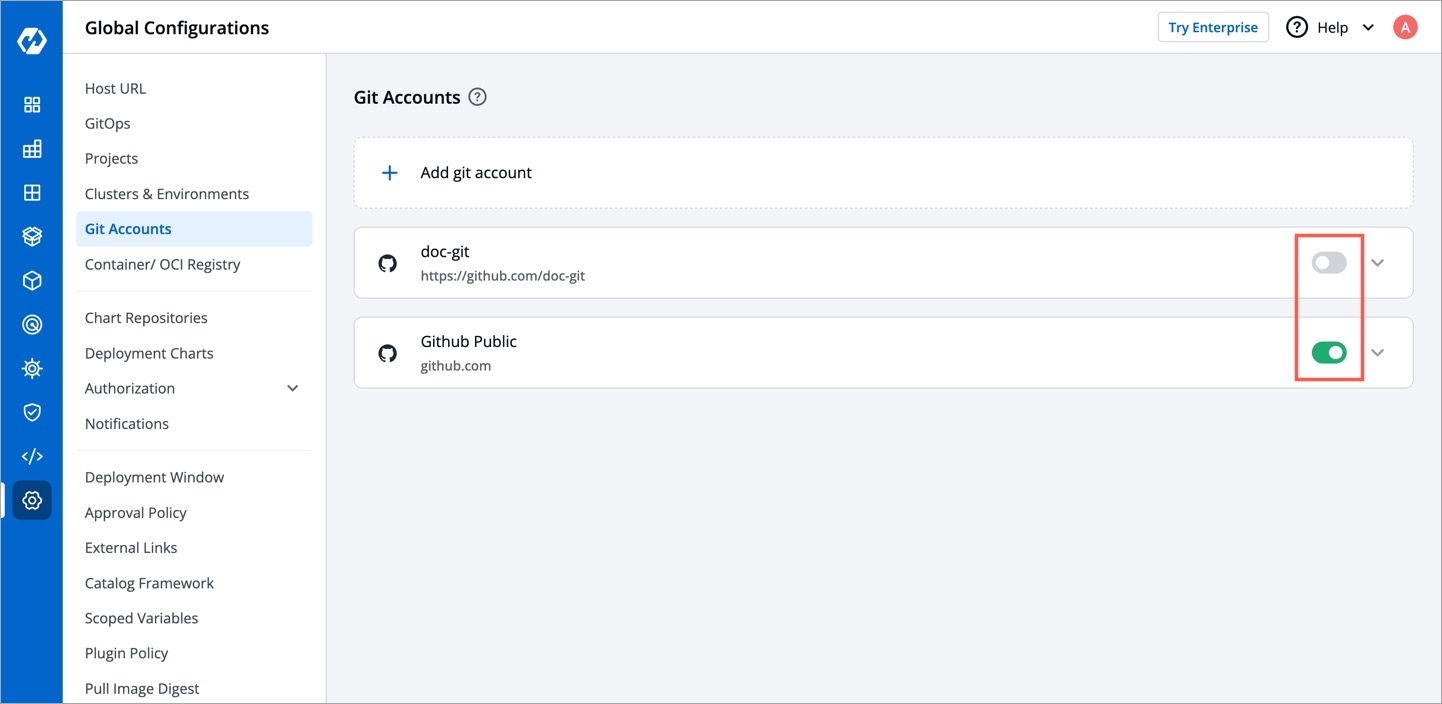
Last updated
Was this helpful?

