External Links
External Links allow you to connect to the third-party applications within your Devtron dashboard for seamlessly monitoring/debugging/logging/analyzing your applications. You can select from the pre-defined third-party applications such as Grafana to link to your application for quick access.
Configured external links will be available on the App details page. You can also integrate Document or Folder using External Links.
Some of the third-party applications which are pre-defined on Devtron Dashboard are:
Grafana
Kibana
Newrelic
Coralogix
Datadog
Loki
Cloudwatch
Swagger
Jira etc.
Use Case for Monitoring Tool
To monitor/debug an application using a specific Monitoring Tool (such as Grafana, Kibana, etc.), you may need to navigate to the tool's page, then to the respective app/resource page.
External Links can take you directly to the tool's page, which includes the context of the application, environment, pod, and container.
Prerequisites
Before you begin, configure an application in the Devtron dashboard.
Super admin access
Monitoring tool URL
Note: External links can only be added/managed by a super admin, but non-super admin users can access the configured external links on the App Configuration page.
Add an External Link
On the Devtron dashboard, go to the
Global Configurationsfrom the left navigation pane.Select
External links.
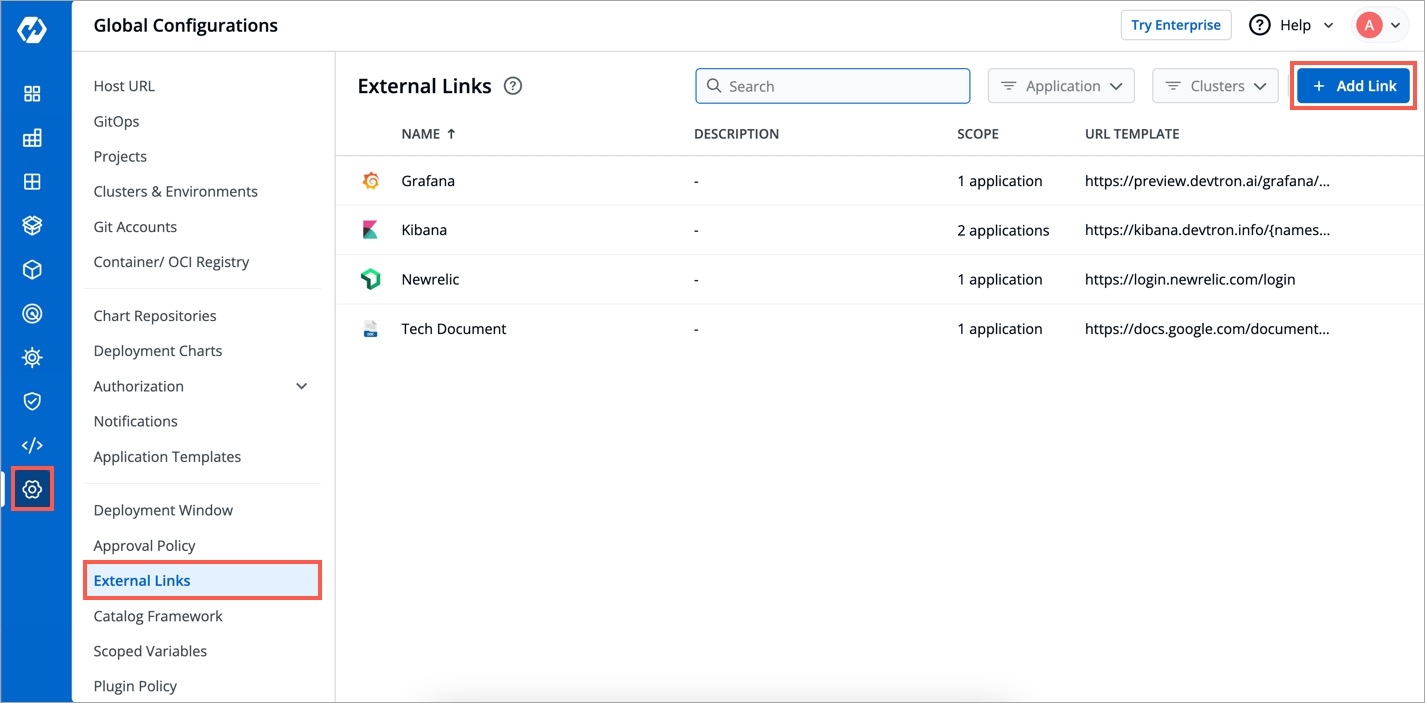
Select Add Link.
On the
Add Linkpage, select the external link (e.g. Grafana) which you want to link to your application from Webpage.
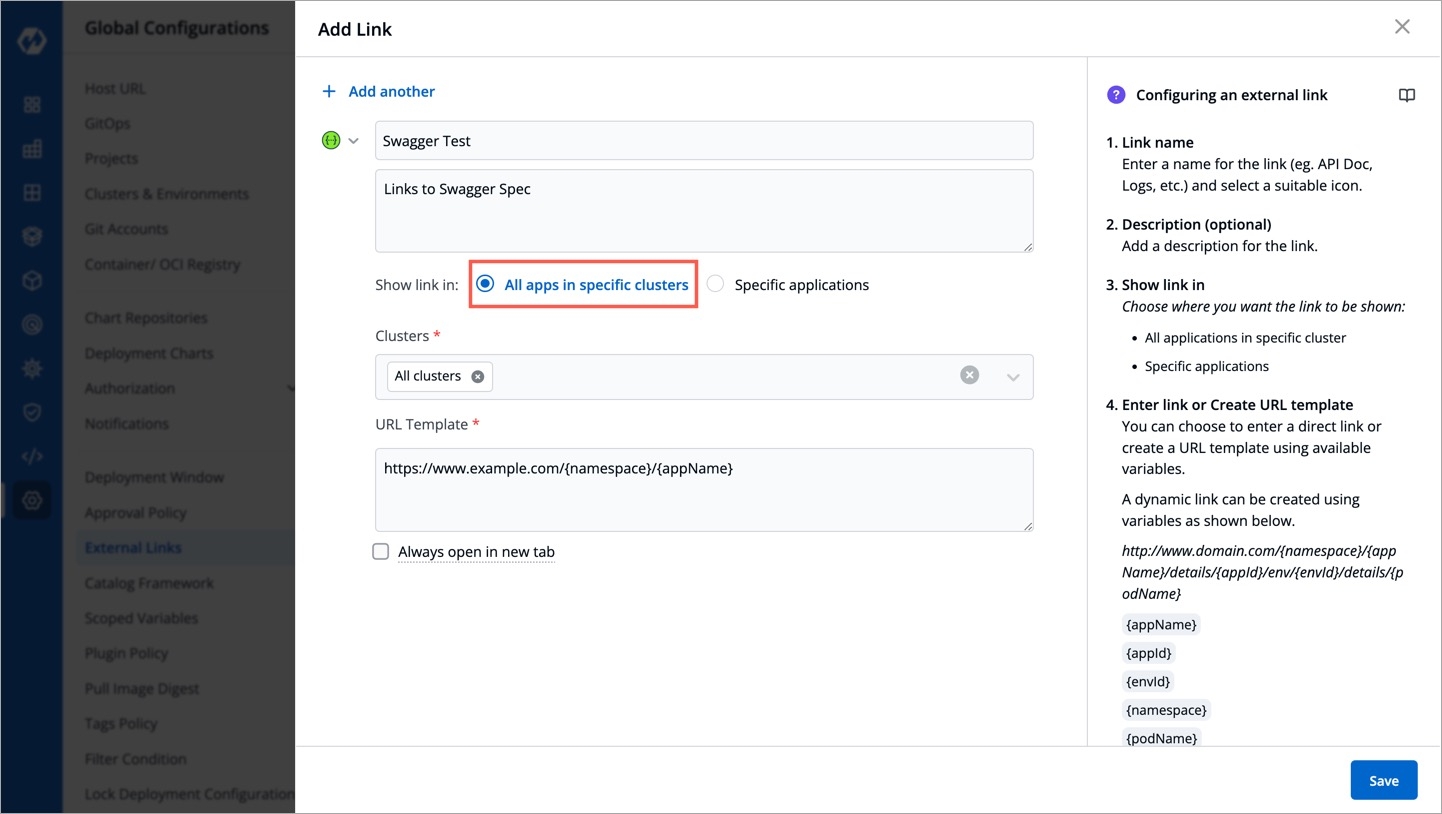
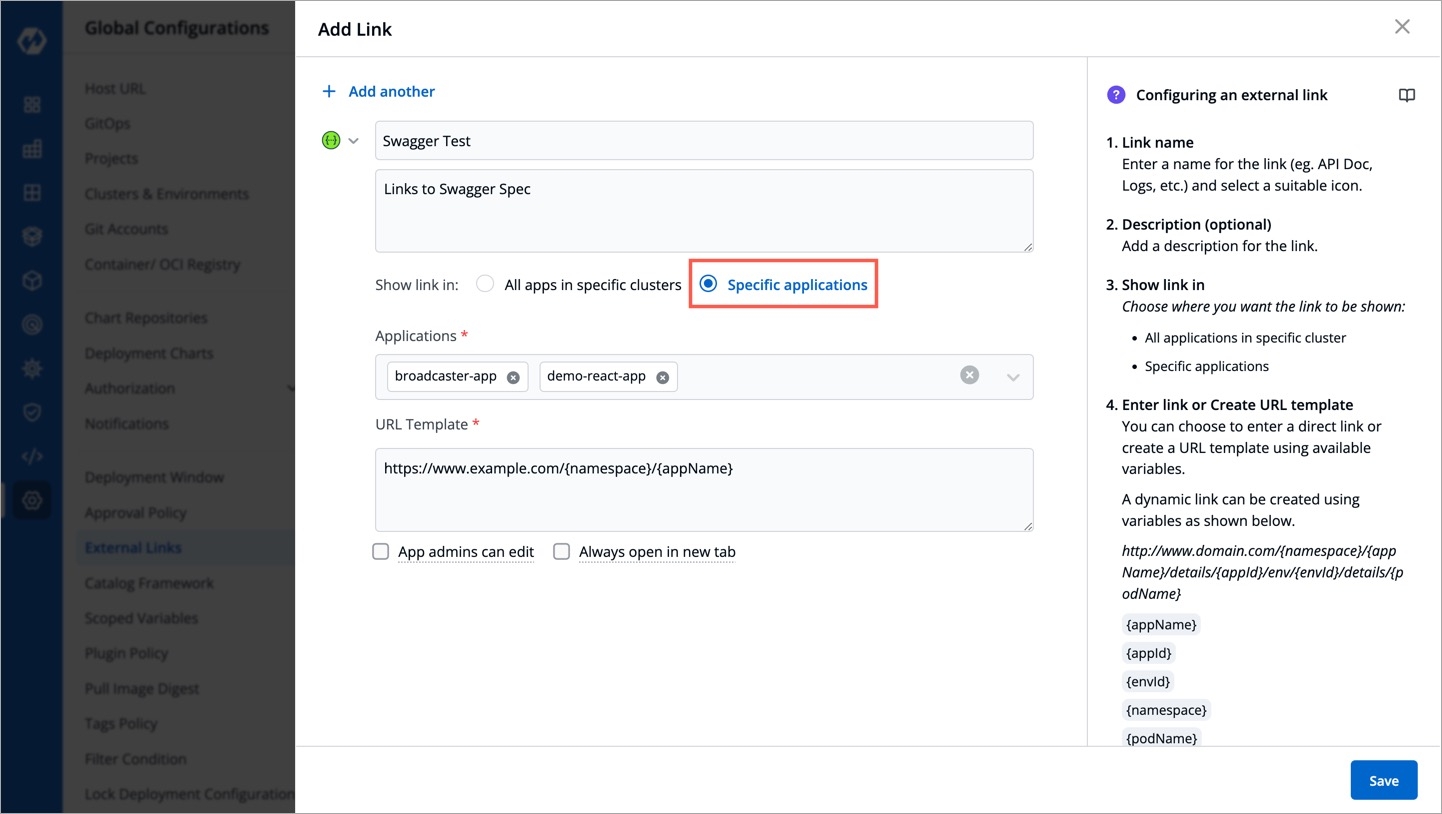
The following fields are provided on the Add Link page:
Link name
Provide name of the link.
Description
Description of the link name.
Show link in
All apps in specific clusters: Select this option to select the cluster.
Specific applications: Select this option to select the application.
Clusters
Choose the clusters for which you want to configure the selected external link with.
Select one or more than one cluster to enable the link on the specified clusters.
Select All Clusters to enable the link on all the clusters.
Applications
Choose the application for which you want to configure the selected external link with.
Select one or more than one application to enable the link on the specified application.
Select All applications to enable the link on all the applications. Note: If you enable `App admins can edit`, then you can view the selected links on the App-Details page.
URL Template
The configured URL Template is used by apps deployed on the selected clusters/applications. By combining one or more of the env variables, a URL with the structure shown below can be created: http://www.domain.com/{namespace}/{appName}/details/{appId}/env/{envId}/details/{podName} If you include the variables {podName} and {containerName} in the URL template, then the configured links (e.g. Grafana) will be visible only on the pod level and container level respectively. The env variables:
{appName}
{appId}
{envId}
{namespace}
{podName}: If used, the link will only be visible at the pod level on the App details page.
{containerName}: If used, the link will only be visible at the container level on the App details page.
Note: The env variables will be dynamically replaced by the values that you used to configure the link.
Note: To add multiple links, select + Add another at the top-left corner.
Click Save.
Access an external link
The users (admin and others) can access the configured external link on the App Details page.
Note: If you enable App admins can edit on the External Links page, then only non-super admin users can view the selected links on the App Details page.
Manage External links
On the External Links page, the configured external links can be filtered/searched, as well as edited/deleted.
Select Global Configurations > External links.
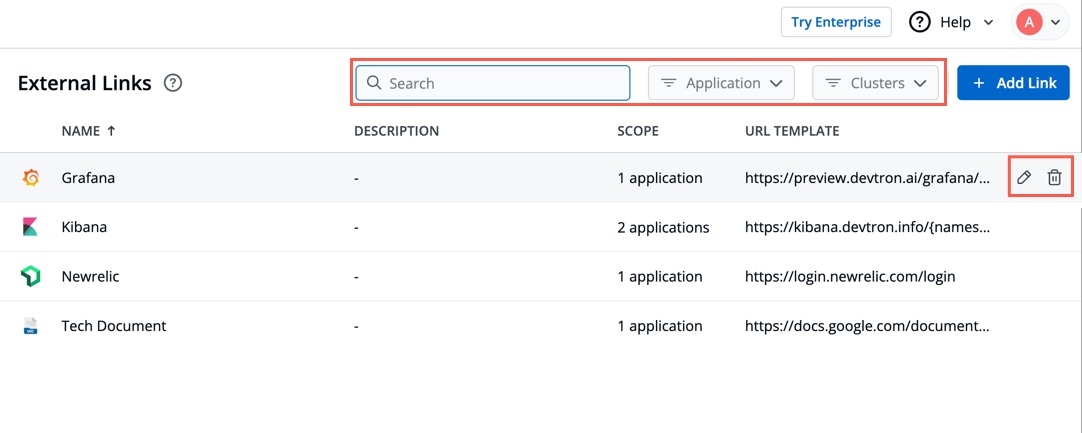
Filter and search the links based on the link's name or a user-defined name.
Edit a link by selecting the edit icon next to an external link.
Delete an external link by selecting the delete icon next to a link. The bookmarked link will be removed in the clusters for which it was configured.
Last updated
Was this helpful?

