Application Overview
The Overview page provides a centralized view of an application’s details within Devtron. It allows users to quickly access information about the application, manage tags, view deployment environments, and understand inter-app dependencies — all in a single, organized interface.
The Overview page contains three main sections:
About: Contains application metadata such as name, description, project, creator, tags, and connected code source. It also includes options to manage tags and Configure PVCs.
Environments: Displays all environments where the application is deployed, along with their current status and quick access to associated workflows.
Dependencies: Shows which Devtron applications this application depends on, and which other Devtron applications depend on it, thus helping visualize microservices dependency.
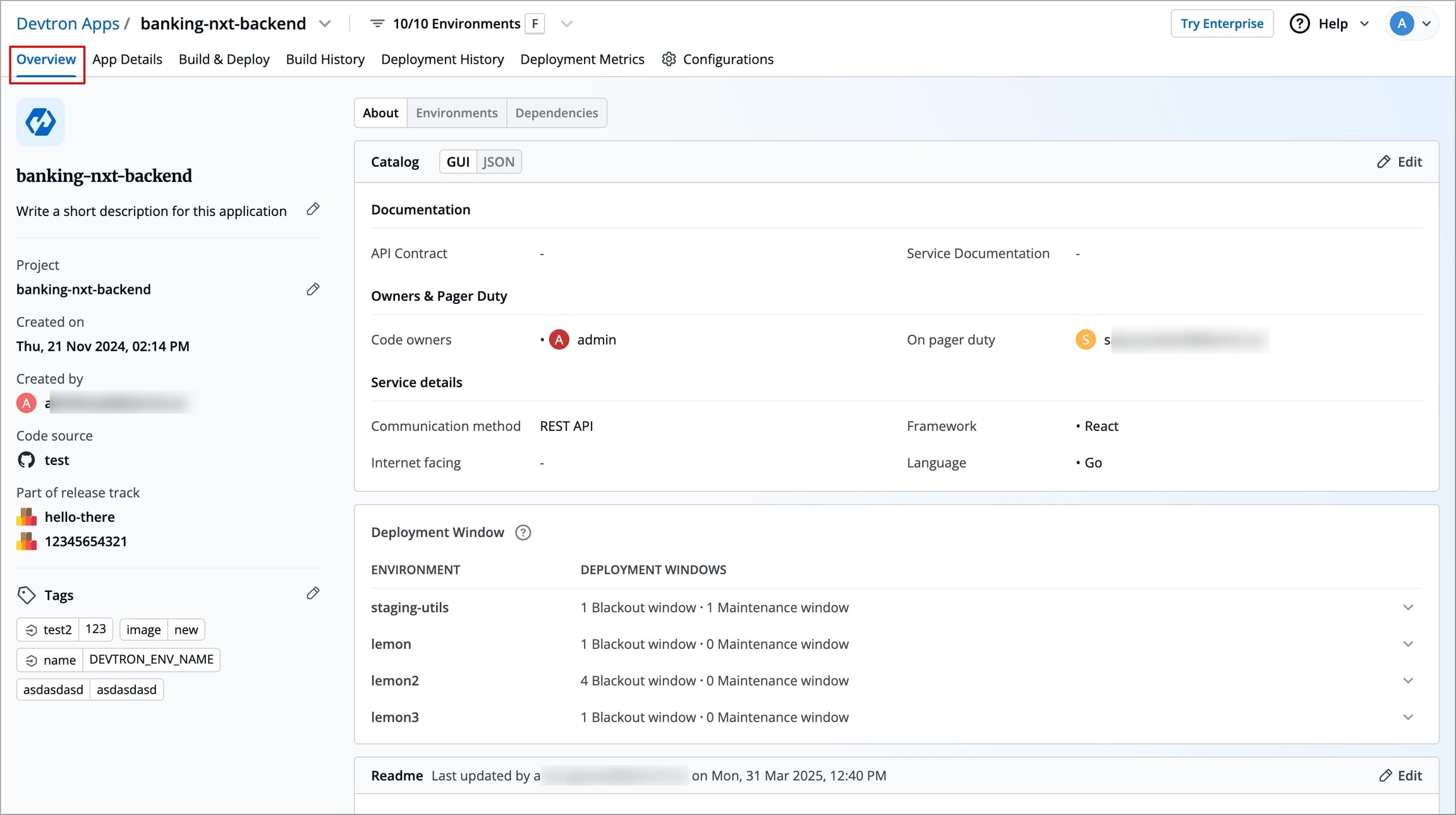
About
The About section allows you to:
View key application details
Change the project your application is assigned to
Manage tags that you may have added during the application’s creation
The left side of the About section displays essential information about the application.
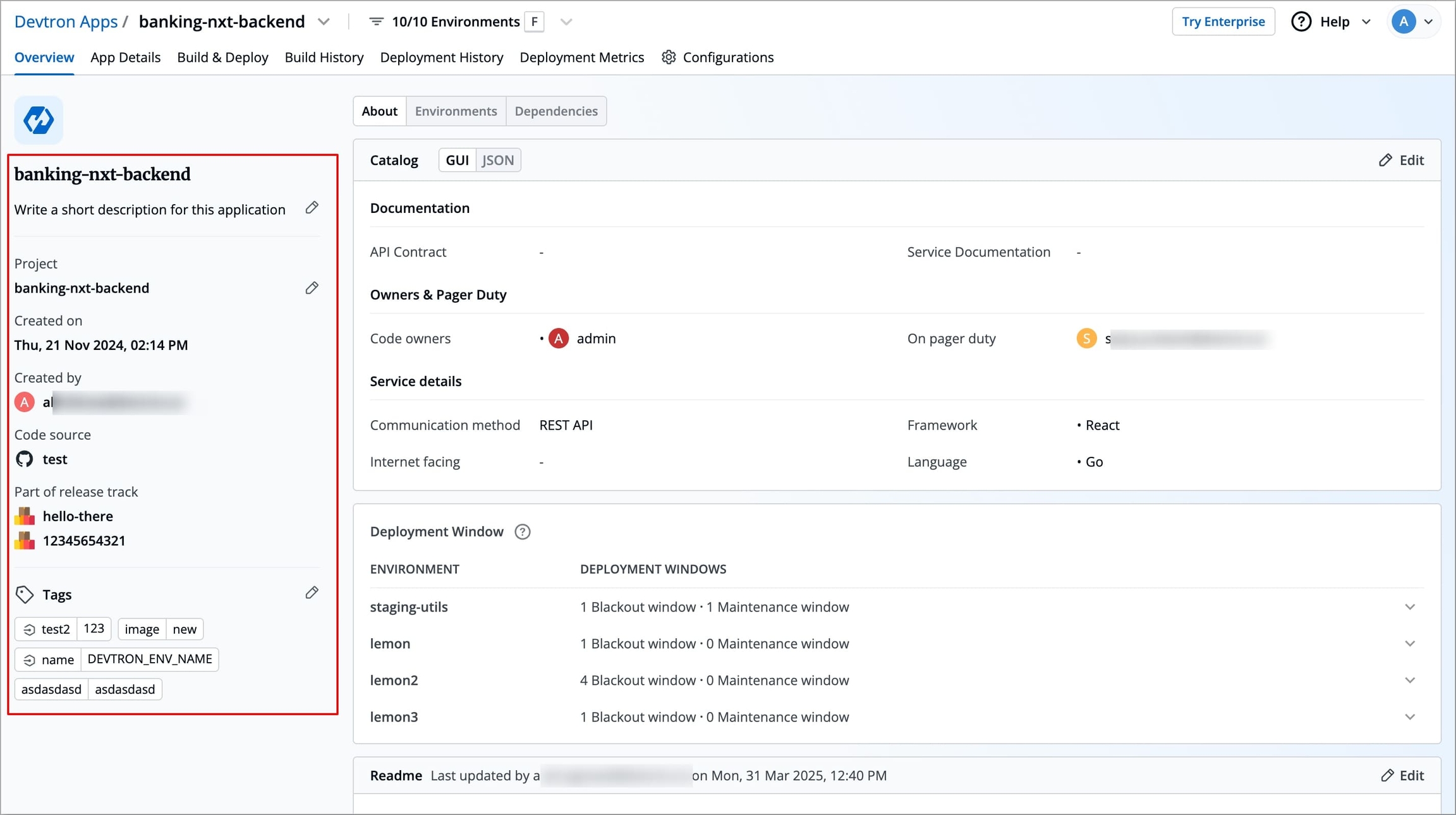
The table below captures all the key elements presented in this section, along with their descriptions and whether they can be edited by the user.
Application Name
No
Displays the name of the application (e.g., backend-healthcare-app).
Short Description
Yes
A short, optional description to summarize the application's purpose.
Project
Yes
Indicates the current project under which the application is organized. You can change the project directly from this section.
Click the Edit icon next to the current project.
In the Change Project window, select the new project from the dropdown.
Click Save.
Changing the project will revoke access for existing users and grant access only to those who have permissions in the newly selected project.
Created on
No
Shows the exact date and time when the application was created.
Created by
No
Displays the email address of the user who created the application.
Code Source
No
Shows the connected Git repository or template used for the application.
Part of release track
No
Lists all release track names linked to the app.
Clicking a release opens its detailed view in the Software Distribution Hub.
This is an enterprise-only feature available as part of Devtron's SDH offering.
Manage Tags
Tags are key-value pairs used to identify and organize applications effectively. These tags can be propagated as Kubernetes labels, enabling filtering, bulk operations, and integrations with Kubernetes tools.
Click the Edit icon next to Tags.
On the Manage Tags page, click + Add tag to create a new tag.
To delete a tag, click the X icon next to it.
To propagate a tag as a Kubernetes label, click the Propagation icon
 .
.The icon turns dark grey when propagation is enabled.
Click again if you wish to disable propagation.
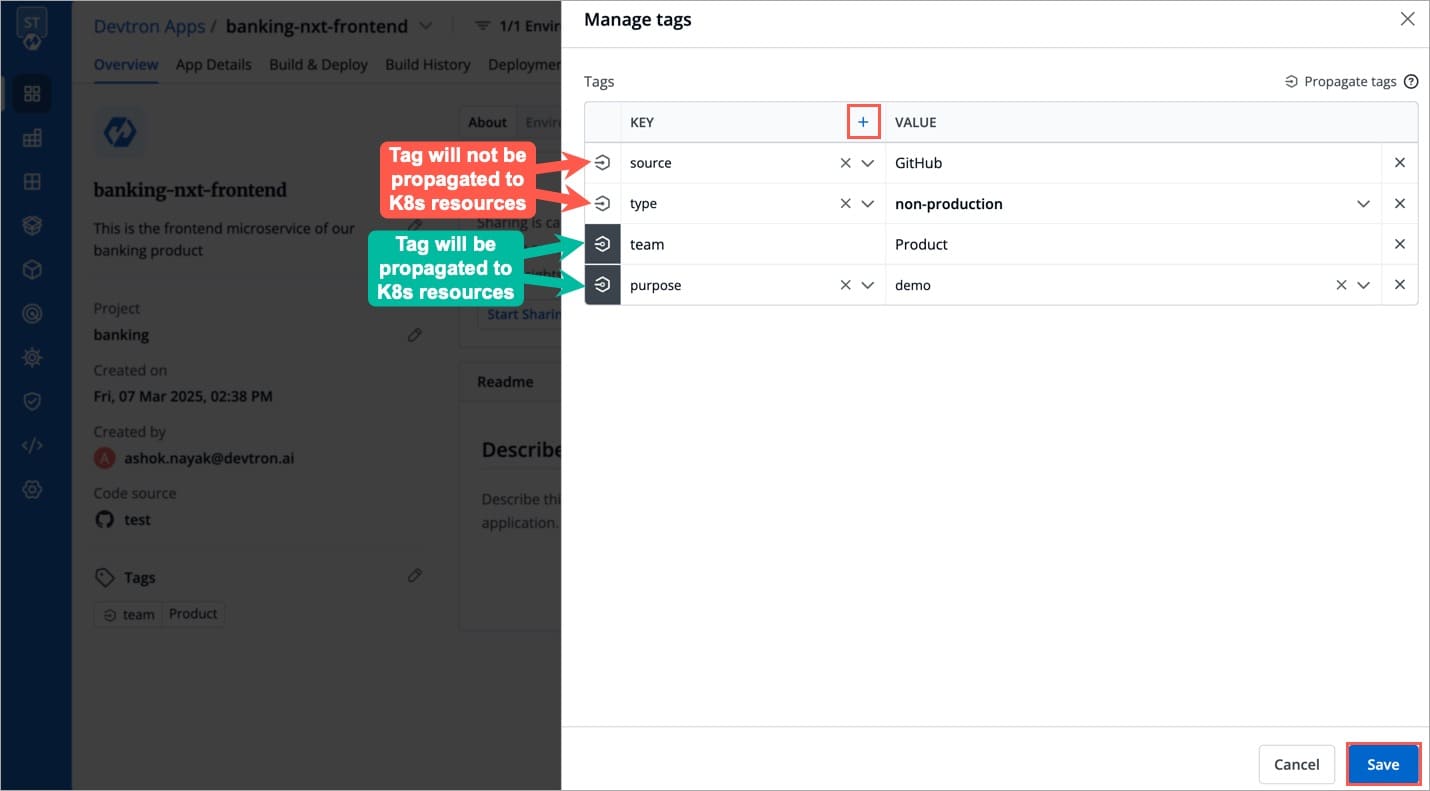
Click Save. The configured tags will appear under the Tags in the About section immediately.
Note: Tags can also be used to configure PersistentVolumeClaims (PVCs) to optimize build time.
Readme
The right side of the About section contains a Readme area where you can maintain application-specific notes or documentation. The Readme supports Markdown formatting, making it easy to include formatted text, instructions, or important context related to the application.
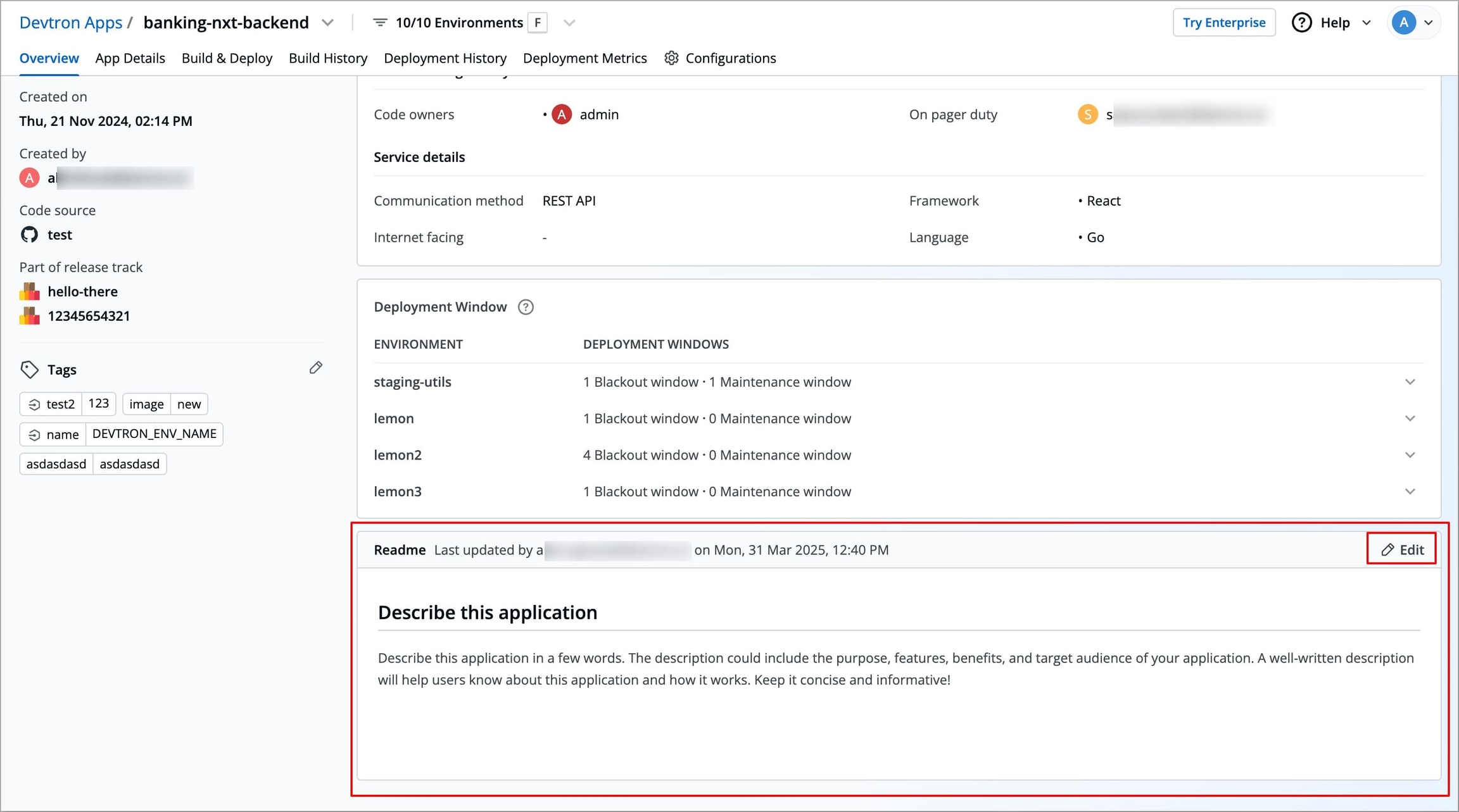
To add or update the Readme:
Click the Edit button in the Readme section.
A Markdown editor will appear where you can write or modify content under the Write tab.
Use standard Markdown syntax to format text, create lists, insert links, and more.
Preview the content using the Preview tab.
Click Save to update the Readme.
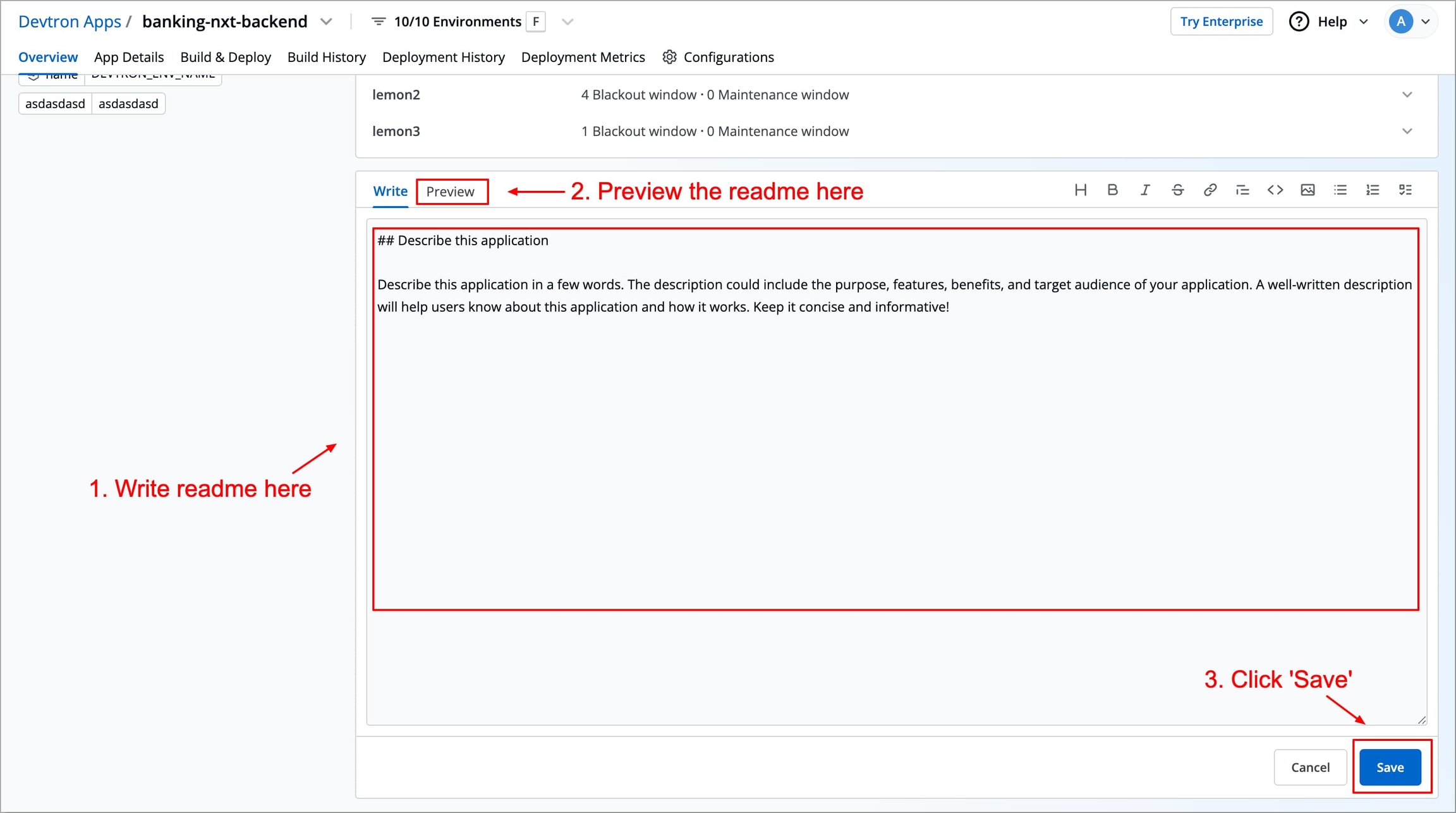
The Deployment Window in the About section displays all Blackout Windows and Maintenance Windows configured for your application’s environments.
These windows are defined by Super-Admins to control when deployments and related actions are allowed or blocked. The goal is to minimize disruptions during critical business hours.
Blackout Window: Periods during which deployments are strictly blocked.
Maintenance Window: Periods during which deployments are allowed; outside of this window, they are blocked.
If both are configured for the same time period, Blackout Window takes precedence.
You can expand each environment row to view detailed information like window name, duration, and frequency.
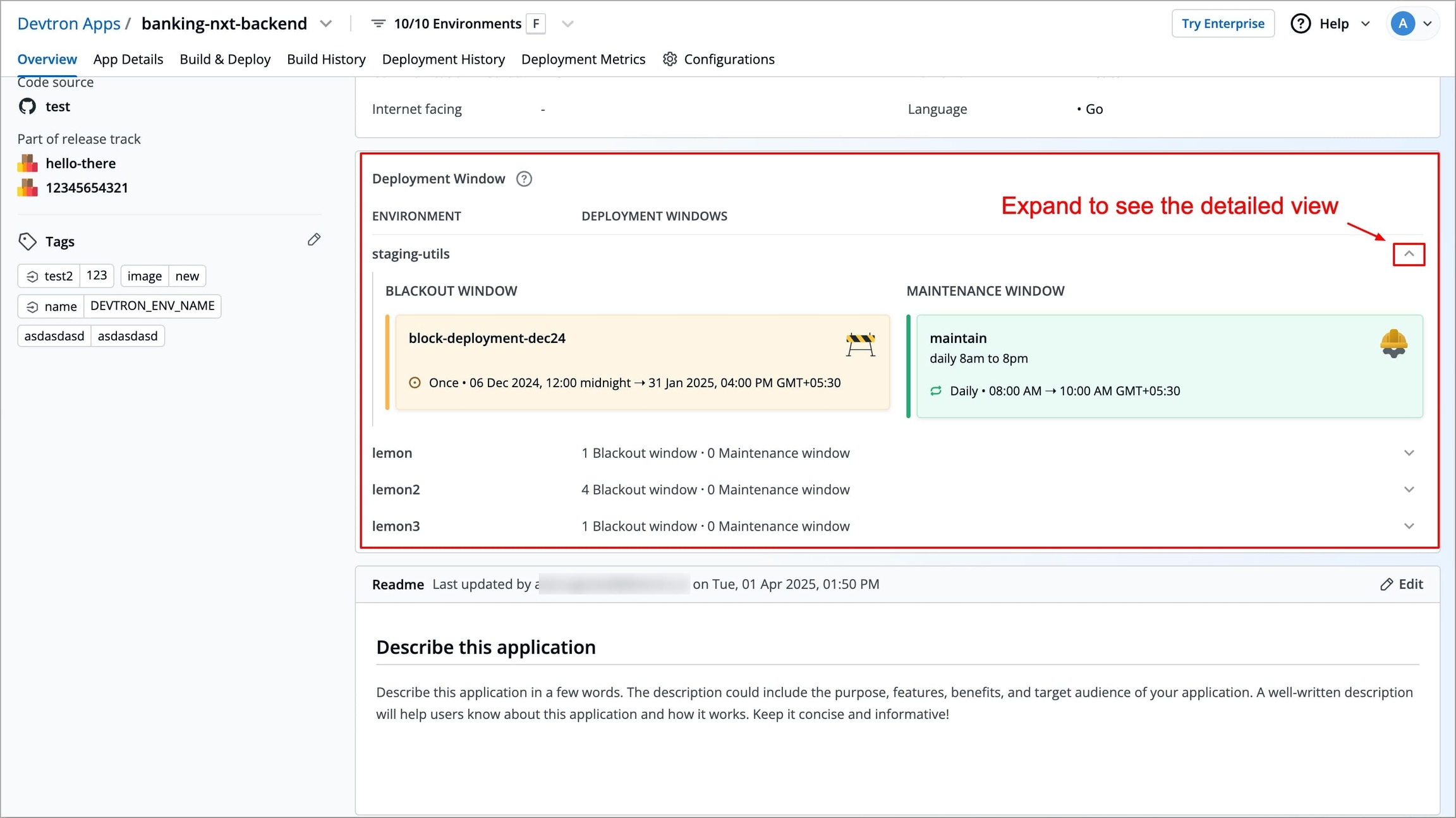
To learn how to configure deployment windows, refer to the Deployment Window documentation.
The Catalog in the About section displays information about your application—such as documentation references, ownership details, and technical specifications. This data is managed using Devtron’s Catalog Framework.
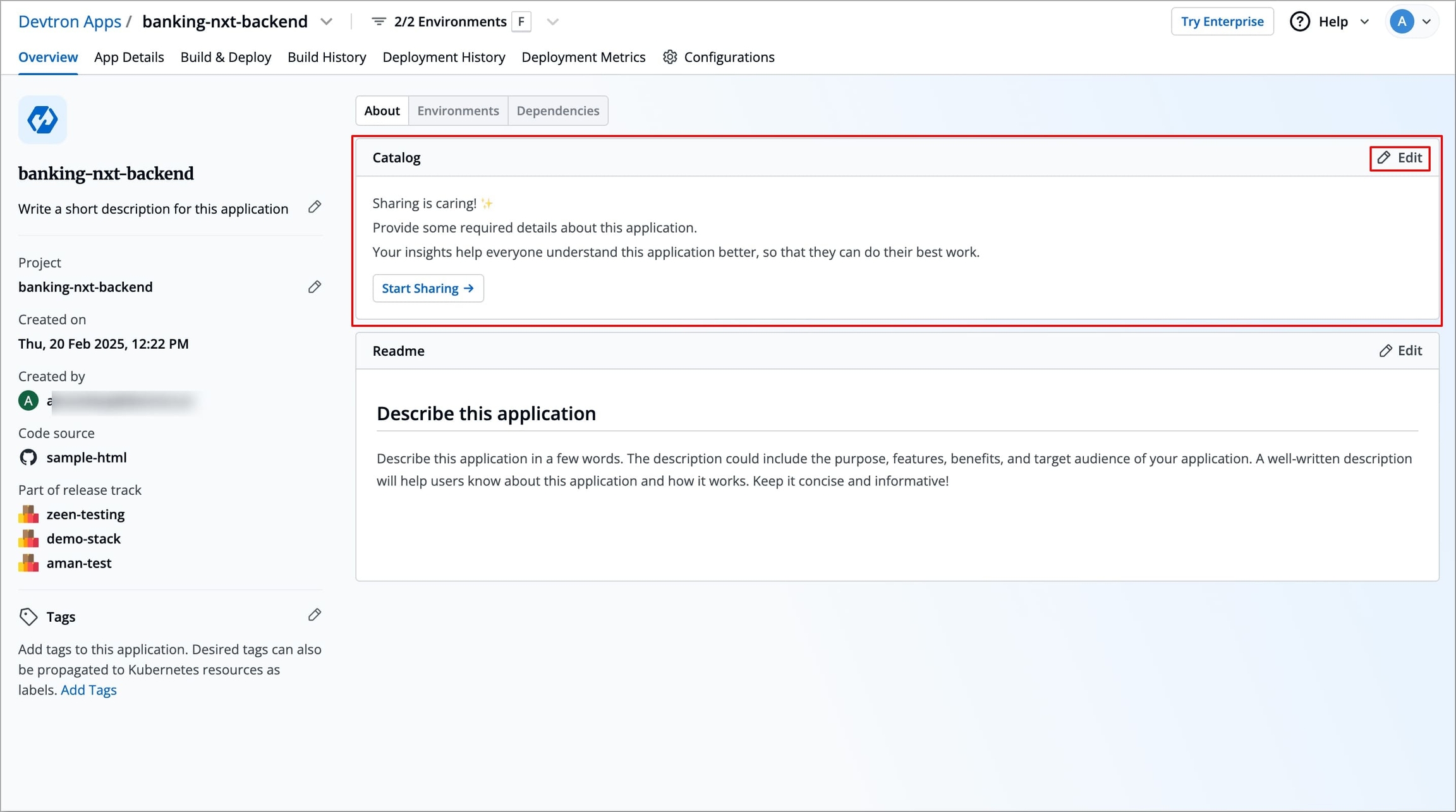
You can use the Catalog framework to maintain information about your application, such as Documentation (e.g., API contract, service documentation), ownership details, technical attributes, etc. This makes it easier for others to understand, manage, and use your application.
Super-Admins define a custom JSON schema that determines what fields are shown in the catalog form. This schema is specific to each resource type, such as Devtron applications.
When you click the Edit icon, a form appears based on the defined schema. As an application owner or client, you can fill out fields like:
Documentation (e.g., API contract, service documentation)
Code owners and on-call responsibilities
Service attributes (e.g., internet-facing flag, communication method, framework, language)
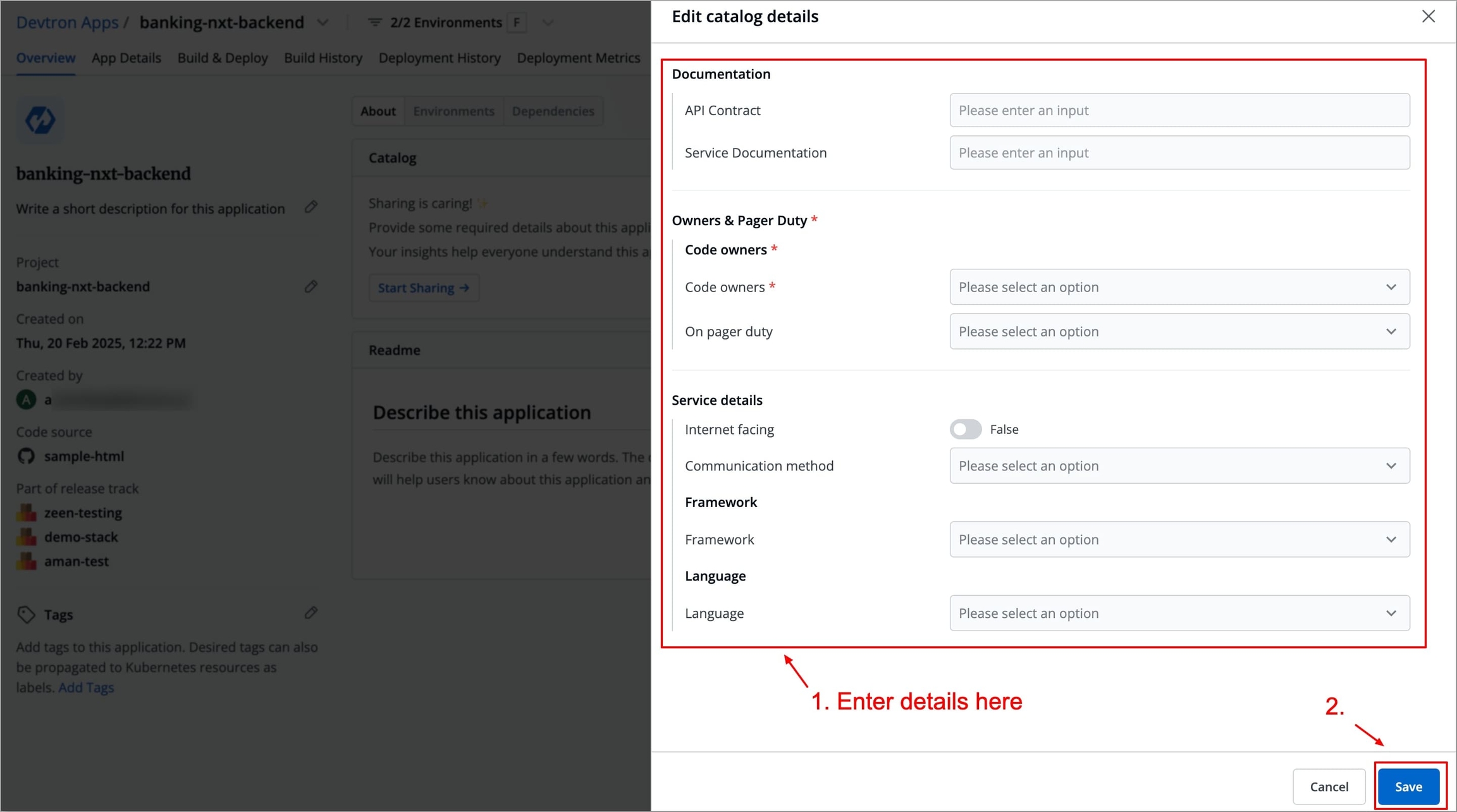
Once saved, this information is displayed in a readable format within the Catalog subsection and is accessible to all users who have permission to view the application.
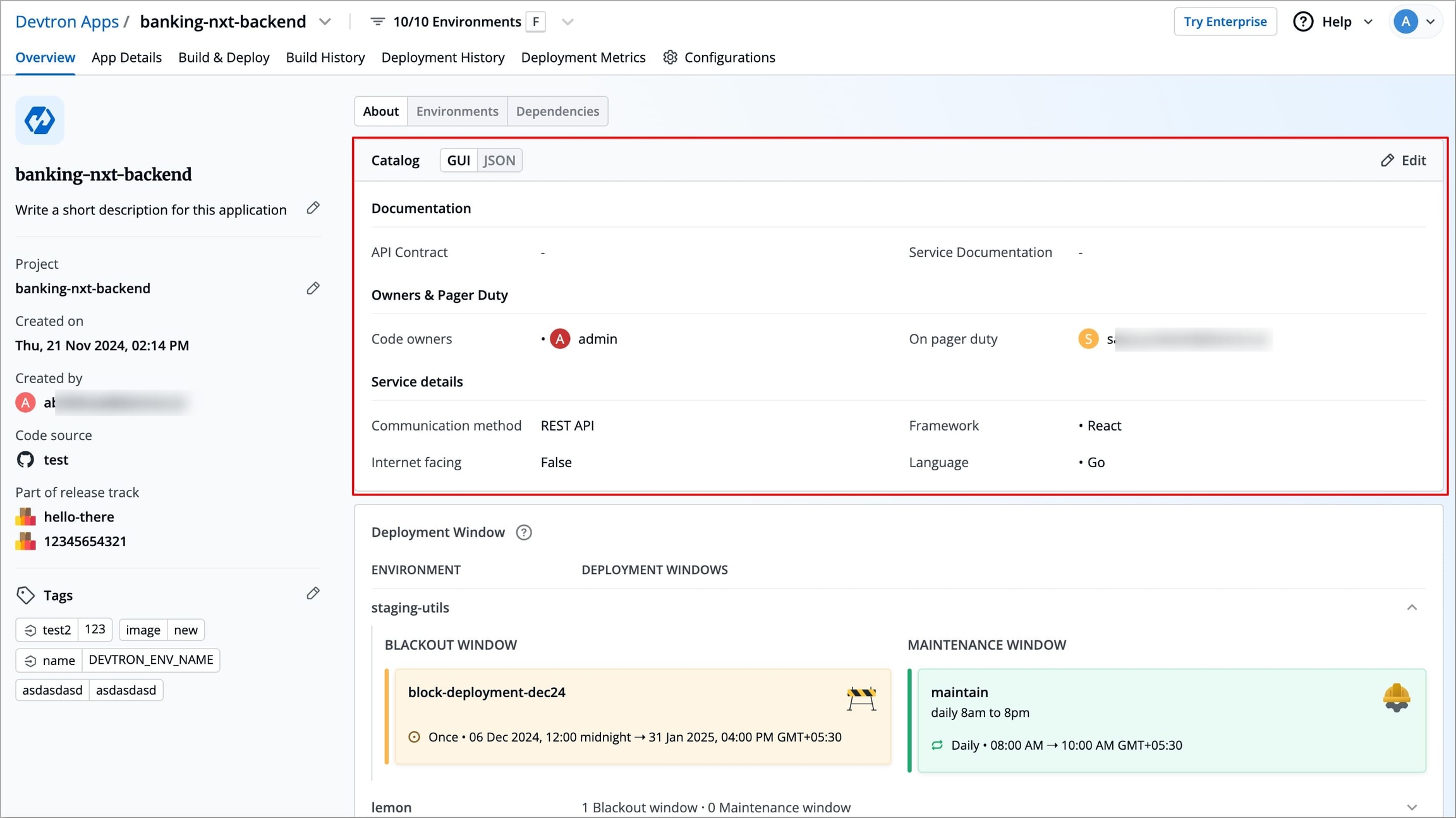
Configure PersistentVolumeClaim (PVC)
A PersistentVolumeClaim (PVC) is a request for storage, which is used to mount a PersistentVolume (PV) into a Pod that can be used by your application’s CI pipeline.
In Devtron, you can use a PersistentVolumeClaim (PVC) to provide persistent storage to the Pod that runs your CI pipeline, enabling the pod to store and reuse cached data such as dependencies.
Mounting a PVC into the build Pod gives it access to a dedicated storage volume for caching, without interfering with the normal build process, which continues to run based on the architecture and operating system of the Kubernetes node where the CI pipeline is executed.
Configure PVC in Your Application
Create a PVC
Before you can configure an Application to use a PVC, you need to make sure the PVC is created in the Kubernetes cluster.
The following is a sample PVC YAML configuration. You can modify it as needed based on your storage class, access mode, and resource requirements:
apiVersion: v1
kind: PersistentVolumeClaim
metadata:
name: cache-pvc
namespace: devtron-ci
spec:
accessModes:
- ReadWriteOnce
storageClassName: standard-rwo
resources:
requests:
storage: 30GiYou can apply this configuration using Devtron’s Resource Browser
Apply using Devtron’s Resource Browser
Navigate to Resource Browser in the Devtron sidebar.
Select the Cluster where your CI pipelines run.
Click Create Resource.
Paste the YAML into the editor and click Create.
The PVC will now be created and will appear under Resource Browser → Config & Storage → PersistentVolumeClaim with the status shown as
Bound
Apply PVC to CI Pipelines Using Tags
Once PVC is created and in the Bound state, the next step is to configure it within your application using tags from the About section.
Devtron allows you to define special tags as key-value pairs. These tags act as instructions for Devtron to mount the specified PVC to the Pod where the CI pipeline runs, making the storage available during pipeline execution.
You can choose to mount the PVC for all pipelines in the application or for a specific pipeline, depending on your use case. The configuration remains the same in both cases — the only difference lies in the tag key used to define the scope of the PVC.
Follow the steps below to apply the PVC to all or specific pipelines
Navigate to your application’s Overview → About section.
Click the Edit icon next to the Tags section.
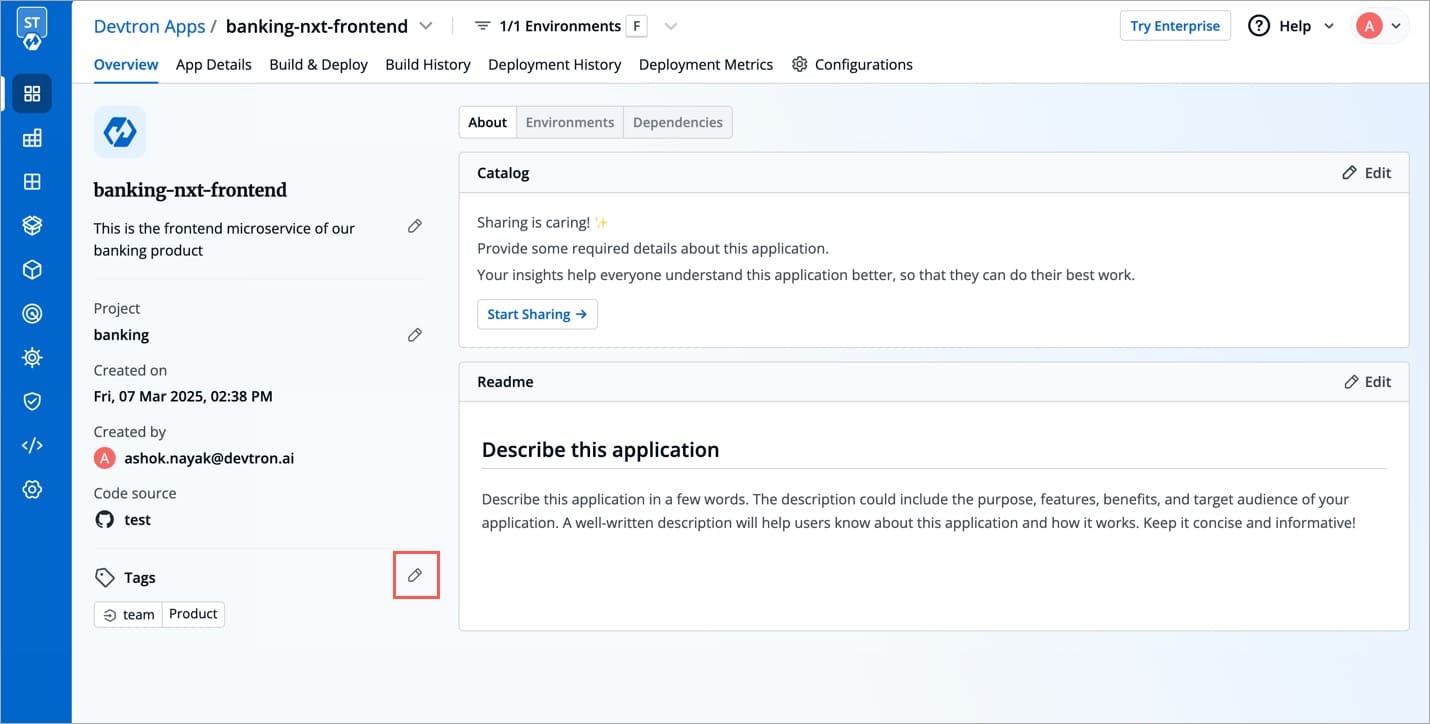
Add one of the following key-value tags depending on how you want the PVC to be applied
To mount the PVC across all pipelines in the application
devtron.ai/ci-pvc-all
cache-pvc
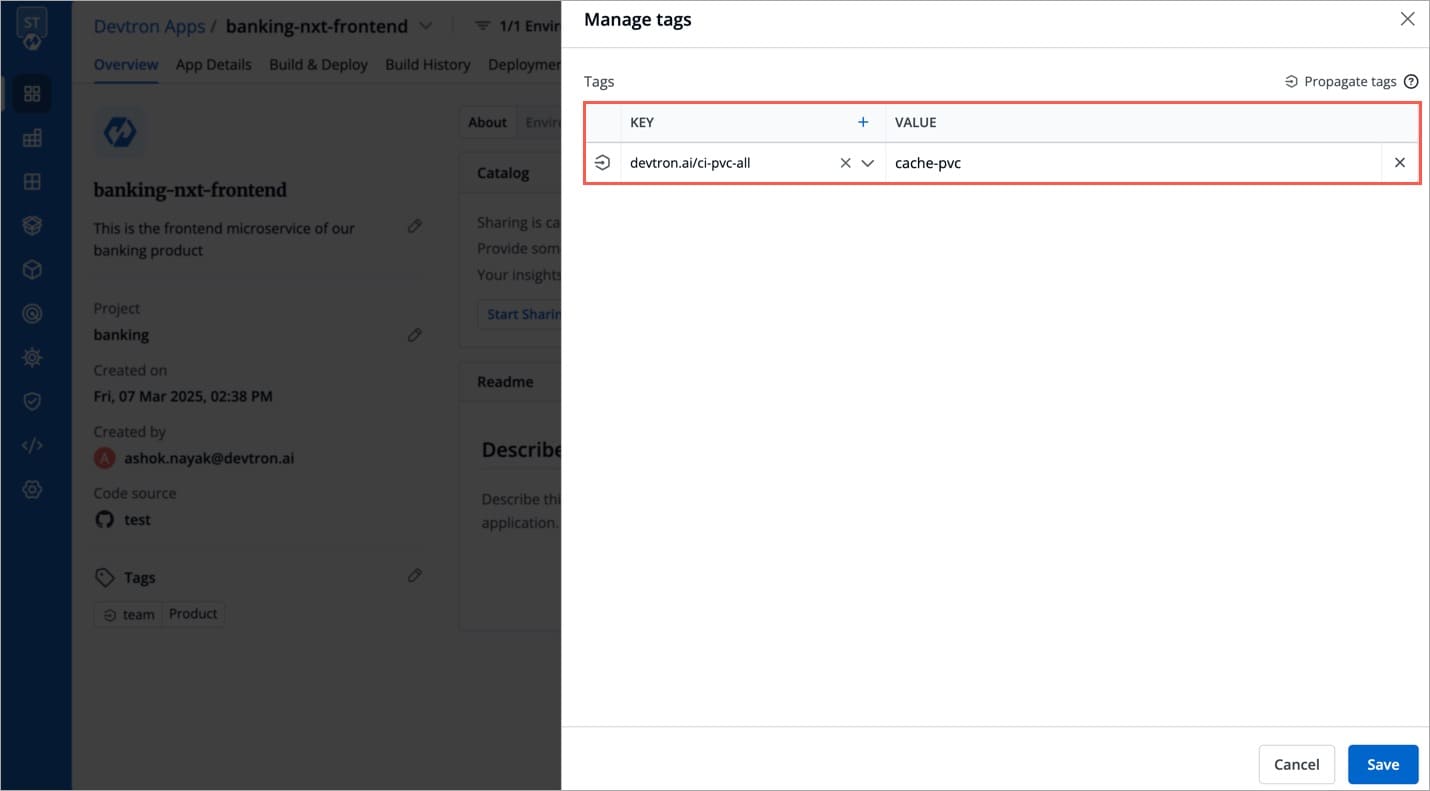
To mount the PVC for a specific pipeline only in the application
devtron.ai/ci-pvc-
cache-pvc
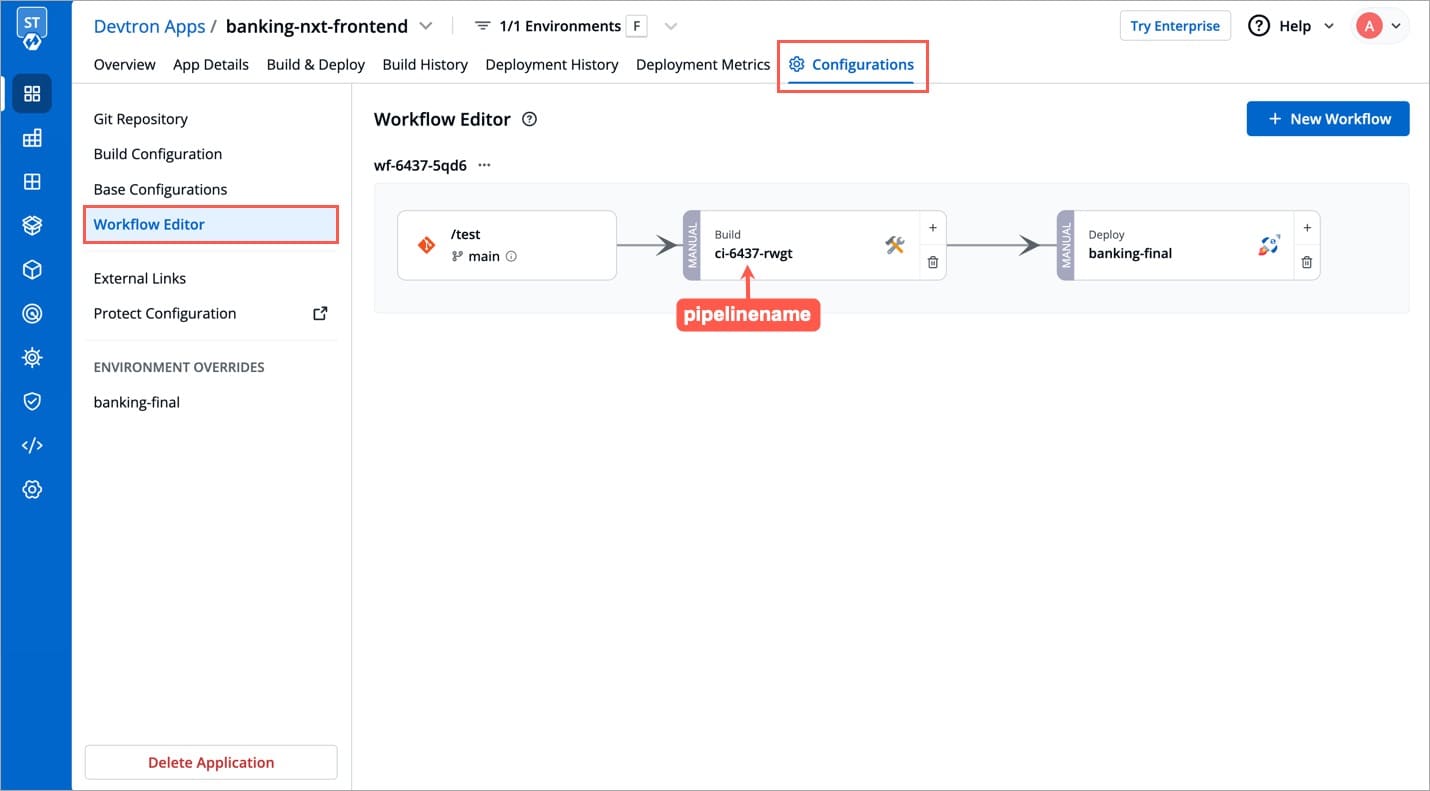
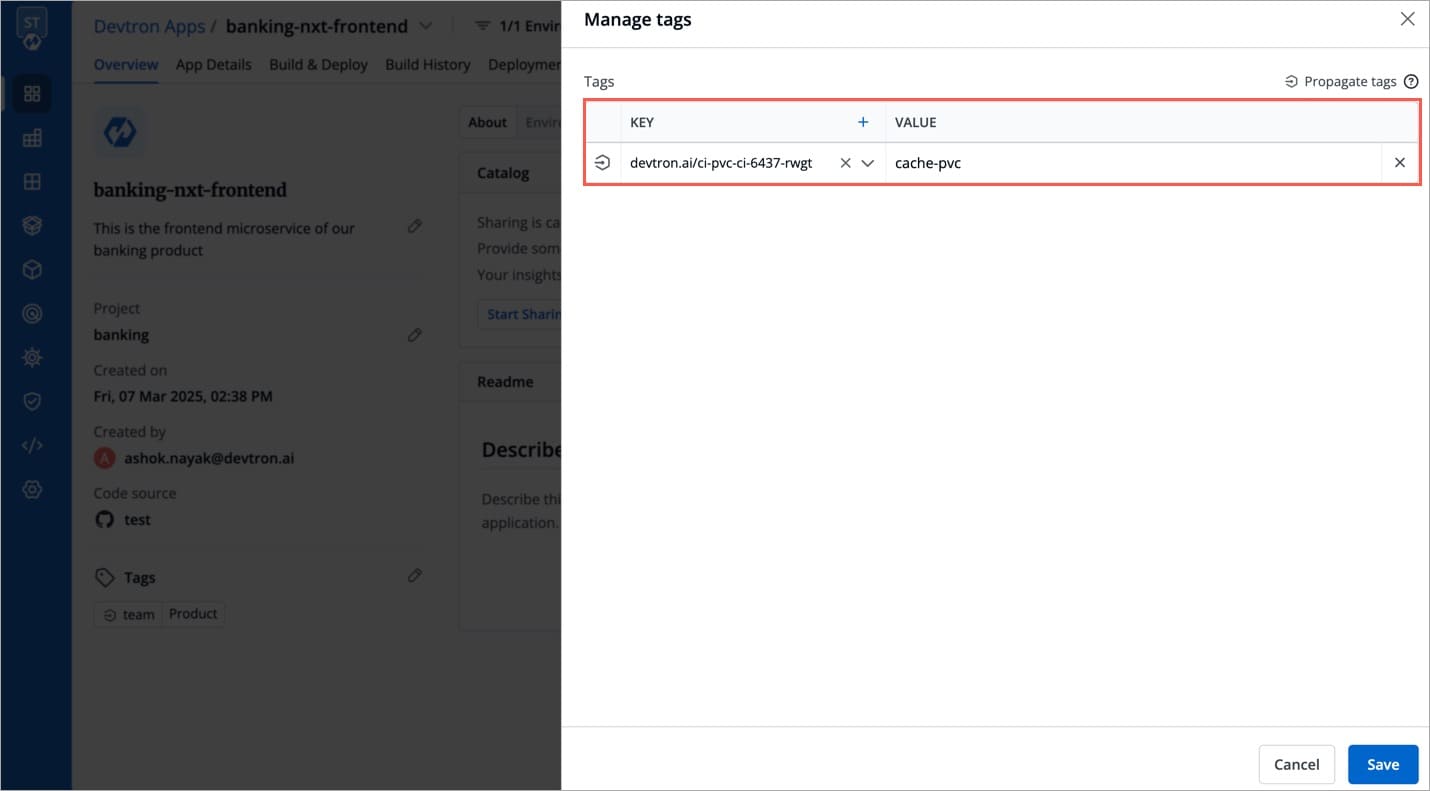
Replace with the exact name of the CI pipeline (visible in the Workflow Editor).
Click Save to apply the tag.
After saving, Devtron will automatically mount the PVC into your CI pipeline Pod, allowing it to use the configured persistent storage for caching purposes. No further manual configuration is required.
Environments
The Environments section provides a detailed view of all environments where the application is configured. For each environment, it displays
Application Status
The current application status in that particular environment.
Environment
Displays the name of the Environment.
Last Deployed
Shows the image tag or artifact version from the latest deployment. If the application has not been deployed yet, this shows Not Deployed.
Commit
Displays the Git commit hash associated with the last deployment.
Deployed At
Indicates who deployed the application and when, it is shown as the email ID of the user along with a relative timestamp (e.g.,9 days ago).
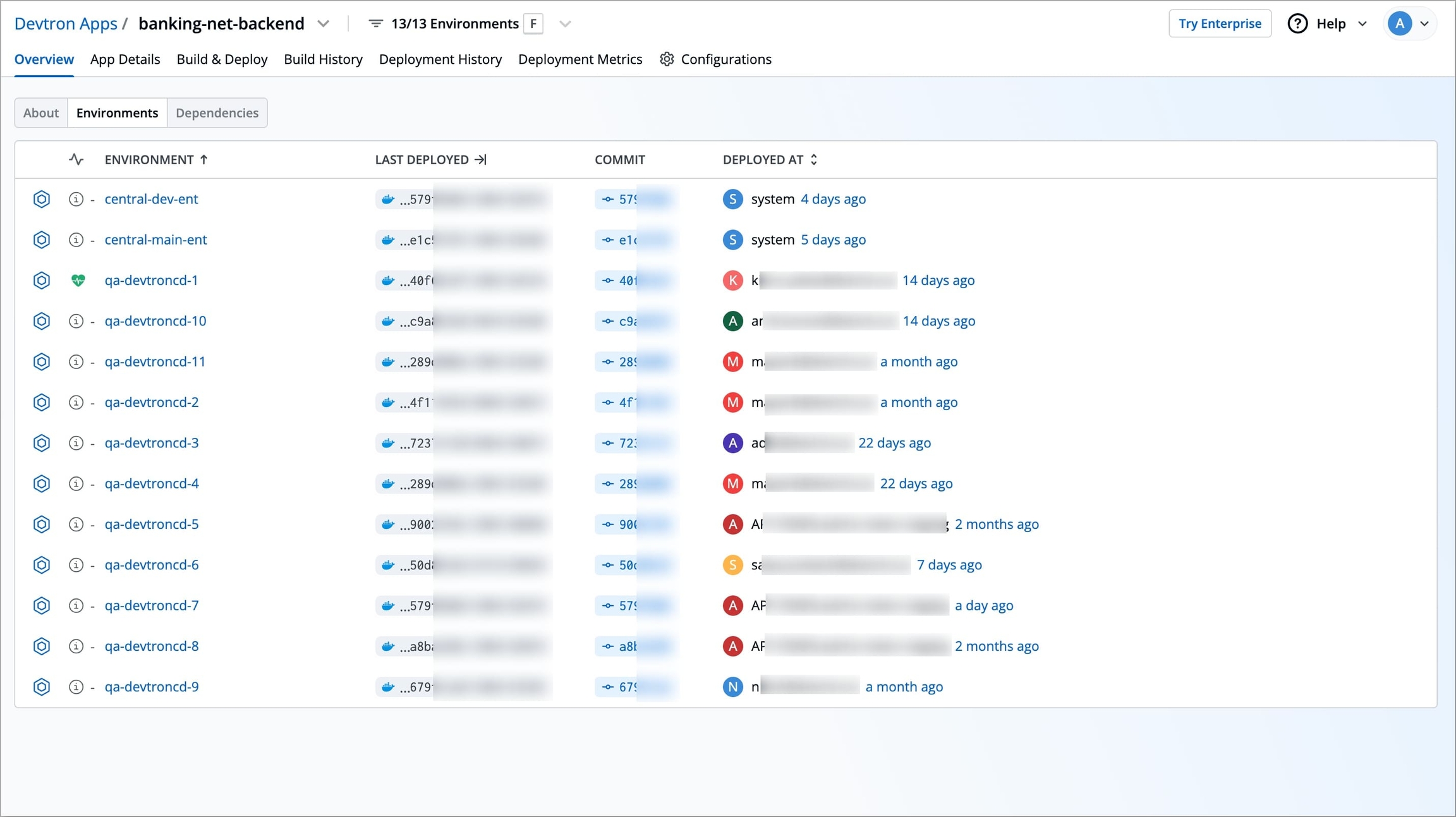
The Dependencies section displays the relationship of the current application with other Devtron-managed applications in the form of upstream and downstream dependencies.
Upstream dependencies are other applications that the current application depends on.
Downstream dependencies are applications that rely on the current application.
Upstream Dependencies
Upstream dependencies are other Devtron applications that your current application depends on. You can manually define upstream dependencies to indicate that your application depends on certain Devtron applications.
To add upstream dependencies:
Click the Add Dependency button in the Dependencies section. If dependencies already exist, click the Edit Dependency button on the right instead.
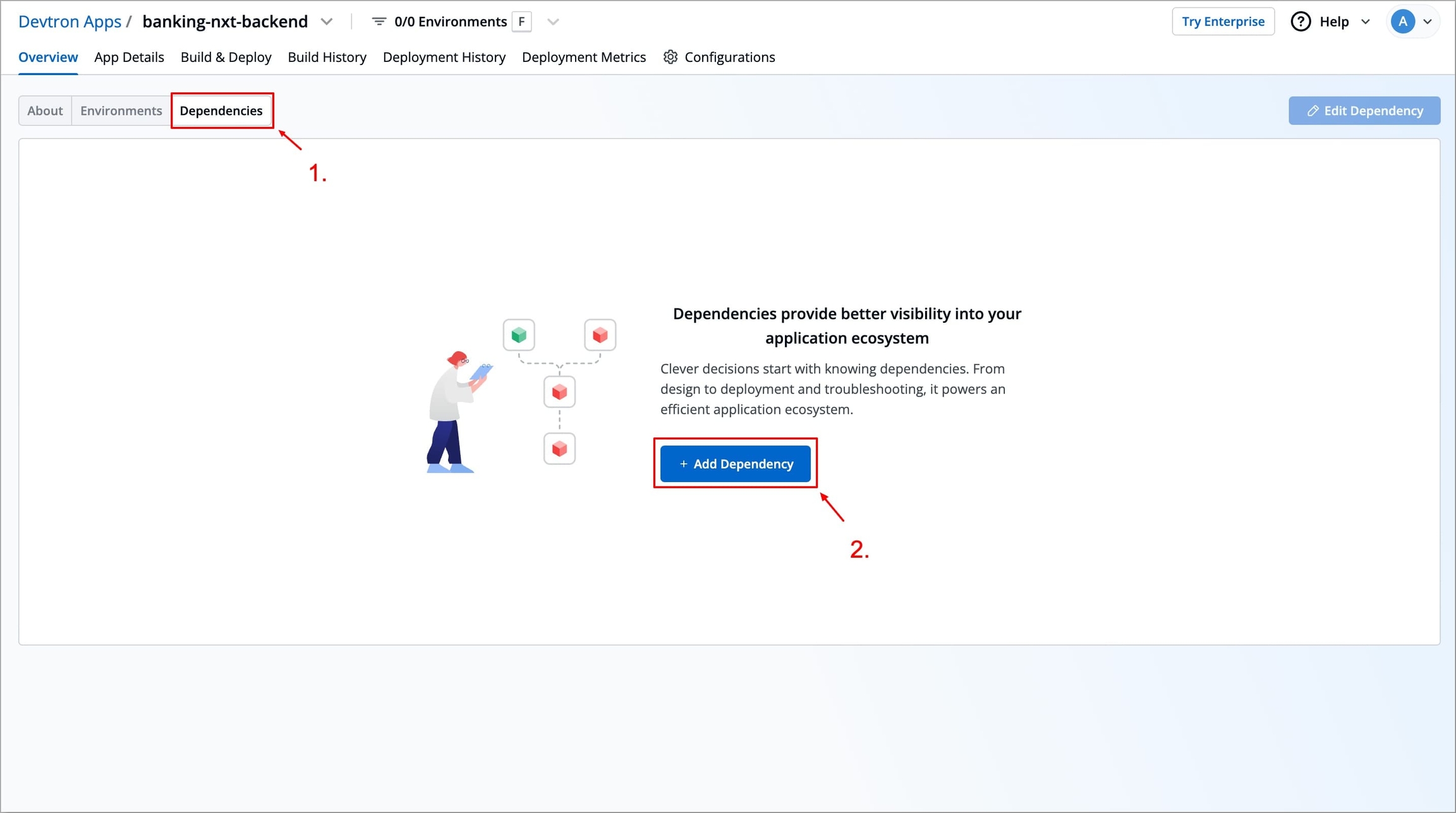
In the right-side panel, under Upstream Dependency, click + Add Dependency.
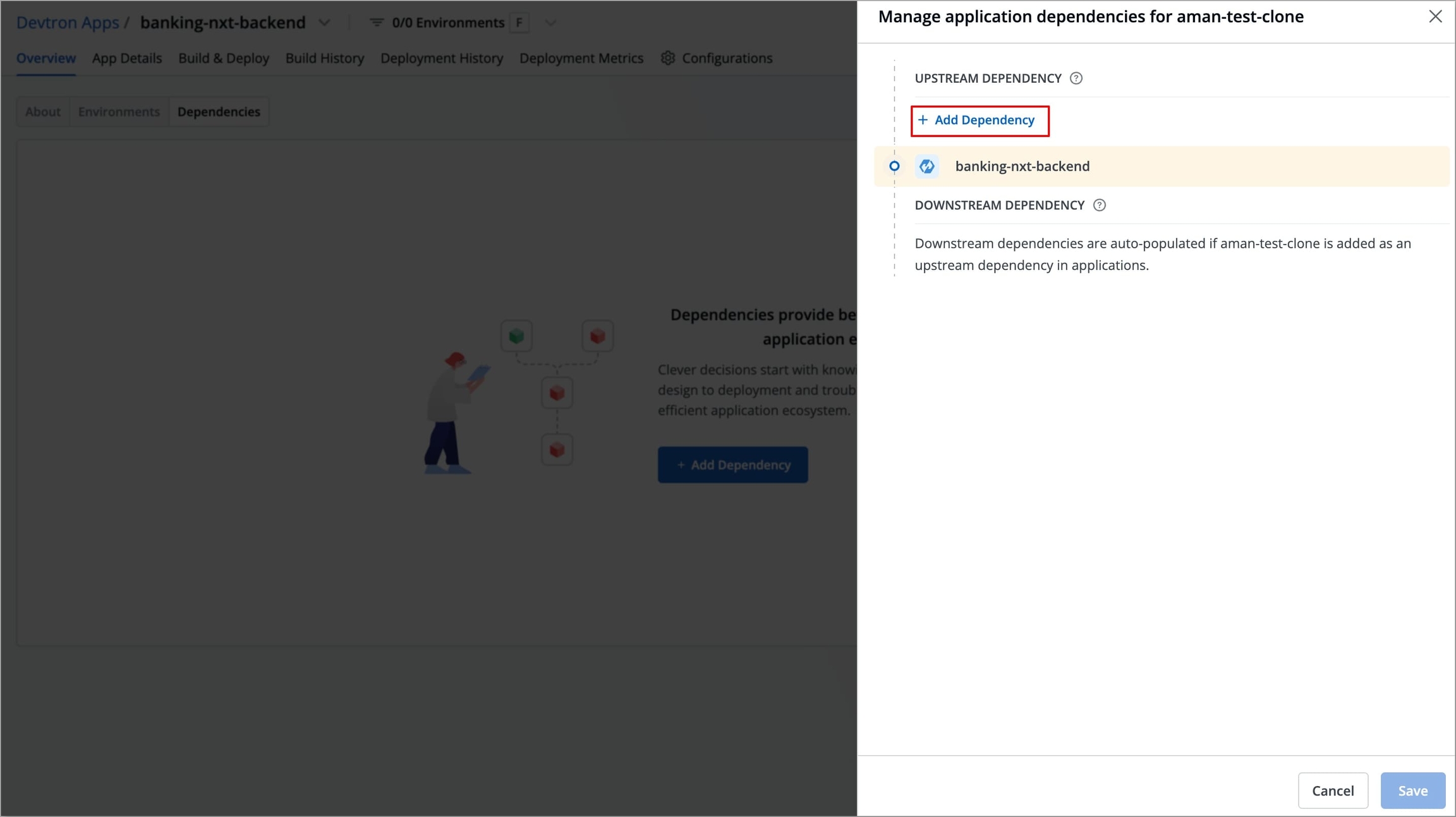
Use the search bar to find and select one or more applications that your app depends on.
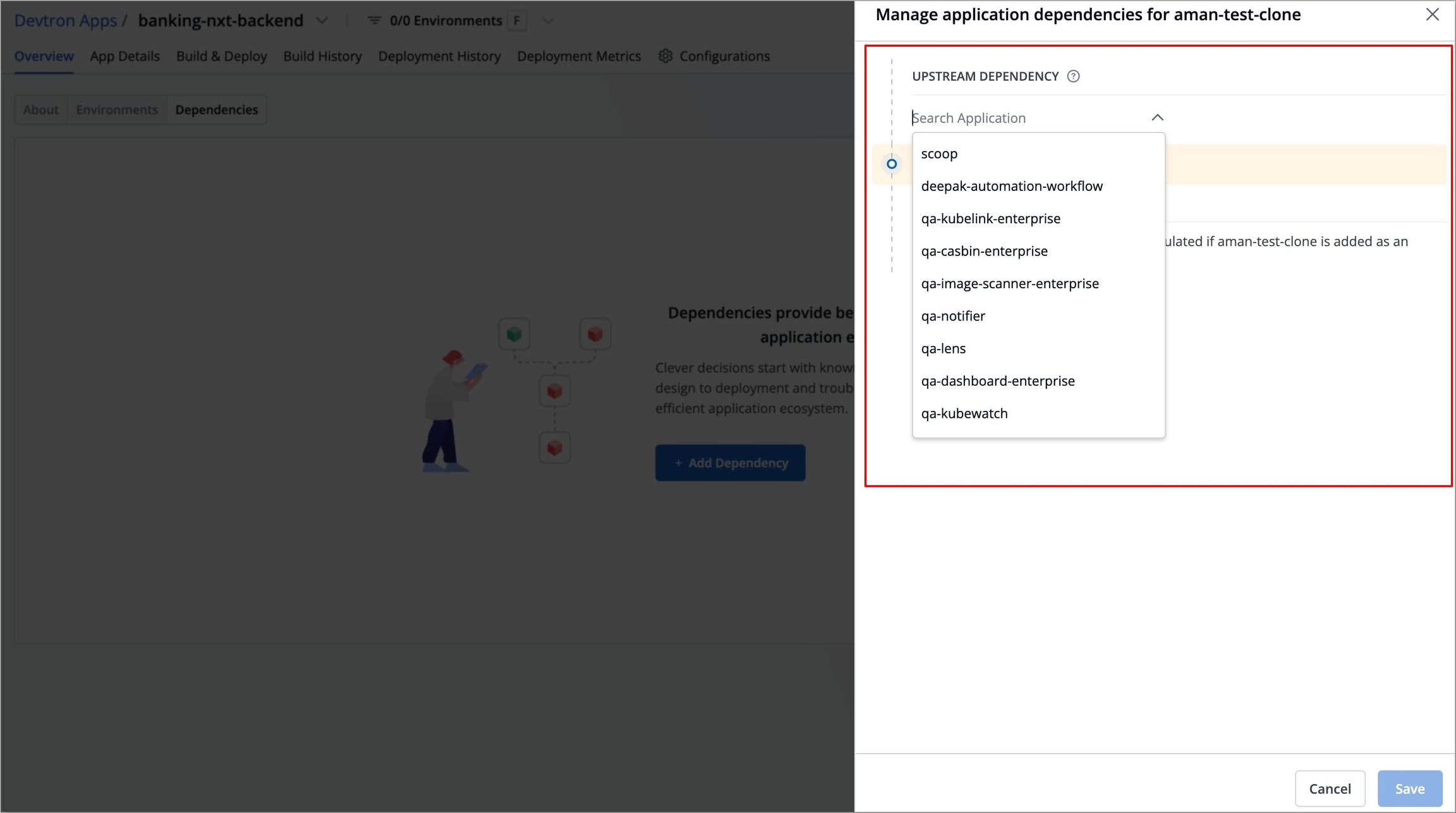
Click Map Environments to associate each selected application with a specific environment.
This helps Devtron understand where your dependencies are running. By mapping environments, you can view the correct deployment details (like image, commit, and status) for each dependency.
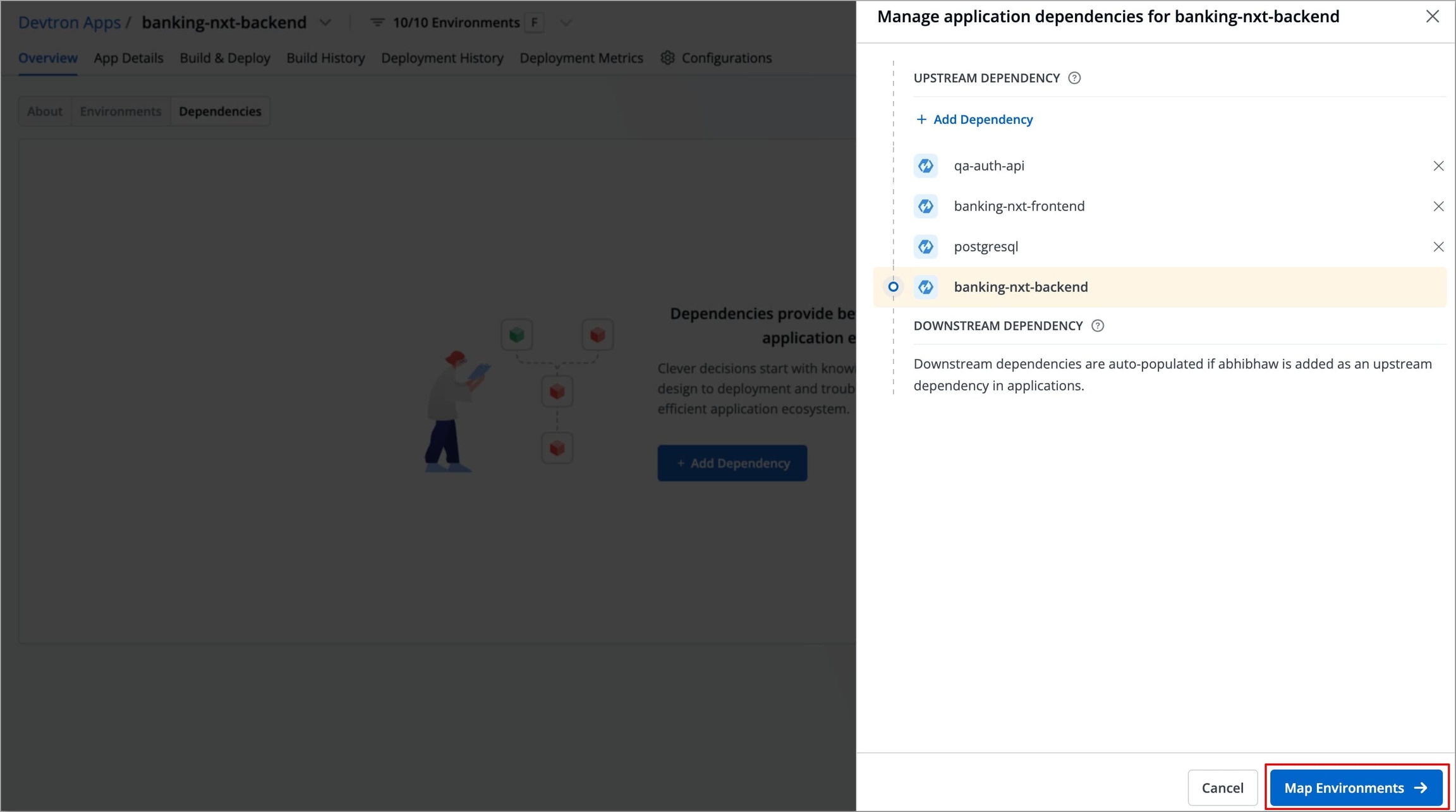
Once you’ve mapped the environments, click Save to confirm and apply the upstream dependencies.
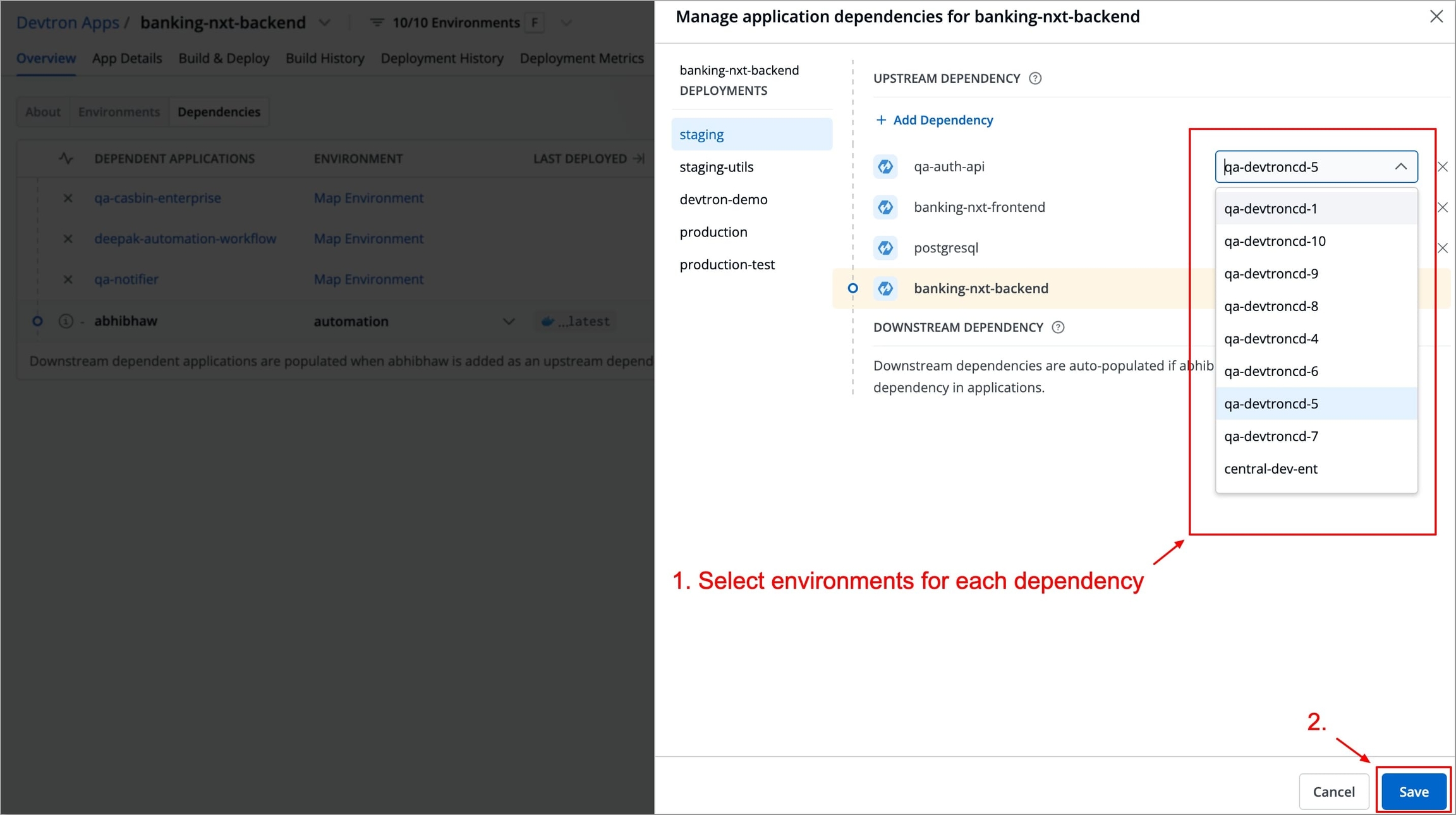
After saving:
The selected applications will appear under Dependent Applications above your current application as Upstream Dependencies.
Your current application will be shown in bold, displaying its mapped environment and latest deployment details.
You can switch the environment of your current application using the dropdown next to its name under Environment. This allows you to view the upstream and downstream dependencies specific to that environment. The table will refresh to show deployment details for the selected environment.
Any applications that have added your app as an upstream will automatically be listed below your app as Downstream Dependencies.
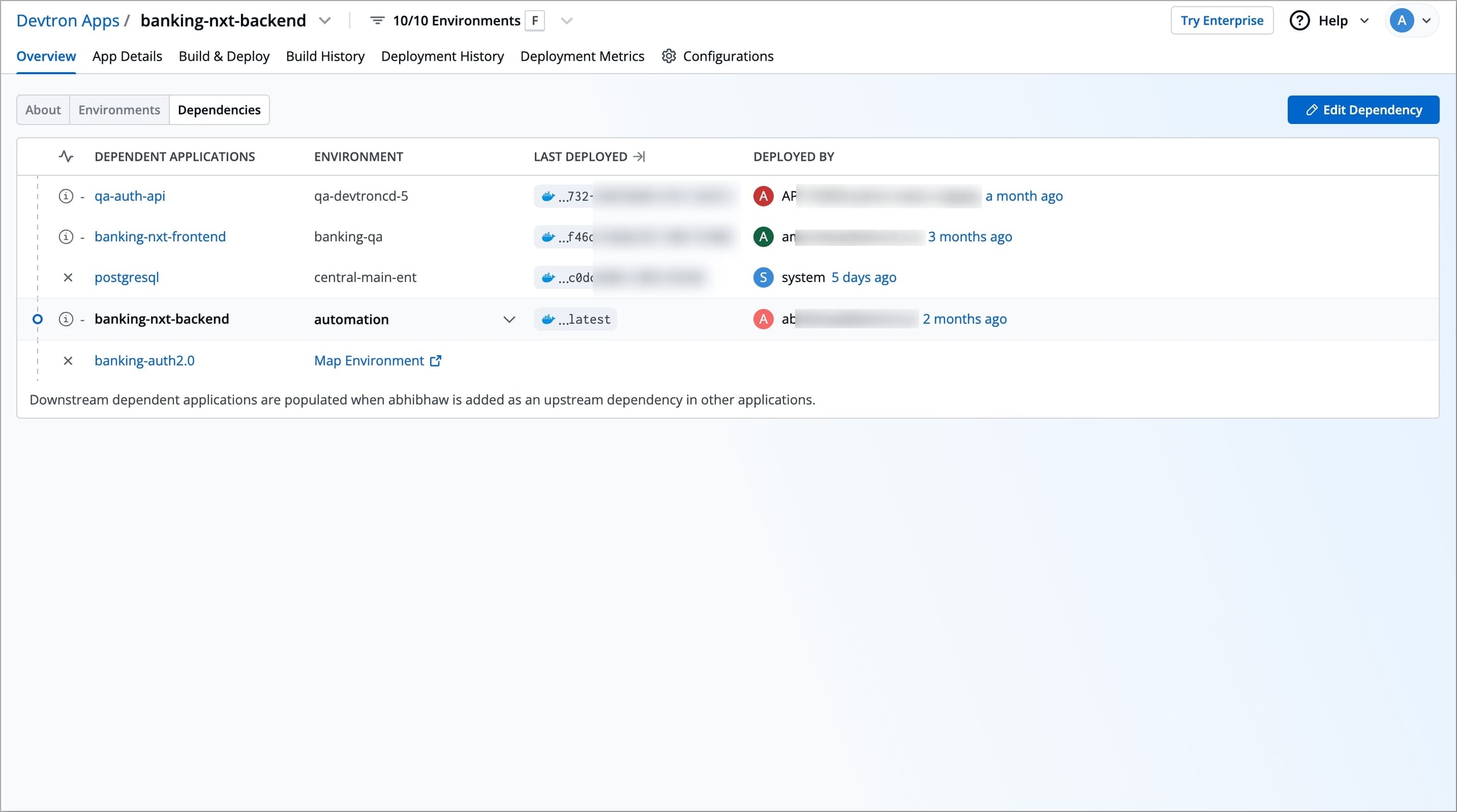
Downstream Dependencies
Downstream dependencies are Devtron applications that rely on current application. These are automatically listed when your app is added as an upstream in another application’s configuration.
You don’t need to configure anything manually for downstream entries — they are system-generated based on how other apps define their upstreams.
For every downstream application listed, a Map Environment link appears beside its name.
Clicking this link redirects you to that application’s Dependencies section, where your app will appear in the upstream list.
From there, you can assign or update the environment mapping for your app in the context of that downstream application.
Last updated
Was this helpful?


