Google Secrets Manager
To add secrets from Google Secrets Manager, follow the steps mentioned below :
1. Go to Google cloud console and create a Service Account.
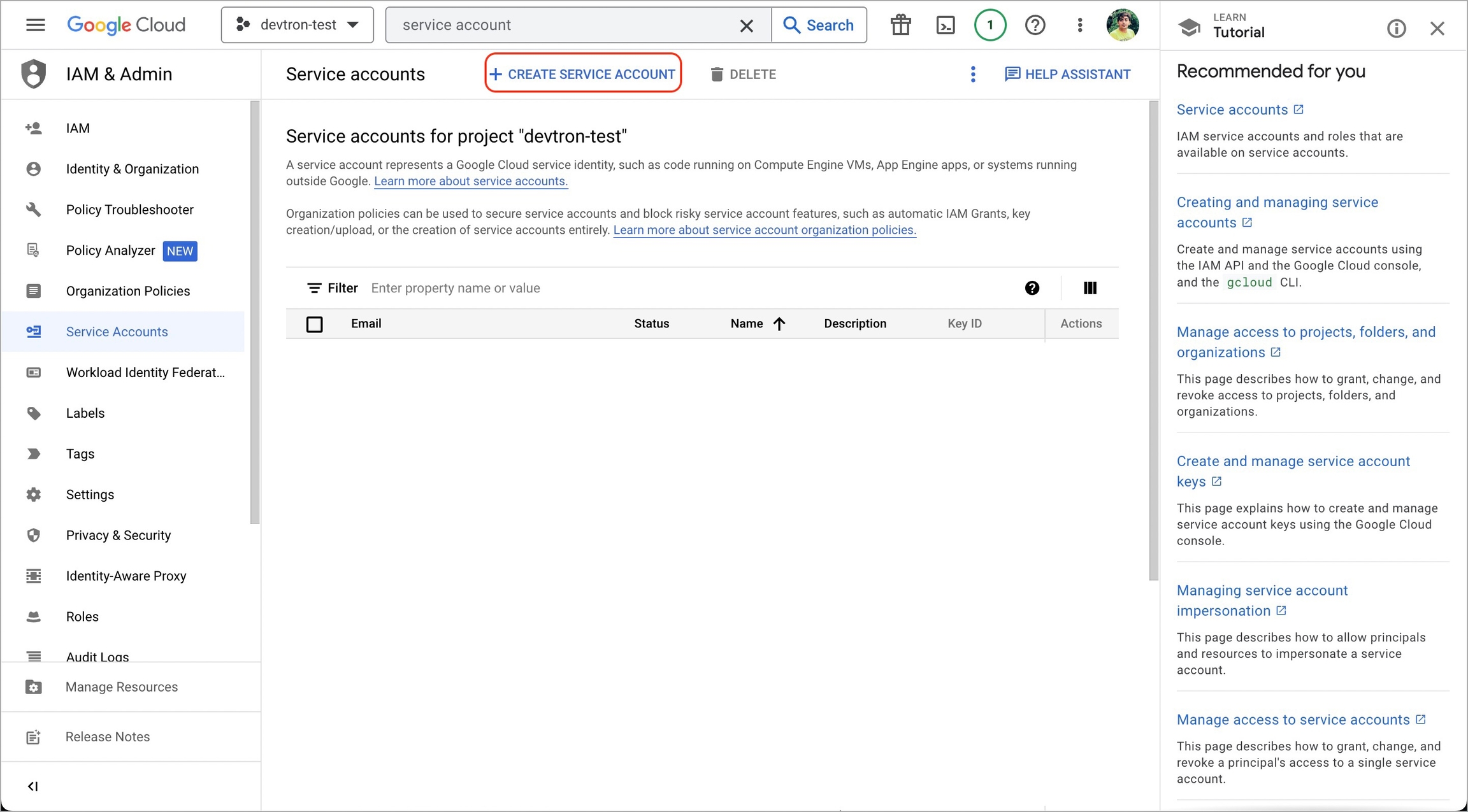
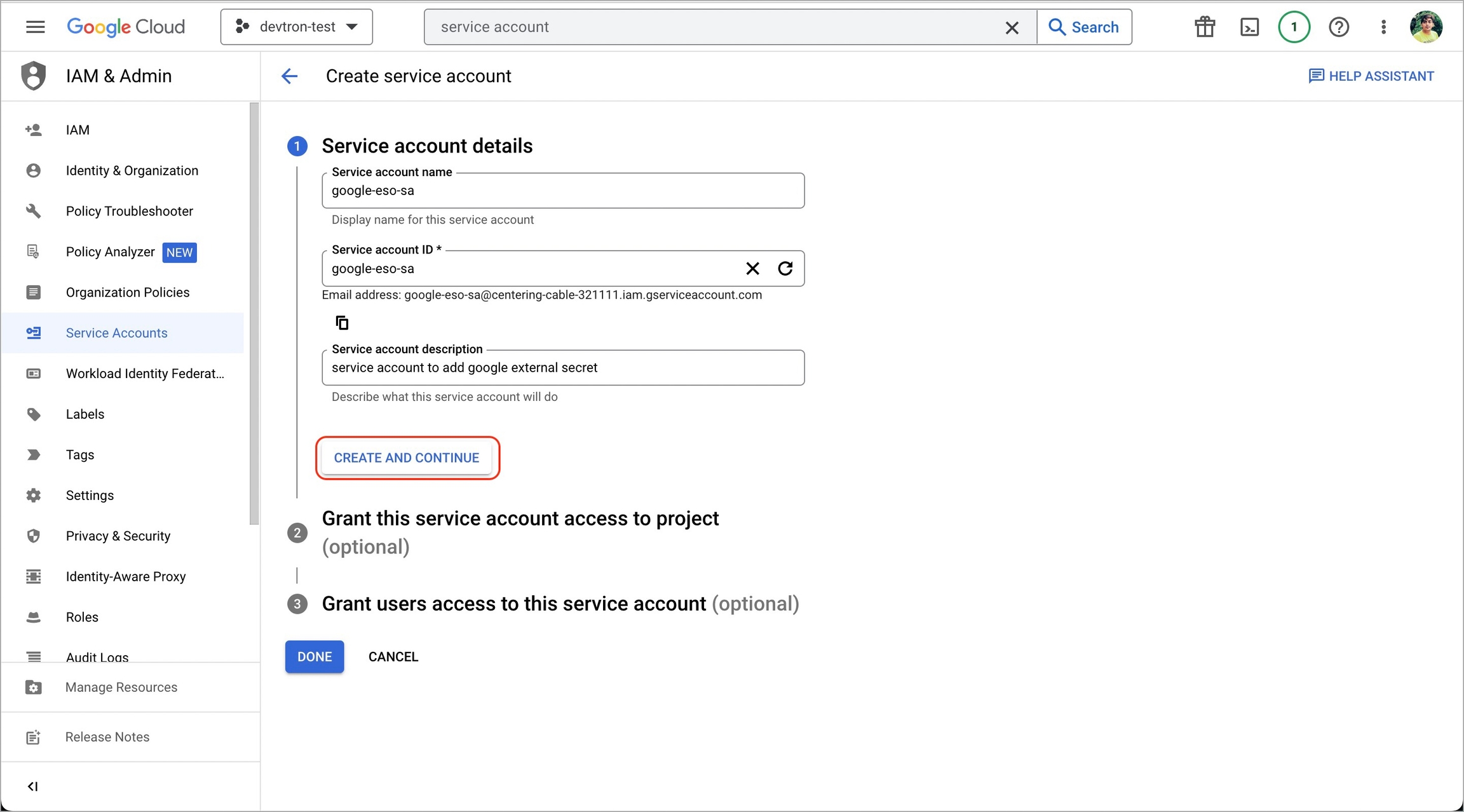
2. Assign roles to the service account.
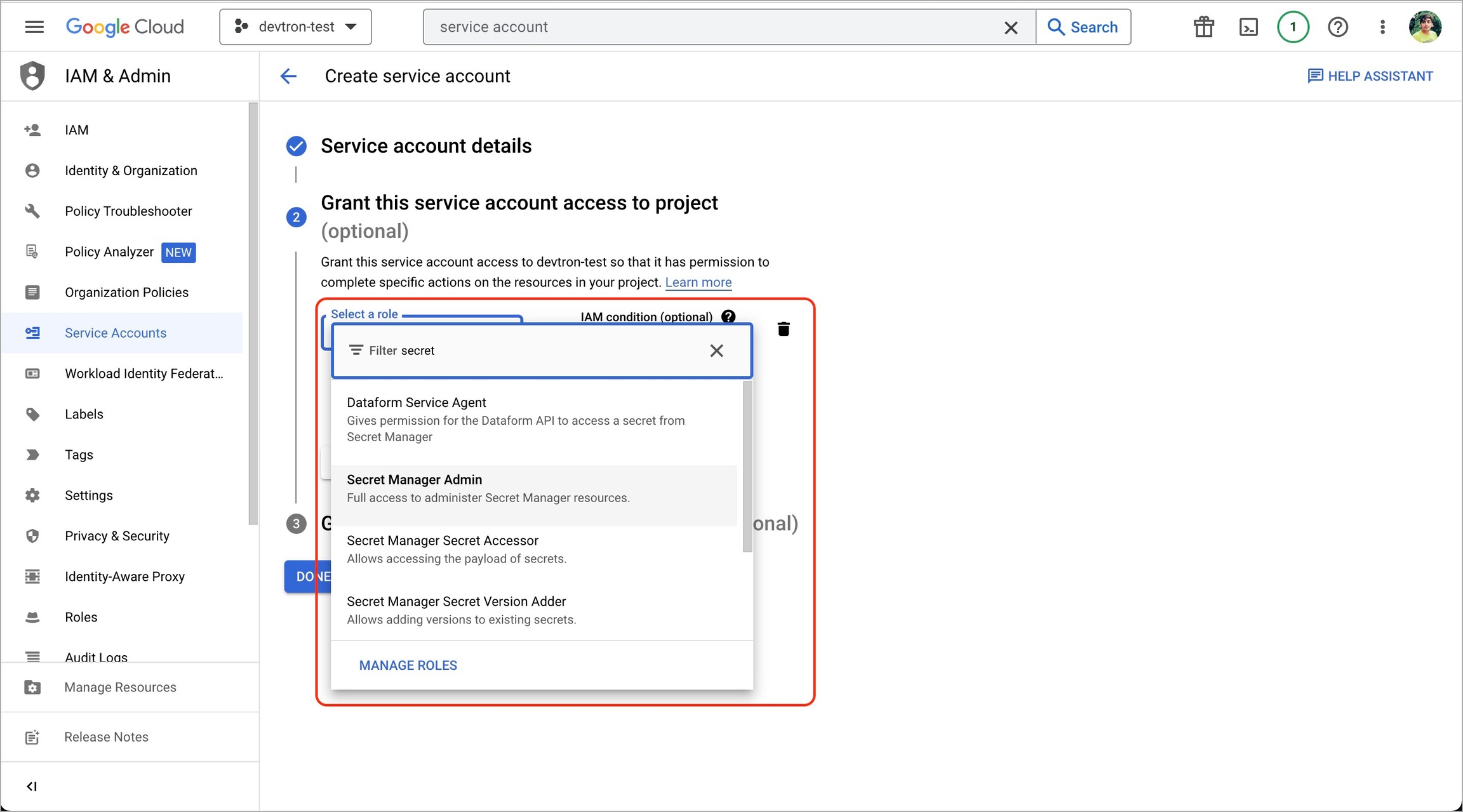
3. Add and create a new key.
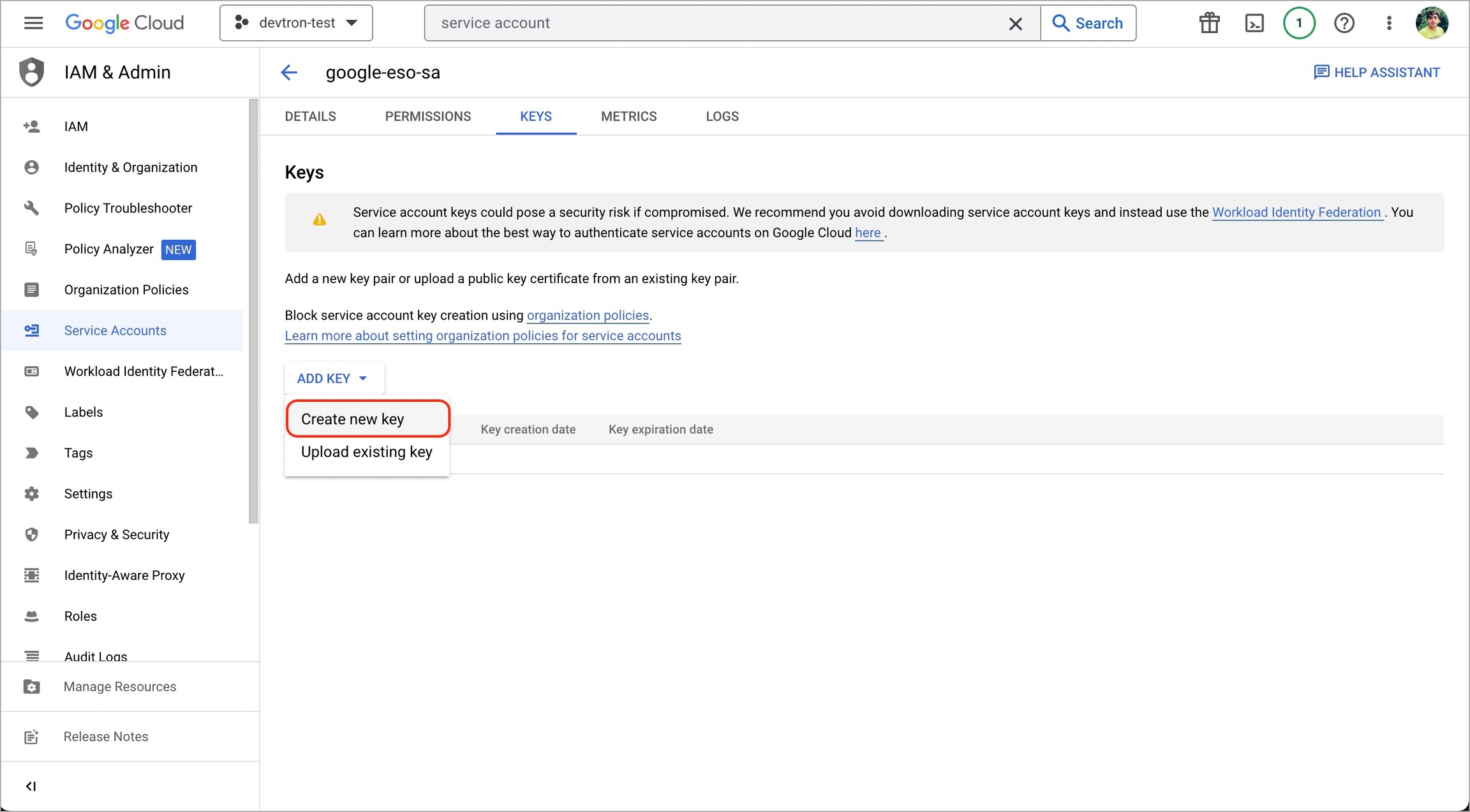
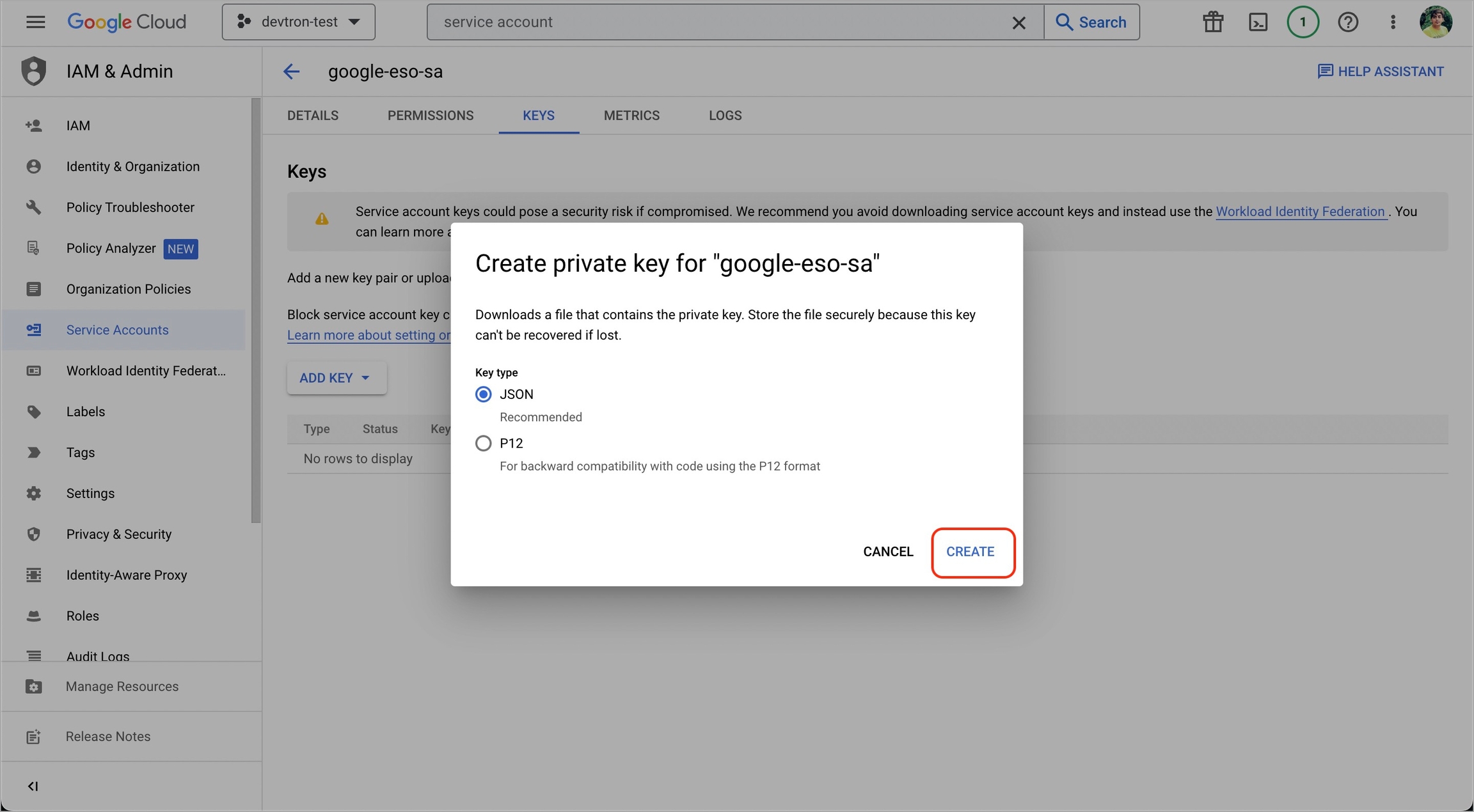
5. Create a Kubernetes secret in the namespace in which the application is to be deployed using base64 encoded service account key.
You can use devtron generic chart for this.
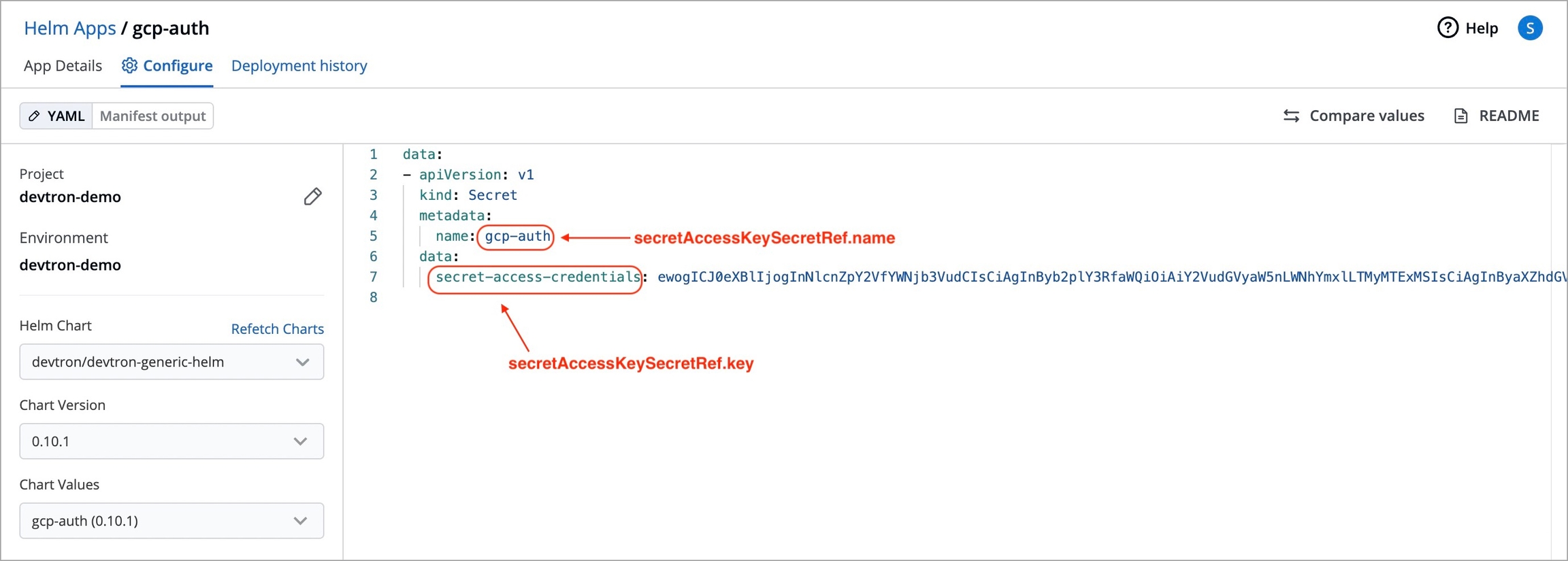
6. After creating the generic secret, navigate to Secrets section of the application and click Add Secret to add a new secret.
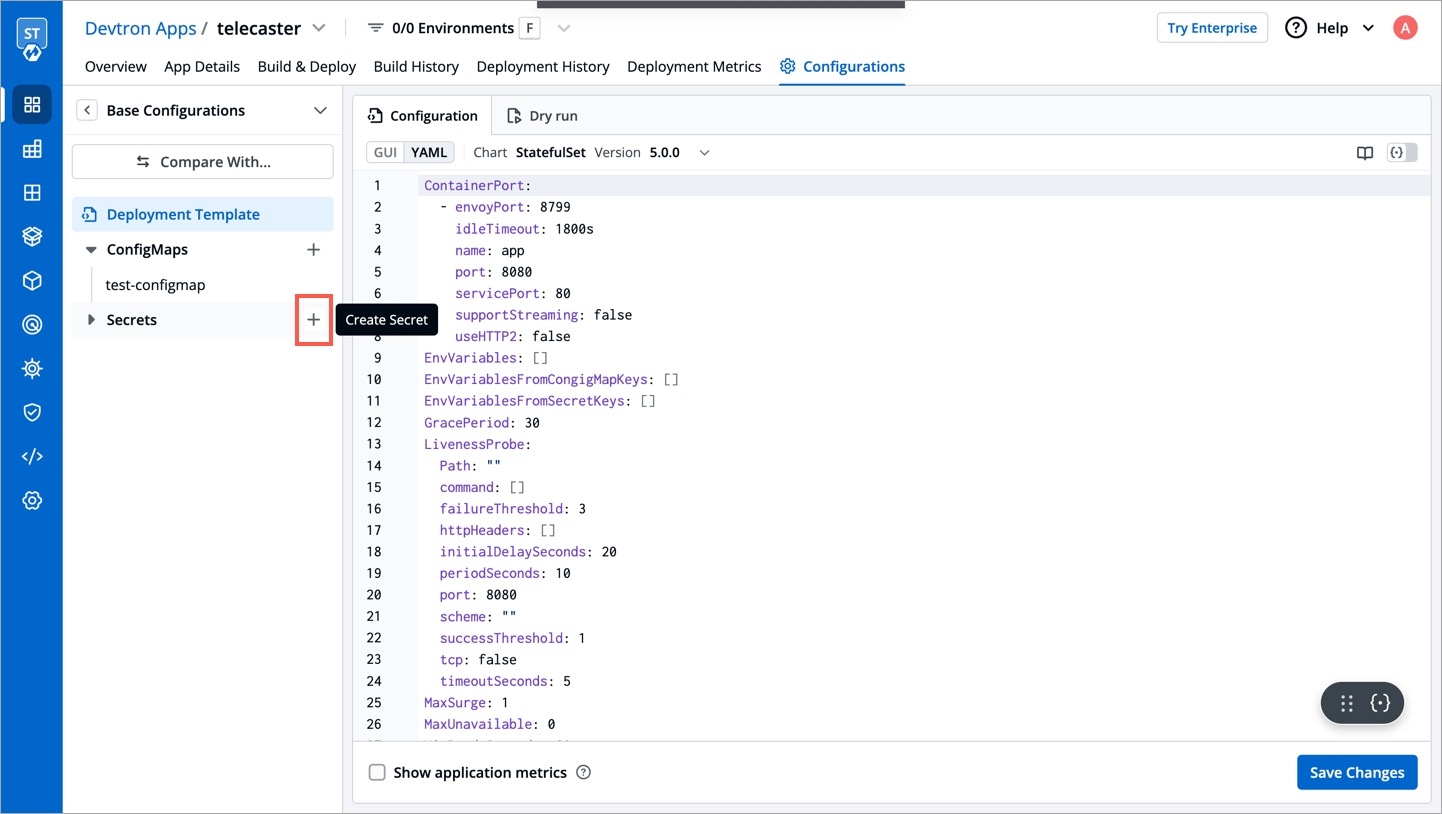
7. Select Google Secrets Manager under External Secret Operator (ESO) from the dropdown of Data type.
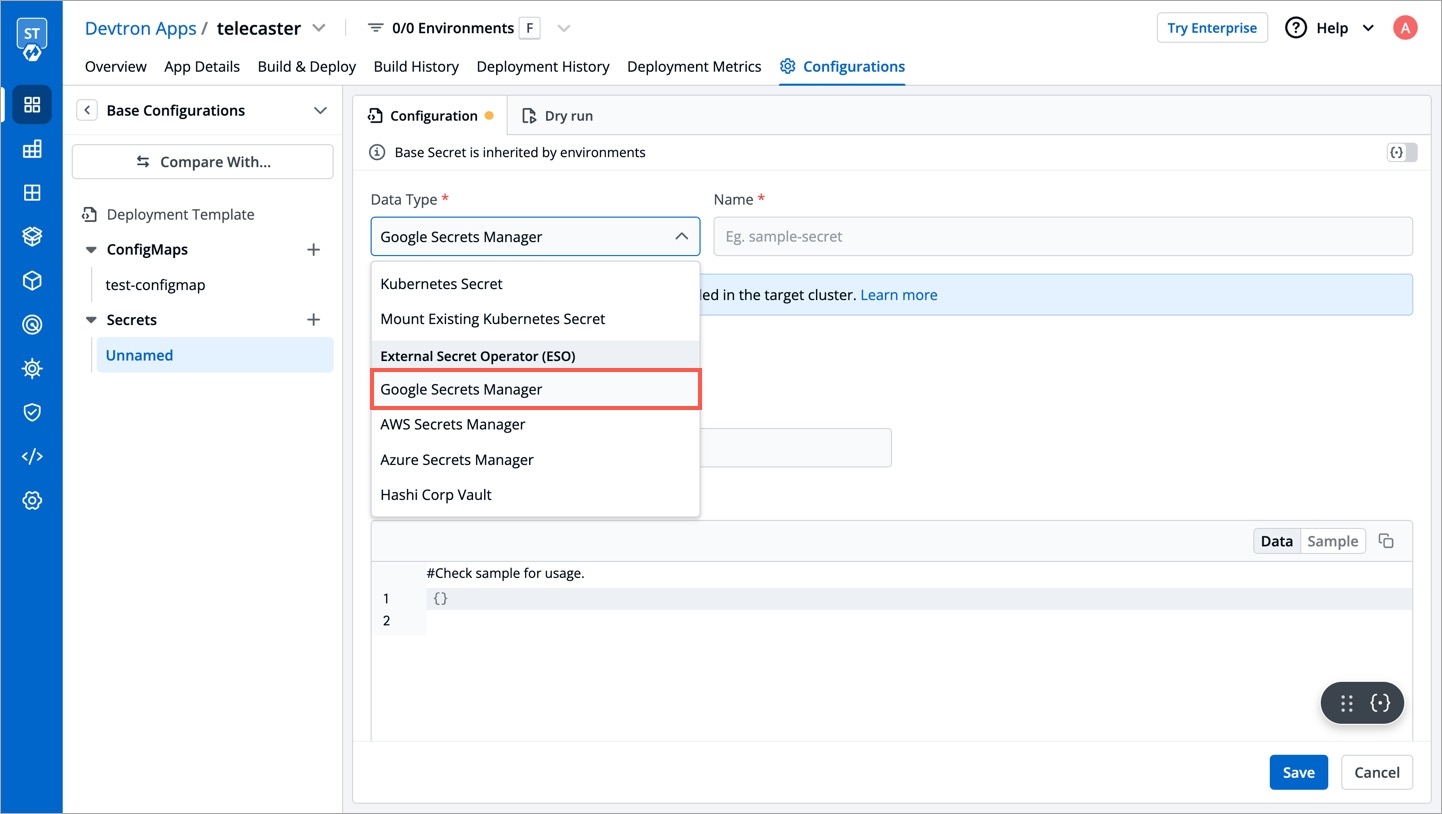
8. Configure secret:
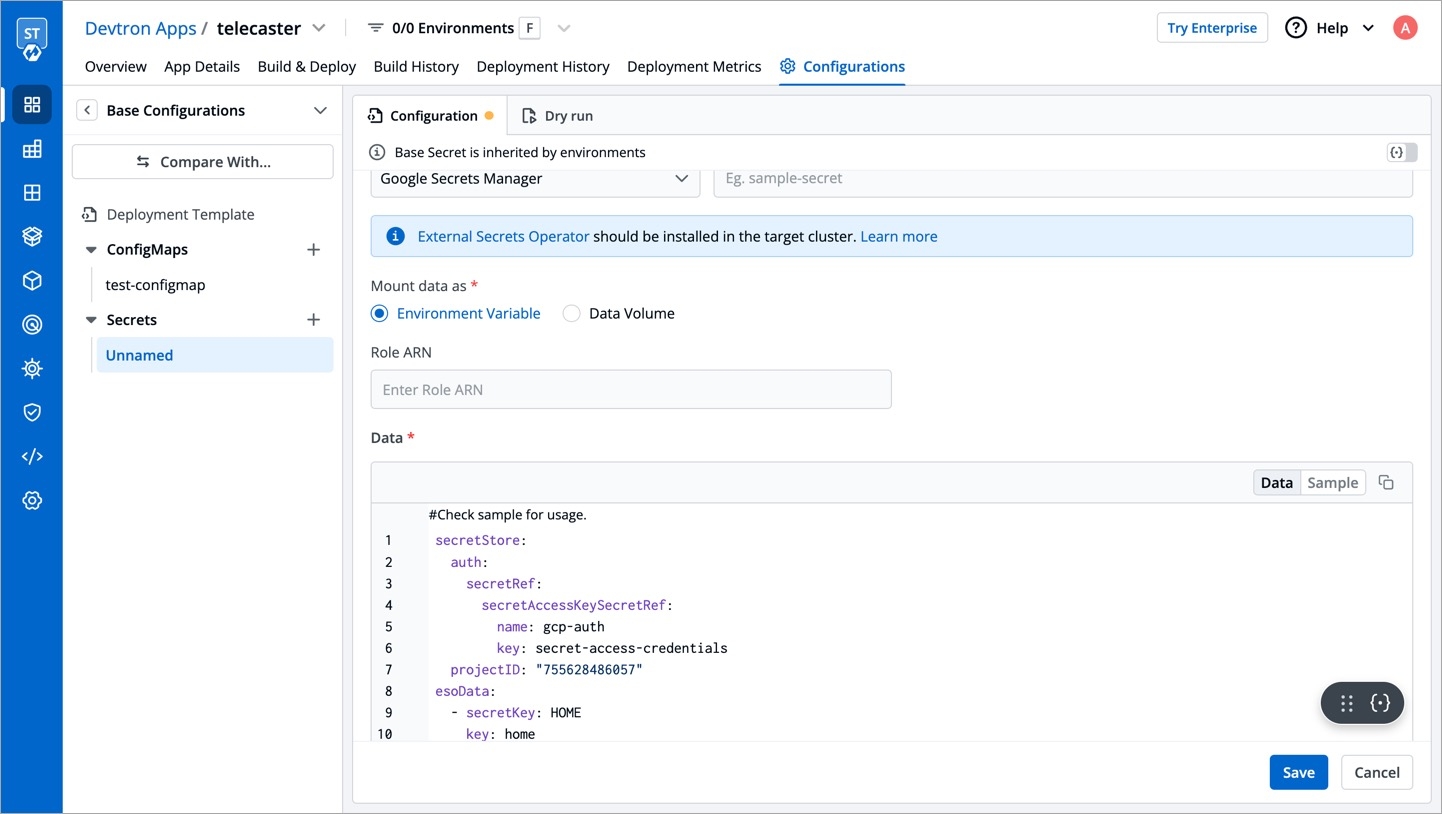
secretAccessKeySecretRef.name
Name of secret created that would be used for authentication.
secretAccessKeySecretRef.key
In generic secret created for GCP authentication, variable name in which base64 encoded service account key is stored.
ProjectID
GCP Project ID where secret is created.
secretKey
Key name to store secret.
key
GCP Secrets Manager secret name.
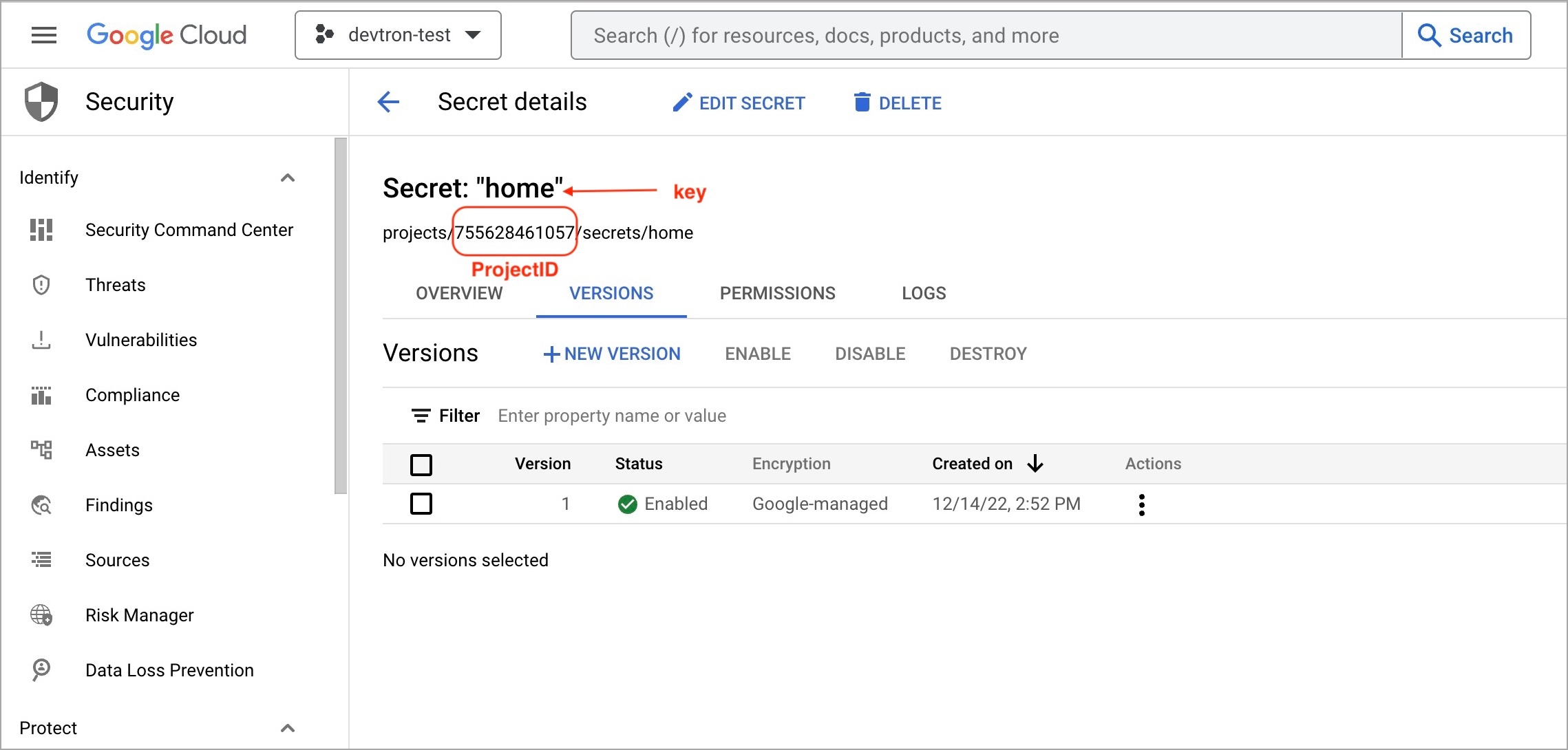
9. Save secret.
Last updated
Was this helpful?

