GitHub
Introduction
Setting up GitHub SSO enables you to authenticate using your GitHub account, ensuring secure access to Devtron without the need for passwords. This document provides you step-by-step instructions on setting up GitHub SSO in Devtron.
Prerequisites
To configure GitHub SSO in Devtron, you need:
Super Admin permission
Only a Super-Admin in Devtron can configure SSO. However, you can use the Admin credentials provided during the initial setup, if you’re setting up Devtron for the first time.
A GitHub account to create and manage OAuth credentials. If you do not have a GitHub account, you must create it first on GitHub.
Host URL configured on the Host URL screen (Global Configurations → Host URL).
Get the redirectURI from Devtron
Getting the redirectURI from Devtron is a crucial component of the authentication process. It acts as an endpoint to which you are redirected after successful authentication. Follow the below instructions to get the redirectURI:
Navigate to Global Configurations → Authorization → SSO Login Services. The SSO Login Service page is displayed.
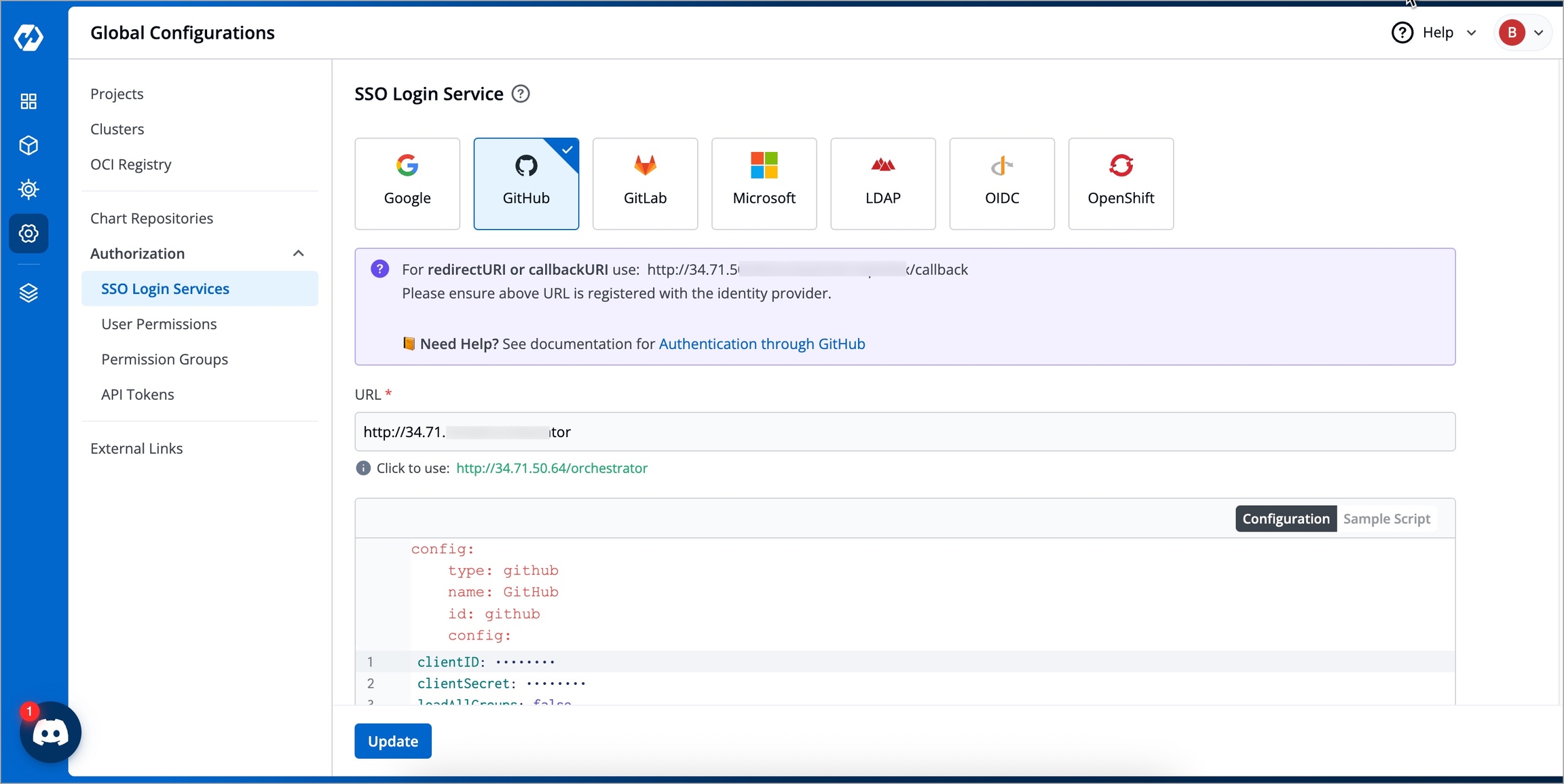
Figure 1: Get the redirectURI Select GitHub from the list of available SSO login services.
Click the URL suggested in green color next to the Click to use label to update the URL field. Update the URL field only if the host URL displayed in the URL field is incorrect.
Click the Update button.
When you populate the Host URL in the URL field, the redirectURI (or callbackURI) is updated automatically in the purple block displayed at the top of the SSO Login Service screen. This redirectURI is essential, as it is required while setting up the OAuth credentials in GitHub.
Configuring OAuth in GitHub
Open Authentication (OAuth) allows you to authorize one application to sign in to another without the need for passwords. Configuring OAuth credentials in GitHub involves creating a GitHub OAuth Client ID and Client Secret, which will then be used in Devtron for authentication.
Navigate to GitHub → Profile → Settings → Developer settings → OAuth Apps.
If you do not already have an OAuth application created on GitHub, refer to Creating an OAuth app. If you already have an OAuth application on GitHub, follow the instructions below:
Select your preferred OAuth app and click Edit.
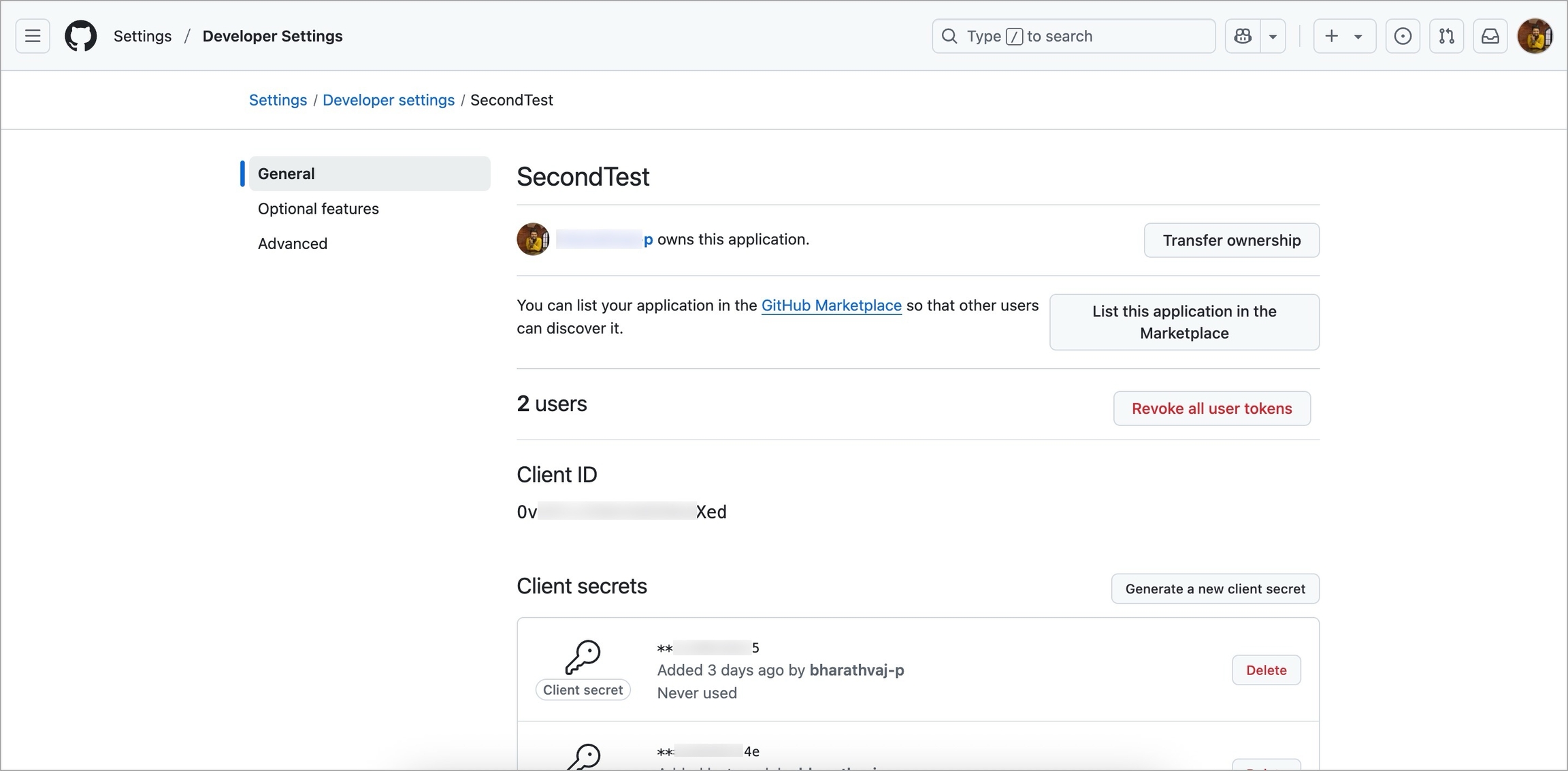
Figure 2: Client ID and Client Secret Click the Generate a new client secret button to create a new client secret. The client secret is created and displayed in the Client Secrets section. The Client ID is created by default and can be found in the Client ID field.
Update the Homepage URL field with the host URL configured in Devtron.
Update the Authorization callback URL with the redirectURI created in Devtron.
Click the Update application button.
Configuring GitHub SSO in Devtron
To configure the GitHub SSO in Devtron, follow the below steps of instructions:
Navigate back to the SSO Login Services screen in Devtron.
Select the Configuration section available below the URL field.
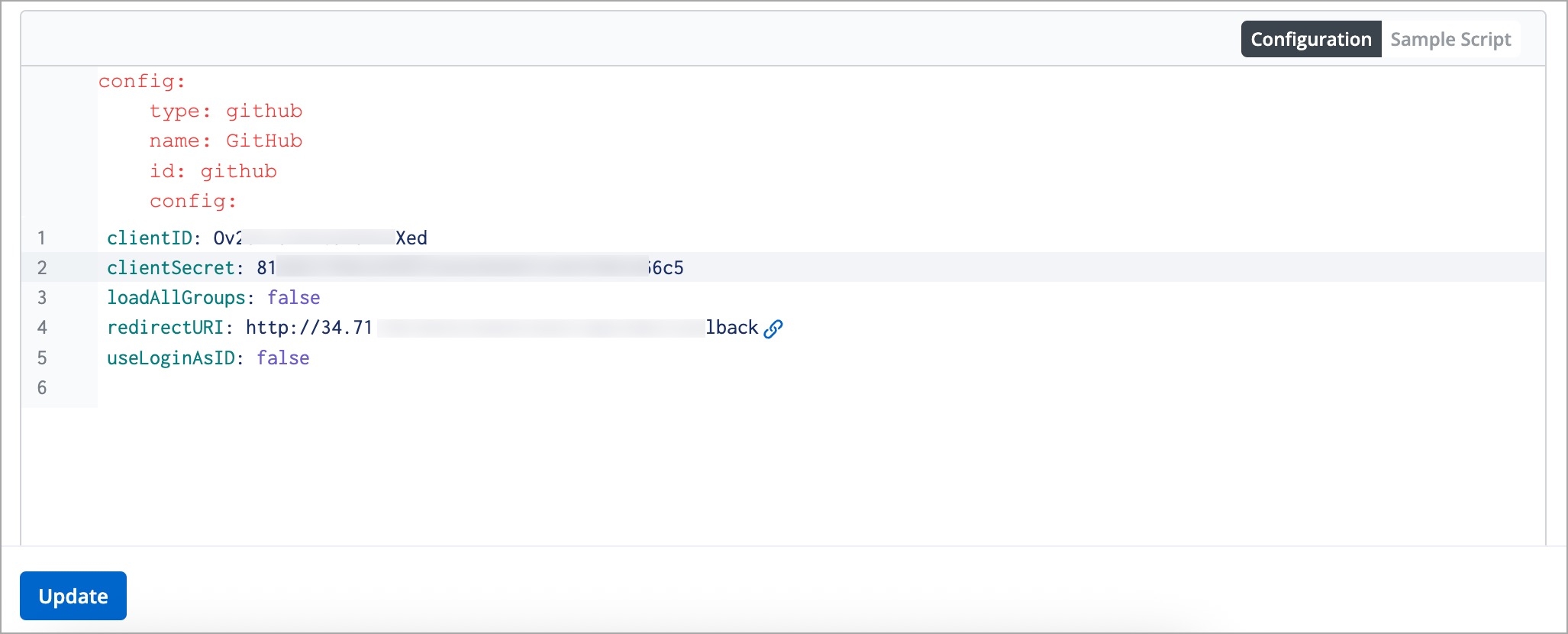
Figure 3: Configuration Section Update the
clientIDattribute with the Client ID generated in the OAuth application on GitHub.Update the
clientSecretattribute with the Client Secret generated in the OAuth application on GitHub.Update the
redirectURIattribute with theredirectURIconfigured earlier.Click Update to save the configuration. GitHub SSO is now successfully configured.
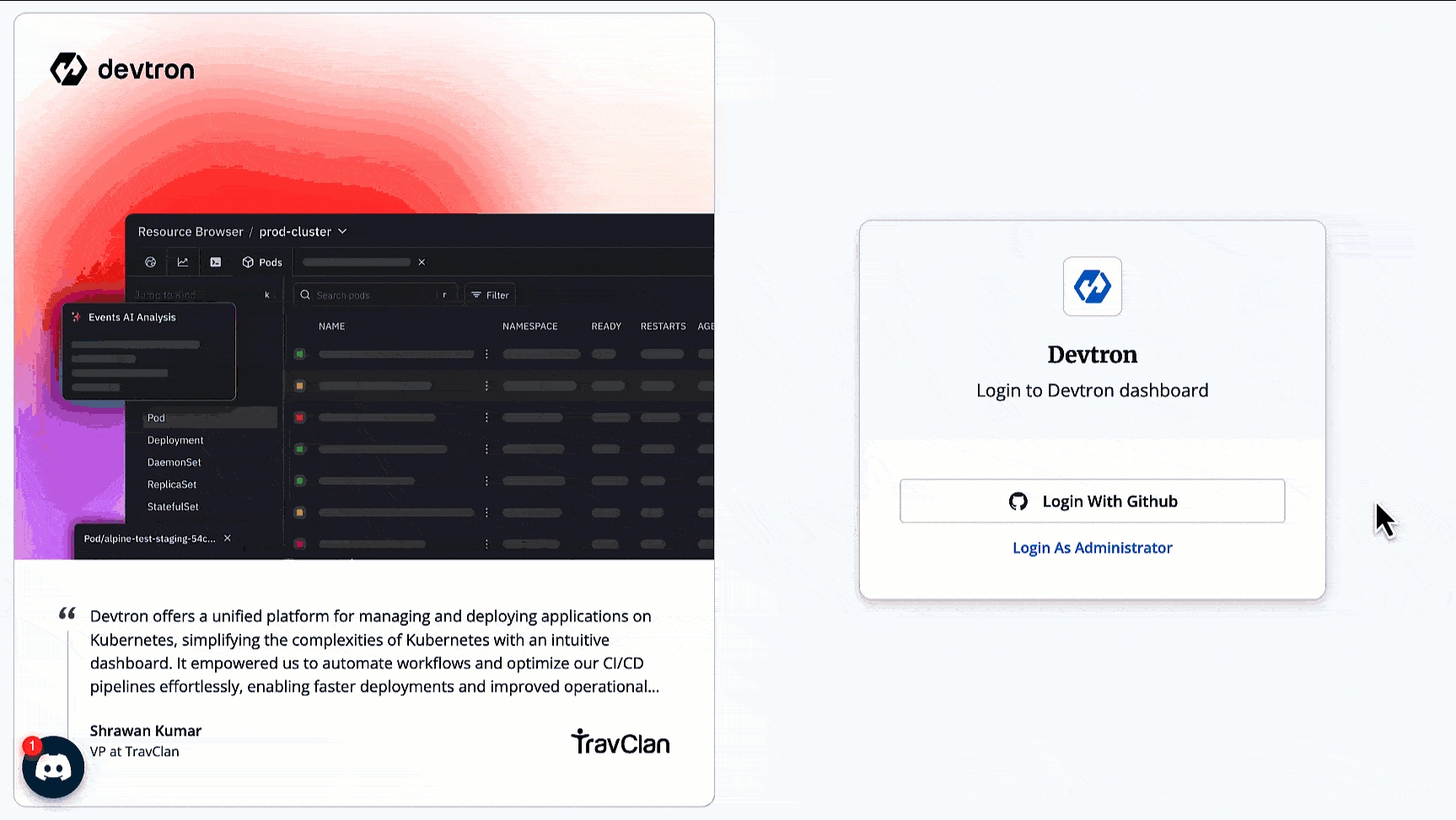
Important: Enable User Access After SSO Setup
Although GitHub SSO is now configured, you will not be able to sign in with GitHub unless you add yourself as a user with the necessary permissions and manage other user permissions as well in Devtron. For detailed steps on managing user permissions, refer to the User Permissions Documentation.
Last updated
Was this helpful?

