Image Promotion Policy
An ideal deployment workflow may consist of multiple stages (e.g., SIT, UAT, Prod environment).
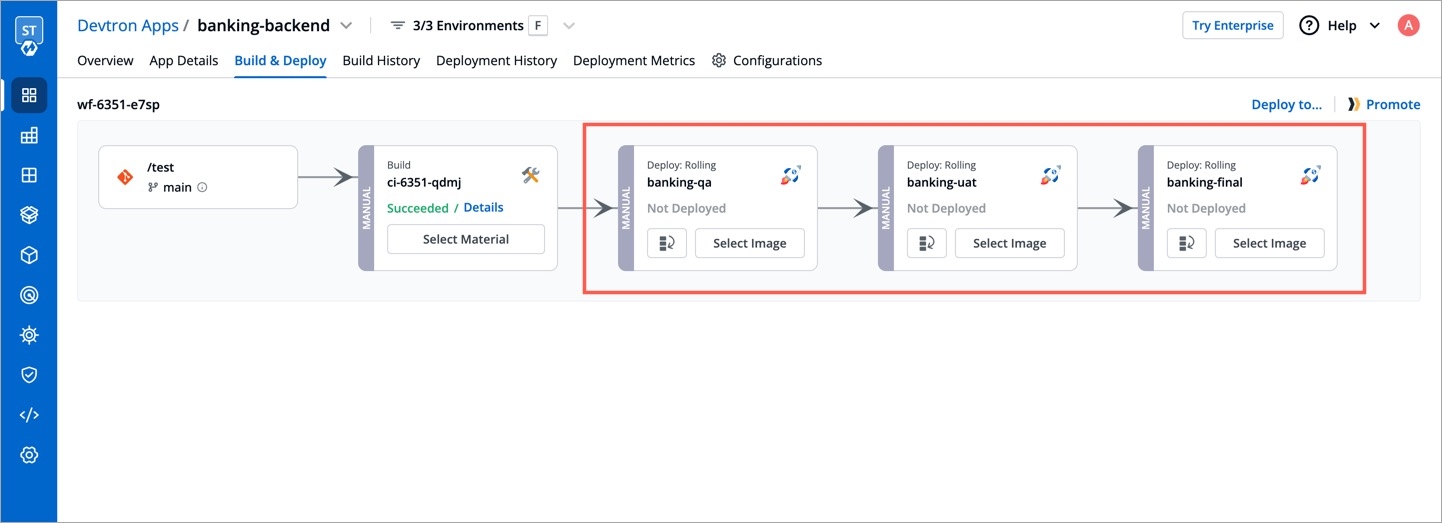
If you have built such a workflow, your CI image will sequentially traverse and deploy to each environment until it reaches the target environment. However, if there's a critical issue you wish to address urgently (through a hotfix) on production, navigating the standard workflow might feel slow and cumbersome.
Therefore, Devtron offers a feature called 'Image Promotion Policy' that allows you to directly promote an image to the target environment, bypassing the intermediate stages in your workflow including:
All approval nodes of the intermediate stages
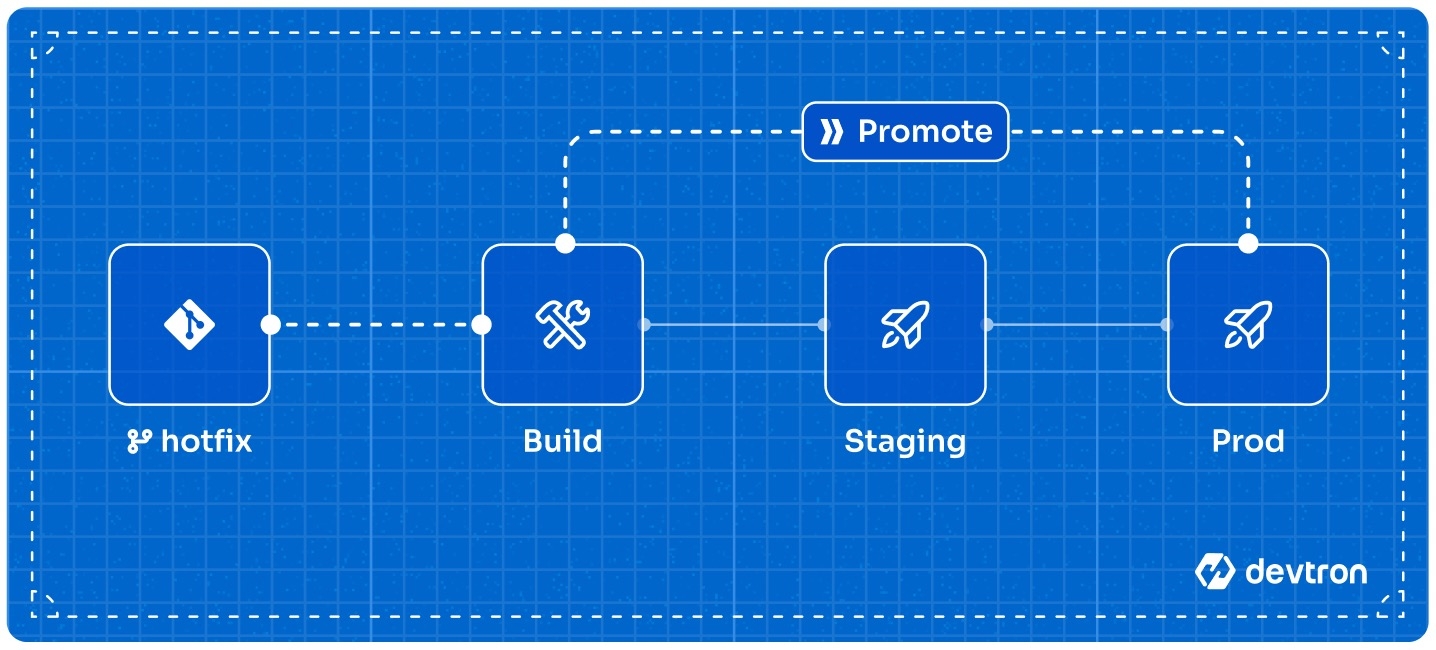
Creating an Image Promotion Policy
Who Can Perform This Action?
Users need to have super-admin permission to create an image promotion policy.
You can create a policy using our APIs or through Devtron CLI. To get the latest version of the devtctl binary, please contact your enterprise POC or reach out to us directly for further assistance.
Here is the CLI approach:
Syntax:
devtctl create imagePromotionPolicy \
--name="example-policy" \
--description="This is a sample policy that promotes an image to production environment" \
--passCondition="true" \
--failCondition="false" \
--approverCount=0 \
--allowRequestFromApprove=false \
--allowImageBuilderFromApprove=false \
--allowApproverFromDeploy=false \
--applyPath="path/to/applyPolicy.yaml"Arguments:
--name(required): The name of the image promotion policy.--description(optional): A brief description of the policy, preferably explaining what it does.--passCondition(optional): Specify a condition using Common Expression Language (CEL). Images that match this condition will be eligible for promotion to the target environment.--failCondition(optional): Images that match this condition will NOT be eligible for promotion to the target environment.--approverCount(optional): The number of approvals required to promote an image (0-6). Defaults to 0 (no approvals).--allowRequestFromApprove(optional): (Boolean) If true, user who raised the image promotion request can approve it. Defaults to false.--allowImageBuilderFromApprove(optional): (Boolean) If true, user who triggered the build can approve the image promotion request. Defaults to false.--allowApproverFromDeploy(optional): (Boolean) If true, user who approved the image promotion request can deploy that image. Defaults to false.--applyPath(optional): Specify the path to the YAML file that contains the list of applications and environments to which the policy should be applicable.
Applying an Image Promotion Policy
Who Can Perform This Action?
Users need to have super-admin permission to apply an image promotion policy.
You can apply a policy using our APIs or through Devtron CLI. Here is the CLI approach:
Create a YAML file and give it a name (say
applyPolicy.yaml). Within the file, define the applications and environments to which the image promotion policy should apply, as shown below.
apiVersion: v1
kind: artifactPromotionPolicy
spec:
payload:
applicationEnvironments:
- appName: "app1"
envName: "env-demo"
- appName: "app1"
envName: "env-staging"
- appName: "app2"
envName: "env-demo"
applyToPolicyNames:
- "example-policy"Here, applicationEnvironments is a dictionary that contains the application names (app1, app2) and the corresponding environment names (env-demo/env-staging) where the policy will apply. In the applyToPolicyName key, enter the value of the name argument you used earlier while creating the policy.
Apply the policy using the following CLI command:
devtctl apply policy -p="path/to/applyPolicy.yaml"
Result
Promoting Image to Target Environment
Who Can Perform This Action?
Users with build & deploy permission or above (for the application and target environment) can promote an image if the image promotion policy is enabled.
Here, you can promote images to the target environment(s).
Go to the Build & Deploy tab of your application.
Click the Promote button next to the workflow in which the you wish to promote the image. Please note, the button will appear only if image promotion is allowed for any environment used in that workflow.
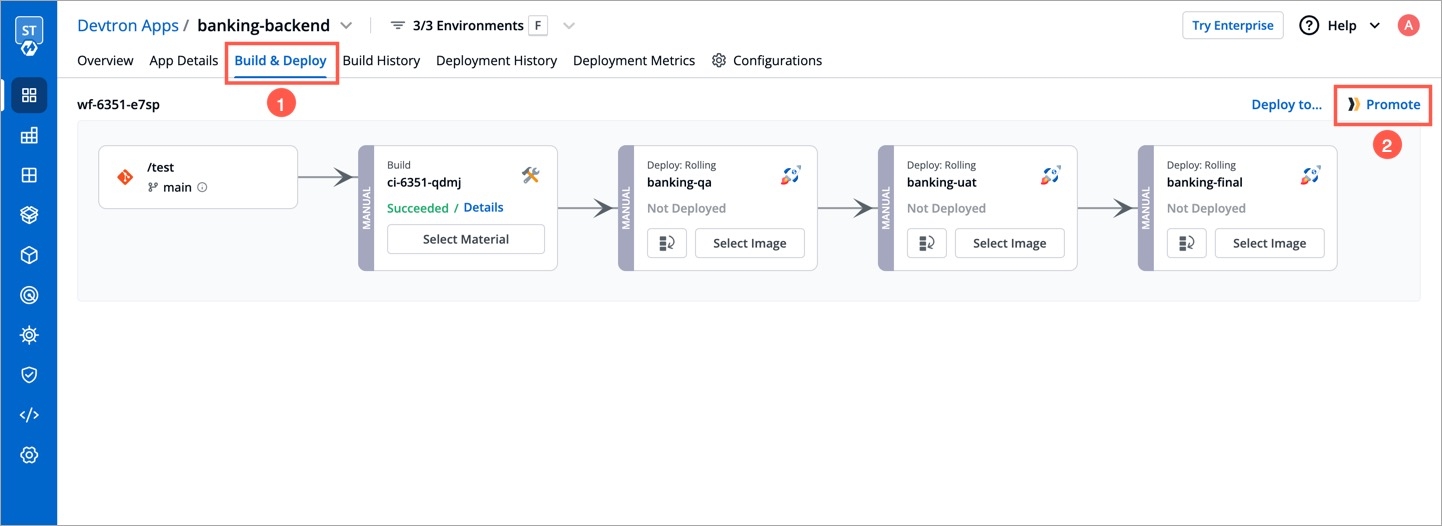
Figure 3: Promote Button In the
Select Imagetab, you will see a list of images. Use the Show Images from dropdown to filter the list and choose the image you wish to promote. This can be either be an image from the CI pipeline or one that has successfully passed all stages (e.g., pre, post, if any) of that particular environment.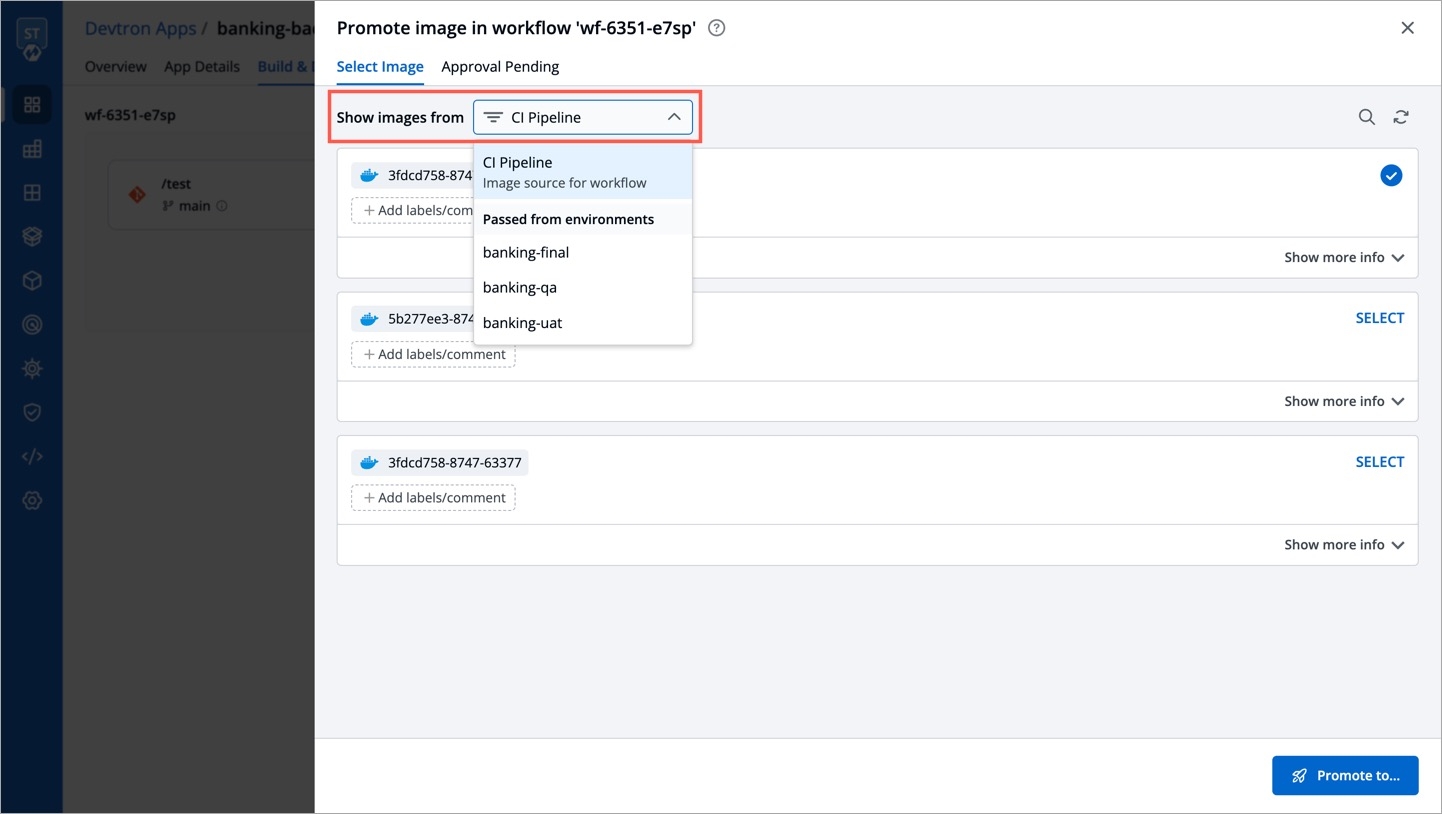
Figure 4: Selecting an Image Use the SELECT button on the image, and click Promote to...
Select one or more target environments using the checkbox.
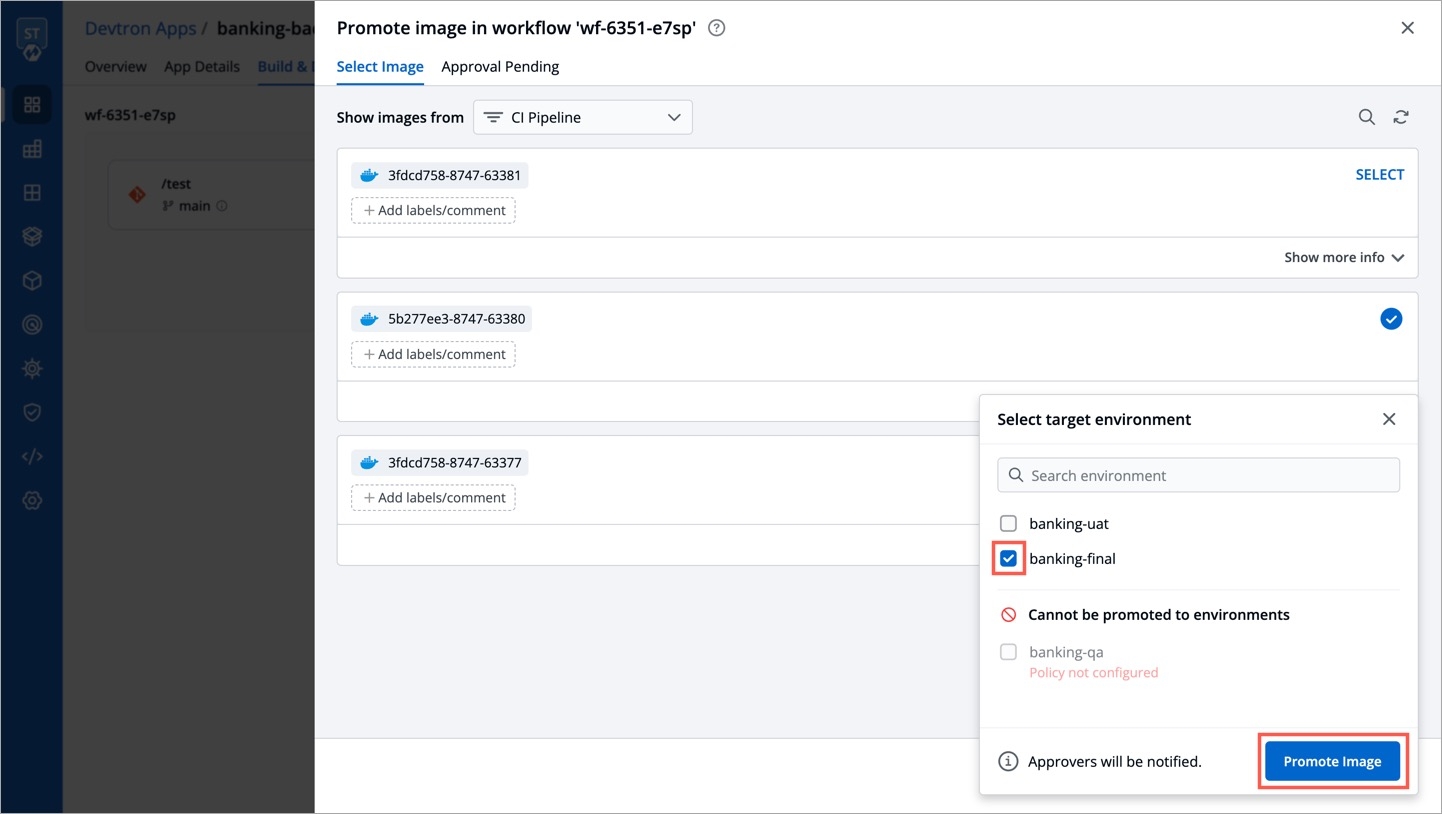
Figure 5: Selecting the Destination Environment Click Promote Image.
The image's promotion to the target environment now depends on the approval settings in the image promotion policy. If the super-admin has enforced an approval process, the image requires the necessary number of approvals before promotion. On the other hand, if the super-admin has not enforced approval, the image will be automatically promoted since there is no request phase involved.
In case you have configured SES or SMTP on Devtron, an email notification will be sent to the approvers.
If approval(s) are required for image promotion, you may check the status of your request in the
Approval Pendingtab.
Approving Image Promotion Request
Who Can Perform This Action?
Only the users having Artifact promoter role (for the application and environment) or superadmin permissions will be able to approve the image promotion request.
Go to the Build & Deploy tab of your application.
Click the Promote button next to the workflow.
Go to the
Approval Pendingtab to see the list of images requiring approval. By default, it shows a list of all images whose promotion request is pending with you.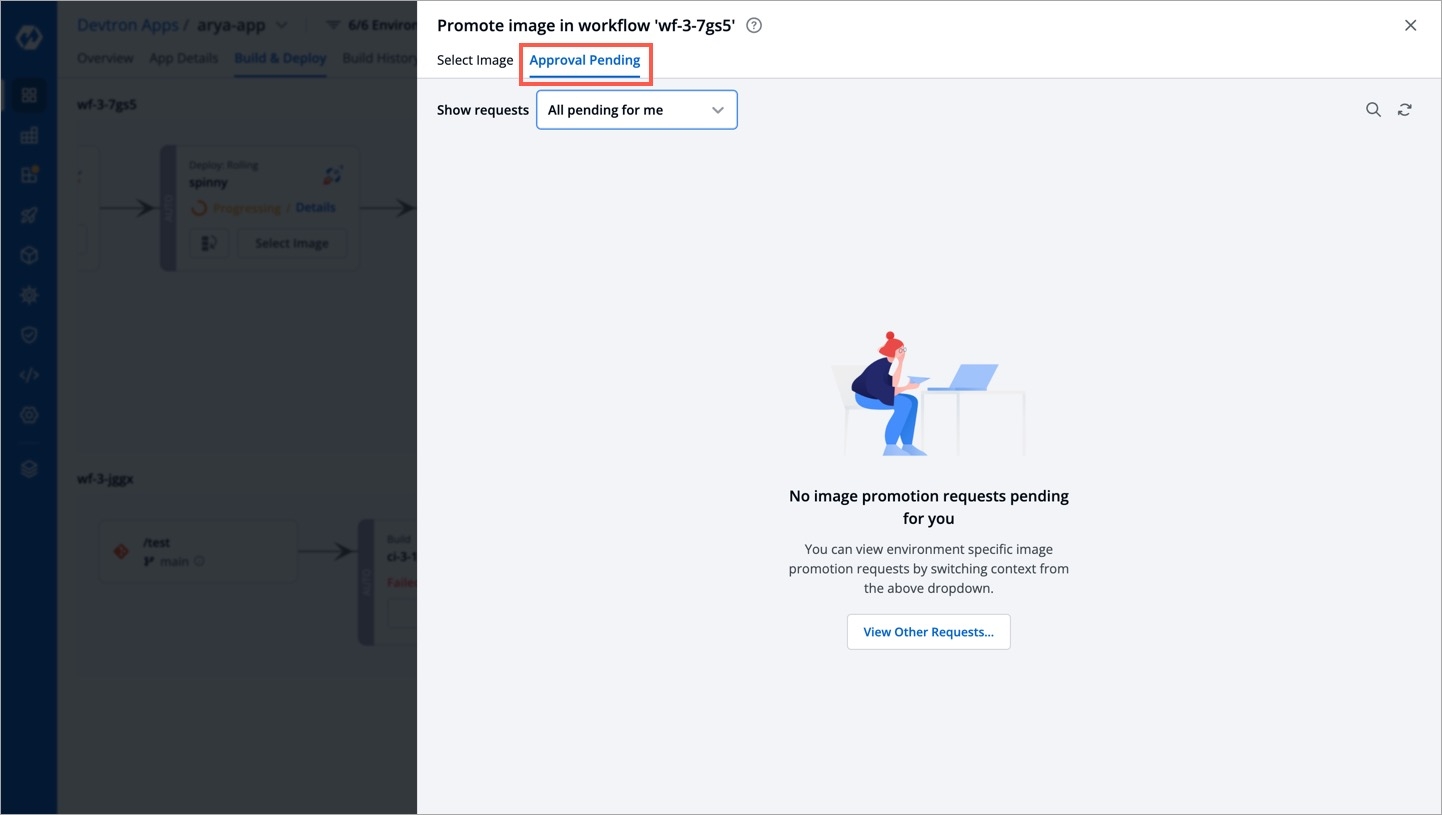
Figure 6: Checking Pending Approvals
Click Approve for... to choose the target environments to which it can be promoted.
Click Approve.
You can also use the Show requests dropdown to filter the image promotion requests for a specific target environment.
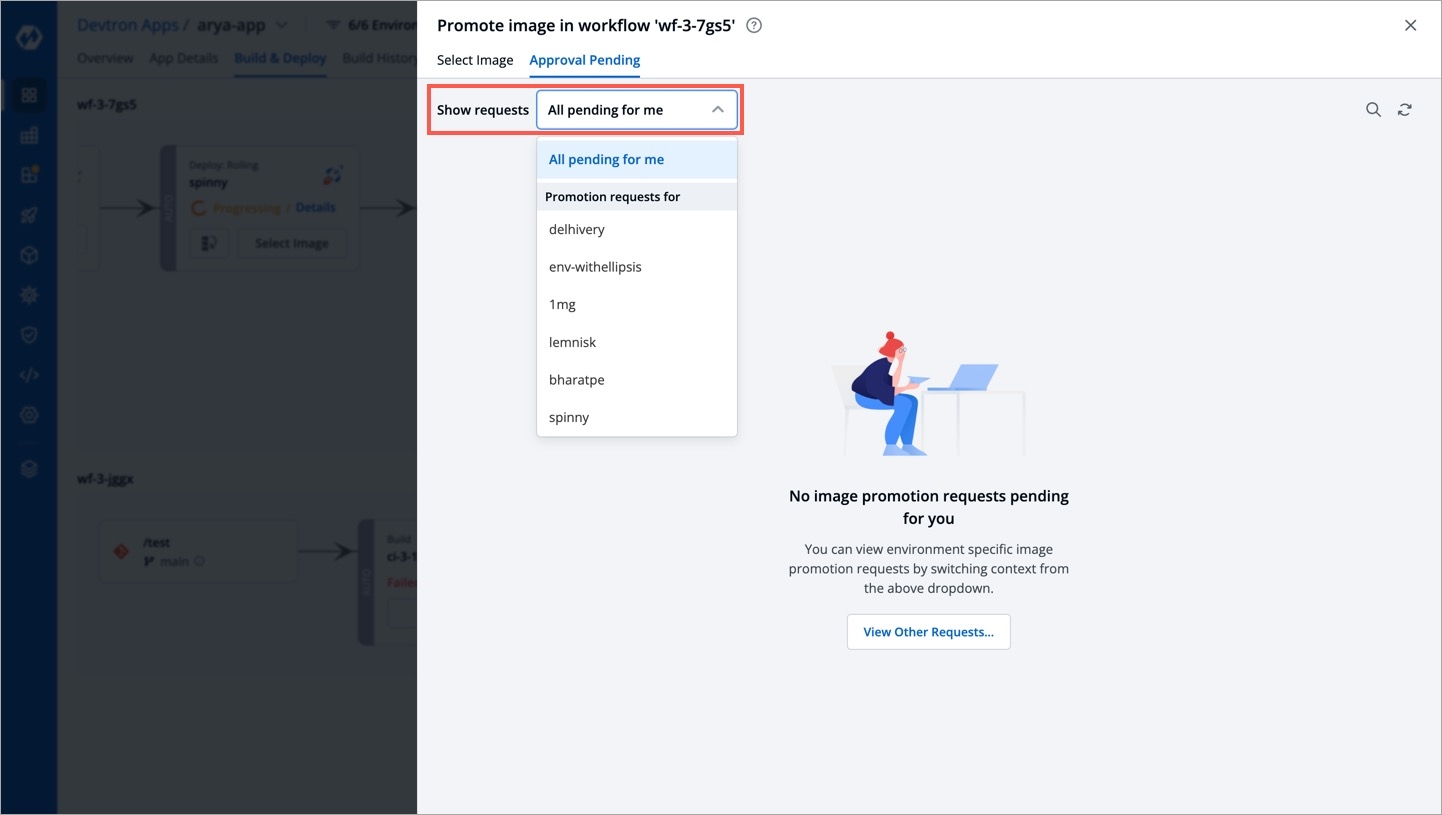
If there are pending promotion requests, you can approve them as shown below:
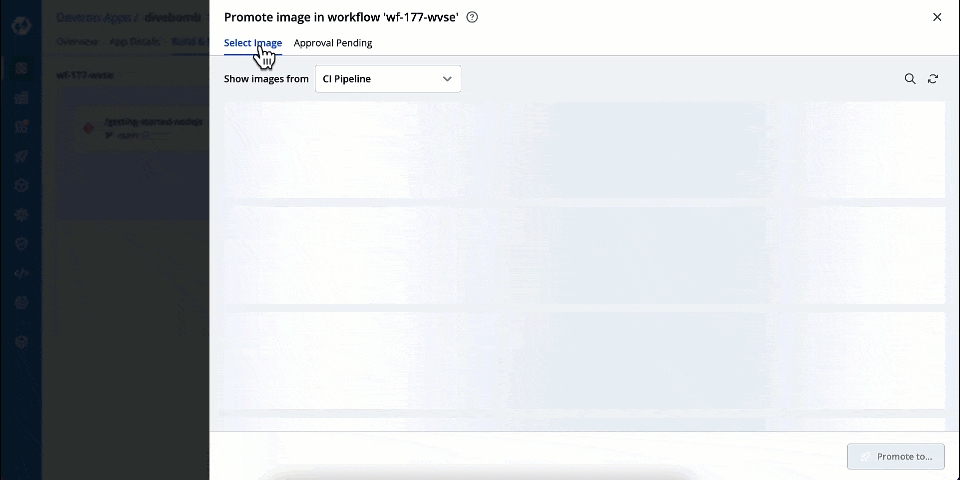
Deploying a Promoted Image
Who Can Perform This Action?
Users with build & deploy permission or above for the application and environment can deploy the promoted image.
If a user has approved the promotion request for an image, they may or may not be able to deploy depending upon the policy configuration.
However, a promoted image does not automatically qualify as a deployable image. It must fulfill all configured requirements (Image Deployment Approval, Filter Conditions, etc.) of the target environment for it to be deployed.
In the Build & Deploy tab of your application, click Select Image for the CD pipeline, and choose your promoted image for deployment.
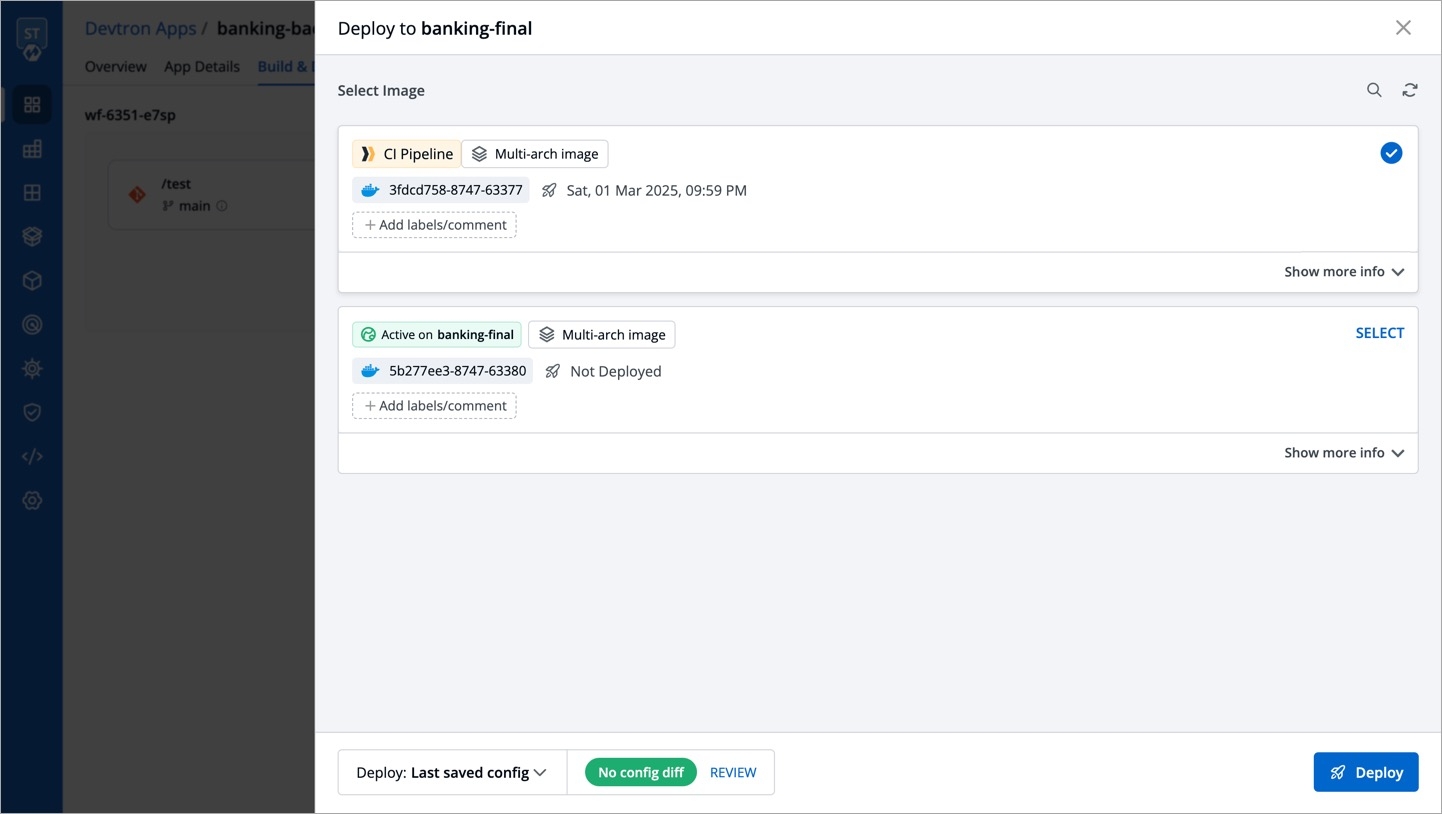
You can check the deployment of promoted images in the Deployment History of your application. It will also indicate the pipeline from which the image was promoted and deployed to the target environment.
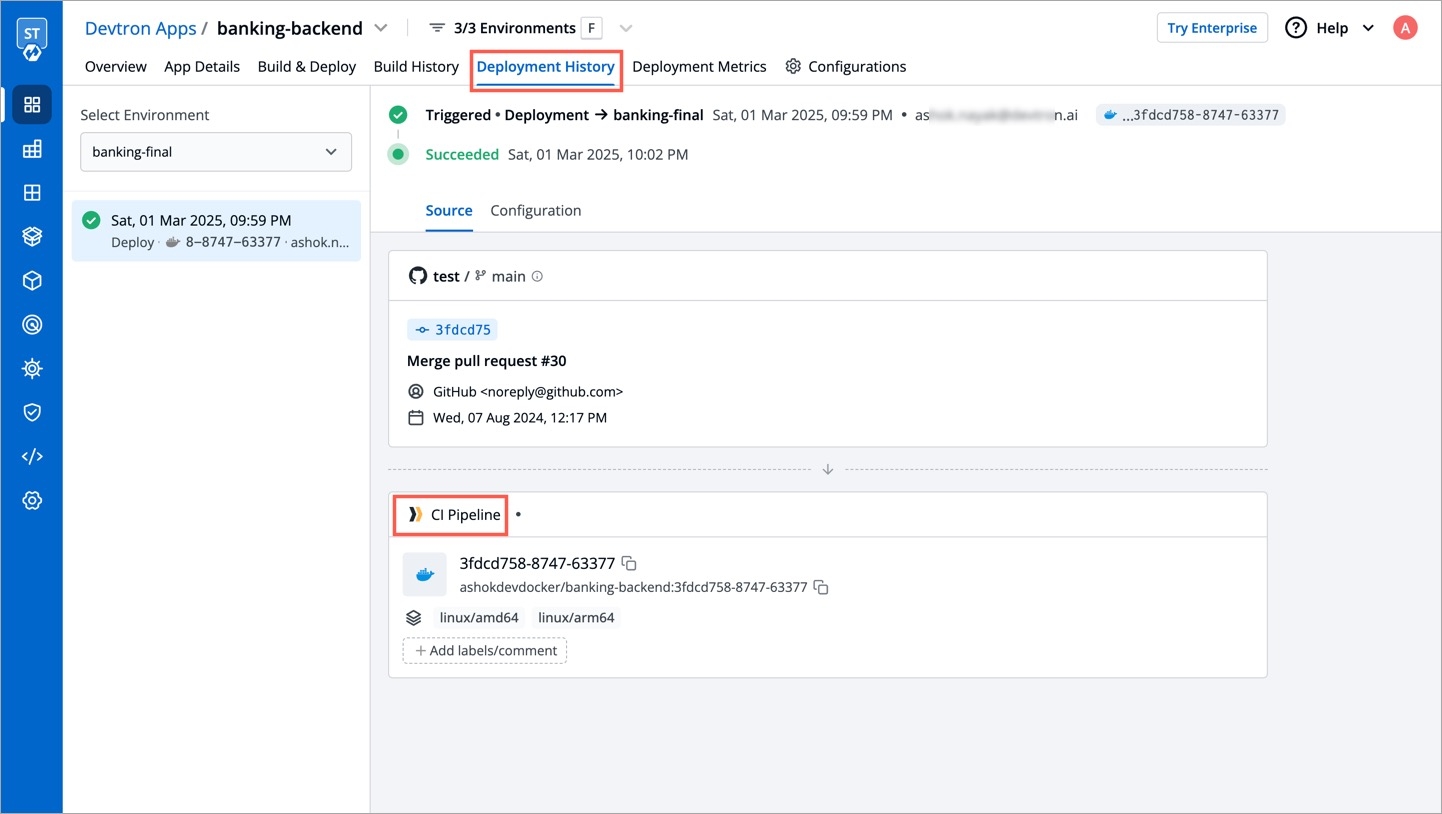
Last updated
Was this helpful?


