Scoped Variables
Introduction
In any piece of software or code, variables are used for holding data such as numbers or strings. Variables are created by declaring them, which involves specifying the variable's name and type, followed by assigning it a value.
Devtron offers super-admins the capability to define scoped variables (key-value pairs). It means, while the key remains the same, its value may change depending on the following context:
Global: Variable value will be universally same throughout Devtron.
Advantages of using scoped variables
Reduces repeatability: Configuration management team can centrally maintain the static data.
Simplifies bulk edits: All the places that use a variable get updated when you change the value of the variable.
Keeps data secure: You can decide the exposure of a variable's value to prevent misuse or leakage of sensitive data.
How to Define a Scoped Variable
On Devtron, a super-admin can download a YAML template. It will contain a schema for defining the variables.
Download the Template
From the left sidebar, go to Global Configurations → Scoped Variables
Click Download template.
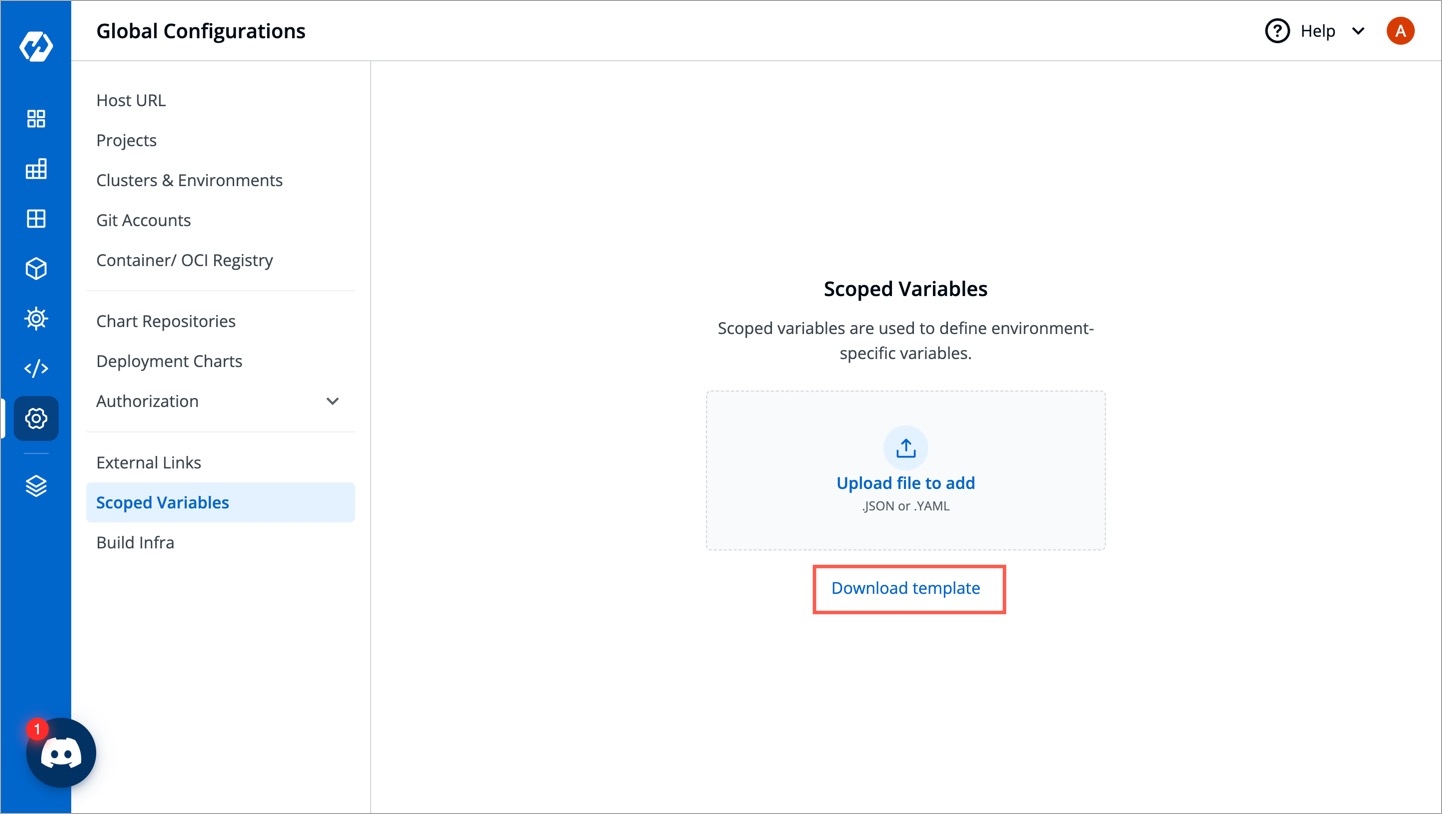
Figure 1: Downloading the Template Open the downloaded template using any code editor (say VS Code).
Enter the Values
The YAML file contains key-value pairs that follow the below schema:
apiVersion
string
The API version of the resource (comes pre-filled)
kind
string
The kind of resource (i.e. Variable, comes pre-filled)
spec
object
The complete specification object containing all the variables
spec.name
string
Unique name of the variable, e.g. DB_URL
spec.shortDescription
string
A short description of the variable (up to 120 characters)
spec.notes
string
Additional details about the variable (will not be shown on UI)
spec.isSensitive
boolean
Whether the variable value is confidential (will not be shown on UI if true)
spec.values
array
The complete values object containing all the variable values as per context
The spec.values array further contains the following elements:
category
string
The context, e.g., Global, Cluster, Application, Env, ApplicationEnv
value
string
The value of the variable
selectors
object
A set of selectors that restrict the scope of the variable
selectors.attributeSelectors
object
A map of attribute selectors to values
selectors.attributeSelectors.<selector_key>
string
The key of the attribute selector, e.g., ApplicationName, EnvName, ClusterName
selectors.attributeSelectors.<selector_value>
string
The value of the attribute selector
Here's a truncated template containing the specification of two variables for your understanding:
apiVersion: devtron.ai/v1beta1
kind: Variable
spec:
# First example of a variable
- name: DB_URL
shortDescription: My application's customers are stored
notes: The DB is a MySQL DB running version 7.0. The DB contains confidential
information.
isSensitive: true
values:
- category: Global
value: mysql.example.com
# Second example of a variable
- name: DB_Name
shortDescription: My database name to recognize the DB
notes: NA
isSensitive: false
values:
- category: Global
value: Devtron
- category: ApplicationEnv
value: app1-p
selectors:
attributeSelectors:
ApplicationName: MyFirstApplication
EnvName: prodUpload the Template
Once you save the YAML file, go back to the screen where you downloaded the template.
Use the file uploader utility to upload your YAML file.
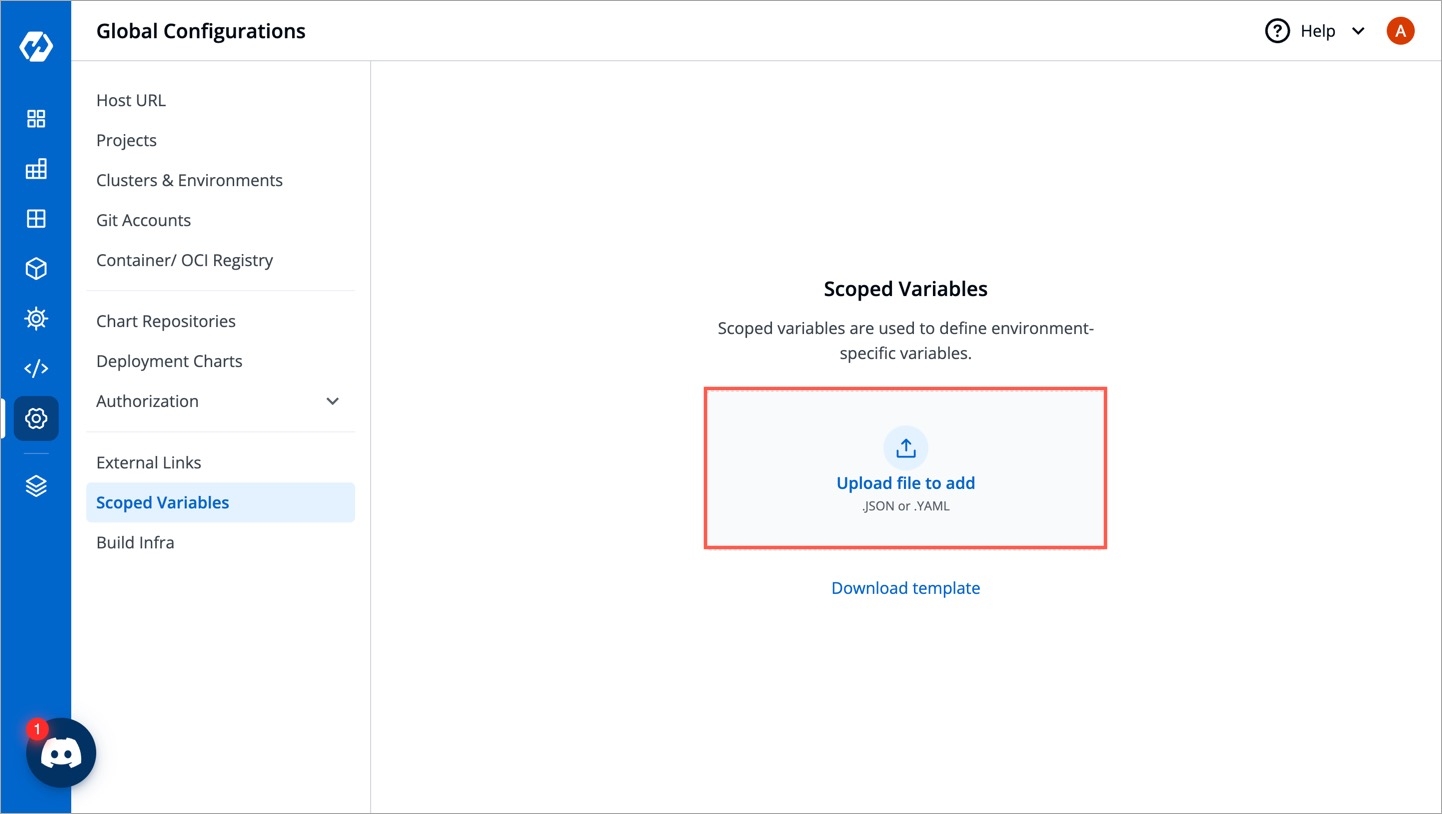
Figure 2: Uploading the Template The content of the file will be uploaded for you to review and edit. Click Review Changes.
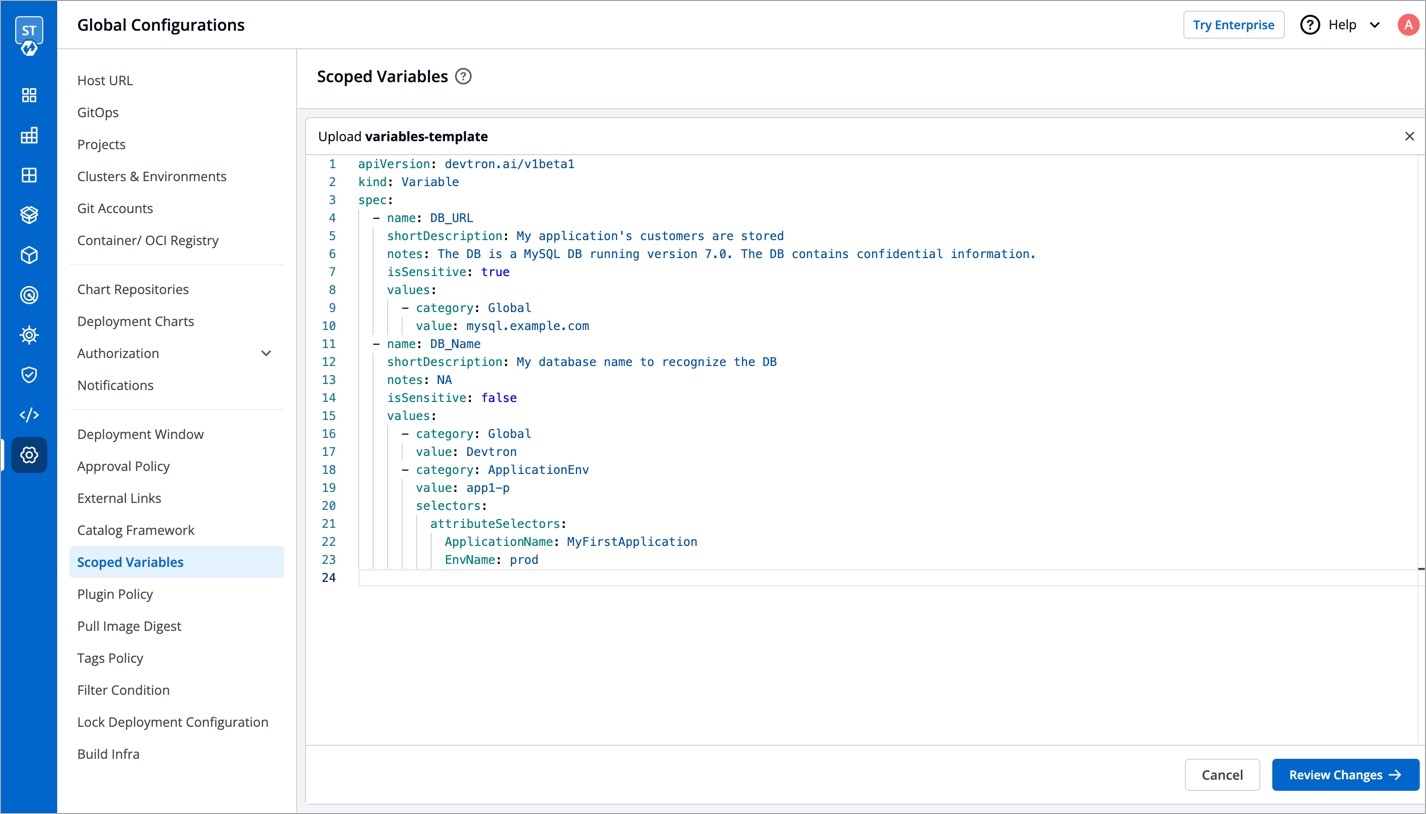
Figure 3: Reviewing the YAML file You may check the changes between the last saved file and the current one before clicking Save.
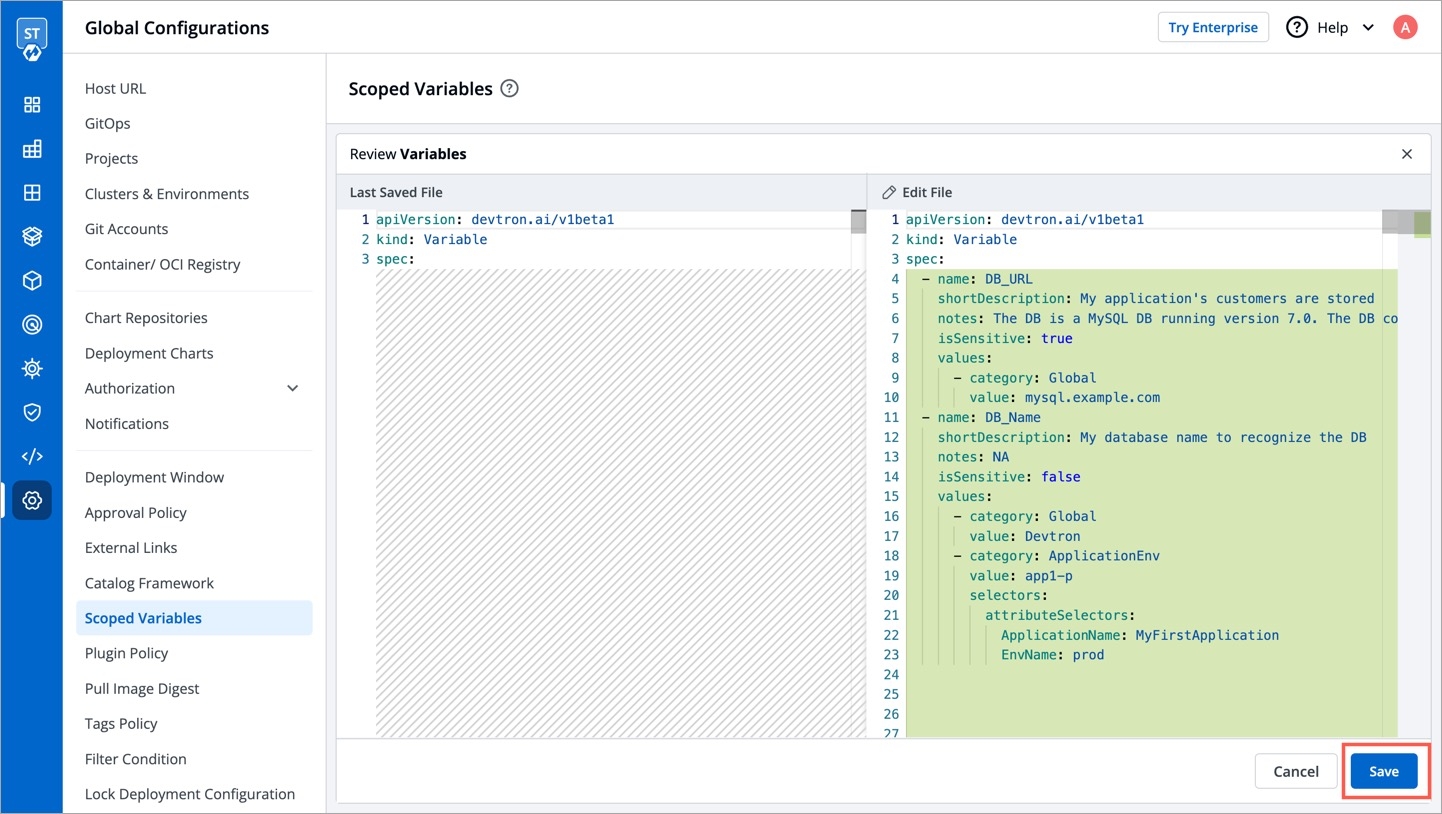
Figure 4: Saving the file Click the Variable List tab to view the variables. Check the How to Use a Scoped Variable section to know more.

Figure 5: List of Variables
How to Edit an Existing Scoped Variable
Only a super-admin can edit existing scoped variables.
Option 1: Directly edit using the UI
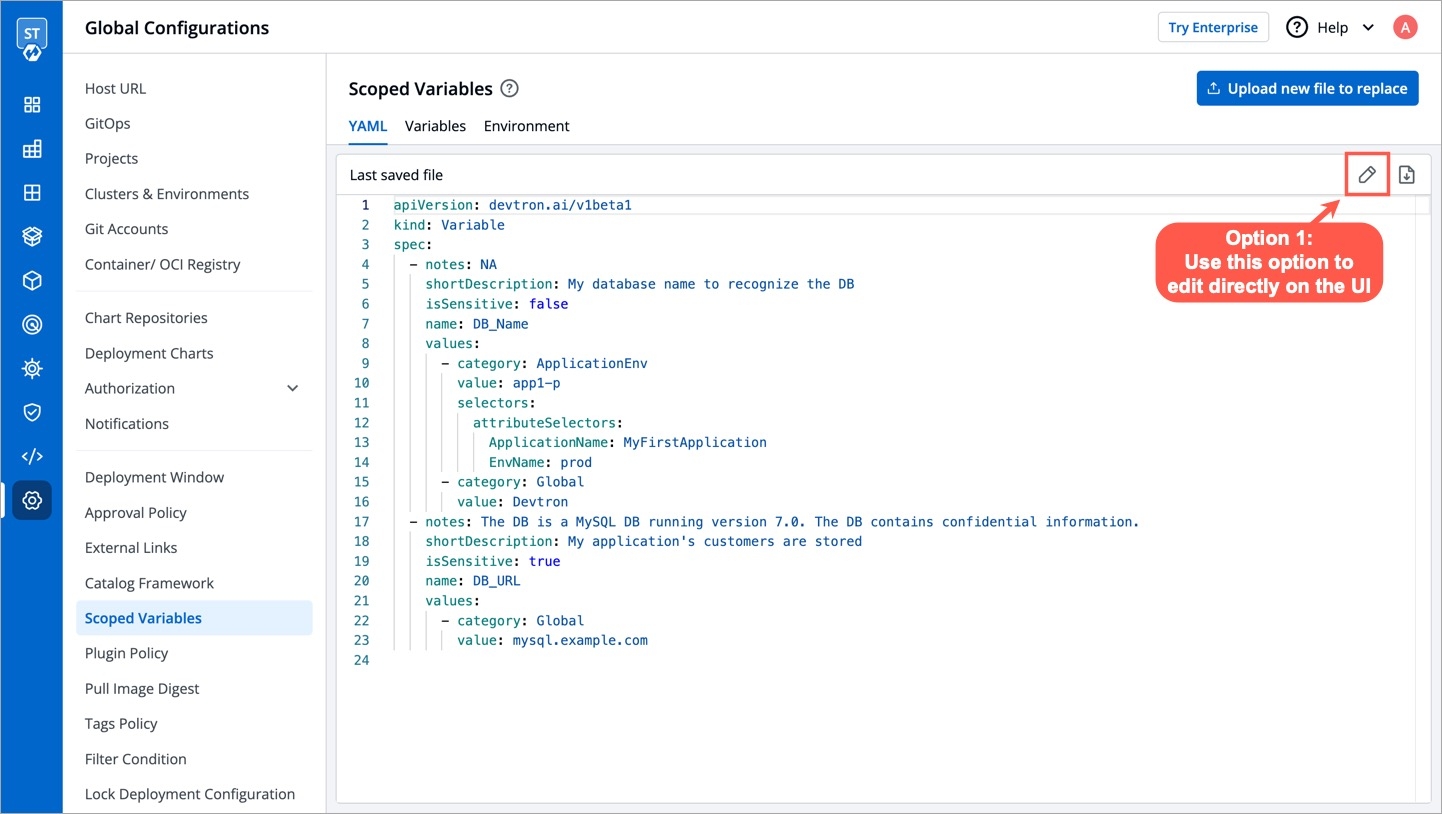
Option 2: Reupload the updated YAML file
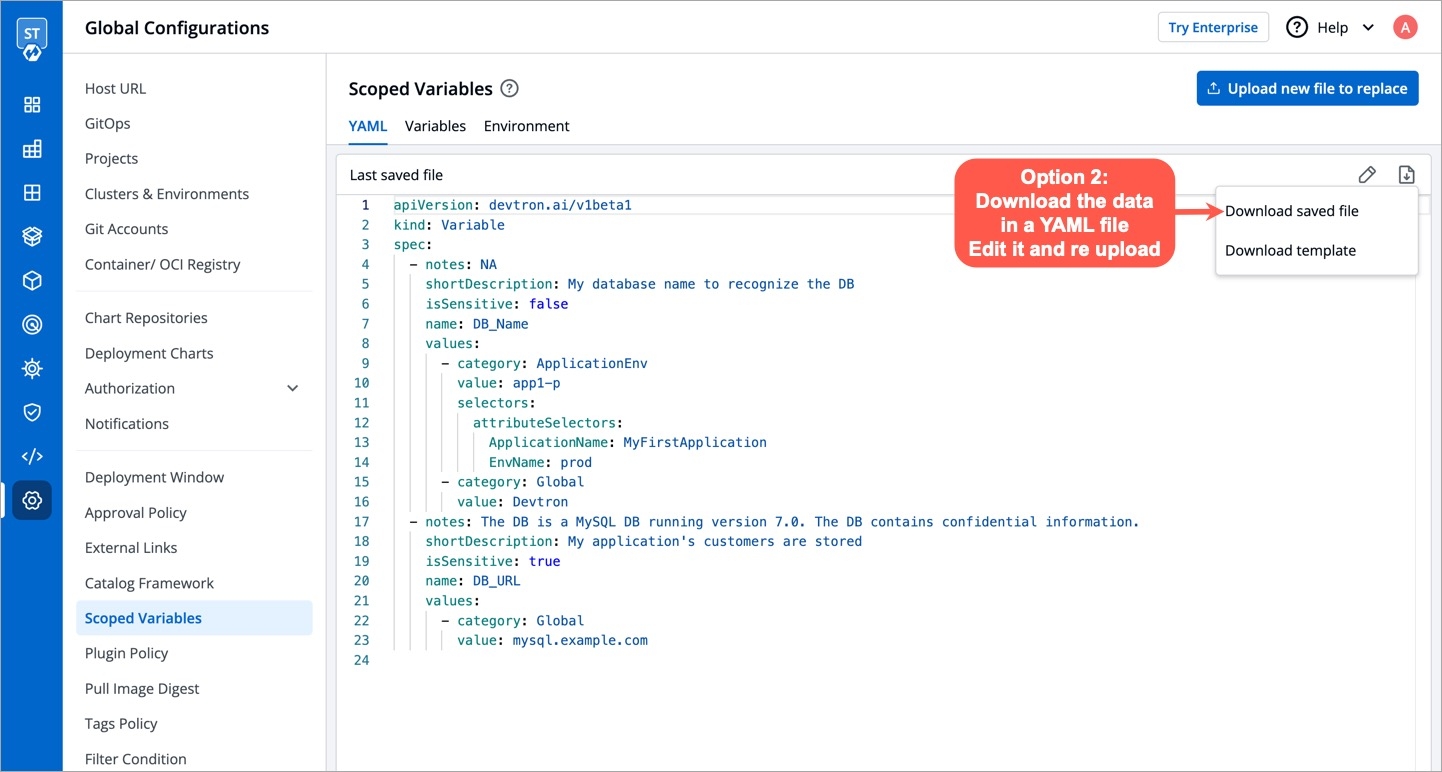
Reuploading the YAML file will replace the previous file, so any variable that existed in the previous file but not in the latest one will be lost
How to Use a Scoped Variable
Once a variable is defined, it can be used by your authorized users on Devtron. A scoped variable widget would appear only on the screens that support its usage.
Currently, the widget is shown only on the following screens in App Configuration:
Workflow Editor → Edit build pipeline → Pre-build stage (tab)
Workflow Editor → Edit build pipeline → Post-build stage (tab)
Workflow Editor → Edit deployment pipeline → Post-Deployment stage (tab)
Workflow Editor → Edit deployment pipeline → Post-Deployment stage (tab)
Deployment Template
ConfigMaps
Secrets
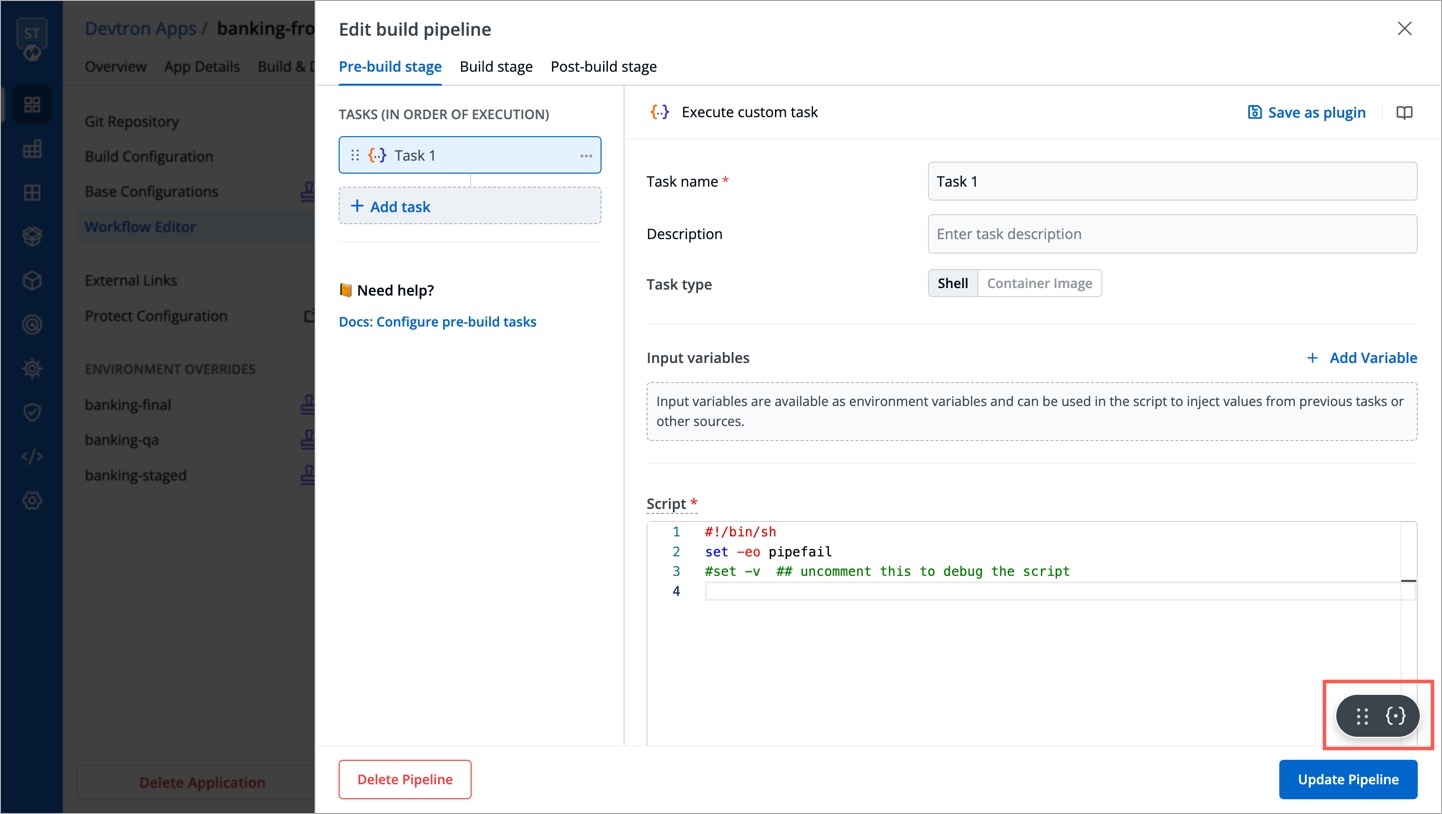
Upon clicking on the widget, a list of variables will be visible.
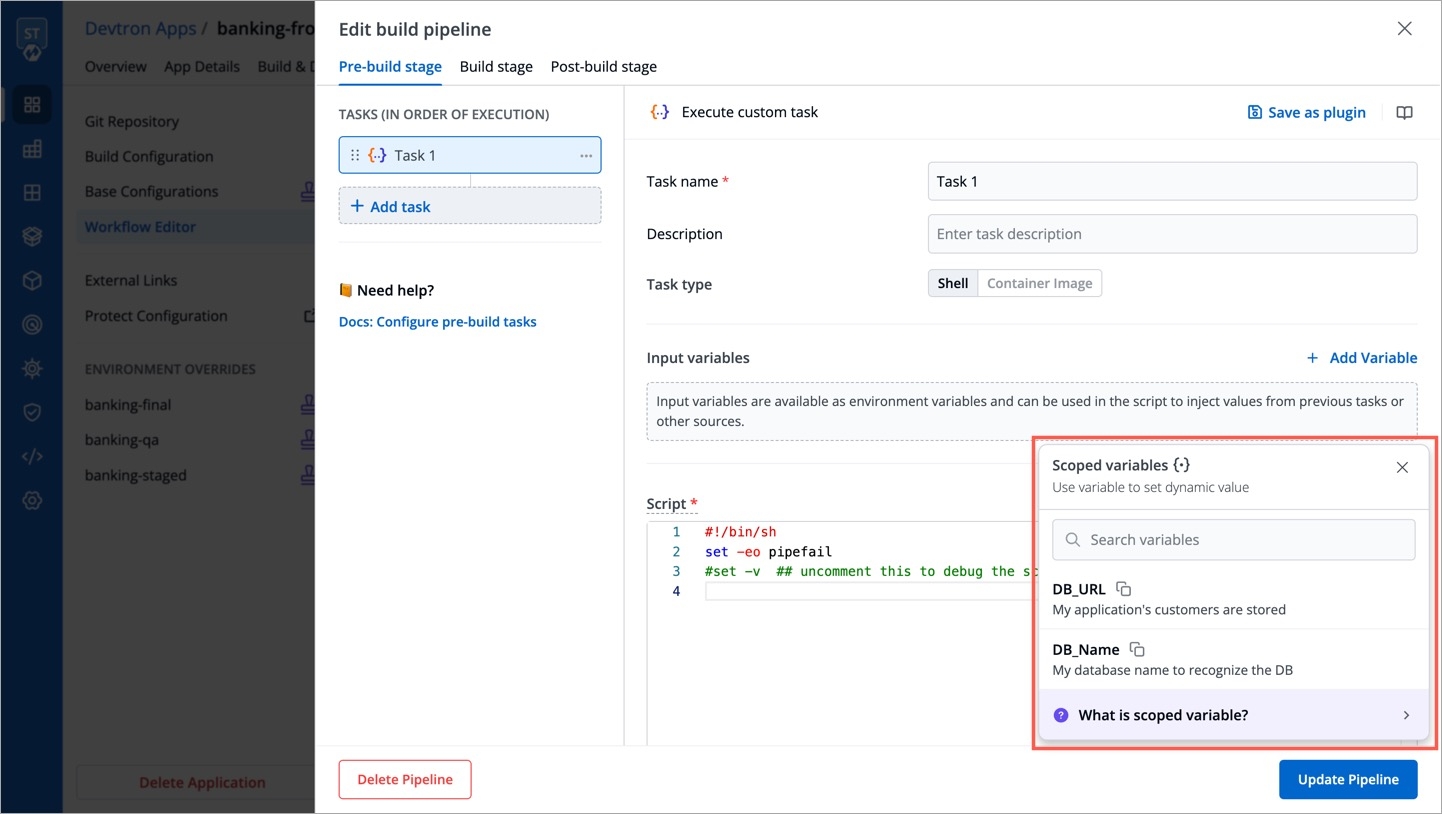
Use the copy button to copy a relevant variable of your choice.
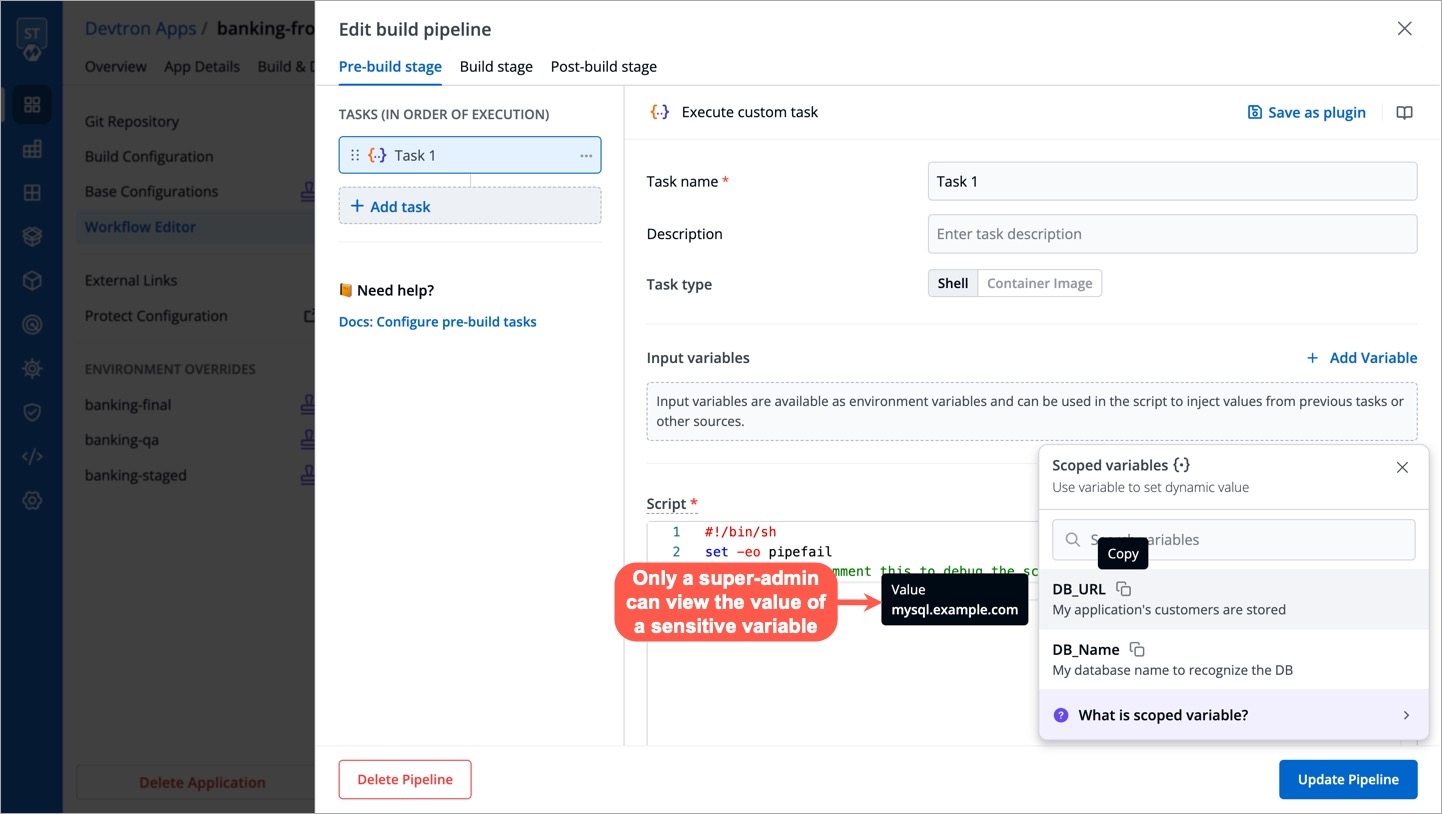
It would appear in the following format upon pasting it within an input field: @{{variable-name}}
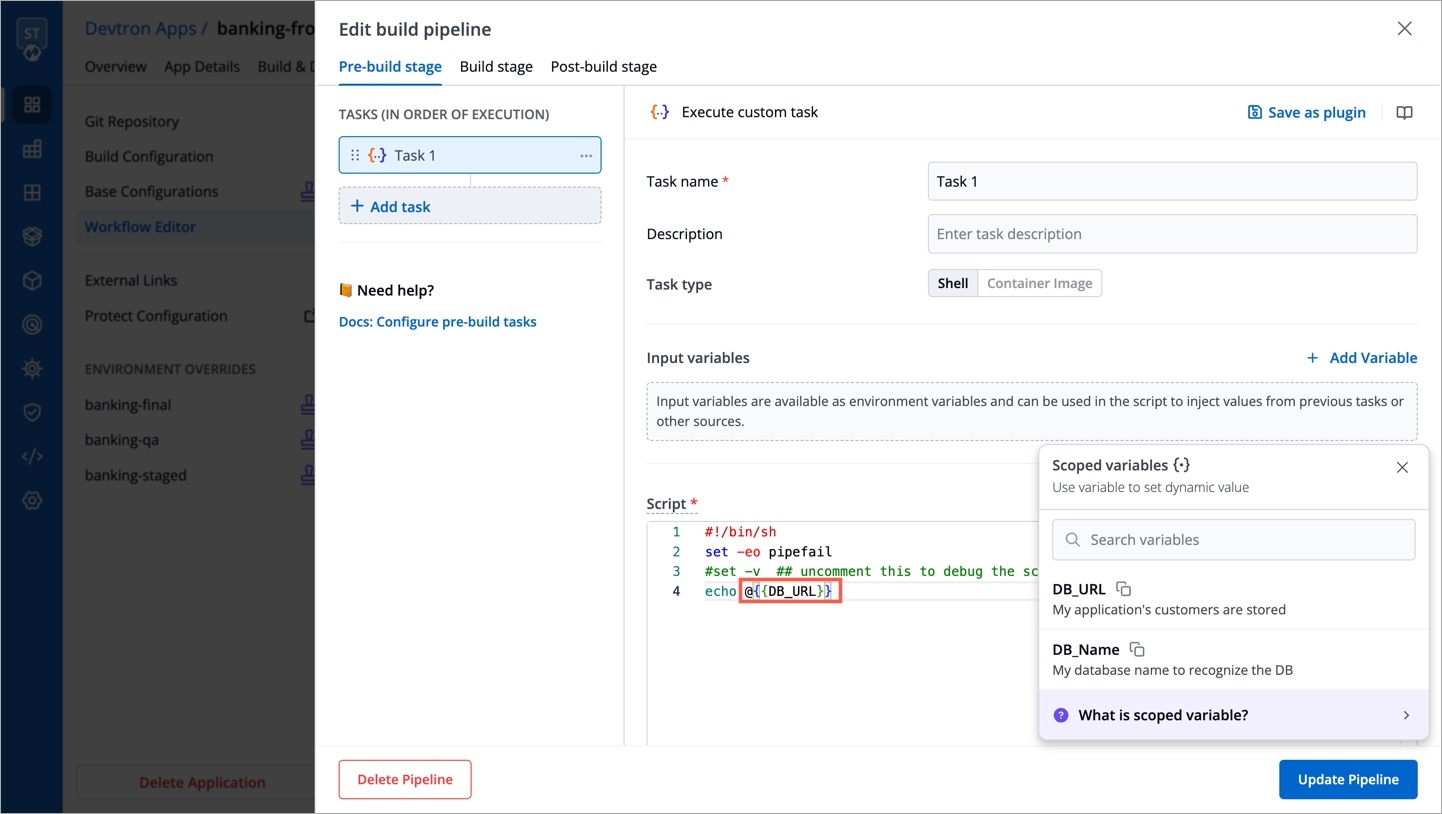
Order of Precedence
When multiple values are associated with a scoped variable, the precedence order is as follows, with the highest priority at the top:
Global
Example
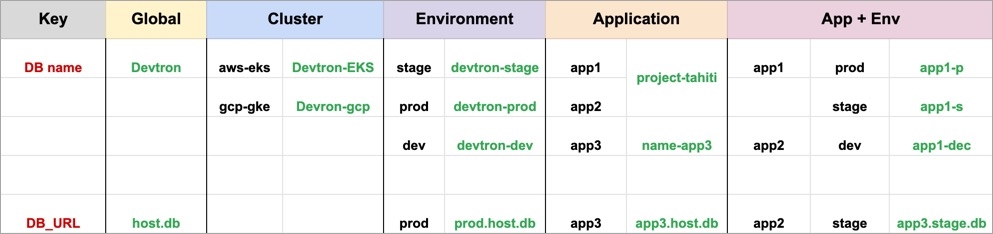
Environment + App: This is the most specific scope, and it will take precedence over all other scopes. For example, the value of
DB namevariable for theapp1application in theprodenvironment would beapp1-p, even though there is a globalDB namevariable set toDevtron. If a variable value for this scope is not defined, the App scope will be checked.App: This is the next most specific scope, and it will take precedence over the
Environment,Cluster, andGlobalscopes. For example, the value ofDB namevariable for theapp1application would beproject-tahiti, even though the value ofDB nameexists in lower scopes. If a variable value for this scope is not defined, the Environment scope will be checked.Environment: This is the next most specific scope, and it will take precedence over the
ClusterandGlobalscopes. For example, the value ofDB namevariable in theprodenvironment would bedevtron-prod, even though the value ofDB nameexists in lower scopes. If a variable value for this scope is not defined, the Cluster scope will be checked.Cluster: This is the next most specific scope, and it will take precedence over the
Globalscope. For example, the value ofDB namevariable in thegcp-gkecluster would beDevtron-gcp, even though there is a globalDB namevariable set toDevtron-gcp. If a variable value for this scope is not defined, the Global scope will be checked.Global: This is the least specific scope, and it will only be used if no variable values are found in other higher scopes. The value of
DB namevariable would beDevtron.
List of Predefined Variables
There are some system variables that exist by default in Devtron that you can readily use if needed:
DEVTRON_NAMESPACE: Provides name of the namespace
DEVTRON_CLUSTER_NAME: Provides name of the cluster configured on Devtron
DEVTRON_ENV_NAME: Provides name of the environment
DEVTRON_IMAGE_TAG: Provides image tag associated with the container image
DEVTRON_IMAGE: Provides full image path of the container image, e.g.,
gcr.io/k8s-minikube/kicbase:v0.0.39DEVTRON_APP_NAME: Provides name of the application on Devtron
Last updated
Was this helpful?


