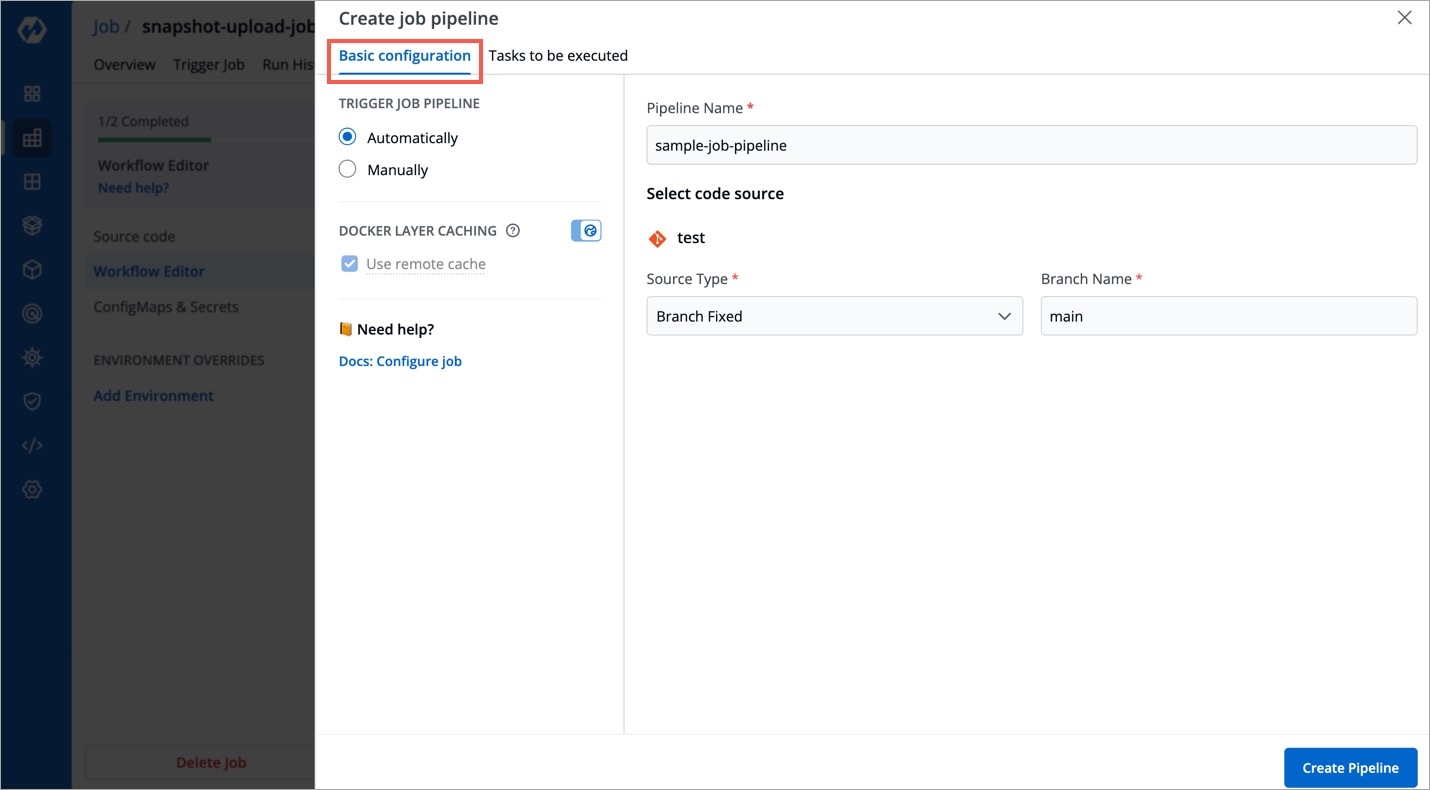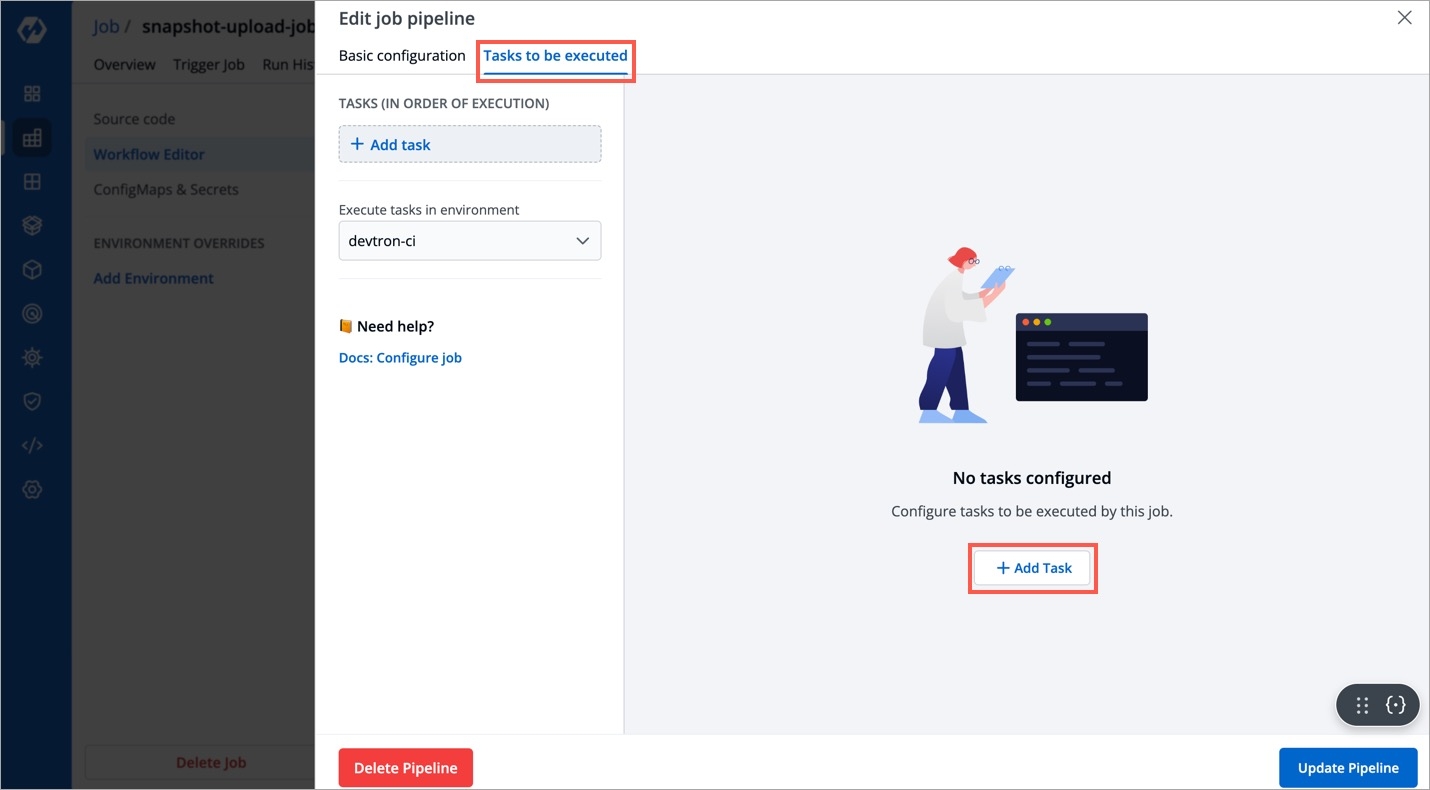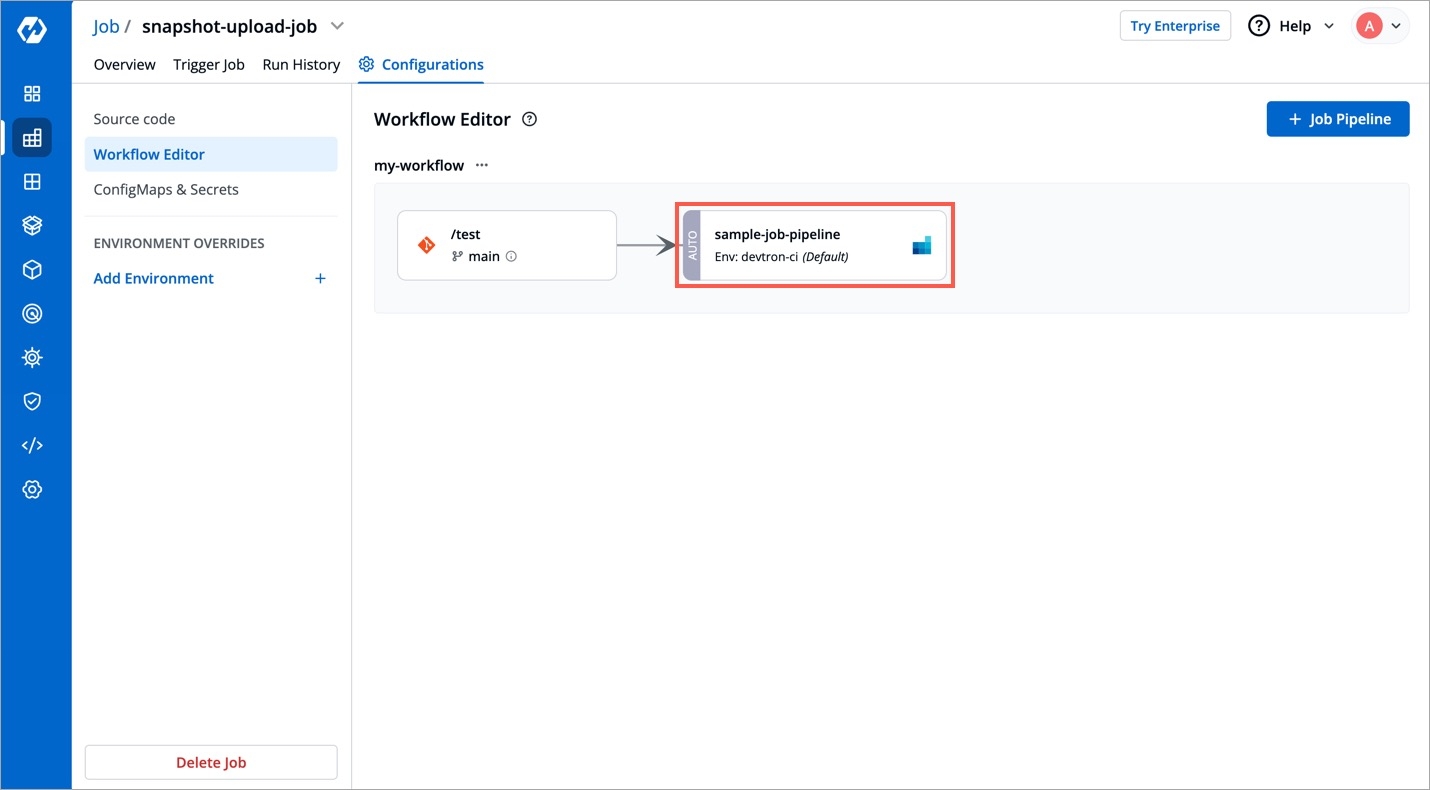Workflow Editor
Last updated
Was this helpful?
Last updated
Was this helpful?
In the Workflow Editor section, you can configure a job pipeline to be executed. Pipelines can be configured to be triggered automatically or manually based on code change or time.
After adding Git repo in the Source Code section, go to the Workflow Editor.
Click Job Pipeline.
Provide the information in the following fields on the Create job pipeline page:
Pipeline Name
Required
A name for the pipeline
Source type
Required
Source type to trigger the job pipeline. Available options: Branch Fixed | Branch Regex |Pull Request | Tag Creation
Branch Name
Required
Branch that triggers the job pipeline.
Click Create Pipeline.
The job pipeline is created.
To trigger job pipeline, go to the Trigger Job section.
Note: You can create more than one job pipeline by clicking + Job Pipeline.
The Source type - "Branch Fixed" allows you to trigger a CI build whenever there is a code change on the specified branch.
Select the Source type as "Branch Fixed" and enter the Branch Name.
Branch Regex allows users to easily switch between branches matching the configured Regex before triggering the build pipeline. In case of Branch Fixed, users cannot change the branch name in ci-pipeline unless they have admin access for the app. So, if users with Build and Deploy access should be allowed to switch branch name before triggering ci-pipeline, Branch Regex should be selected as source type by a user with Admin access.
For example if the user sets the Branch Regex as feature-*, then users can trigger from branches such as feature-1450, feature-hot-fix etc.
The Source type - "Pull Request" allows you to configure the CI Pipeline using the PR raised in your repository.
Before you begin, configure the webhook for either GitHub or Bitbucket.
The "Pull Request" source type feature only works for the host GitHub or Bitbucket cloud for now. To request support for a different Git host, please create a GitHub issue here.
To trigger the build from specific PRs, you can filter the PRs based on the following keys:
Author
Author of the PR
Source branch name
Branch from which the Pull Request is generated
Target branch name
Branch to which the Pull request will be merged
Title
Title of the Pull Request
State
State of the PR. Default is "open" and cannot be changed
Select the appropriate filter and pass the matching condition as a regular expression (regex).
Devtron uses regexp library, view regexp cheatsheet. You can test your custom regex from here.
The Source type - "Tag Creation" allows you to build the CI pipeline from a tag.
Before you begin, configure the webhook for either GitHub or Bitbucket.
To trigger the build from specific tags, you can filter the tags based on the author and/or the tag name.
Author
The one who created the tag
Tag name
Name of the tag for which the webhook will be triggered
Select the appropriate filter and pass the matching condition as a regular expression (regex).
You can also add preset plugins in your job pipeline to execute some standard tasks, such as Code analysis, Load testing, Security scanning etc. Click Add Task to add preset plugins.
You can update the configurations of an existing Job Pipeline except for the pipeline's name. To update a pipeline, select your job pipeline. In the Edit job pipeline window, edit the required fields and select Update Pipeline.
You can only delete a job pipeline in your workflow.
To delete a job pipeline, go to Configurations > Workflow Editor and select Delete Pipeline.