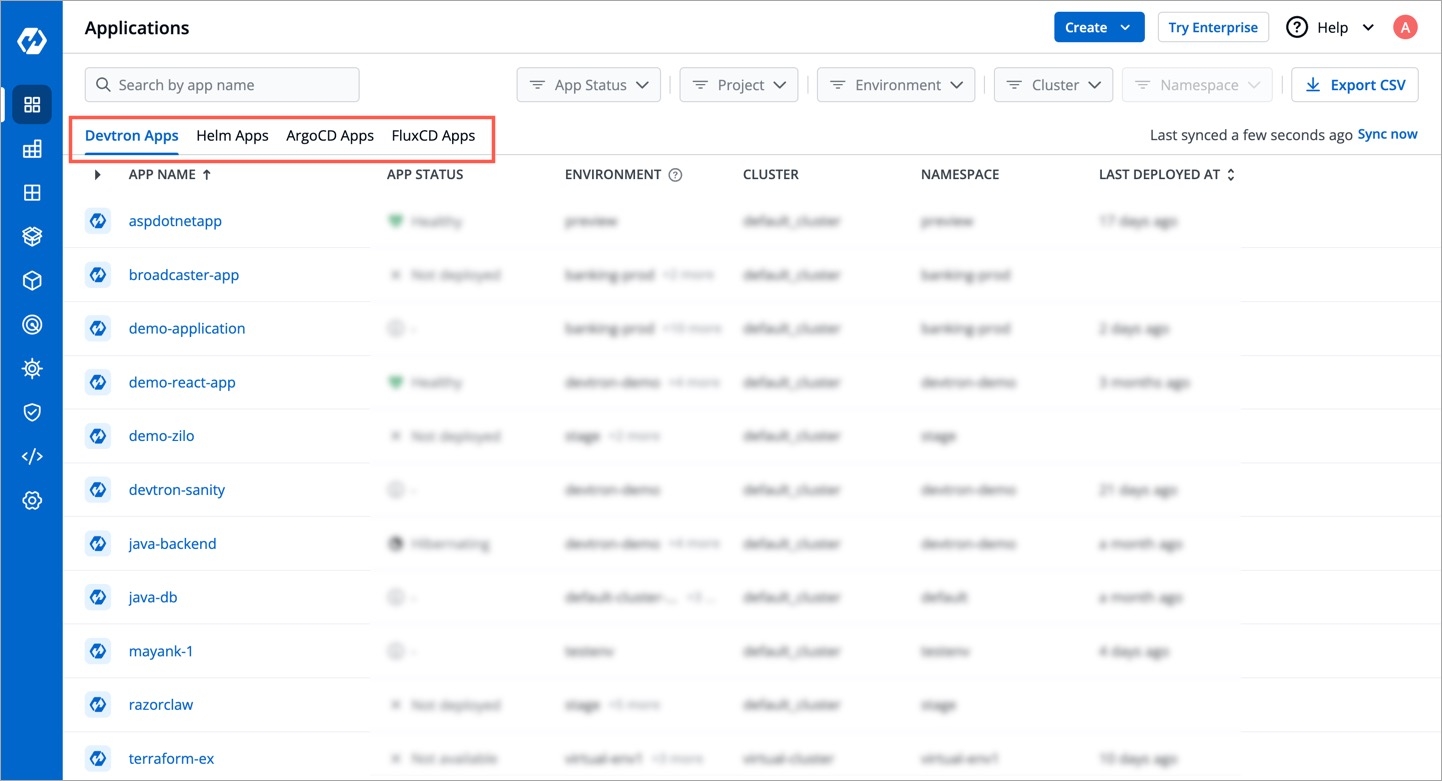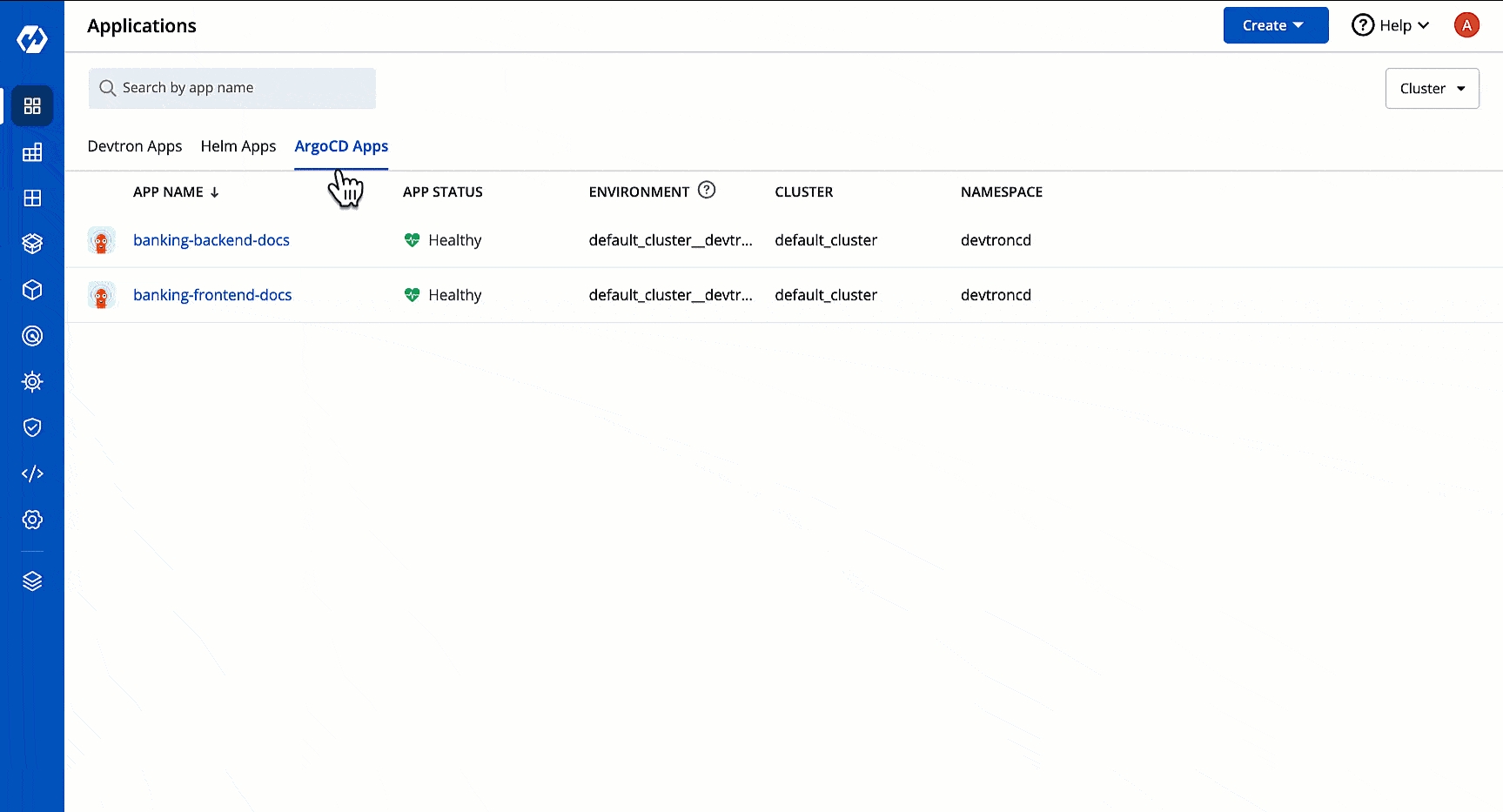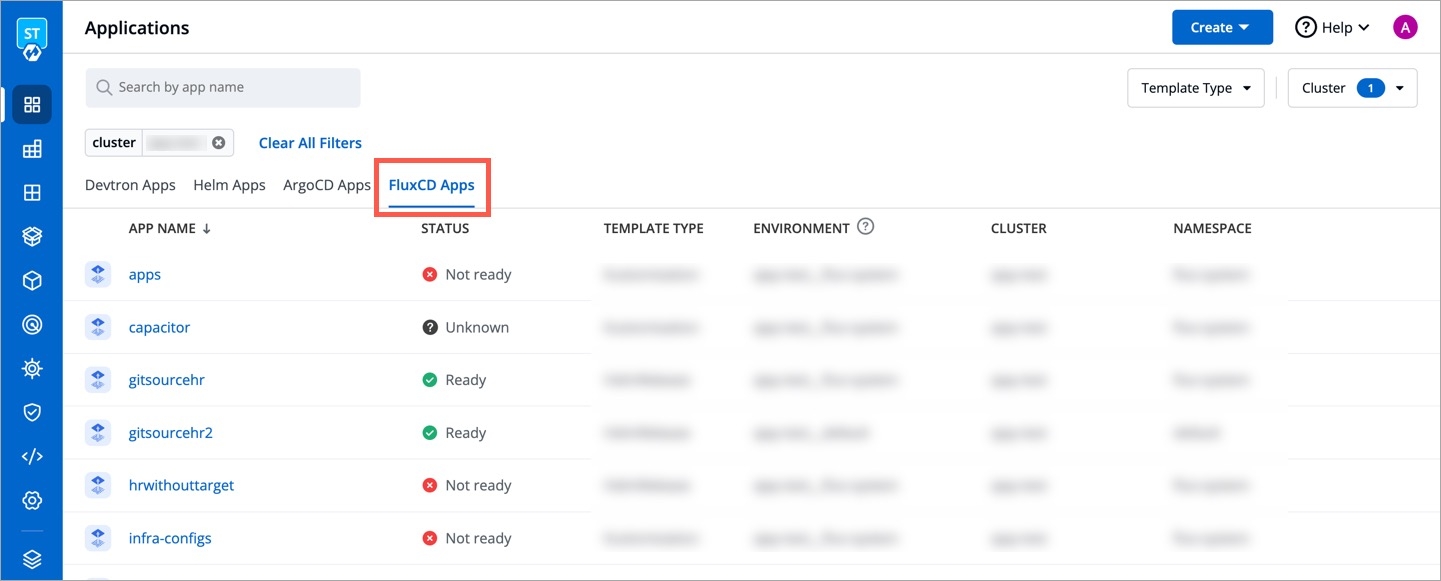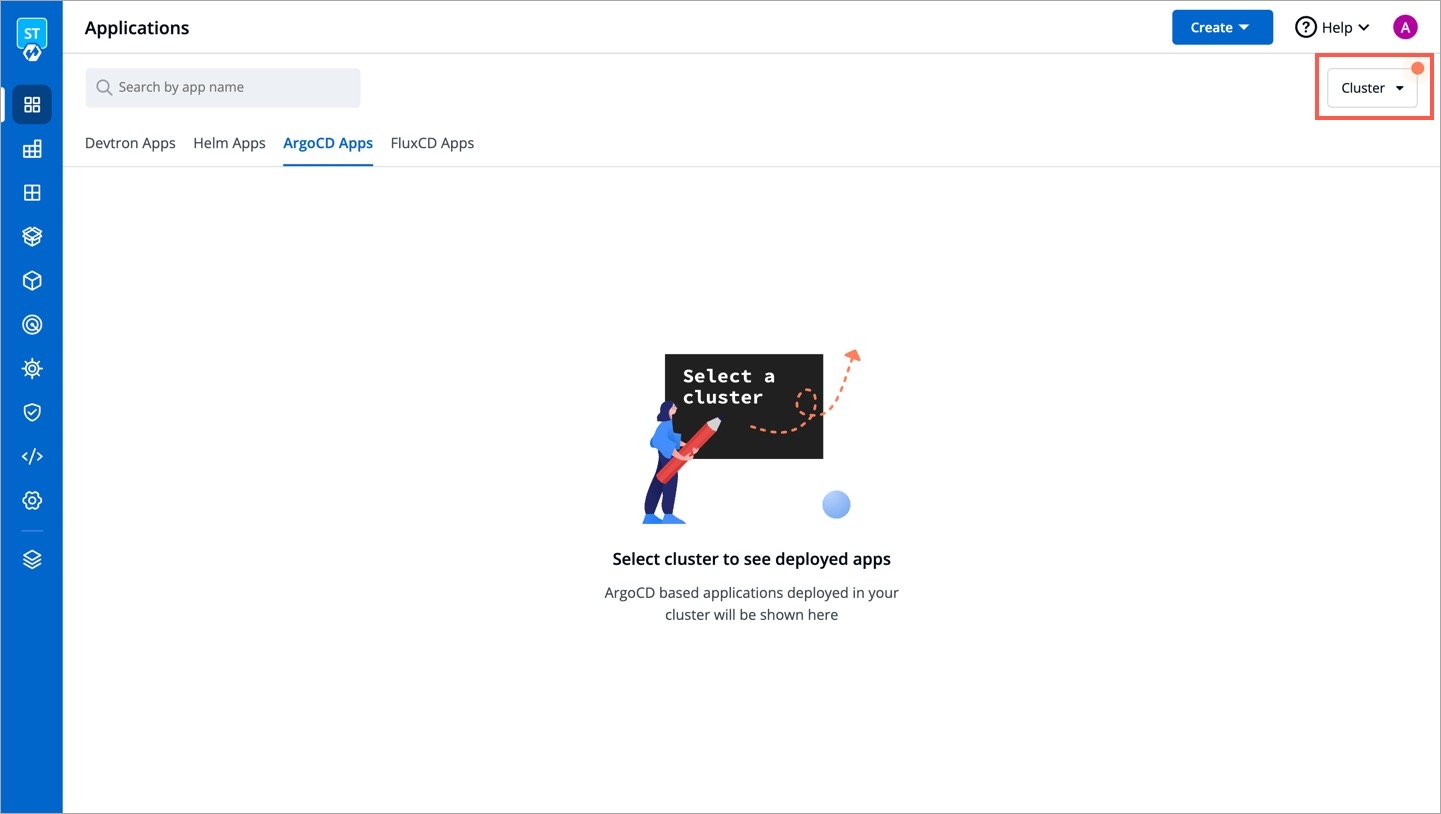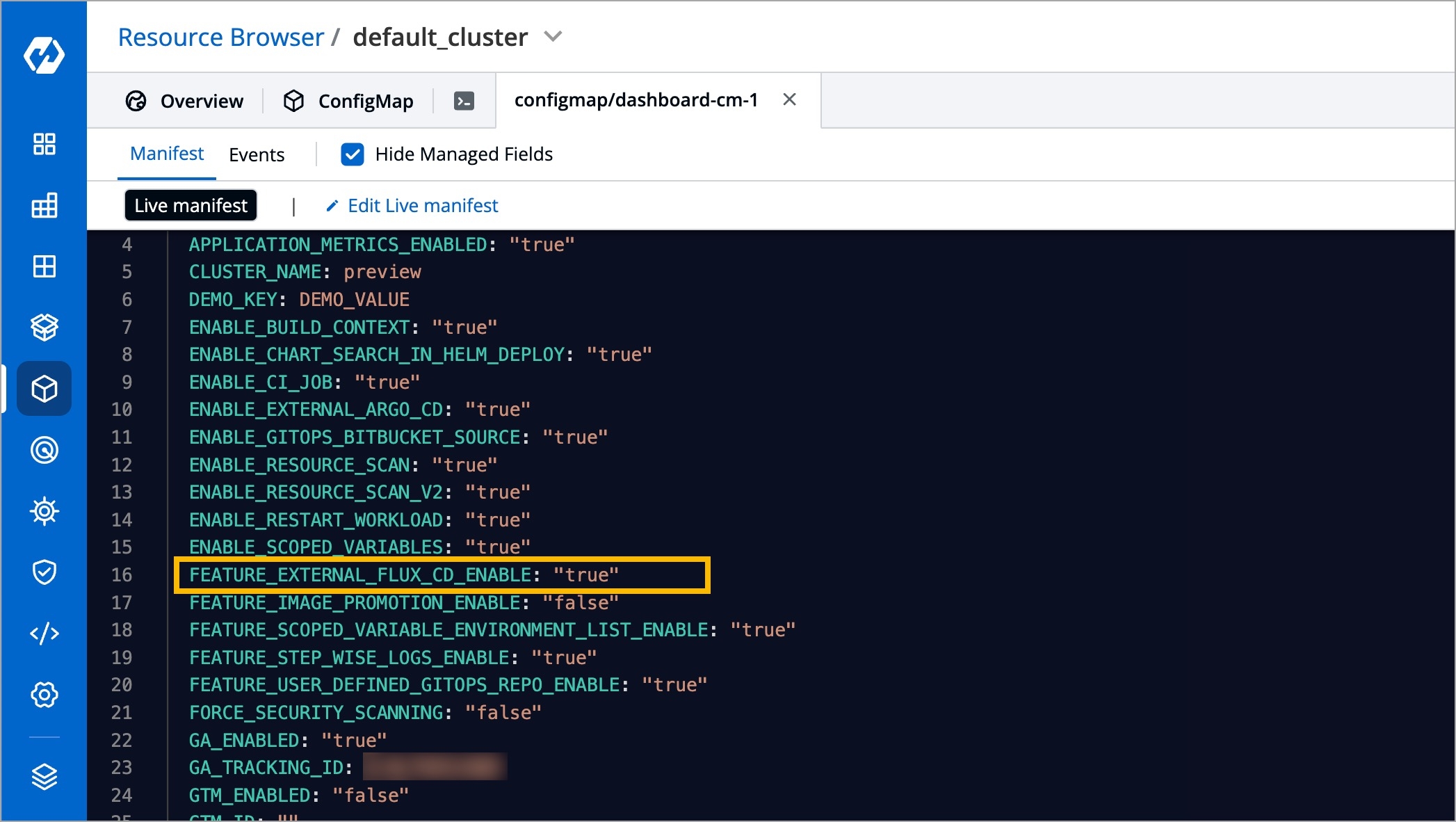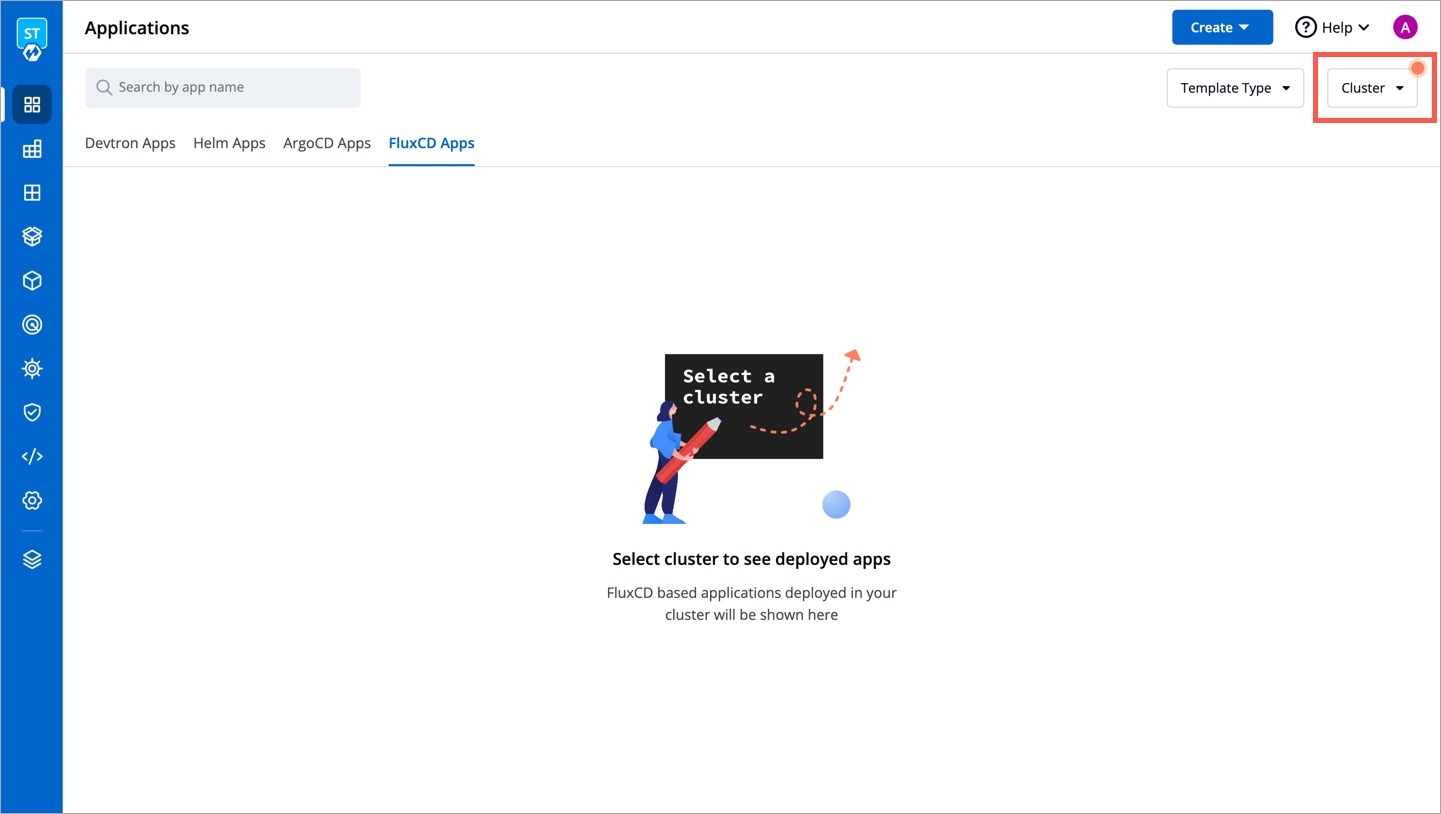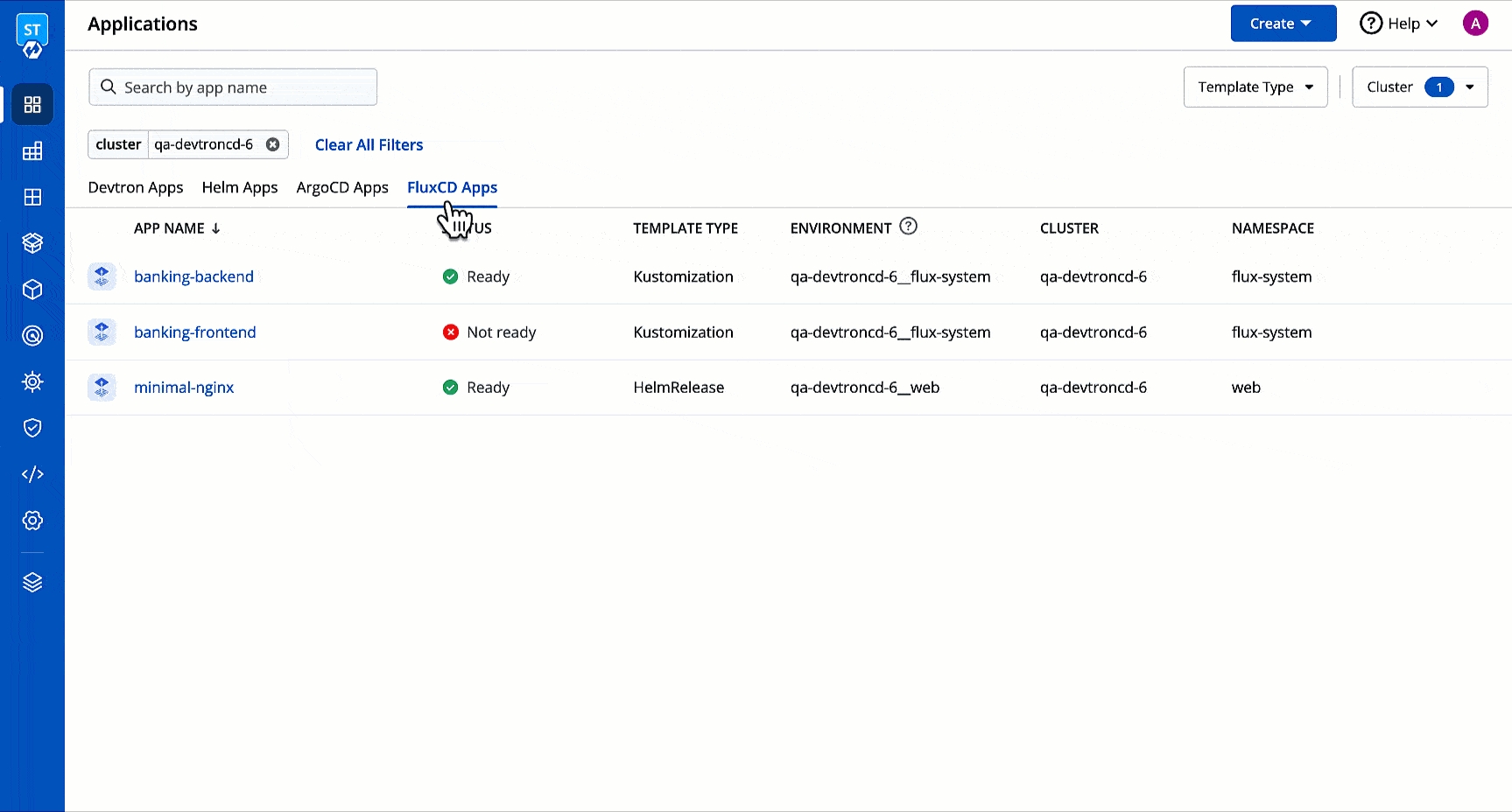Applications
Last updated
Last updated
Configure Global Configurations first before creating an application or cloning an existing application.
The Applications page helps you create and manage your microservices, and it majorly consists of the following:
You can view the app name, its status, environment, namespace, and many more upfront. The apps are segregated into: Devtron Apps, Helm Apps, ArgoCD Apps, and FluxCD Apps.
You can use this to:
There are additional options available for you:
Search and filters to make it easier for you to find applications.
Export CSV to download the data of Devtron apps (not supported for Helm apps and Argo CD apps).
Sync button to refresh the app listing.
In Argo CD, a user manages one dashboard for one ArgoCD instance. Therefore, with multiple ArgoCD instances, the process becomes cumbersome for the user to manage several dashboards.
With Devtron, you get an entire Argo CD app listing in one place. This listing includes:
Apps deployed using GitOps on Devtron
Other Argo CD apps present in your cluster
Devtron also bridges the gap for ArgoCD users by providing additional features as follows:
Single-pane View: All Argo CD apps will show details such as their app status, environment, cluster, and namespace together in one dashboard.
Feature-rich Options: Clicking an Argo CD app will give you access to its logs, terminal, events, manifest, available resource kinds, pod restart log, and many more.
The cluster in which Argo CD apps exist should be added in Global Configurations → Clusters and Environments
ENABLE_EXTERNAL_ARGO_CD: "true"
Go to the Resource Browser of Devtron.
Select the cluster (in which your Argo CD app exists).
Type ConfigMap in the 'Jump to Kind' field.
Search for dashboard-cm using the available search bar and click it.
Click Edit Live Manifest.
Set the feature flag ENABLE_EXTERNAL_ARGO_CD to "true"
Click Apply Changes.
Go back to the 'Jump to Kind' field and type Pod.
Search for dashboard pod and use the kebab menu (3 vertical dots) to delete the pod.
Go to Applications and refresh the page. A new tab named ArgoCD Apps will be visible.
Select the cluster(s) from the dropdown to view the Argo CD apps available in the chosen cluster(s).
Flux CD doesn't have any official dashboard; however, Devtron supports the listing of your Flux CD apps in one dashboard. Here, the advantages are same as those of ArgoCD app listing.
The cluster in which Flux CD apps exist should be added in Global Configurations → Clusters and Environments
FEATURE_EXTERNAL_FLUX_CD_ENABLE: "true"
You may refer the steps mentioned in the Enabling ArgoCD App Listing section since the procedure is similar.
Using Devtron's Resource Browser, add the feature flag in the Dashboard ConfigMap as shown below.
After successfully executing all the steps, a new tab named FluxCD Apps will be visible. Select the cluster(s) from the dropdown to view the Flux CD apps available in the chosen cluster(s).
(Optional) Once you choose cluster(s), you may use the Template Type dropdown to further filter your Flux CD app listing based on its type, i.e., Kustomization or Helmrelease.
Click any Flux CD app to view its details as shown below.
Resource Scanning: You can scan for vulnerabilities using Devtron's resource scanning feature.