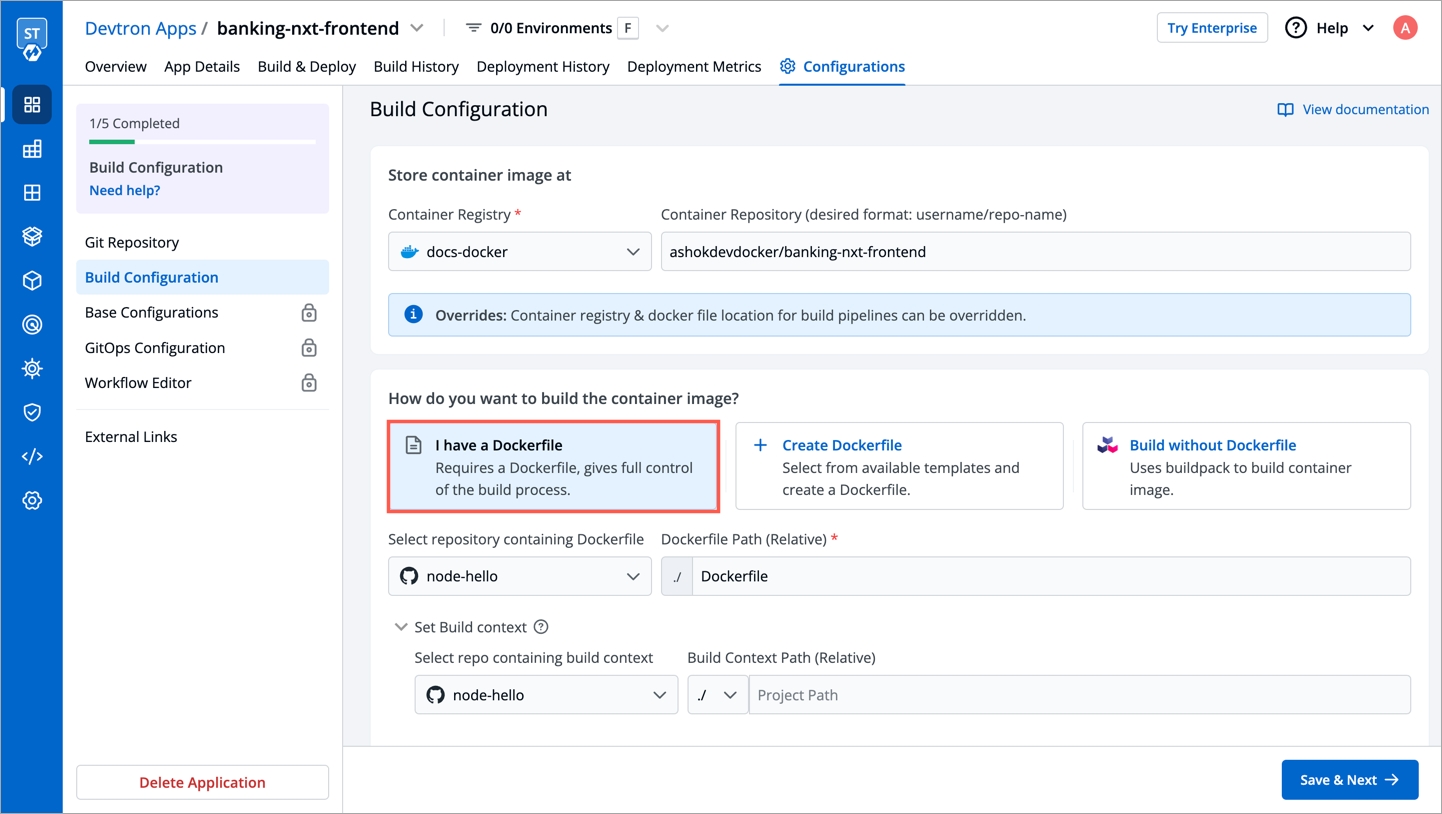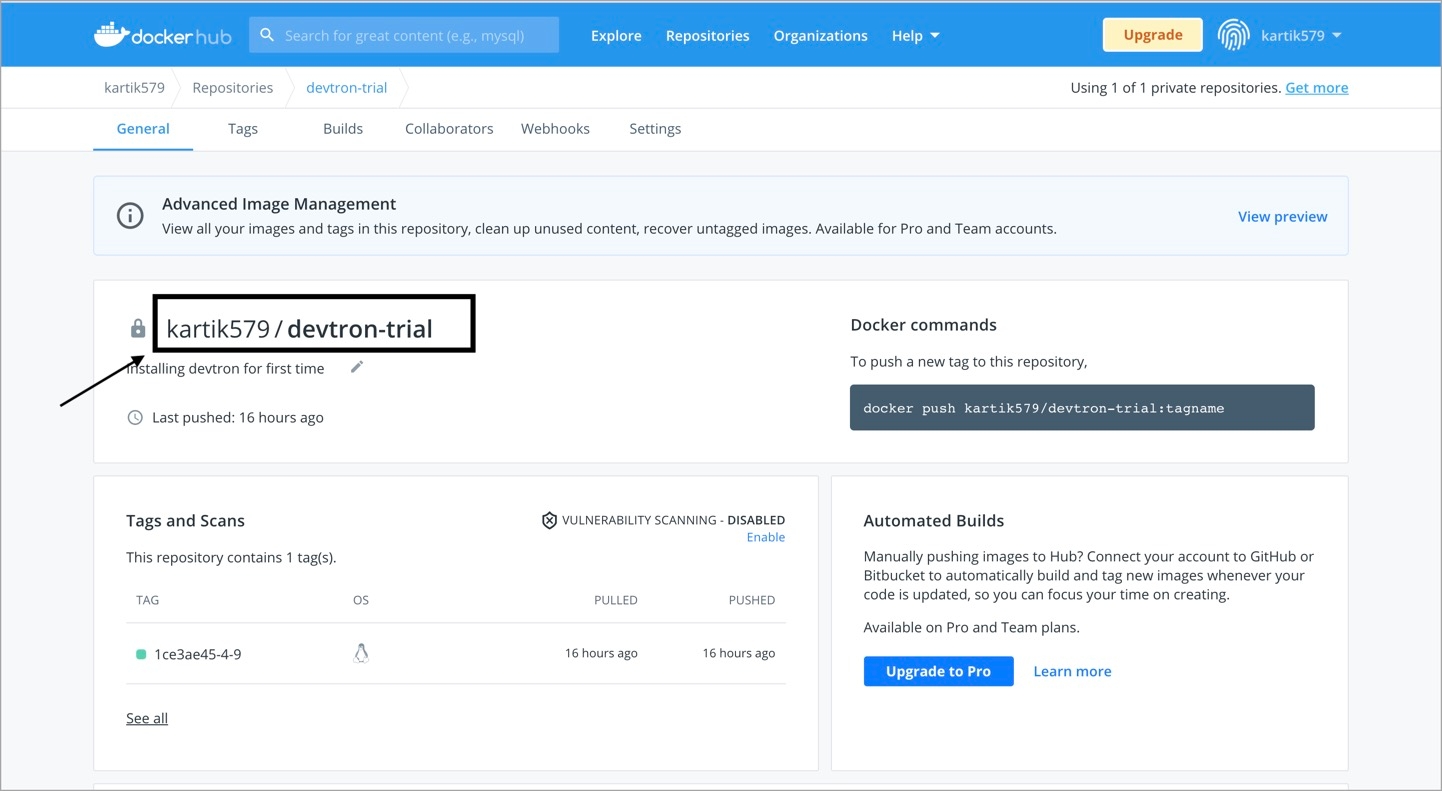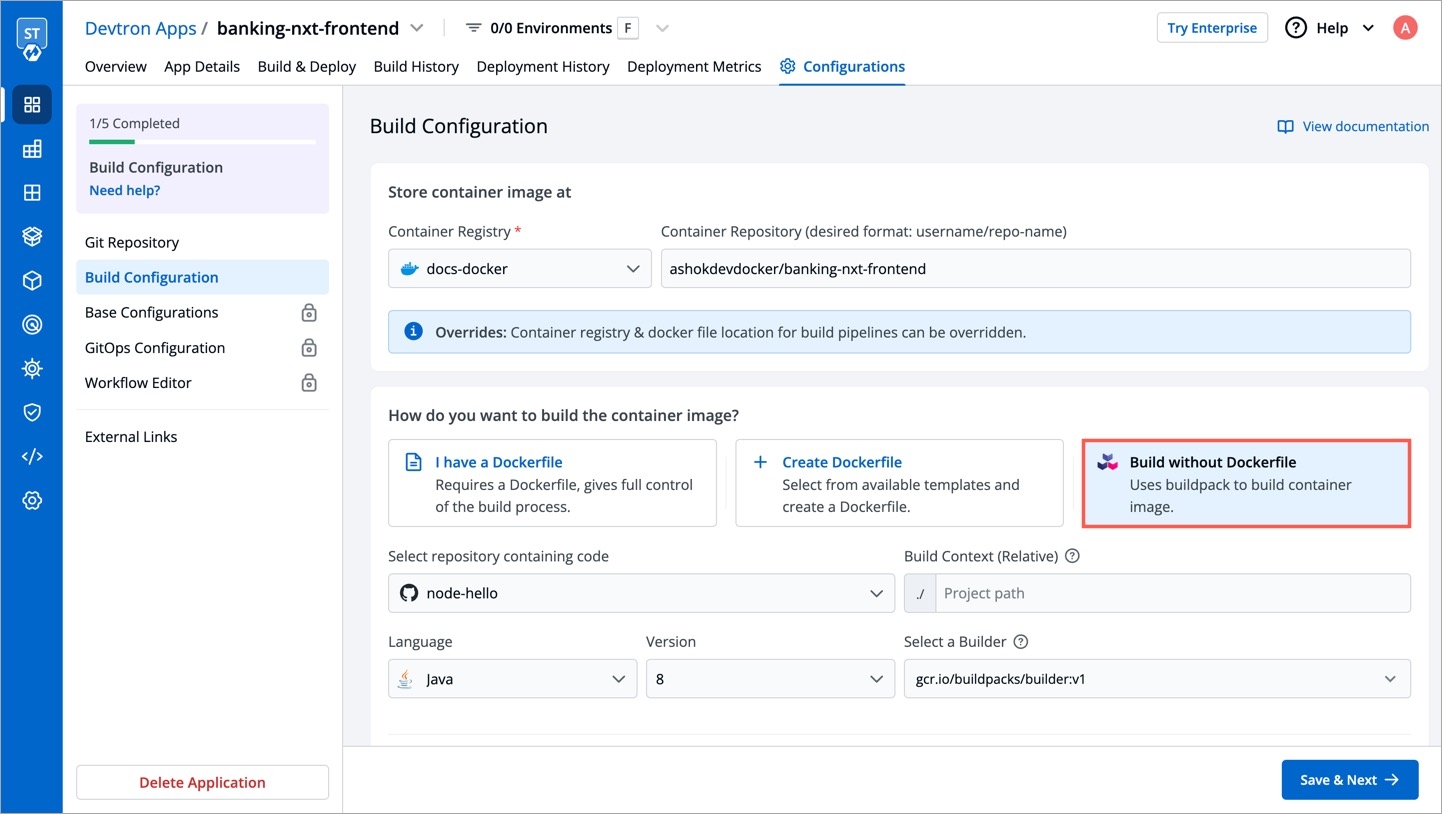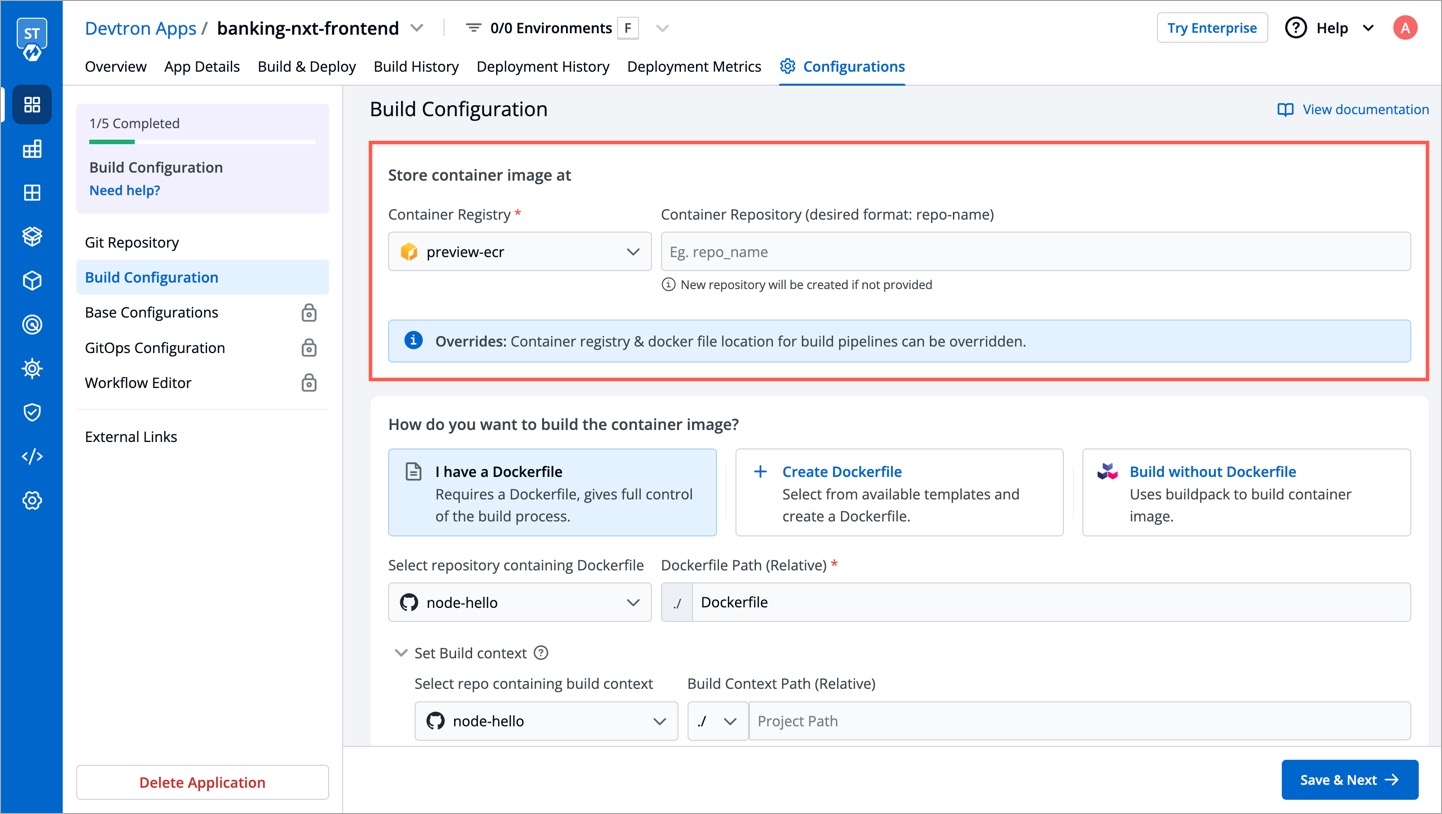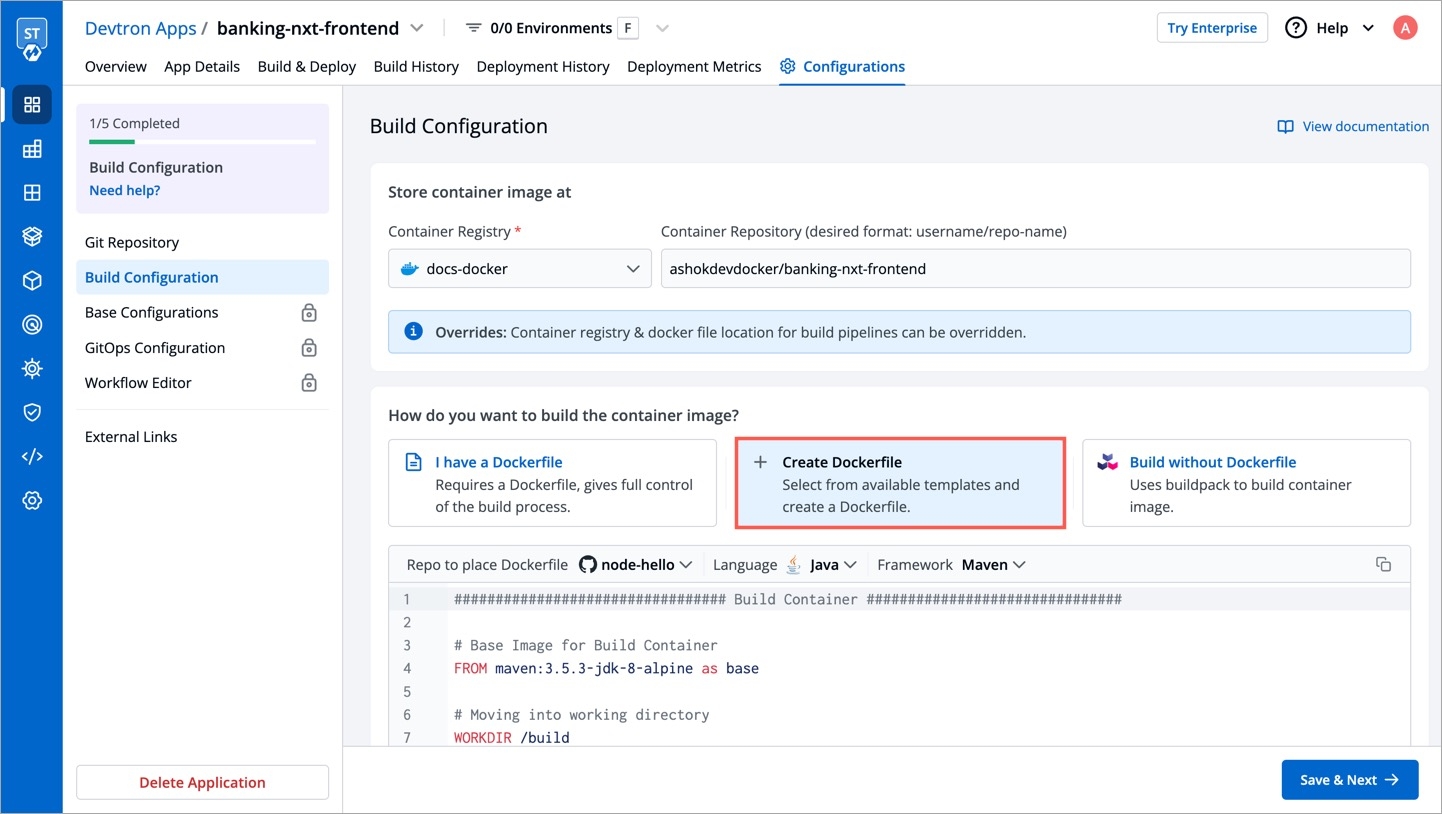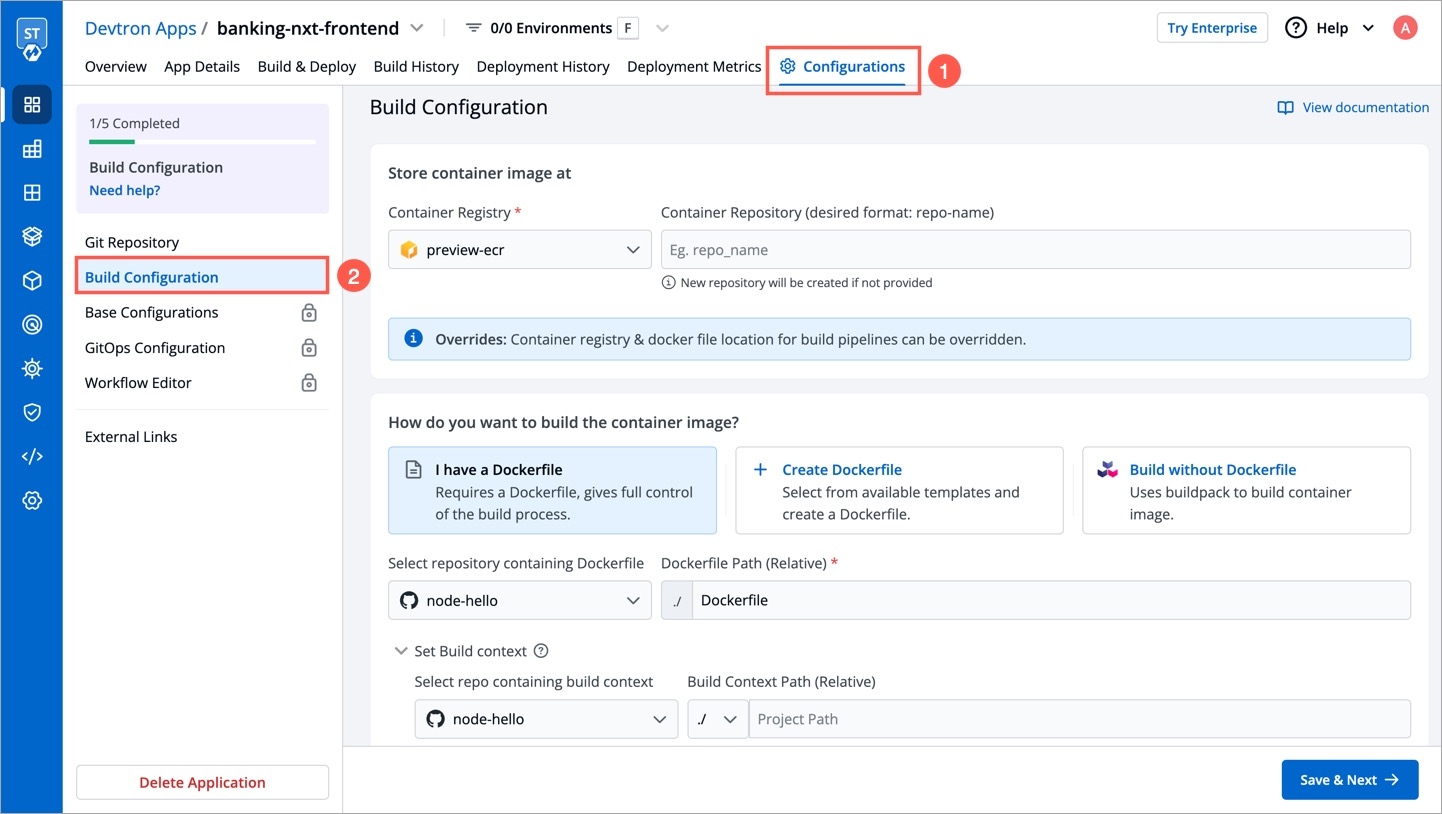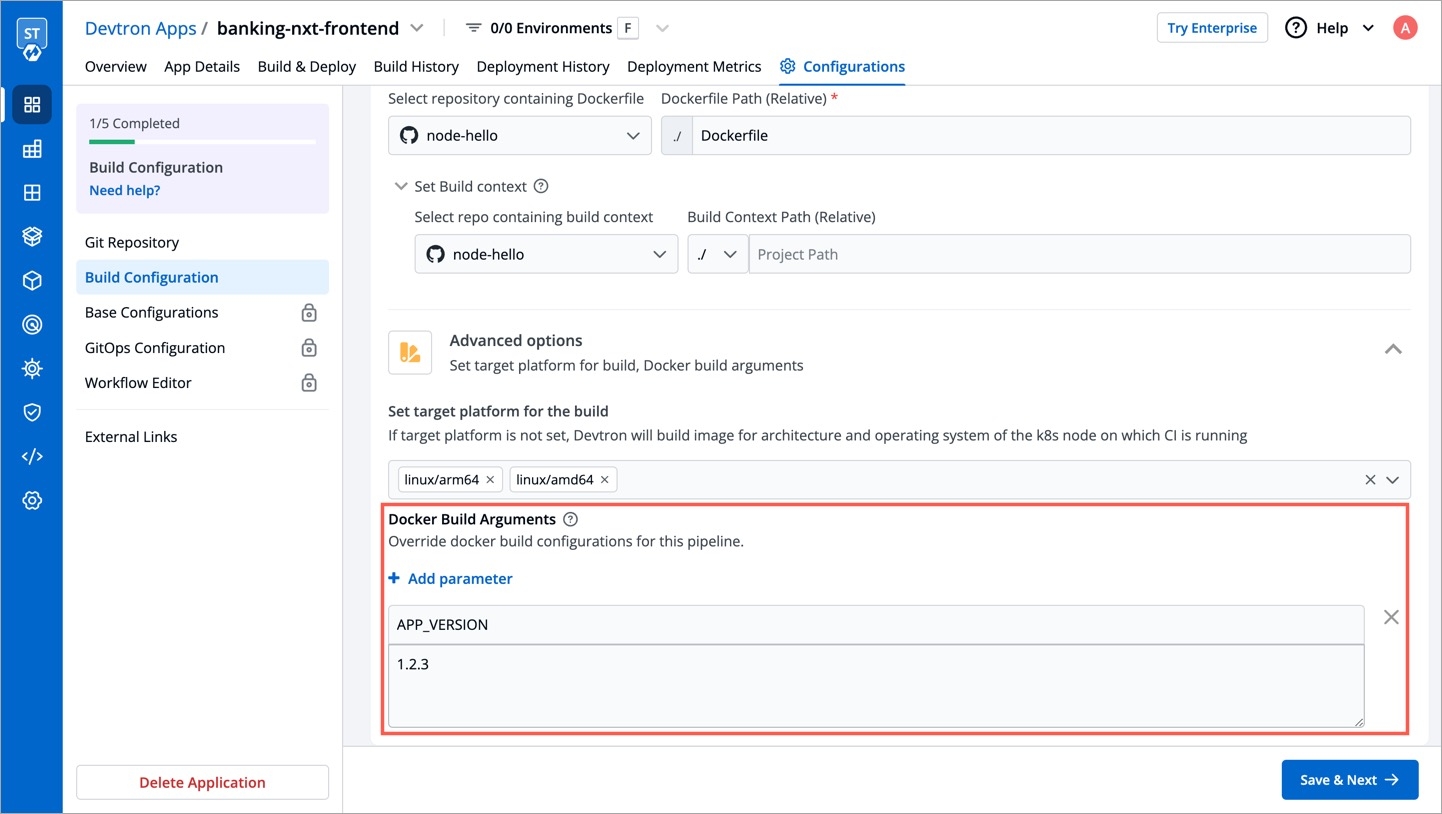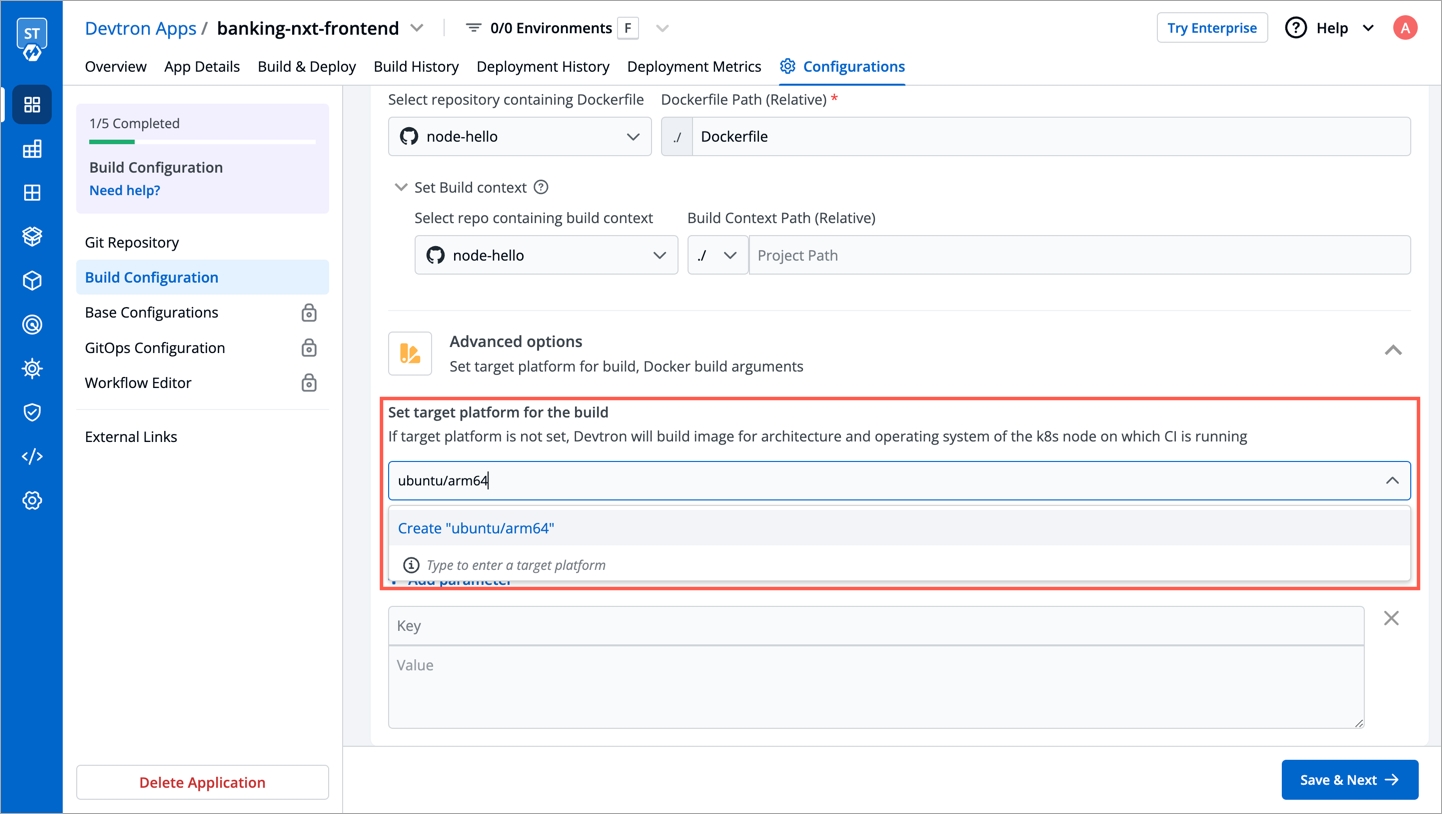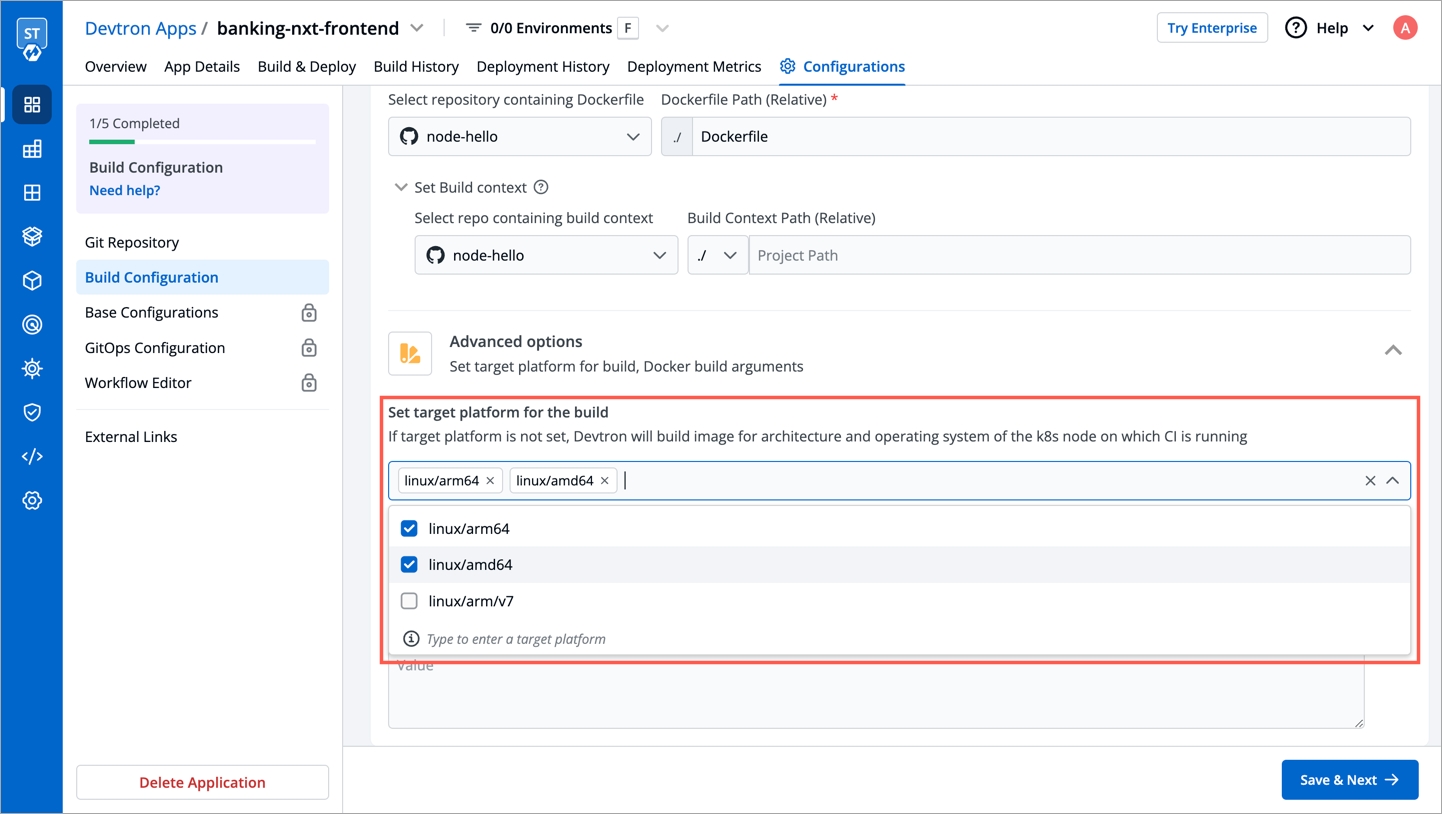Build Configuration
Last updated
Was this helpful?
Last updated
Was this helpful?
In this section, we will provide information on the Build Configuration.
Build configuration is used to create and push docker images in the container registry of your application. You will provide all the docker related information to build and push docker images on the Build Configuration page.
Only one docker image can be created for multi-git repository applications as explained in the Git Repository section.
For build configuration, you must provide information in the sections as given below:
The following fields are provided on the Store Container Image section:
Container Registry
Container Repository
Enter the name of your container repository, preferably in the format username/repo-name. The repository that you specify here will store a collection of related docker images. Whenever an image is added here, it will be stored with a new tag version.
If you are using docker hub account, you need to enter the repository name along with your username. For example - If my username is kartik579 and repo name is devtron-trial, then enter kartik579/devtron-trial instead of only devtron-trial.
In order to deploy the application, we must build the container images to configure a fully operational container environment.
You can choose one of the following options to build your container image:
I have a Dockerfile
Create Dockerfile
Build without Dockerfile
A Dockerfile is a text document that contains all the commands which you can call on the command line to build an image.
Select repository containing Dockerfile
Dockerfile Path (Relative)
Enter a relative file path where your docker file is located in Git repository. Ensure that the dockerfile is available on this path. This is a mandatory field.
With the option Create Dockerfile, you can create a Dockerfile from the available templates. You can edit any selected Dockerfile template as per your build configuration requirements.
Language
Select the programming language (e.g., Java, Go, Python, Node etc.) from the drop-down list you want to create a dockerfile as per compatibility to your system.
Note We will be adding other programming languages in the future releases.
Framework
Select the framework (e.g., Maven, Gradle etc.) of the selected programming language.
Note We will be adding other frameworks in the future releases.
With the option Build without Dockerfile, you can use Buildpacks to automatically build the image for your preferred language and framework.
Select repository containing code
Project Path (Relative)
In case of monorepo, specify the path of the project from your Git repository.
Language
Select the programming language (e.g., Java, Go, Python, Node, Ruby, PHP etc.) from the drop-down list you want to build your container image as per the compatibility to your system.
Note: We will be adding other programming languages in the future releases.
Version
Select a language version from the drop-down list. If you do not find the version you need, then you can update the language version in Build Env Arguments. You can also select Autodetect in case if you want Builder to detect version by itself or its default version.
Select a builder
A builder is an image that contains a set of buildpacks which provide your app's dependencies, a stack, and the OS layer for your app image. Select a buildpack provider from the following options:
You can add Key/Value pair by clicking Add argument.
Key
Value
Define the value for the specified key. E.g. Version no.
Note This fields are optional. If required, it can be overridden at CI step.
Using this option, you can build images for a specific or multiple architectures and operating systems (target platforms). You can select the target platform from the drop-down list or can type to select a customized target platform.
Before selecting a customized target platform, please ensure that the architecture and the operating system are supported by the registry type you are using, otherwise build will fail. Devtron uses BuildX to build images for multiple target Platforms, which requires higher CI worker resources. To allocate more resources, you can increase value of the following parameters in the devtron-cm configmap in devtroncd namespace.
LIMIT_CI_CPU
REQ_CI_CPU
REQ_CI_MEM
LIMIT_CI_MEM
To edit the devtron-cm configmap in devtroncd namespace:
If target platform is not set, Devtron will build image for architecture and operating system of the k8s node on which CI is running.
The Target Platform feature might not work in minikube & microk8s clusters as of now.
It is is a collapsed view including the following parameters:
Key
Value
These fields will contain the key parameter and the value for the specified key for your docker build. This field is Optional. If required, this can be overridden at CI step.
Click Save Configuration.
Select the container registry from the drop-down list or you can click Add Container Registry. This registry will be used to .
Select the Git checkout path of your repository. This repository is the same which you defined on the section.
Select your code repository. This repository is the same which you defined on the section.
Heroku: It compiles your deployed code and creates a slug, which is a compressed and pre-packaged copy of your app and also the runtime which is optimized for distribution to the dyno (Linux containers) manager. .
GCR: GCR builder is a general purpose builder that creates container images designed to run on most platforms (e.g. Kubernetes / Anthos, Knative / Cloud Run, Container OS, etc.). It auto-detects the language of your source code, and can also build functions compatible with the Google Cloud Function Framework. .
Paketo: Paketo buildpacks provide production-ready buildpacks for the most popular languages and frameworks to easily build your apps. Based on your application needs, you can select from Full, Base and Tiny. .
Define the key parameter as per your selected language and builder. E.g., By default GOOGLE_RUNTIME_VERSION for GCR buildpack.
Note: If you want to define env arguments for PHP and Ruby languages after selecting Heroku builder, please make sure to refer respective and documentation for runtime information.