Overview
The Overview section contains the brief information of the job, any added tags, and deployment details of the particular job. In this section, you can also change project of your job and manage tags if you added them while creating job.
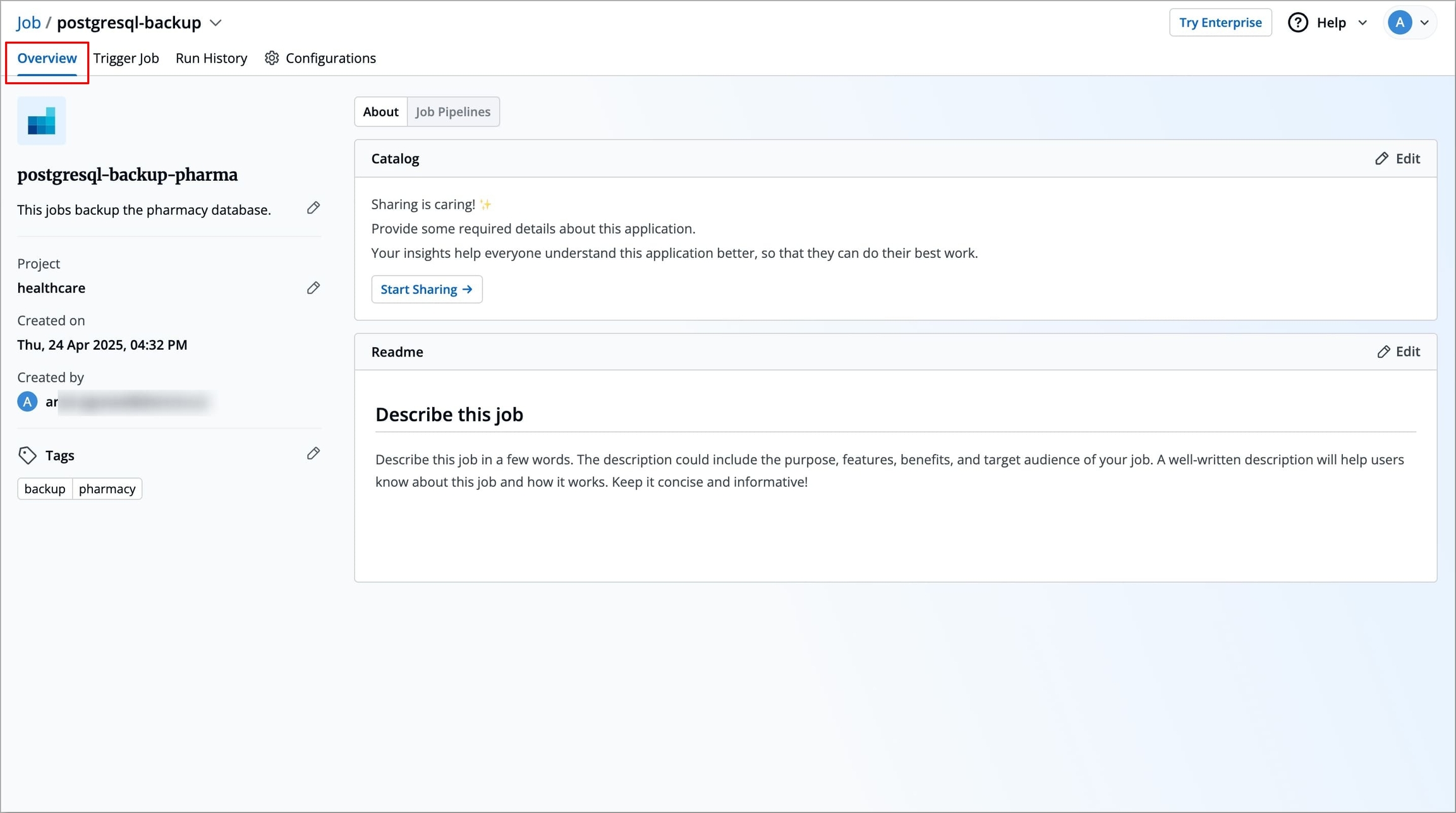
The following details are provided on the Overview page:
Job Name
Displays the name of the job.
Created on
Displays the day, date and time the job was created.
Created by
Displays the email address of a user who created the job.
Project
Displays the current project of the job. You can change the project by selecting a different project from the drop-down list.
Change Project of your Job
You can change the project of your job by clicking Project on the Overview section.
Click
Project.On the
Change projectdialog box, select the different project you want to change from the drop-down list.
Click Save. The job will be moved to the selected project.
Manage Tags
Tags are key-value pairs. You can add one or multiple tags in your application. When tags are propagated, they are considered as labels to Kubernetes resources. Kubernetes offers integrated support for using these labels to query objects and perform bulk operations e.g., consolidated billing using labels. You can use these tags to filter/identify resources via CLI or in other Kubernetes tools.
Manage tags is the central place where you can create, edit, and delete tags. You can also propagate tags as labels to Kubernetes resources for the application.
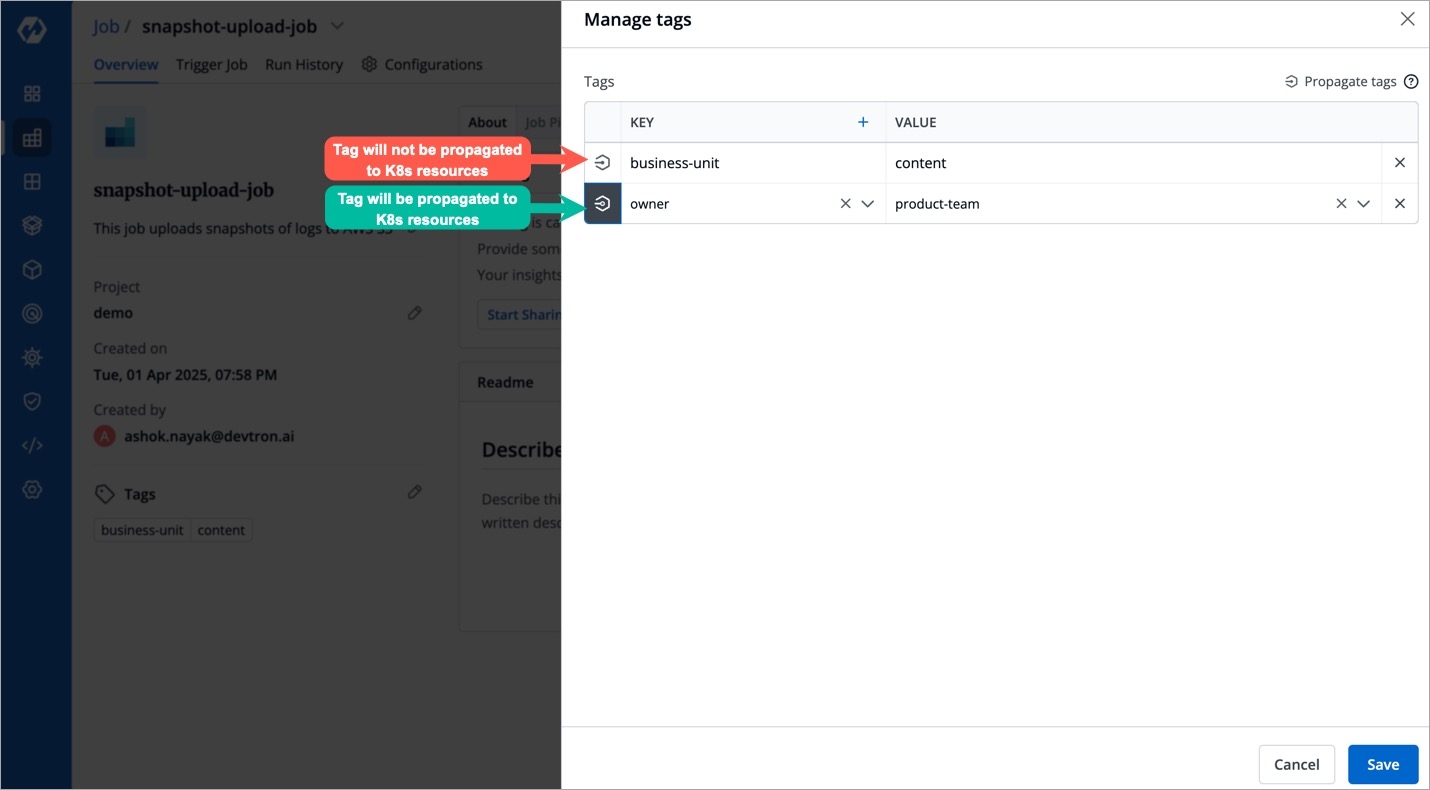
Click
Edit tags.On the
Manage tagspage, click+ Add tagto add a new tag.Click
Xto delete a tag.Click the symbol
 on the left side of your tag to propagate a tag.
on the left side of your tag to propagate a tag.
Note: Dark grey colour in symbol specifies that the tags are propagated.To remove the tags from propagation, click the symbol
 again.
again.Click
Save.
The changes in the tags will be reflected in the Tags on the Overview section.
Last updated
Was this helpful?

