Permission Groups
Using the Permission groups, you can assign a user to a particular group and a user inherits all the permissions granted to the group.
The advantage of the Permission groups is to define a set of privileges like create, edit, or delete for the given set of resources that can be shared among the users within the group.
Add Group
Go to Global Configurations → Authorization → Permissions groups → Add group.
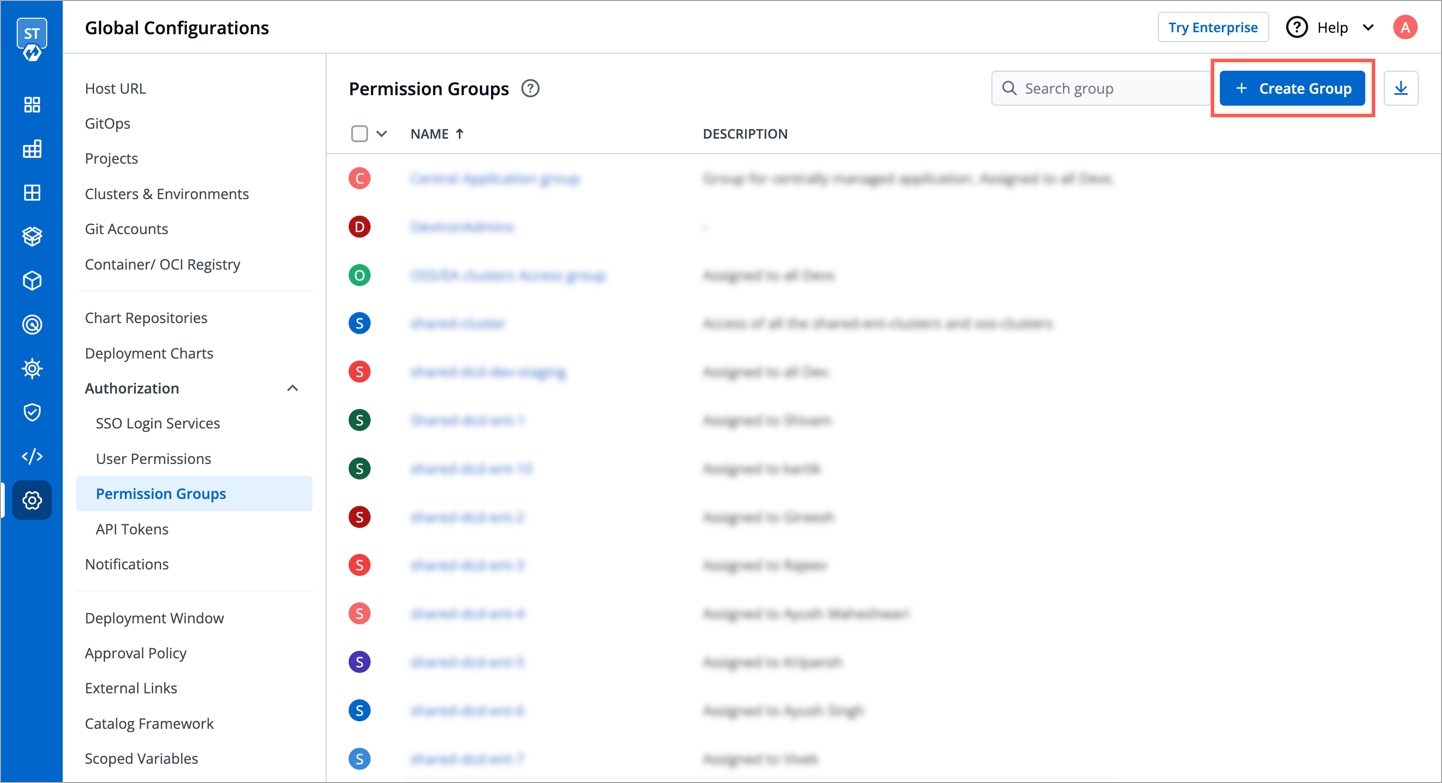
Enter the Group Name and Description.
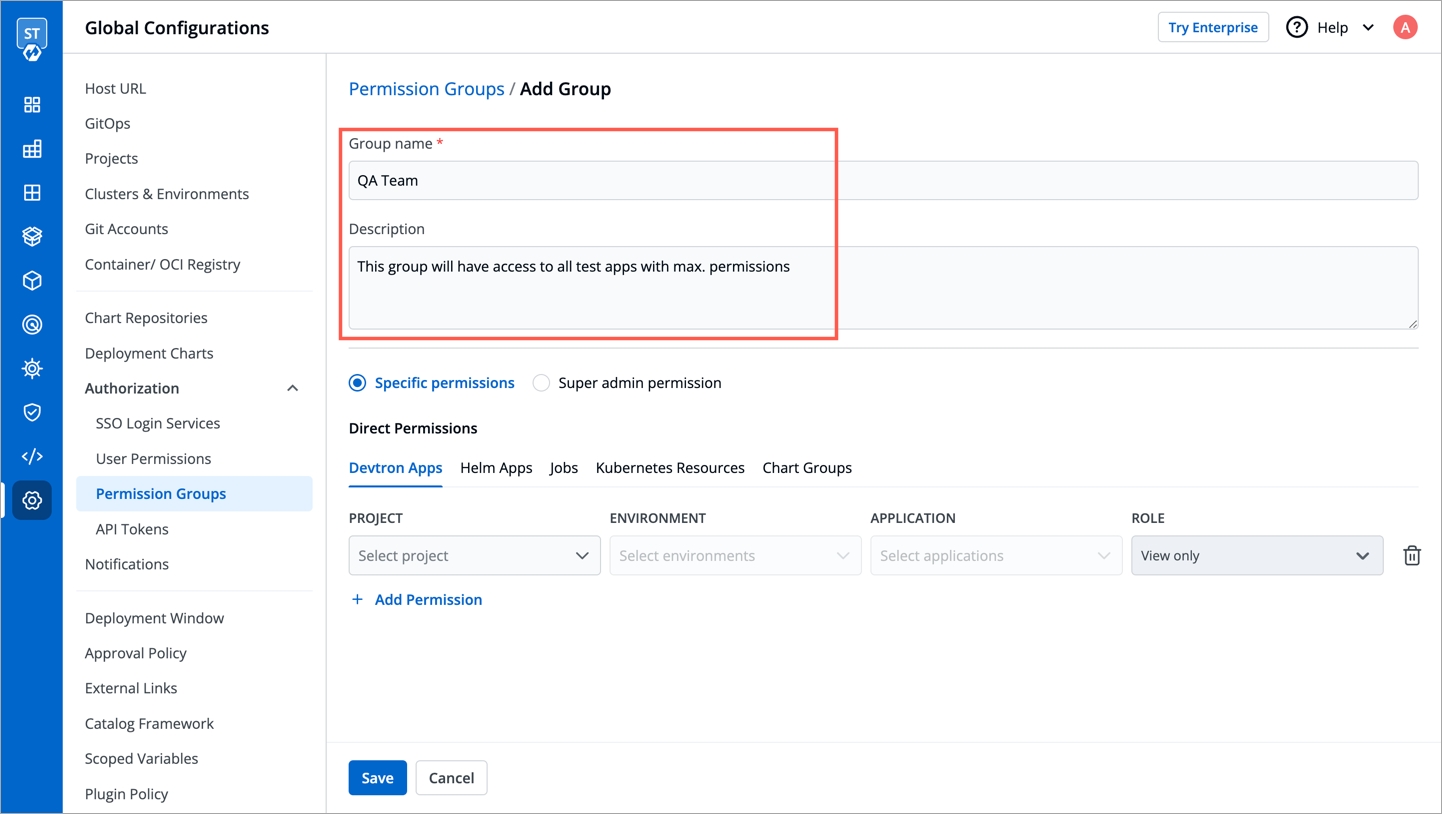
You can either grant super-admin permission to a user group or specific permissions to manage access for:
Devtron Apps Permissions
In Devtron Apps option, you can provide access to a group to manage permission for custom apps created using Devtron.
Provide the information in the following fields:
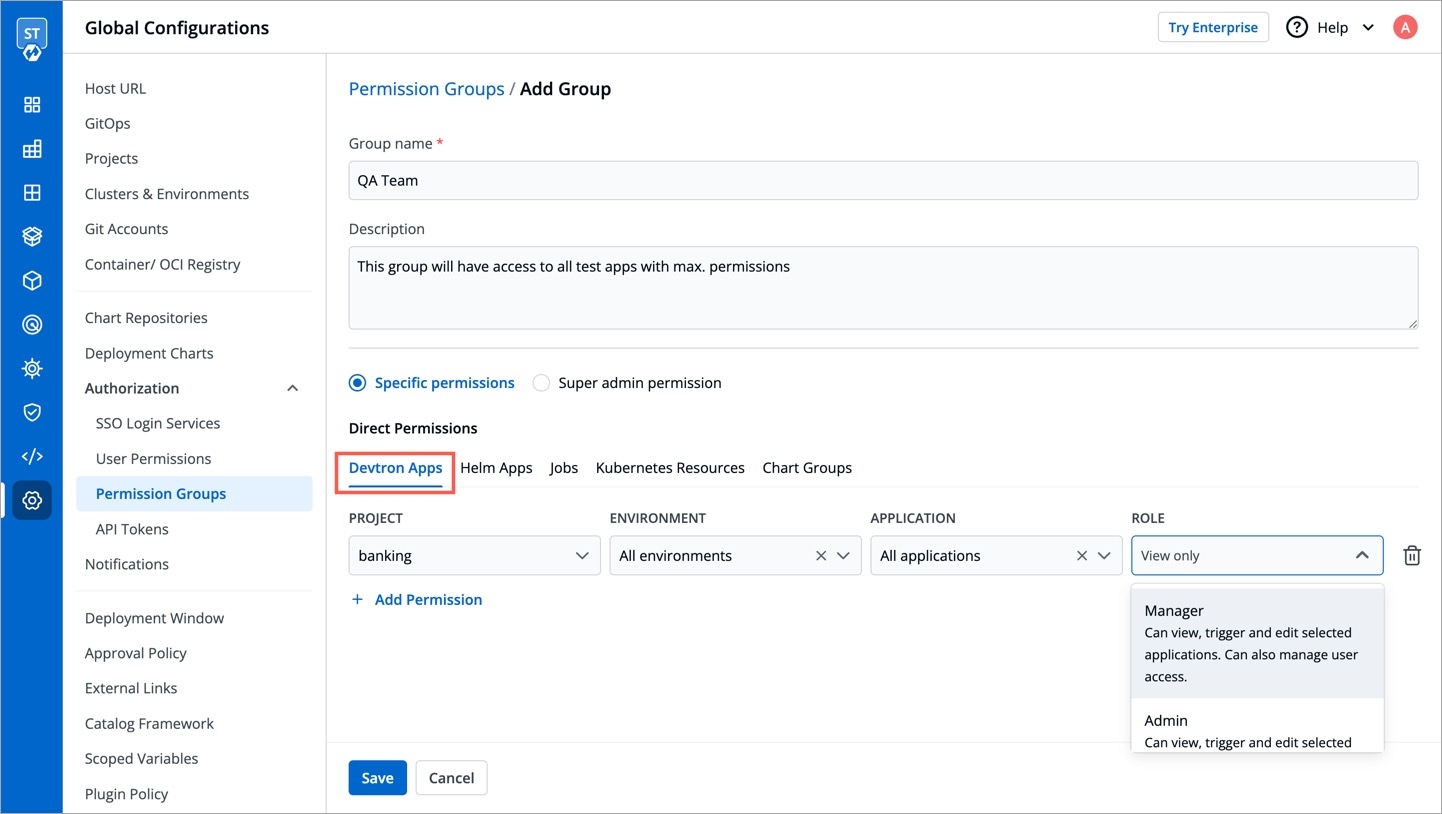
Project
Select a project from the drop-down list to which you want to give permission to the group. You can select only one project at a time.
Note: If you want to select more than one project, then click Add row.
Environment
Select the specific environment or all environments from the drop-down list.
Note: If you select All environments option, then a user gets access to all the current environments including any new environment which gets associated with the application later.
Application
Select the specific applications or all applications from the drop-down list corresponding to your selected Environments.
Note: If you select All applications option, then a user gets access to all the current applications including any new application which gets associated with the project later
.
Role
Select one of the roles to which you want to give permission to the user:
View only
Build and Deploy
Admin
Manager
You can add multiple rows for Devtron Apps permission.
Once you have finished assigning the appropriate permissions for the groups, Click Save.
Helm Apps Permissions
In Helm Apps option, you can provide access to a group to manage permission for Helm apps deployed from Devtron or outside Devtron.
Provide the information in the following fields:
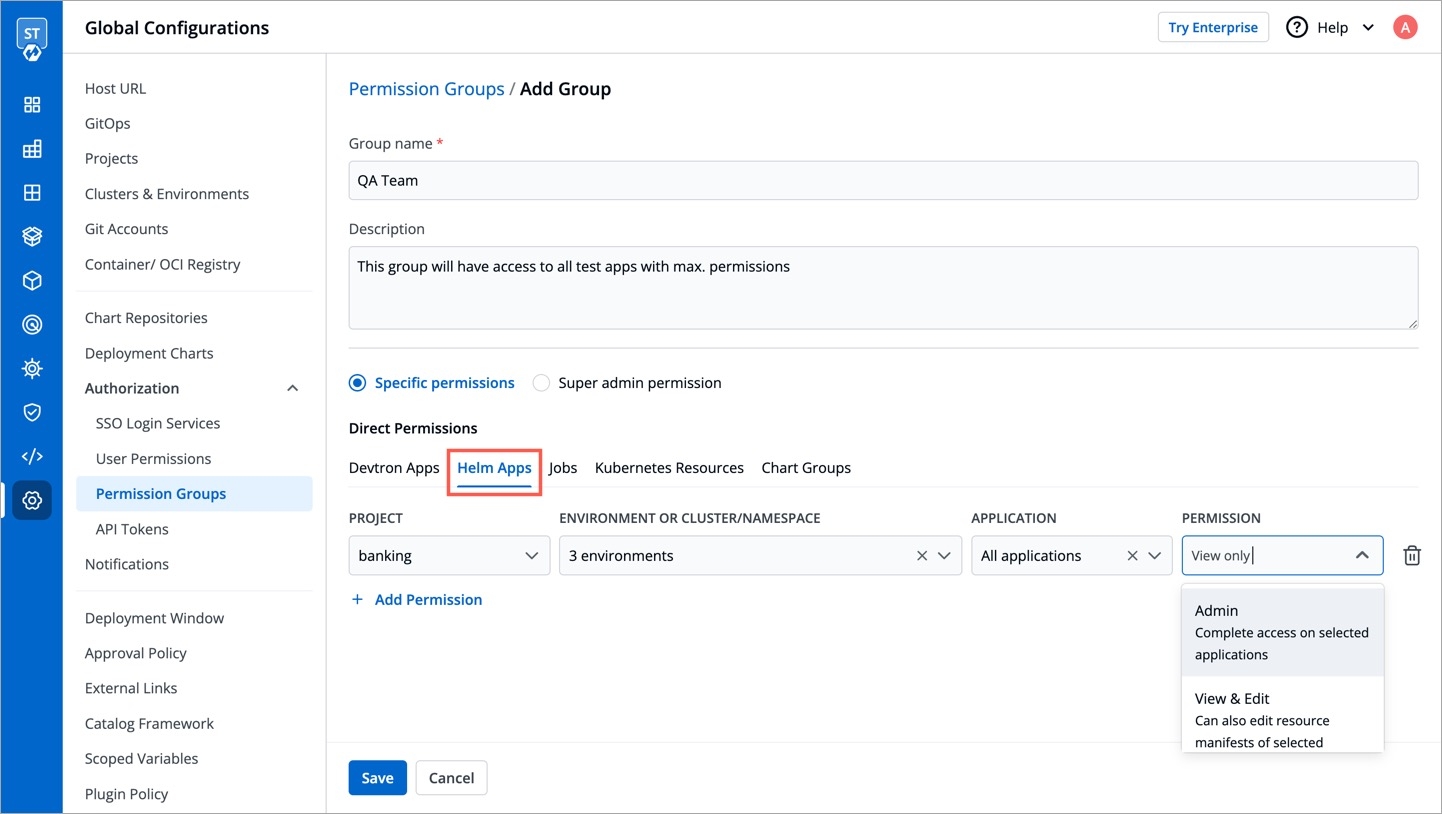
Project
Select a project from the drop-down list to which you want to give permission to the group. You can select only one project at a time.
Note: If you want to select more than one project, then click Add row.
Environment or cluster/namespace
Select the specific environment or all existing environments in default cluster from the drop-down list.
Note: If you select all existing + future environments in default cluster option, then a user gets access to all the current environments including any new environment which gets associated with the application later.
Application
Select the specific application or all applications from the drop-down list corresponding to your selected Environments.
Note: If All applications option is selected, then a user gets access to all the current applications including any new application which gets associated with the project later
.
Role
You can add multiple rows for Devtron app permission.
Once you have finished assigning the appropriate permissions for the groups, Click Save.
Jobs
In Jobs option, you can provide access to a group to manage permission for jobs created using Devtron.
Provide the information in the following fields:
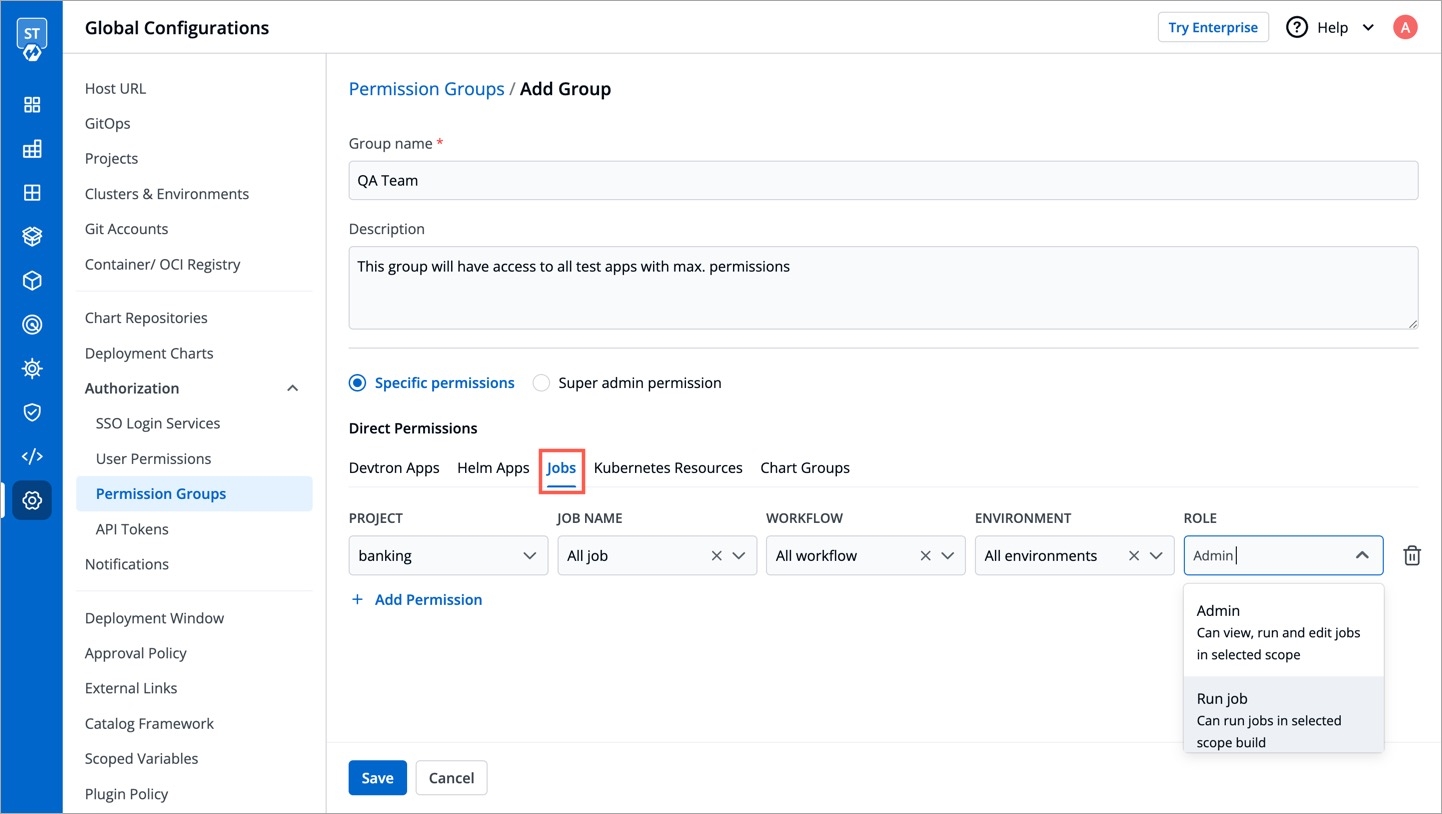
Project
Select a project from the drop-down list to which you want to give permission to the group. You can select only one project at a time.
Note: If you want to select more than one project, then click Add row.
Job Name
Select the specific job name or all jobs from the drop-down list.
Note: If you select All Jobs option, then the user gets access to all the current jobs including any new job which gets associated with the project later.
Workflow
Select the specific workflow or all workflows from the drop-down list.
Note: If you select All Workflows option, then the user gets access to all the current workflows including any new workflow which gets associated with the project later.
Environment
Select the specific environment or all environments from the drop-down list.
Note: If you select All environments option, then the user gets access to all the current environments including any new environment which gets associated with the project later.
Role
You can add multiple rows for Jobs permission.
Once you have finished assigning the appropriate permissions for the groups, Click Save.
Kubernetes Resources Permissions
In Kubernetes Resources option, you can provide permission to view, inspect, manage, and delete resources in your clusters from Kubernetes Resource Browser page in Devtron. You can also create resources from the Kubernetes Resource Browser page.
To provide Kubernetes resource permission, click Add permission.
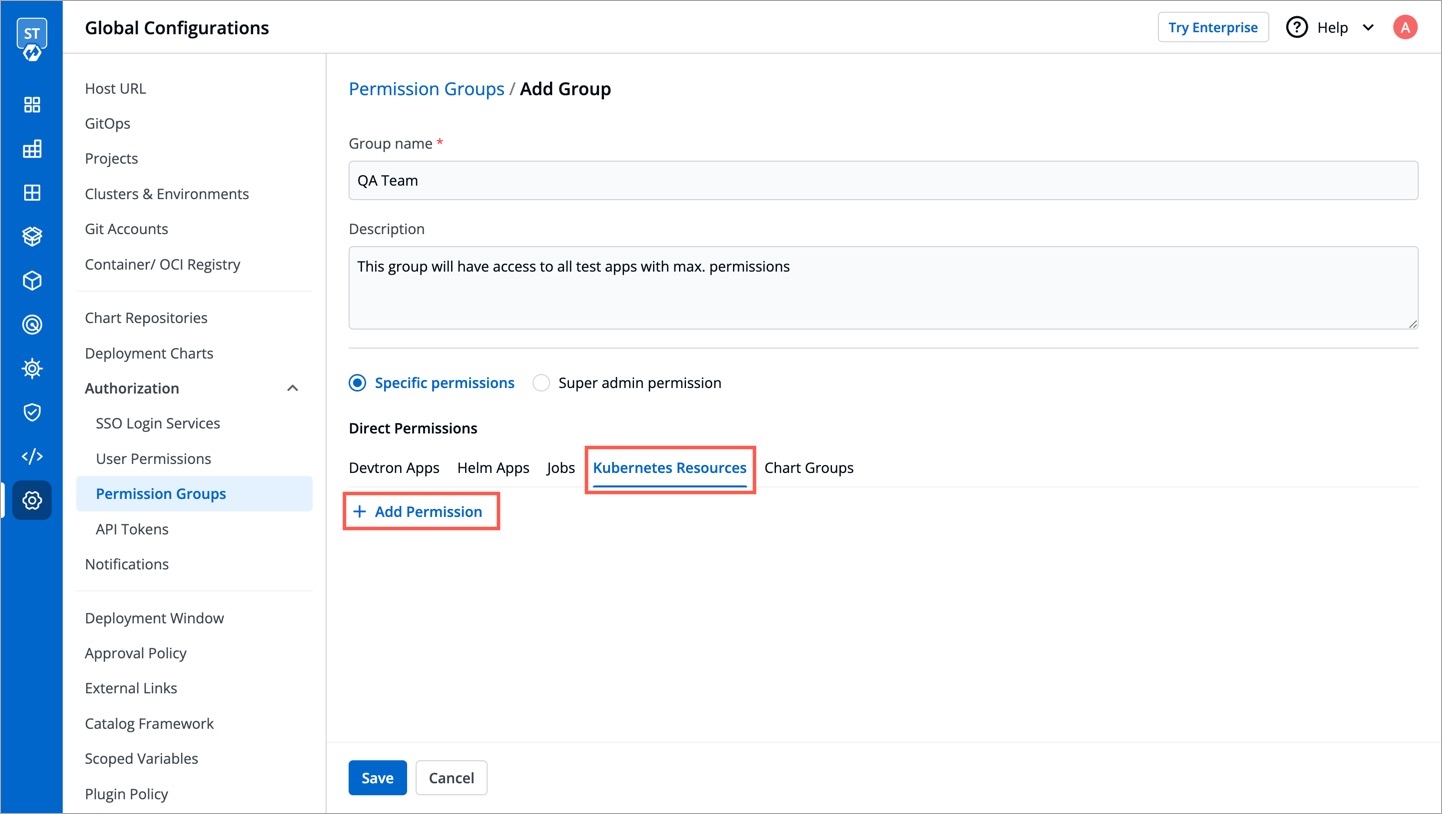
On the Kubernetes resource permission, provide the information in the following fields:
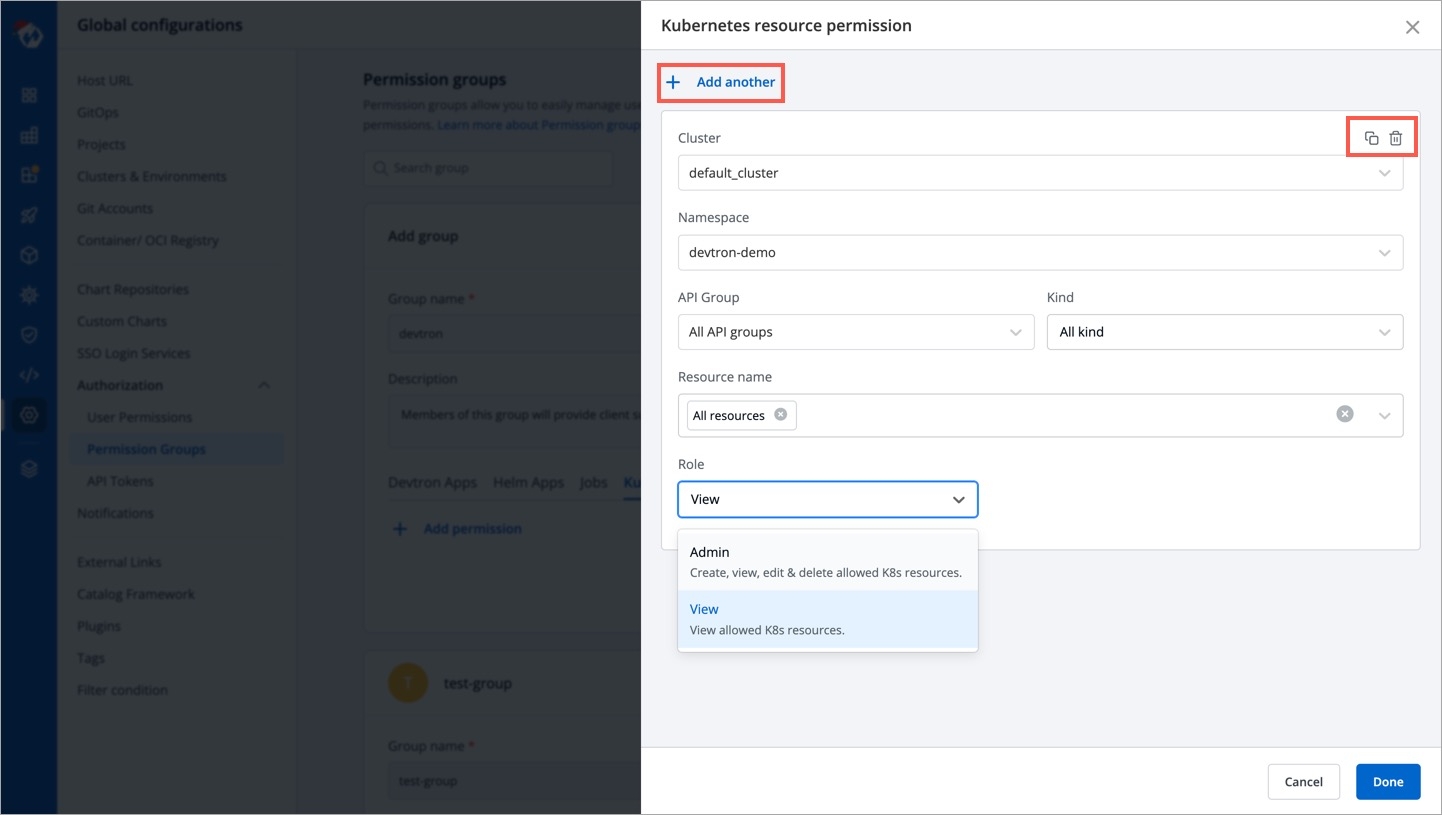
Cluster
Select a cluster from the drop-down list to which you want to give permission to the user. You can select only one cluster at a time.
Note: To add another cluster, then click Add another.
Namespace
Select the namespace from the drop-down list.
API Group
Select the specific API group or All API groups from the drop-down list corresponding to the K8s resource.
Kind
Select the kind or All kind from the drop-down list corresponding to the K8s resource.
Resource name
Select the resource name or All resources from the drop-down list to which you want to give permission to the user.
Role
You can add multiple rows for Kubernetes resource permission.
Once you have finished assigning the appropriate permissions for the groups, Click Save.
Chart Group Permissions
In Chart group permission option, you can manage the access of groups for Chart Groups in your project.
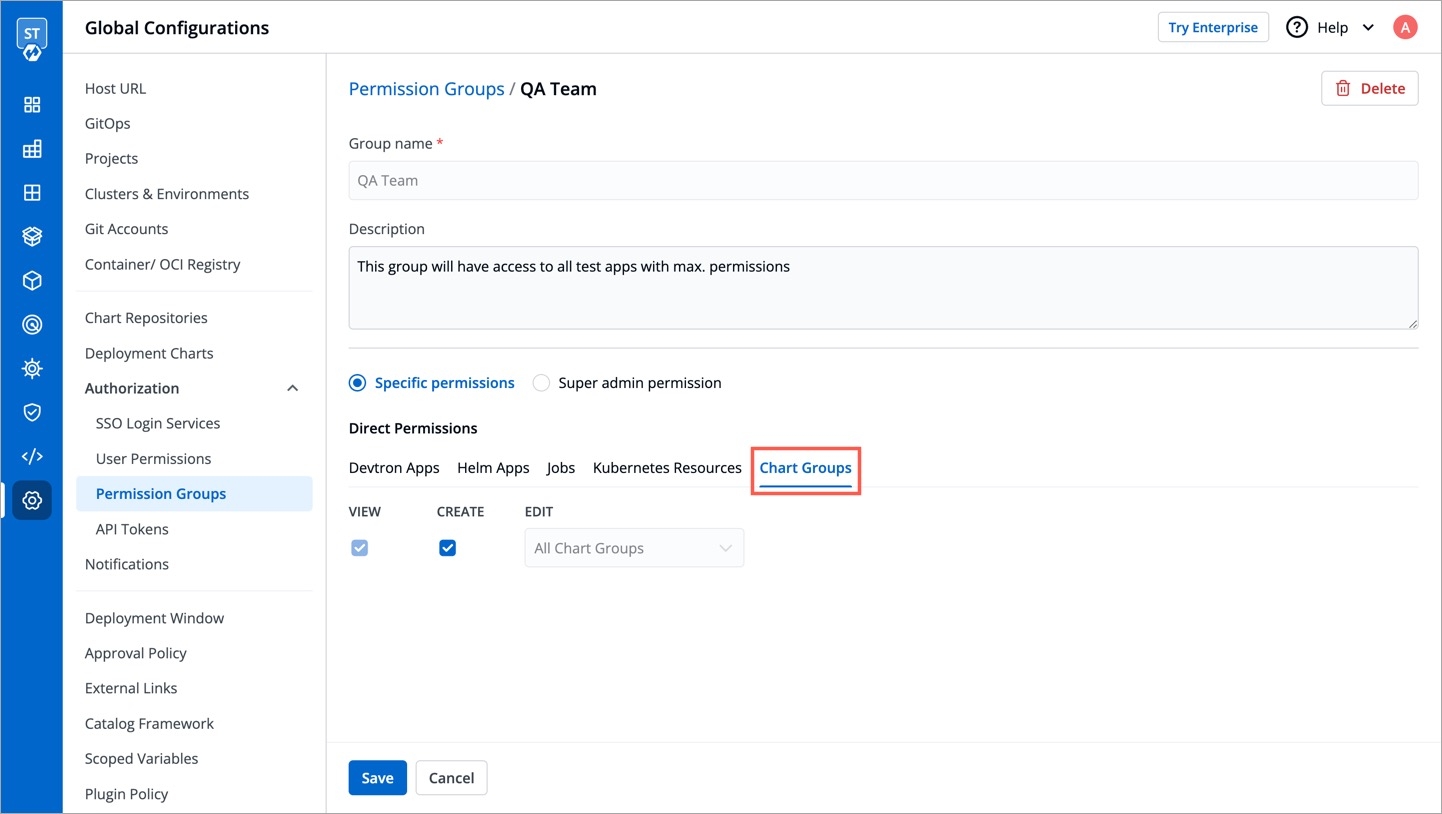
View
Enable View to view chart groups only.
Create
Enable Create if you want the users to create, view, edit or delete the chart groups.
Edit
Deny: Select
Denyoption from the drop-down list to restrict the users to edit the chart groups.Specific chart groups: Select the
Specific Charts Groupsoption from the drop-down list and then select the chart group for which you want to allow users to edit.
Click Save once you have configured all the required permissions for the groups.
Edit Permissions Groups
You can edit the permission groups by clicking the downward arrow.
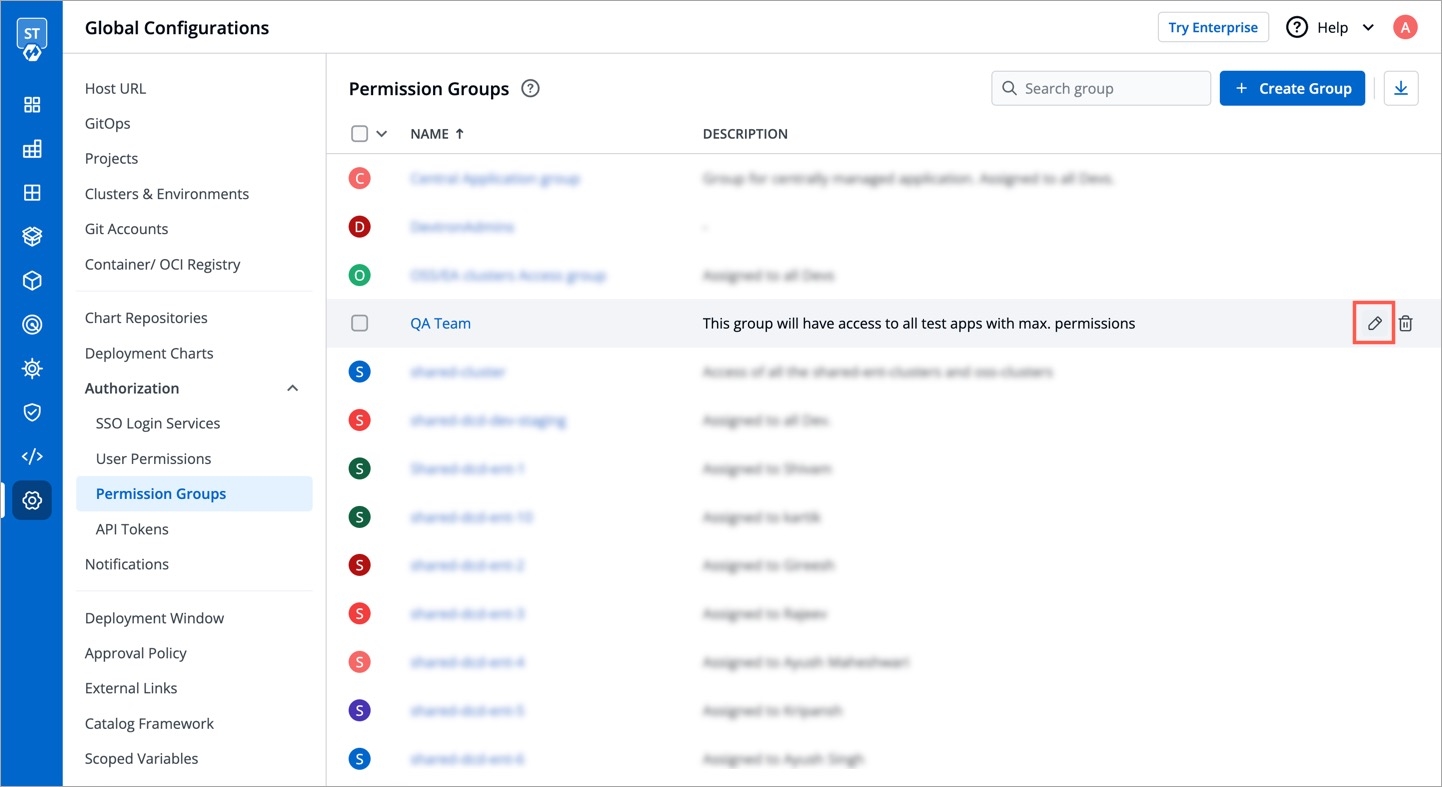
Edit the permission group.
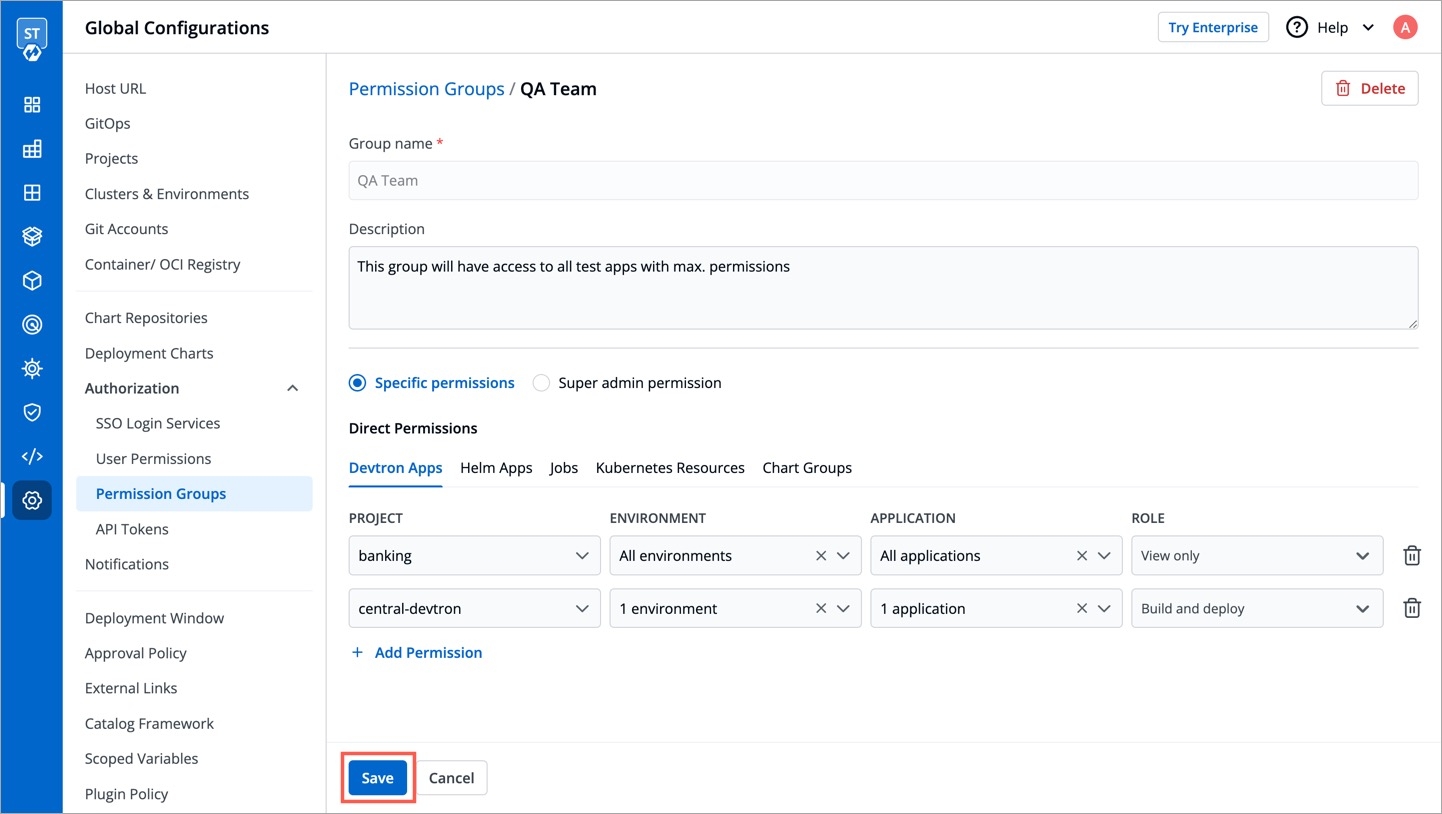
Once you are done editing the permission group, click Save.
If you want to delete the groups with particular permission group, click Delete.
Last updated
Was this helpful?

