Security Policies
Prerequisite
Install any one of the following integrations for scanning vulnerabilities:
Trivy
Devtron's Security Policies feature allows users to define policies based on the severity levels of vulnerabilities, which include Critical, Moderate, and Low. Users have the flexibility to set policies that either block the deployment of container images with vulnerabilities or allow their deployment.
With this feature, users can specify their desired actions for each severity level. For example, they can choose to block any container image with Critical vulnerabilities, while allowing container images with Moderate or Low vulnerabilities to be deployed.
For in-depth instructions, refer to the Configure Security Policies section.
Who Can Perform This Action?
Users need to have super-admin permission to define or modify security policies.
Configuring Security Policies
You can establish security policies for their vulnerabilities through the Security Policies tab, which can be accessed from the left pane by navigating to Security and selecting Security Policies.
You can define policies at the following levels:
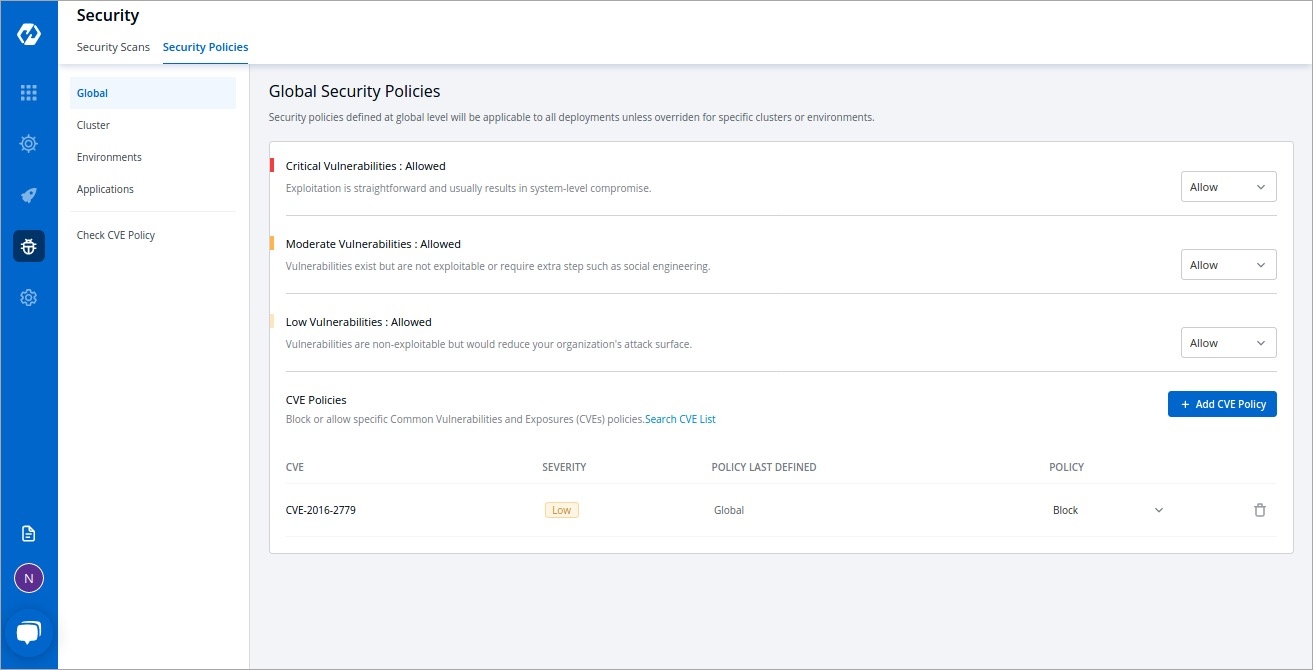
However, if you define policies at more than one level, the order of precedence would be as follows:
Application + Environment (highest priority)
Environment
Cluster
Global
Examples of Defining a Policy
Users can block all vulnerabilities
Users can block critical vulnerabilities and allow moderate and low vulnerabilities
Users can block all vulnerabilities for one application and can block only critical vulnerabilities for other applications
Users can block those vulnerabilities for which a fix is already available
Configure Global Security Policy
Within the Global Security Policies, there are three options available:
Block always
Images containing vulnerabilities will be blocked from deployment
Block if fix is available
Images containing vulnerabilities will be blocked if a fix is available and has not been applied
Allow
Images containing vulnerabilities will be allowed to be deployed regardless of whether a fix is available or not
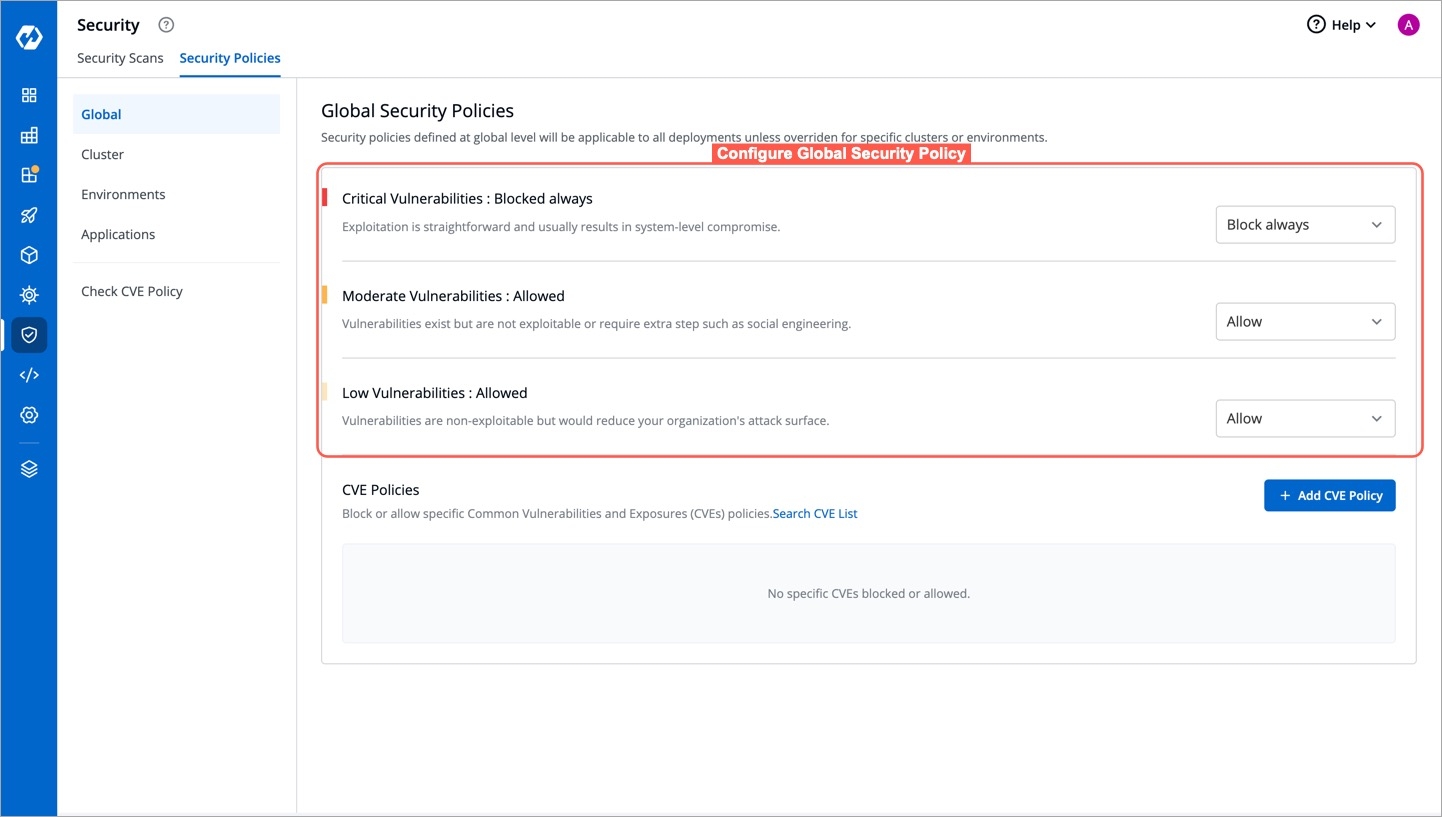
If critical severity levels are blocked in the Global Security Policy, the same blocking will be applied to the Cluster Security Policy. Likewise, allowing critical levels in the global policy automatically allows them in Cluster Security Policies.
However, users have the flexibility to explicitly modify these policies as desired.
Configure Cluster Security Policy
Cluster Security Policies offer the same three options as Global Security Policies for handling vulnerabilities. However, an extra option called Inherit is available too.
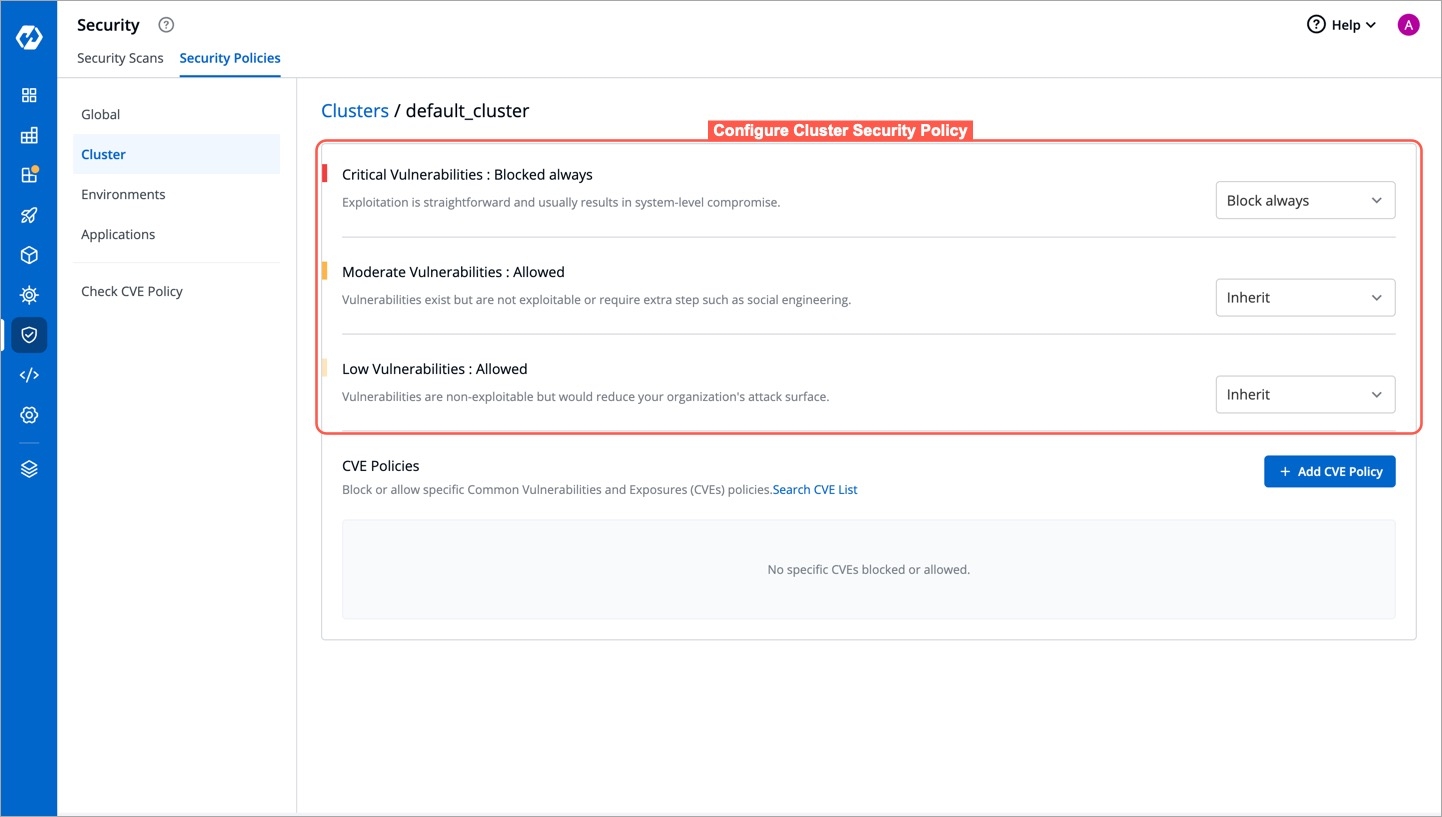
When Inherit is selected, the policy adopts settings from higher-level options. For example, if critical severity levels are blocked globally, they will also be blocked in Cluster Security Policies. Changing the global policy to allow critical levels will also allow them in Cluster Security Policies. Explicit changes can be made to these policies.
To block critical vulnerabilities globally but allow them in specific clusters:
Select the desired cluster.
Change the critical setting to allow.
This change only affects the policy of the selected cluster without impacting others or the global policy.
Configure Environment Security Policy
Environment Security Policies, like Cluster Security Policies, offer four options:
Block always
Block if fix is available
Allow
Inherit

The Environment Security Policy inherits its settings from the Cluster Security Policy, following a hierarchical structure where each level inherits the policy from its upper level.
When you select an environment, it automatically adopts the policy of the associated cluster. For example, if critical-level vulnerabilities are blocked globally but allowed in the Cluster Security Policy, the Environment Security Policy will inherit this allowance. Consequently, critical-level vulnerabilities will also be allowed in the Environment Security Policy.
However, you have the flexibility to make explicit changes to the policy if needed. This empowers you to customize the policy to align with specific requirements or preferences. Any adjustments made to the environment policy settings will be consistently applied across all applications associated with that environment.
Configure Application Security Policy
The Application Security Policy operates on a similar principle as other policies and offers four options:
Block always
Block if fix is available
Allow
Inherit
However, in the Application Security Policy, the policy is determined by both: Application and Environment
First, choose an application from the list.
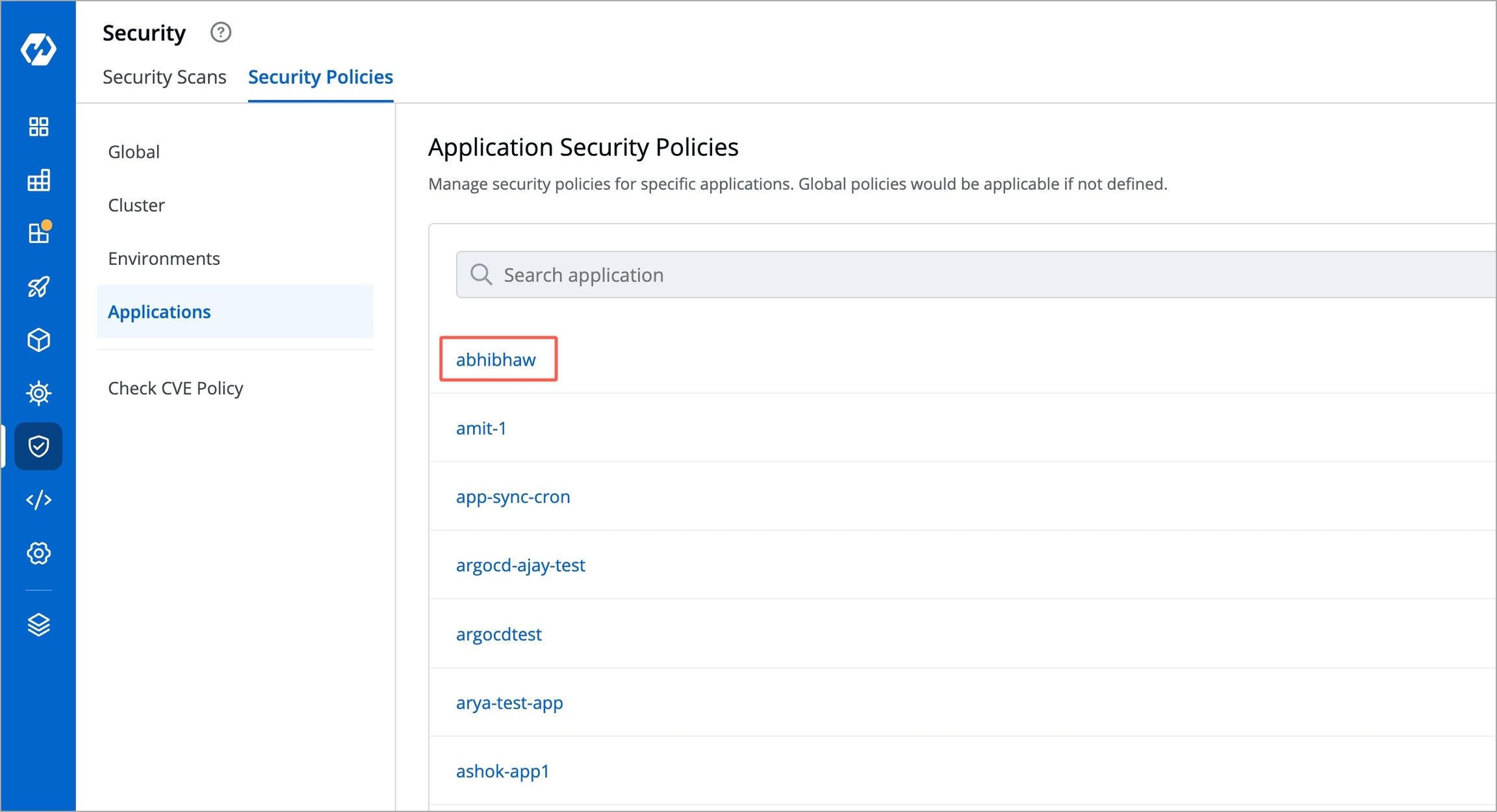
Next, configure a security policy for that application in the intended environment.
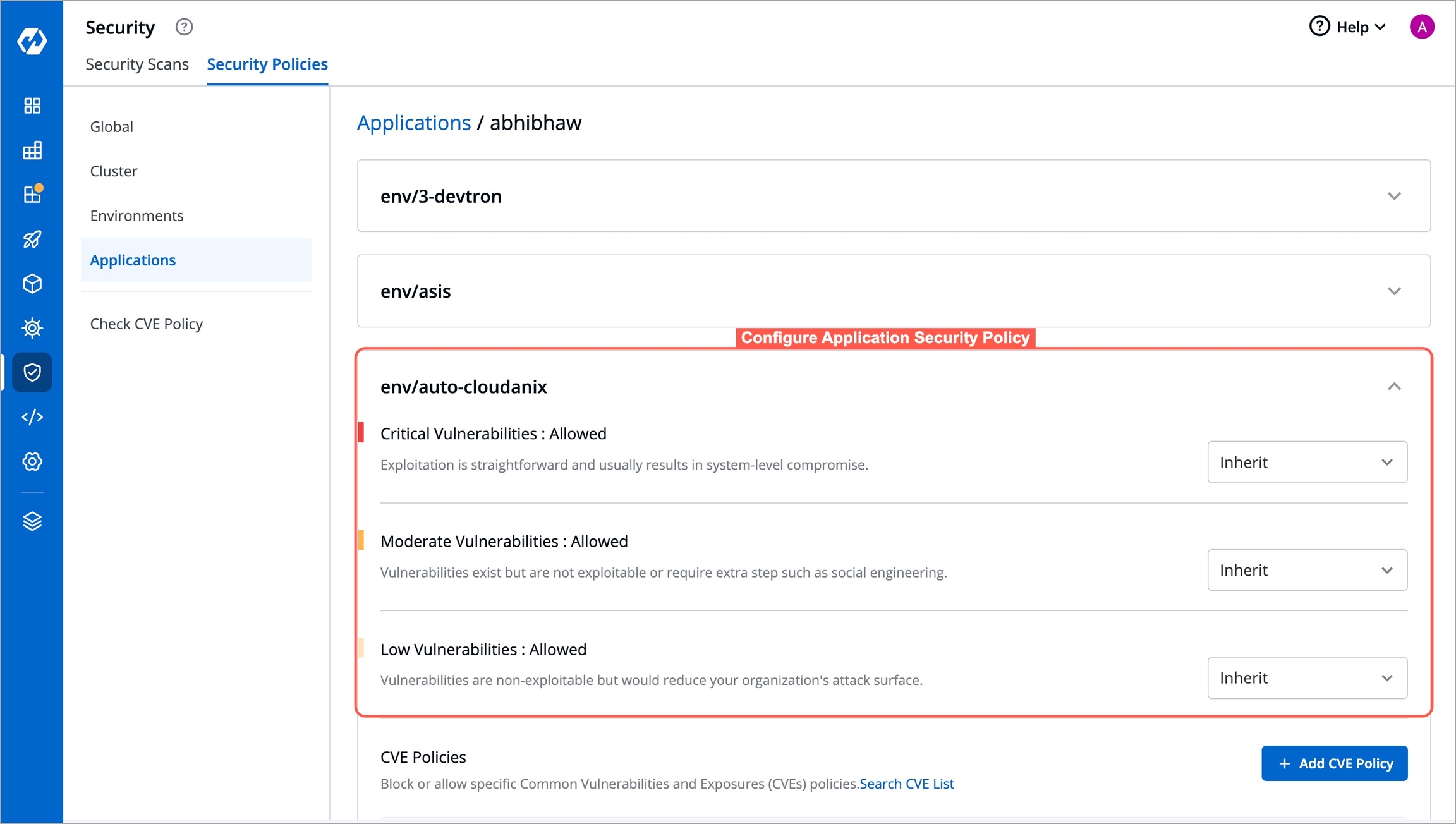
Example
Let's say, you have defined a policy to block the deployment if critical vulnerabilities are found in a given application.
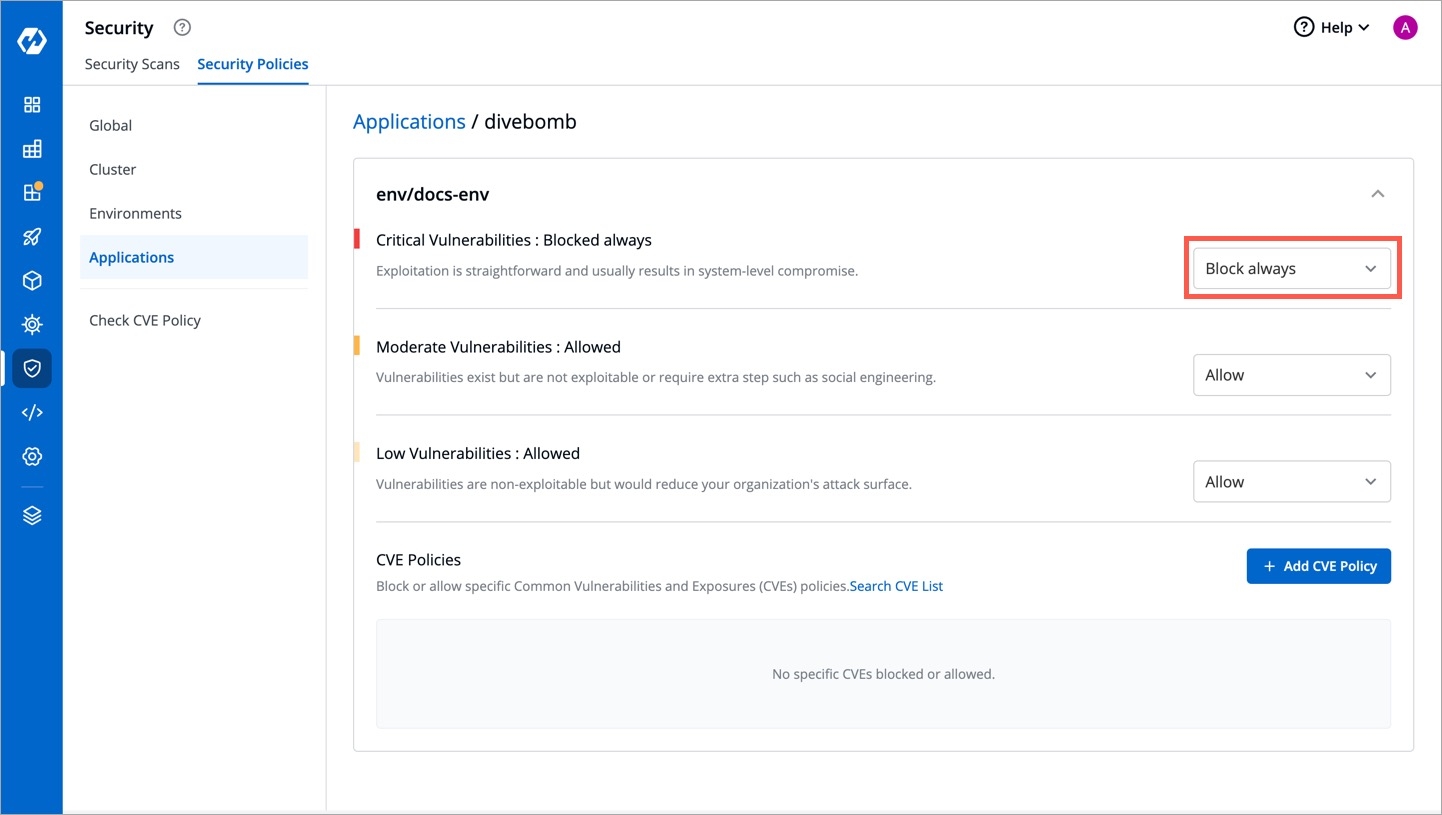
Figure 6: Defining a Block Policy Now, go to the Build & Deploy tab of that application to select an image.
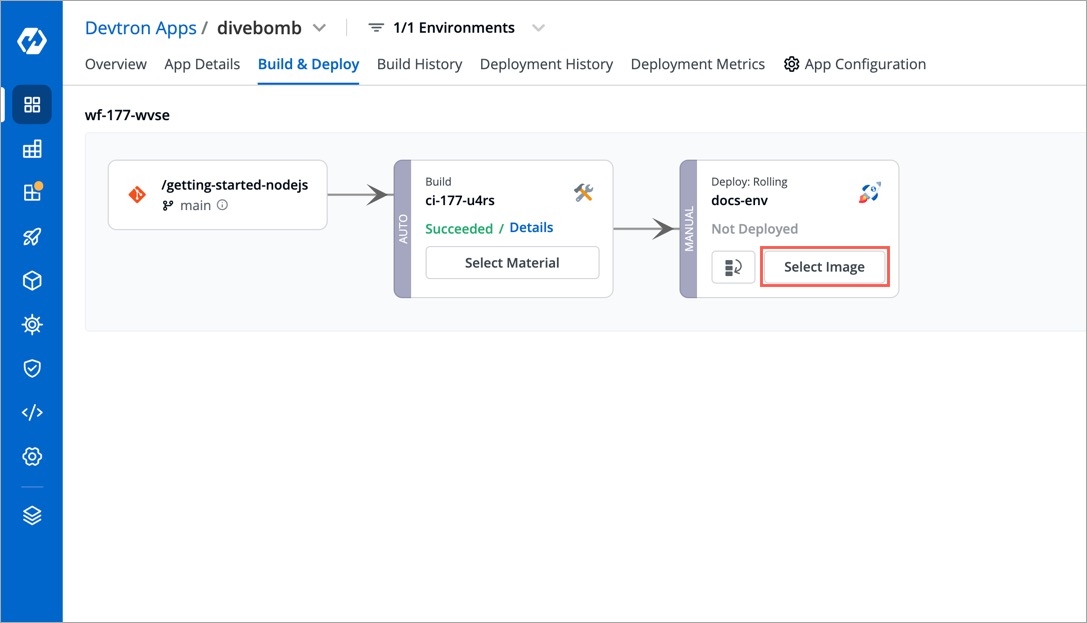
Figure 7: Selecting an Image As you can see, security issues were found in the scanned image, hence it is not available for selection. Click Show Source Info.
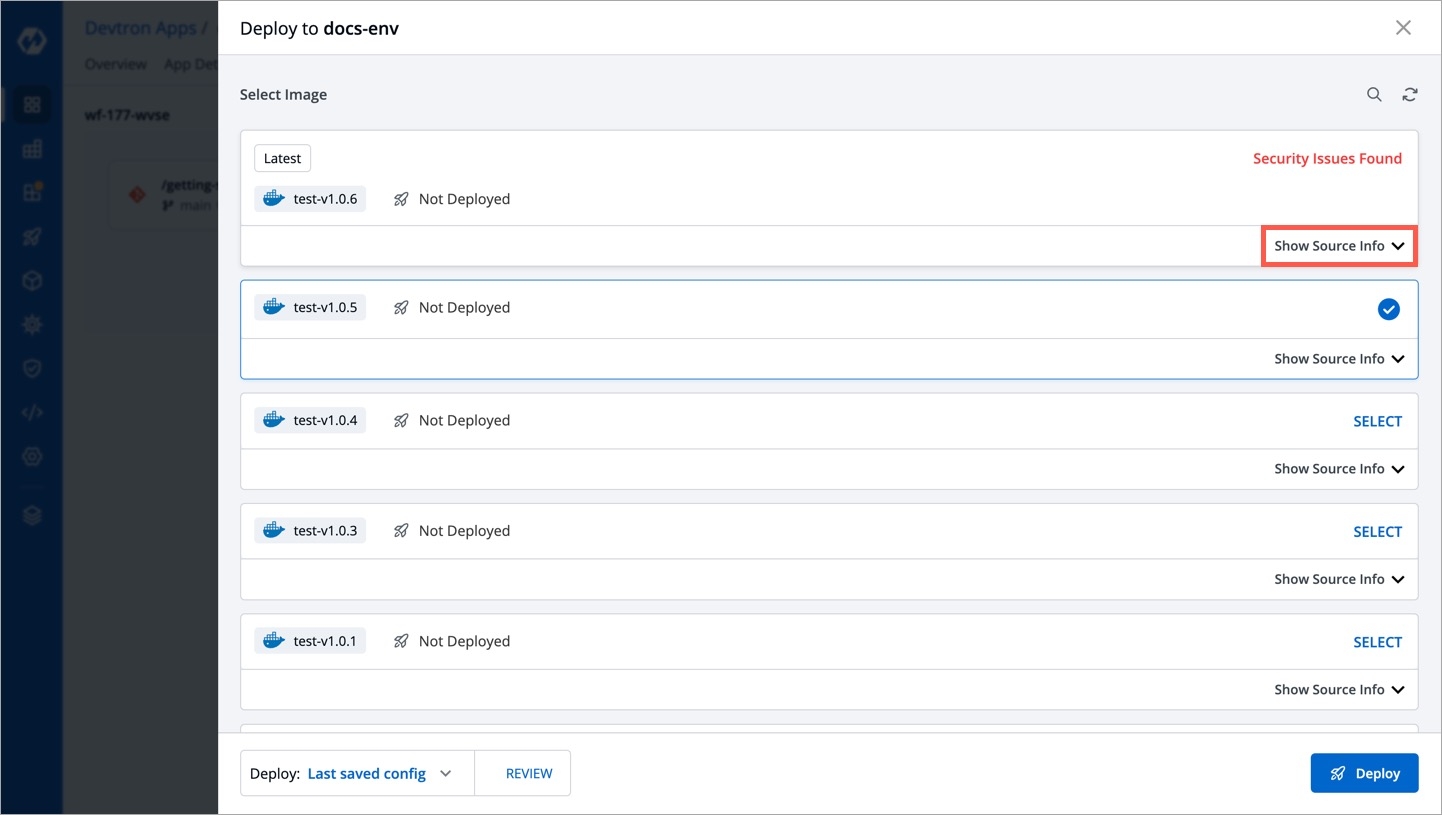
Figure 8: Blocked Deployment of Image The
Securitytab shows the critical vulnerabilities and the policy enforced to prevent deployment.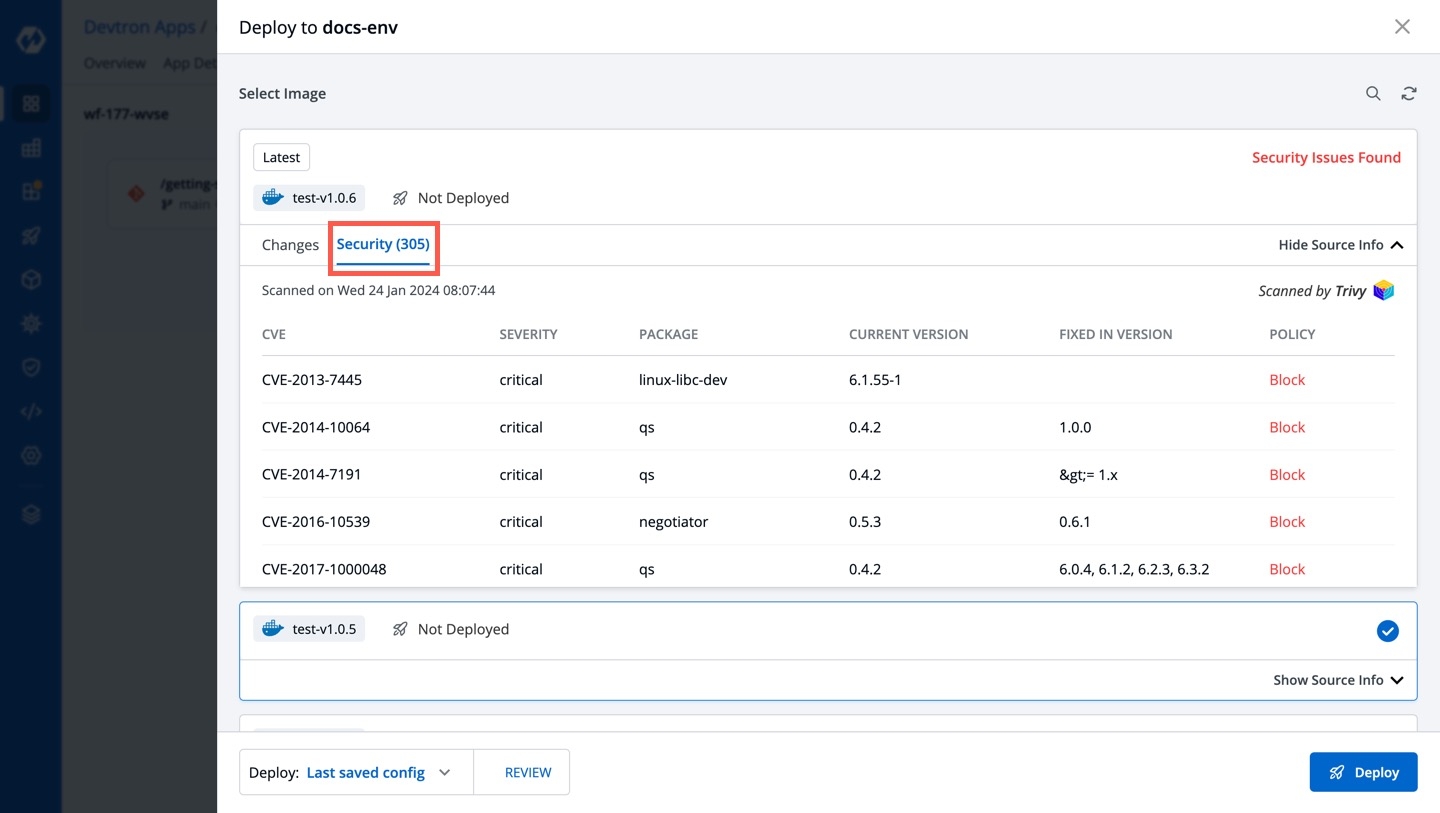
Figure 9: Detected Vulnerabilities
Block or Allow Specific CVE Policies
To block or allow specific Common Vulnerabilities and Exposures (CVE) policies, simply click Add CVE Policy.
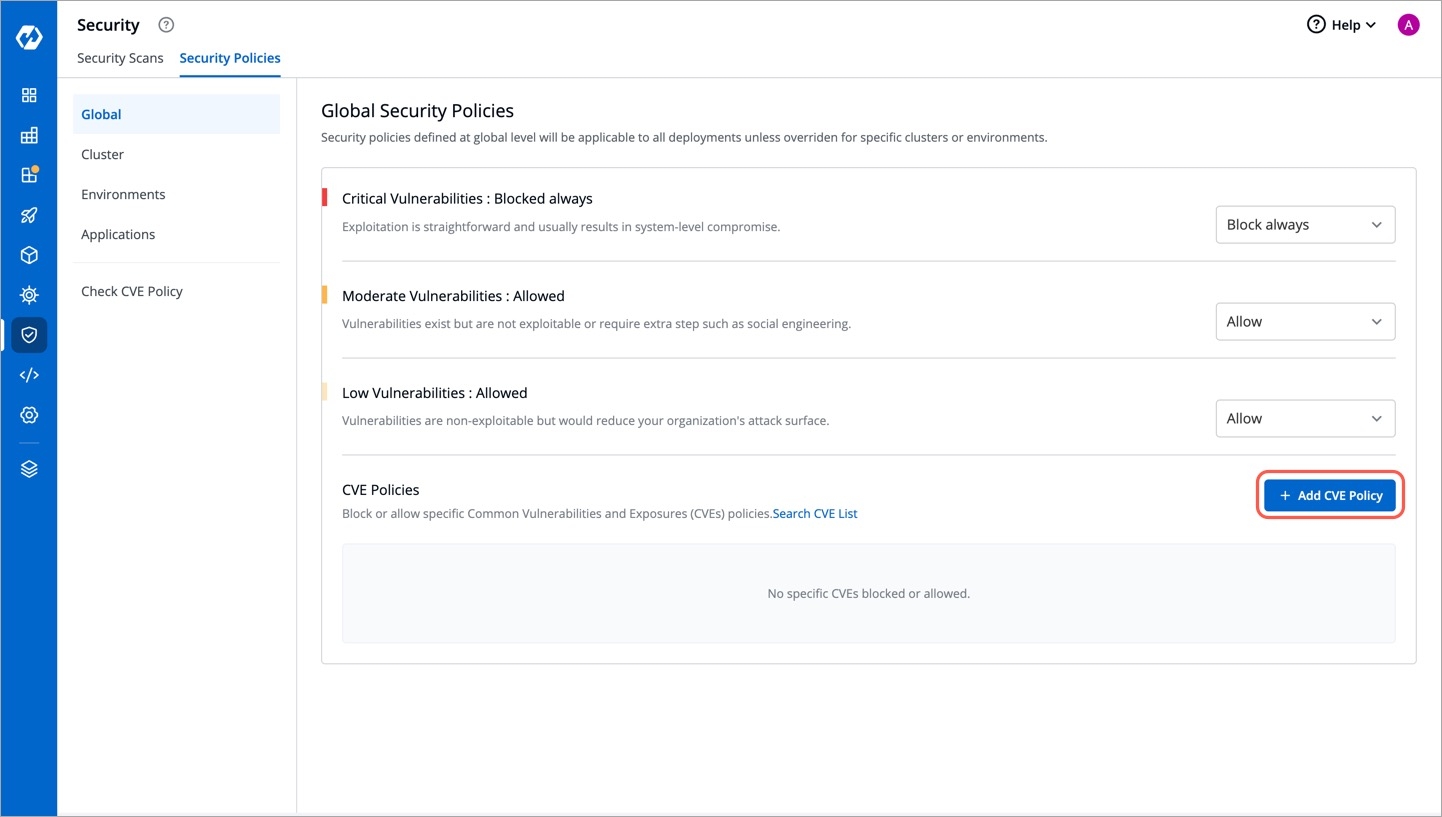
A window will appear where you can enter the CVE ID and select whether to allow or block it.
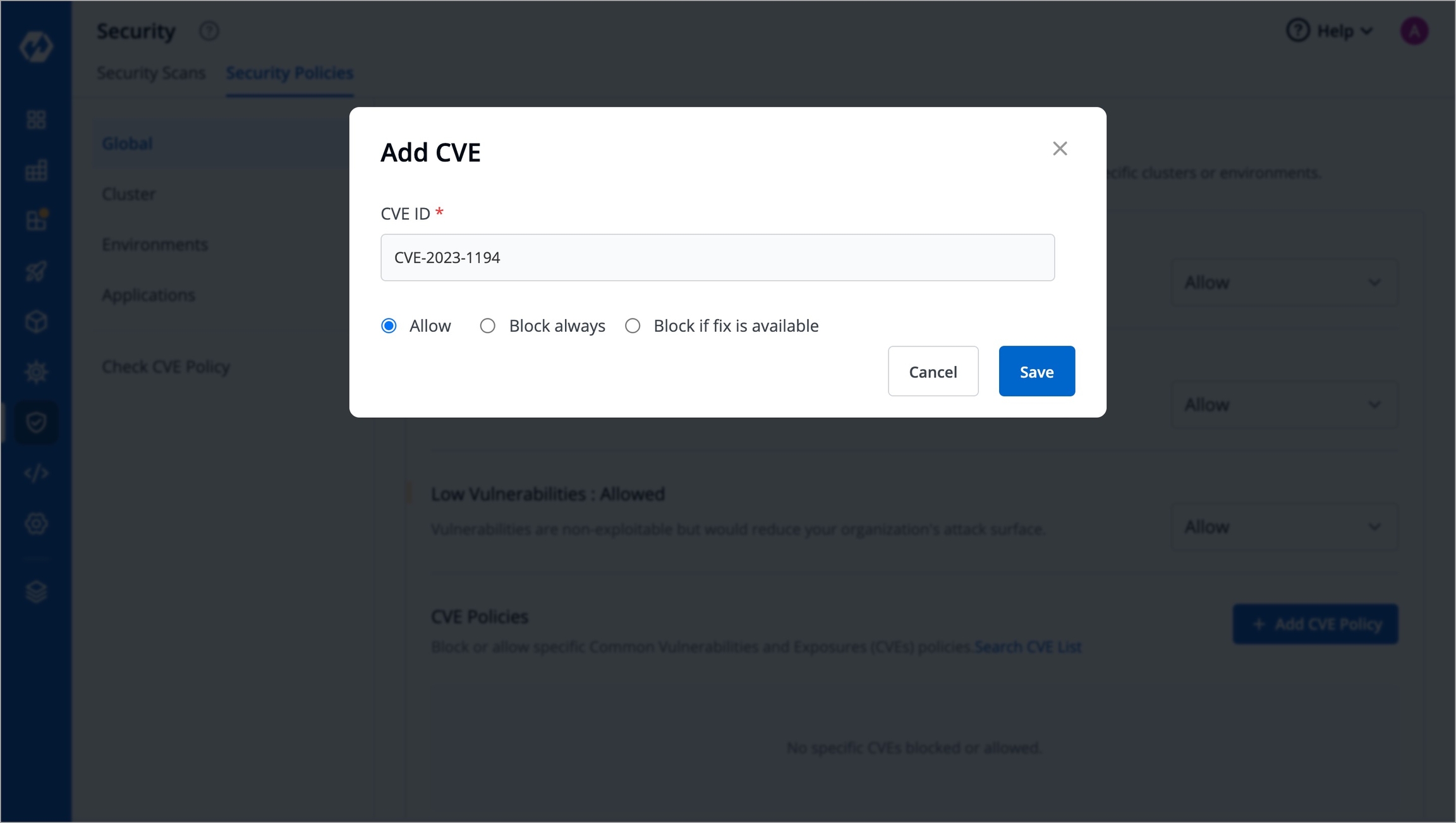
This action will determine whether image deployment is allowed or blocked based on the presence of vulnerabilities matching that particular CVE ID. Any other deployment decisions will be made according to the policies set previously.
Last updated
Was this helpful?

