Filter Condition
The workflows you create in Devtron for managing the CI-CD of your application can be made flexible or restricting with the help of CD filter conditions, for e.g., not all events (such as image builds) generated during the CI stage require progression to the CD stage. Therefore, instead of creating multiple workflows that cater to complex requirements, Devtron provides you the option of defining filters to tailor your workflow according to your specific needs.
Using filter conditions, you can control the progression of events. Here are a few general examples:
Images containing the label "test" should not be eligible for deployment in production environment
Only images having tag versions greater than v0.7.4 should be eligible for deployment
Images hosted on Docker Hub should be eligible but not the rest
Steps to Create a Filter
From the left sidebar, go to Global Configurations → Filter Condition.
Add a filter condition.
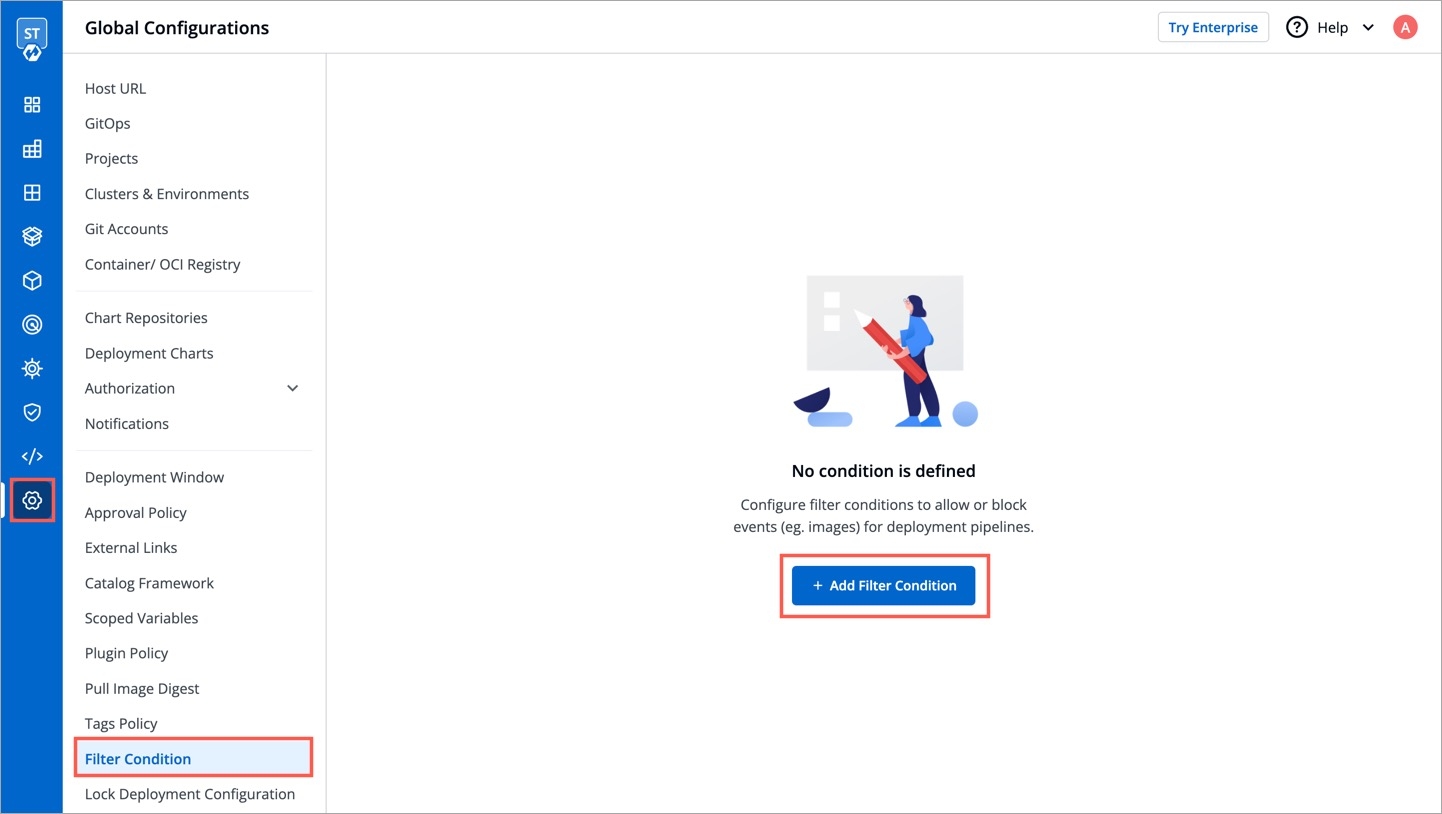
Figure 1: Creating Our First Filter In the Define Filter condition section, you get the following fields:
Filter For: Choose the pipeline upon which the filter should apply. Currently, you can use filter conditions for CD pipelines only. Support for CI pipelines is underway.
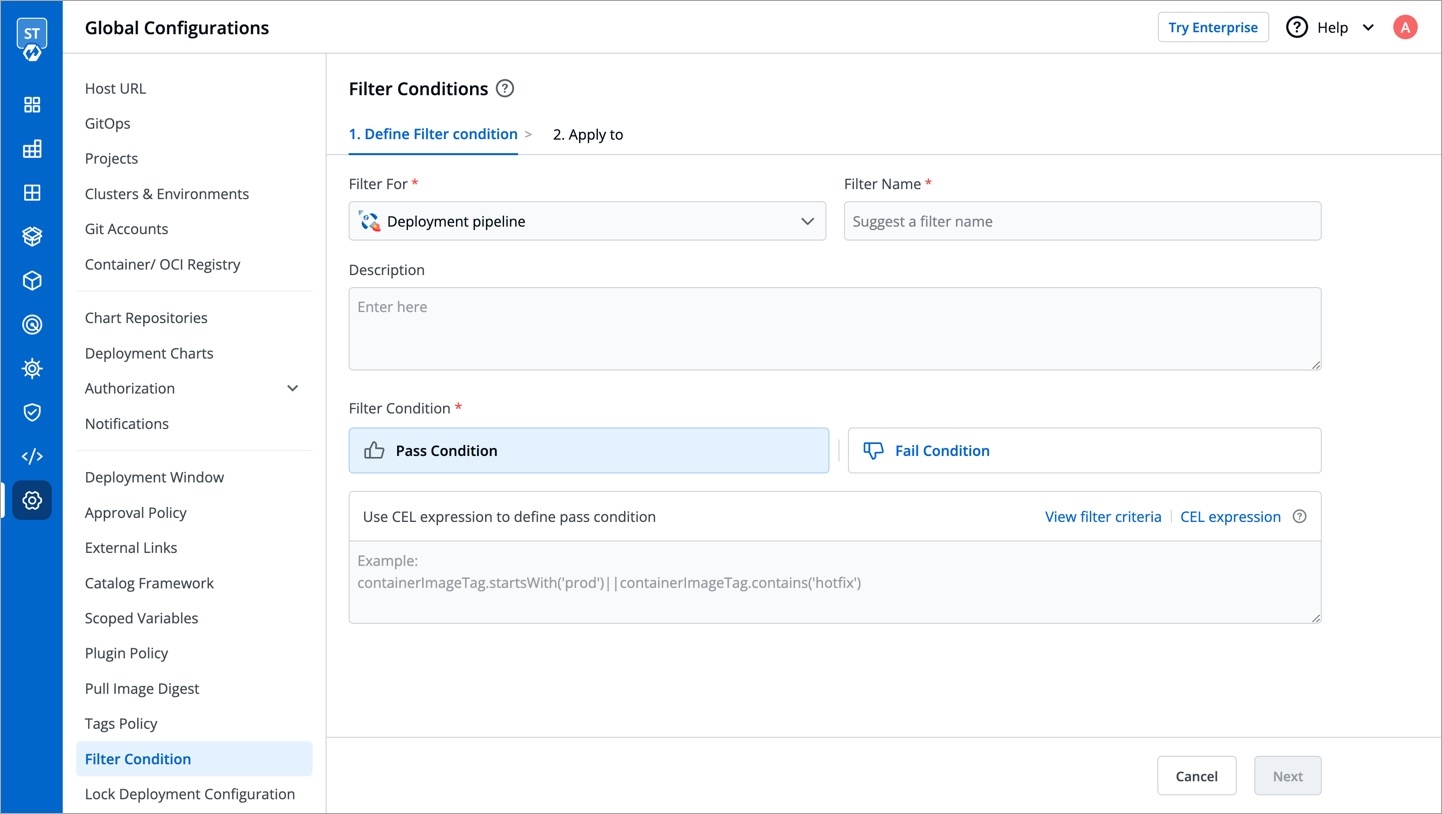
Figure 2: 'Define Filter Condition' section Filter Name: Give a name to the filter.
Description: (Optional) Add a description to the filter, preferably explaining what it does.
Filter Condition: You can specify either a pass condition, fail condition, or both the conditions:
Pass Condition: Events that satisfy the pass condition are eligible to trigger your CD pipeline.
Fail Condition: Events that satisfy the fail condition are not eligible to trigger your CD pipeline.
Use CEL Expression: You can use
Common Expression Language(CEL) to define the conditions. Currently, you can create conditions with the help of following variables:containerImage: Package that contains all the necessary files and instructions to run an application in a container, e.g., gcr.io/k8s-minikube/kicbase:v0.0.39. It returns a string value in the following format:
<registry>/<repository>:<tag>containerRepository: Storage location for container images, e.g., kicbase
containerImageTag: Versioning of image to indicate its release, e.g., v0.0.39
imageLabels: The label(s) you assign to an image in the CD pipeline, e.g., ["PROD","Stage"]. It returns an array of strings.
Click View filter criteria to check the supported criteria. You get a copy button and a description of each criterion upon hovering. Moreover, you can go to CEL expression to learn more about the rules and supported syntax. Check Examples to know more.
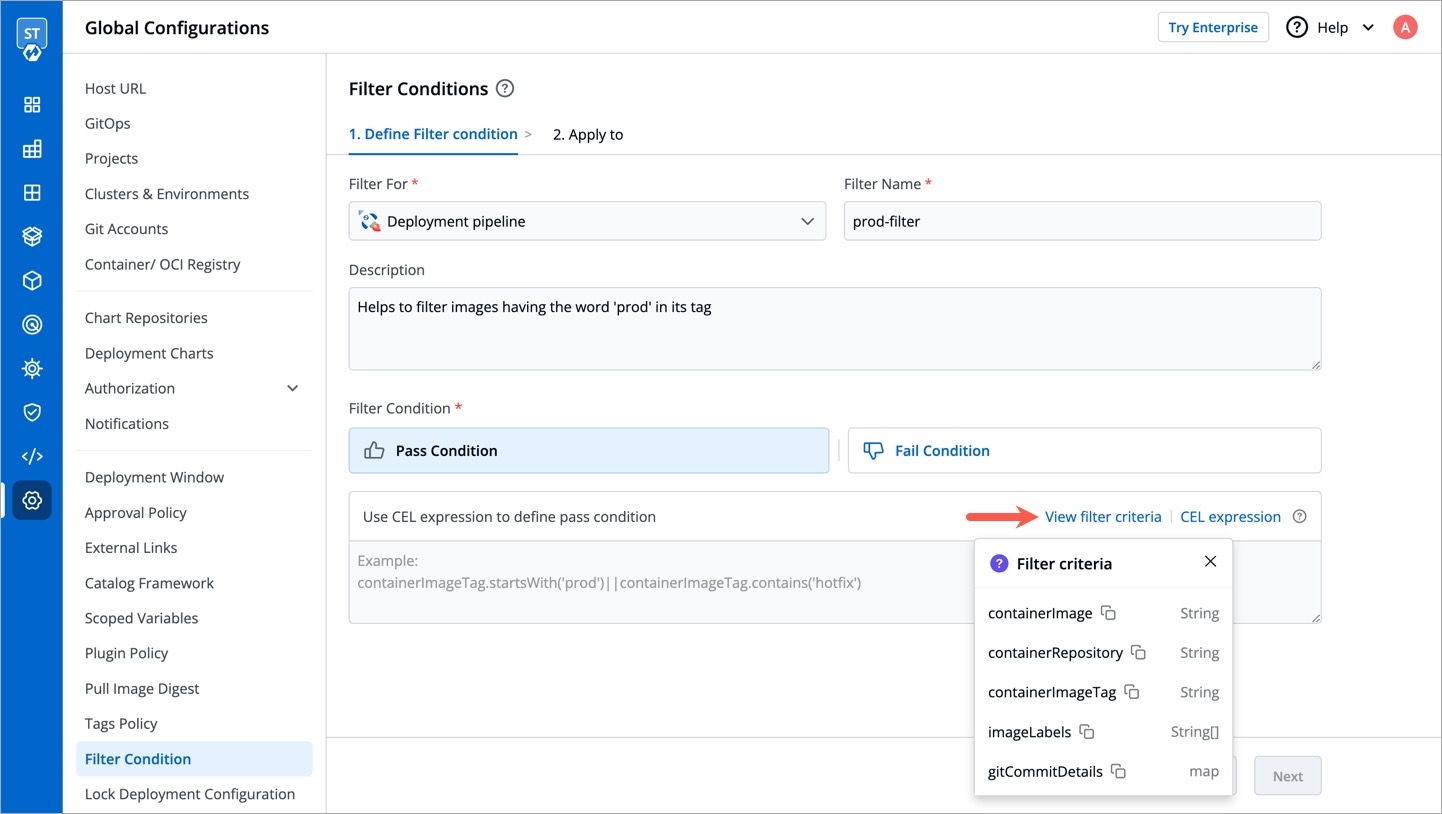
Figure 3: List of Supported Values
Click Next.
In the Apply to section, you get the following fields:
Application: Choose one or more applications to which your filter condition must apply.
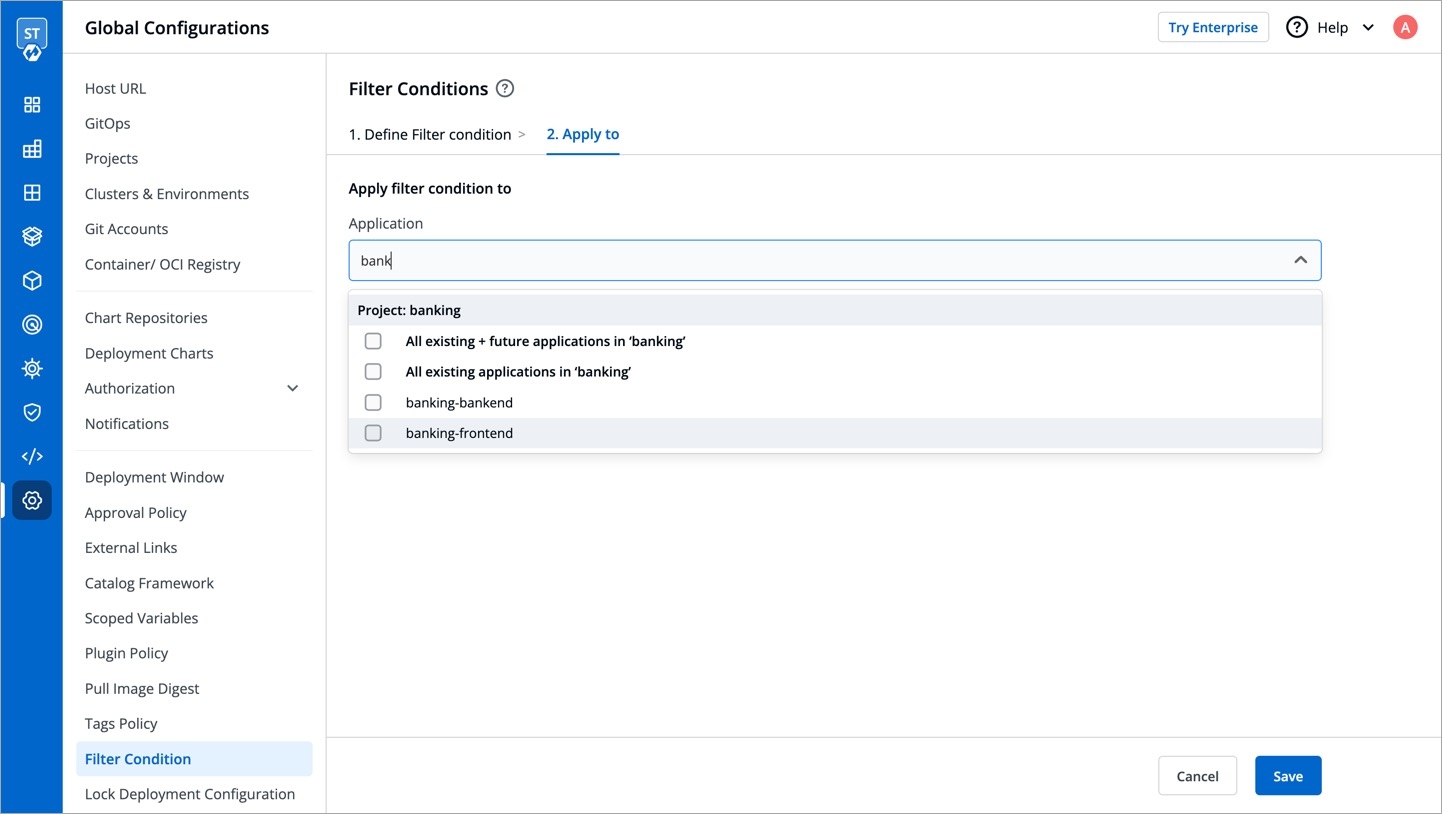
Figure 4: Selecting Application(s) Environment: Choose one or more environments to which your filter condition must apply.
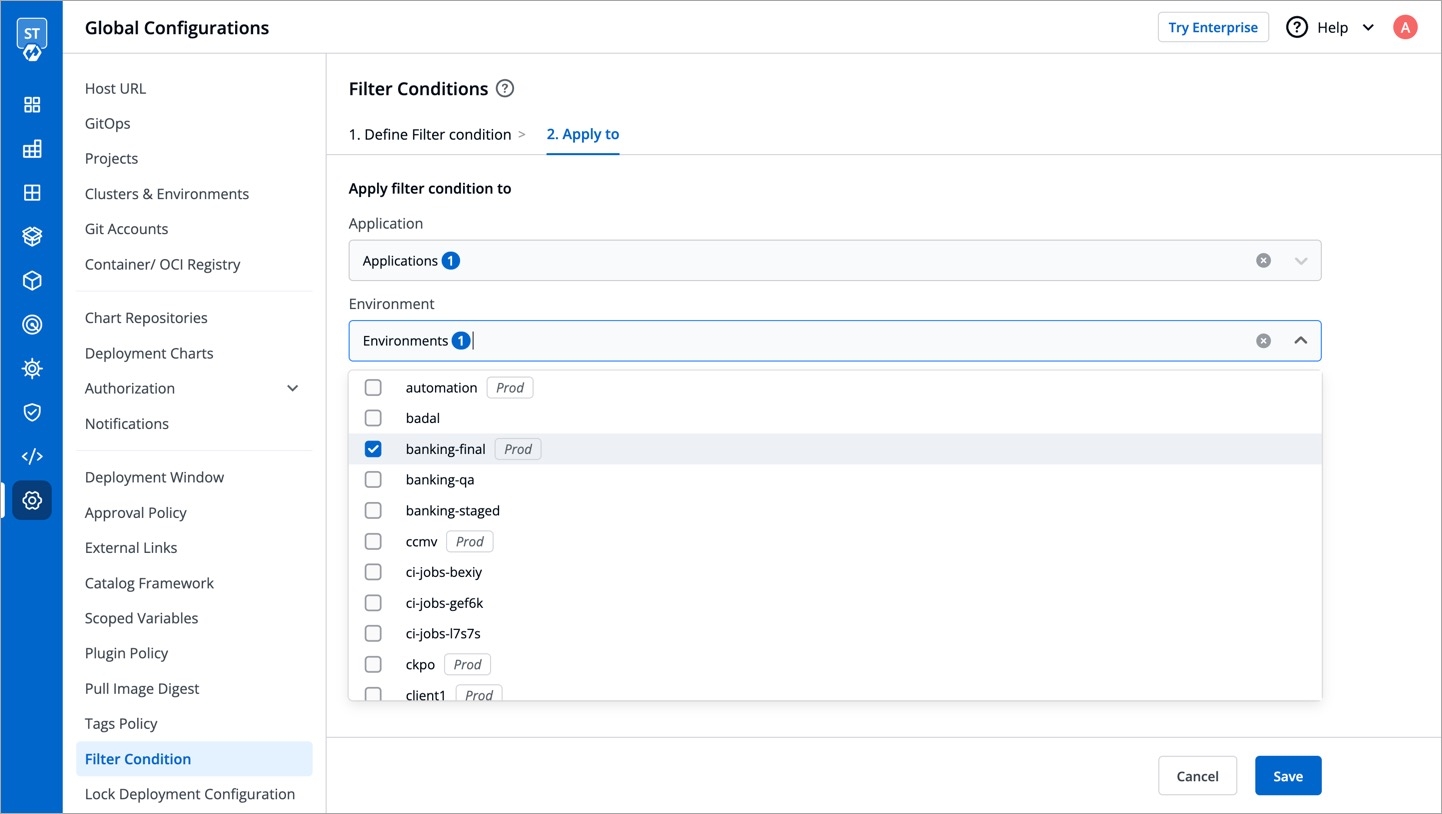
Figure 5: Selecting Environment(s) from Cluster(s)
Click Save. You have successfully created a filter.
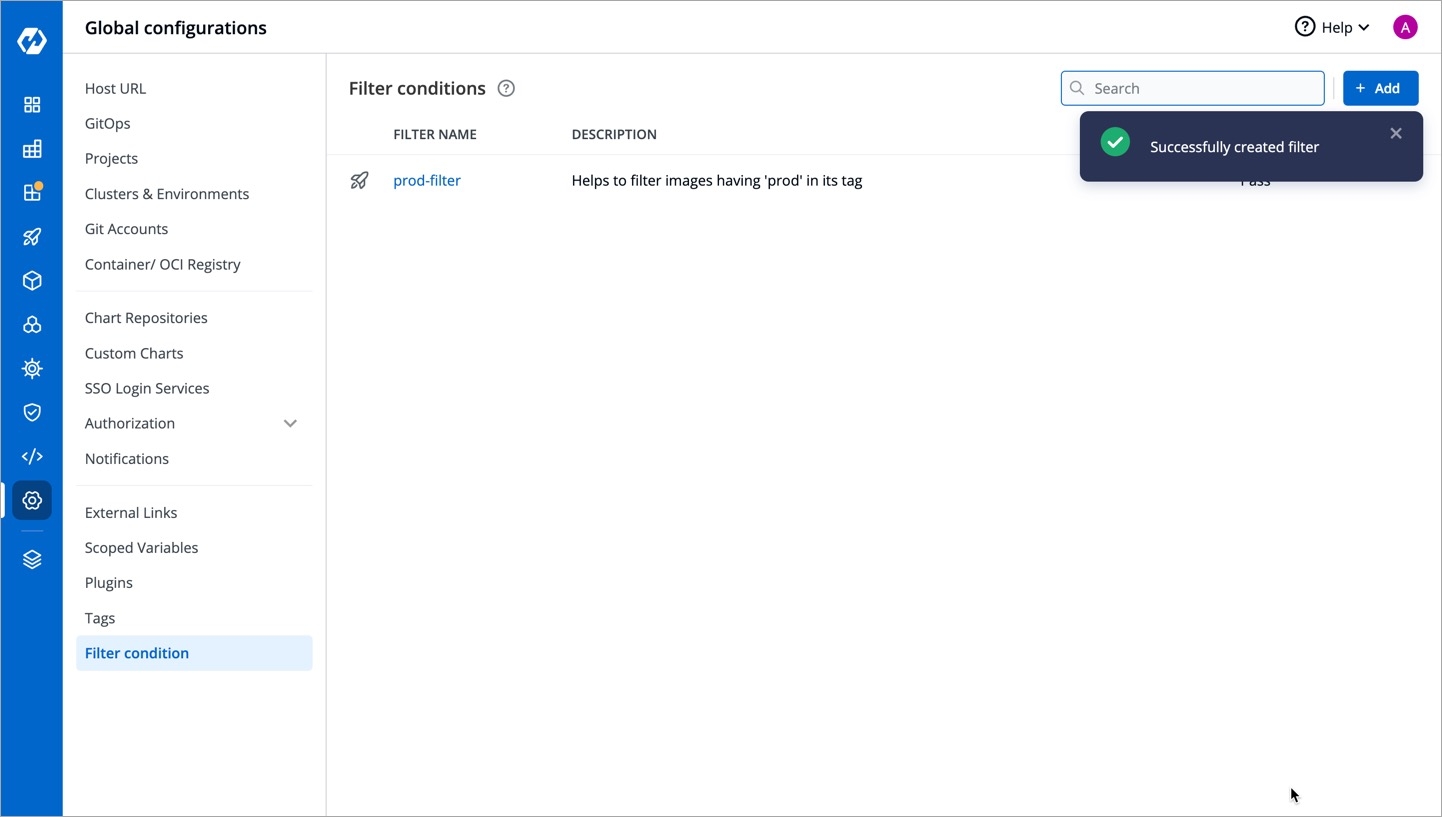
Figure 6: Success Toast
If you create filters using CEL expressions that result in a conflict (i.e., passing and failing of the same image), fail will have higher precedenceExamples
Here's a sample pipeline we will be using for our explanation of pass condition and fail condition.
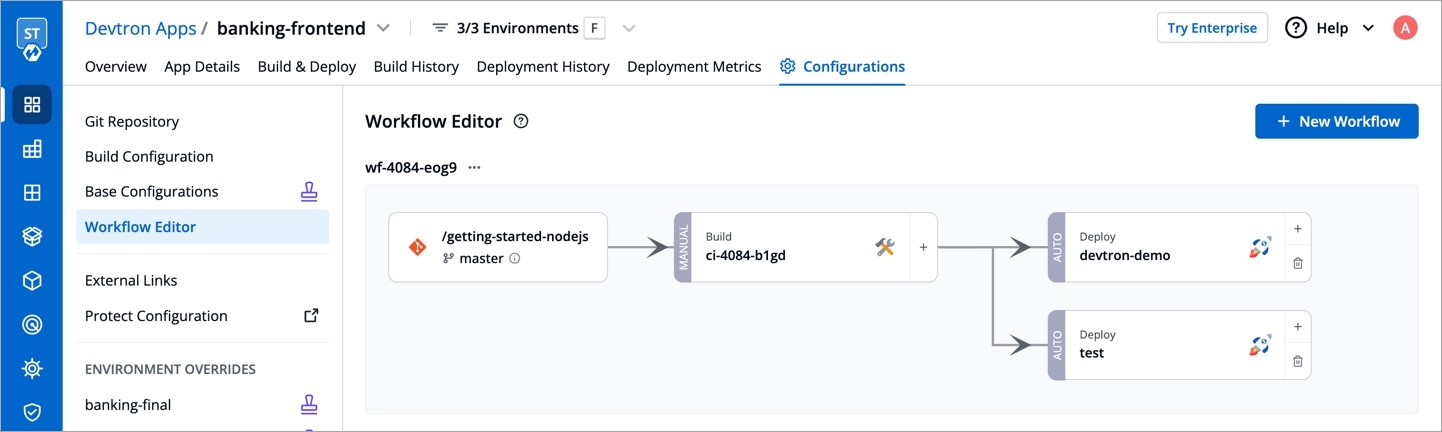
Pass Condition
Consider a scenario where you wish to make an image eligible for deployment only if its tag version is greater than v0.0.7
The CEL Expression should be containerImageTag > "v0.0.7"
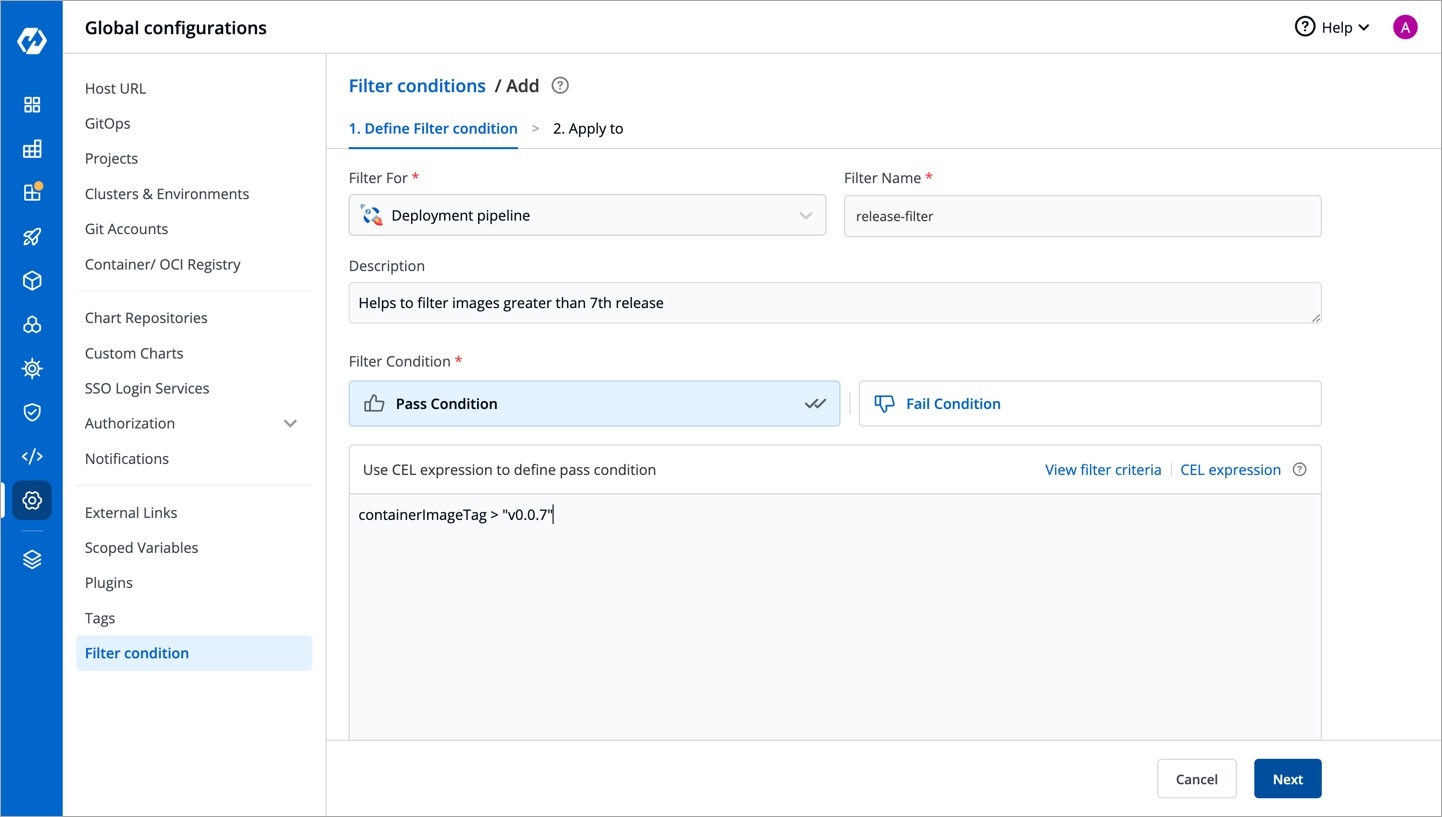
Go to the Build & Deploy tab. The filter condition was created specifically for test environment, therefore the filter condition would be evaluated only at the relevant CD pipeline, i.e., test
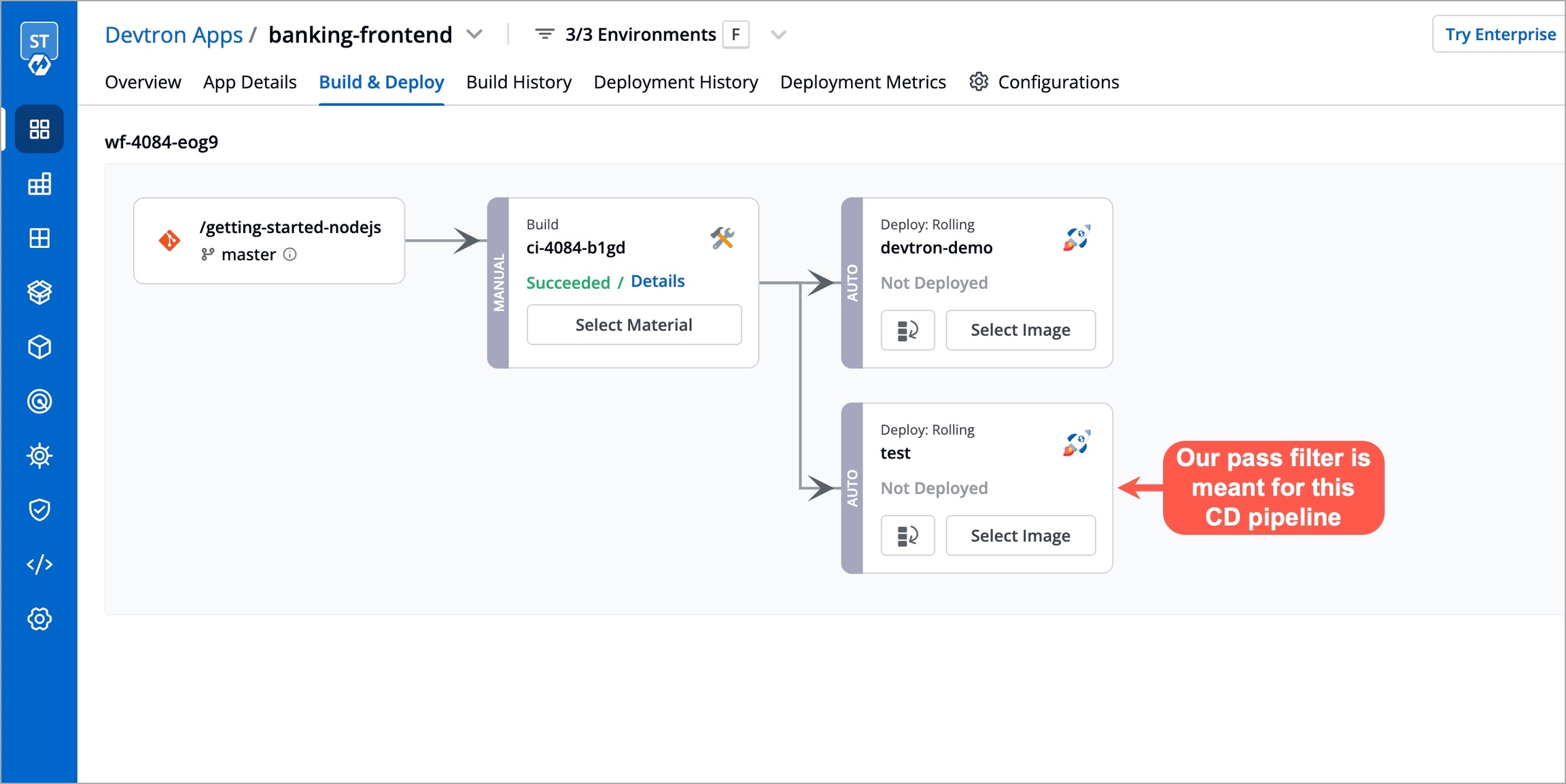
Click Select Image for the test CD pipeline. The first tab Eligible images shows the list and count of images that have satisfied the pass condition since their tag versions were greater than v0.0.7. Hence, they are marked eligible for deployment.
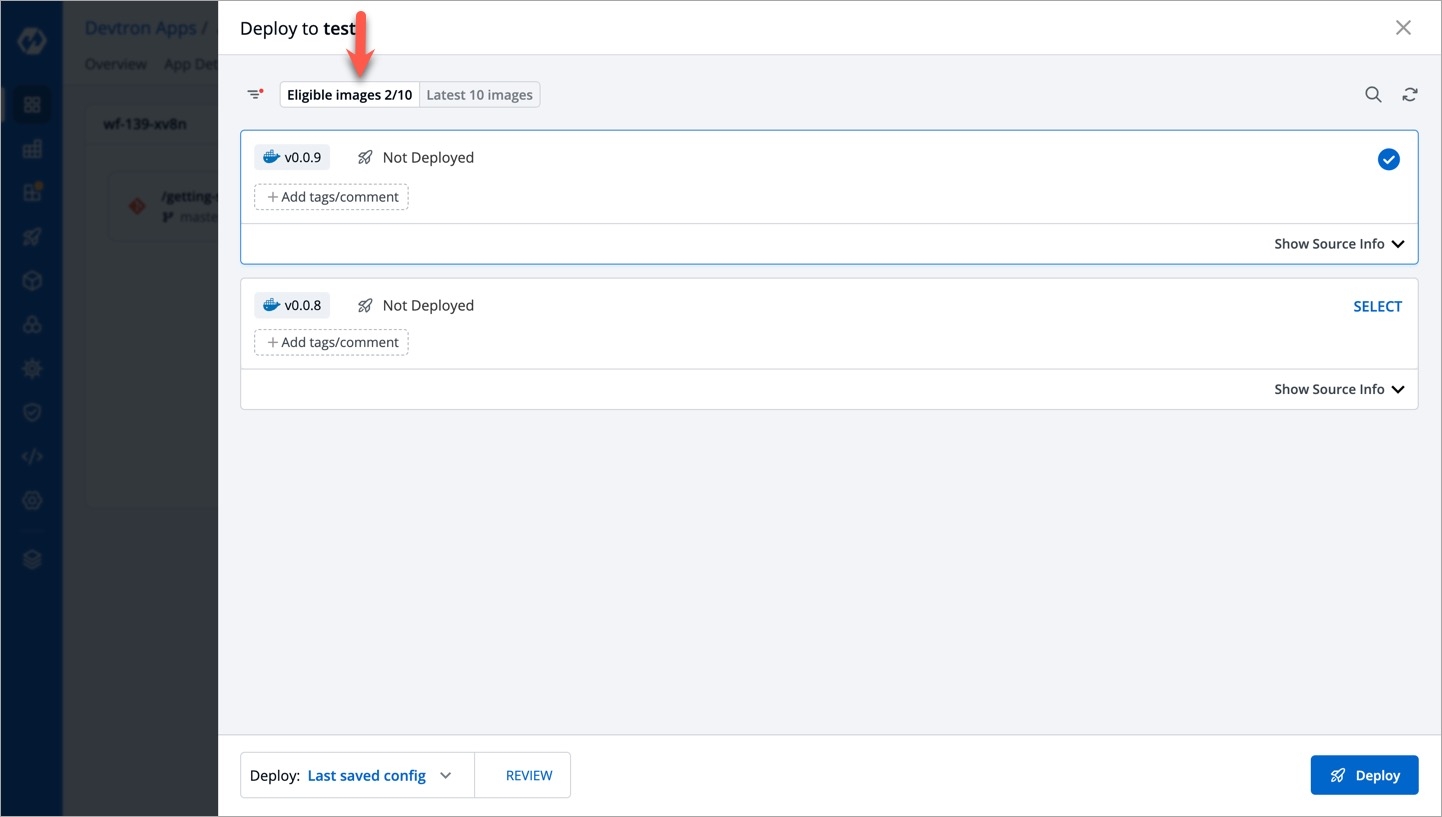
The second tab Latest images shows the latest builds (up to 10 images) irrespective of whether they have satisfied the filter condition(s) or not. The ones that have not satisfied the filter conditions get marked as Excluded. In other words, they are not eligible for deployment.
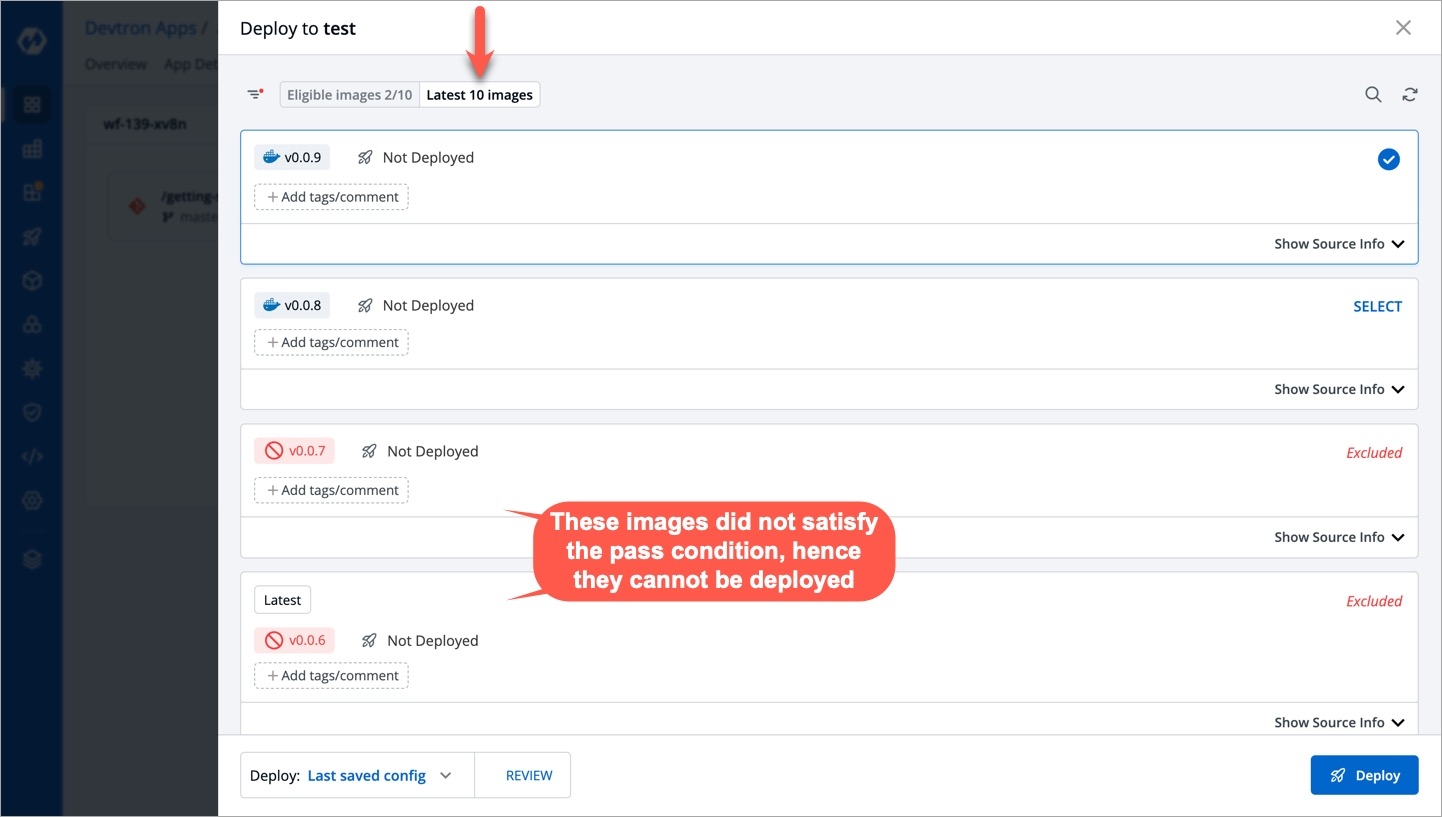
Clicking the filter icon at the top-left shows the filter condition(s) applied to the test CD pipeline.
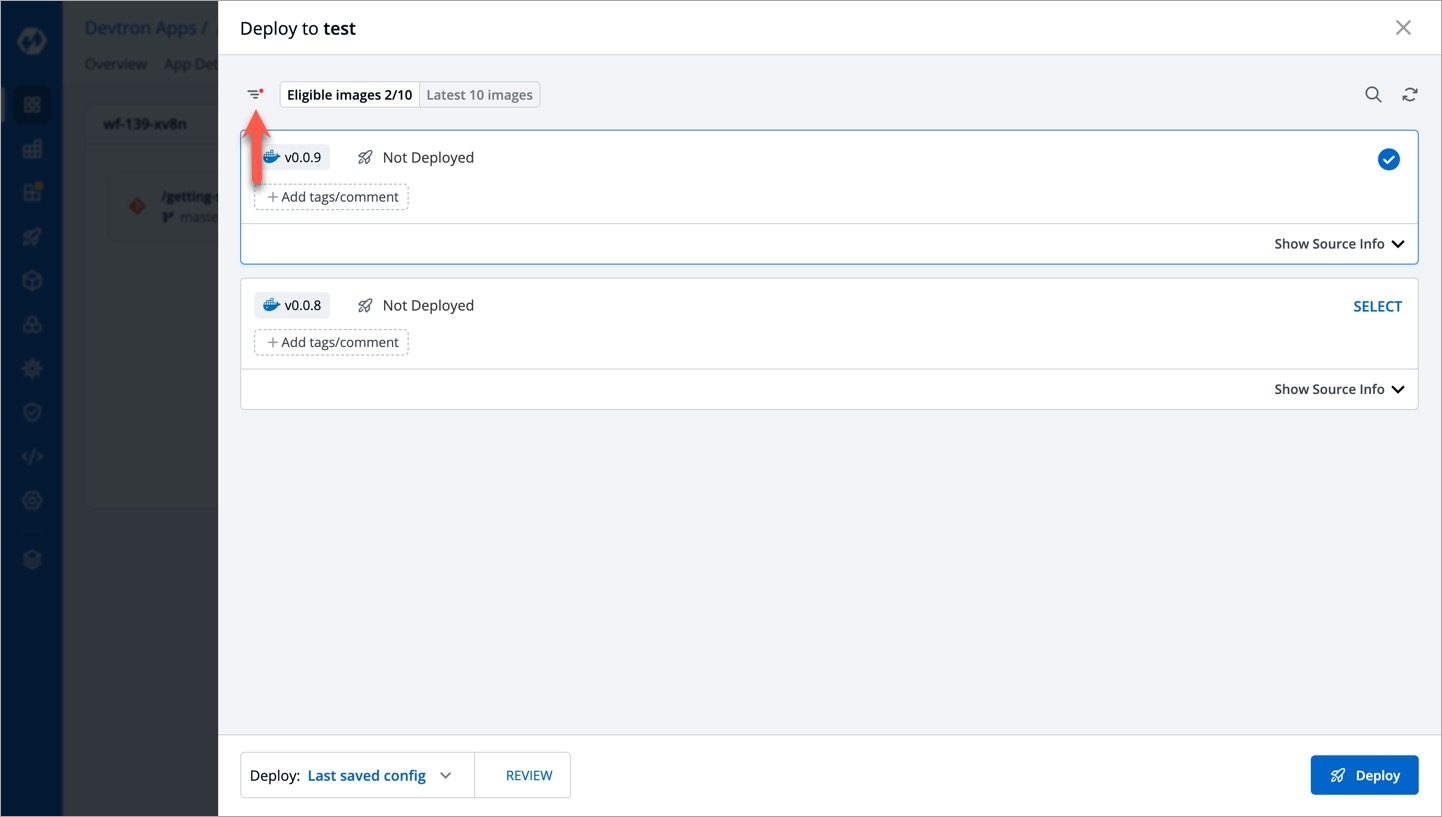
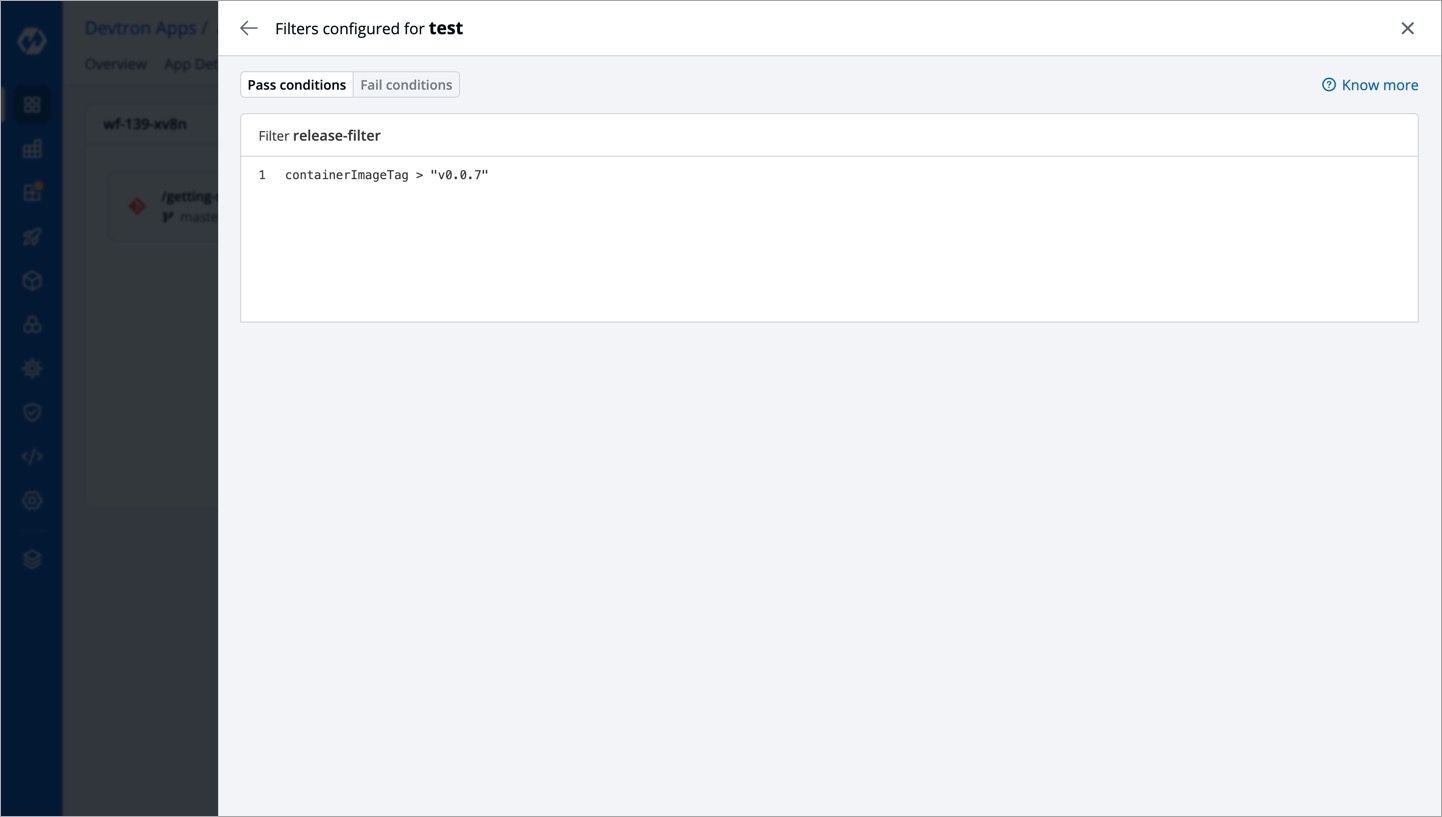
Fail Condition
Consider a scenario where you wish to exclude an image from deployment if its tag starts with the word trial or ends with the word testing
The CEL Expression should be containerImageTag.startsWith("trial") || containerImageTag.endsWith("testing")
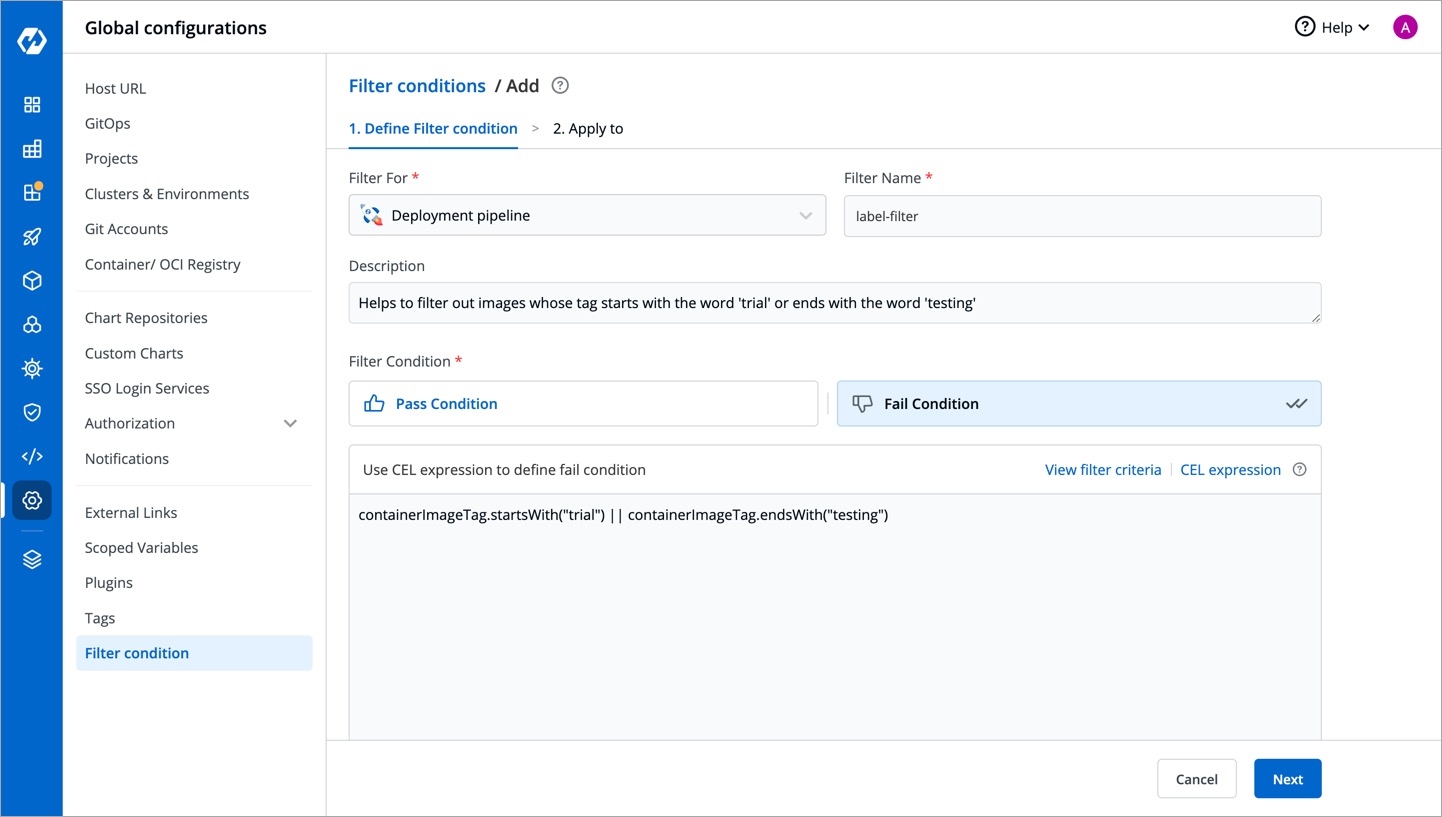
Go to the Build & Deploy tab. The filter condition was created specifically for devtron-demo environment, therefore the filter condition would be evaluated only at the relevant CD pipeline, i.e., devtron-demo
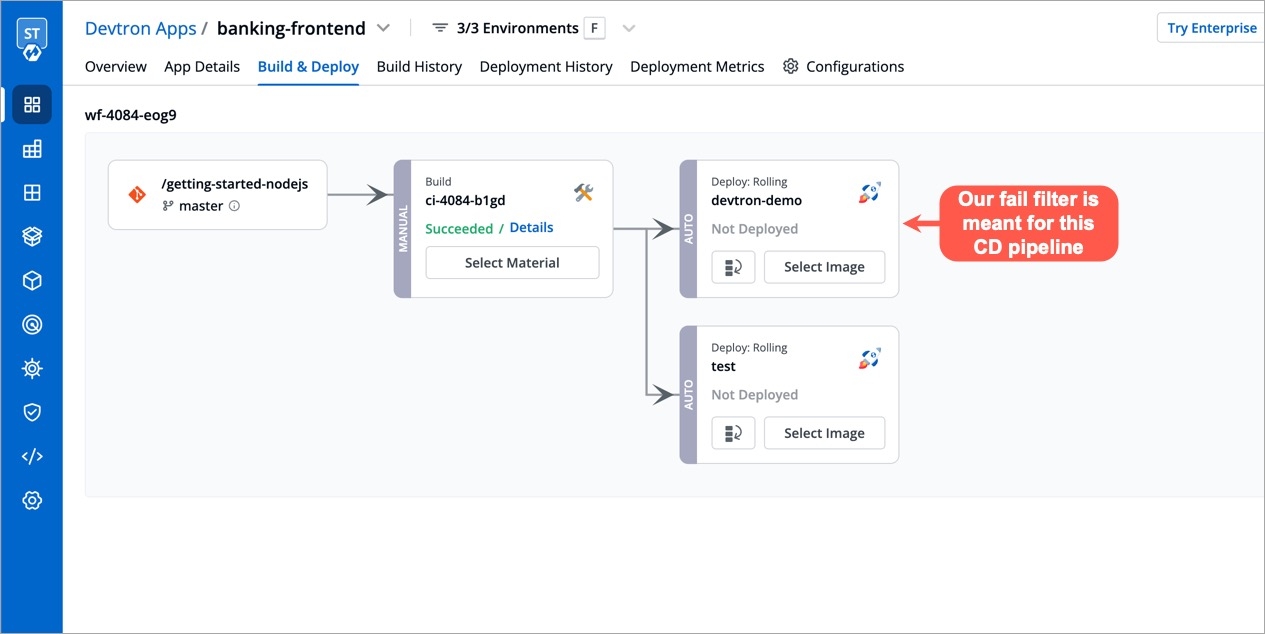
Click Select Image for the devtron-demo CD pipeline. The first tab Eligible images shows the list and count of images that have not met the fail condition. Hence, they are marked eligible for deployment.
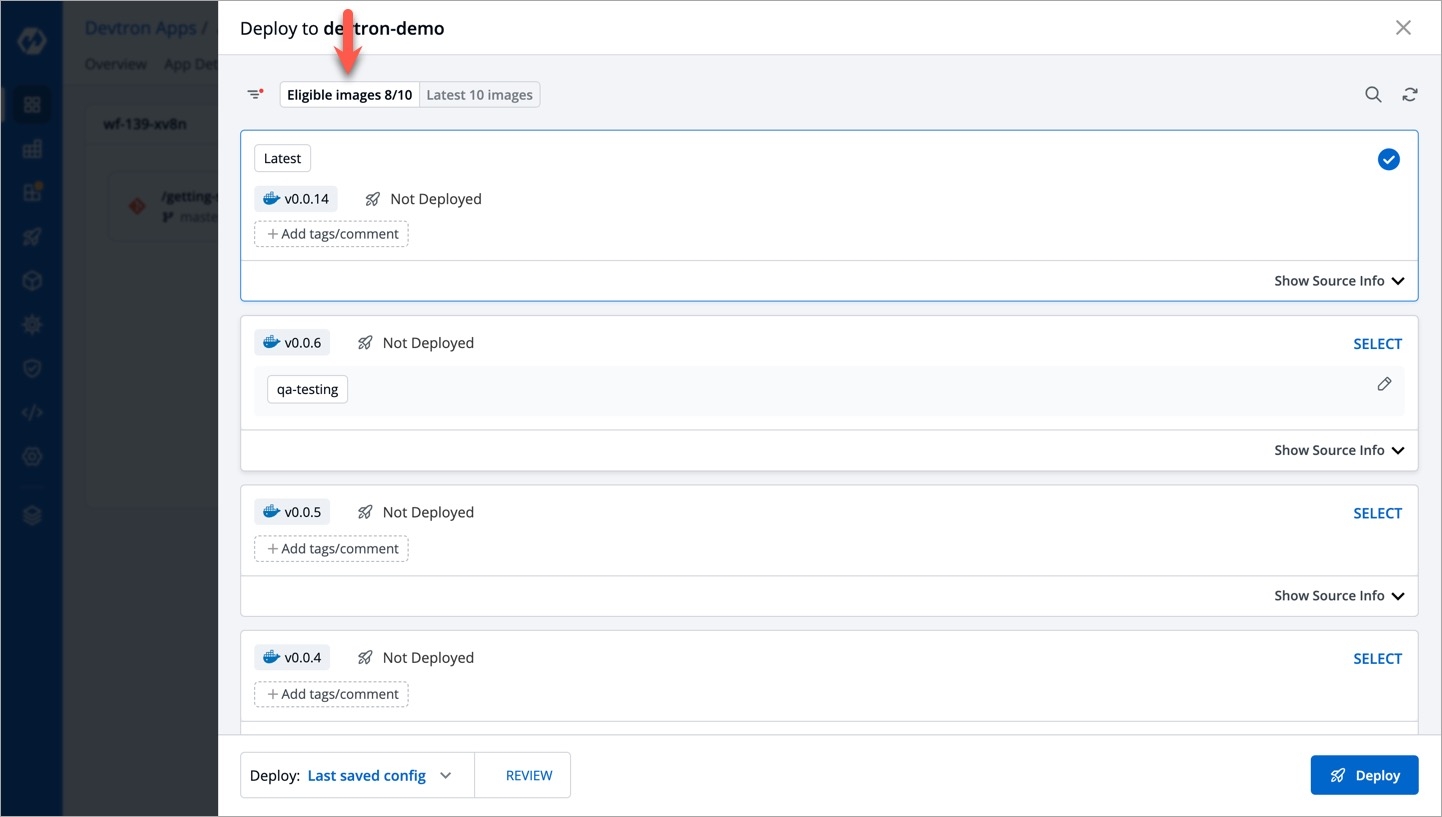
The second tab Latest images shows the latest builds (up to 10 images) irrespective of whether they have satisfied the filter condition(s) or not. The ones that have satisfied the filter conditions get marked as Excluded. In other words, they are not eligible for deployment.
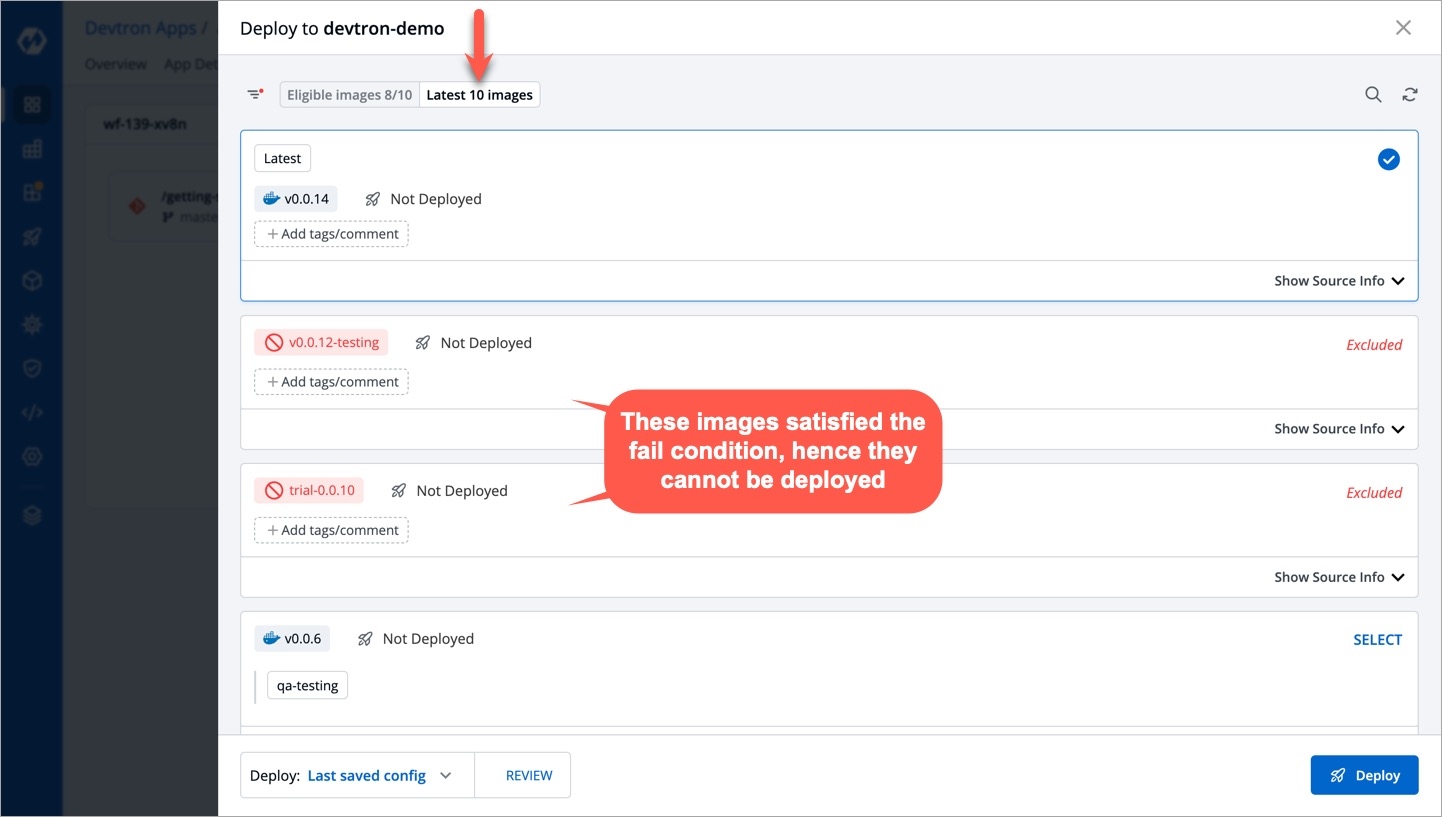
Clicking the filter icon at the top-left shows the filter condition(s) applied to the devtron-demo CD pipeline.
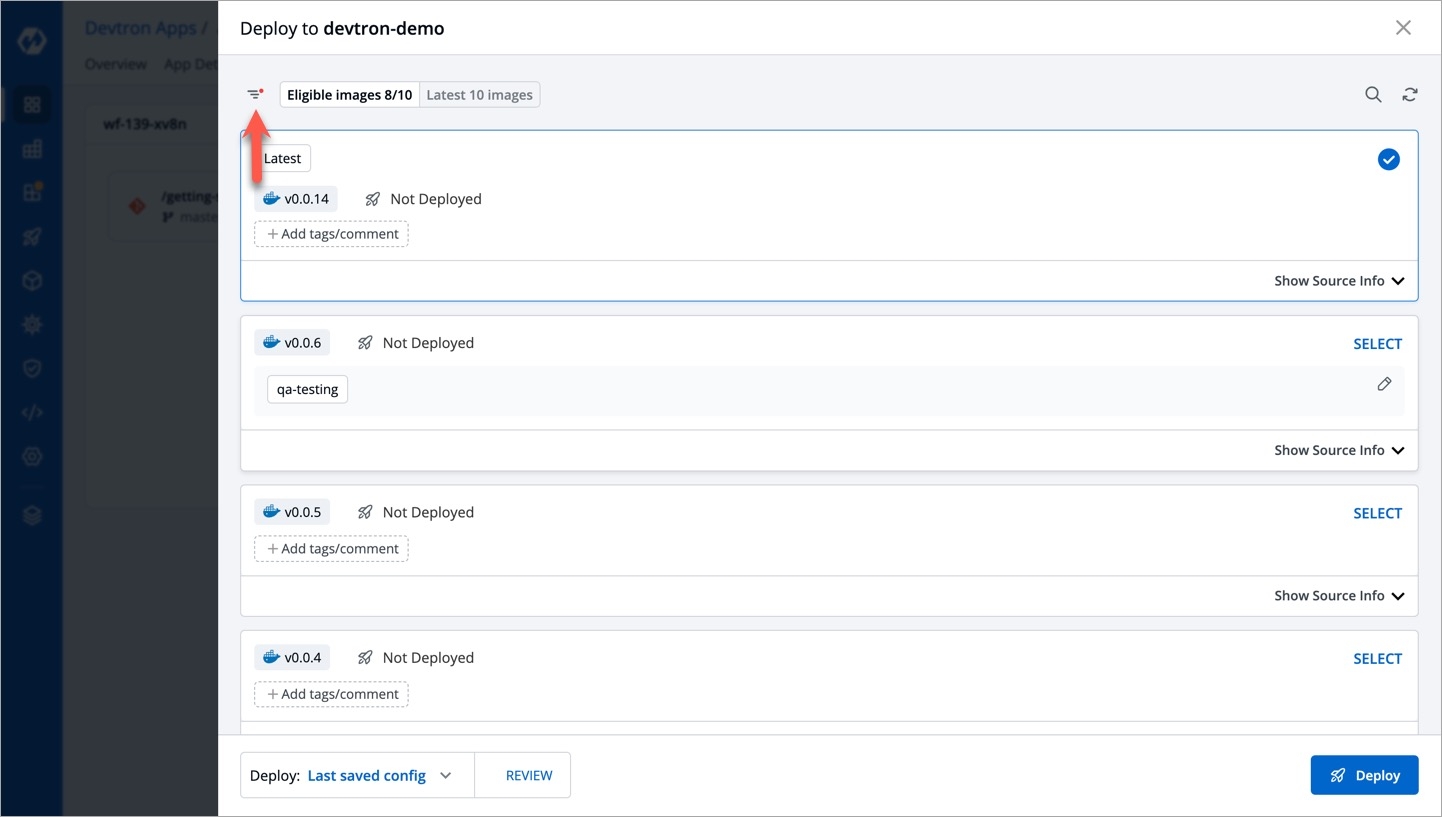
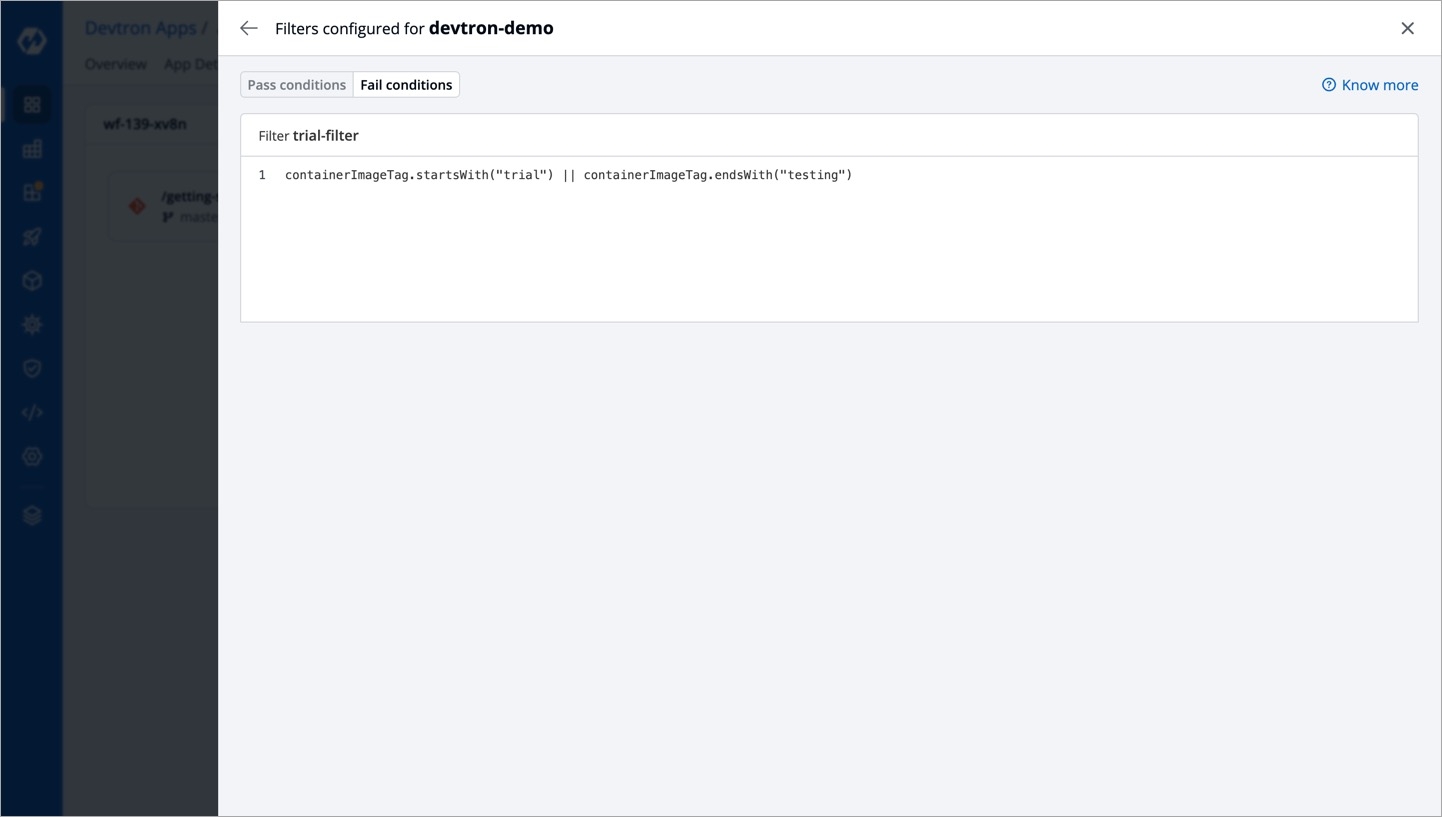
Last updated
Was this helpful?


