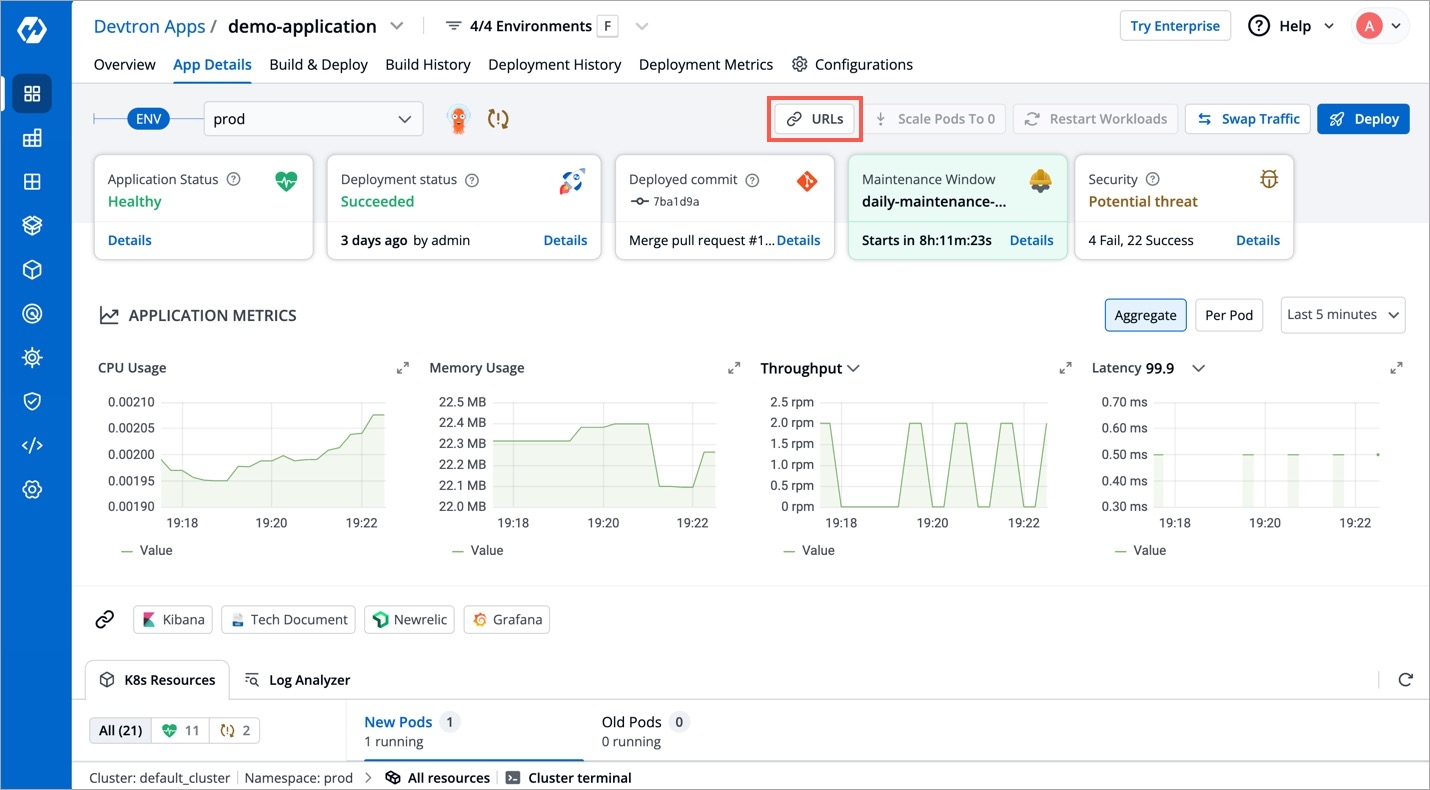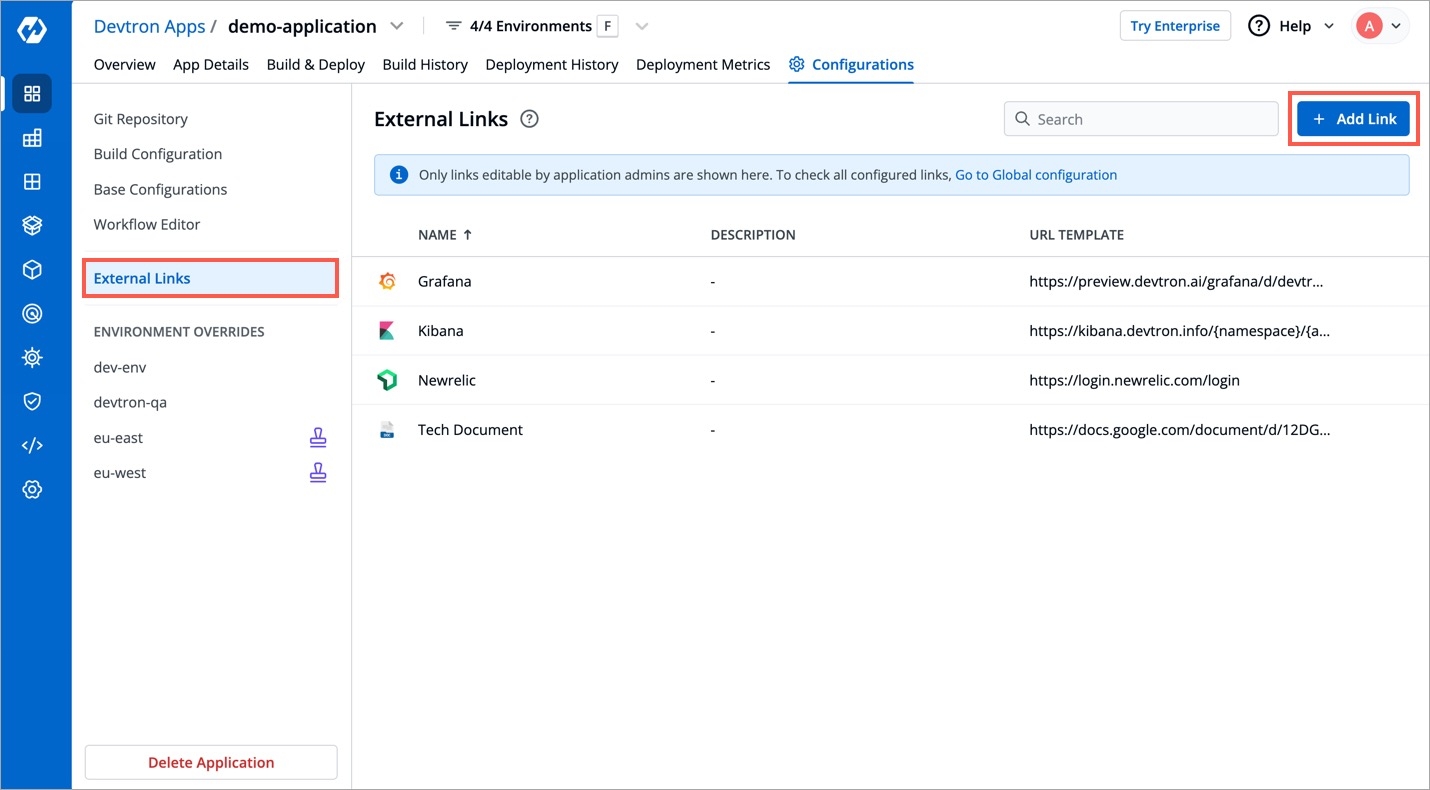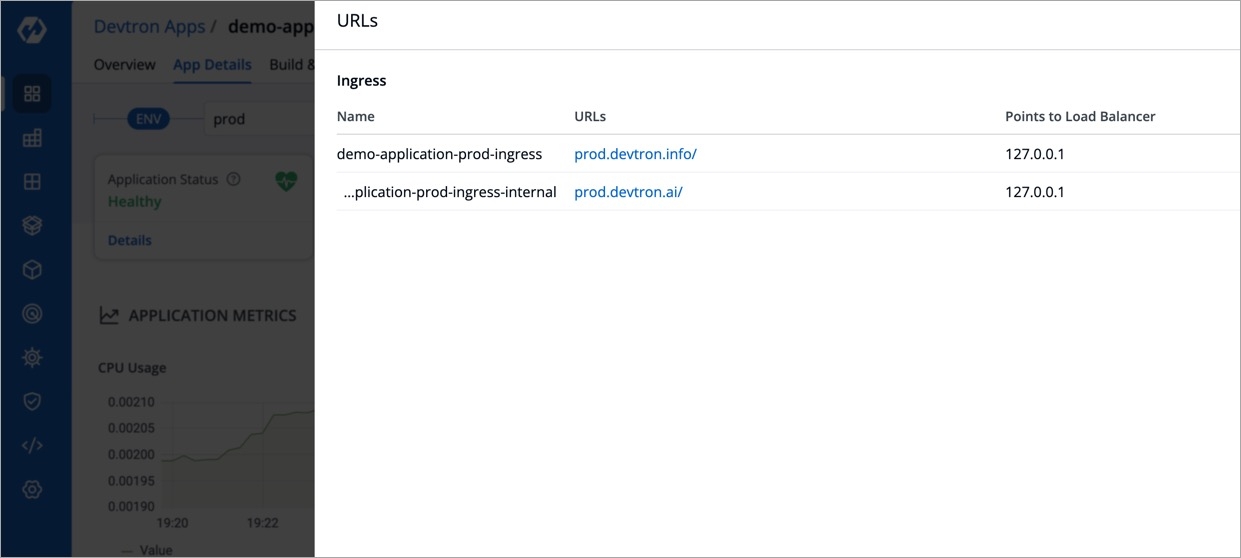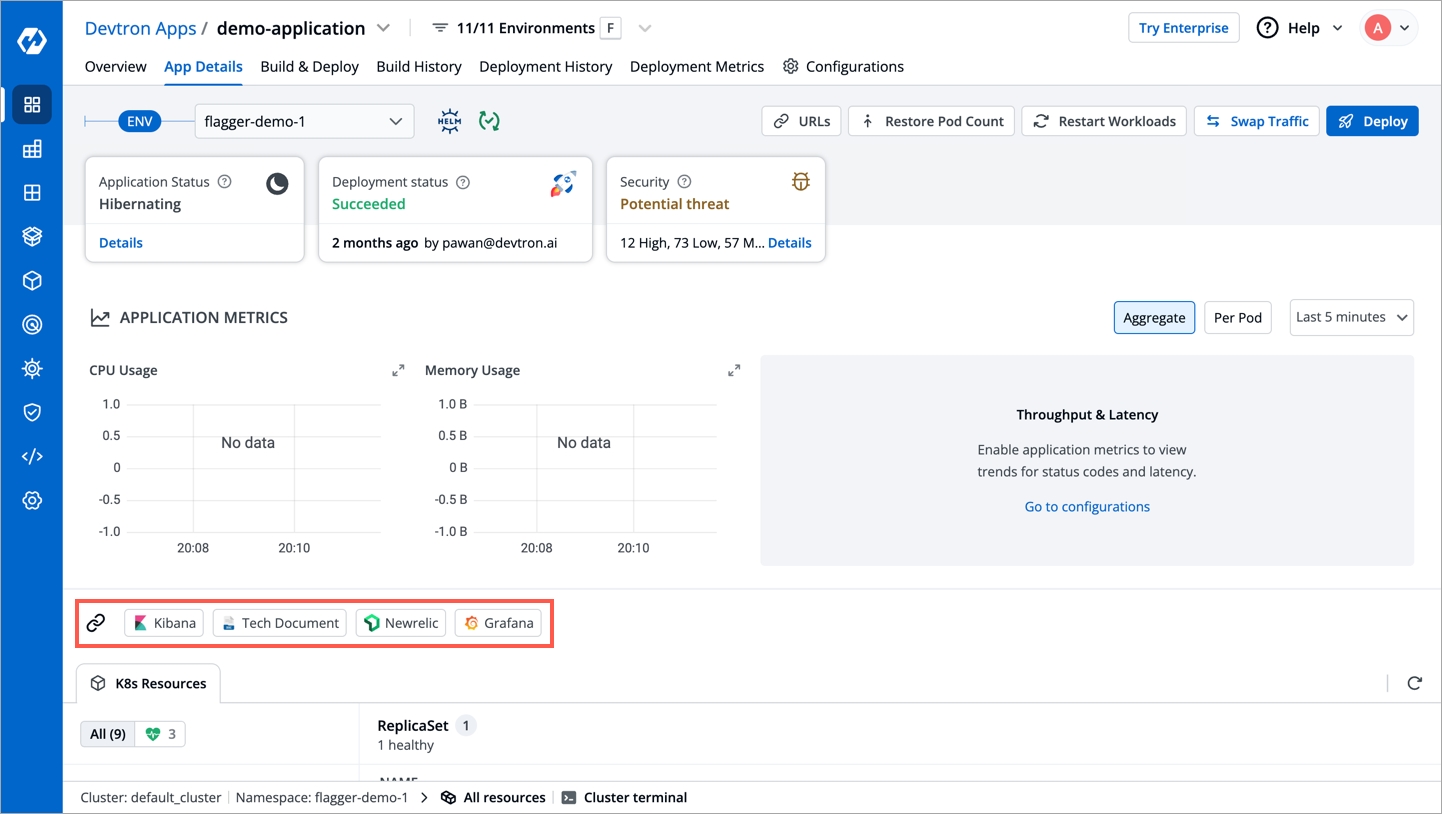App Details
Last updated
Was this helpful?
Last updated
Was this helpful?
The users can access the configured external links on the App Details page.
Select Applications from the left navigation pane.
After selecting a configured application, select the App Details tab.
Note: If you enable
App admins can editon theExternal Linkspage, then only non-super admin users can view the selected links on theApp-Detailspage.
As shown in the screenshot, the external links appear on the App-Details level:
You can hover around an external link (e.g. Grafana) to view the description.
The link opens in a new tab with the context you specified as env variables in the Add an external link section.
On the App Configuration page, select External Links from the navigation pane. You can see the configured external links which can be searched, edited or deleted.
You can also Add Link to add a new external link.
You can view the Ingress Host URL and the Load Balancer URL on the URLs section on the App Details. You can also copy the Ingress Host URL from the URLs instead of searching in the Manifest.
Select Applications from the left navigation pane.
After selecting your configured application, select the App Details.
Click URLs.
You can view or copy the URL of the Ingress Host.
Note:
The Ingress Host URL will point to the load balancer of your application.
You can also view the Service name with the load balancer detail.