Copy Container Image
Introduction
Building container images in CI often results in a growing number of images, not all of which are production-ready. Therefore, it's a best practice to maintain a separate repository exclusively for storing production-builds. However, this would involve copying the container image (production-ready) from your existing repository to the production repository.
This plugin helps you copy a container image to a desired container repository. The pushing of image can be between repositories of the same container registry or between repositories of different container registry. One of the major usecases this plugin serves is multi-cloud deployments.
The plugin can be used at post CI, pre-CD, and post-CD. Moreover, you can also customize the image tag pattern for the copied image.
Steps to Use
Go to App Configuration tab of your application.
Select Workflow Editor and click your deployment pipeline.
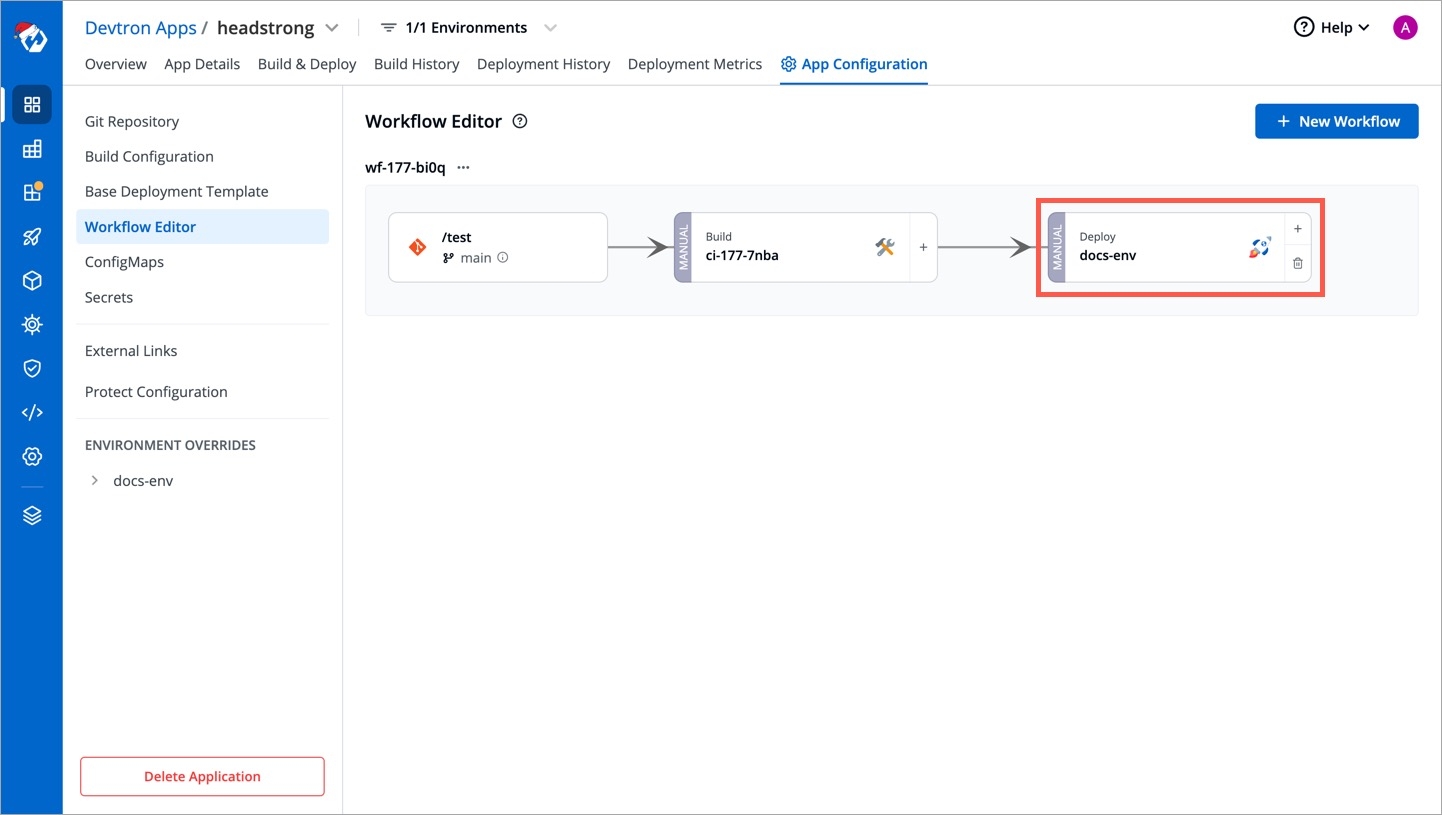
In this example, we will be adding the plugin in pre-CD stage; therefore, go to Pre-Deployment stage tab of your deployment pipeline and click Add task.
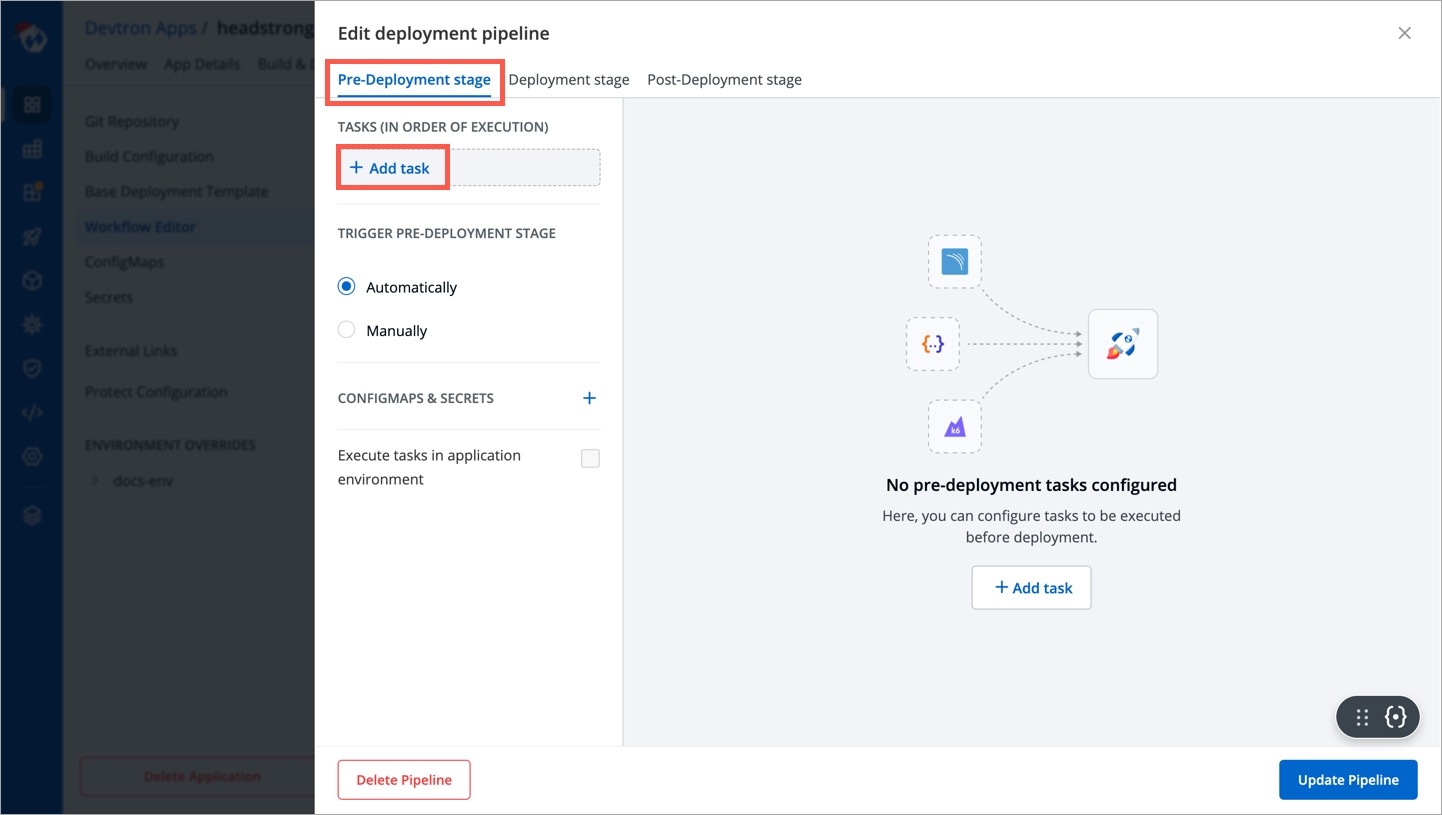
From the list of plugins, choose Copy container image.
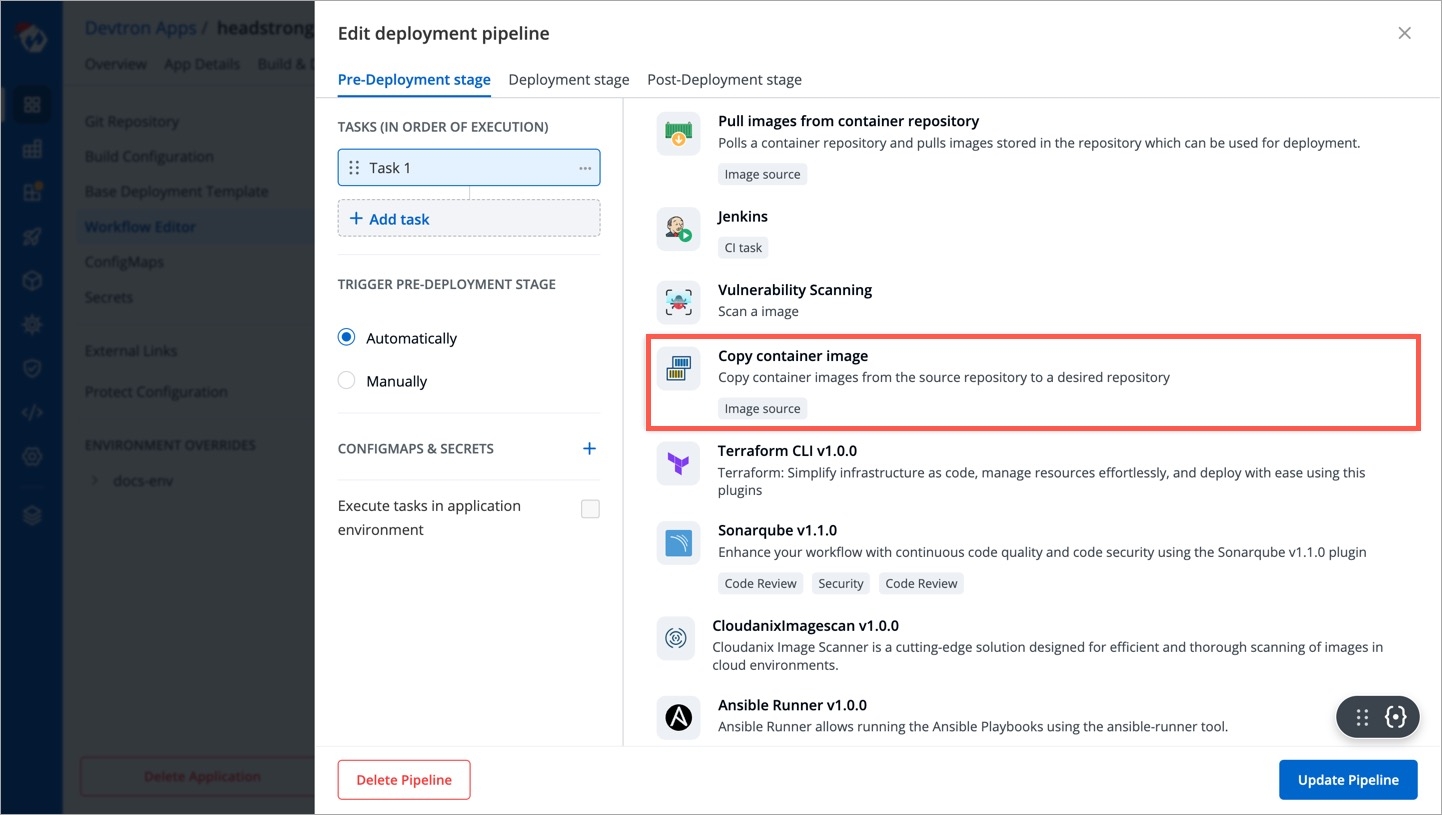
Add the image destination in the field given for DESTINATION_INFO variable. The format is
registry-name | username/repository-name.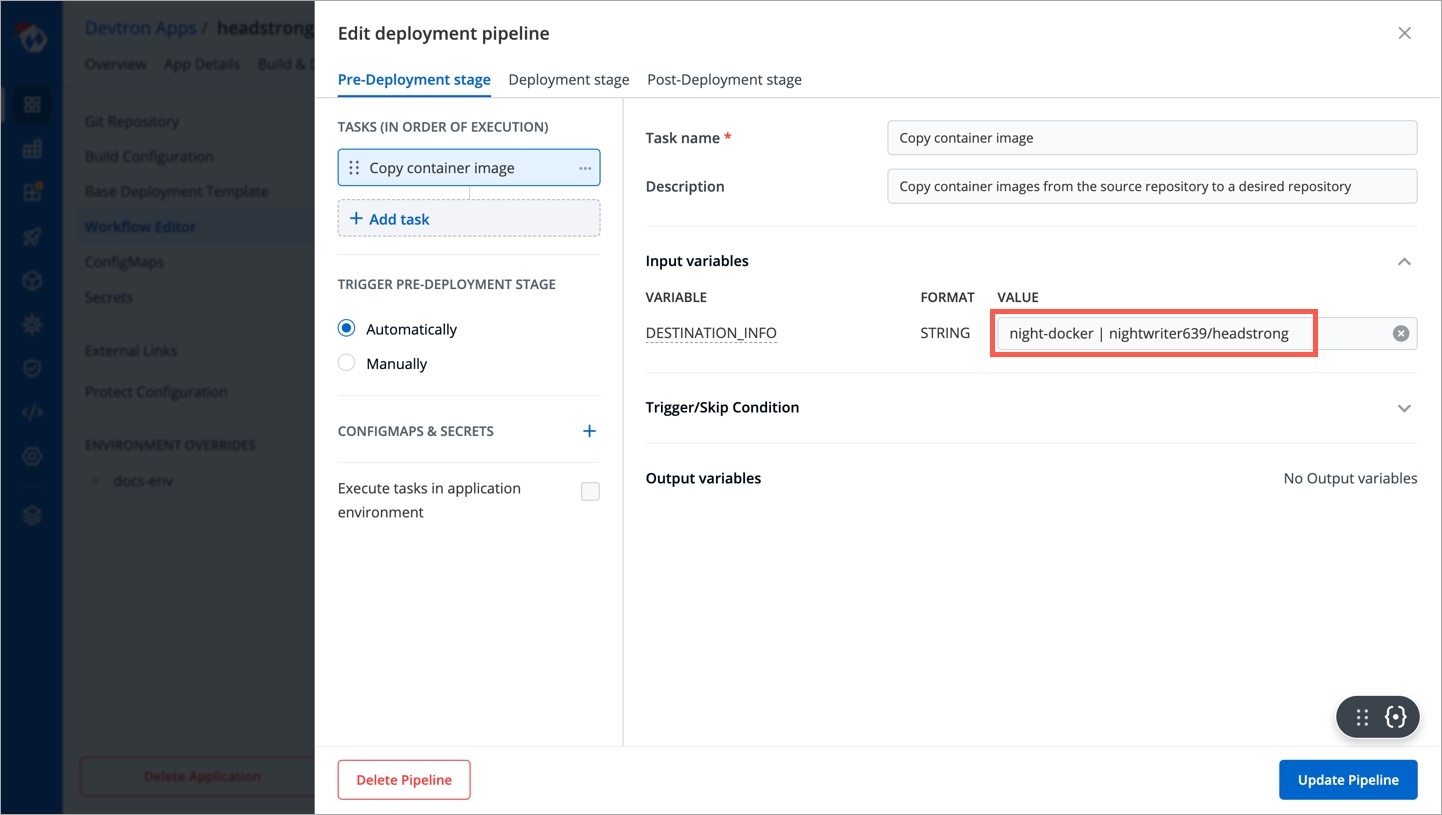
registry-name is the name you gave to your container registry while adding it in Global Configuration → OCI/Container Registry.
user-name is the your account name registered with you container registry, e.g., DockerHub.
repository-name is the name of the repository within your container registry that hosts the container images of your application.
Click Update Pipeline.
Go to the Build & Deploy tab of your application and click Select Image in the pre-deployment stage.
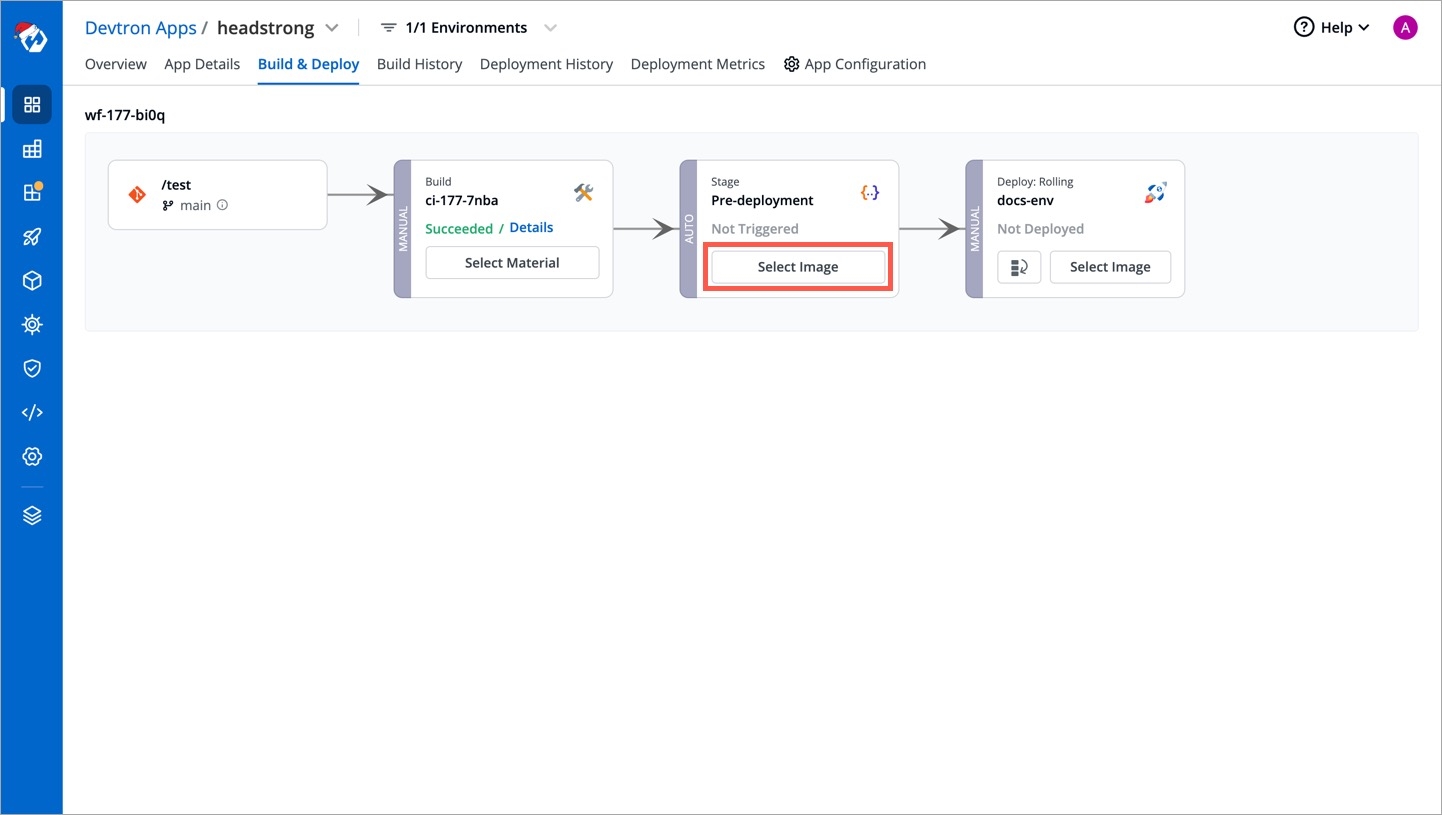
Choose a CI image that you wish to copy to the destination and click Trigger Stage.
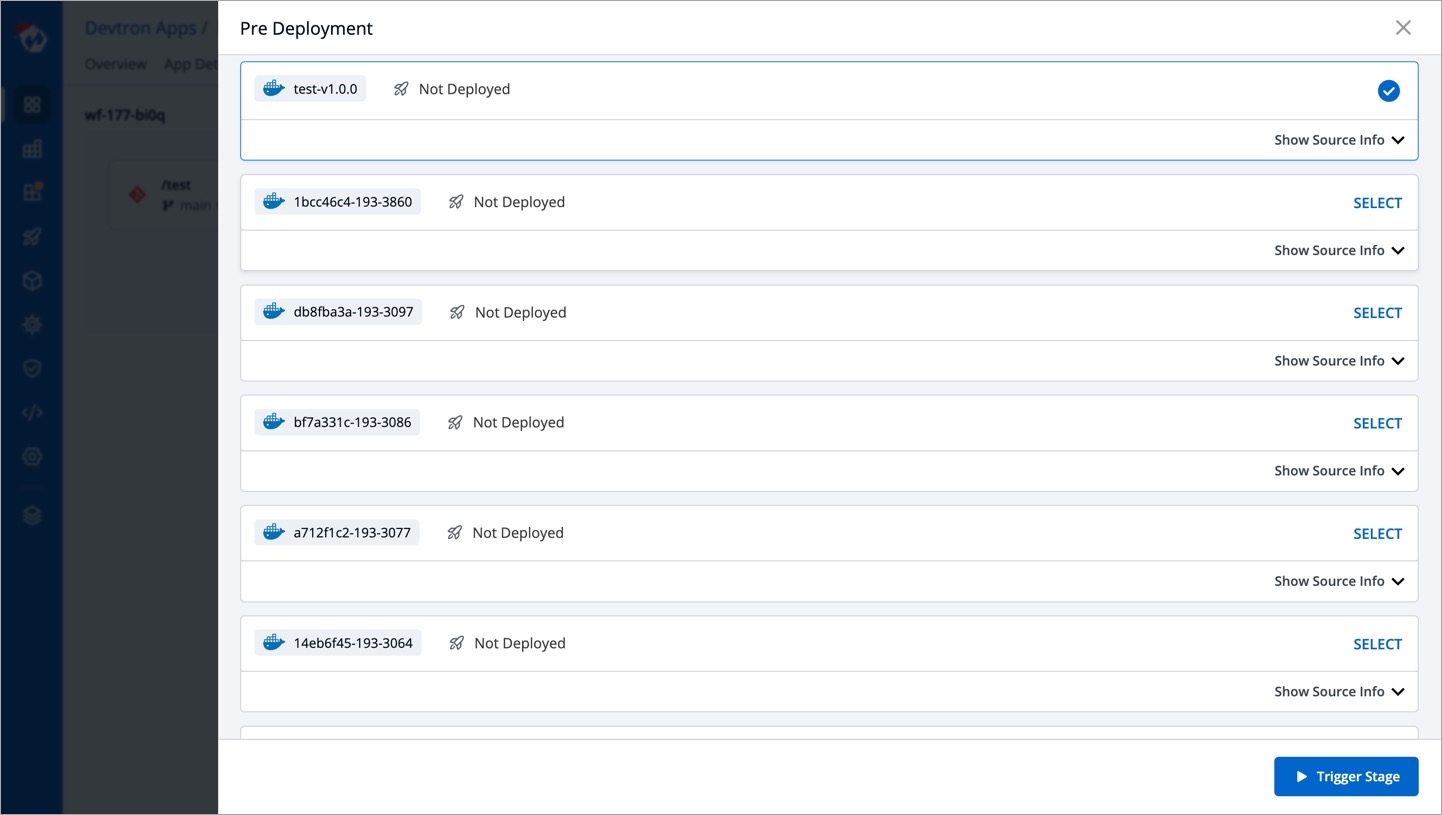
The copying process will initiate, and once it is successful, the tag for the copied image would reflect at all relevant screens:
Destination Repository
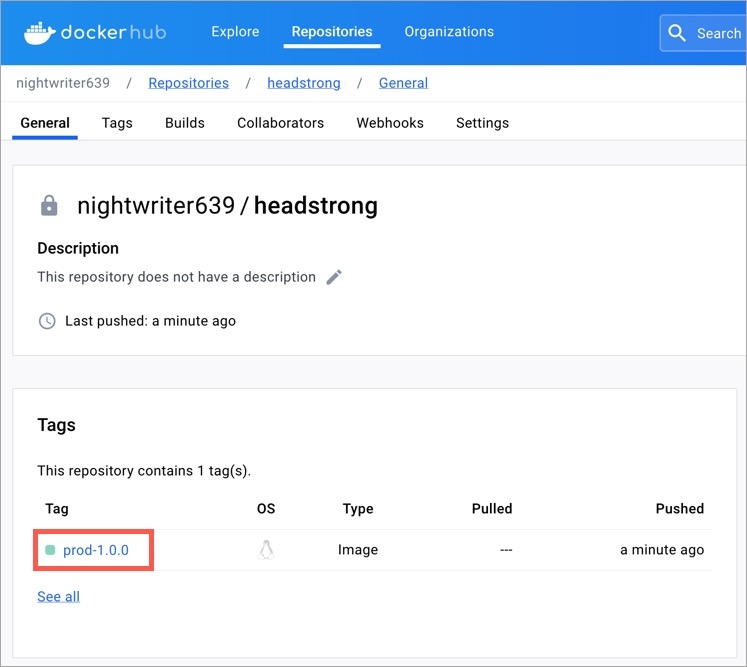
CD Pipeline (Image Selection)
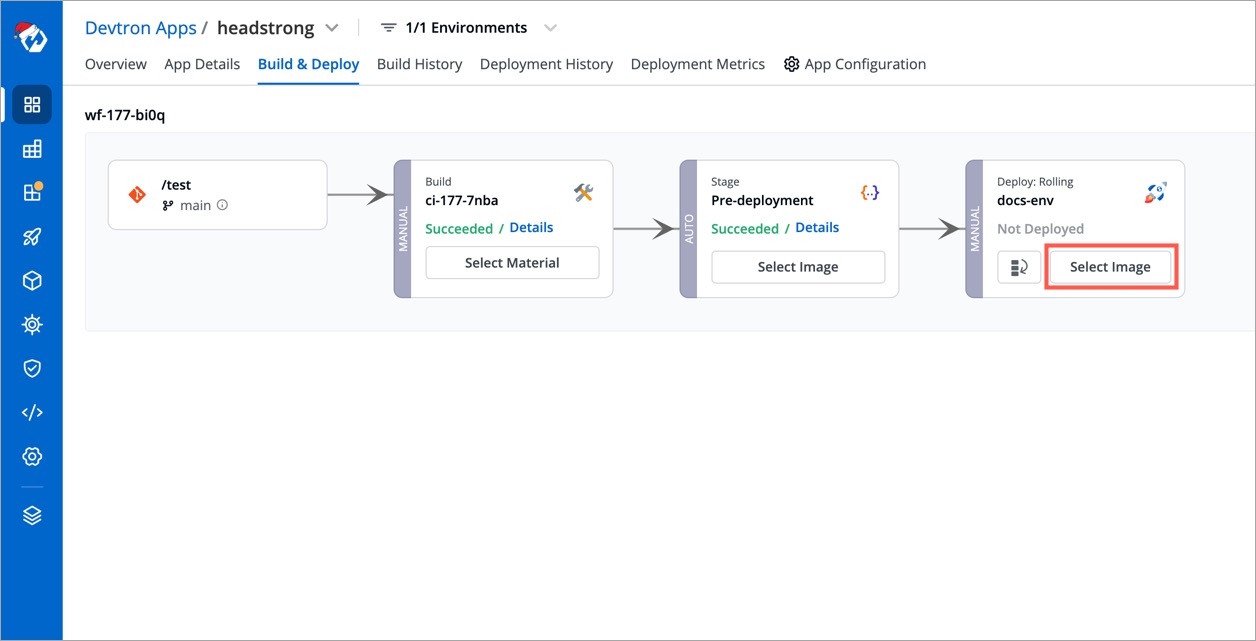
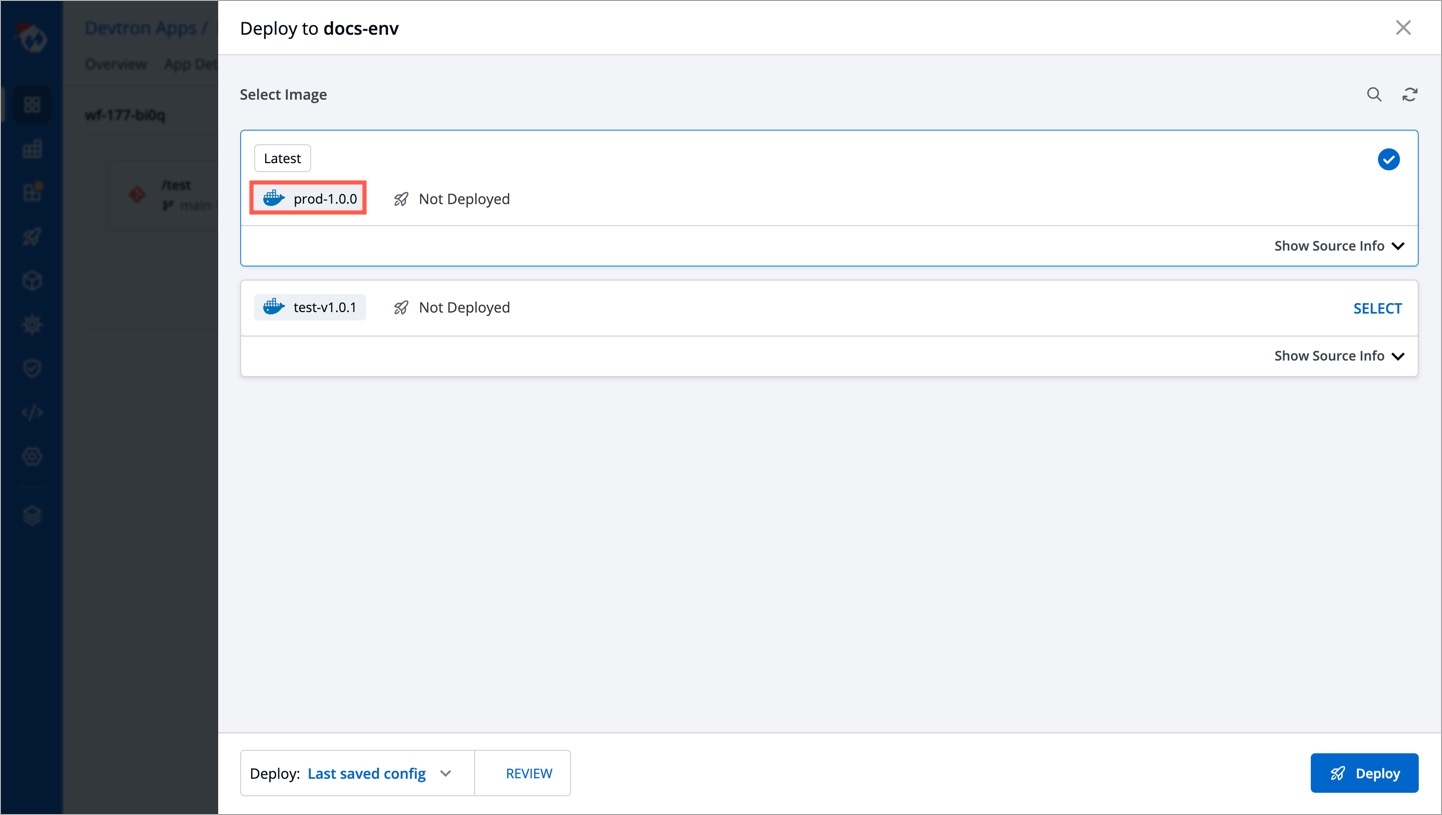
Last updated
Was this helpful?

