Pre-Build/Post-Build Stages
The CI pipeline includes Pre and Post-build steps to validate and introduce checkpoints in the build process. The pre/post plugins allow you to execute some standard tasks, such as Code analysis, Load testing, Security scanning etc. You can build custom pre-build/post-build tasks or select one of the standard preset plugins provided by Devtron.
Preset plugin is an API resource which you can add within the CI build environment. By integrating the preset plugin in your application, it helps your development cycle to keep track of finding bugs, code duplication, code complexity, load testing, security scanning etc. You can analyze your code easily.
Devtron CI pipeline includes the following build stages:
Pre-Build Stage: The tasks in this stage run before the image is built.
Build Stage: In this stage, the build is triggered from the source code (container image) that you provide.
Post-Build Stage: The tasks in this stage are triggered once the build is complete.
Before you begin
Make sure you have CI build pipeline before you start configuring Pre-Build or Post-Build tasks.
Configuring Pre/Post-build Tasks
Each Pre/Post-build stage is executed as a series of events called tasks and includes custom scripts. You can create one or more tasks that are dependent on one another for execution. In other words, the output variable of one task can be used as an input for the next task to build a CI runner. The tasks will run following the execution order.
The tasks can be re-arranged by drag-and-drop; however, the order of passing the variables must be followed.
You can create a task either by selecting one of the available preset plugins or by creating a custom script.
Pre-Build/Post-Build
Create a task using one of the Preset Plugins integrated in Devtron:
Create a task from Execute Custom script which you can customize your script with:
Creating Pre/Post-build Tasks
Lets take Codacy as an example and configure it in the Pre-Build stage in the CI pipeline for finding bugs, detecting dependency vulnerabilities, and enforcing code standards.
Go to the Applications and select your application from the Devtron Apps tabs.
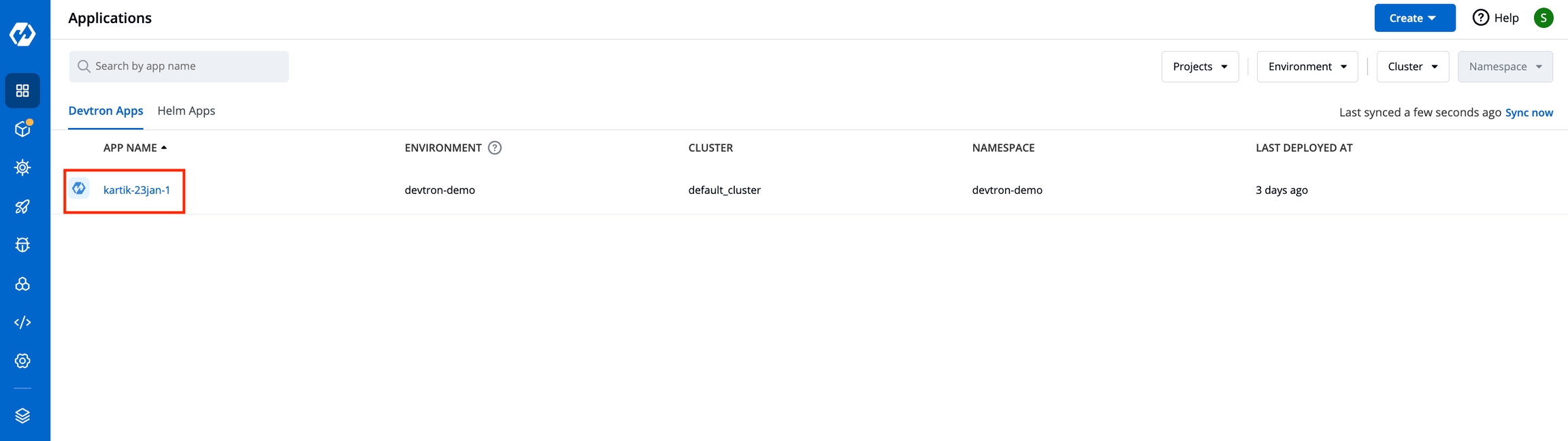
Go to the App Configuration tab, click Workflow Editor.
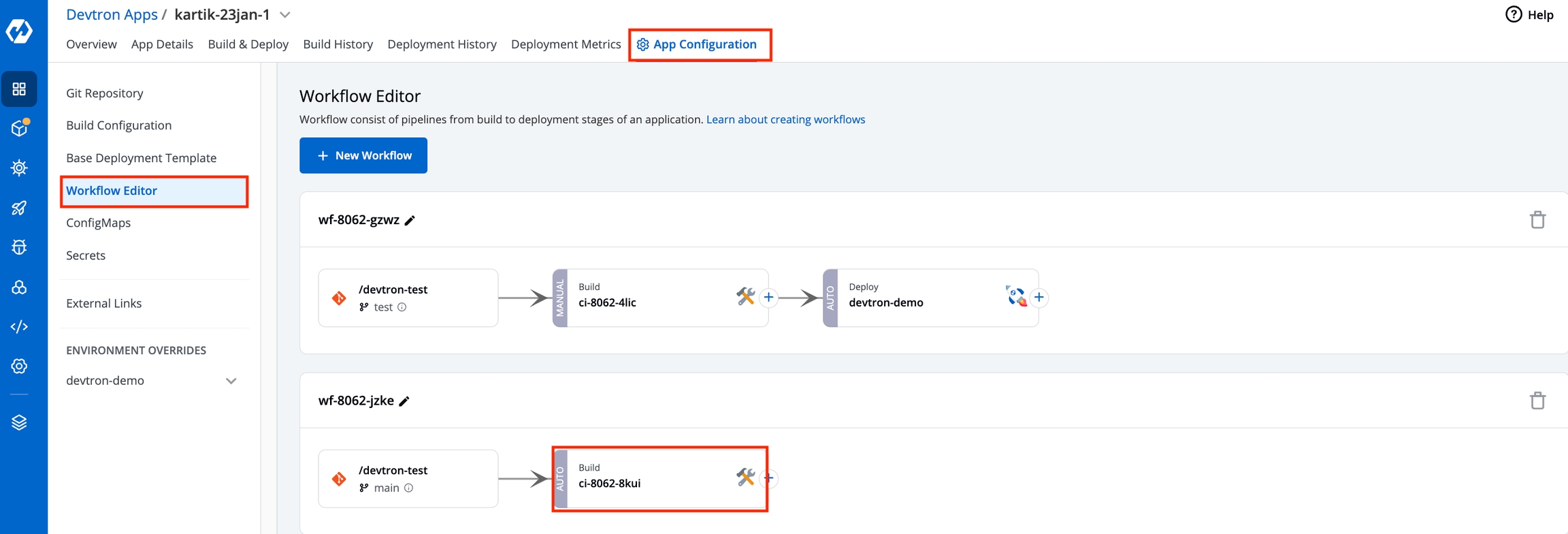
Select the build pipeline for configuring the pre/post-build tasks.
On the Edit build pipeline, in the
Pre-Build Stage, click + Add task.
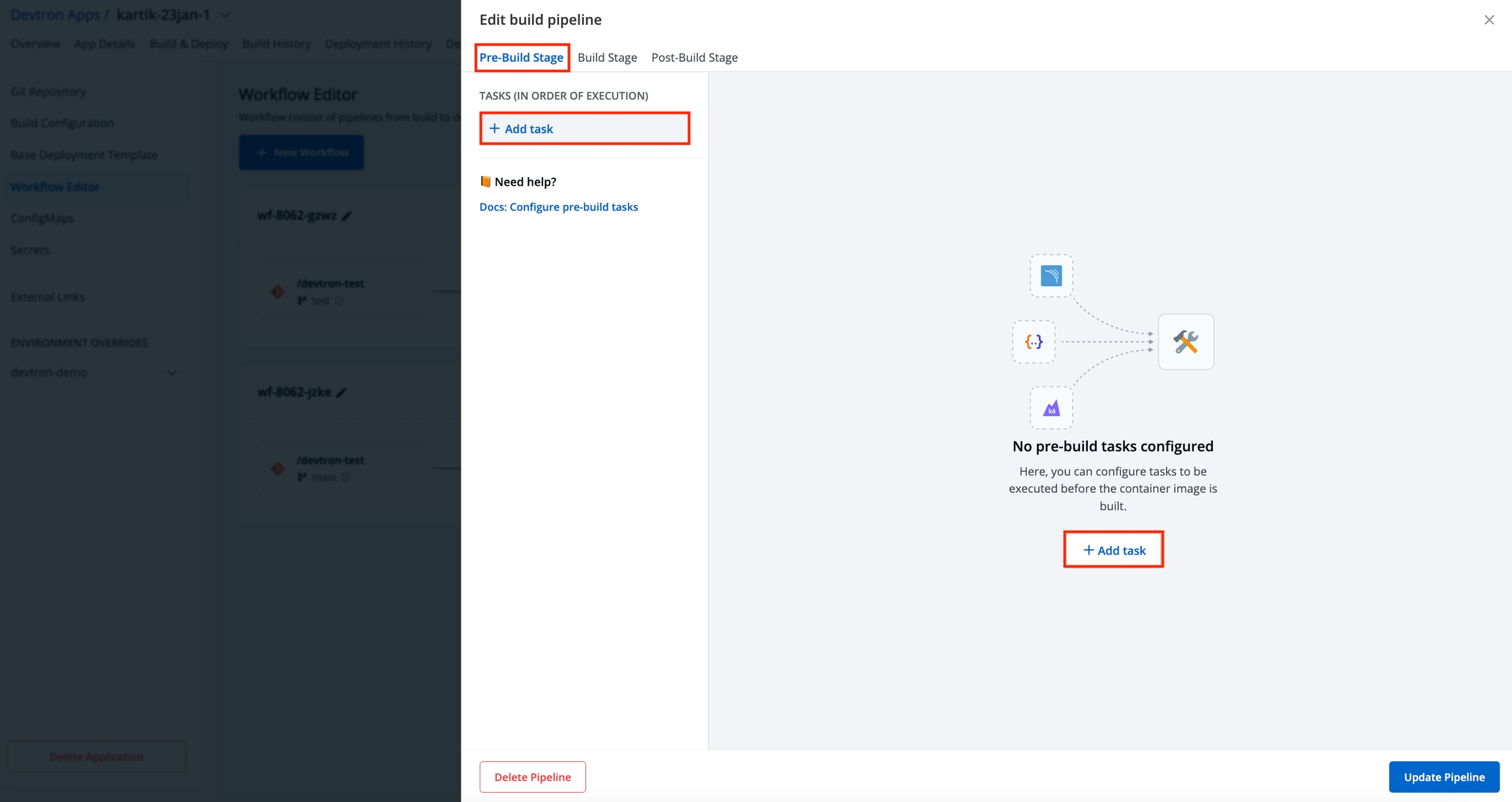
Select Codacy from PRESET PLUGINS.
Enter a relevant name or codacy in the
Task namefield. It is a mandatory field.Enter a descriptive message for the task in the
Descriptionfield. It is an optional field.Note: The description is available by default.In the Input Variables, provide the information in the following fields:
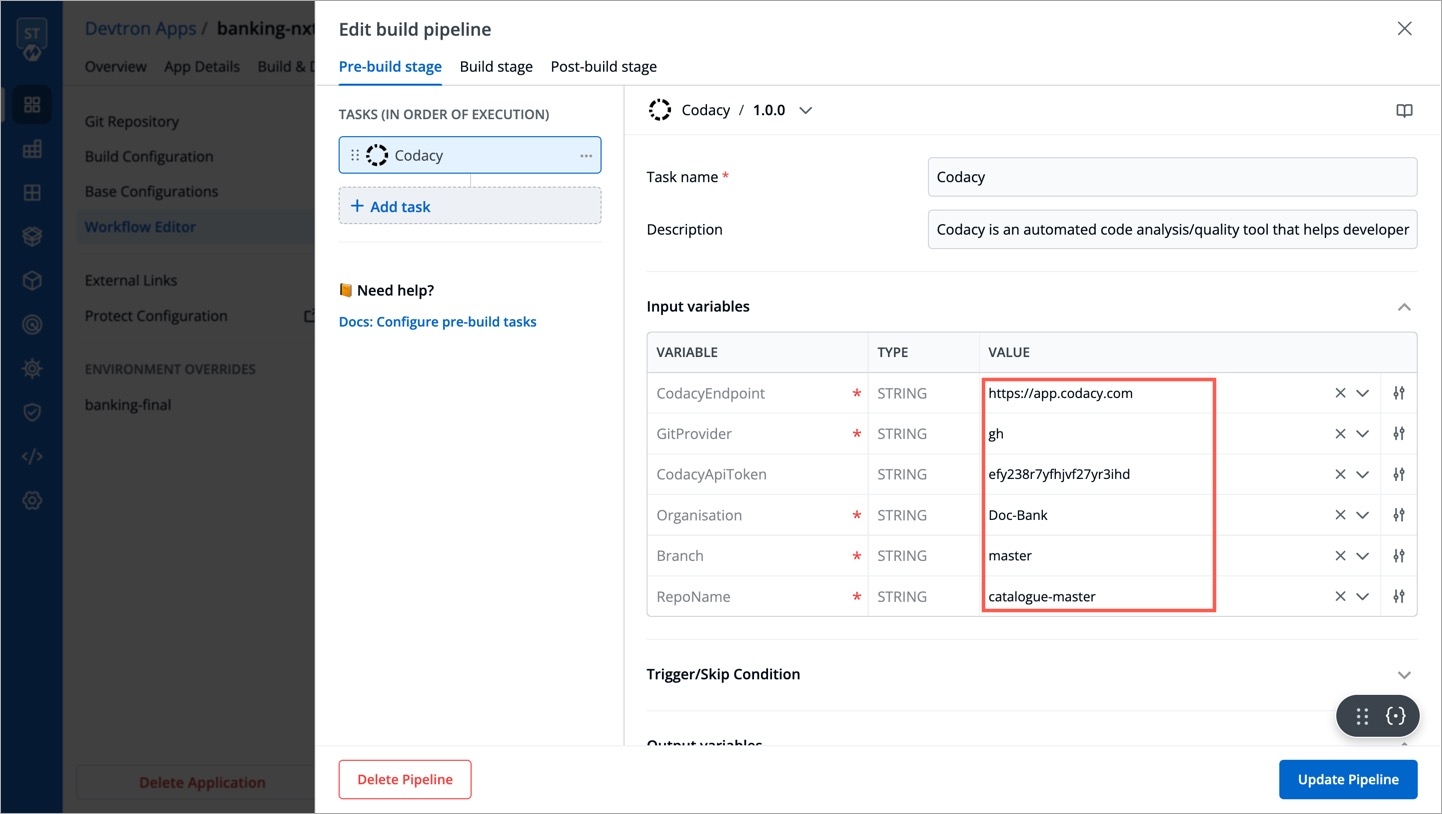
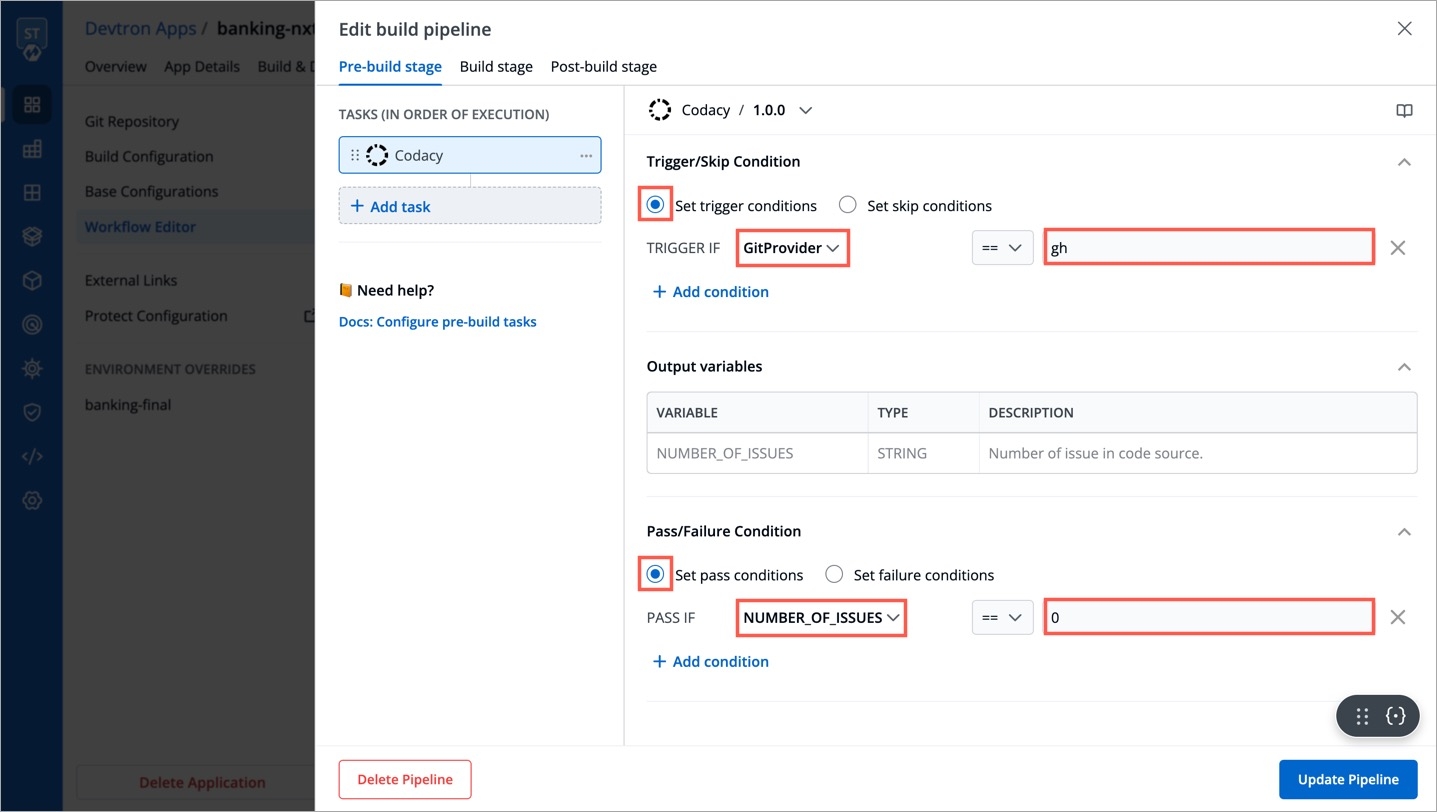
CodacyEndpoint
String
API endpoint for Codacy
GitProvider
String
Git provider for the scanning
CodacyApiToken
String
API token for Codacy. If it is provided, it will be used, otherwise it will be picked from Global secret (CODACY_API_TOKEN)
Organisation
String
Your Organization for Codacy
RepoName
String
Your Repository name
Branch
String
Your branch name
In
Trigger/Skip Condition, set the trigger conditions to execute a task orSet skip conditions. As an example: CodacyEndpoint equal to https://app.codacy.com.Note: You can set more than one condition.In
Pass/Failure Conditionset the conditions to execute pass or fail of your build. As an example: Pass if number of issues equal to zero.Note: You can set more than one condition.Click Update Pipeline.
Go to the Build & Deploy, click the build pipeline and start your build.
Click
Detailson the build pipeline and you can view the details on theLogs.
Execute custom script
On the Edit build pipeline screen, select the Pre-build stage.
Select + Add task.
Select Execute custom script.
The task type of the custom script may be a Shell or a Container image.
Custom script - Shell
Select the Task type as Shell.
Consider an example that creates a Shell task to stop the build if the database name is not "mysql". The script takes 2 input variables, one is a global variable (DOCKER_IMAGE), and the other is a custom variable (DB_NAME) with a value "mysql". The task triggers only if the database name matches "mysql". If the trigger condition fails, this Pre-build task will be skipped and the build process will start. The variable DB_NAME is declared as an output variable that will be available as an input variable for the next task. The task fails if DB_NAME is not equal to "mysql".
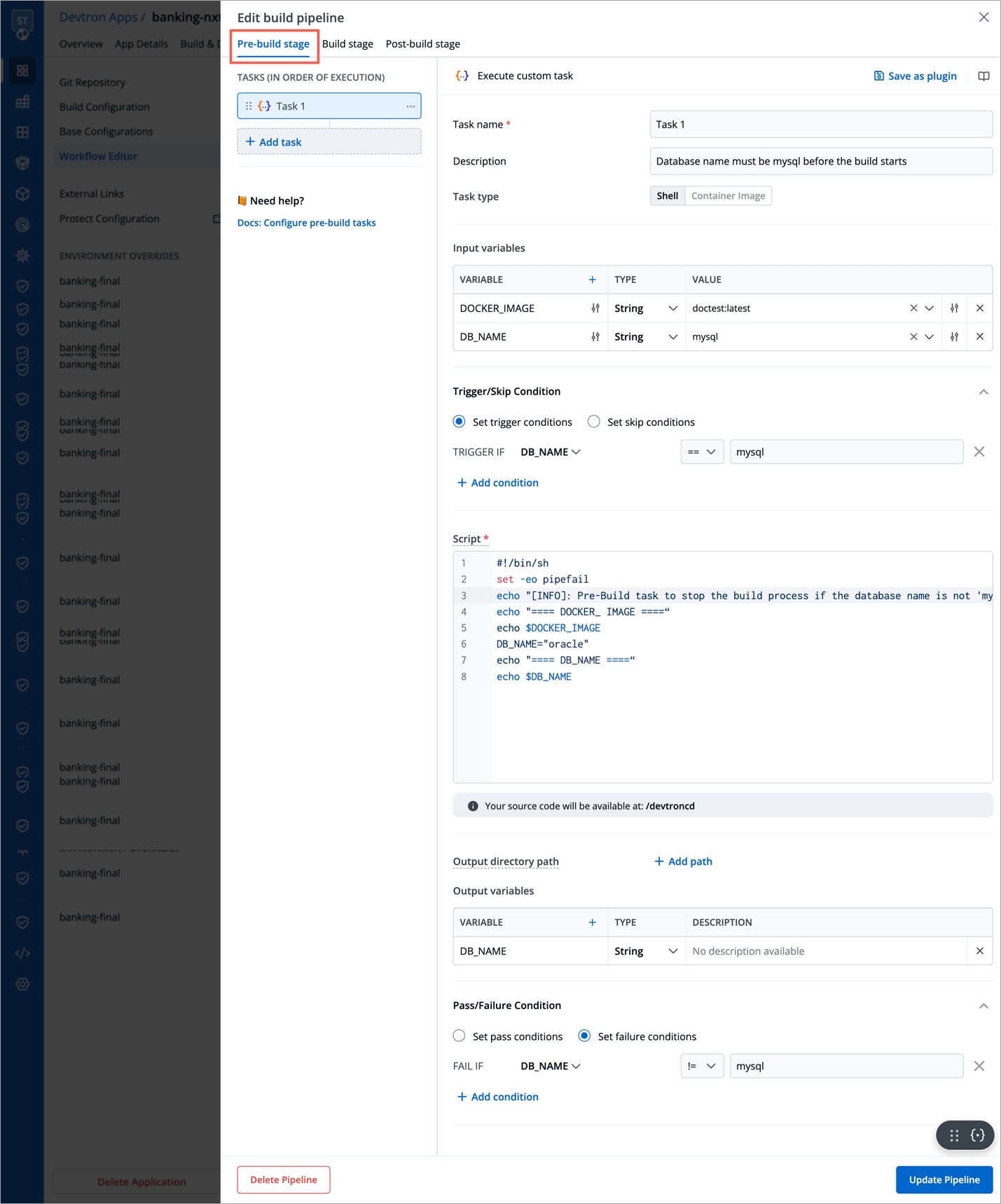
Task name
Required
A relevant name for the task
Description
Optional
A descriptive message for the task
Task type
Optional
Shell: Custom shell script goes here
Input variables
Optional
Variable name: Alphanumeric chars and (_) only
Source or input value: The variable's value can be global, output from the previous task, or a custom value. Accepted data types include: STRING | BOOL | NUMBER | DATE
Description: Relevant message to describe the variable.
Trigger/Skip condition
Optional
A conditional statement to execute or skip the task
Script
Required
Custom script for the Pre/Post-build tasks
Output directory path
Optional
Output variables
Optional
Environment variables that are passed as input variables for the next task.
Pass/Failure Condition (Optional): Conditional statements to determine the success/failure of the task. A failed condition stops the execution of the next task and/or build process
Select Update Pipeline.
Here is a screenshot with the failure message from the task:
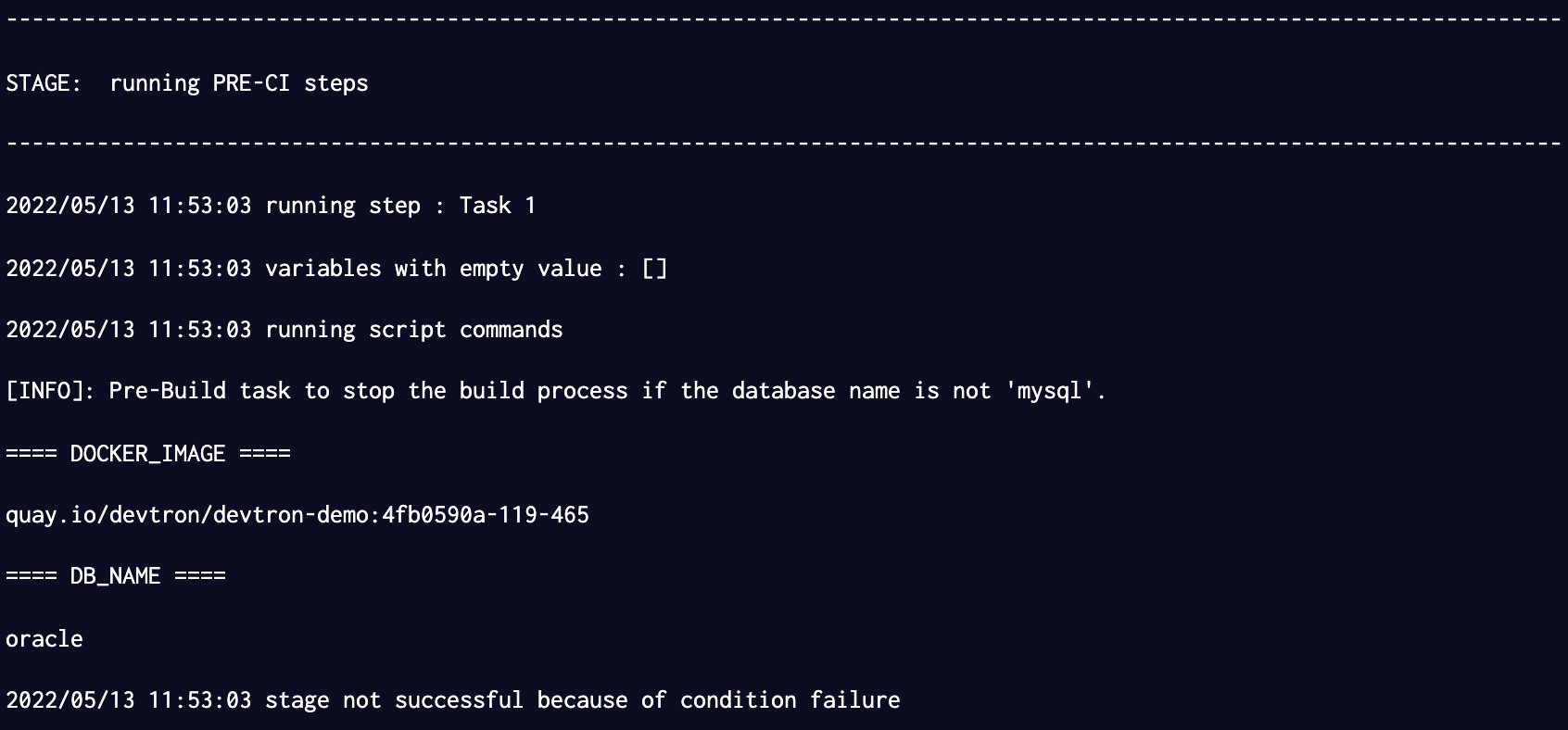
Custom script - Container image
Select the Task type as Container image.
This example creates a Pre-build task from a container image. The output variable from the previous task is available as an input variable.
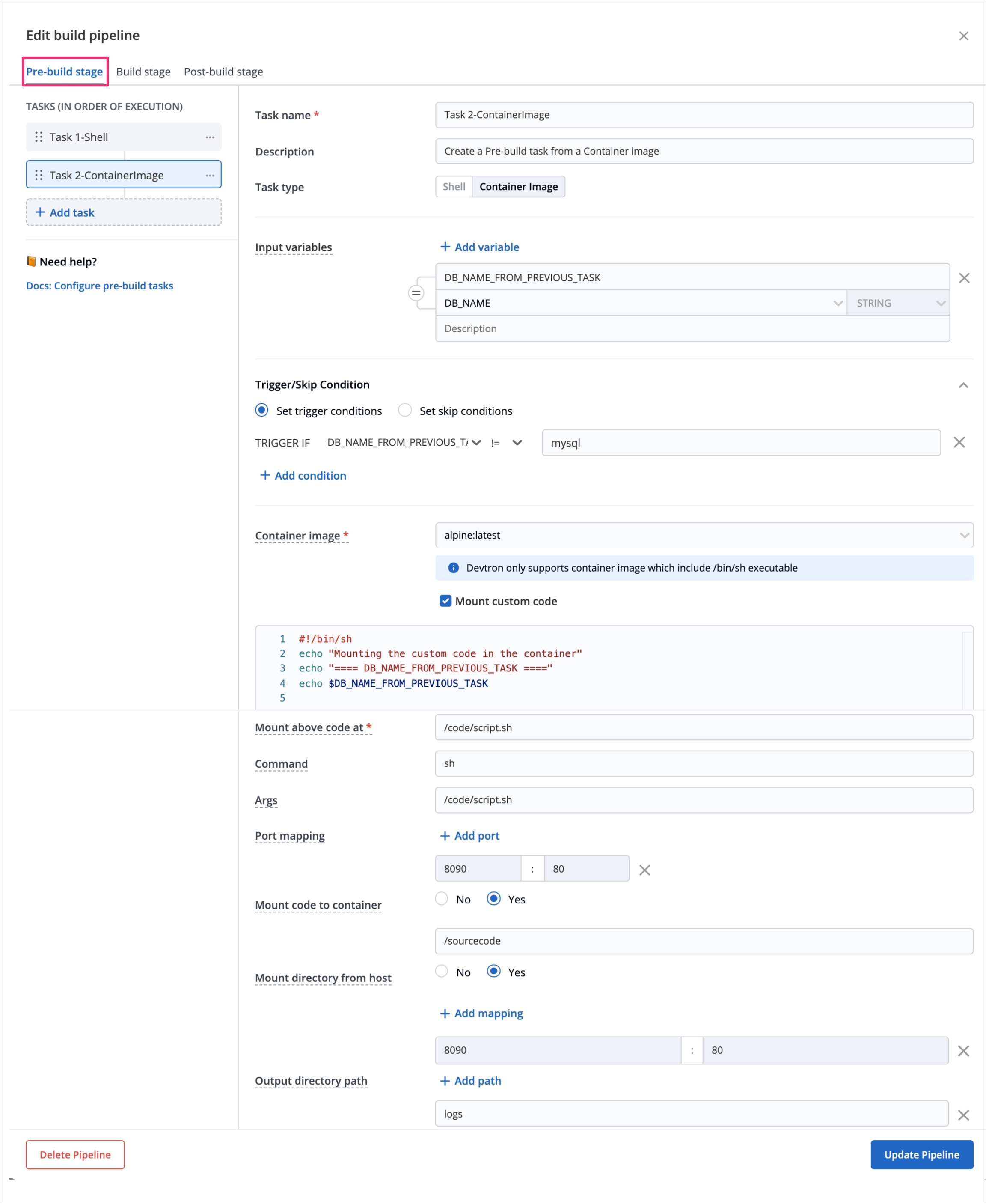
Task name
Required
A relevant name for the task
Description
Optional
A descriptive message for the task
Task type
Optional
Container image
Input variables
Optional
Variable name: Alphanumeric chars and (_) only
Source or input value: The variable's value can be global, output from the previous task, or a custom value Accepted data types include: STRING | BOOL | NUMBER | DATE
Description: Relevant message to describe the variable
Trigger/Skip condition
Optional
A conditional statement to execute or skip the task
Container image
Required
Select an image from the drop-down list or enter a custom value in the format <image>:<tag>
Mount custom code
Optional
Enable to mount the custom code in the container. Enter the script in the box below.
Mount above code at (required): Path where the code should be mounted
Command
Optional
The command to be executed inside the container
Args
Optional
The arguments to be passed to the command mentioned in the previous field
Port mapping
Optional
The port number on which the container listens. The port number exposes the container to outside services.
Mount code to container
Optional
Mounts the source code inside the container. Default is "No". If set to "Yes", enter the path.
Mount directory from host
Optional
Mount any directory from the host into the container. This can be used to mount code or even output directories.
Output directory path
Optional
Directory path for the script output files such as logs, errors, etc.
Select Update Pipeline.
Preset Plugins
Go to Preset Plugins section to know more about the available plugins
What's next
Trigger the CI pipeline
Last updated
Was this helpful?

