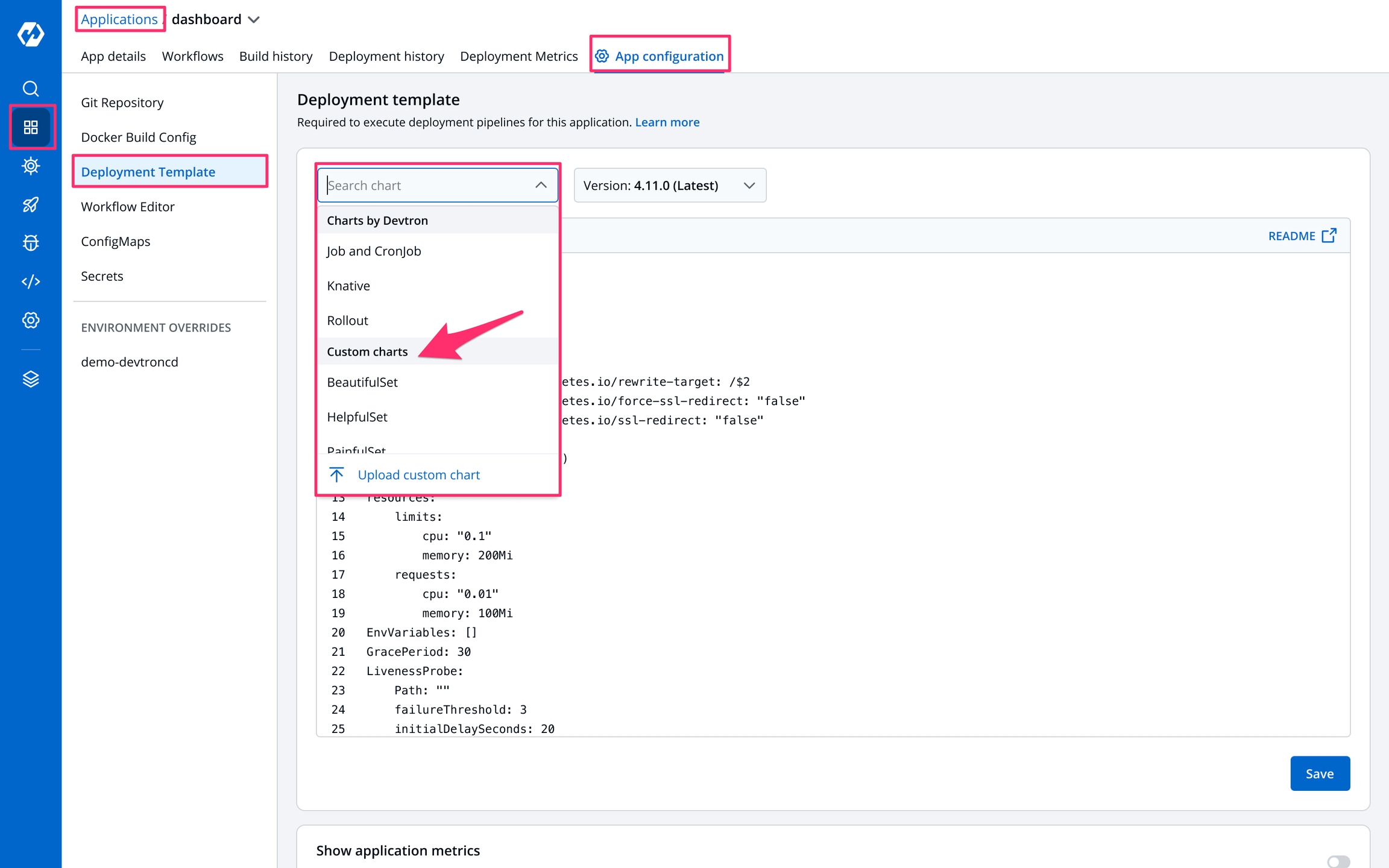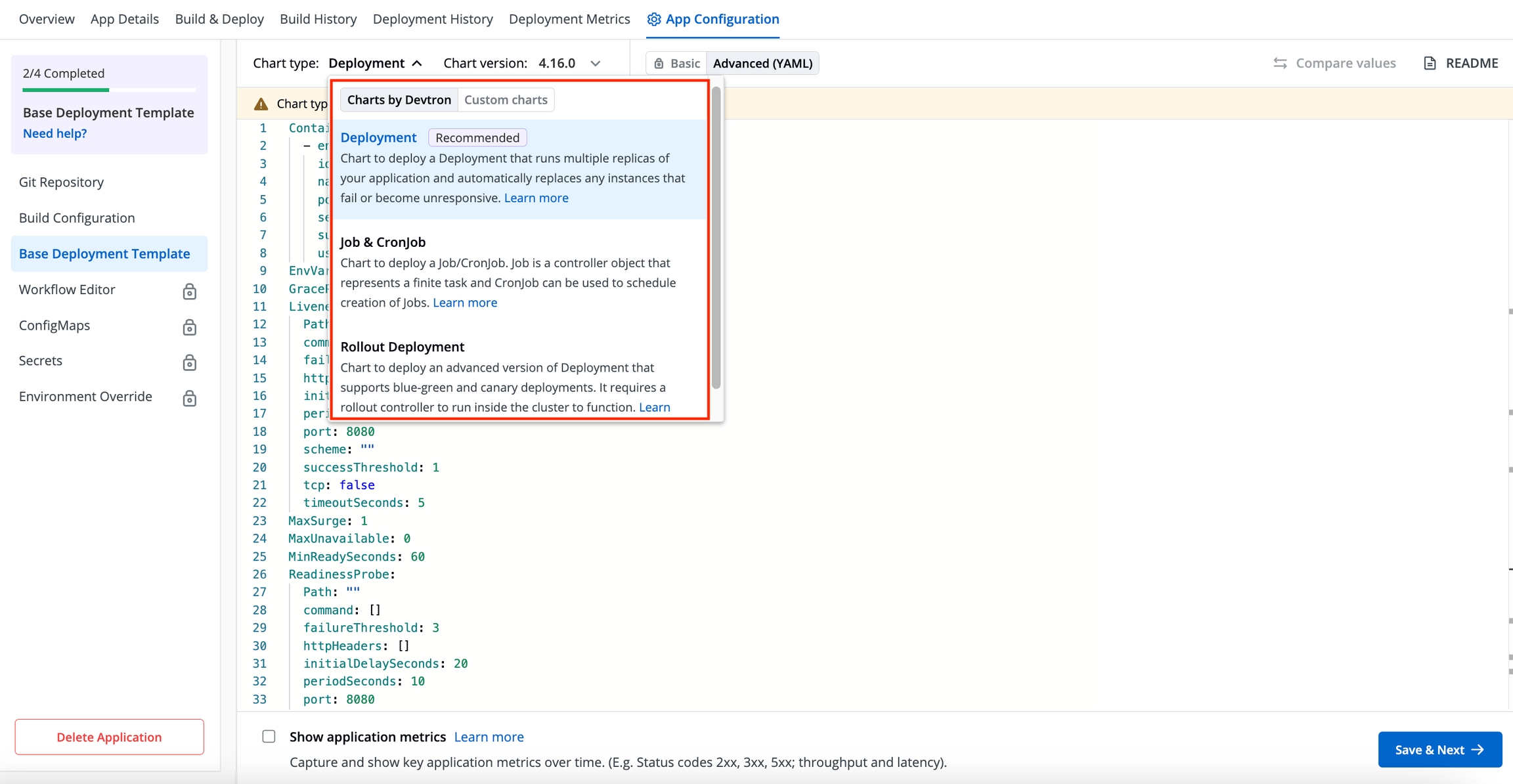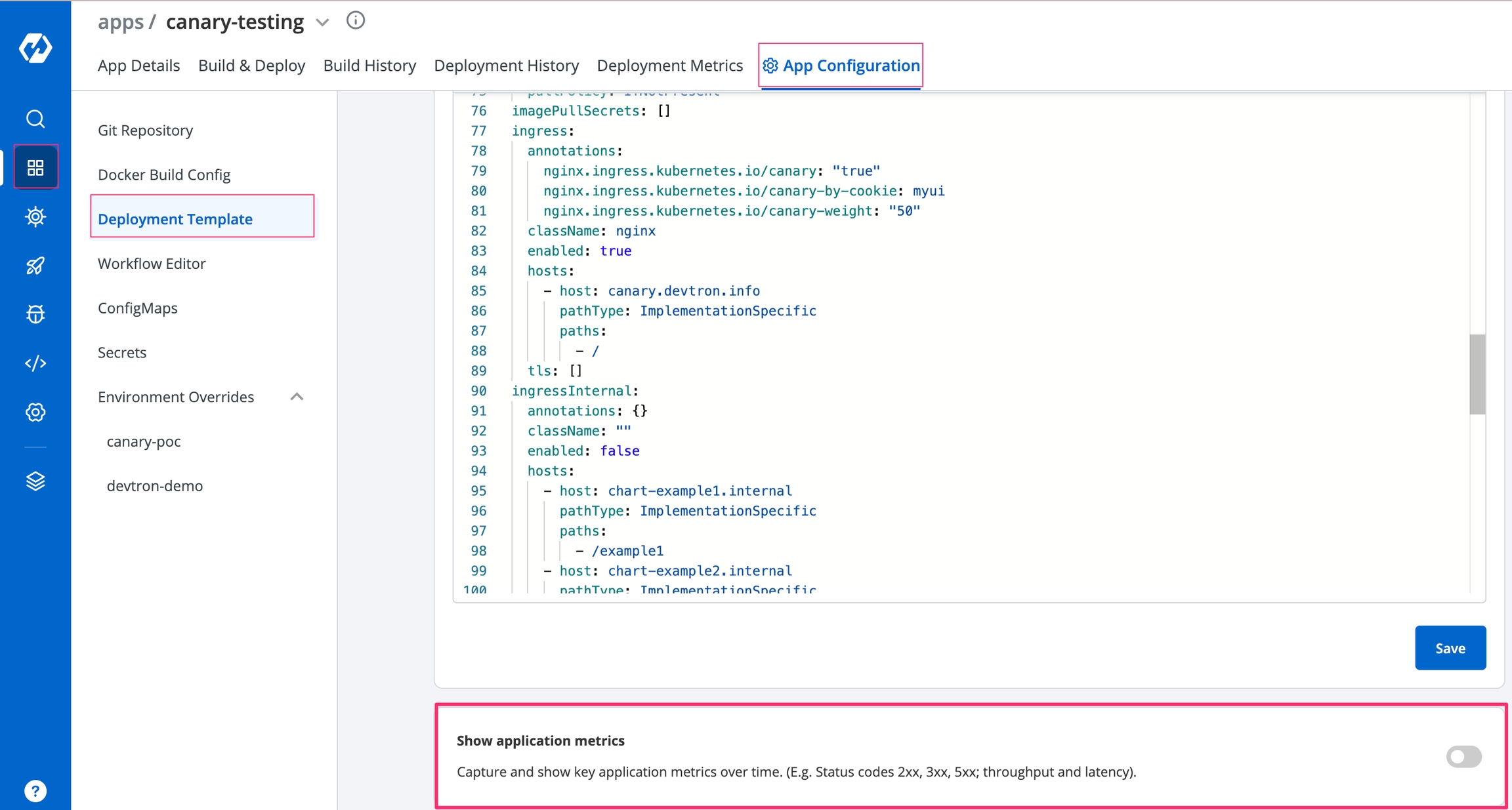Base Deployment Template
Last updated
Was this helpful?
Last updated
Was this helpful?
A deployment configuration is a manifest of the application. It defines the runtime behavior of the application. You can select one of the default deployment charts or custom deployment charts which are created by super admin.
To configure a deployment chart for your application, do the following steps:
Go to Applications and create a new application.
Go to App Configuration page and configure your application.
On the Base Deployment Template page, select the drop-down under Chart type.
You can select a default deployment chart from the following options:
Deployment (Recommended)
Custom charts are added by users with super admin permission from the Custom charts section.
You can select the available custom charts from the drop-down list. You can also view the description of the custom charts in the list.
A custom chart can be uploaded by a super admin.
Enable show application metrics toggle to view the application metrics on the App Details page.
IMPORTANT: Enabling Application metrics introduces a sidecar container to your main container which may require some additional configuration adjustments. We recommend you to do load test after enabling it in a non-production environment before enabling it in production environment.
Select Save & Next to save your configurations.
Super-admins can lock keys in base deployment template to prevent non-super-admins from modifying those locked keys. Refer Lock Deployment Configuration to know more.