Application Groups
Introduction
Application groups in Devtron streamline the deployment of microservices by enabling you to build and deploy multiple applications simultaneously. This feature is particularly beneficial when your microservices are interdependent, as a change in one service often triggers the need to redeploy others.
Accessing Application Groups
From the left sidebar, go to Application Groups
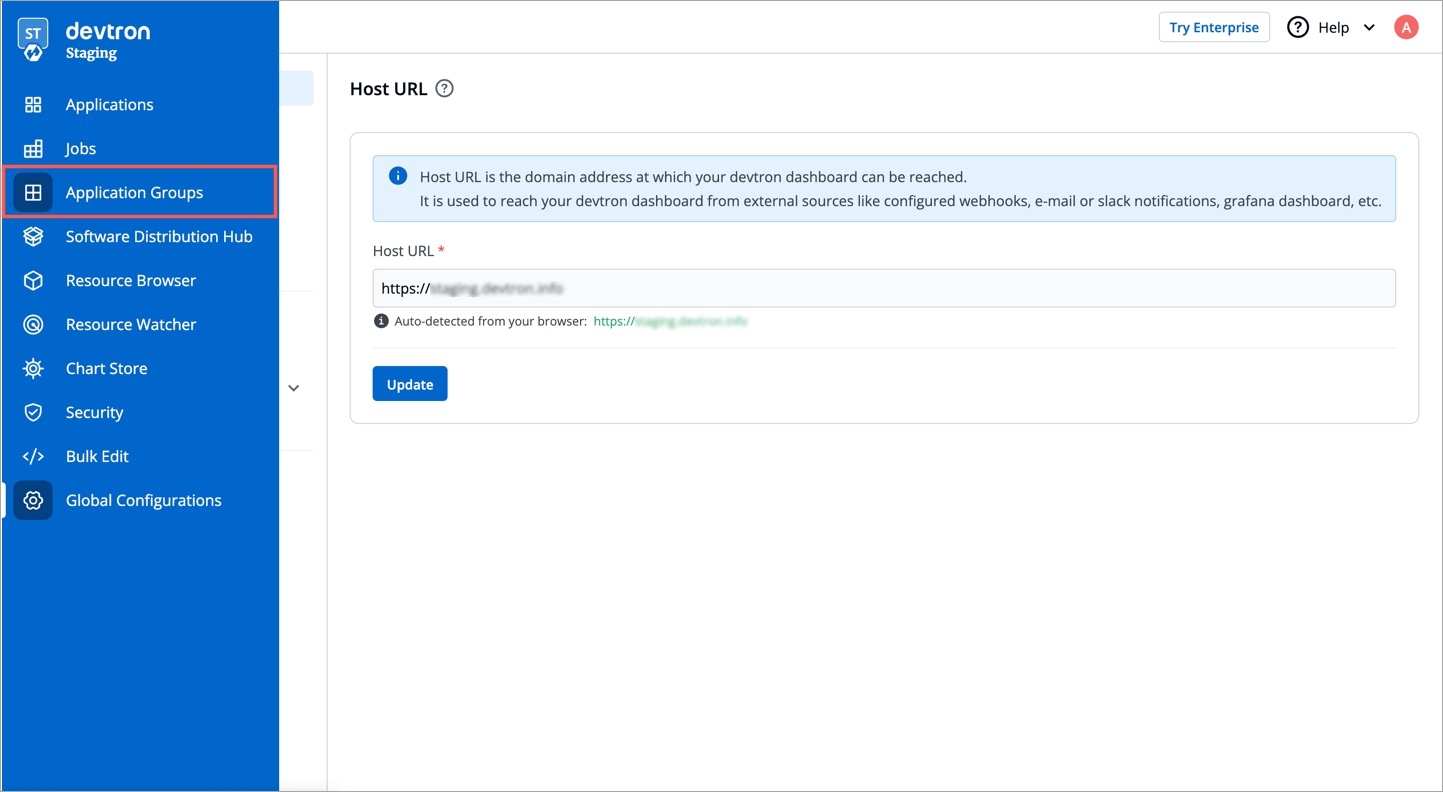
Figure 1: Application Group (Beta) You will see a list of environments. Select the environment to view the application group.
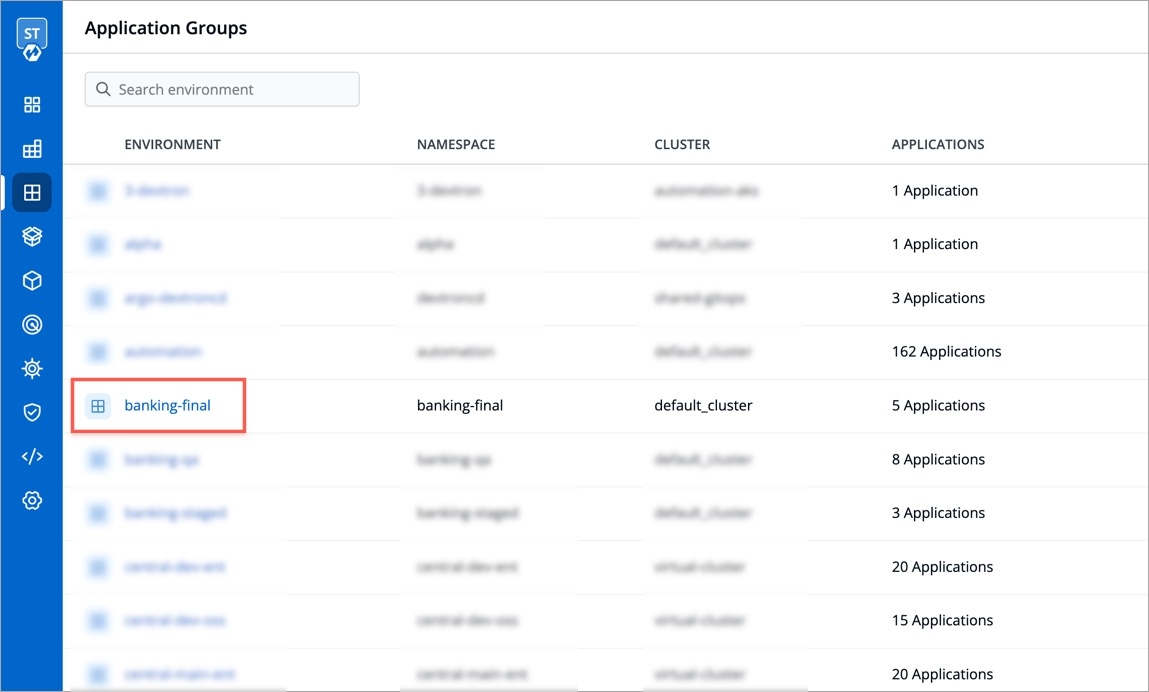
Figure 2: List of Environments The application group would contain the applications meant for deployment in the chosen environment.
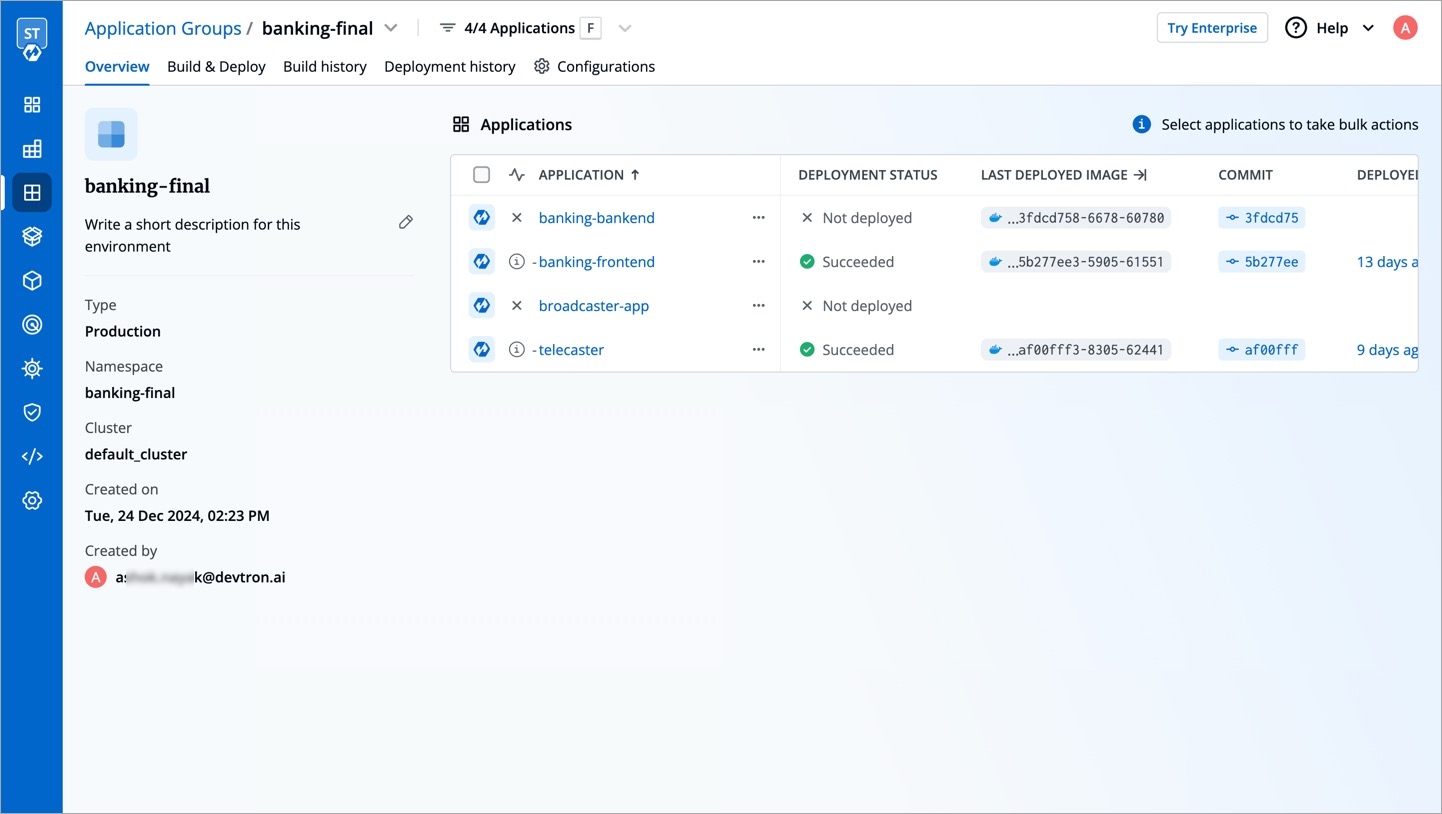
Figure 3: Sample Application Group
As you can see, it has similar options as available under Applications:
Overview
Build & Deploy
Build history
Deployment history
Configurations
First, we will walk you through the key features of Application Groups, followed by additional features that will help you perform bulk actions.
Key Features
Building Application Images
The Build & Deploy tab of your application group enables you to trigger the CI builds of one or more applications in bulk.
Select the applications using the checkboxes and click the Build Image button present at the bottom.
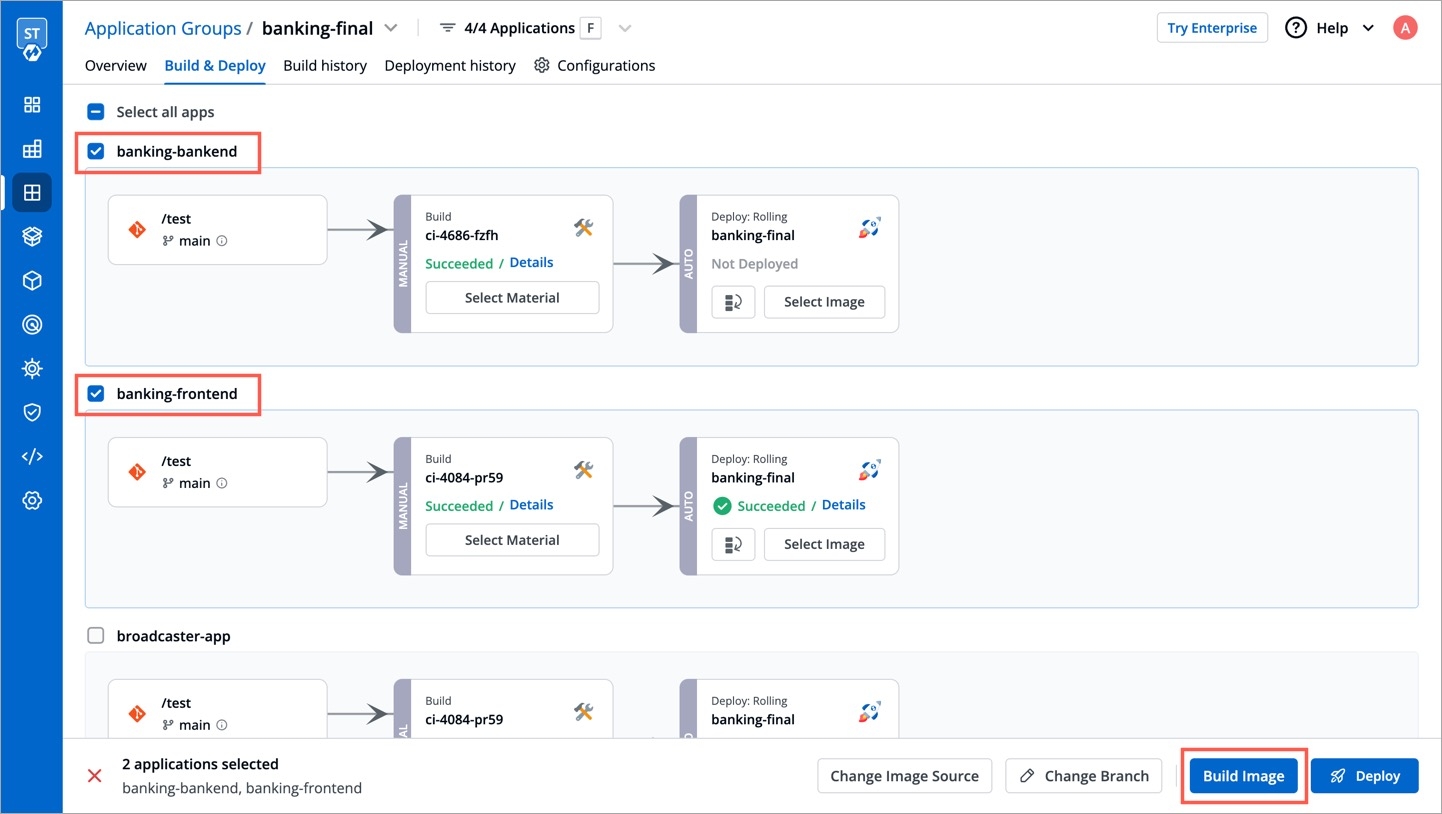
Figure 4: Build Option The
Build imagescreen opens. Select the application and the commit for which you want to trigger the CI build.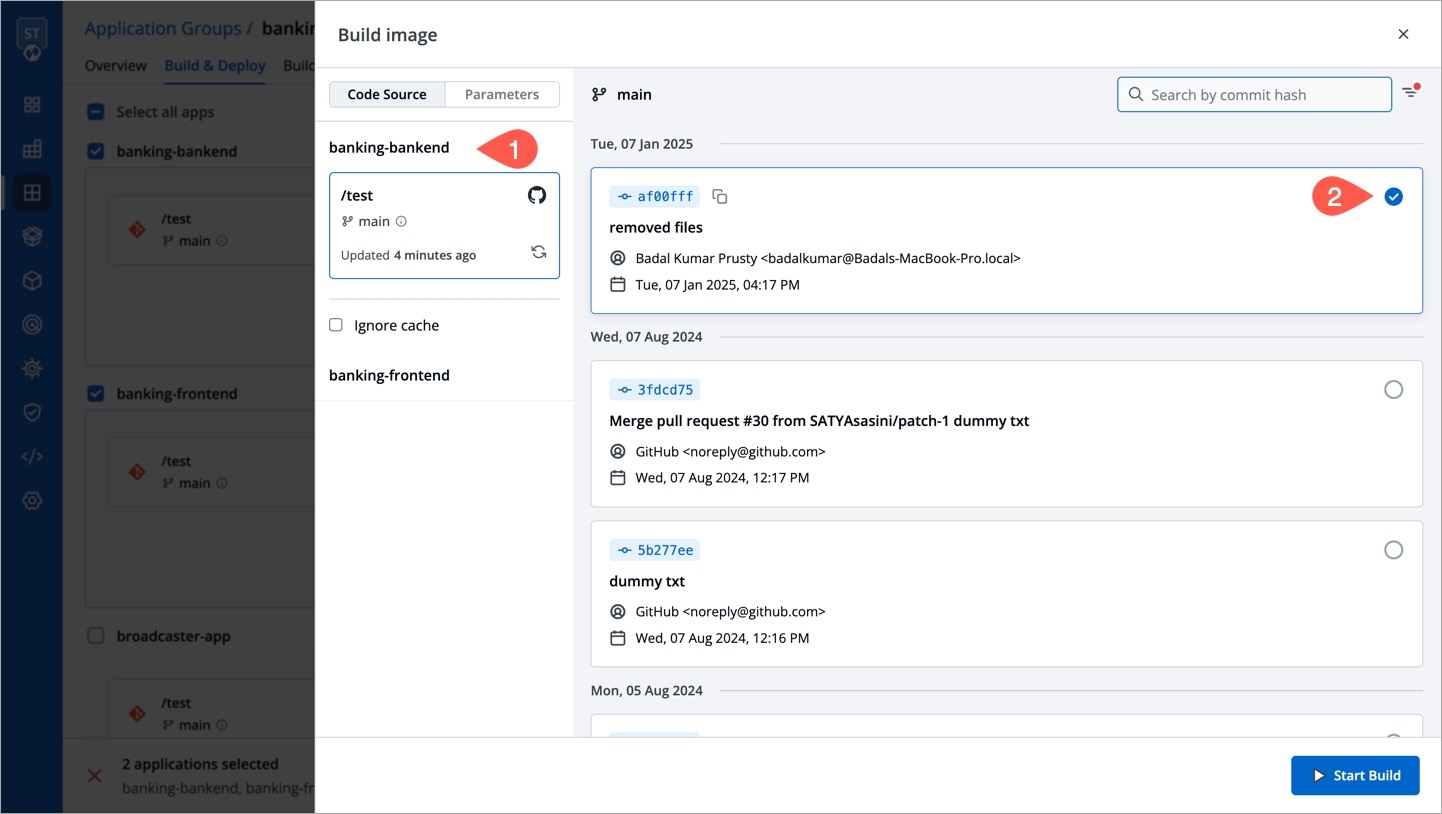
Figure 5: Selecting Commit Similar to application, you can also pass build parameters in application groups before triggering the build.
Go to the Parameters tab.
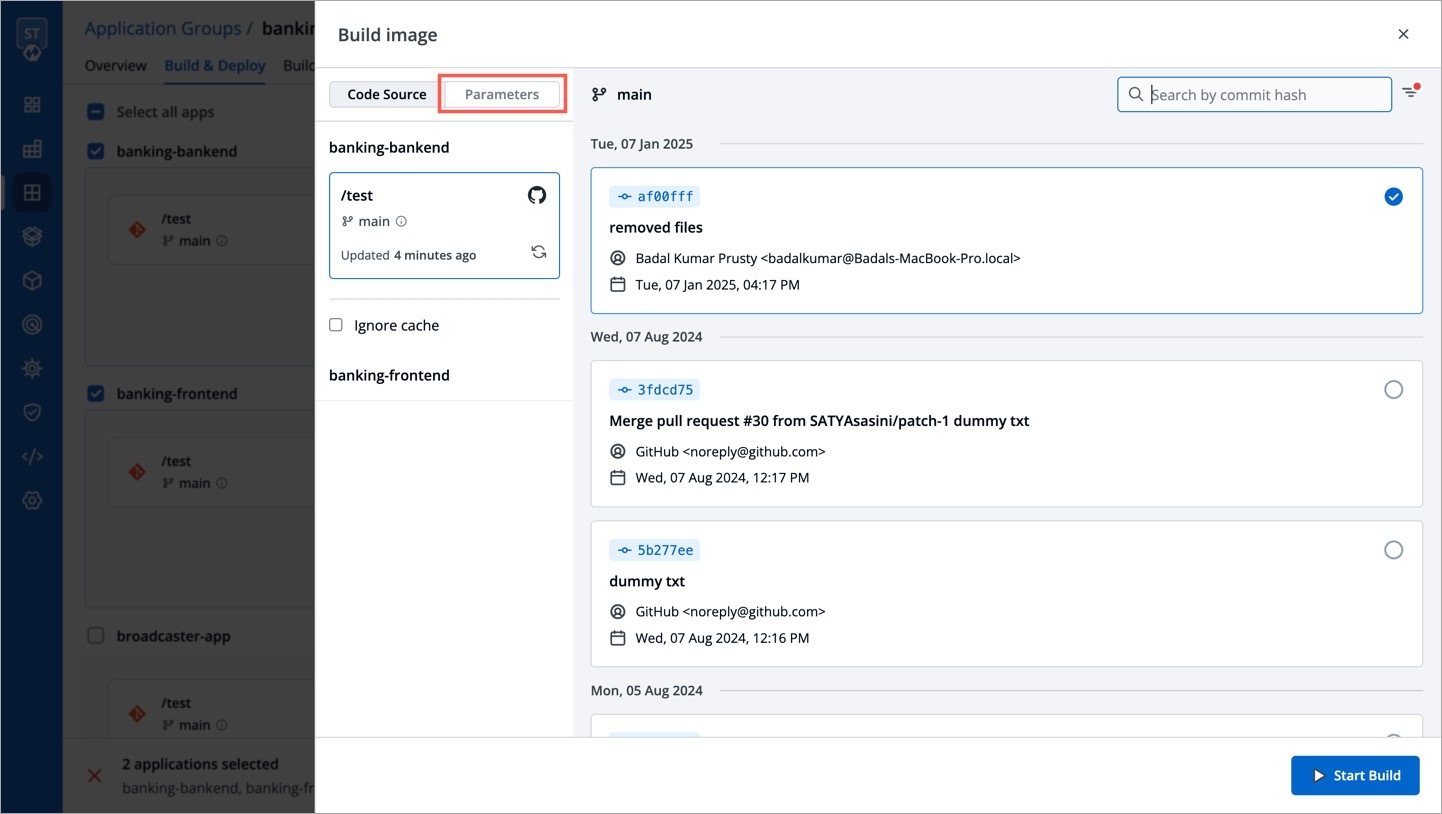
Figure 6: Parameters Tab Click + Add parameter.
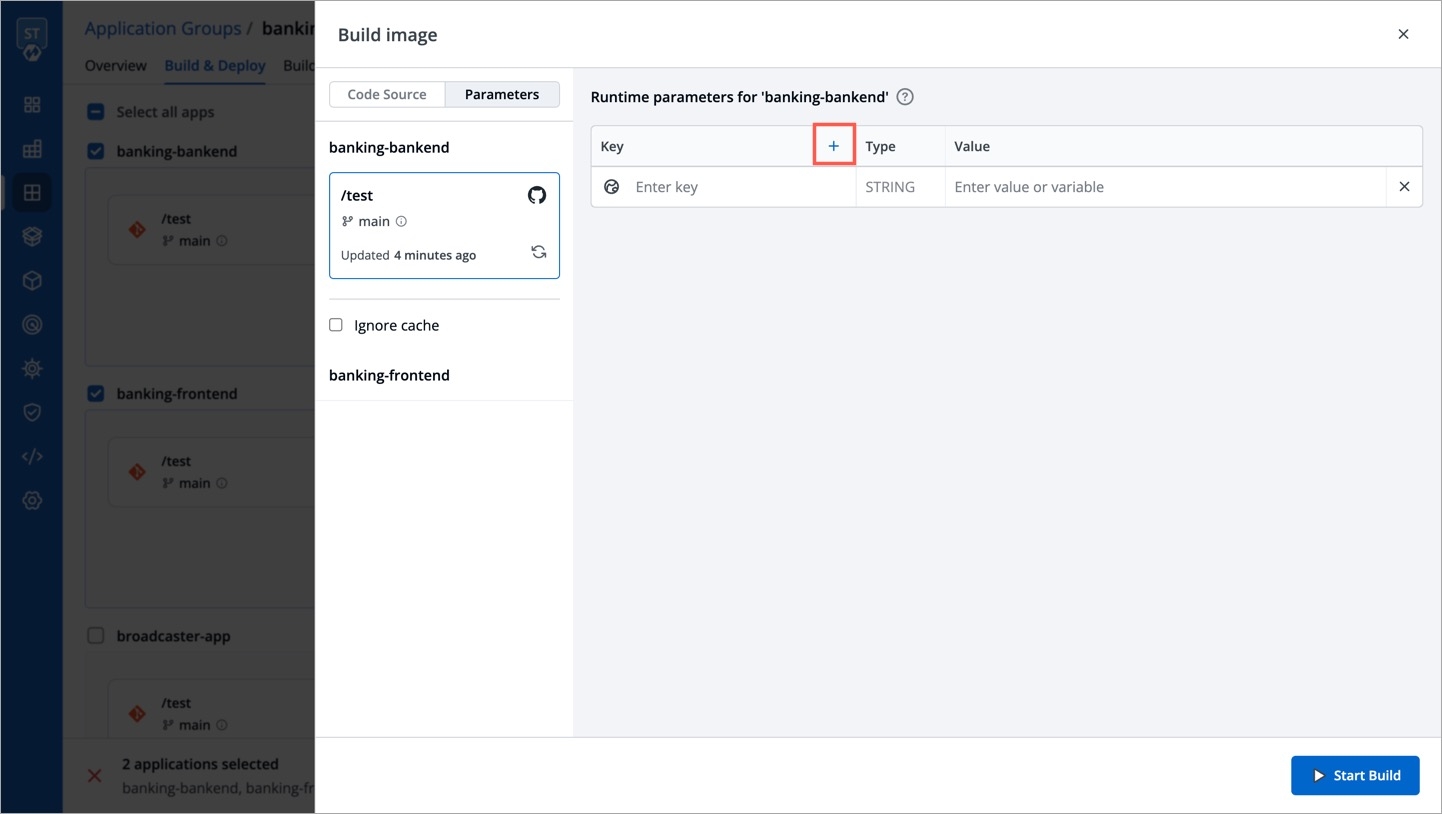
Figure 7: Adding a Parameter Enter your key-value pair as shown below.
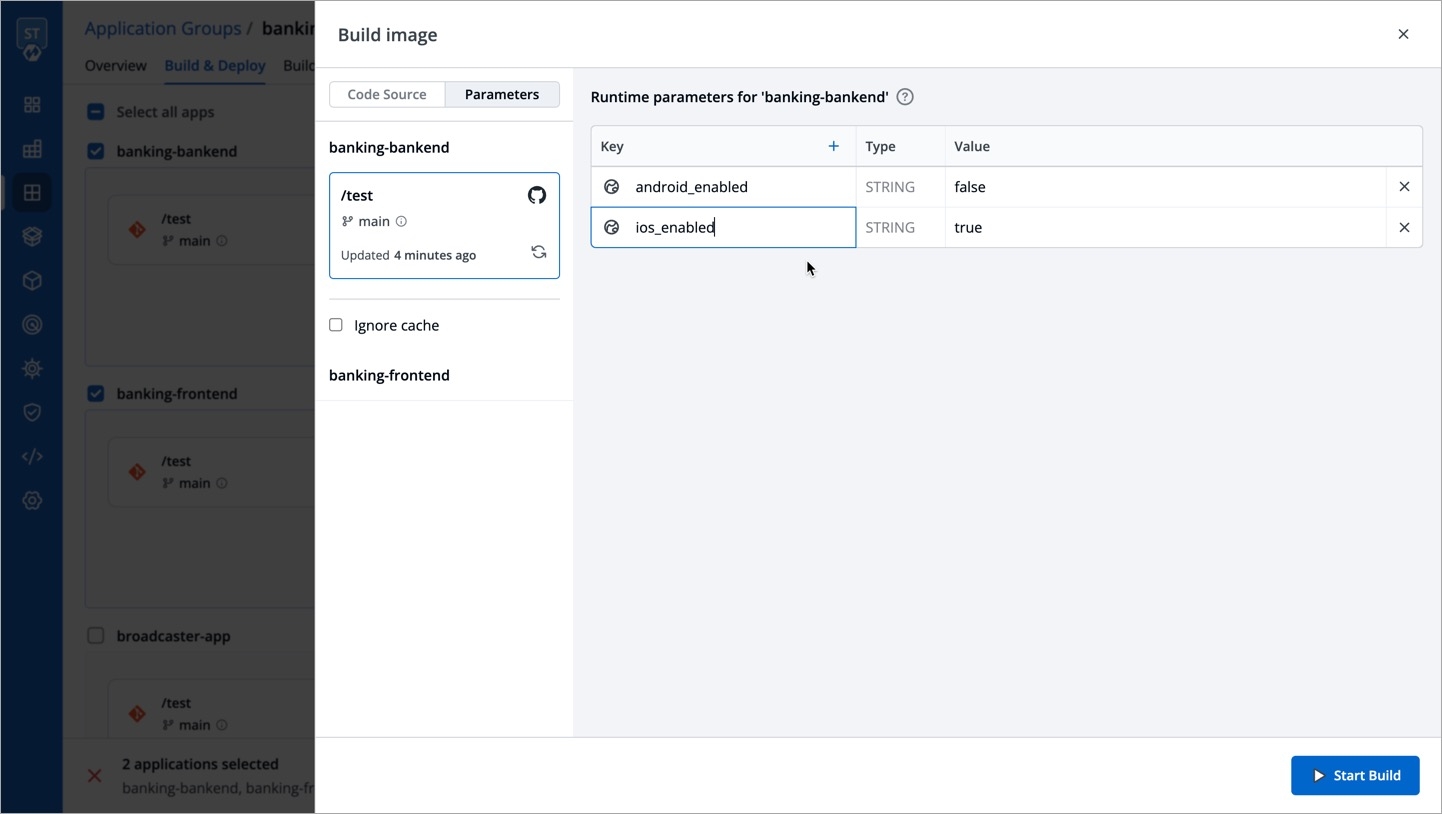
Figure 8: Entering Key-Value Pair You may follow the above steps for other applications too, and then click Start Build.
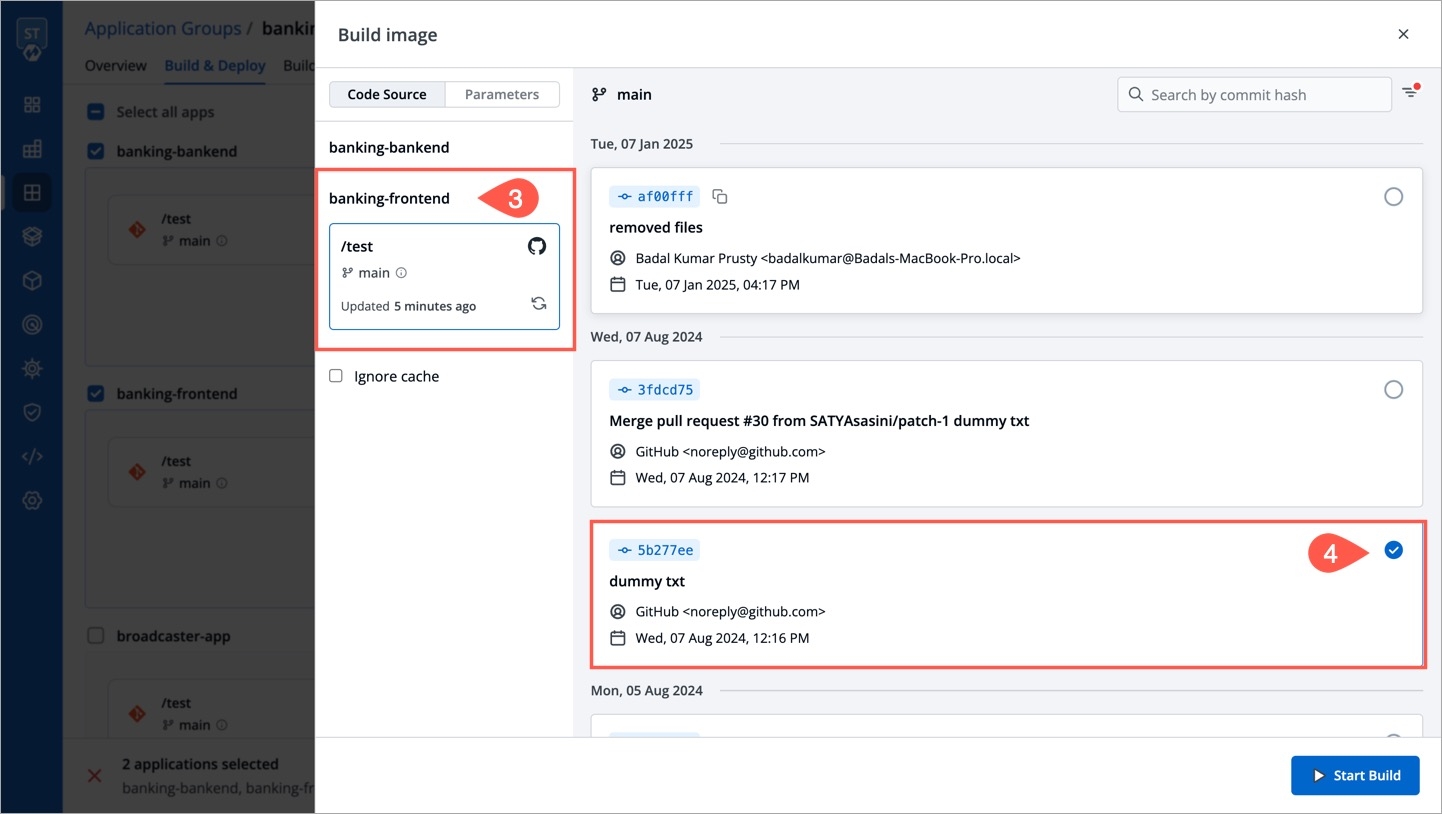
Figure 9: Choosing Commit for Other Application 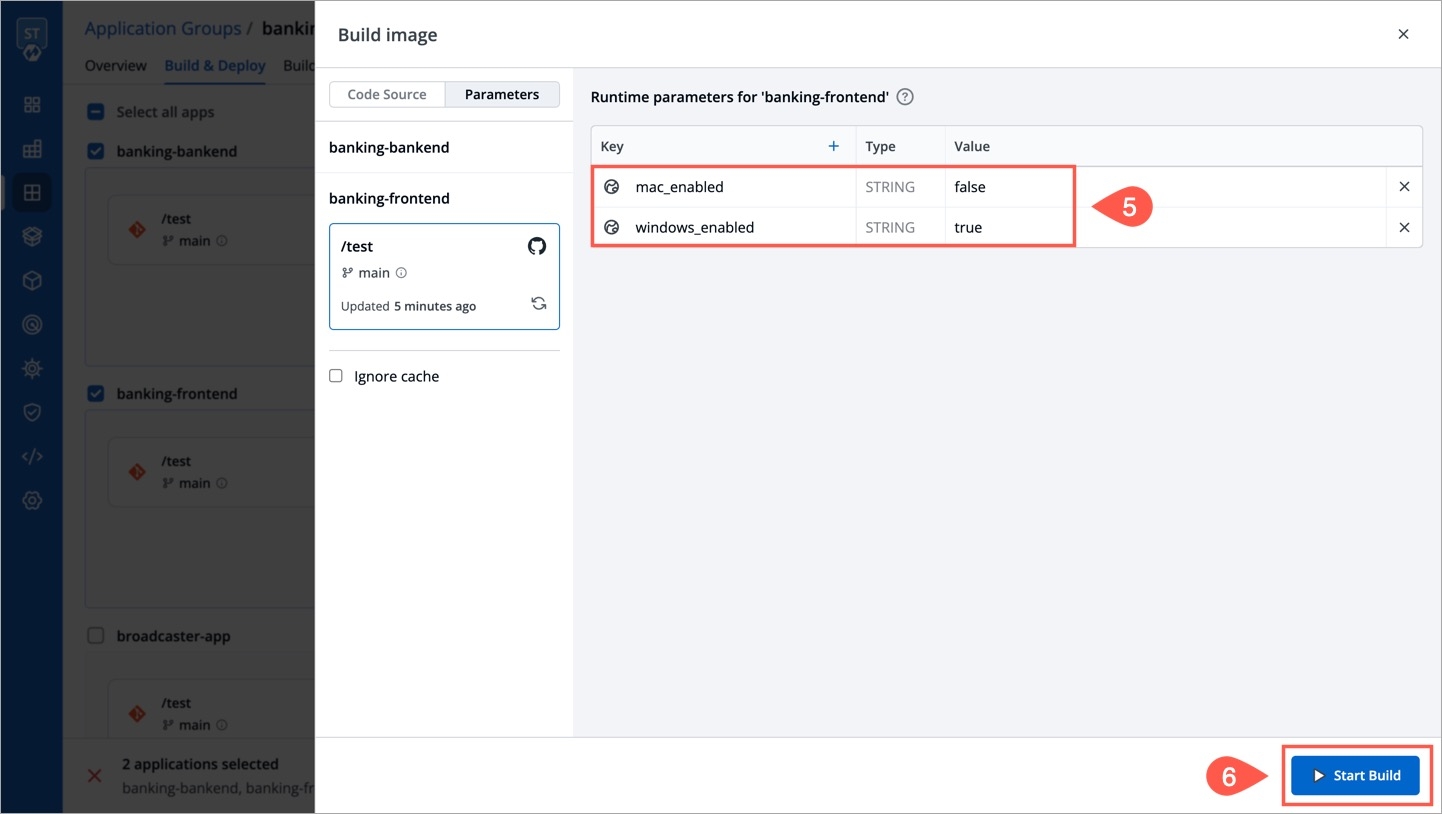
Figure 10: Passing Build Parameters and Triggering Build
The builds will initiate, following which, you can close the
Build imagescreen.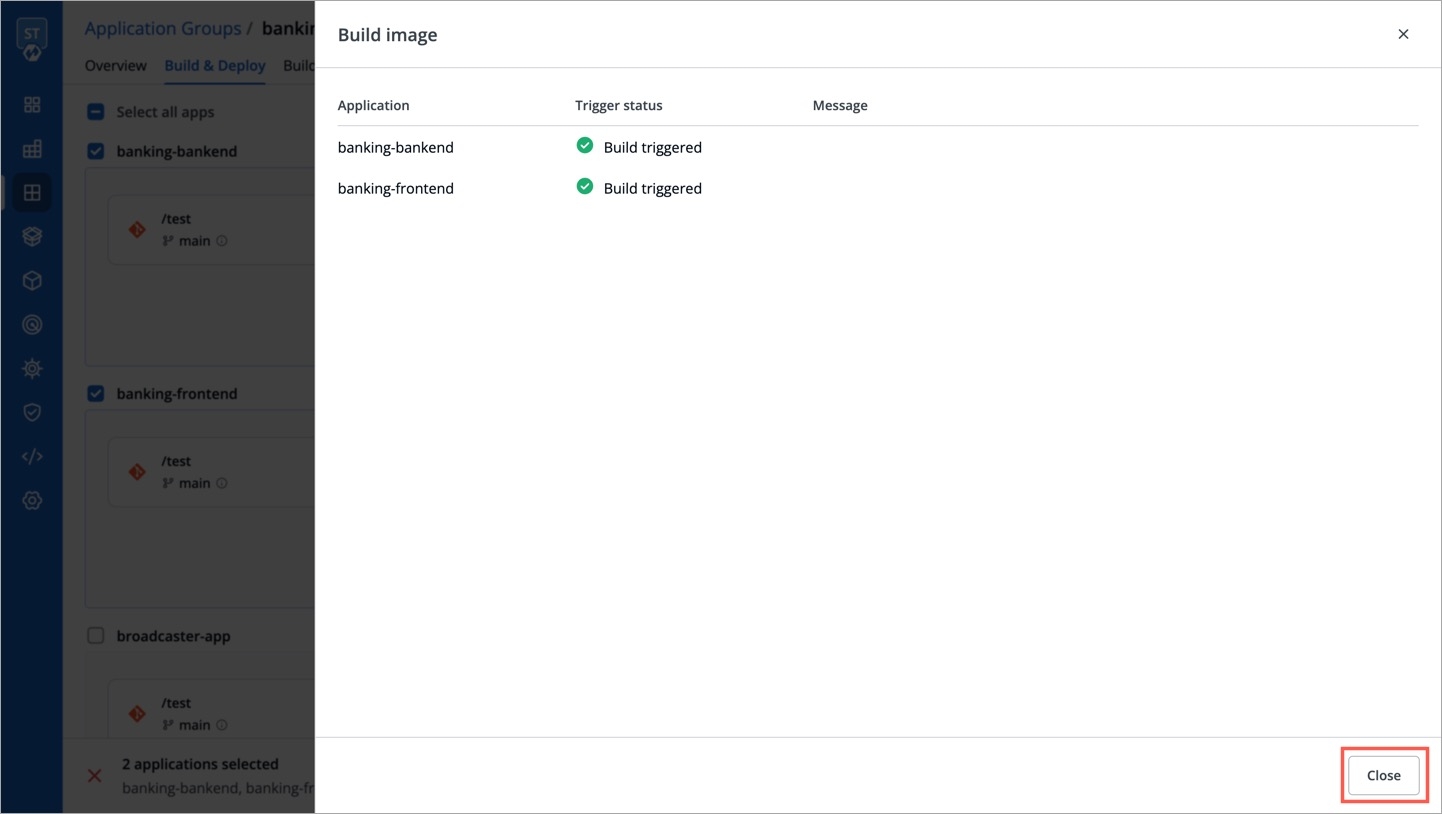
Figure 11: Triggered Deployment
Changing Configurations
The Configurations tab of your application group allows you to configure the following:
As shown below, you can handle the configurations of more than one application from a single screen.
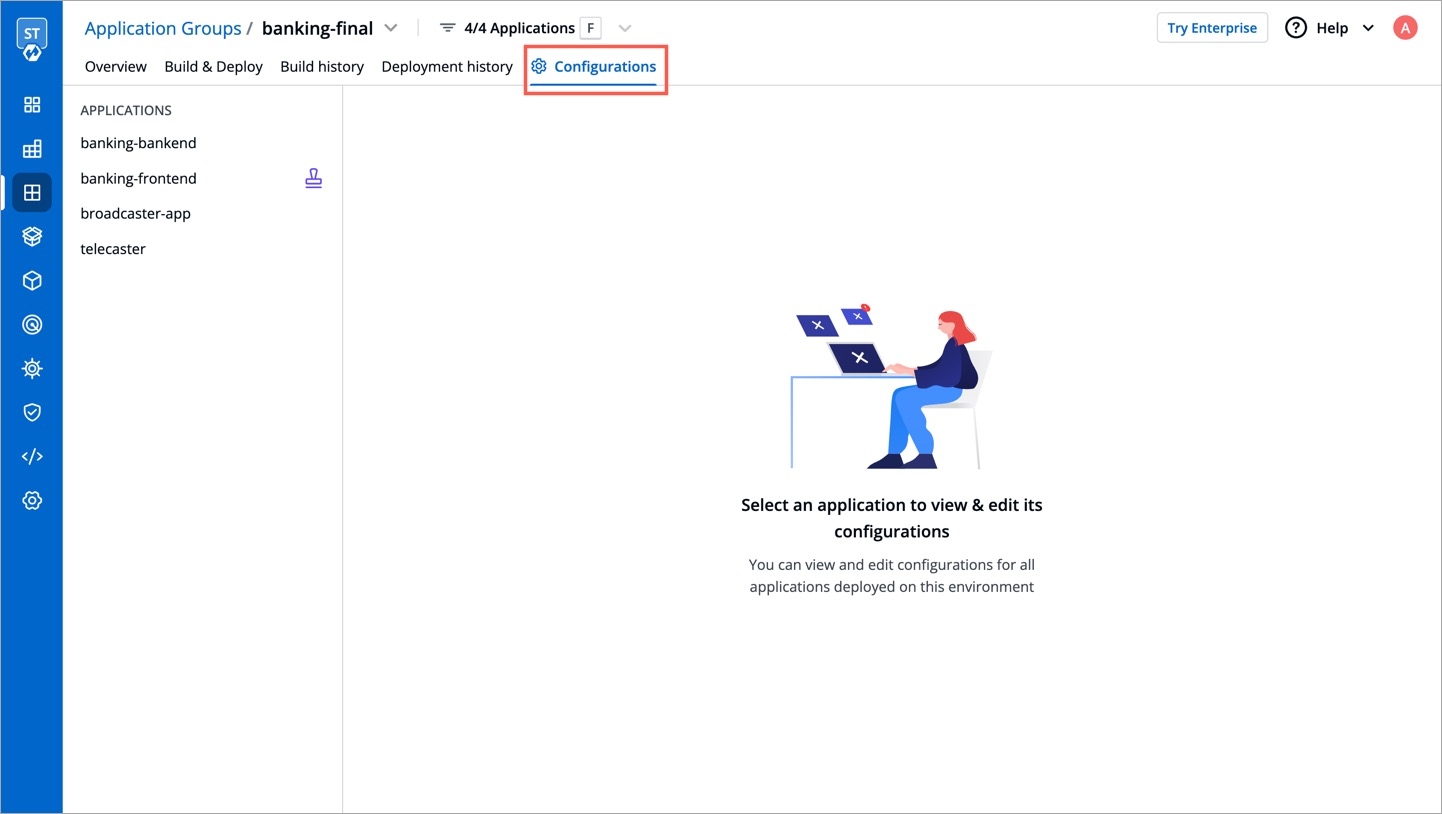
Deploying Applications
The Build & Deploy tab of your application group helps you deploy one or more applications in bulk.
Select the applications using the checkboxes and click the Deploy button present at the bottom.
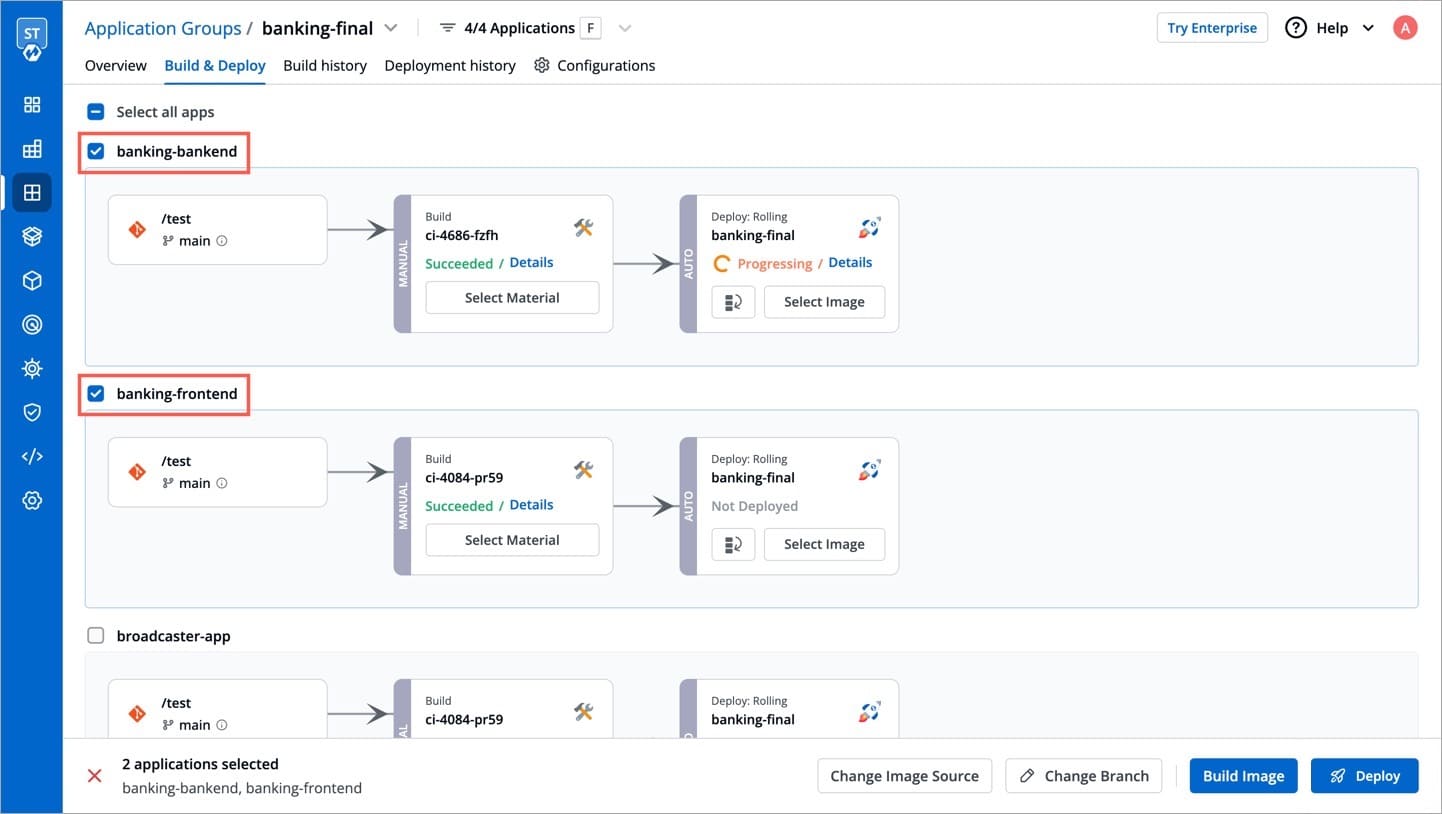
Figure 13: Deploy Option Select the desired container image that you want to deploy for respective application.
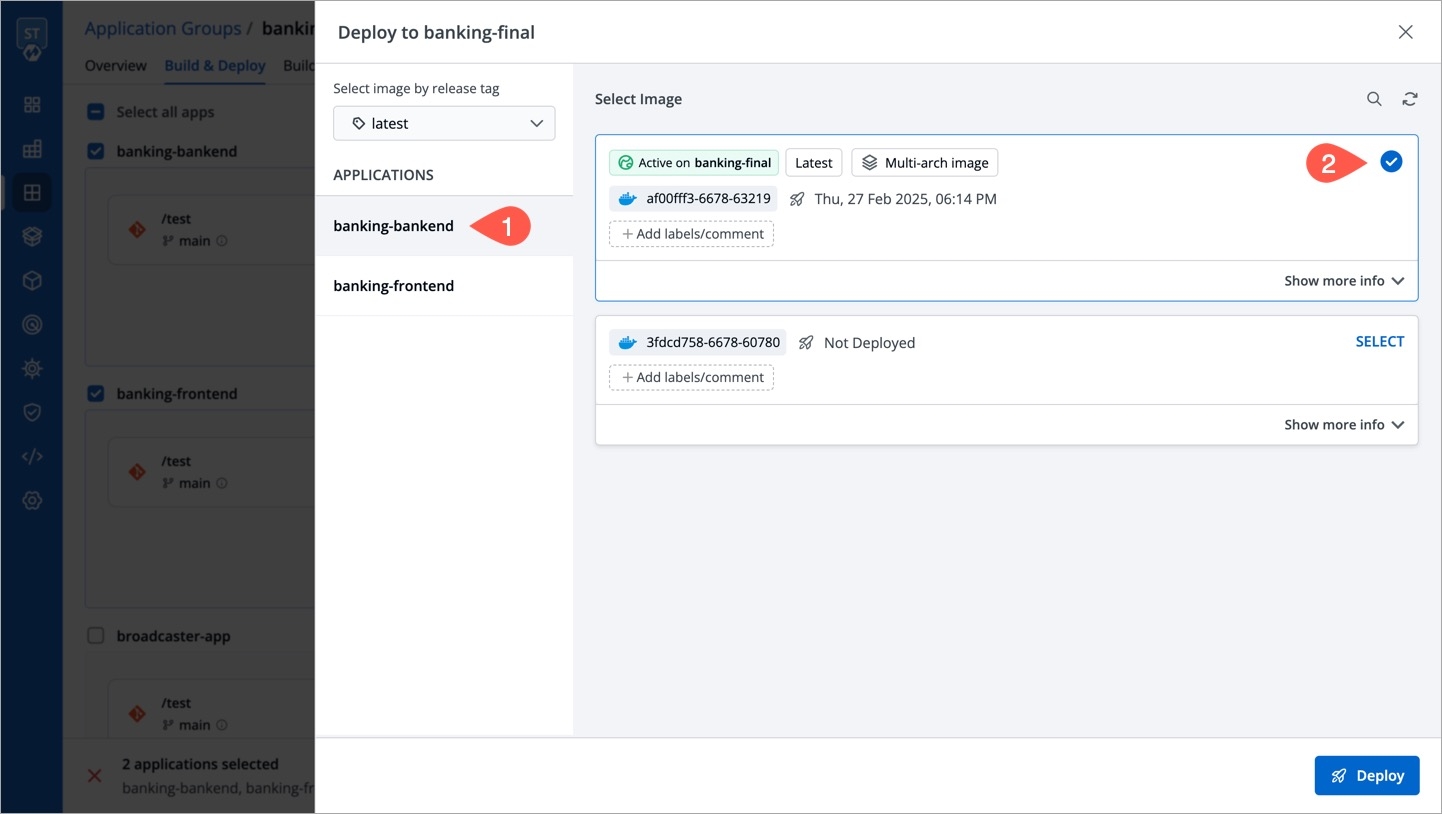
Figure 14: Selecting Image Repeat the step for other applications too, and then click Deploy.
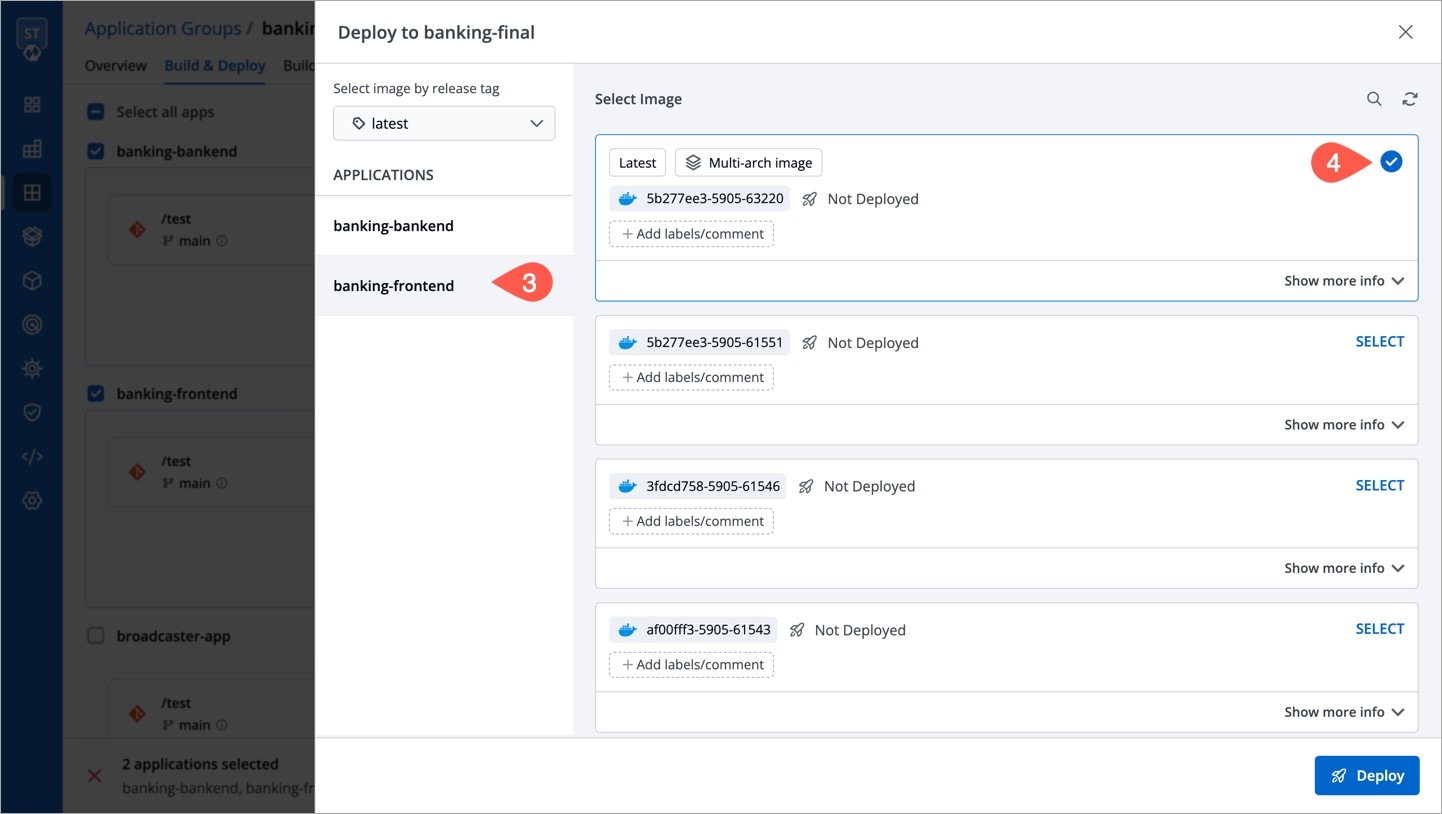
Figure 15: Deploying Apps The deployment will be initiated, following which, you can close the screen as shown below.
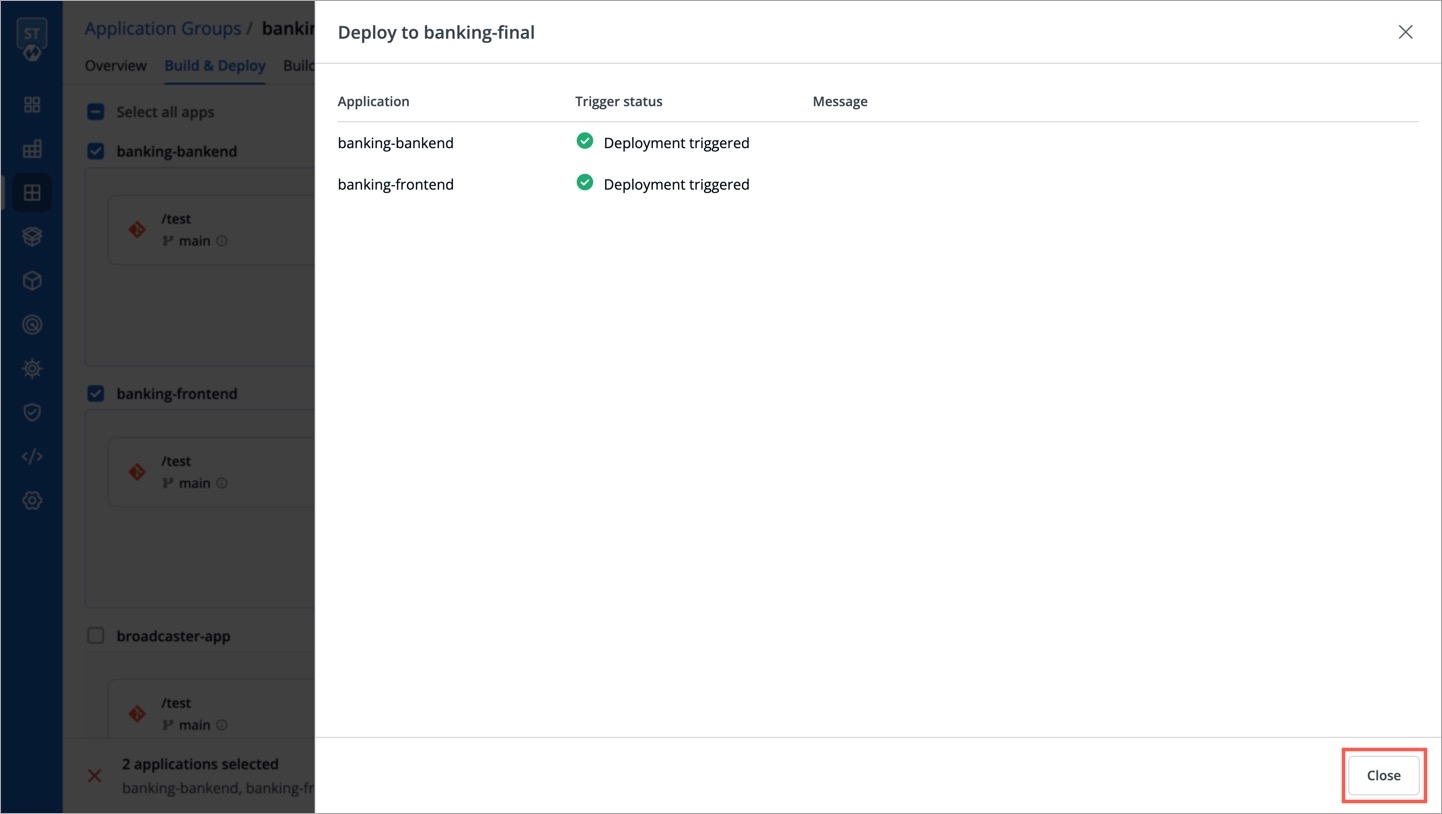
Figure 16: Triggered Deployment
Once the deployment is successful, the pipelines will show Succeeded.
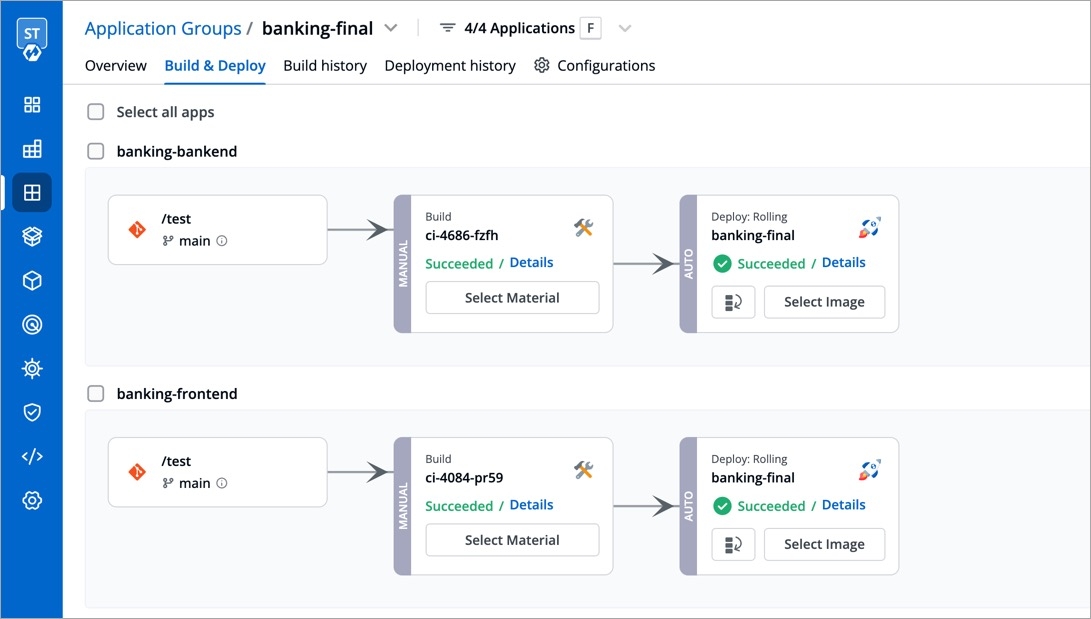
Additional Features
Hibernating and Unhibernating Apps
Who Can Perform This Action?
Users need to have Build & deploy permission or above (along with access to the environment and application) to hibernate or unhibernate applications.
Since every application comes with an option to hibernate, the same is true for application groups. Using application group, you can hibernate one or more applications belonging to the same environment if you do not want them to consume resources (replica count will be set to 0).
In other words, you can hibernate running applications or unhibernate hibernated applications as per your requirement.
Hibernation Process
In the
Overviewpage of your application group, use the checkboxes to choose the applications you wish to hibernate, and click the Hibernate button.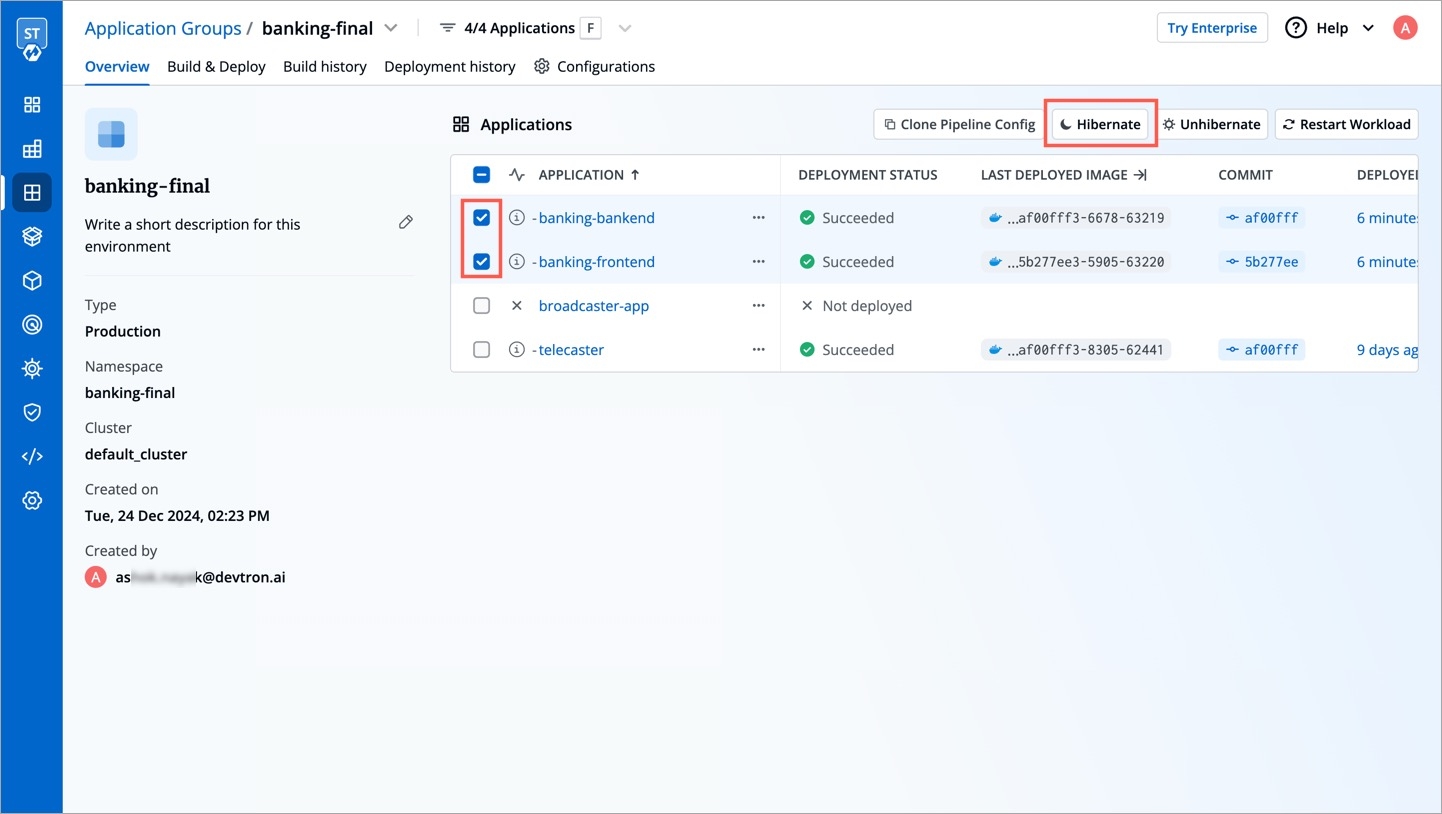
Figure 18a: Selecting Apps to Hibernate Confirm the hibernation.
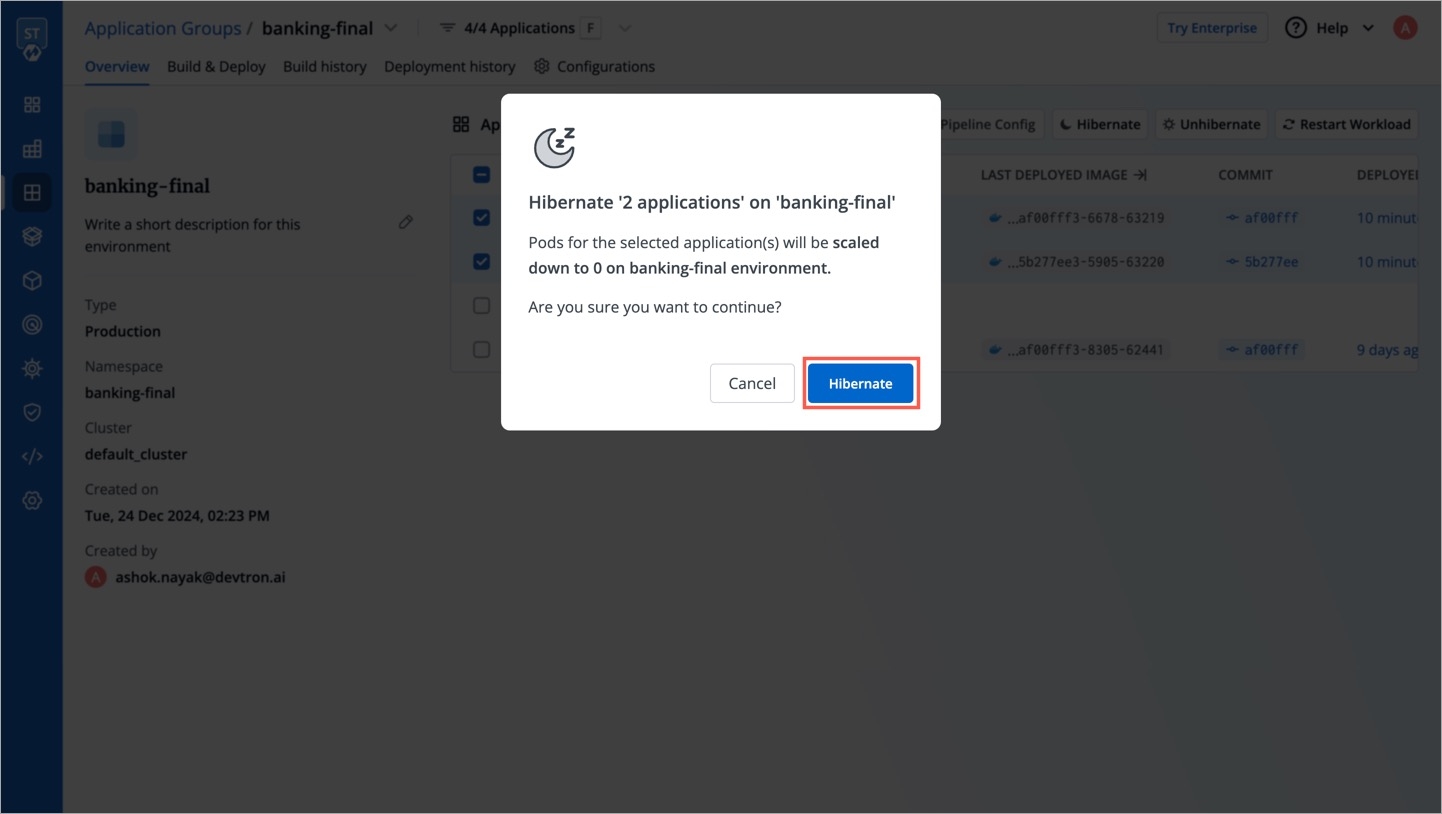
Figure 18b: Confirming Hibernation Hibernation will initiate as shown below. You may close the window.
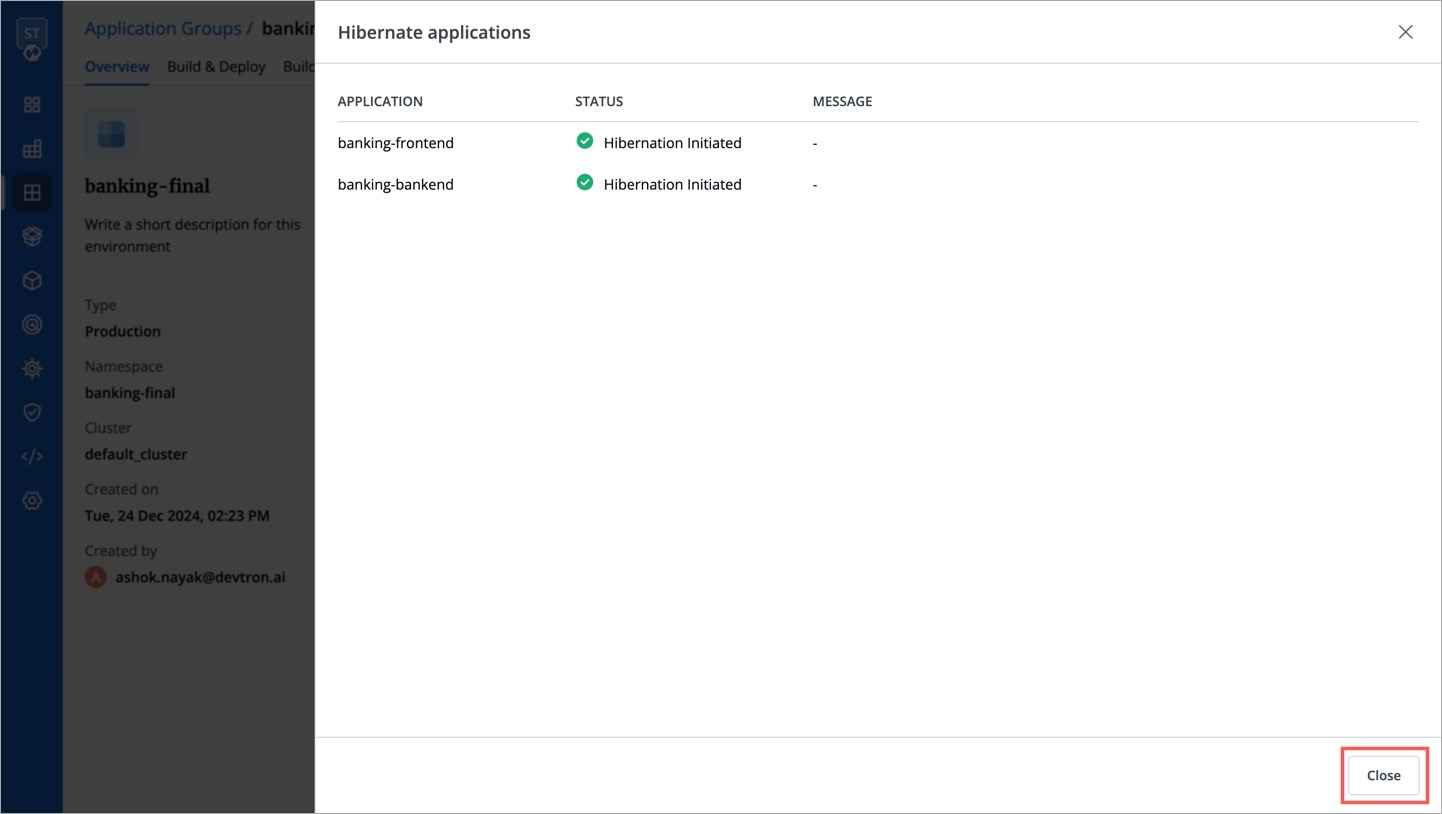
Figure 18c: Initiation Status of Hibernation
Your applications pods would be scaled down and would stop incurring costs.
Unhibernation Process
In the same
Overviewpage, you can use the checkboxes to choose the hibernated applications you wish to unhibernate, and click the Unhibernate button.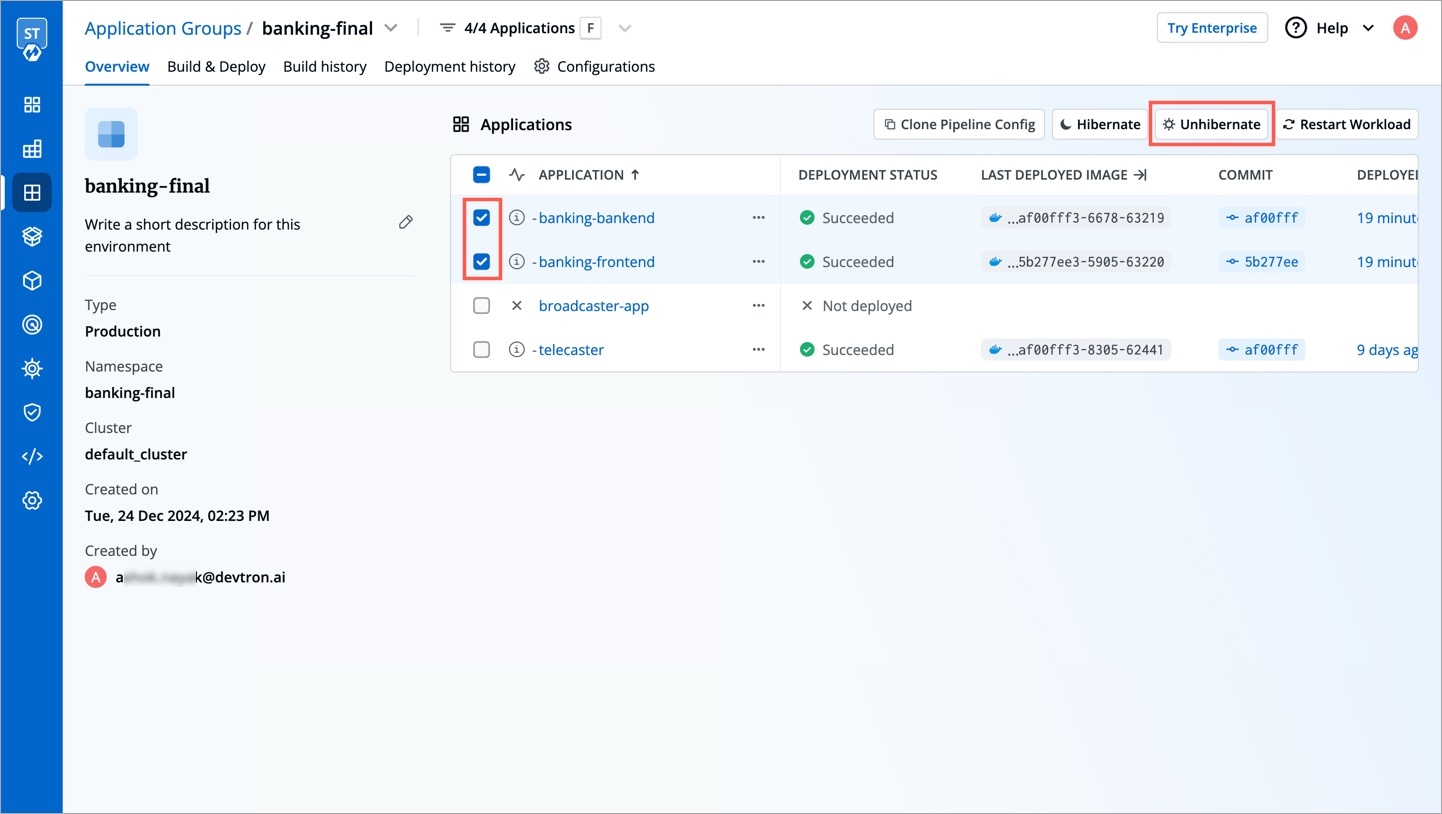
Figure 19a: Selecting Hibernated Apps to Unhibernate Confirm the unhibernation.
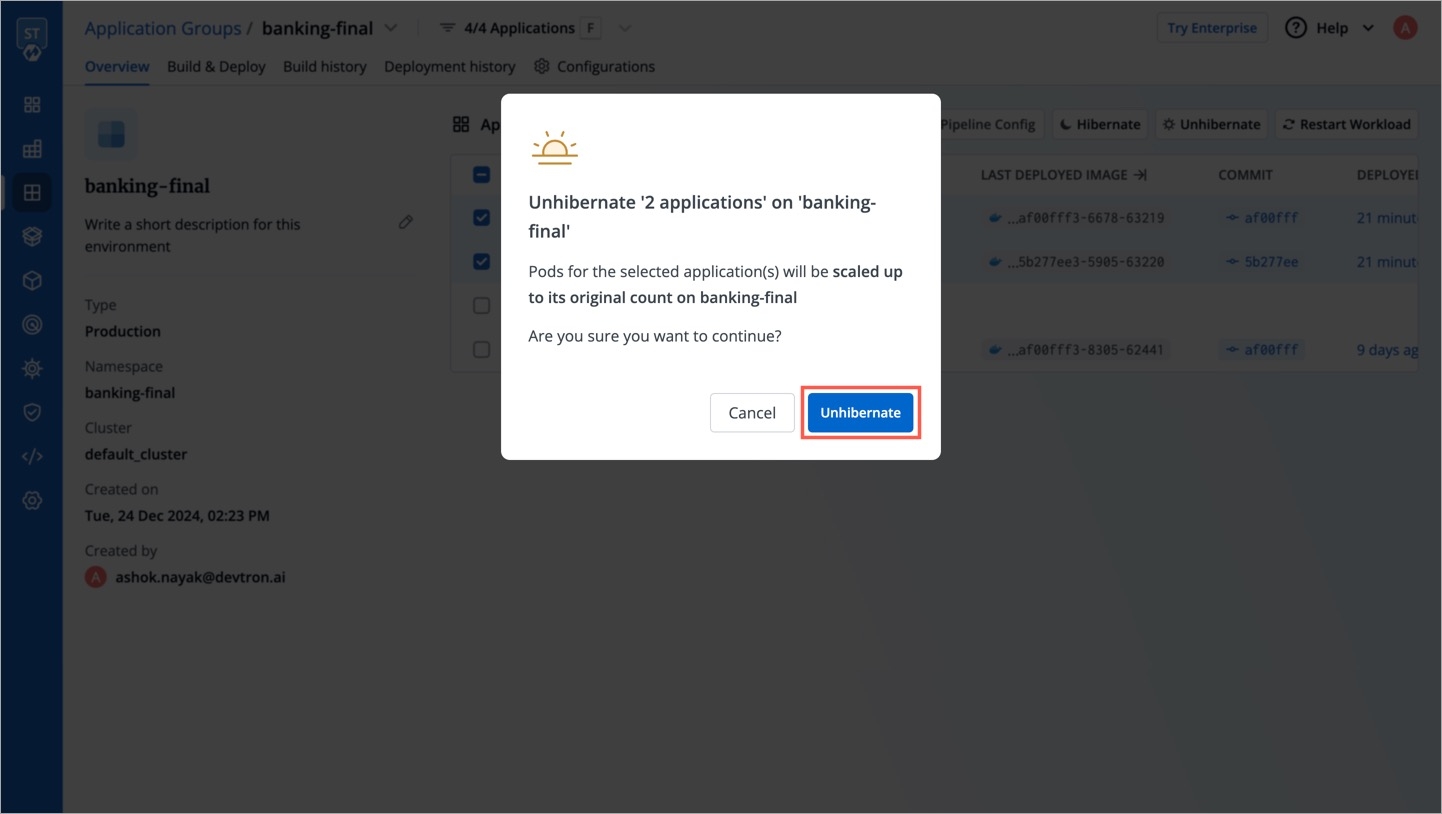
Figure 19b: Confirming Unhibernation Unhibernation will initiate as shown below. You may close the window.
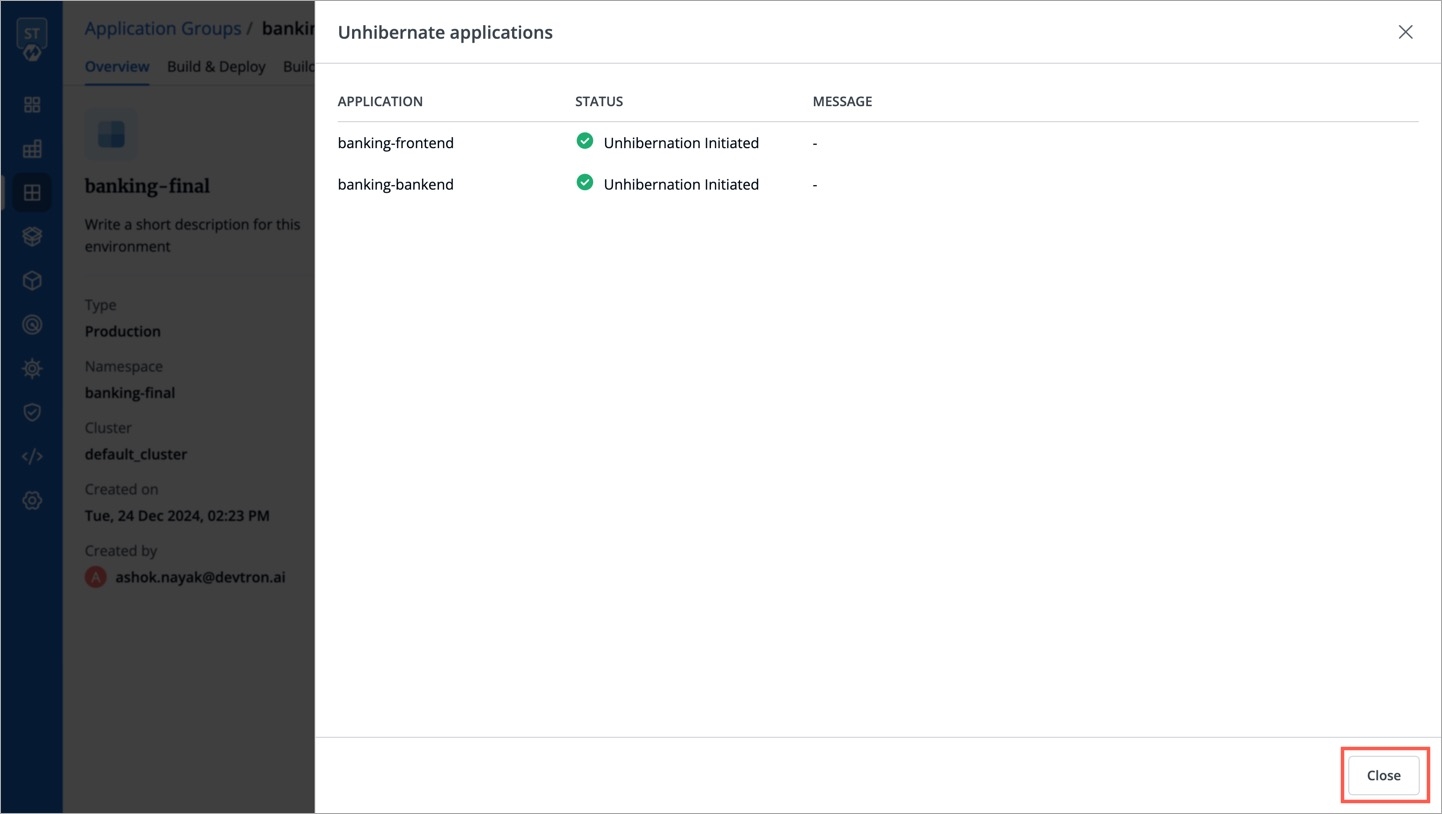
Figure 19c: Initiation Status of Unhibernation
Your applications would be up and running in some time.
Restart Workloads
Who Can Perform This Action?
Users need to have Build & deploy permission or above (along with access to the environment and application) to restart workloads in bulk.
Restarting workloads might be necessary if you want your new code or configuration to come into effect, or you are experiencing issues like crashing of pods.
Using application group, you can select the workloads (i.e., Pod, Deployment, ReplicaSet, etc.) of specific applications and restart them.
Use the checkboxes to choose the applications whose workloads you wish to restart, and click the Restart Workload button.
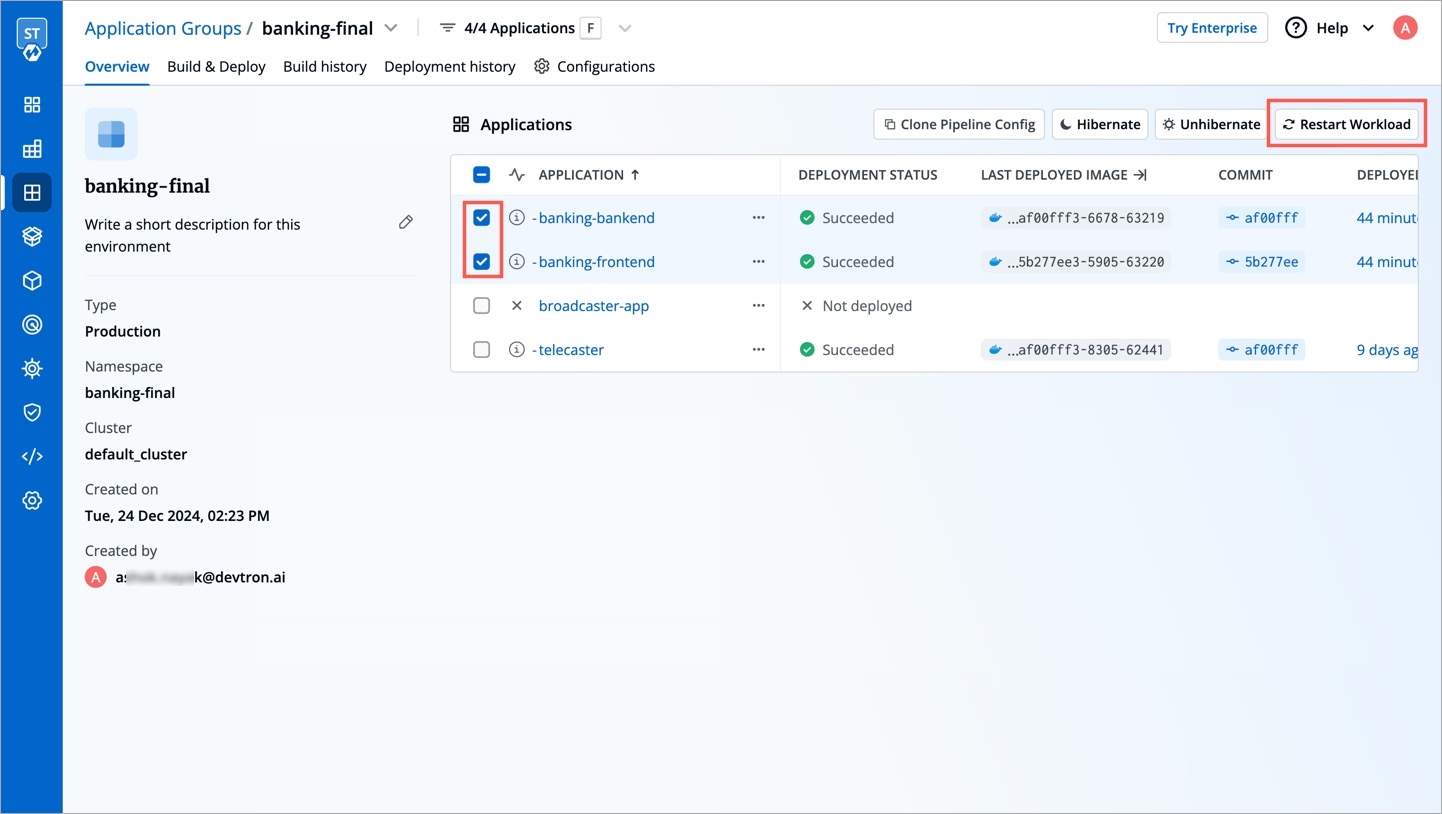
Figure 20a: Selecting Apps to Restart Next to the application, click the workload dropdown to view all the individual workloads of an application. Choose only the ones you wish to restart.
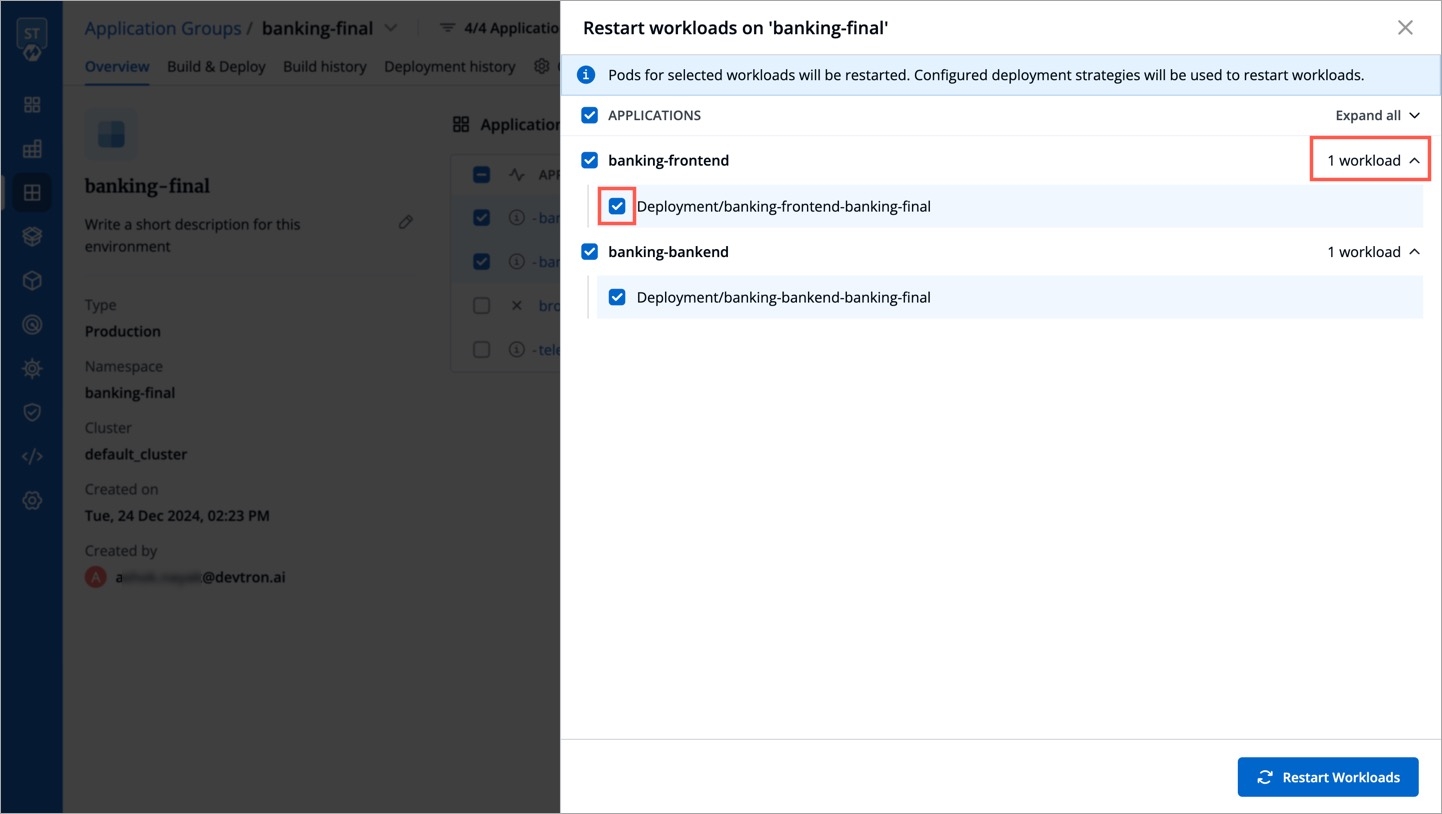
Figure 20b: Choosing Workloads Moreover, you can easily select, deselect, or choose multiple workloads as shown below.
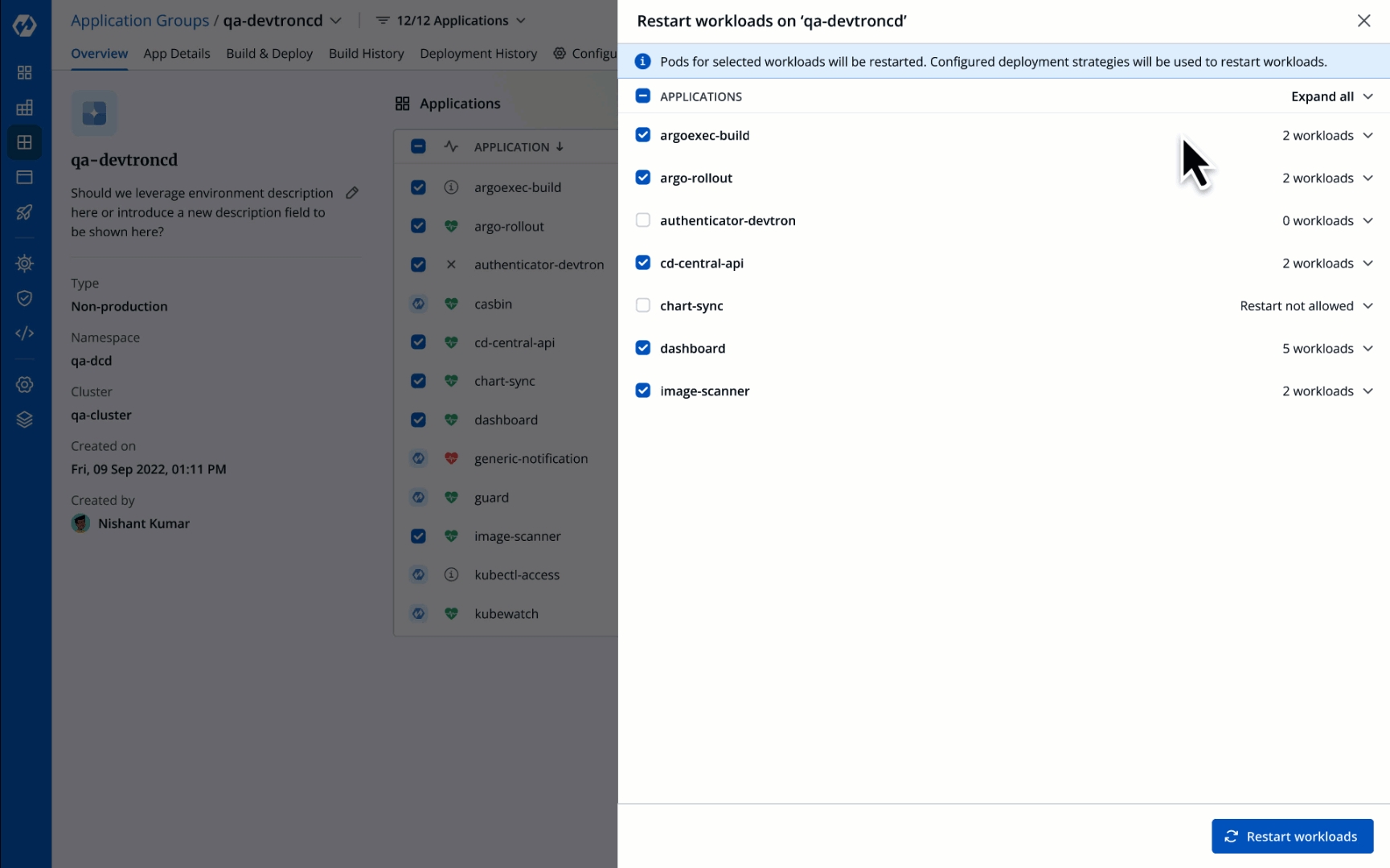
Figure 20c: Selecting and Unselecting Workloads Click Restart Workloads.
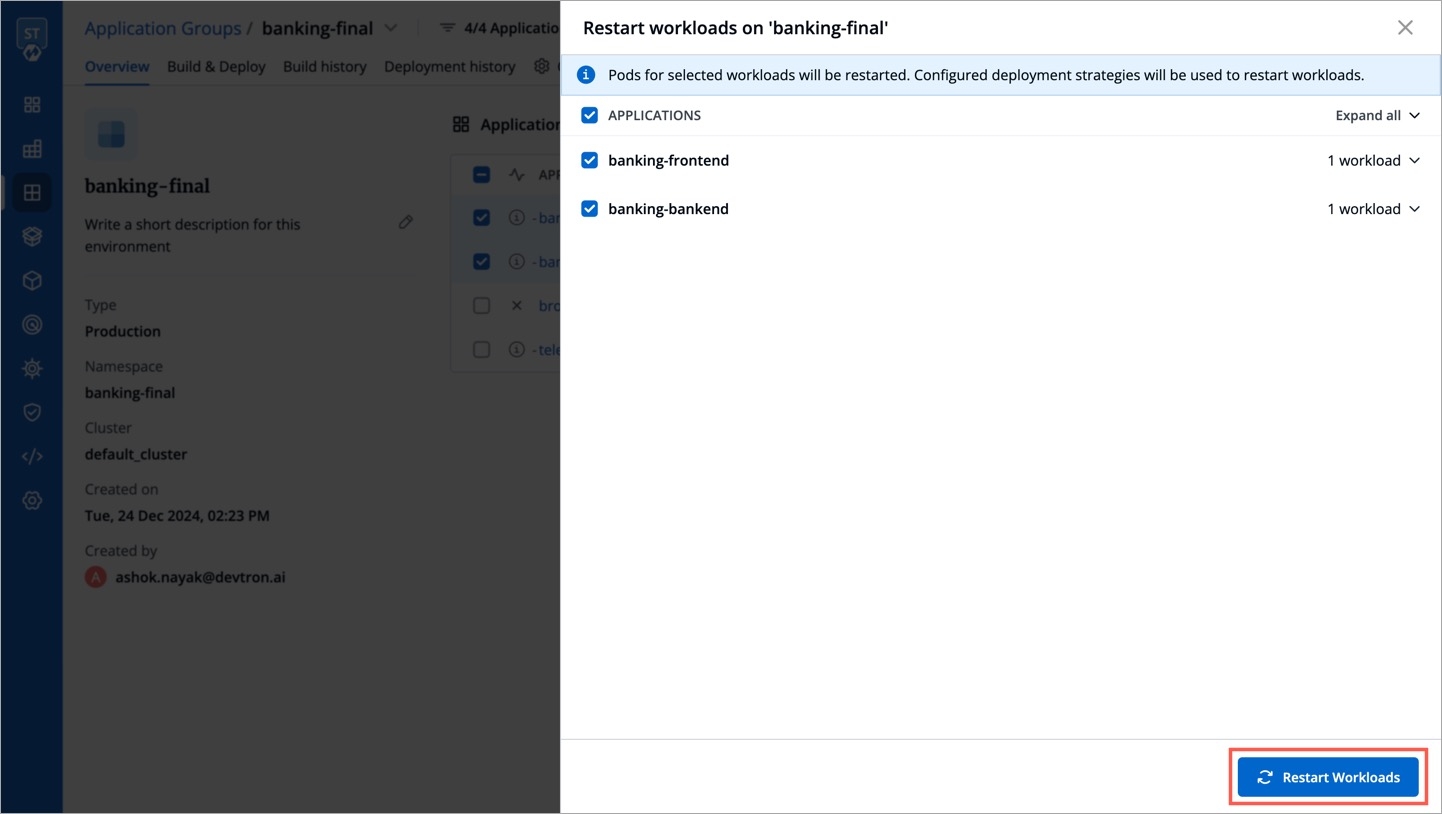
Figure 20d: Restarting Workloads
Restarting workloads might take time depending on the number of applications.
Filtering Applications
Assume you have multiple applications (maybe 10, 50, 100, or more) showing up in an application group. If you want to limit your operations (build/deploy/other) to a specific set of applications, the filter feature will help you narrow down the list. Thus, you will see only those applications you select from the filter (be it on the Overview page, Build & Deploy page, and so on.)
Click the filter next to the application group as shown below.
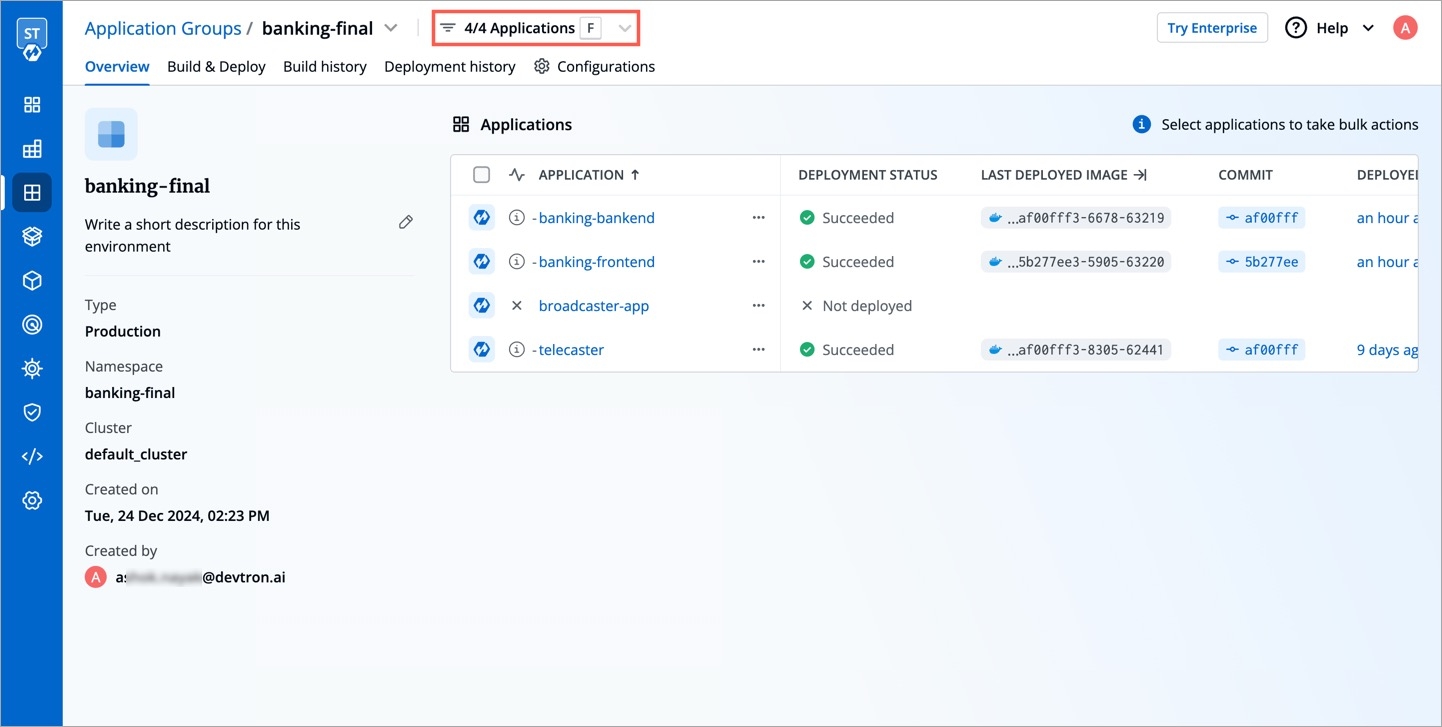
Figure 21: Filter Option The filter will show all the applications present in the group. Click to select the relevant ones.
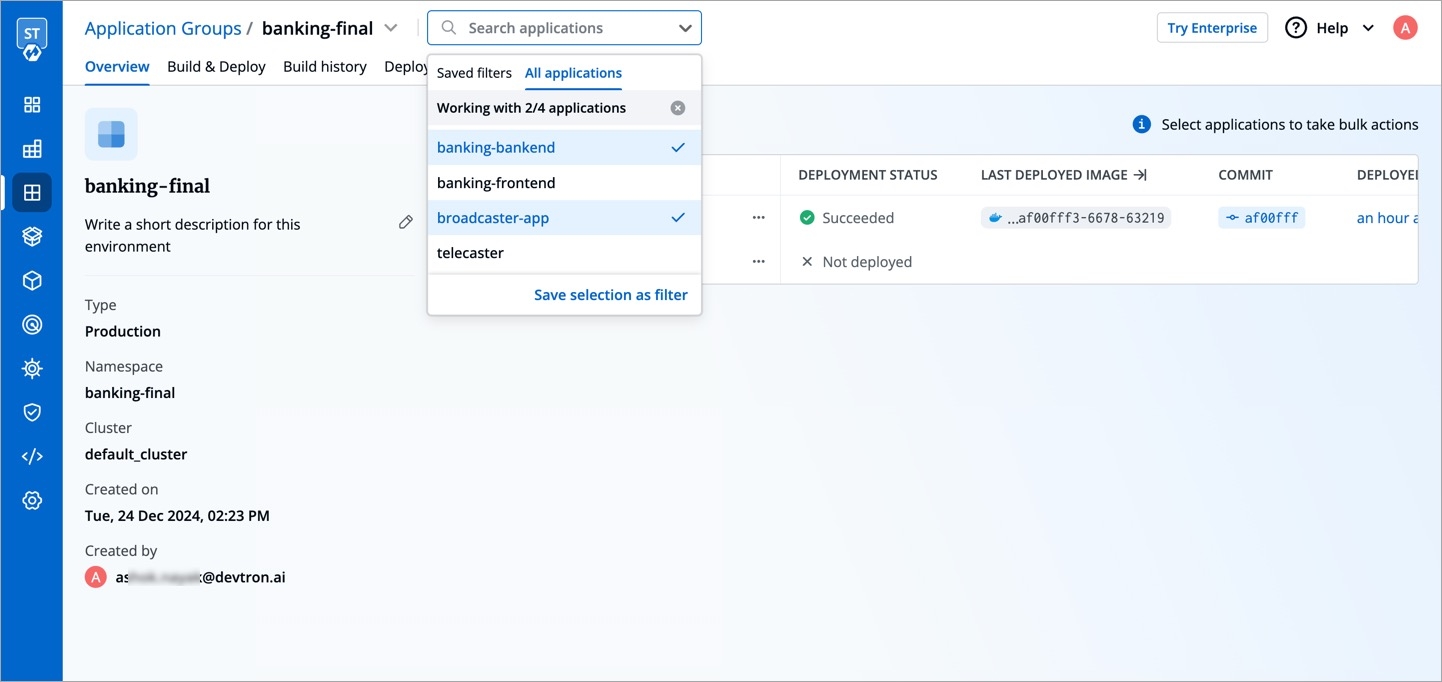
Figure 22: All Apps The filter narrows down the list of applications as shown below.

Figure 23: Filtered Apps (Optional) If required, you can save the filter for future use by clicking Save selection as filter.
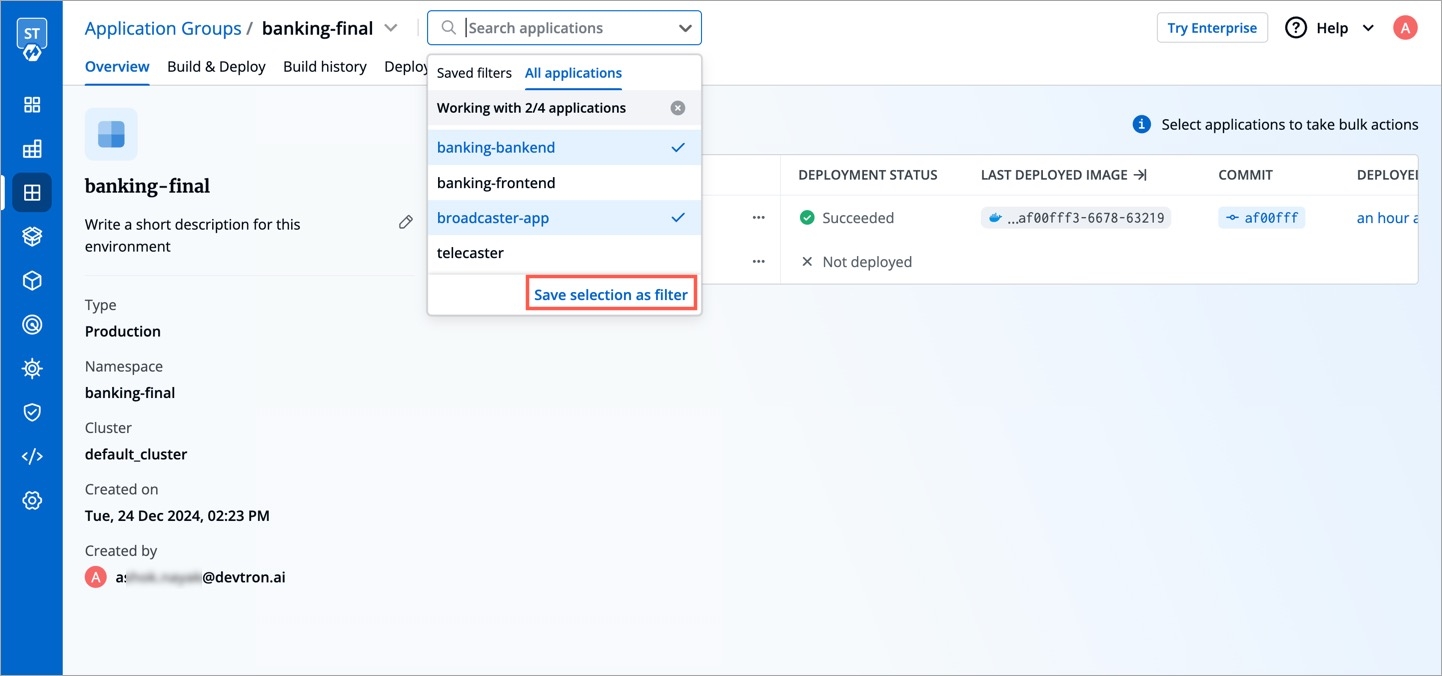
Figure 24: Saving a Filter Add a name and description to the filter to help you know its purpose, and click Save.
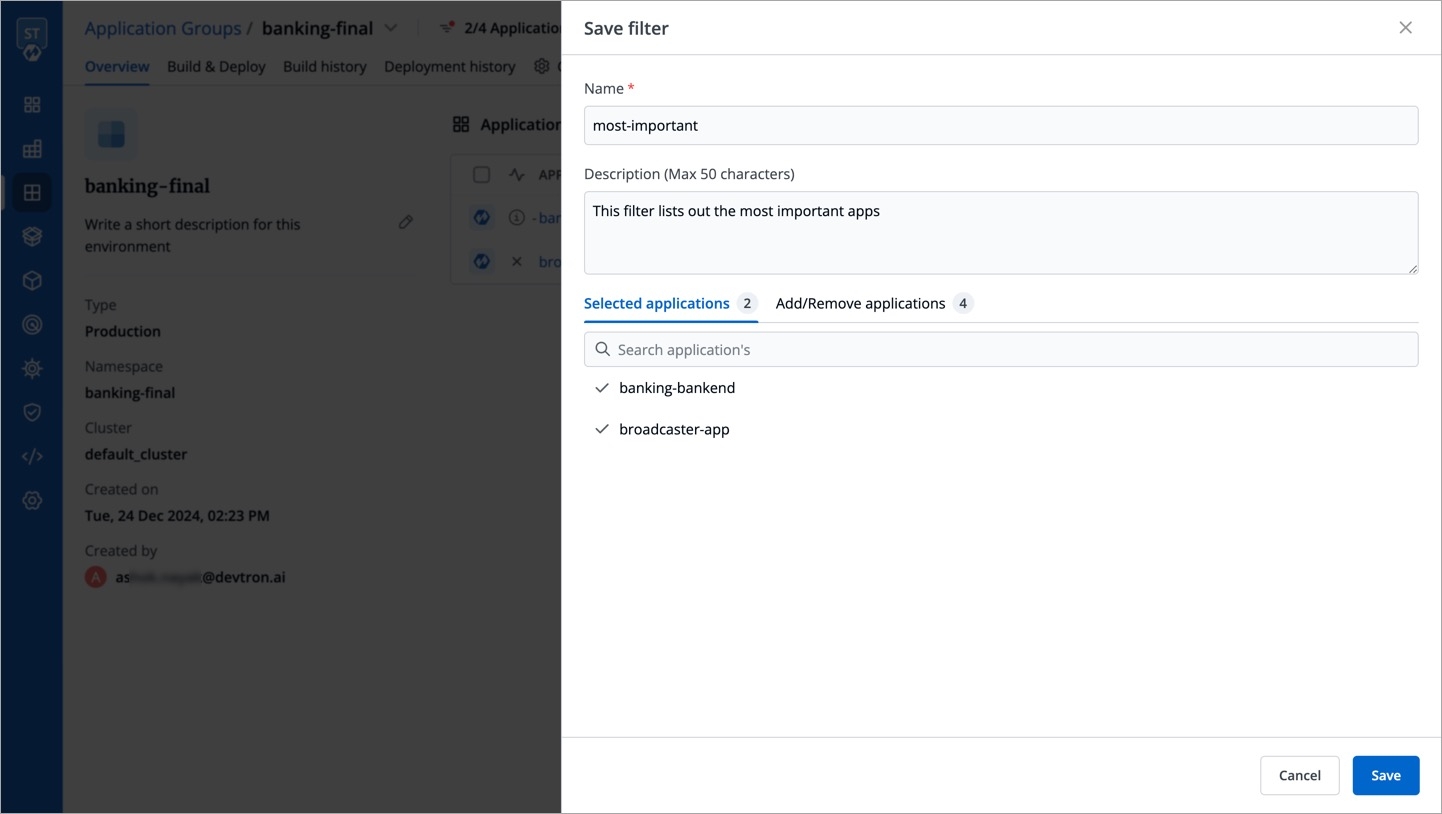
Figure 25: Naming a Filter
Now when you access the application group, your saved filter will be visible on top.
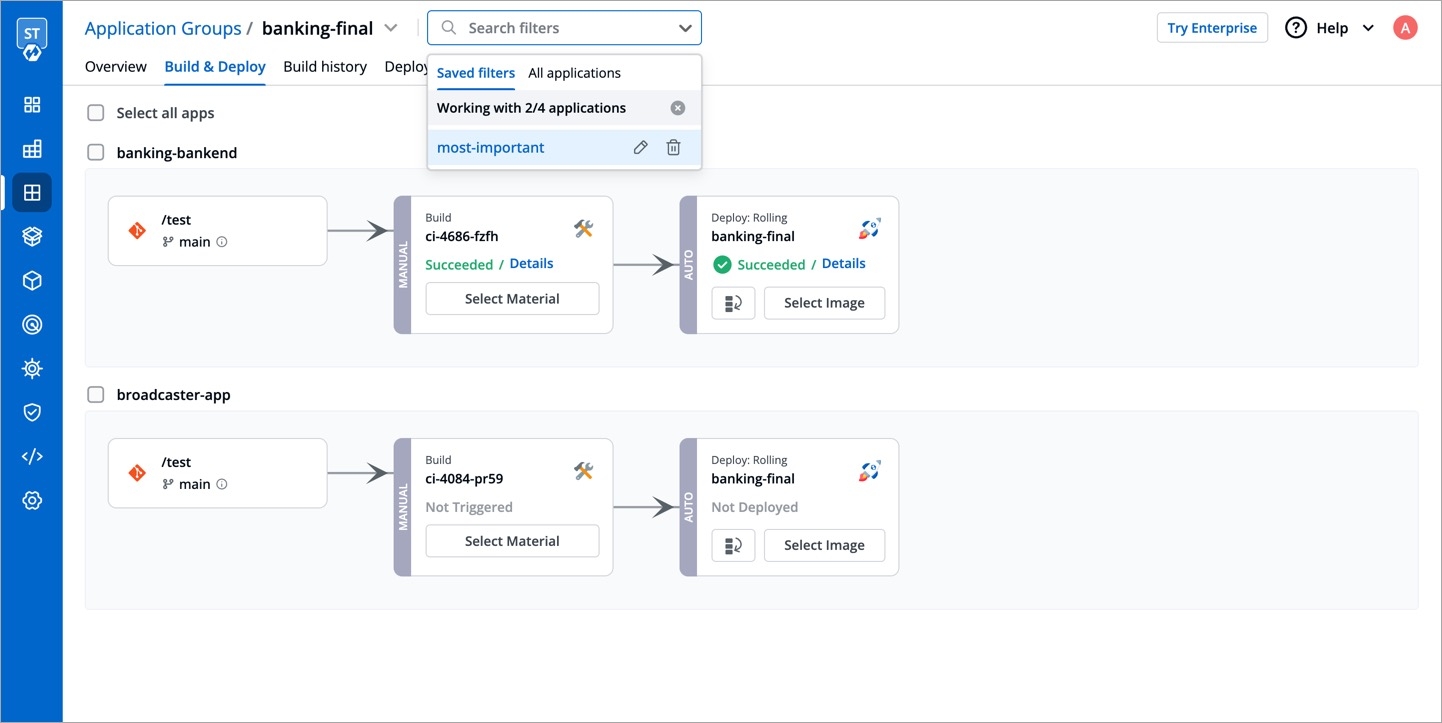
Permissions
1. Creating a filter
Users can create a filter if they have Admin/Manager access on all selected applications.
Case 1: User has Admin/Manager access on all selected applications
User will be able to create a filter with all selected applications.
Case 2: User does not have Admin/Manager access on all selected applications
User will not be able to create a filter.
Case 3: User selected 4 applications but has Admin/Manager access for only 2 of them
User should be able to create filter with these 2 applications.
2. Editing a saved filter
Users can edit a saved filter if they have Admin/Manager access on all applications in the saved filter.
3. Deleting a saved filter
Users can delete a saved filter if they have Admin/Manager access on all applications in the saved filter.
Changing Branch
Who Can Perform This Action?
Users need to have Admin role or above (along with access to the environment and applications) to update their branch.
Assume you have a few applications whose build pipelines fetch from the main branch of your code repository. However, you decided to maintain a master branch, and you want all the upcoming CI builds to consider the master branch as the source. Devtron provides you the option to change the branch at both levels—individual application as well as application group.
In the Build & Deploy tab of your application group, select the intended applications and click the Change Branch button present at the bottom.
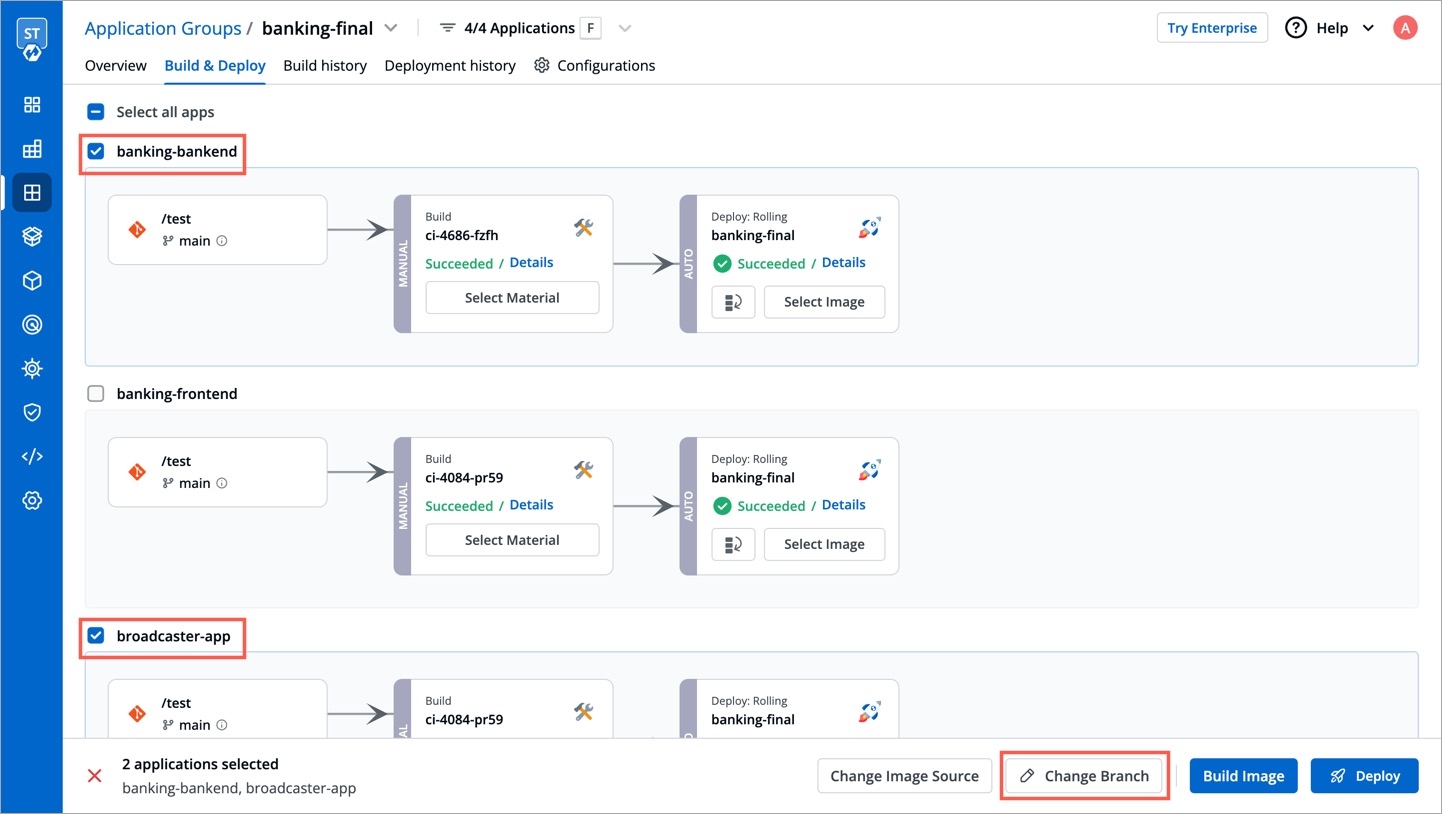
Figure 27: Changing Branch Enter the new branch name. If your build pipeline has
Branch Regexas the Source Type, you must ensure your new branch name matches the regex (regular expression) provided in that build pipeline. Once done, click Update Branch.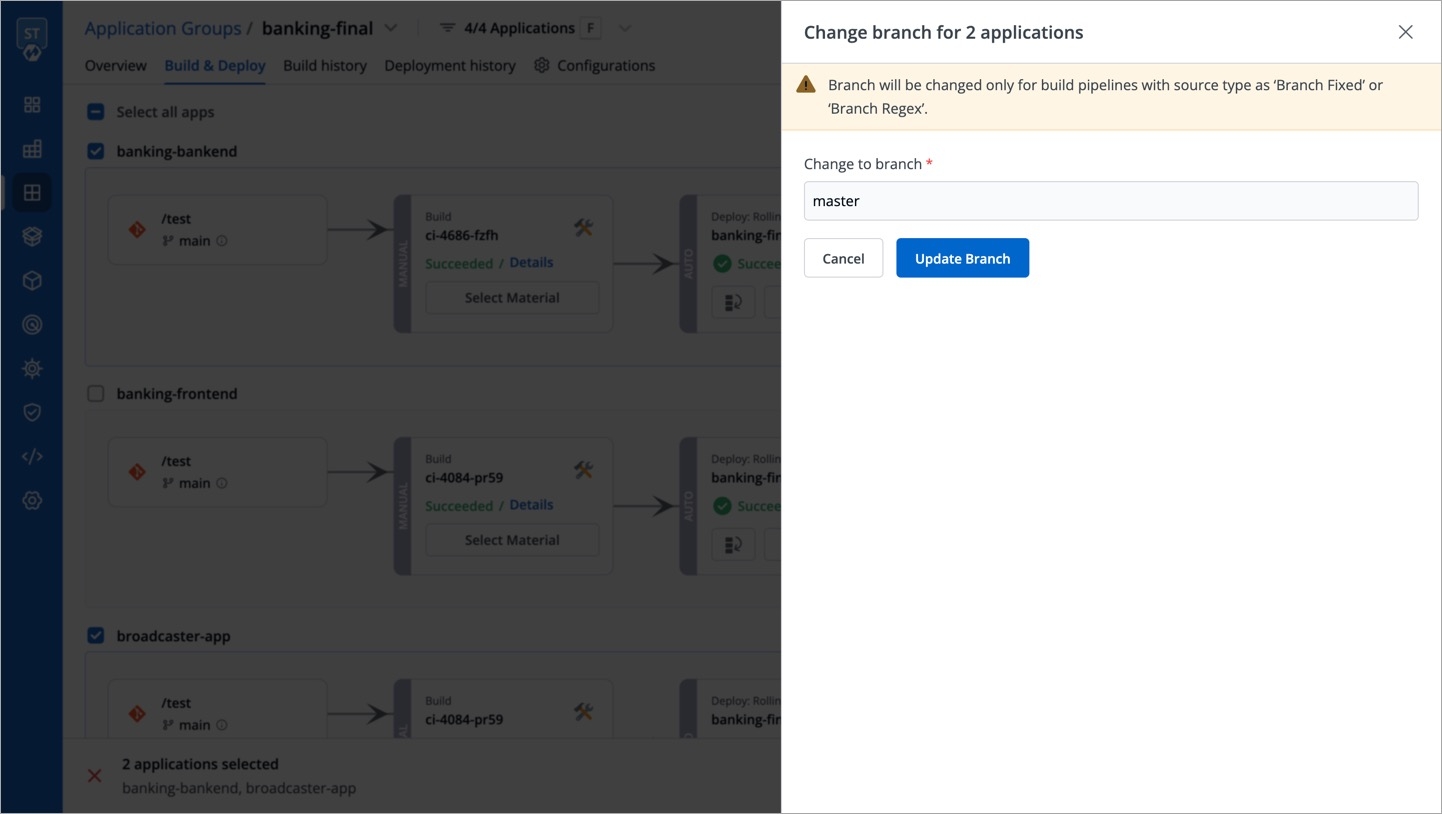
Figure 28: Updating Branch Name
Last updated
Was this helpful?


