Environment Overrides
The Environment Overrides section allows you to customize the ConfigMaps, and Secrets for different environments such as development, testing, staging, and production, and it even allows you to create additional ConfigMaps, and Secrets (if required) for different environments
How it Works ?
When you add a job pipeline to a job's workflow, each environment configuration initially inherits the ConfigMap and Secret from the Base Configurations of the job.
The Environment Overrides section lets you customize the ConfigMap and Secret per environment without affecting those of other environments. For example, in a non-production environment, you might allocate
100mCPU, while in production, you may increase it to500mto handle higher traffic, or you can add additional ConfigMaps and Secrets for testing environments, while production uses only the base configurations needed to run the application
Environment Configurations Page
Who Can Perform This Action?
Users need to have the Admin role or the Super Admin role. Refer the User permissions.
In your job, go to Configurations → Environment Overrides.
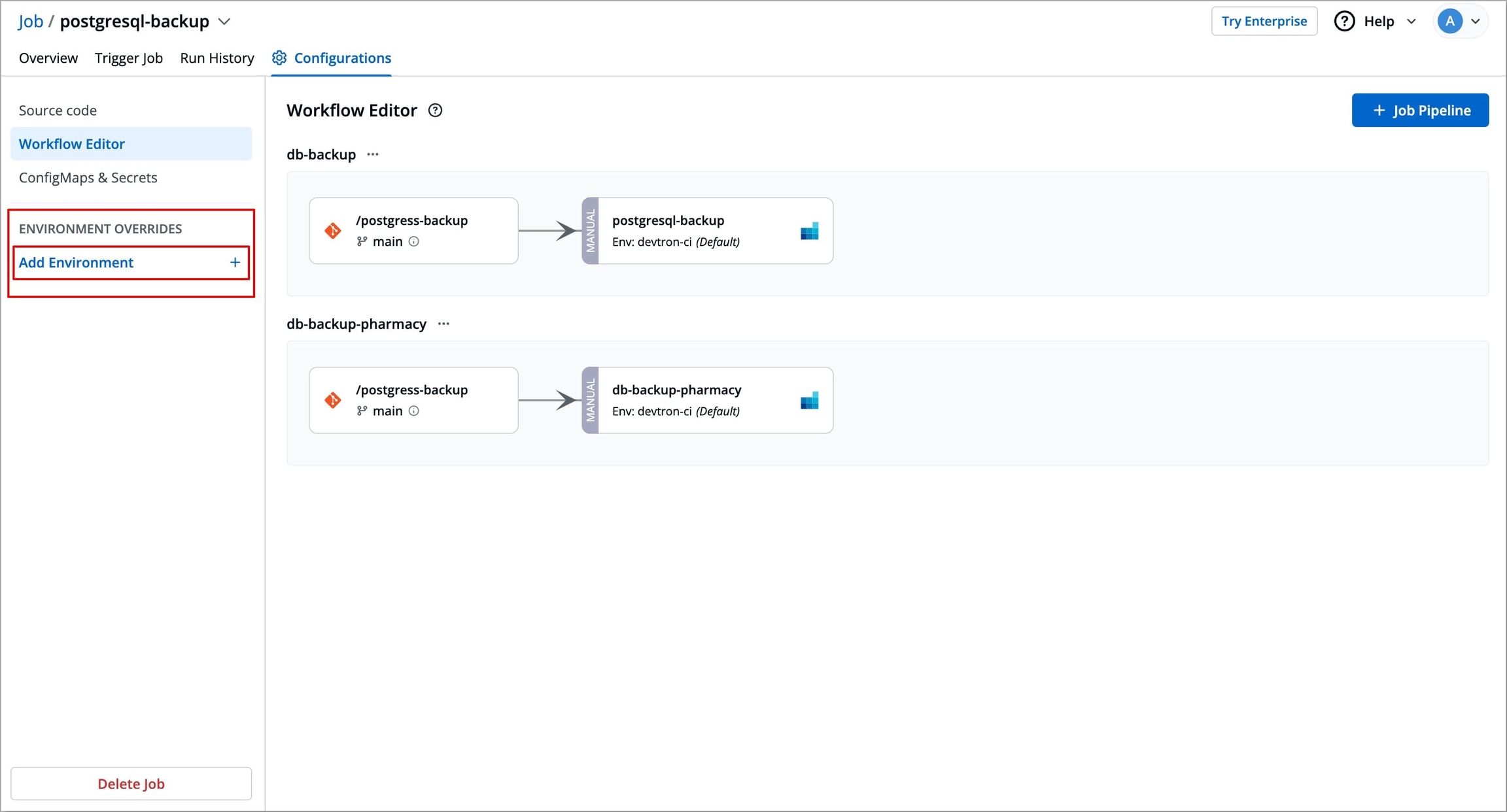
Figure 1: Environment Override Click Add Environment and select an environment from the dropdown for which you want your configurations to be modified.

Figure 2: Adding Environment The environment will be added under Environment Override. If you wish, you can add more environments by clicking Add Environment.
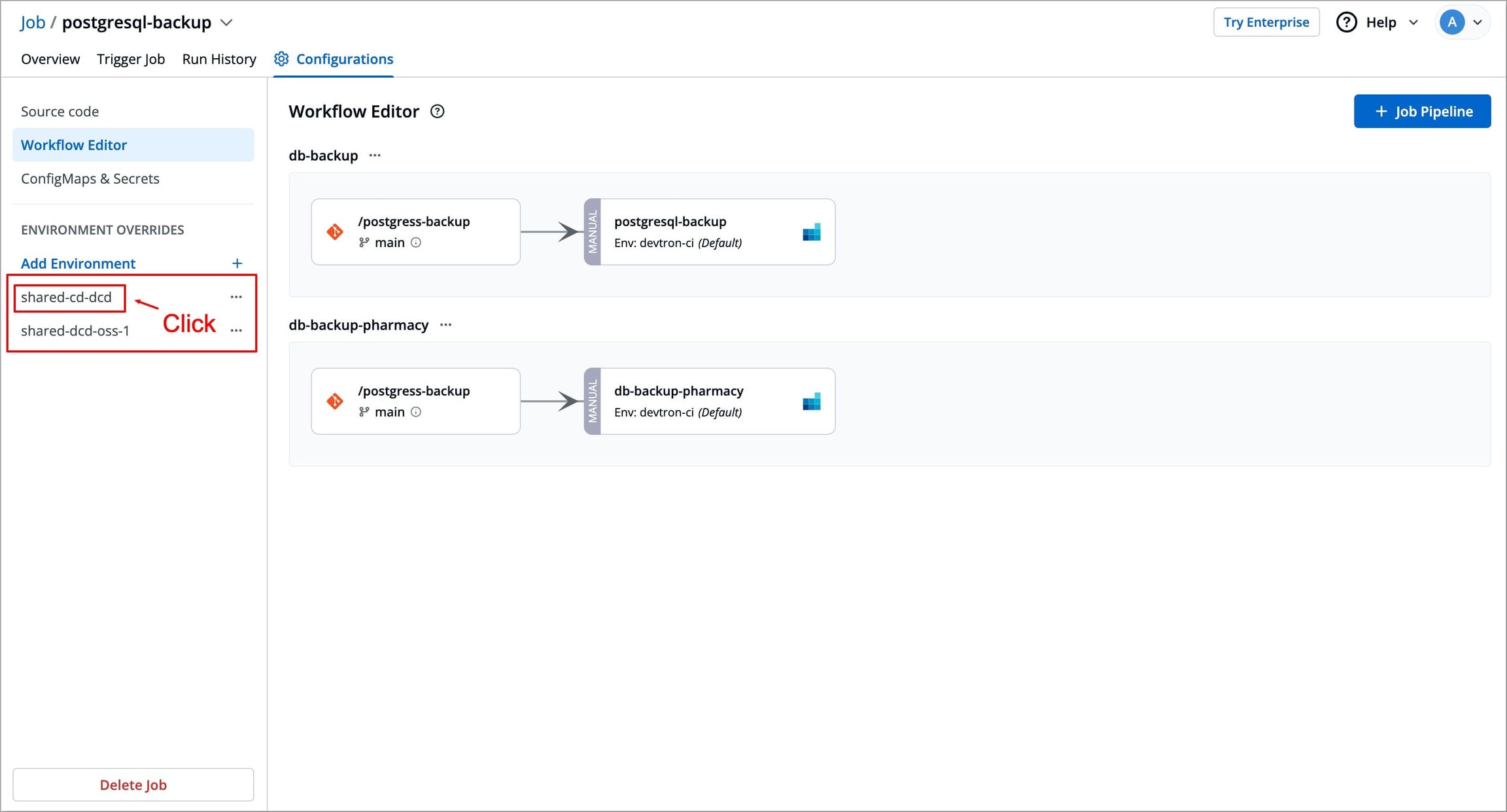
Figure 3: Selecting Environment Click on the environment you have added under Environment Override, you will get the following options (similar to the ConfigMaps & Secrets page):
ConfigMaps
Secrets
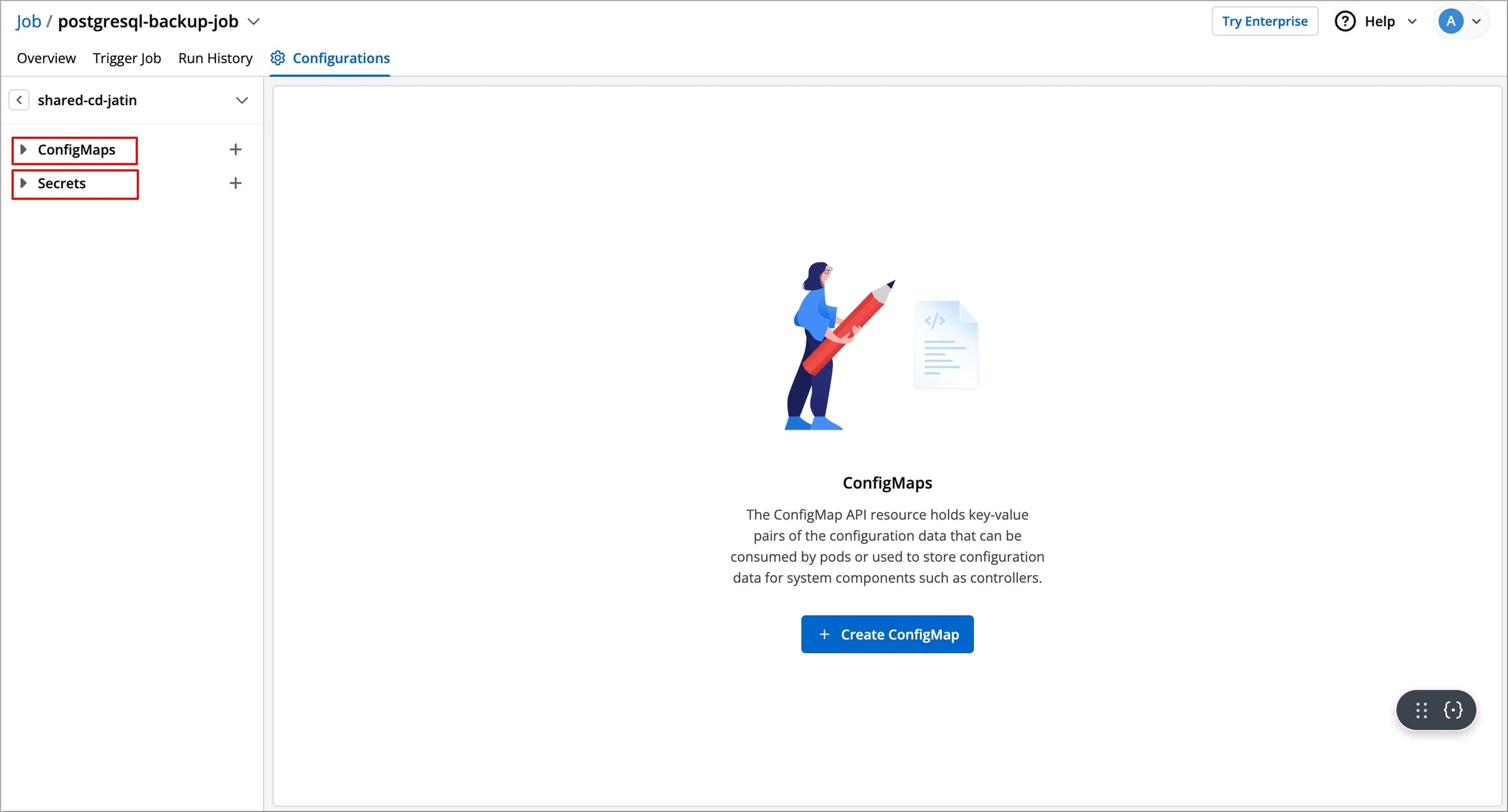
Figure 4: ConfigMaps & Secrets You can now do one of the following:
Override the existing ConfigMap & Secrets which are being inherited from the base configurations specific to the selected environment.
Create additional ConfigMap & Secrets specific to the selected environment.
Let's see how to override the values of ConfigMaps & Secrets for the selected environment.
Override ConfigMaps & Secrets
If you want to have environment-specific ConfigMaps & Secrets, use Environment Override to override them for specific environments or create new environment-specific ConfigMaps & Secrets. At the time of execution, Devtron will pick environment-specific ConfigMaps & Secrets according to the environment in which the job is executed and pass them to your job pods.
Under the selected environment, select the ConfigMap or Secret you wish to override; by default, the ConfigMap or Secret is inherited from the base configuration.
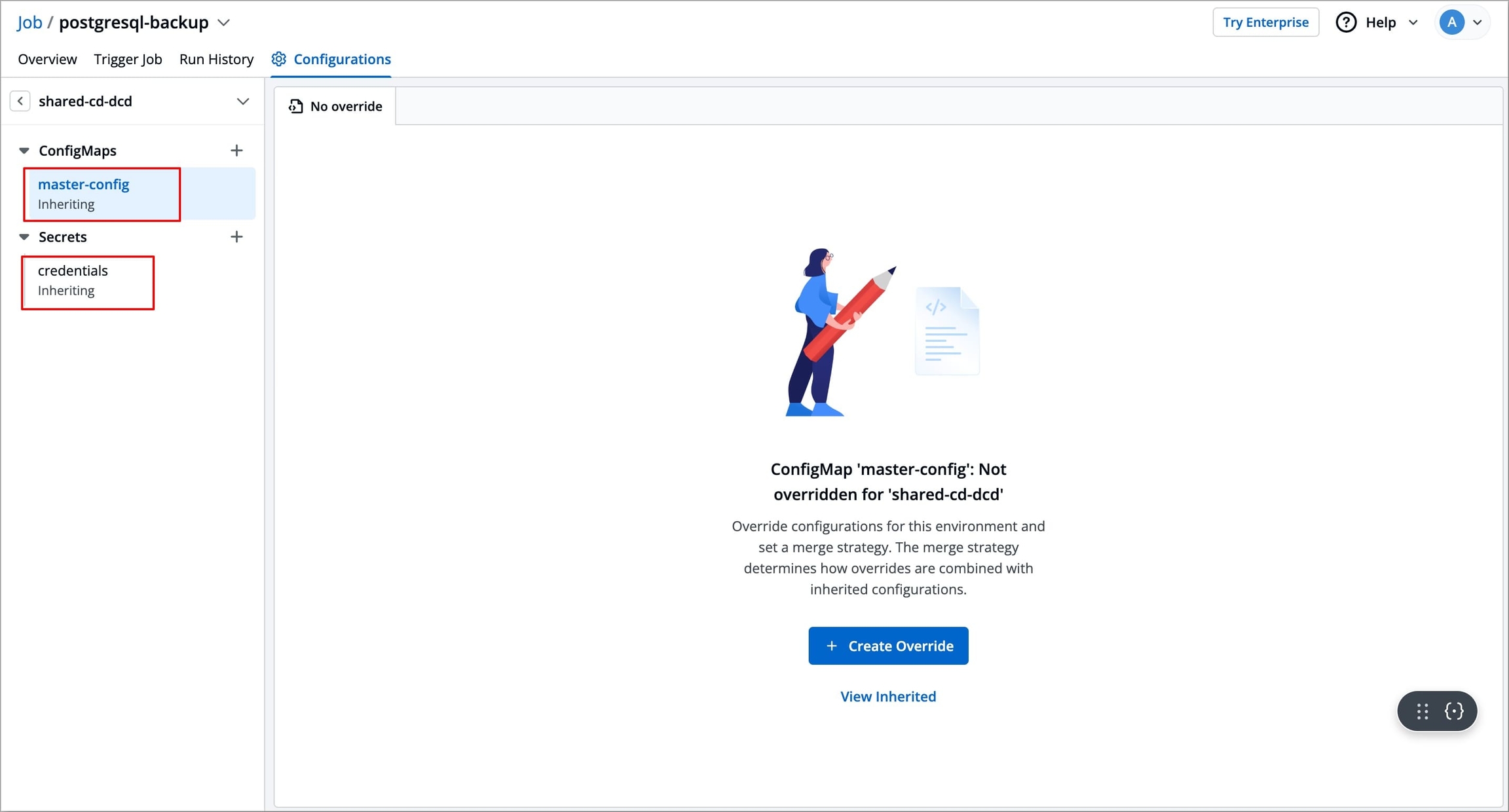
Figure 5: Selecting ConfigMap or Secrets To create Override, select the No Override tab and click the Create Override button.
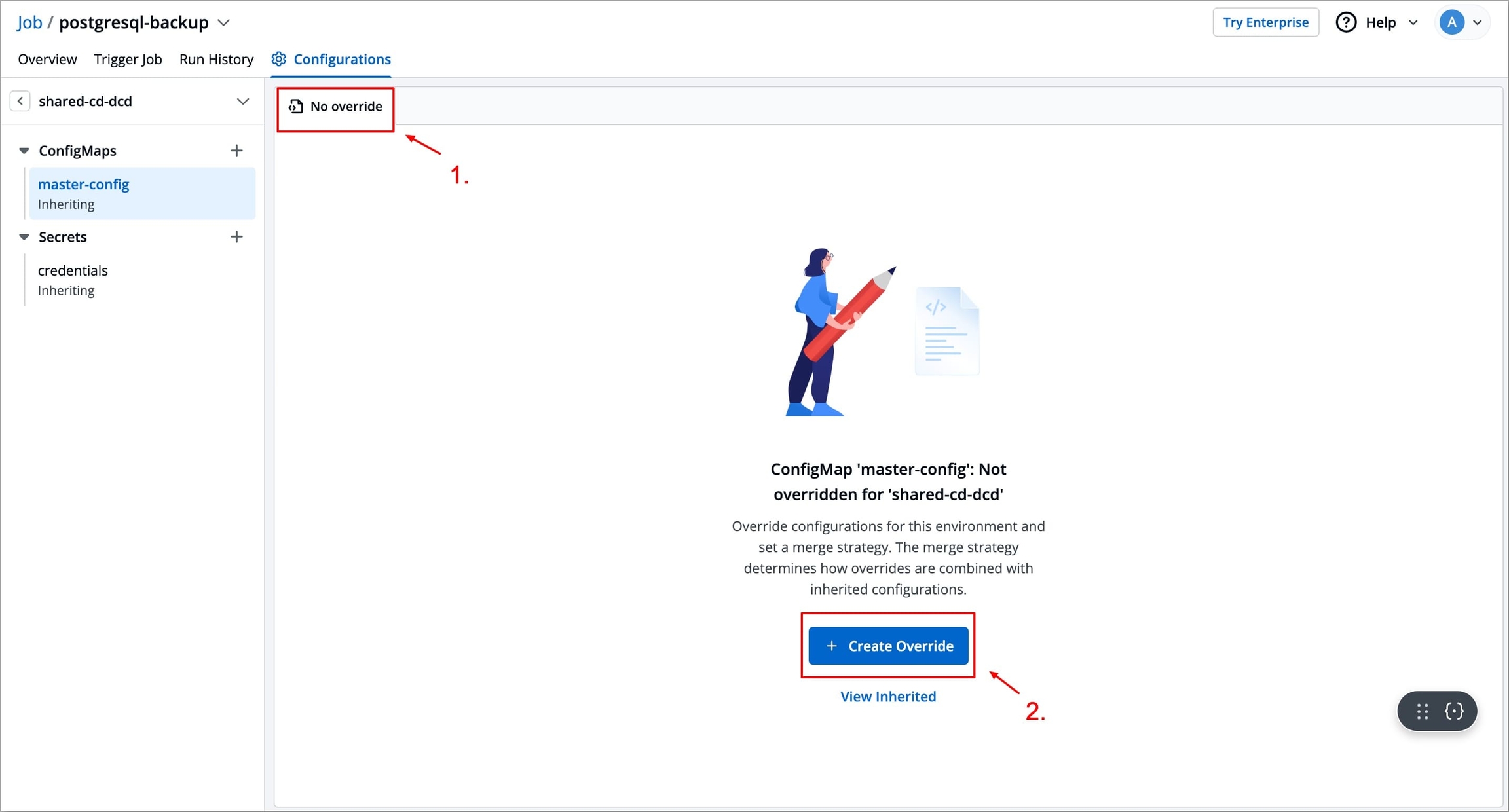
Figure 6: Creating Override In the same tab (now labelled as Override), you can now change the configuration of your ConfigMap or Secret that will be specific to the selected environment.
Note Except
Namecannot be changed for ConfigMaps & Secrets that are inherited from the base configuration.
Figure 7: Overriding ConfigMap or Secret Override the data values using Replace merge strategy.
Replace Strategy
The entire configuration is replaced with your new environment-specific settings.
The replaced template will no longer depend on or inherit from the base configuration anymore.
Best for a complete override.
cpu
100m
500m
500m
memory
256Mi
512Mi
512Mi
replicas
2
(Not specified)
(Removed)
logLevel
"info"
(Not specified)
(Removed)
timeout
(Not specified)
30s
30s (Added)
Note: To know how to configure ConfigMaps & Secrets refer to the following sections:
Create Additional ConfigMaps & Secrets
To create additional ConfigMaps & Secrets, follow the given steps
Under the selected environment, click the
+button next to ConfigMap or Secret.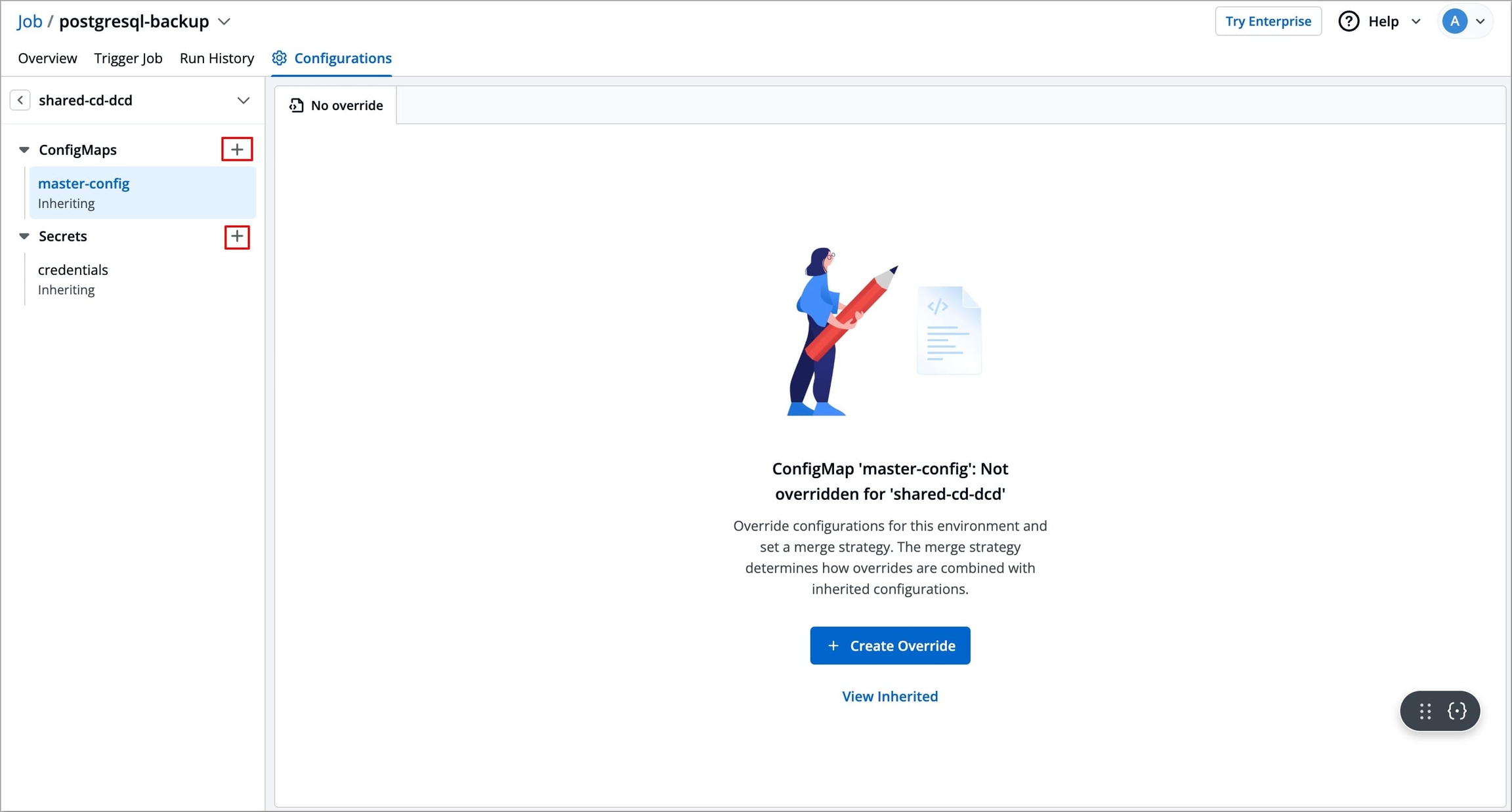
Figure 8: Adding ConfigMap or Secret A configuration tab will open (which was previously named override) to add a new ConfigMap or Secret.
Follow the guide below to create a ConfigMap or Secret:
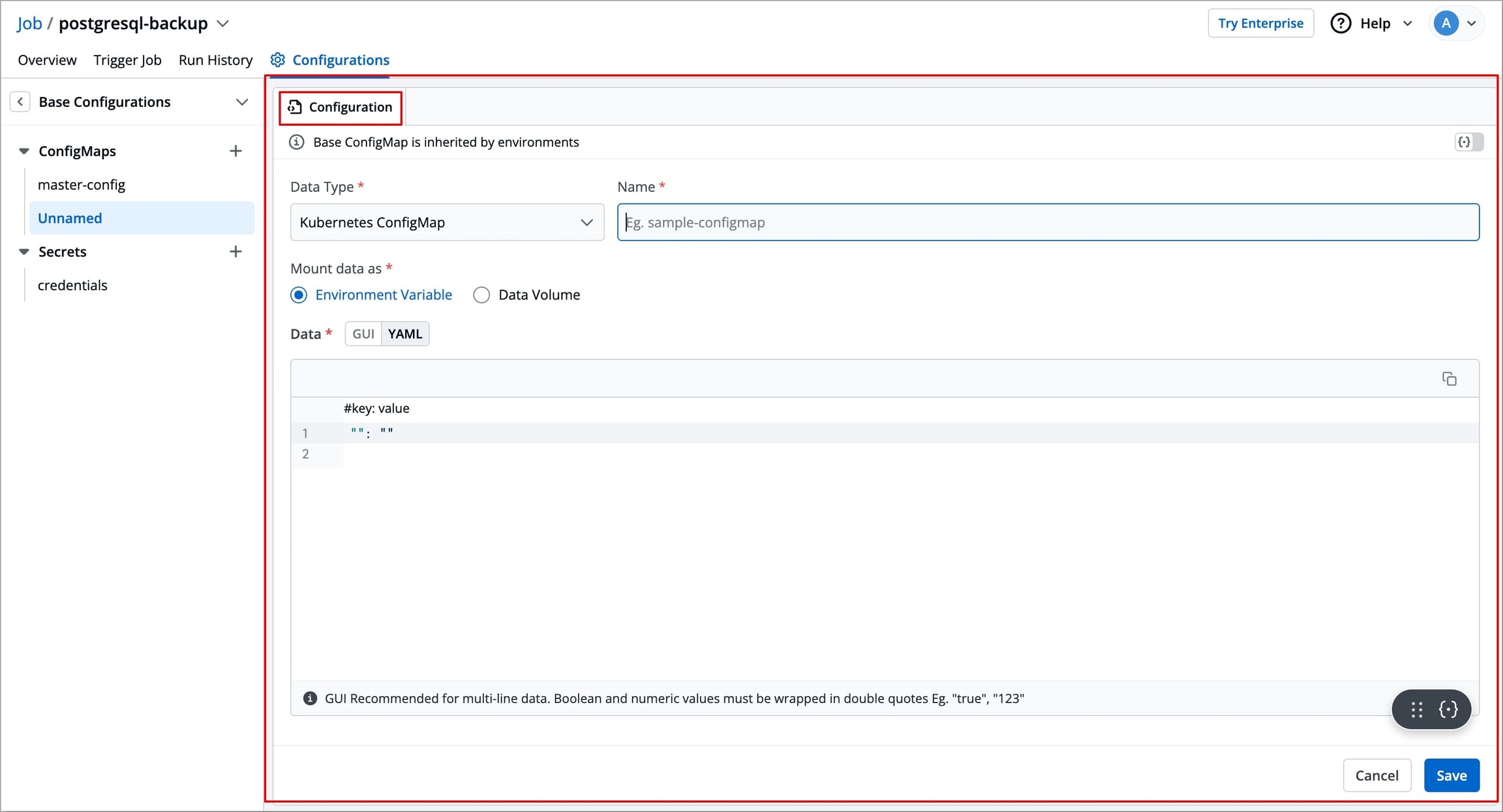
Figure 9: Configuring ConfigMap or Secret Once created, a new ConfigMap or Secret will be added with a label
Created at environmentunder its name, in the left section under ConfigMap or Secret, respectively.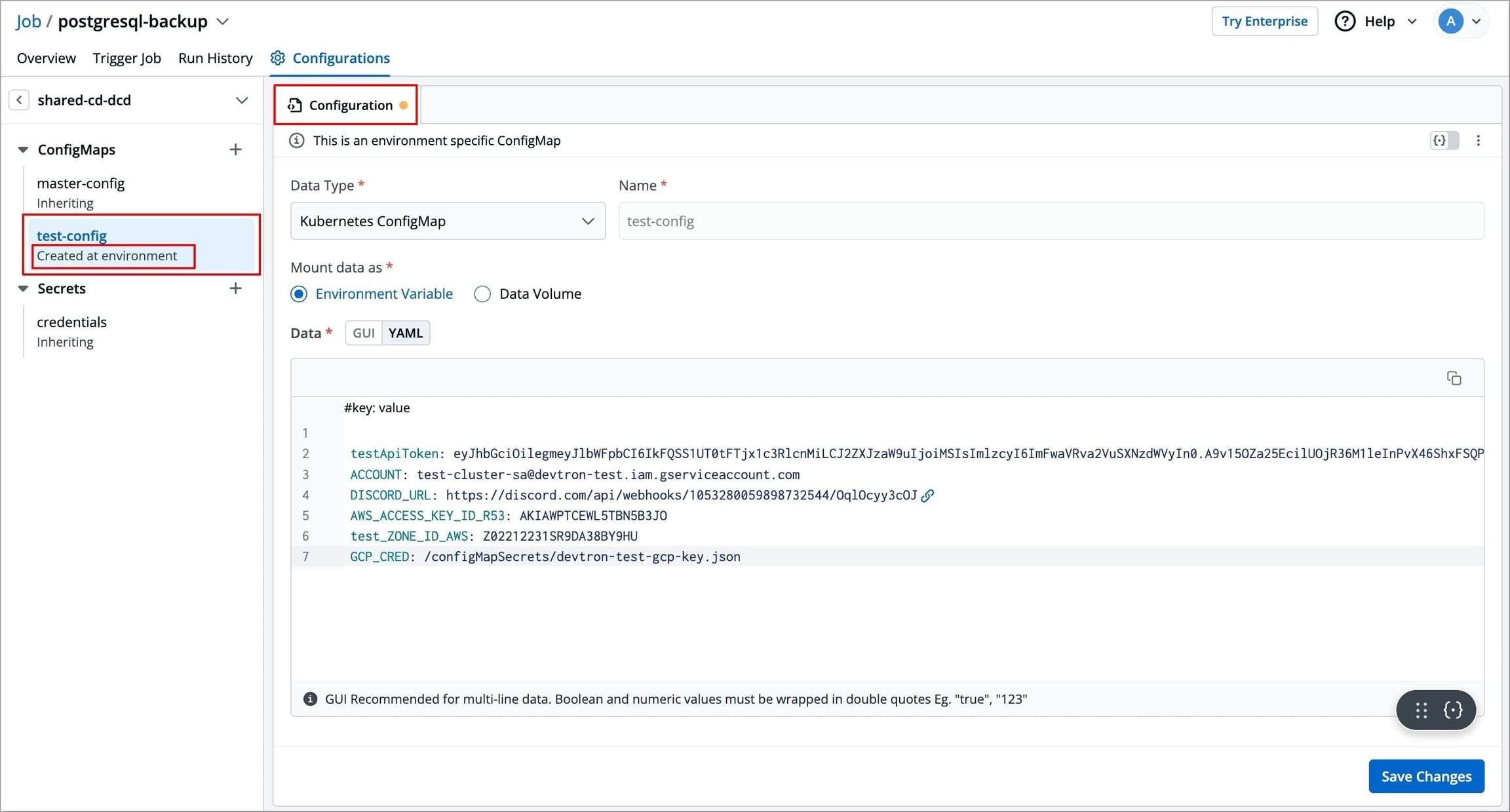
Figure 10: ConfigMap or Secret added
Delete Override
This action will discard the current overrides, and the base configuration file (in this example, the deployment template) will be restored back for the environment.
On the right side, click the kebab menu (3 vertical dots).
Click Delete Override.
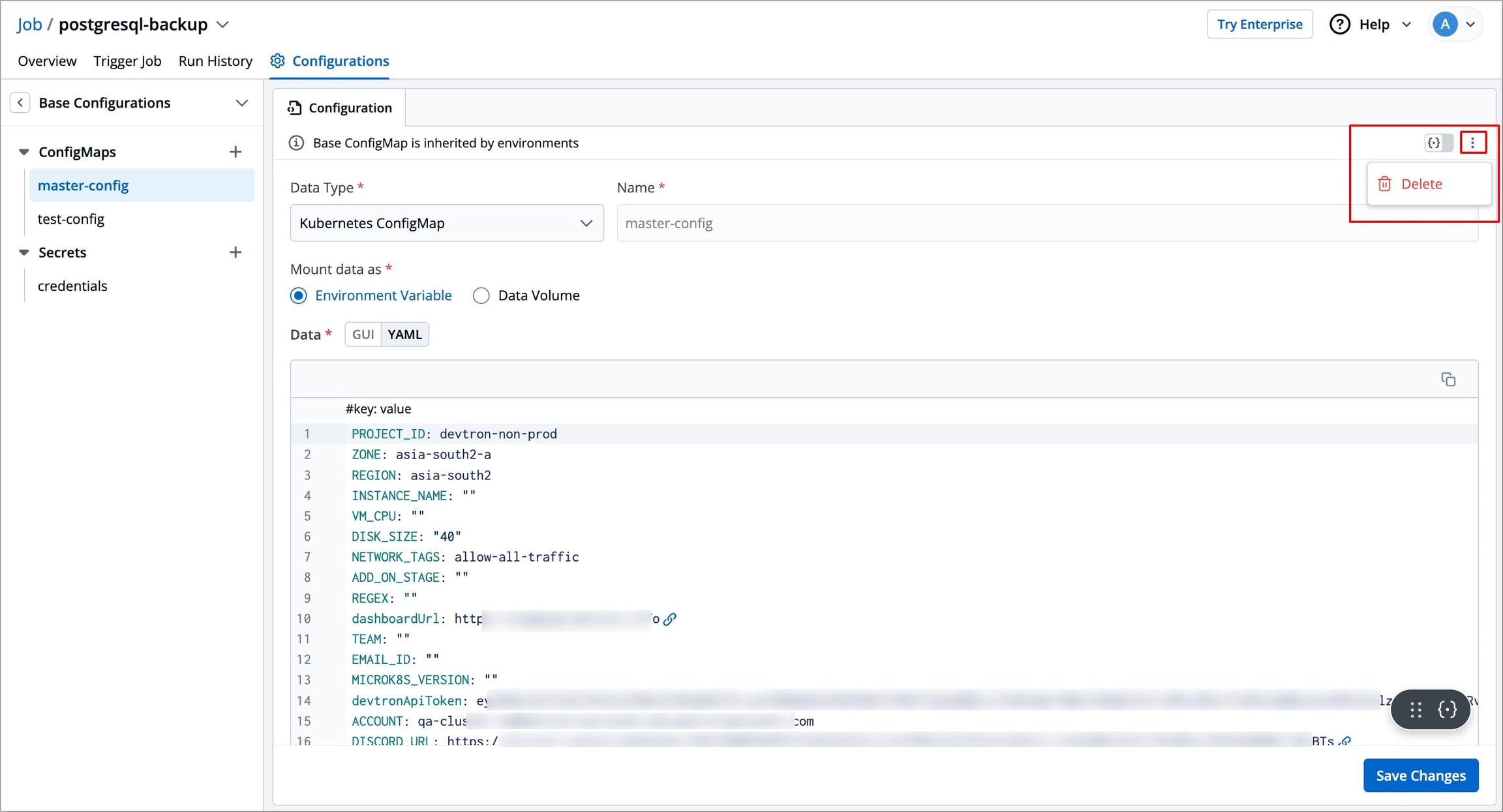
Figure 11: Deleting Override Confirm the deletion in the dialog box.
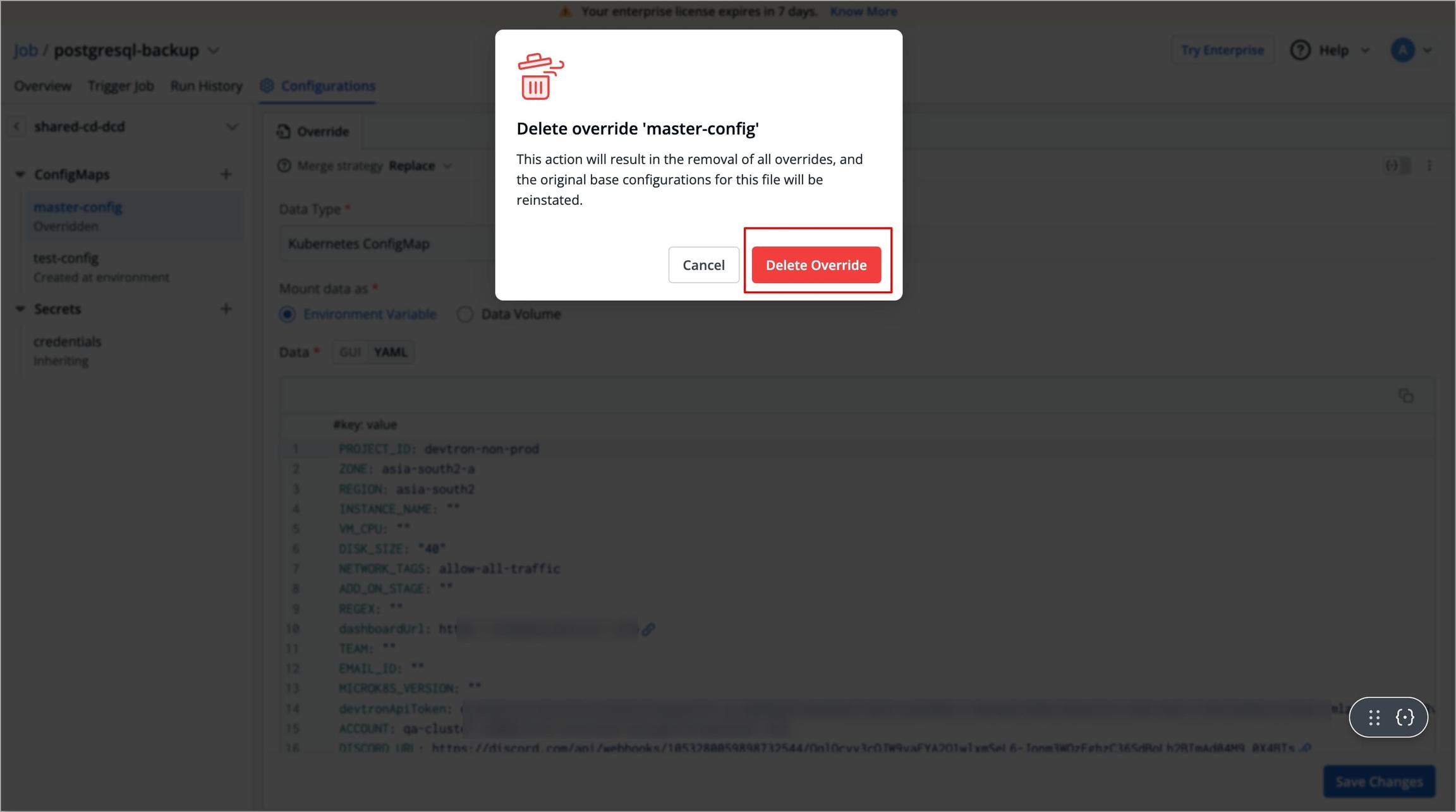
Figure 12: Confirming Delete Override
After setting up Environment Overrides, you can refer to the Trigger Job section to trigger your job pipeline in different environments.
Last updated
Was this helpful?

