Google Secrets Manager
Prerequisite
Install External Secret Operator (ESO).
To add secrets from Google Secrets Manager, follow the steps mentioned below :
-
Go to Google cloud console and create a Service Account.


-
Assign roles to the service account.

-
Add and create a new key.
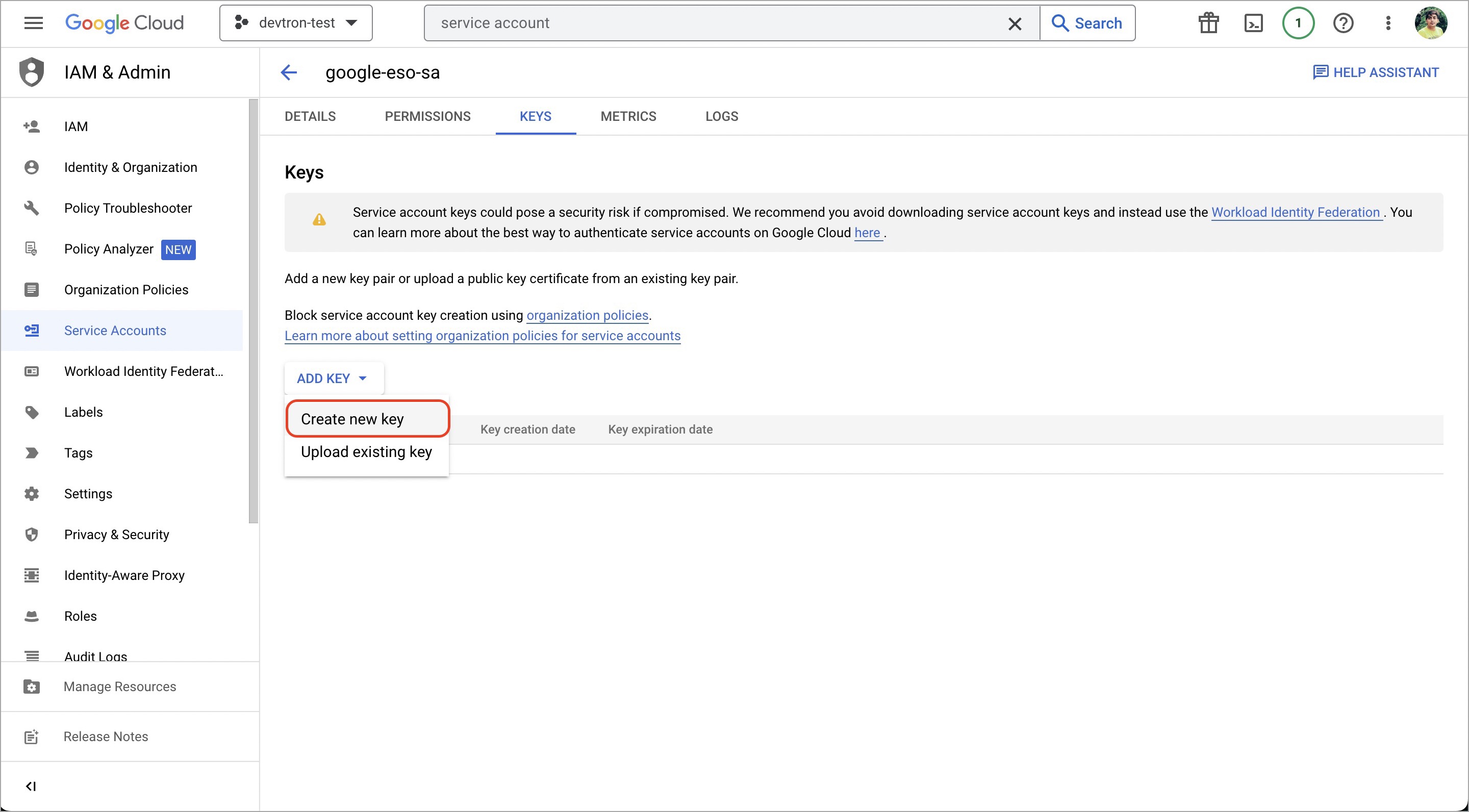

-
Create a Kubernetes secret in the namespace in which the application is to be deployed using base64 encoded service account key.
You can use devtron generic chart for this.

-
After creating the generic secret, navigate to
Secretssection of the application and clickAdd Secretto add a new secret.
-
Select
Google Secrets ManagerunderExternal Secret Operator(ESO) from the dropdown ofData type.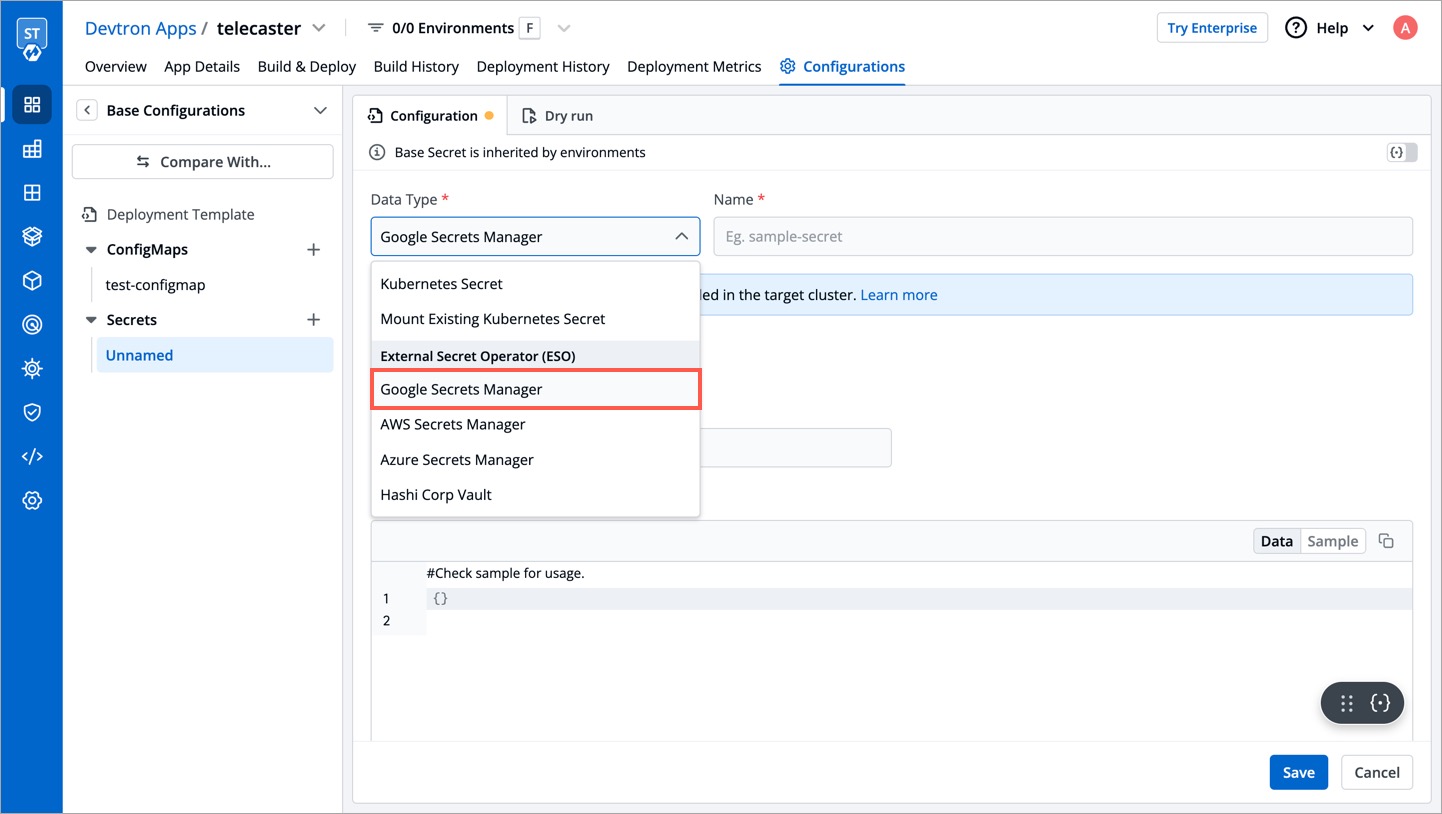
-
Configure secret.

Key Description secretAccessKeySecretRef.nameName of secret created that would be used for authentication. secretAccessKeySecretRef.keyIn generic secret created for GCP authentication, variable name in which base64 encoded service account key is stored. ProjectIDGCP Project ID where secret is created. secretKeyKey name to store secret. keyGCP Secrets Manager secret name. 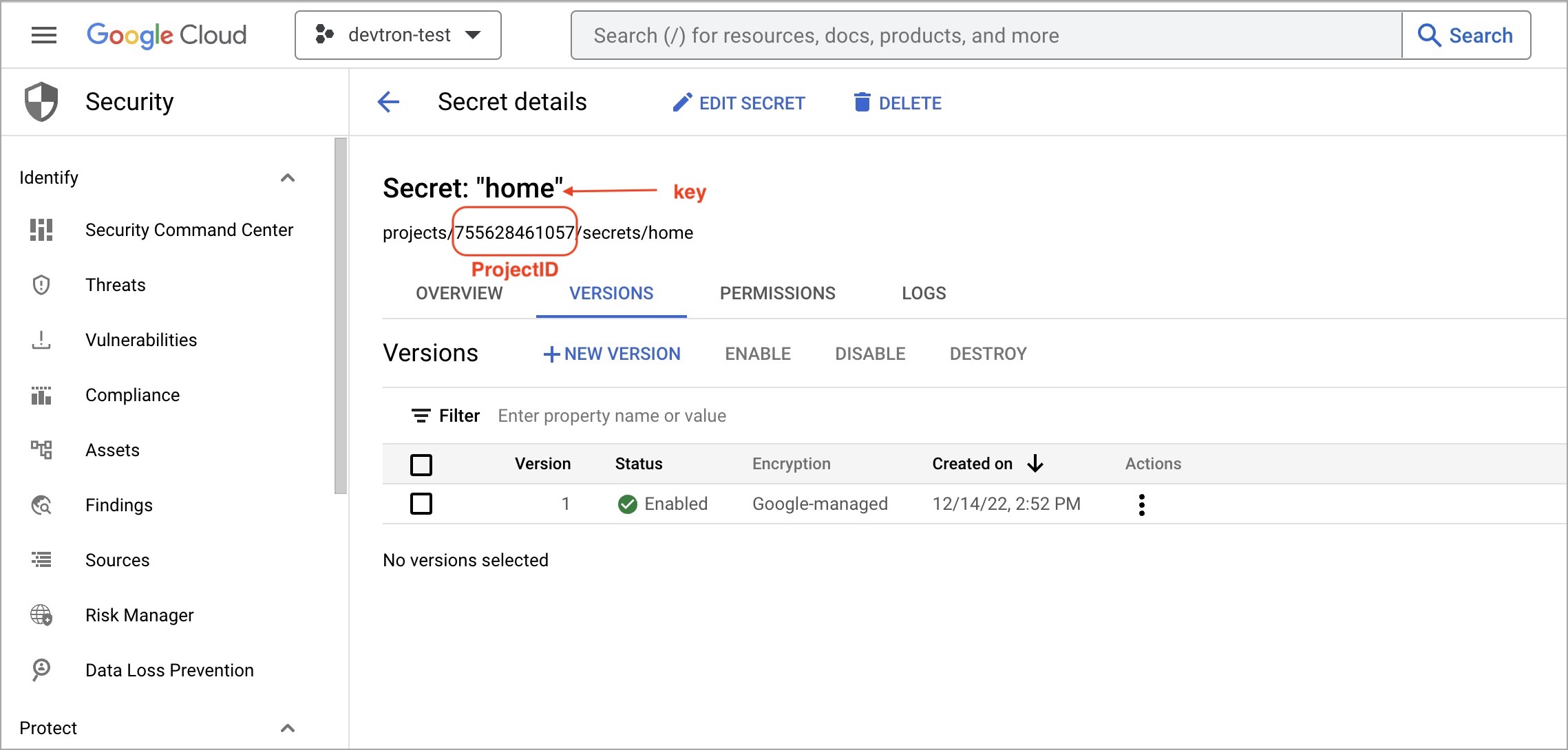
-
Save secret.