Command bar
Why command bar?
The command bar is designed to enable you to navigate across the devtron dashboard without having to click around the screen.
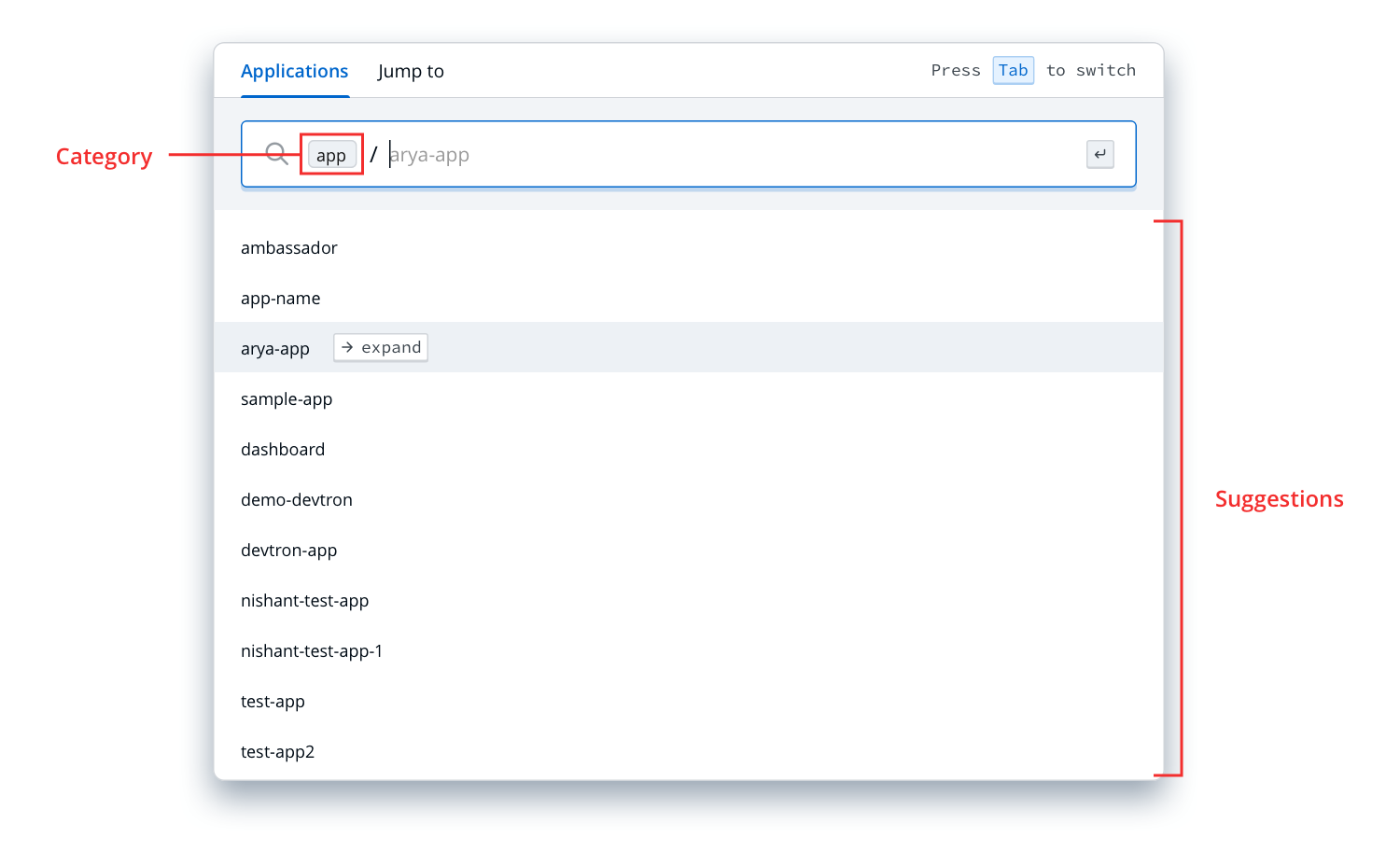
Top-level categories (eg. app, chart, security, global-config) are auto-filled depending upon your location on the Devtron dashboard.
You can clear the top-level category to navigate within other category locations.
Shortcuts
| Action | Keys |
|---|---|
| Open Command bar | Cmd/Ctrl + / |
| Navigate | ↓ ↑ |
| Explore nested options | → |
| Navigate to a screen | Enter |
How to use the command bar (Eg. Navigate to Workflow editor of an App.)
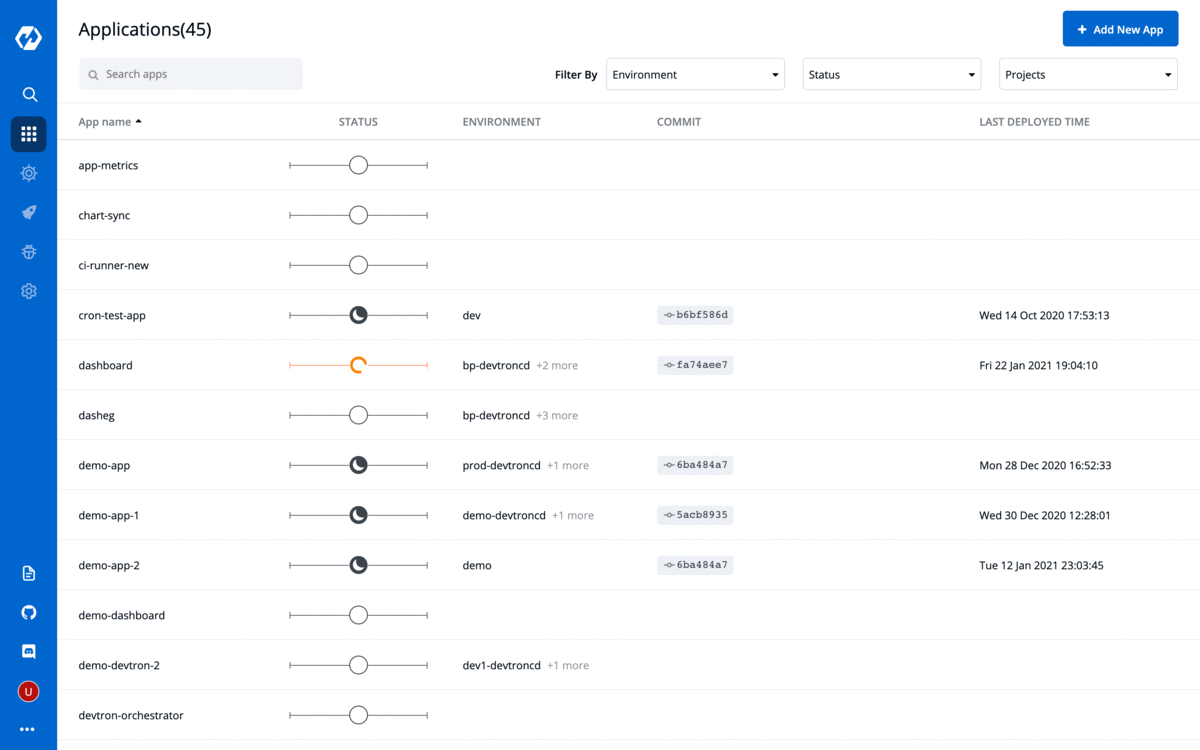
Steps to use
-
Open command bar by clicking the 🔍 search icon on left navbar or pressing
Cmd/Ctrl+/ -
Start typing the app name you're looking for.
-
Navigate using
↓↑between the matching results and press→to view nested options.Note: Pressing Enter on a highlighted option will navigate to the selected page location.
-
In this case,
app / dashboard / configure / workflow-editorwill navigate to the Workflow editor in dashboard application.
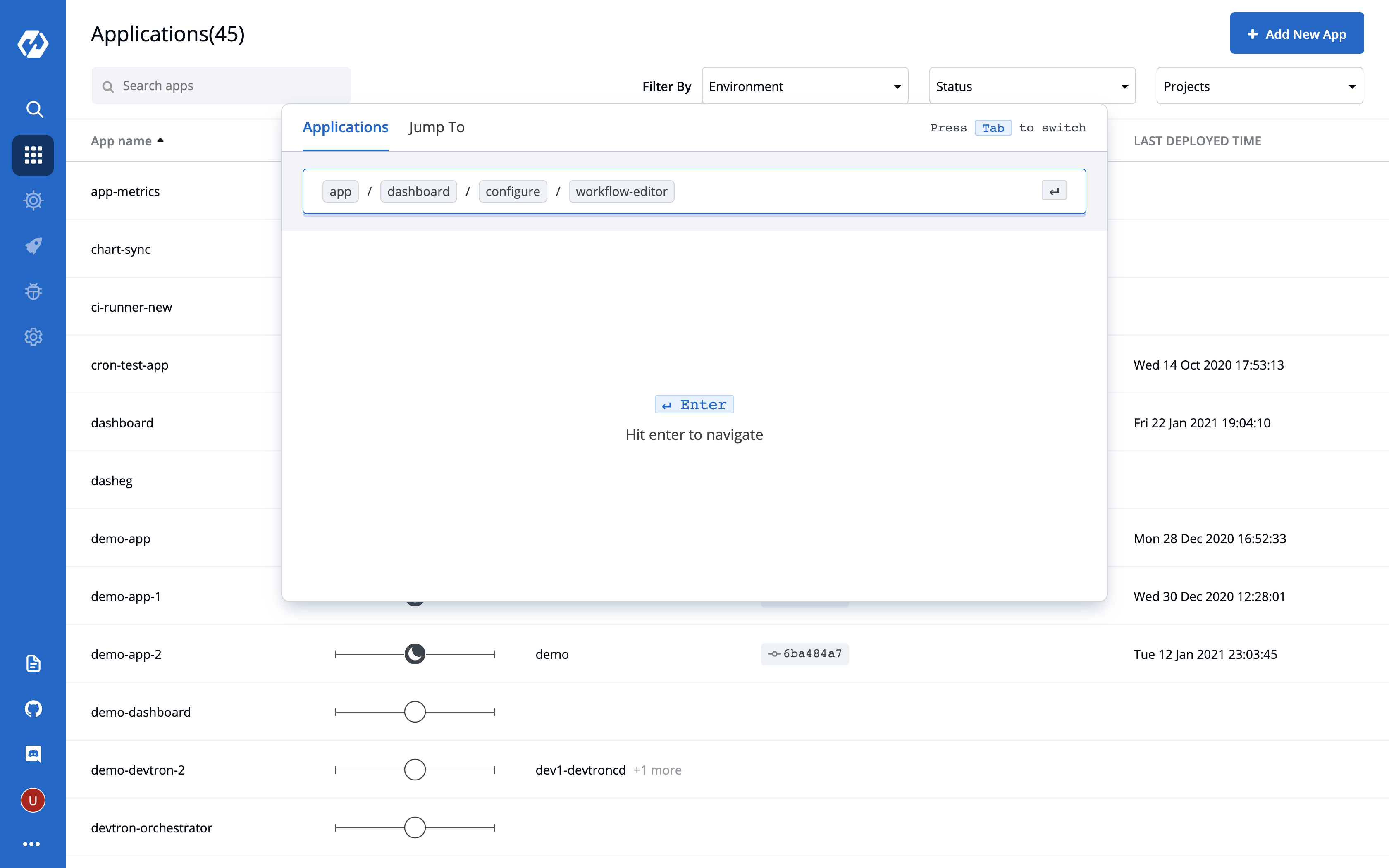
Similarly, you can use the command bar to navigate around the Devtron dashboard without a click.
We would love to know your experience with the command bar. Jump in to the Devtron Discord Community