Creating Application From Template
Introduction 
Application templates provide a predefined configuration for creating new applications. You can create an application directly from an application template instead of setting up and repeating the app configuration steps from scratch (such as build configurations, base configurations, CI/CD workflows, and environment details).
Refer Application Templates to learn more.
- Users need to have Admin permission or above to create applications from application templates.
- Users need to have super-admin permissions in order to customize template configurations.
Using Application Templates
You can create an application using an application template by following the below steps:
-
On the Devtron dashboard, select Applications.
-
On the upper-right corner of the screen, click Create.
-
Select Custom app from the drop-down list; a Create Devtron Application modal window will appear.
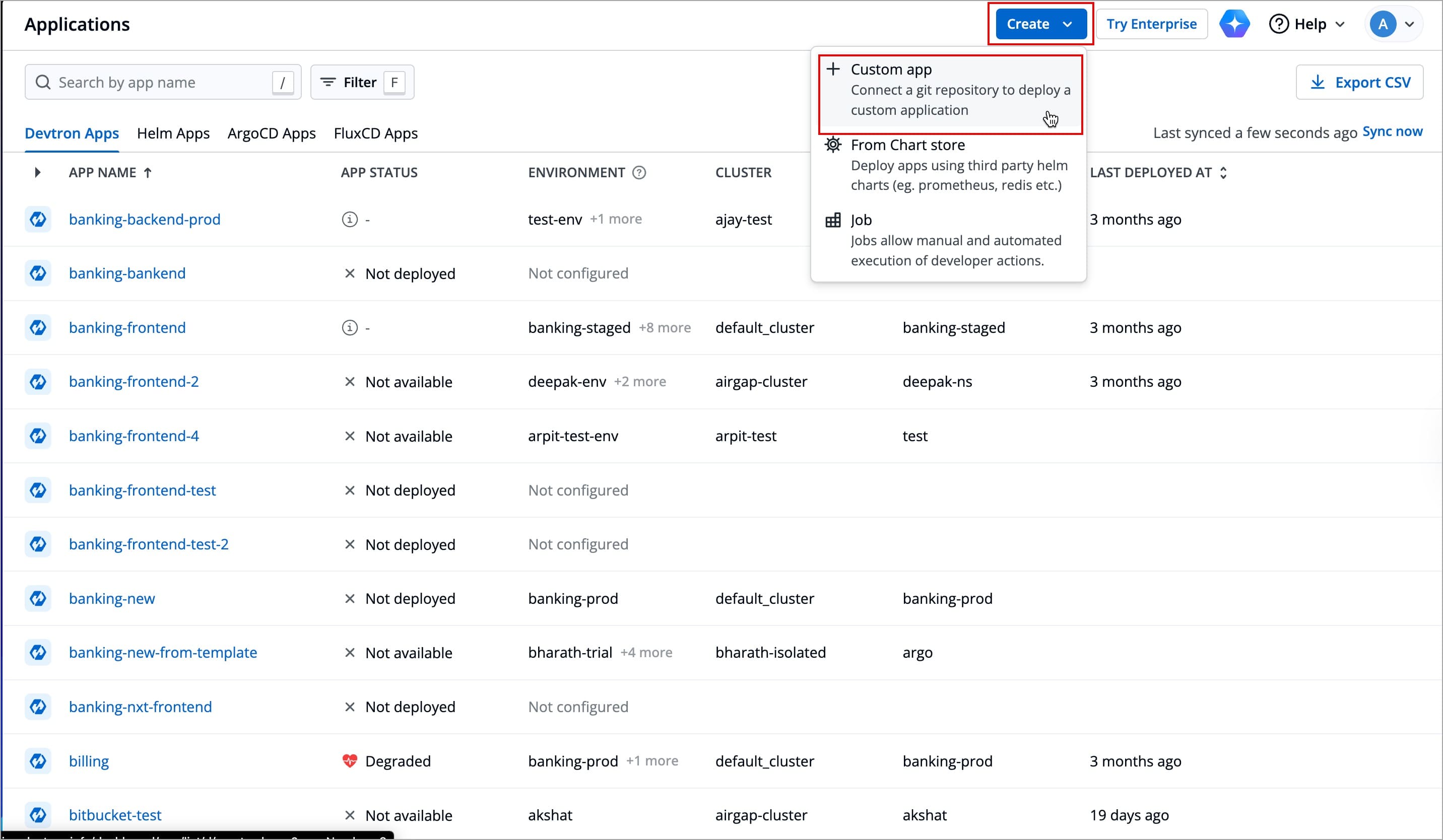
-
Select From template from the left-side of the modal window; a list of all application templates will appear.
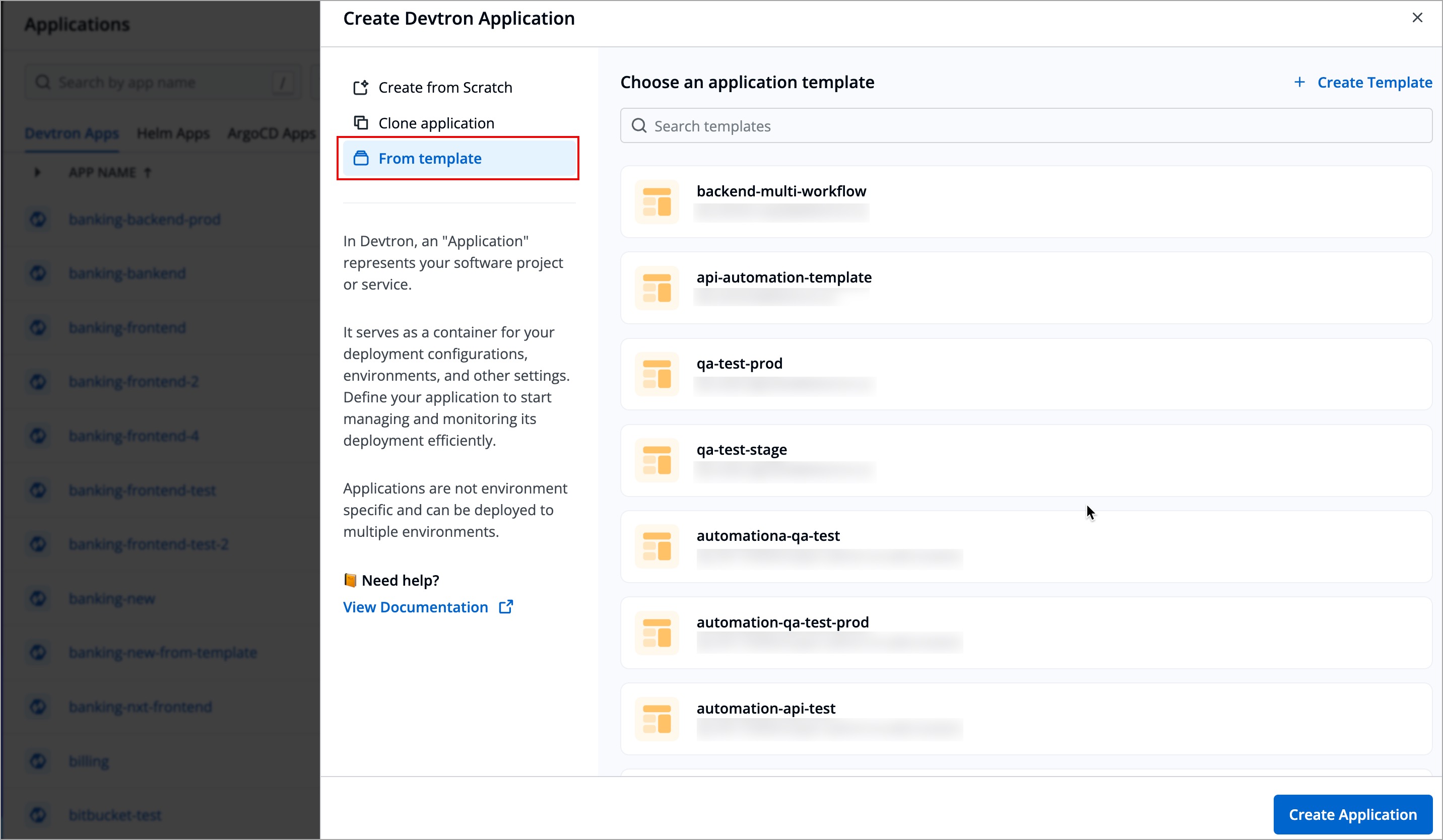
-
Select the application template from which you want to create the application; you can also search for the preferred application template from the search bar.

-
After selecting the application template, you need to provide the following details
Field Required/Optional Description Project Required Select the Project for your Application Application Name Required Enter a name for the Application Description Optional Provide a short description for the application Tags Optional Key-value pairs used for identifying and organizing the application and can be propagated as Kubernetes labels. To learn more refer Tags section. Git Account Required Select a Git Account Git Repo URL Required Enter the preferred Git Repository Container Registry Required Select a Container Registry Container Repository Optional Enter a container repository; desired format: username/repo-nameWorkflows Optional Select preferred environments for your deployment pipeline in your workflows 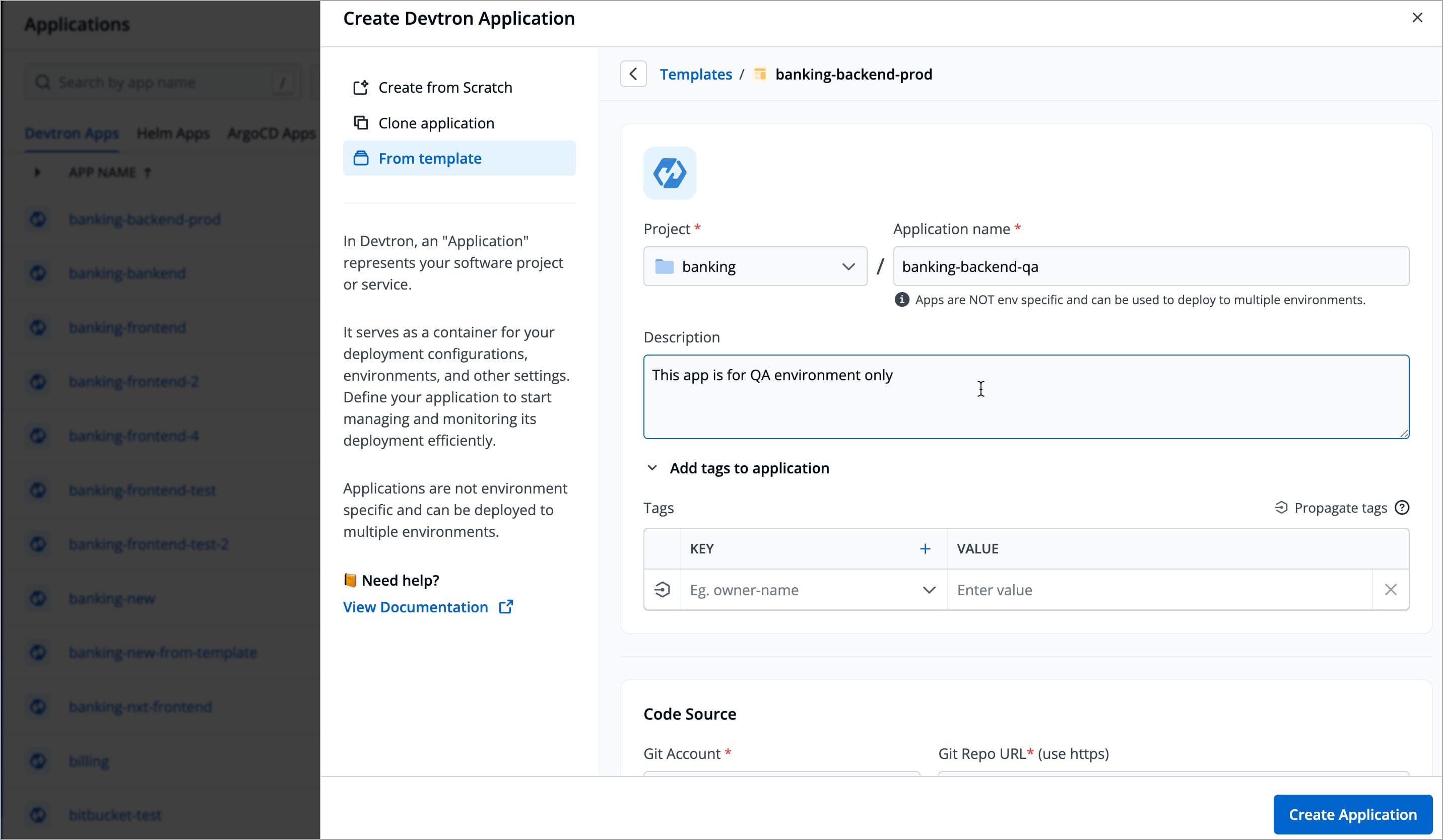
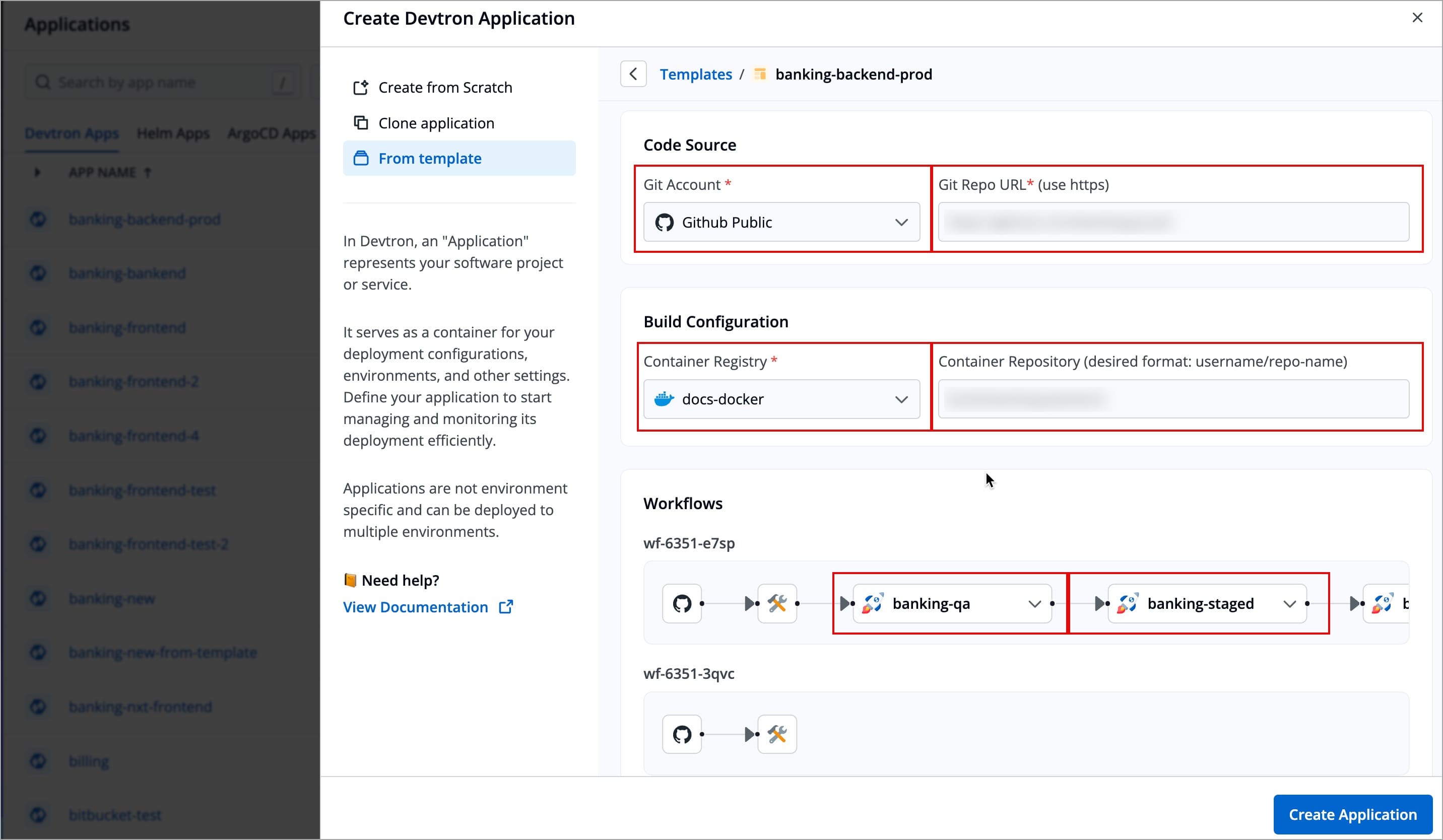
By default, configurations are inherited from the application which is used to create that application template.
-
Click Create Application and the application will be created.
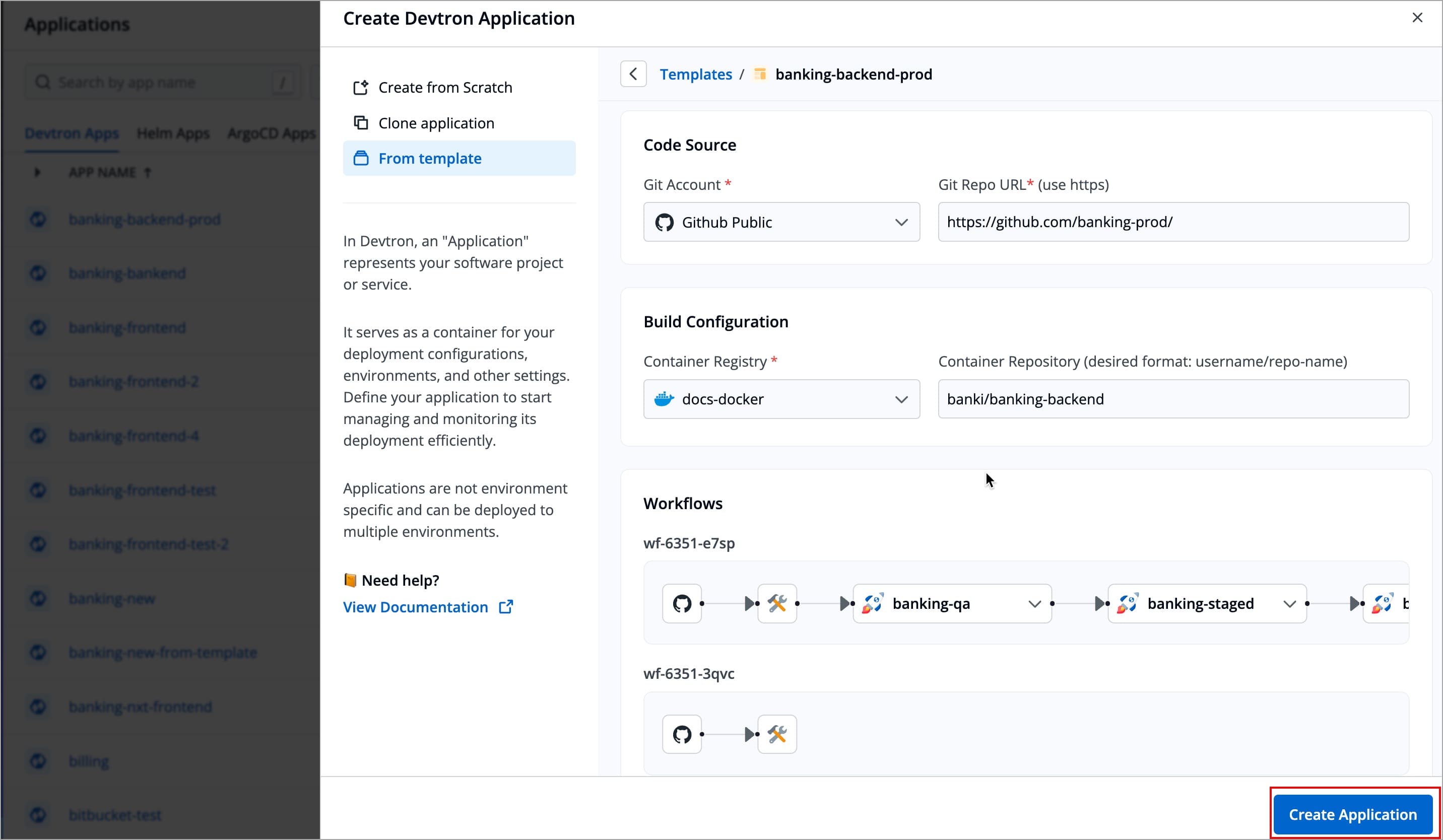
Extras
Tags
Tags are key-value pairs. You can add one or multiple tags in your application.
Propagate Tags When tags are propagated, they are considered as labels to Kubernetes resources. Kubernetes offers integrated support for using these labels to query objects and perform bulk operations e.g., consolidated billing using labels. You can use these tags to filter/identify resources via CLI or in other Kubernetes tools.
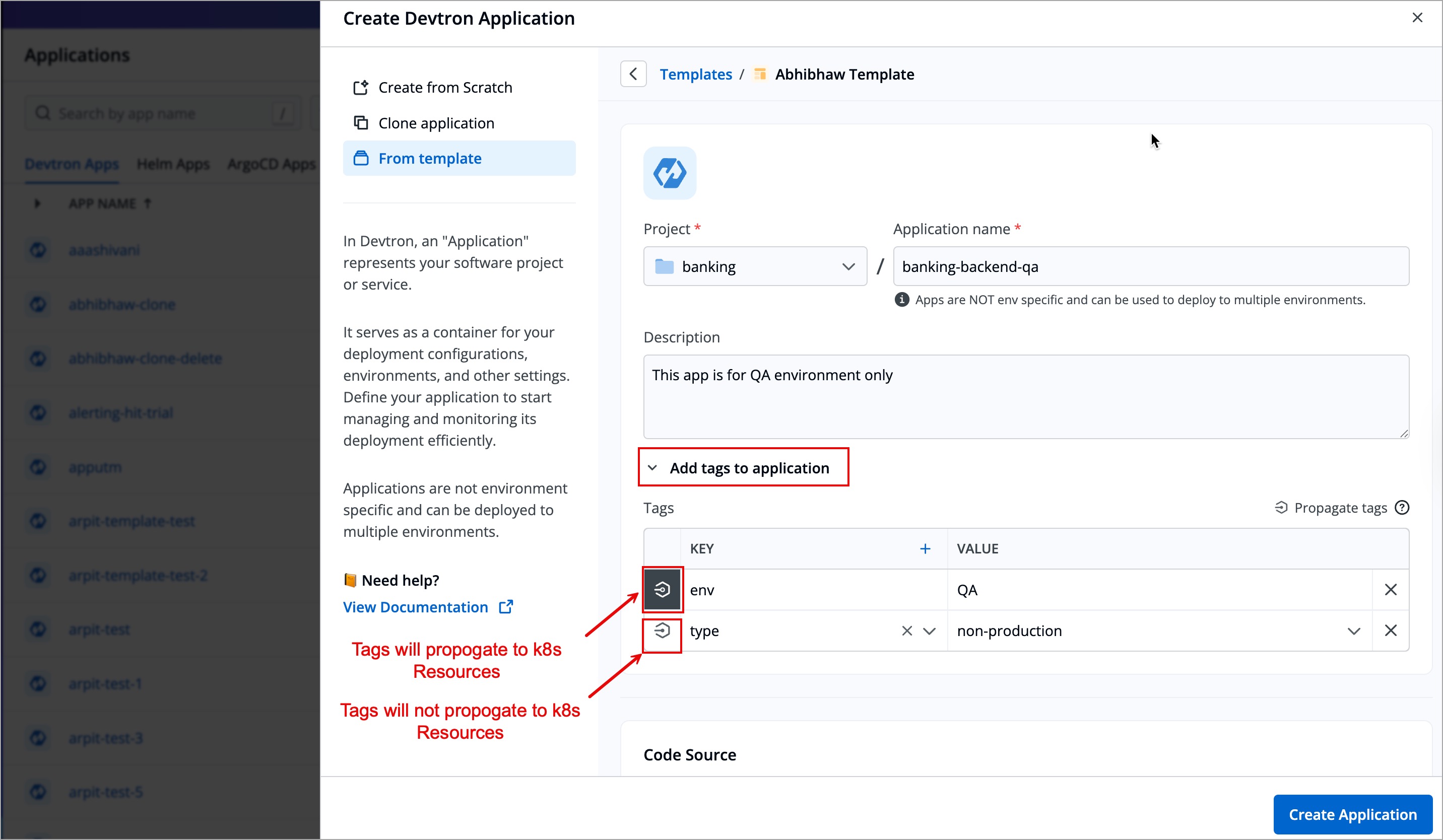
-
Click Add tags to application.
-
Add your preferred Tags.
-
Click
+icon next to KEY field to add a new tag. -
Click the symbol
 on the left side of your tag to propagate a tag.
on the left side of your tag to propagate a tag.Note: Dark grey colour in symbol specifies that the tags are propagated. -
To remove the tags from propagation, click the symbol
 again.
again.