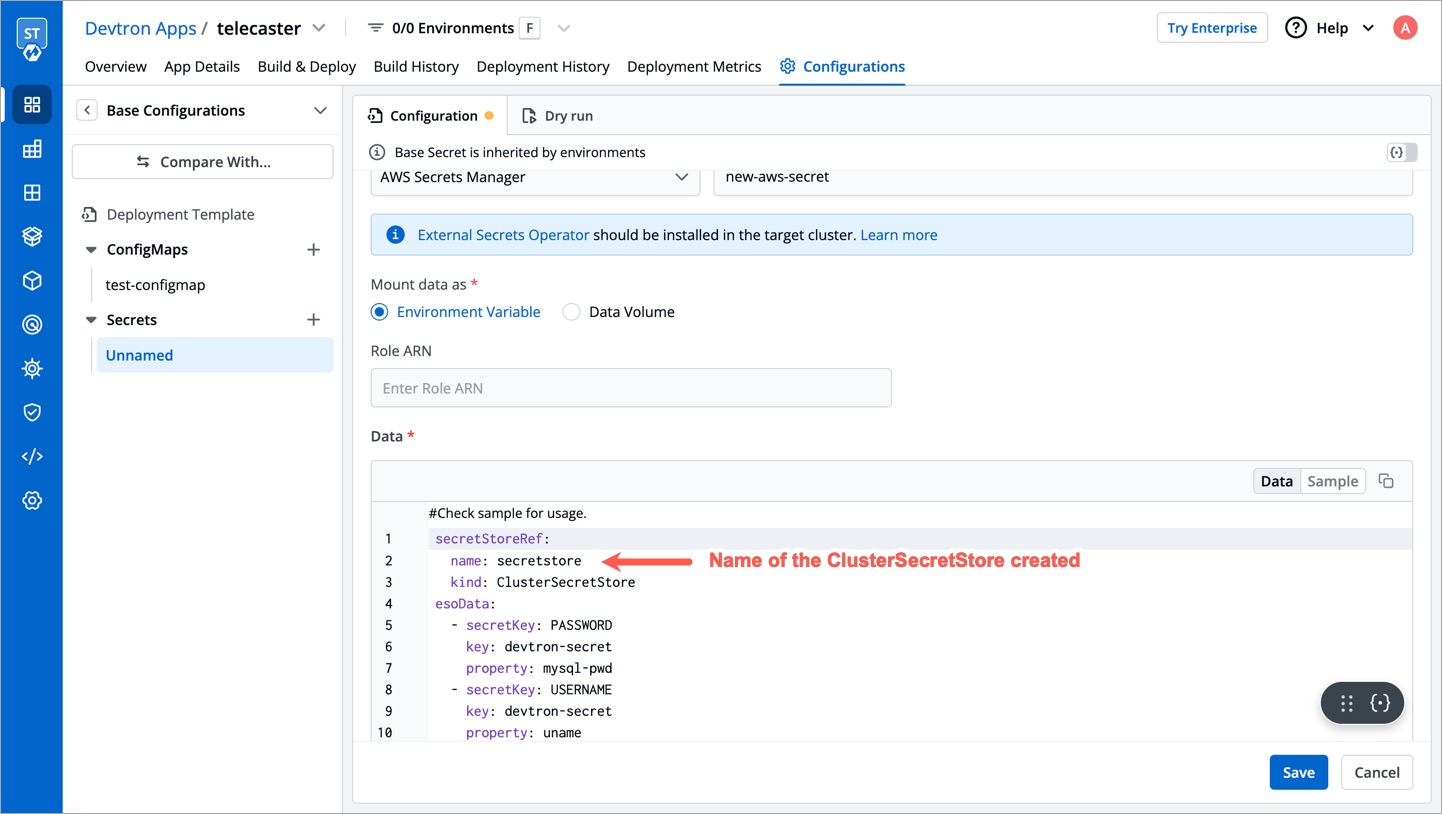AWS Secrets Manager
Install External Secret Operator (ESO).
To add secrets from AWS Secrets Manager, we need to create a generic Kubernetes secret for AWS authentication.
Create a Kubernetes secret in the namespace in which the application is to be deployed using base64 encoded AWS access-key and secret-access-key. You can use a Devtron generic chart for it.
Note: You don't have to create the Kubernetes secret every time you create external secret for the respective namespace.

After creating the generic secret, navigate to Secrets section of the application and follow the steps mentioned below :
-
Click
Add Secretto add a new secret
-
Select
AWS Secret ManagerunderExternal Secret Operator(ESO) from the dropdown ofData type
-
Configure the secret.
Key Description regionAWS region in which secret is created accessKeyIDSecretRef.nameName of secret created that would be used for authentication accessKeyIDSecretRef.keyIn generic secret created for AWS authentication, variable name in which base64 encoded AWS access-key is stored secretAccessKeySecretRef.nameName of secret created that would be used for authentication secretAccessKeySecretRef.keyIn generic secret created for AWS authentication, variable name in which base64 encoded secret-access-key is stored secretKeyKey name to store secret keyAWS Secrets Manager secret name propertyAWS Secrets Manager secret key 

-
Save the secret.
ESO AWS secrets Manager Setup with Devtron using ClusterSecretsStore
ClusterSecretStore provides a secure and centralized storage solution for managing and accessing sensitive information, such as passwords, API keys, certificates, and other credentials, within a cluster or application environment.
Requirement: Devtron deployment template chart version should be 4.17 and above.
To setup ESO AWS secrets manager with Devtron using ClusterSecretsStore, follow the mentined steps:
1. Create a secret for AWS authentication
Create a Kubernetes secret in any namespace using base64 encoded AWS access-key and secret-access-key. You can use the devtron generic chart for this.

2. Create a ClusterSecretStore
Create a ClusterSecretStore using the secret created for AWS authentication in step 1.
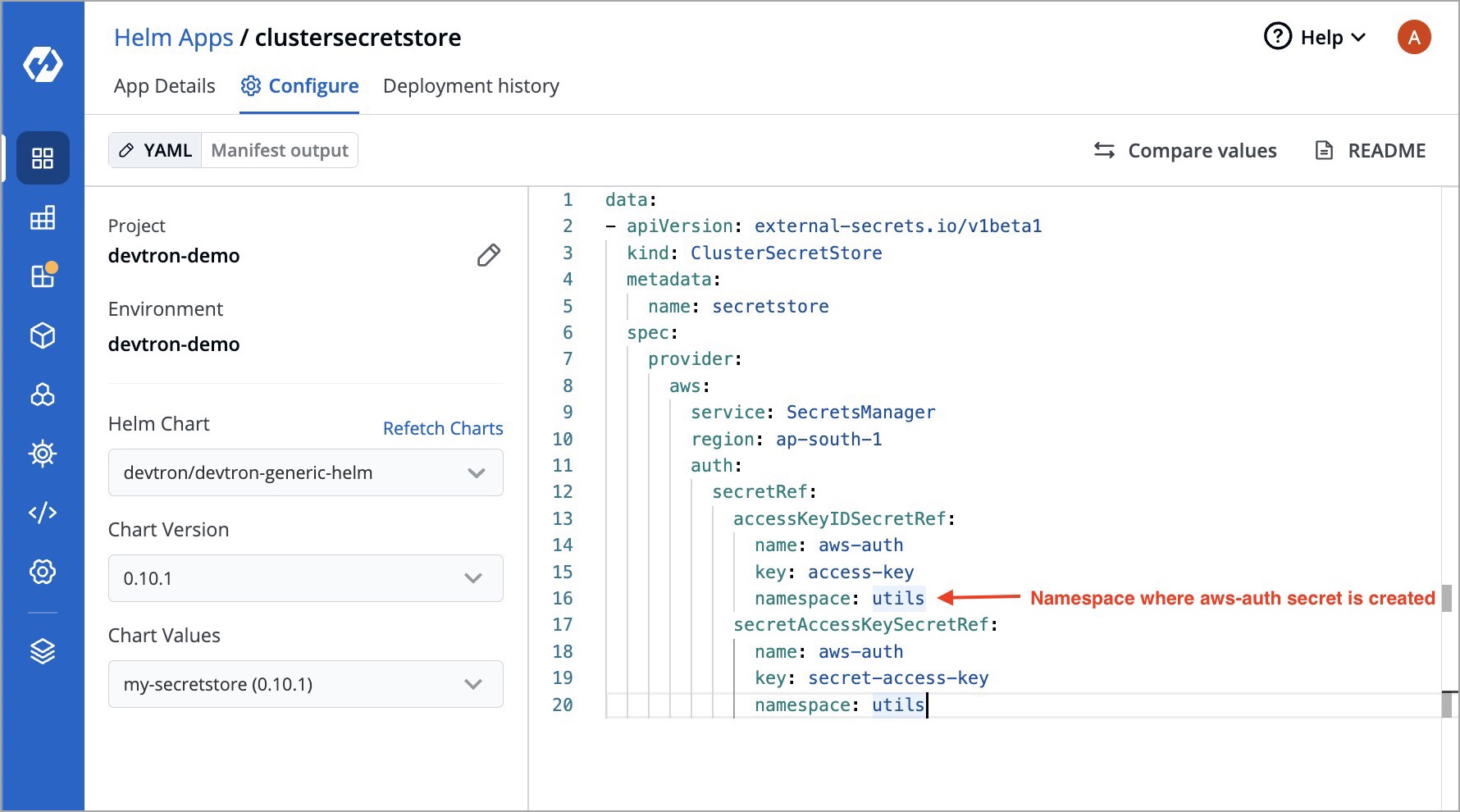
3. Create a secret in the application using ESO AWS Secrets Manager
Go to the application where you want to create an external secret. Navigate to secrets section under application configuration and create a secret using ESO AWS Secrets Manager.