Triggering CD
After the CI pipeline is complete, you can trigger the CD pipeline.
Go to the
Build & Deploytab of your application and click Select Image in the CD pipeline.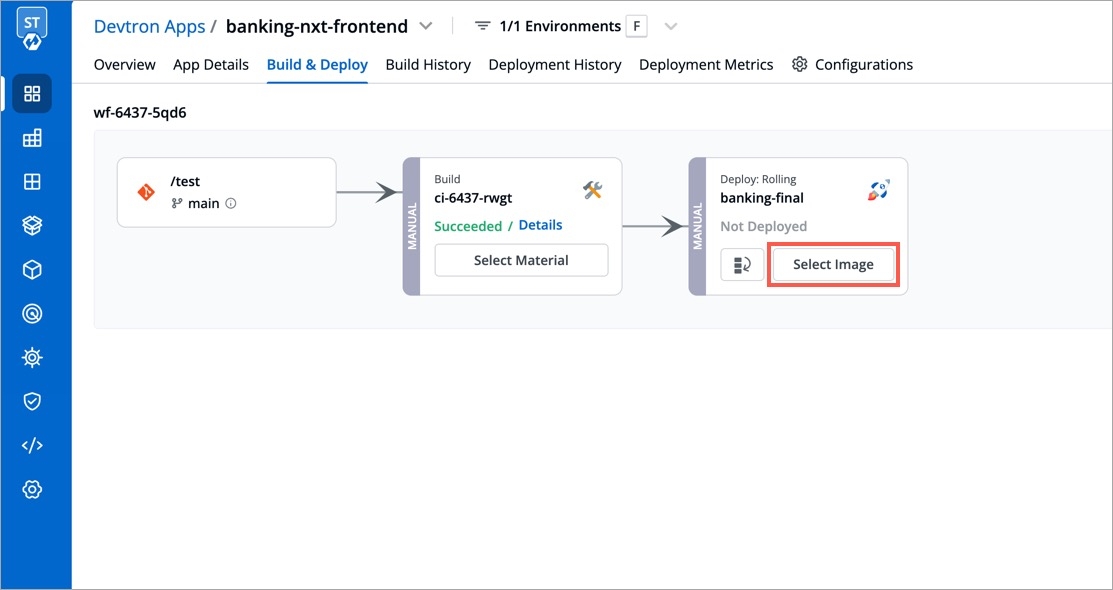
Figure 1: 'Select Image' Button Select an image to deploy and then click Deploy to trigger the CD pipeline.
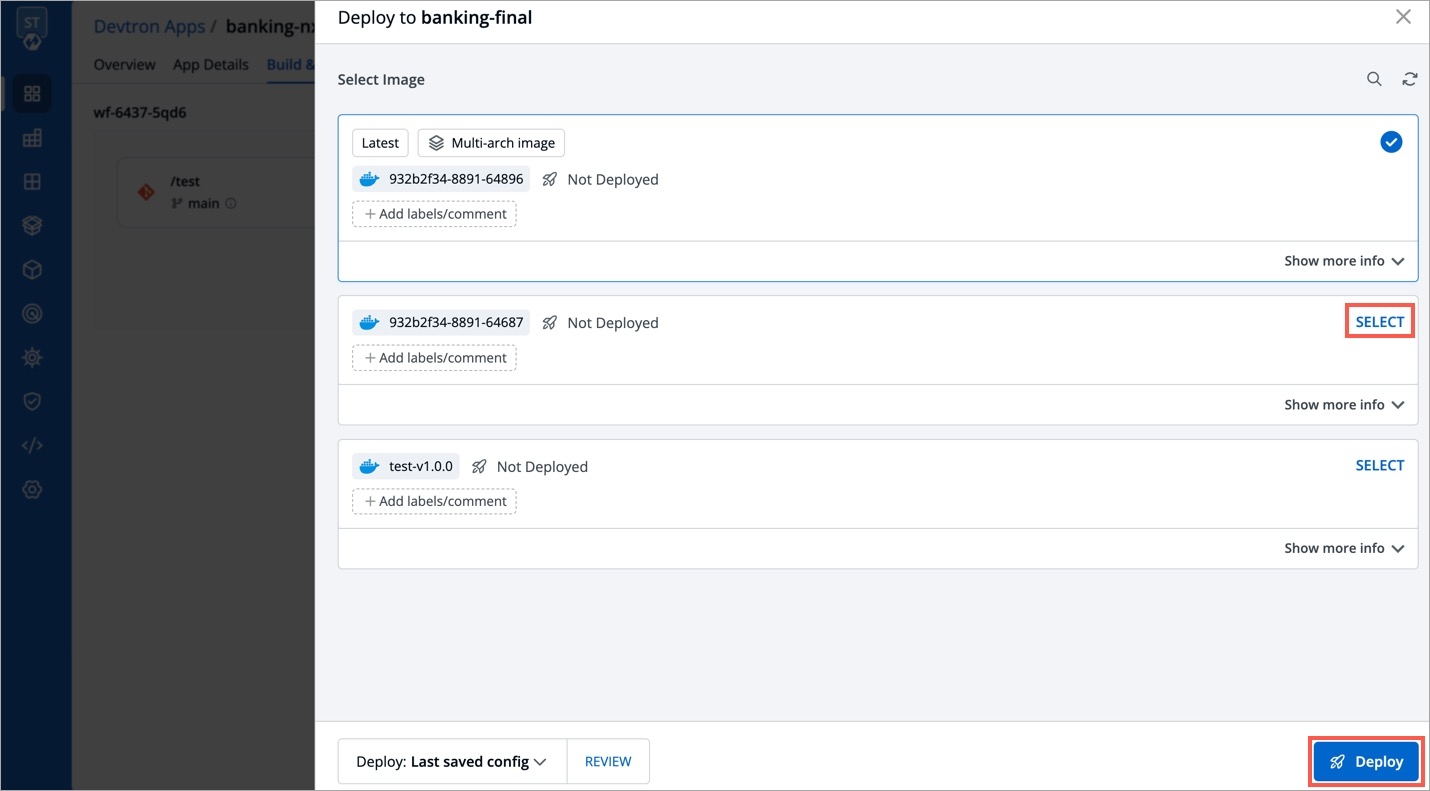
Figure 2: Selecting an Image for Deployment
However, if an image is already deployed, you can identify it by the tag Active on <Environment name>.
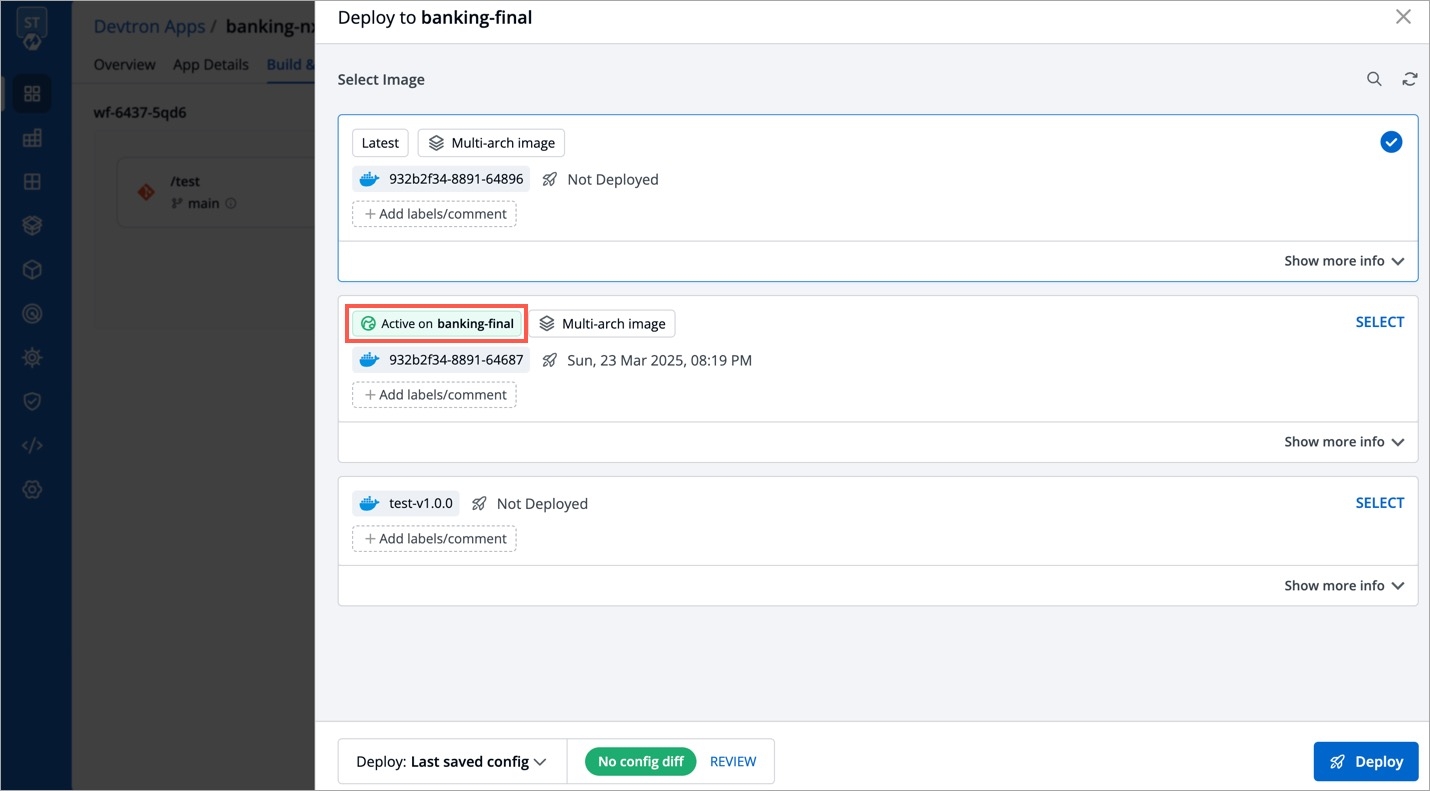
Manual Approval for Deployment
When manual approval is enabled for the deployment pipeline configured in the workflow, you are expected to request for an image approval before each deployment. Alternatively, you can deploy images that have already been approved once.
If no approved images are available or the current image is already deployed, you won't see any images for deployment when clicking Select Image.
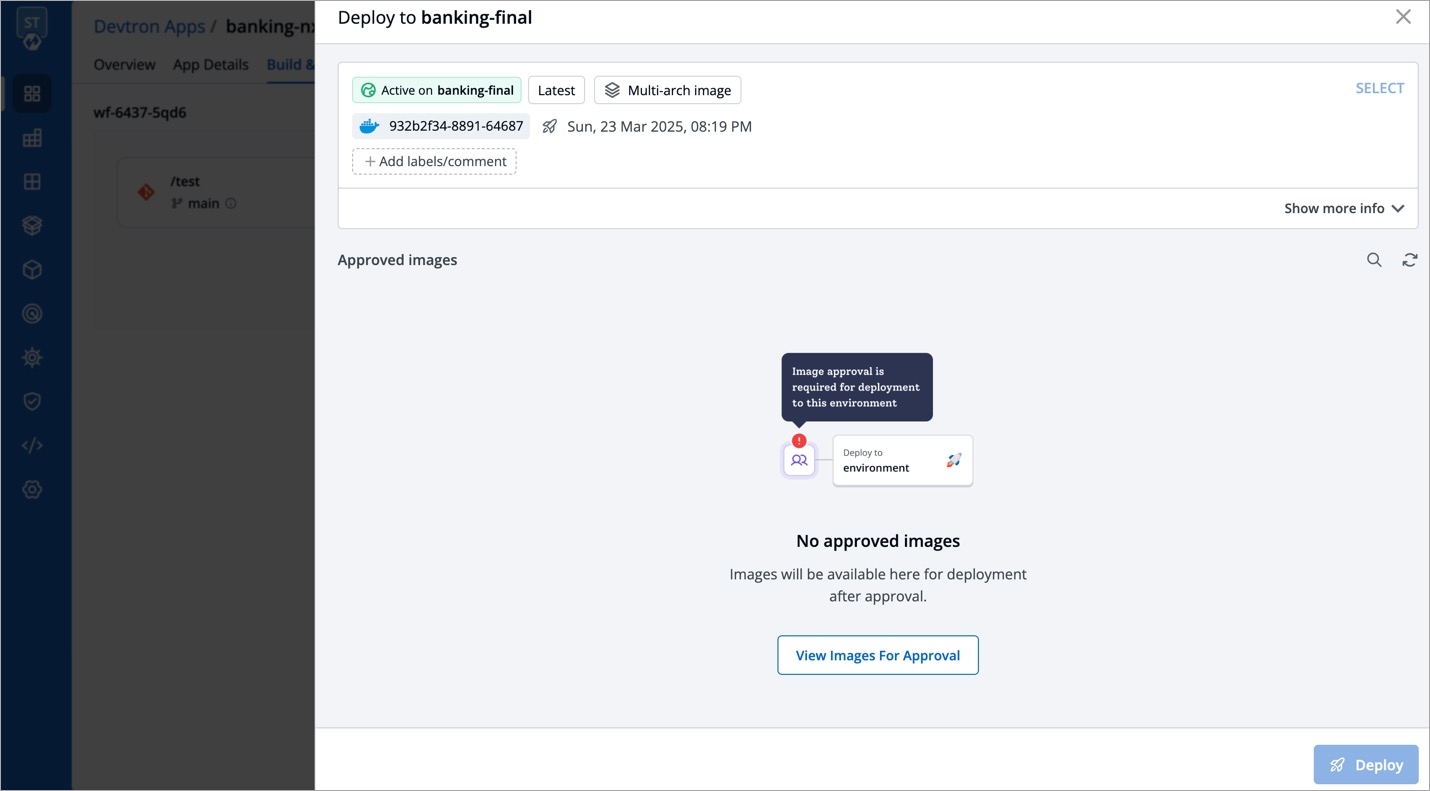
Requesting for Image Approval
Users need to have Build & deploy permission or above (along with access to the environment and application) to request for an image approval.
To request an image approval, follow these steps:
Navigate to the
Build & Deploypage, and click the Approval for deployment icon.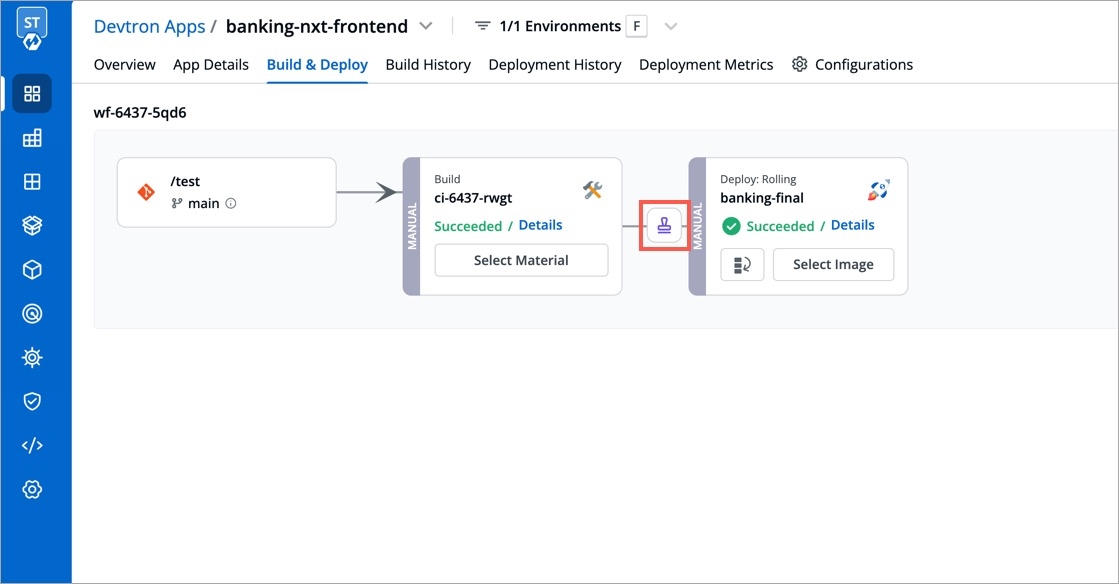
Figure 4: Approval Button Click the Request Approval button present on the image for which you want to request an approval and click Submit Request.
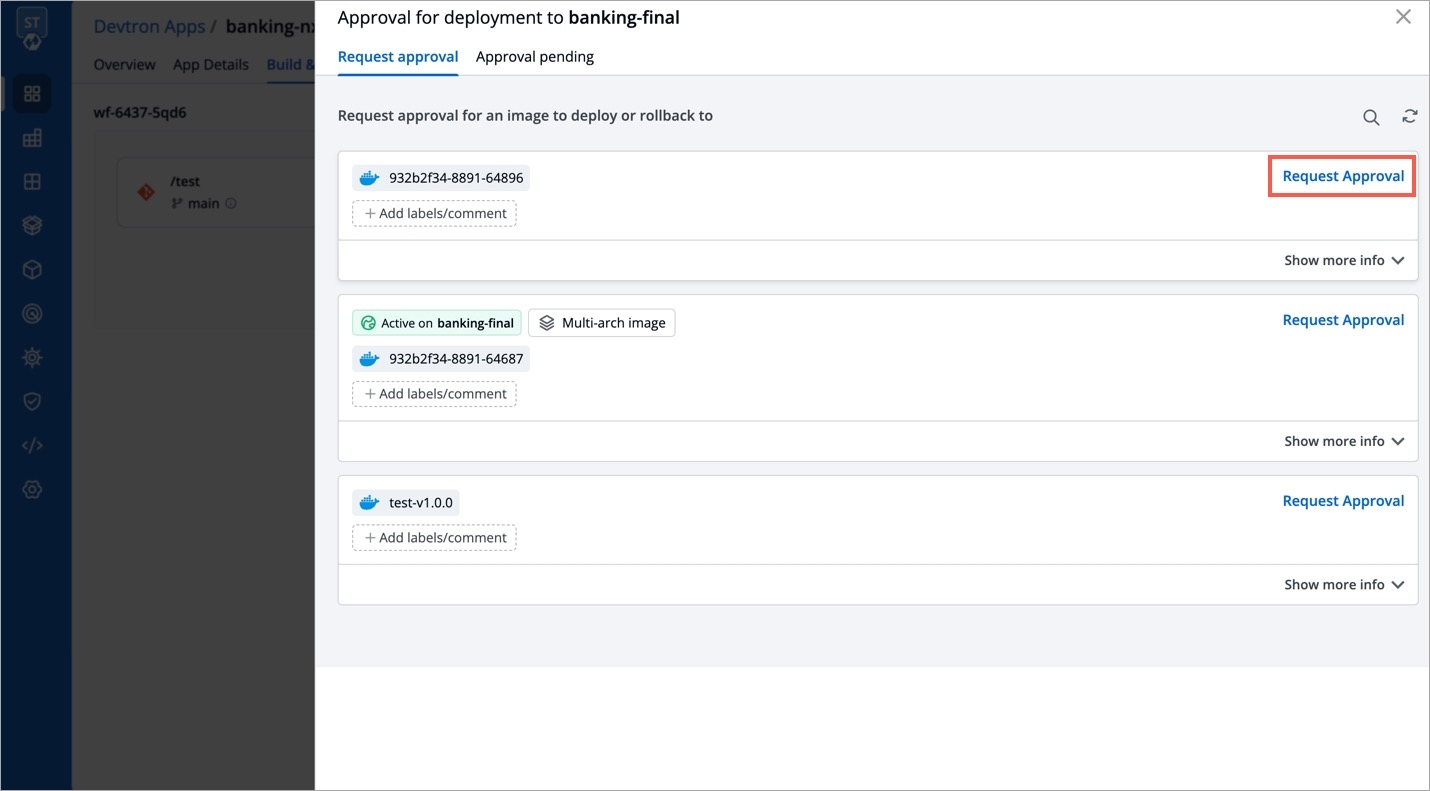
Figure 5: Requesting Approval In case you have configured SES or SMTP on Devtron, you can directly choose the approver(s) from the list of approvers as shown below.
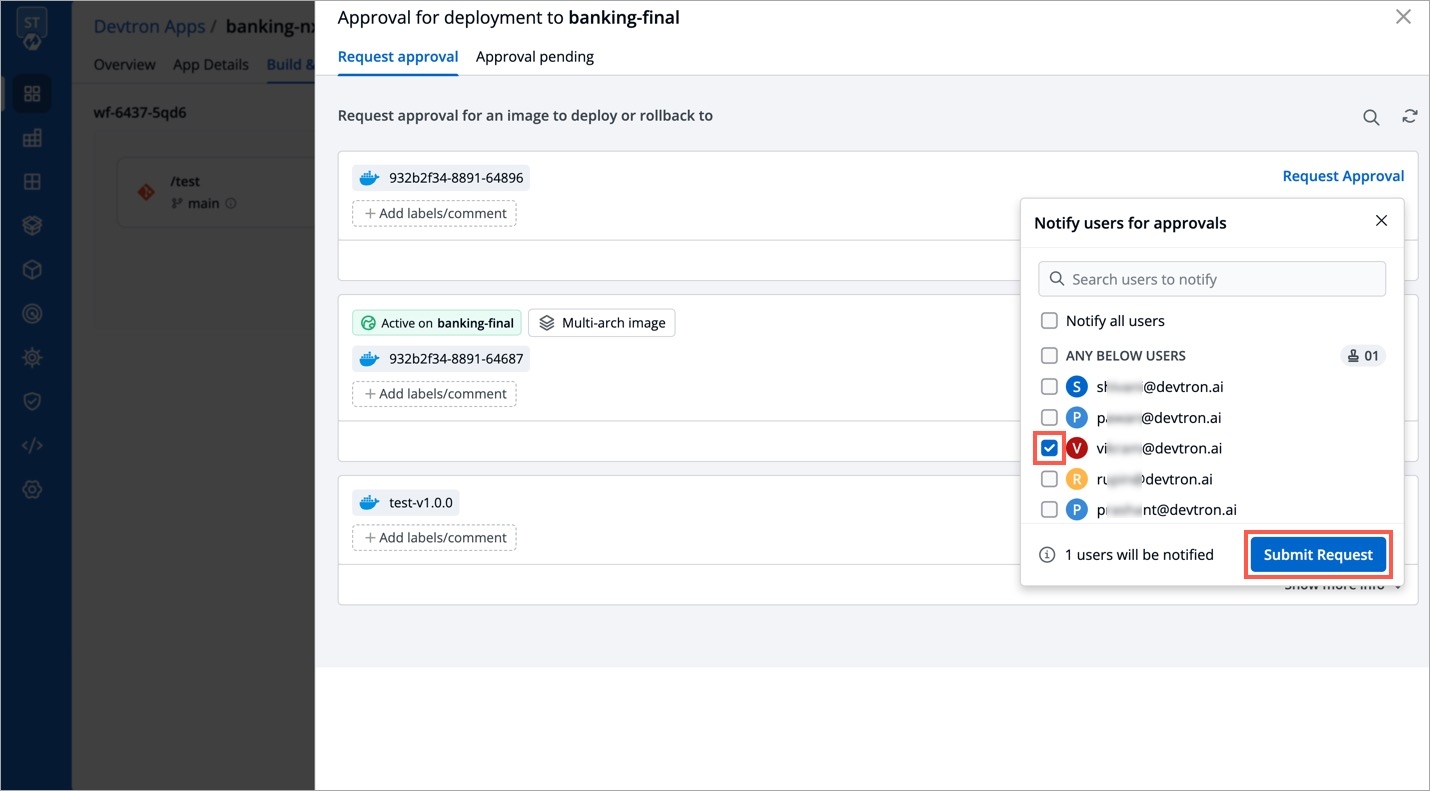
Figure 6: Choosing Approvers The users you selected will receive an approval request via email. Any user with 'Image approver' permission alongwith access to the given application and given environment would be able to approve the image.
Extras
In case you wish to cancel the image approval request, you can do so from the
Approval pendingtab as shown in the below image.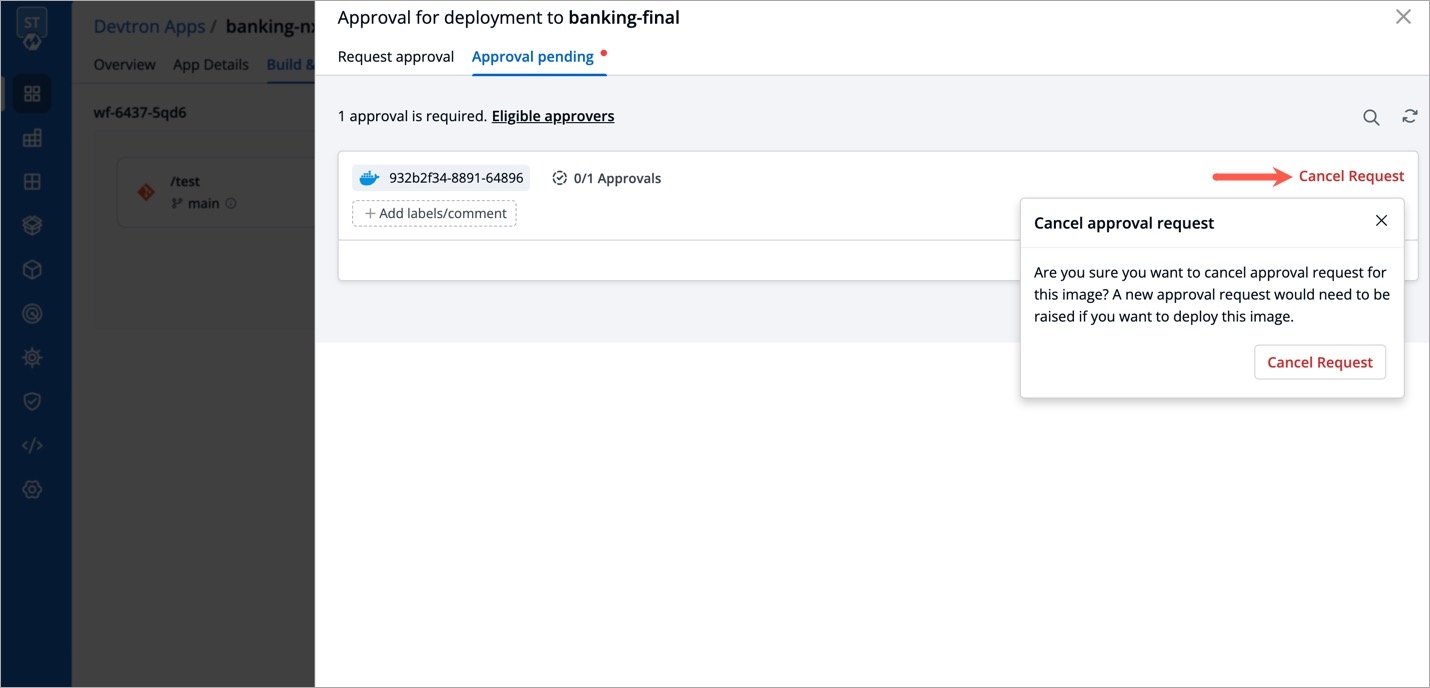
Figure 7: Cancelling Request If you've received an approval but no longer want the image to be deployable, you can let the approval expire.
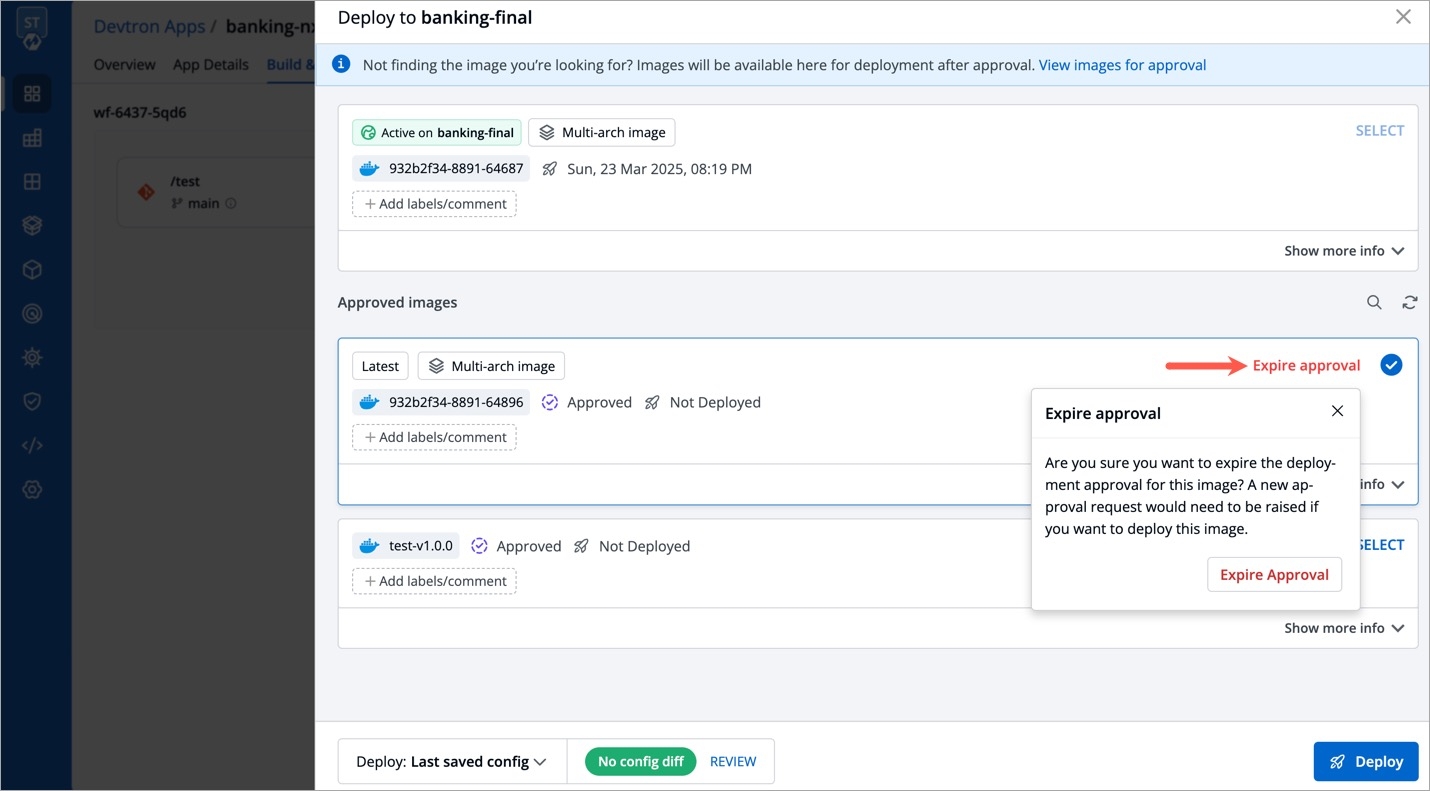
Figure 8: Expiring an Approval
Accepting Image Approval Request
By default, super-admin users are considered as the default approvers. Users who build the image and/or request for its approval, cannot self-approve it even if they have super-admin privileges.
Users with Approver permission (for the specific application and environment) can also approve a deployment. This permission can be granted to users from User Permissions present in Global Configurations.
In case SES or SMTP was configured in Devtron, and the user chose the approvers while raising an image approval request, the approvers would receive an email notification as shown below:
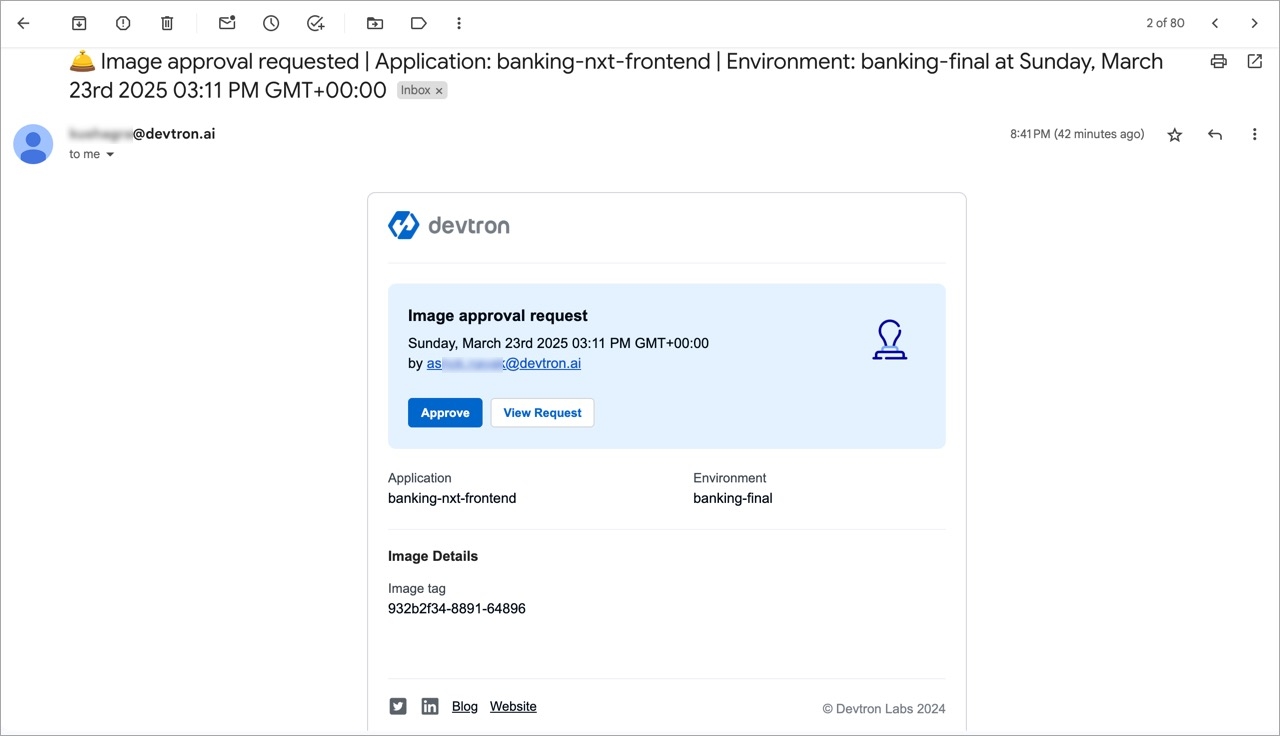
To approve an image approval request, follow these steps:
Go to the
Build & Deploypage and click theApproval for deploymentbutton.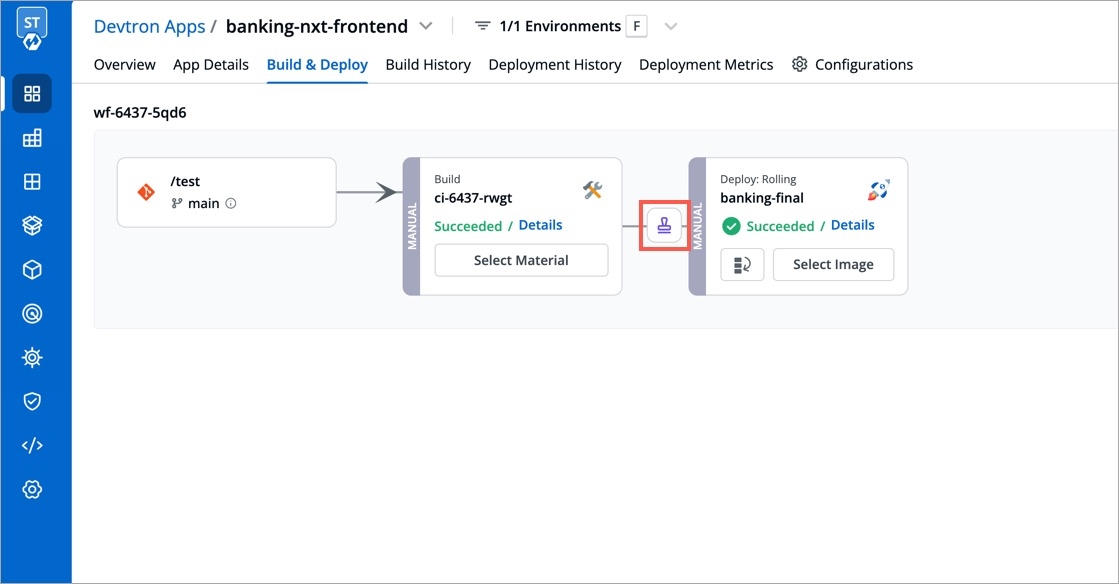
Figure 10: Approval Button Switch to the
Approval pendingtab. Here, you will get a list of images that are awaiting approval.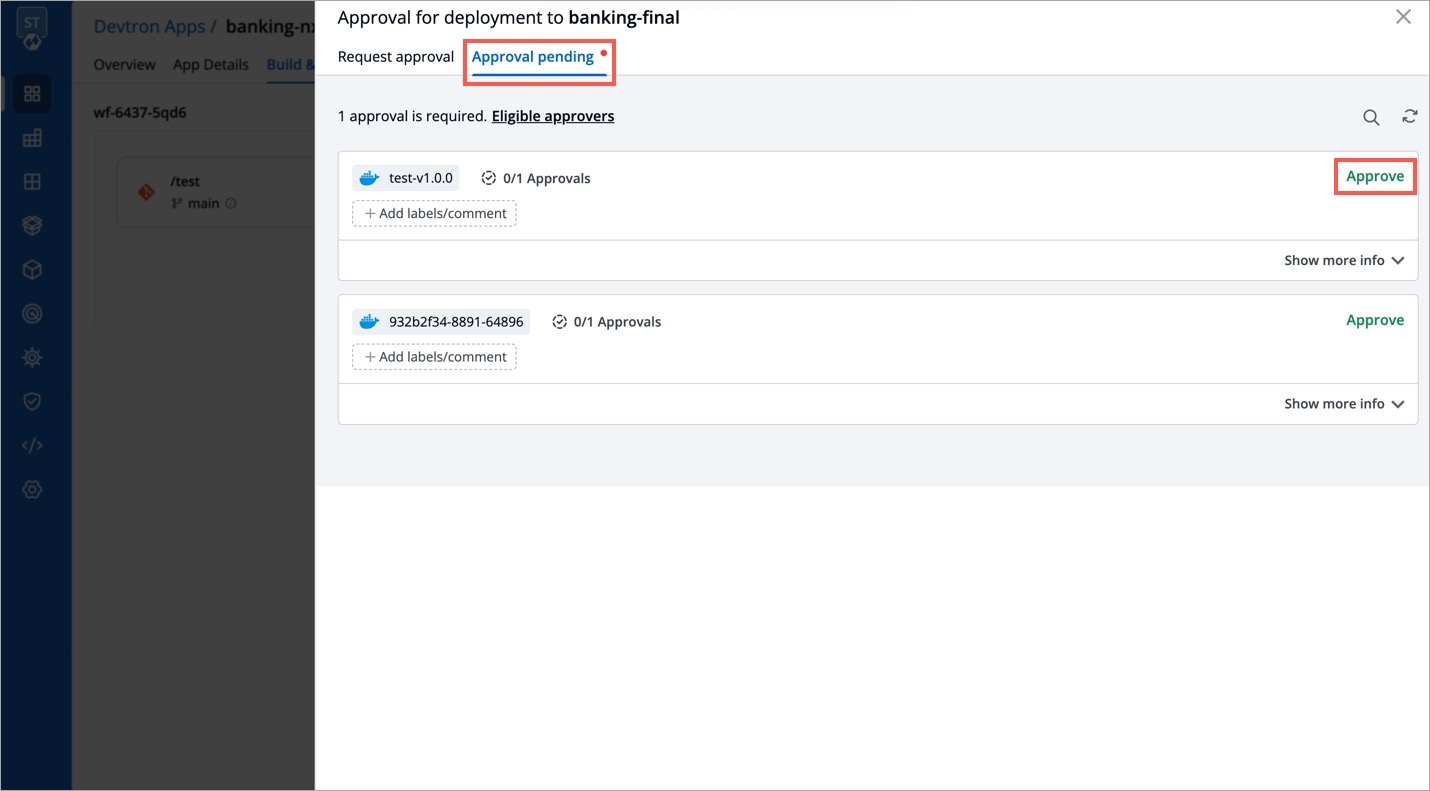
Figure 11: List of Pending Approvals Click Approve followed by Approve Request button.
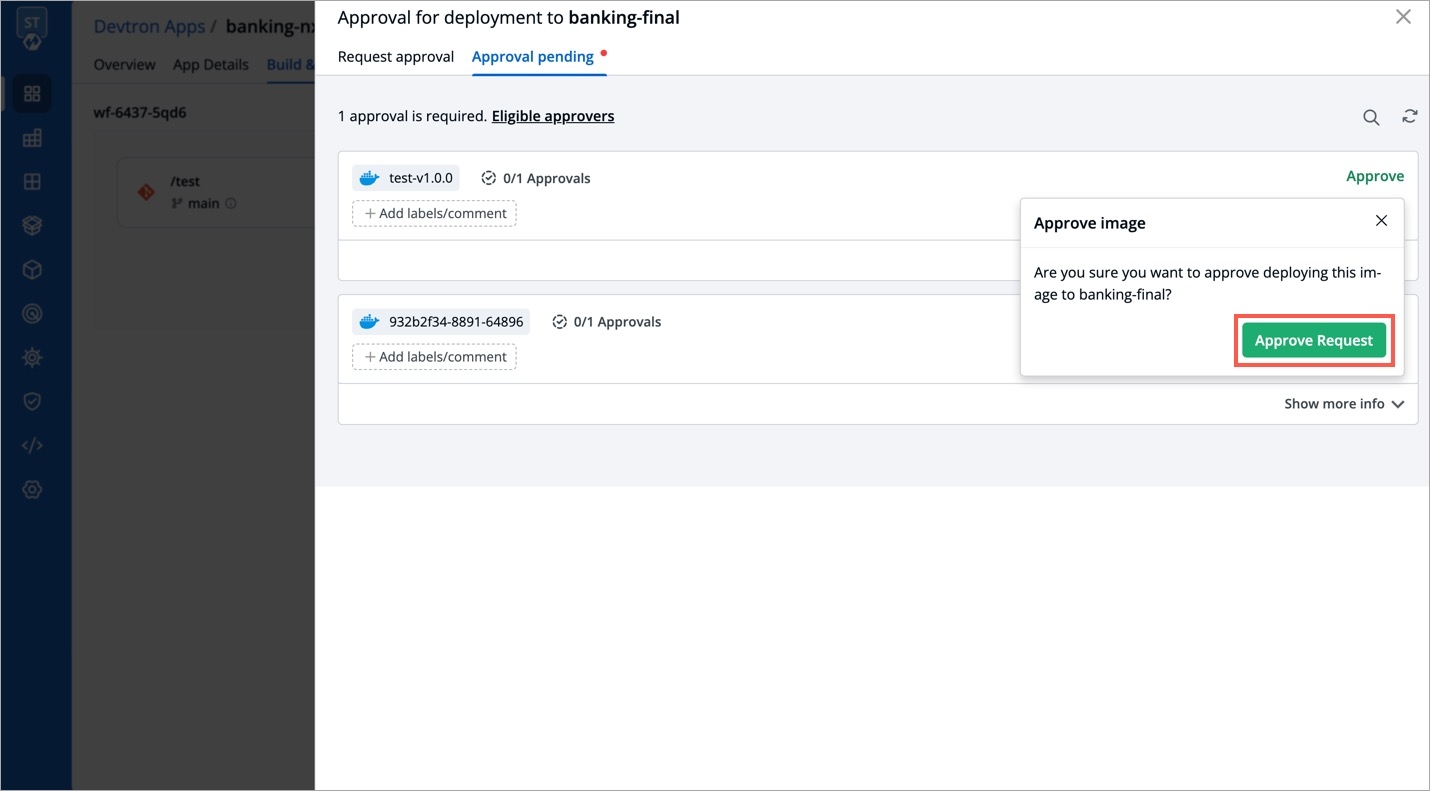
Figure 12: Approving a Request
Deploying Approved Image
Users need to have Build & deploy permission or above (along with access to the respective environment and application) to select and deploy an approved image.
In case the super-admin has set the minimum number of approval to more than 1 (in workflow), you must wait for all approvals before deploying the image. In other words, partially approved image will not be eligible for deployment.
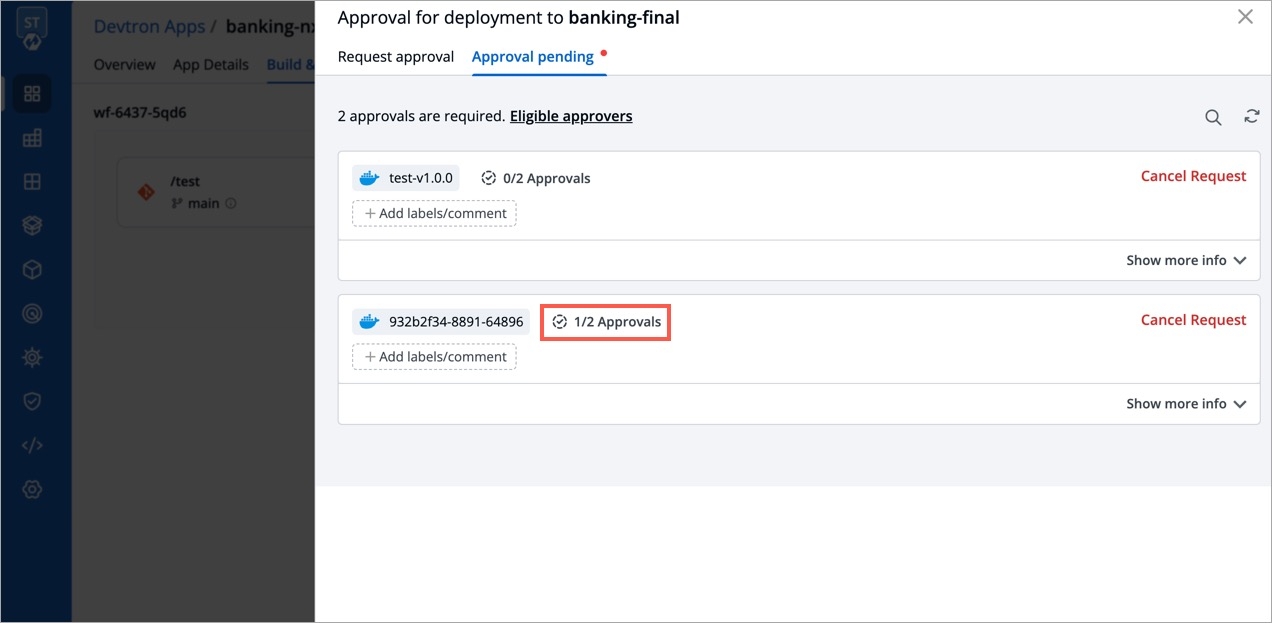
To deploy an approved image, follow these steps:
Navigate to the
Build & Deploytab and click Select Image.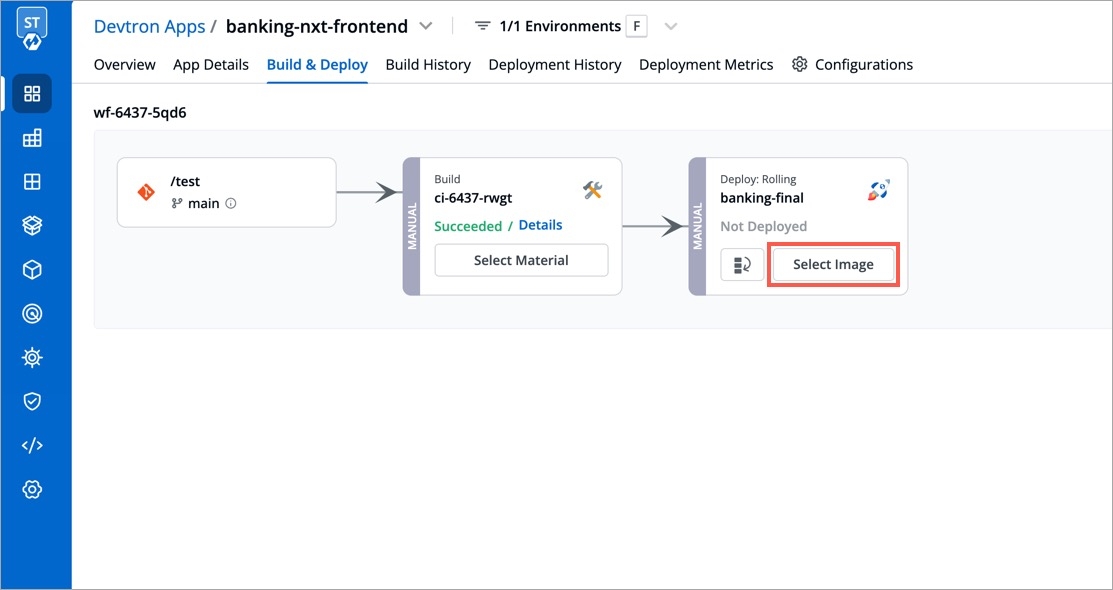
Figure 14: Select Image Button You will find all the approved images listed under the
Approved imagessection. From the list, you can select the desired image and deploy it to your environment.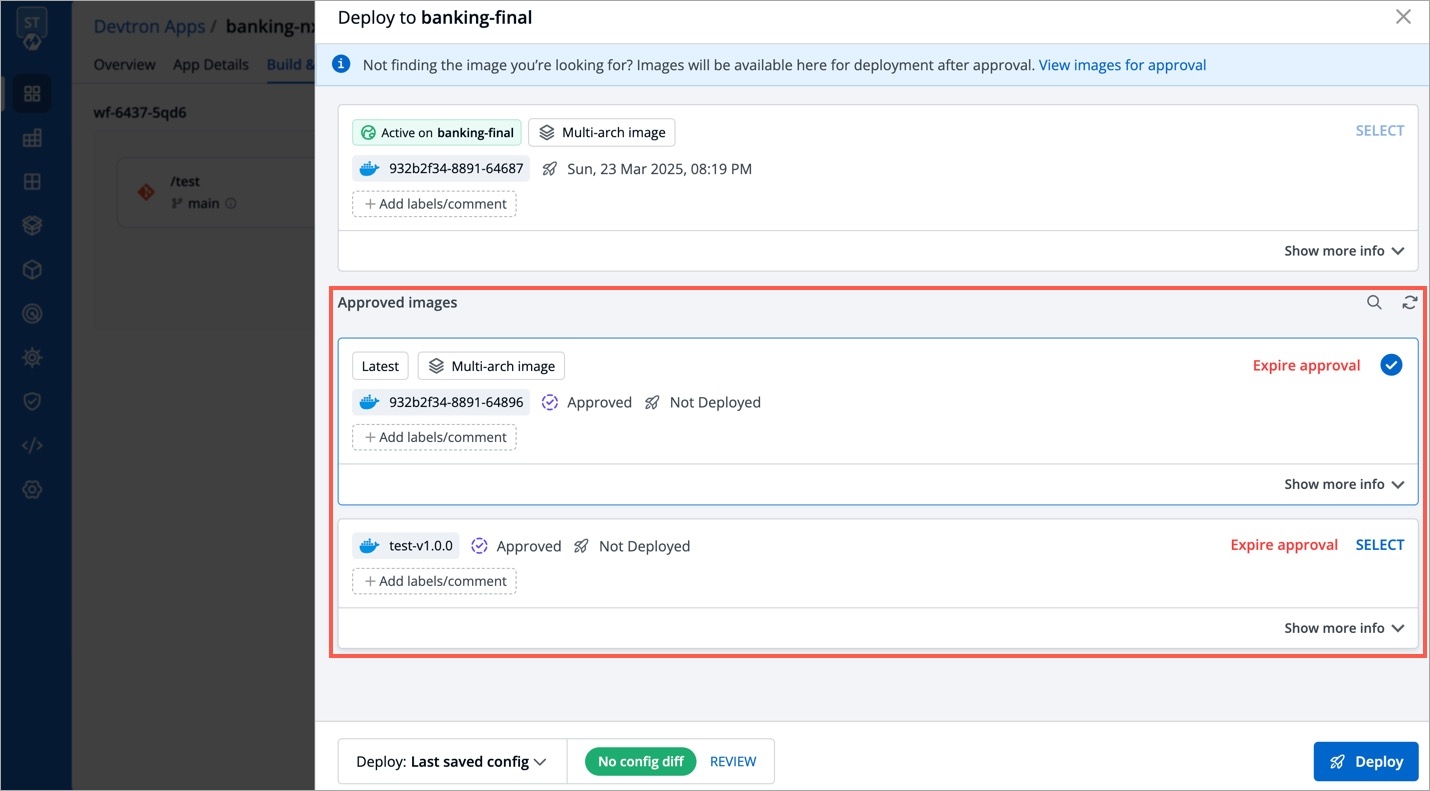
Figure 15: List of Approved Images You can view the status of current deployment in the
App Detailstab.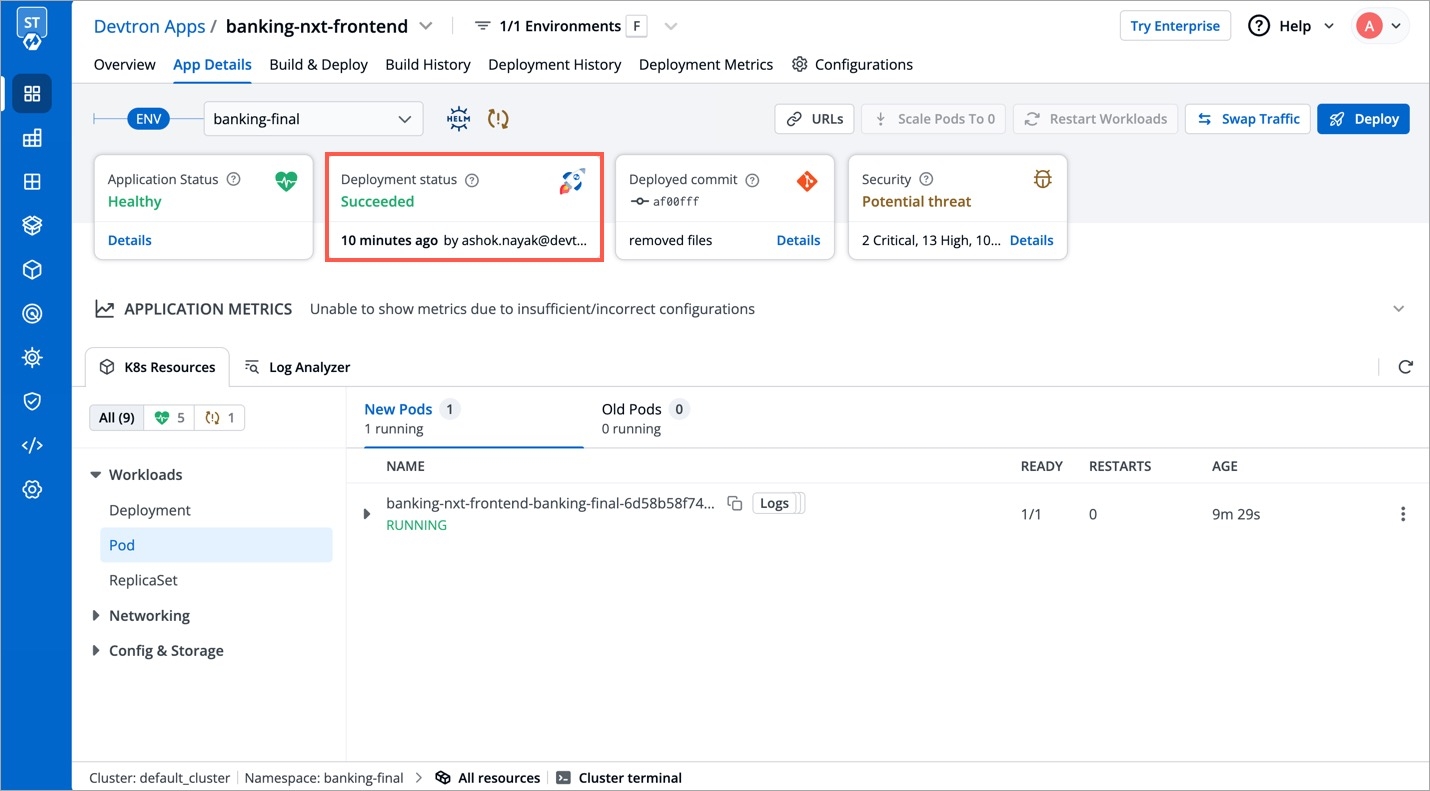
Figure 16: 'App Details' Screen
The status initially appears as Progressing for approximately 1-2 minutes, and then gradually transitions to Healthy state based on the deployment strategy.
Here, our CD pipeline trigger was successful and the deployment is in Healthy state.
To further diagnose the deployments, click here
Last updated
Was this helpful?

