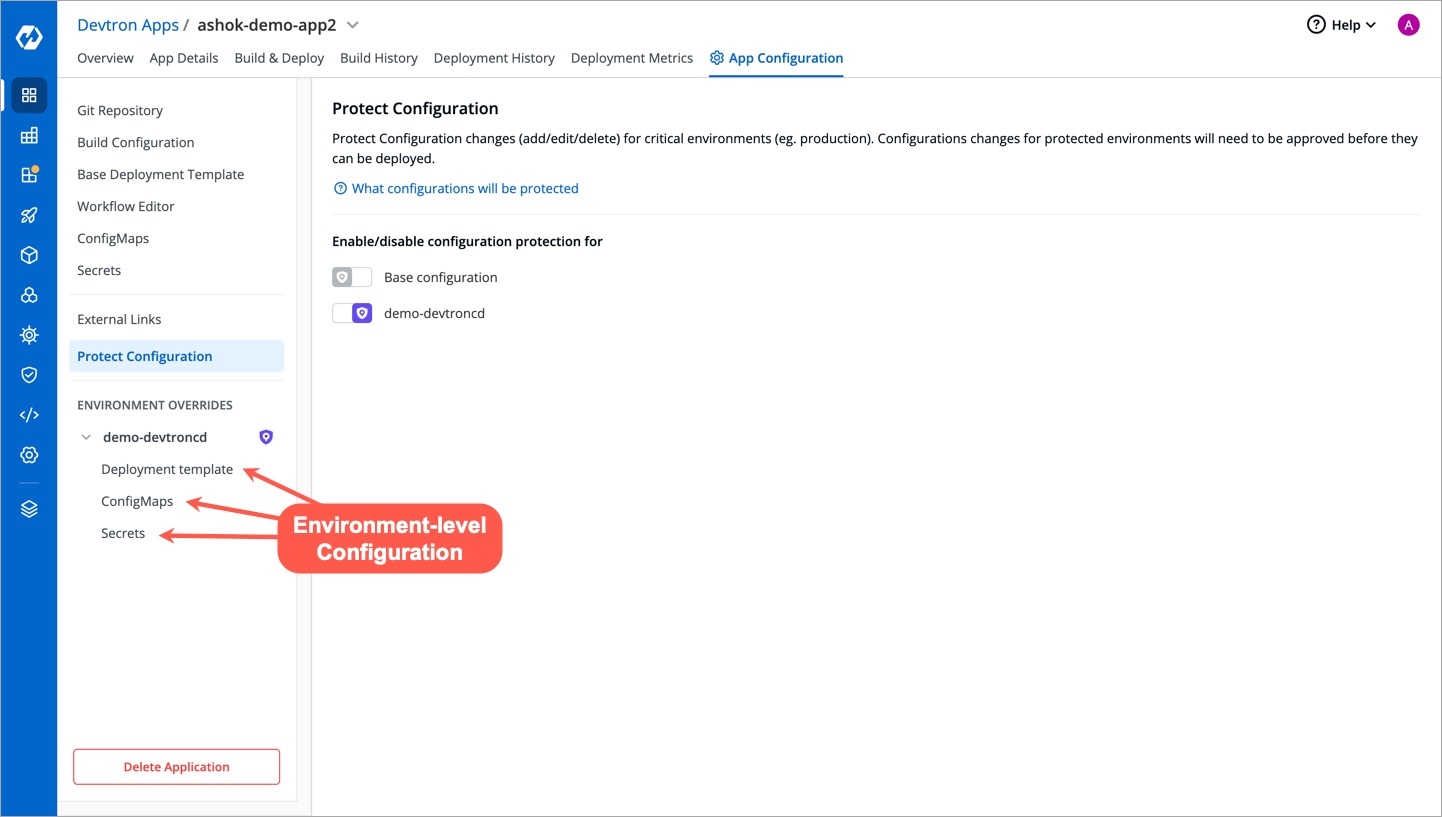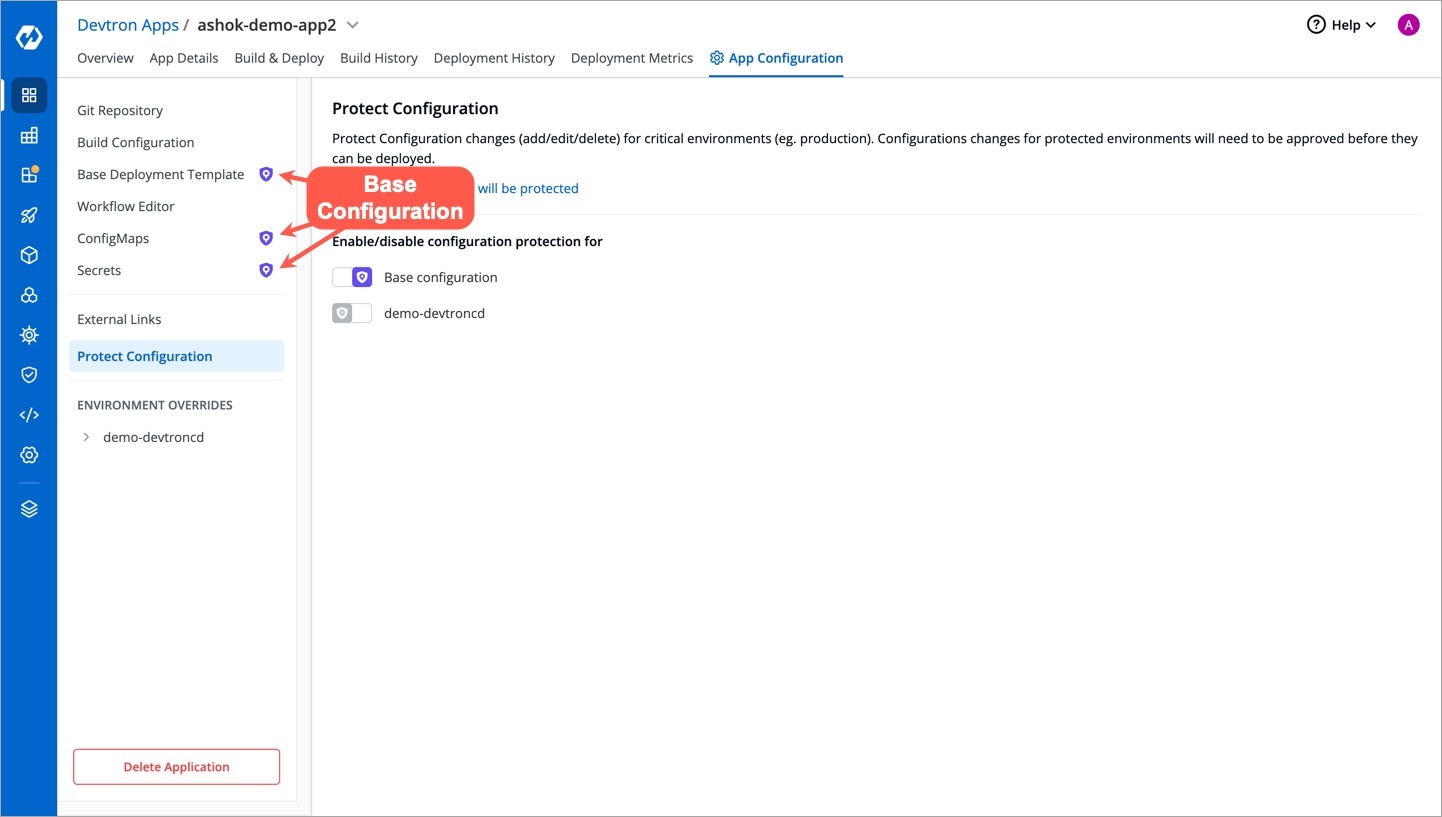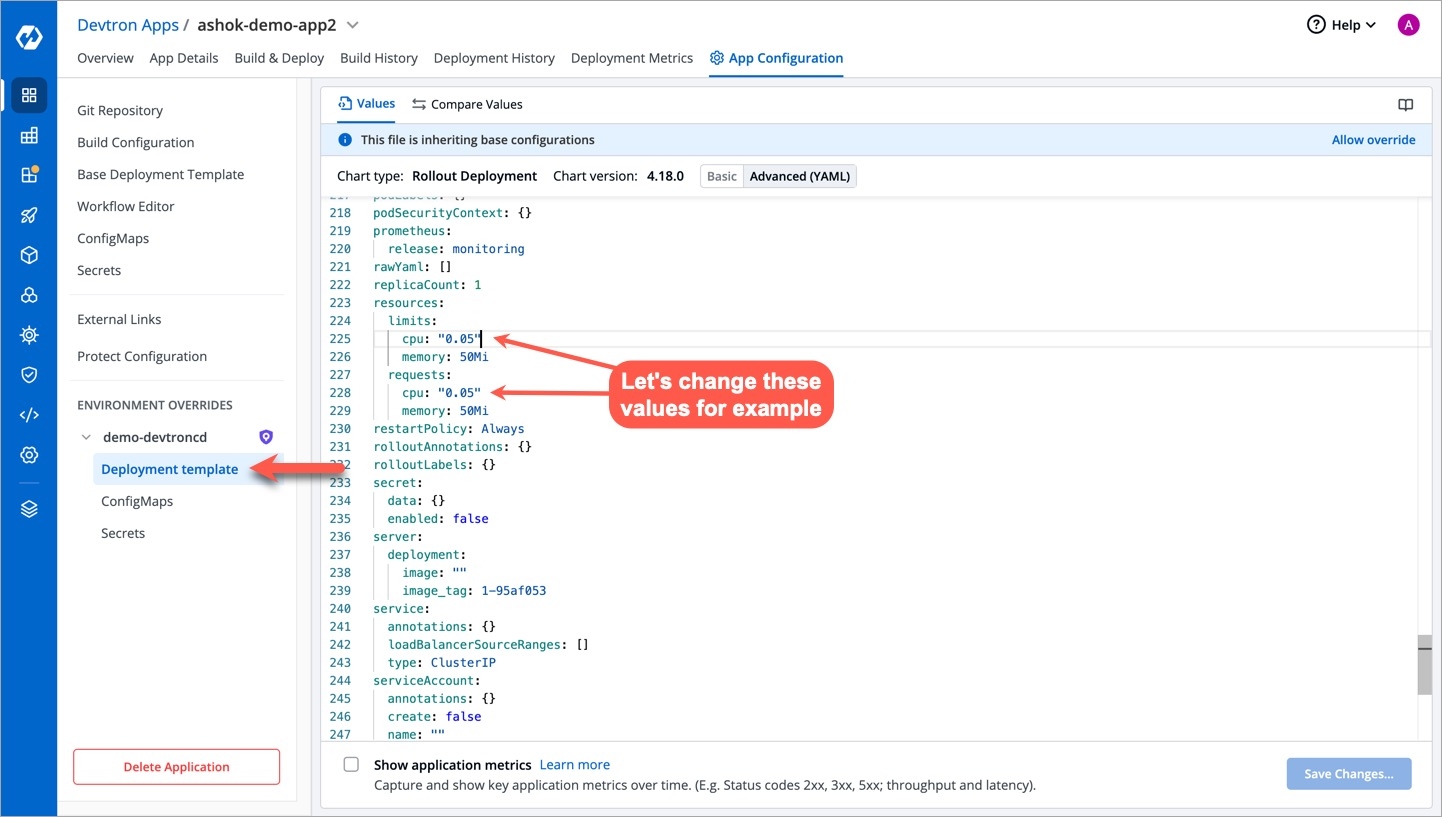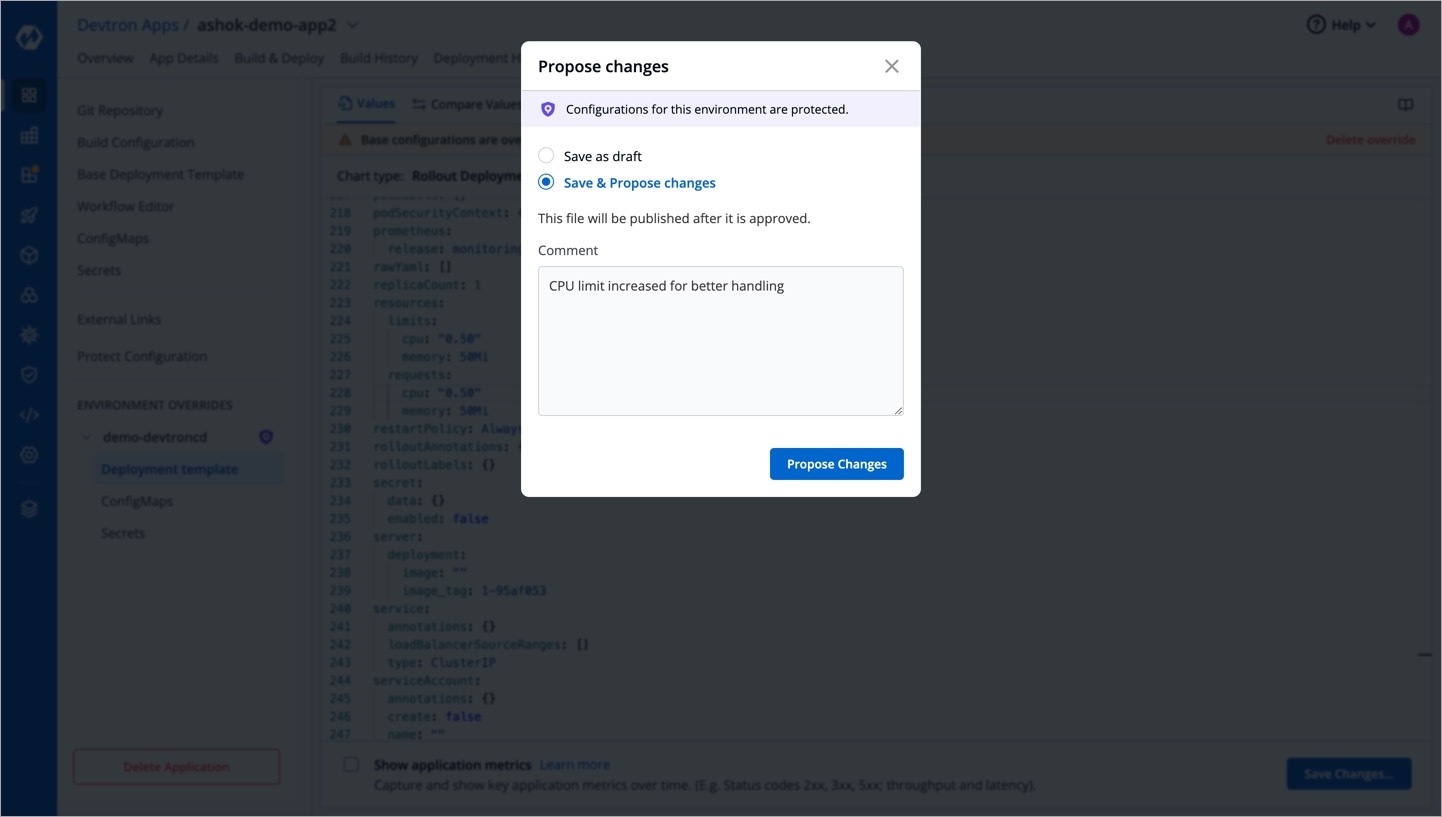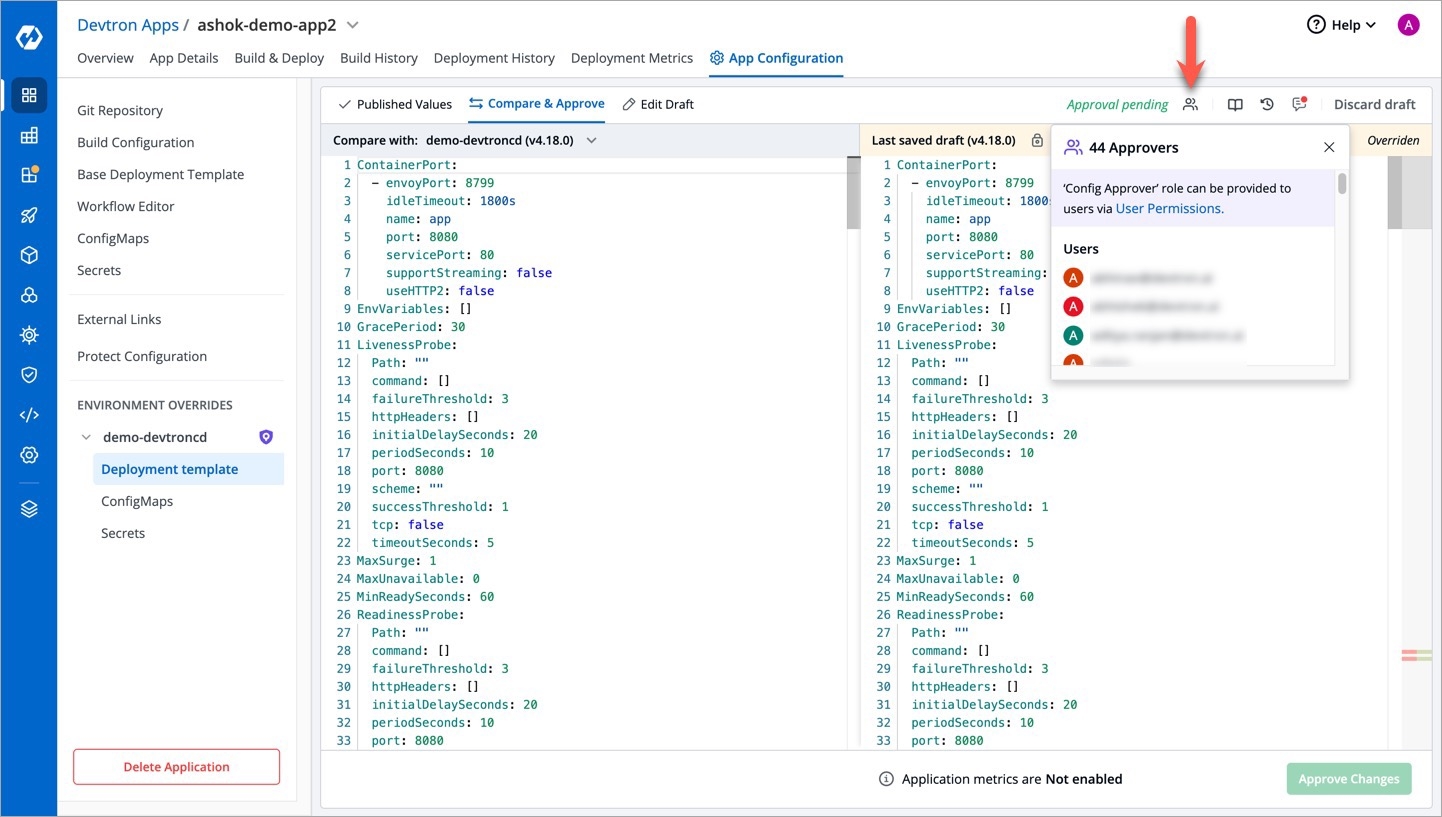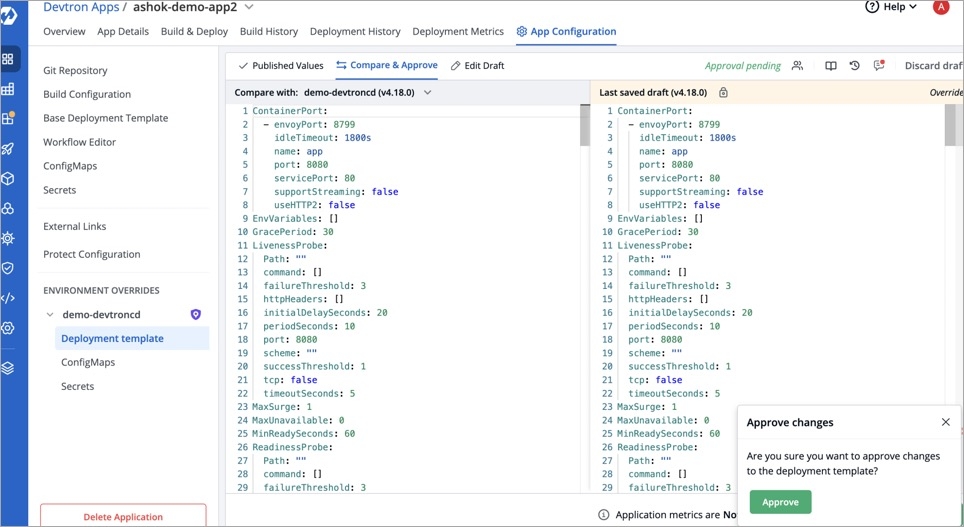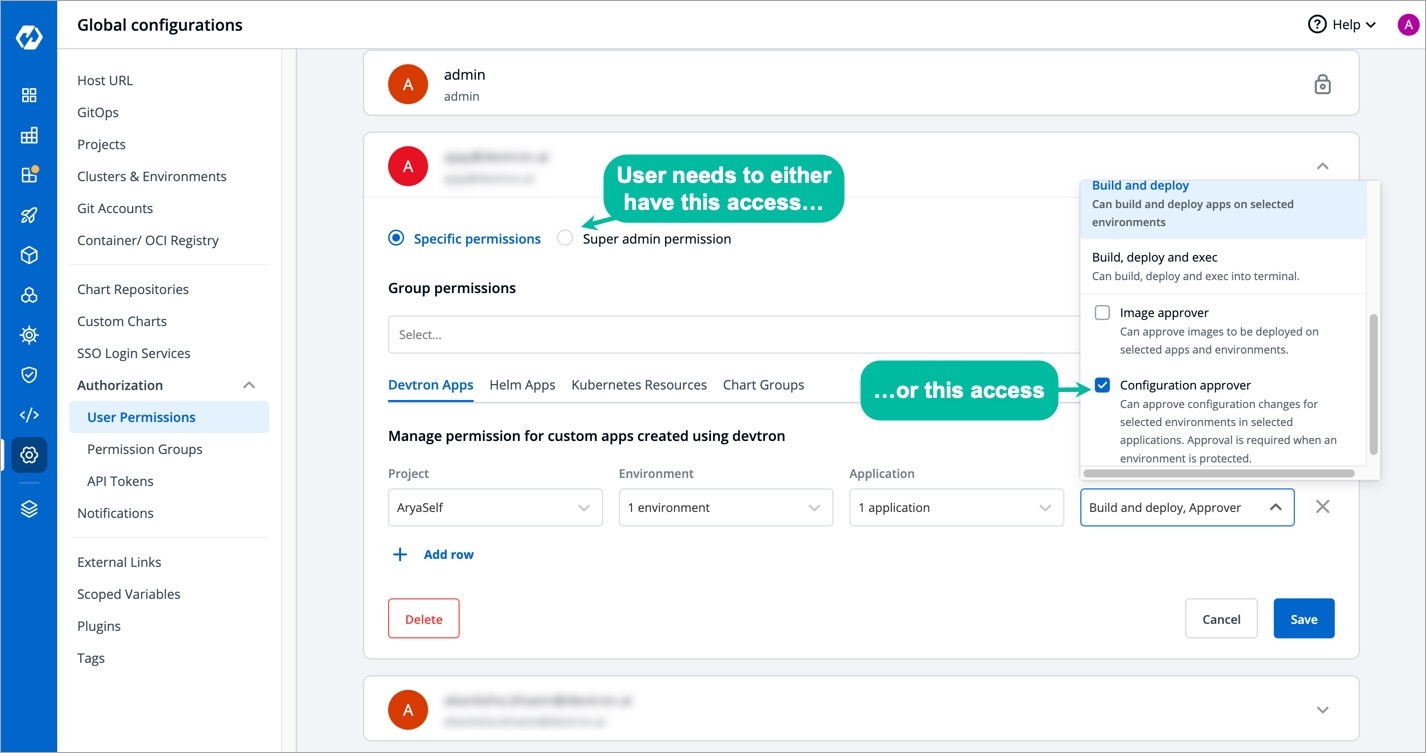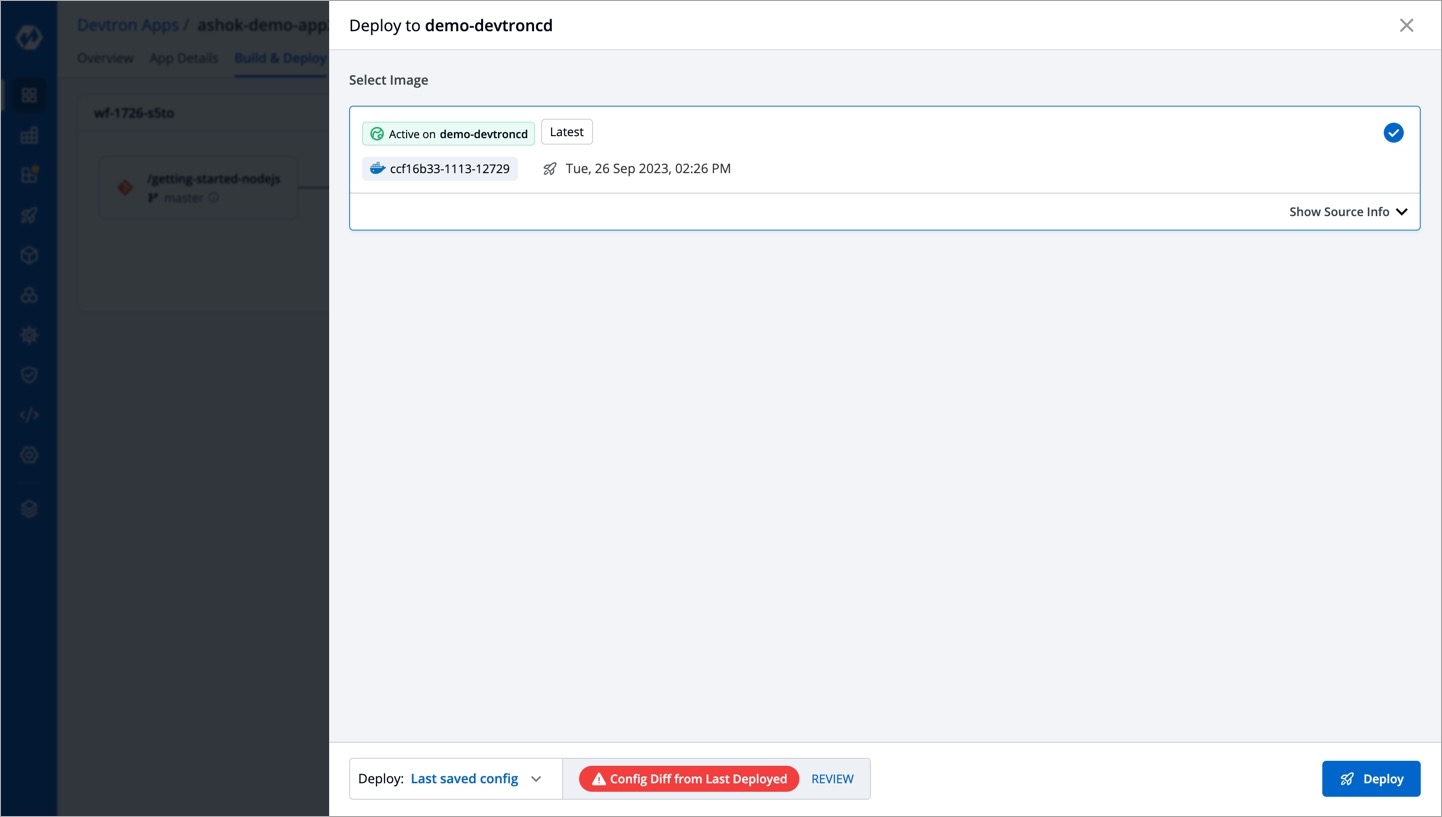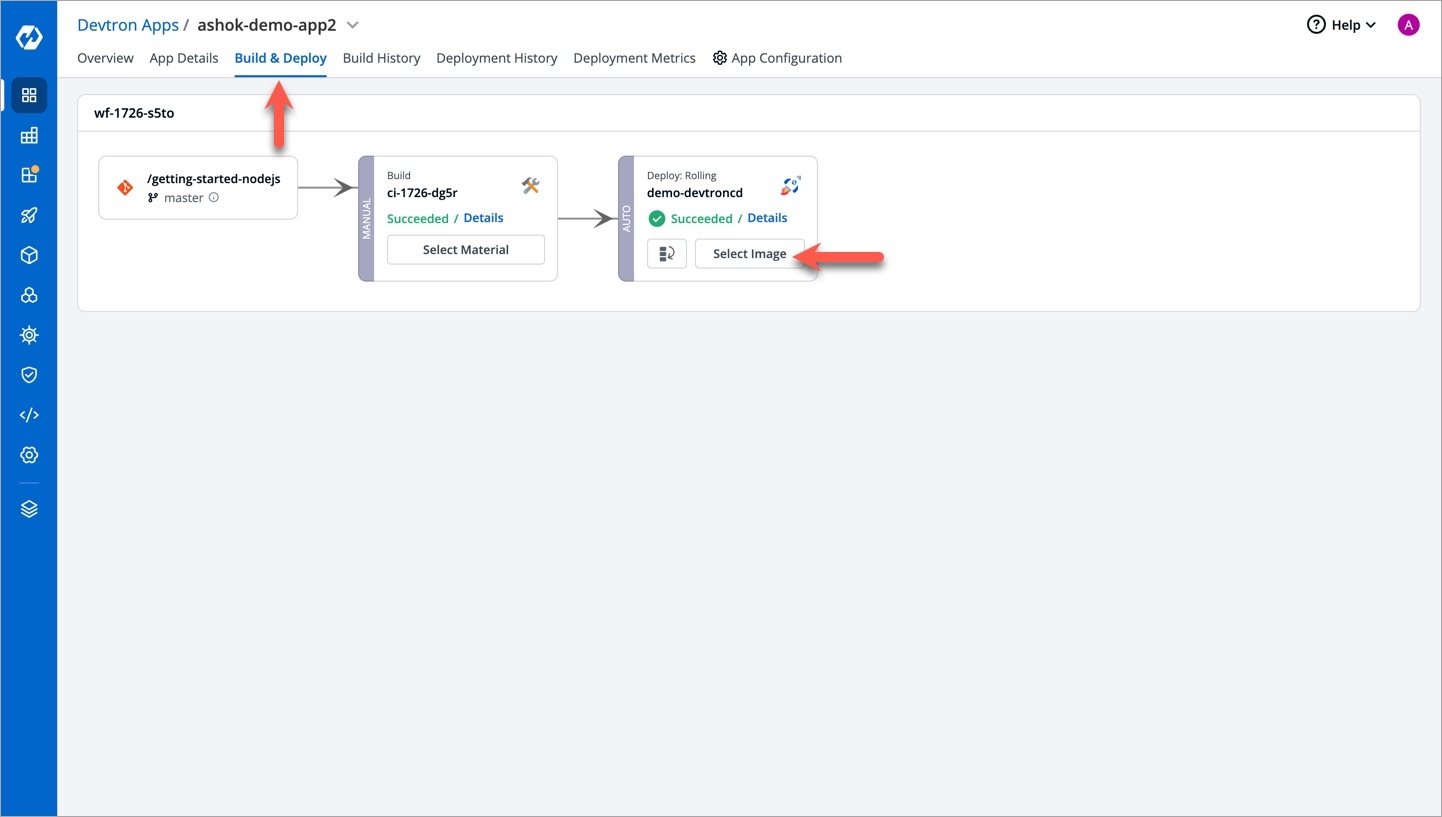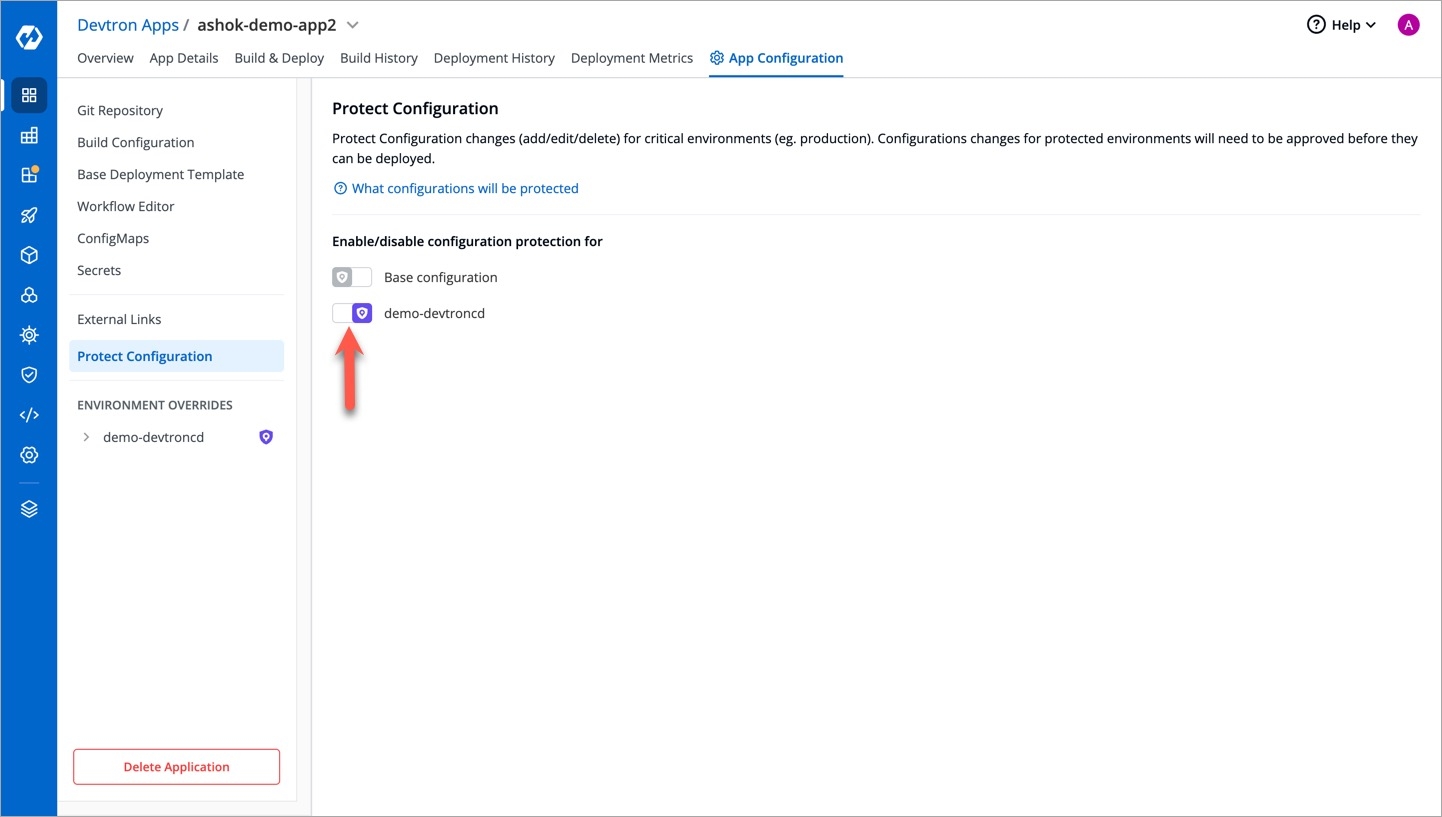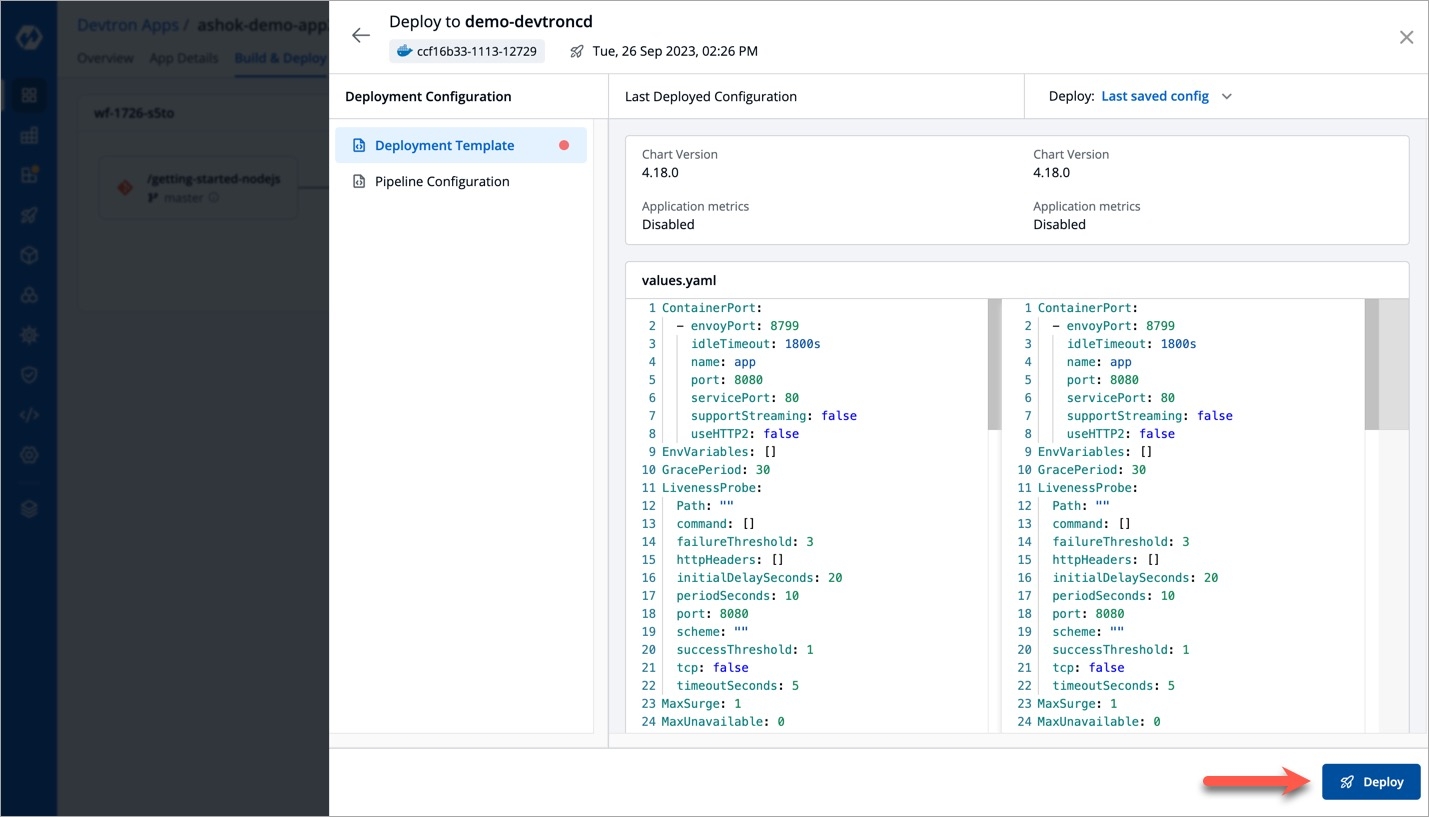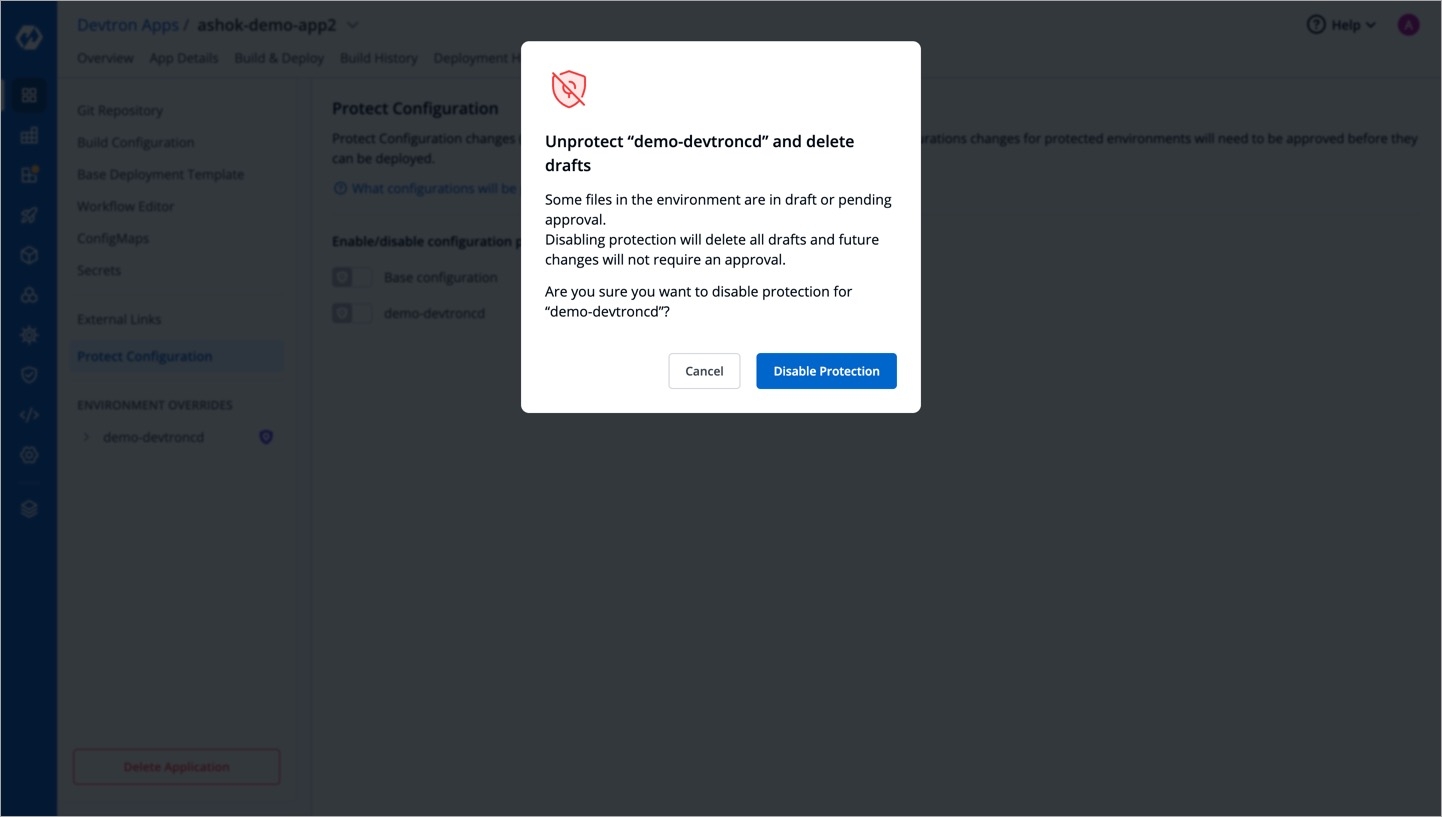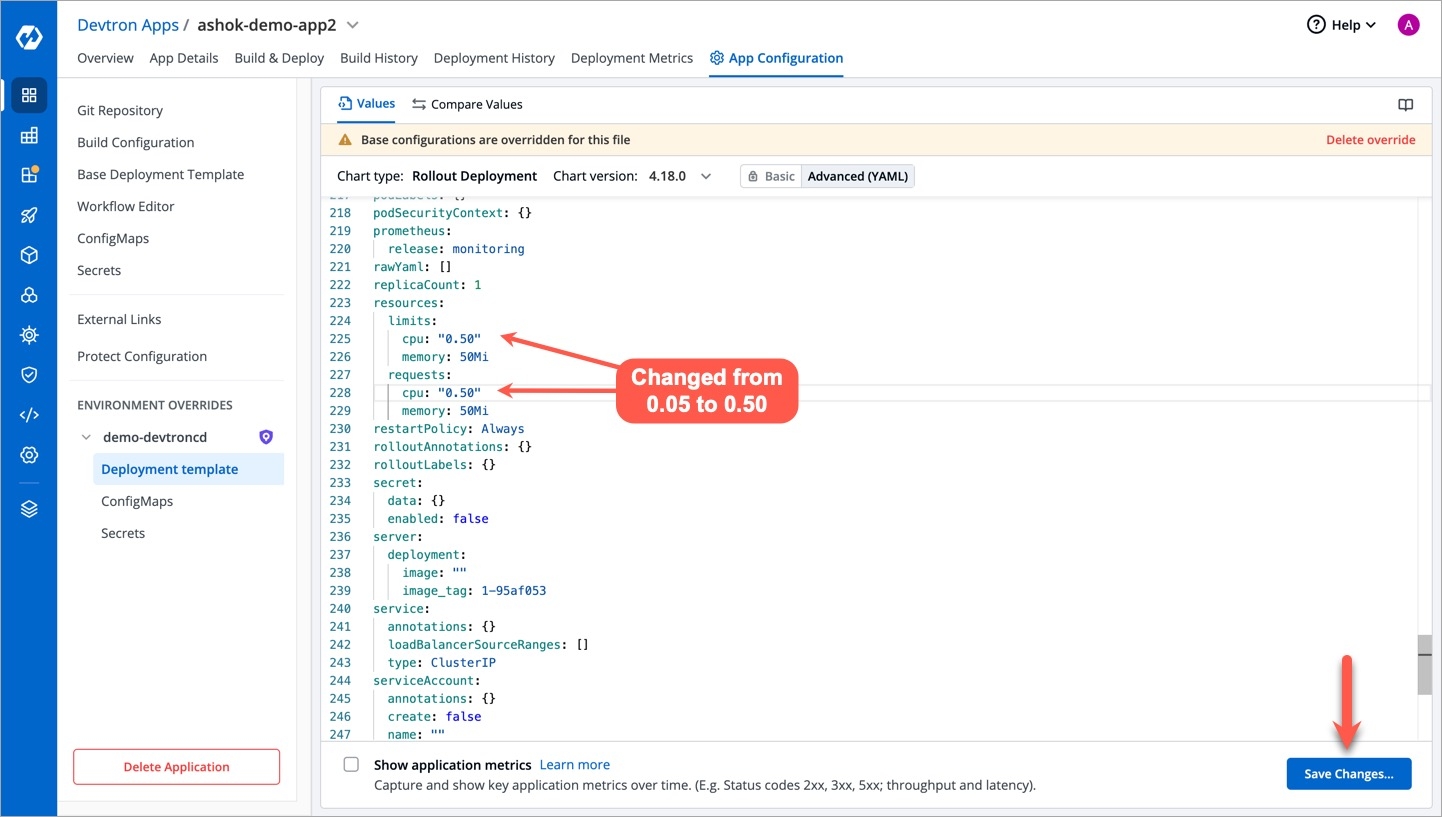Protect Configuration
Last updated
Was this helpful?
Last updated
Was this helpful?
Since resources are created according to the configurations you enter, it's essential to restrict such configurations from direct modifications. For critical environments like production, it becomes necessary to introduce an approval flow for any edits made to the configuration files.
In Devtron, these configurations are present in the App Configuration tab of your application.
Any changes made to the following configurations will require approval if enabled:
Deployment Template
ConfigMaps
Secrets
This stands true for both: base configuration and respective environment-level configuration.
Let's assume you are the application admin and you wish to edit the deployment template of your environment (as an override).
Go to the App Configuration tab.
In Environment Overrides → (choose your environment) → Deployment Template
You can change the value of a key to a desired value as shown below. Once done, click the Save Changes… button.
If the configuration is protected, your changes won't be published right away. You can do either of the following:
Save as draft : Selecting this option will save your file as a draft. You and other users can view and edit the saved draft and propose it further for approval.
Save & Propose Changes : Selecting this option will propose your changes to a configuration approver for a review.
Since we are proposing the changes immediately, click Propose Changes.
You can also view the approver(s) if you wish.
Only one draft can exist at time and you cannot create multiple drafts. In the top-right corner, you have the option to discard the draft if you don't wish to proceed with the edits you made.
Go to the edited configuration file to review and approve the changes as shown below.
A super-admin can check whether a user has approval rights by going to Global Configurations → Authorization (dropdown) → User Permissions.
Once the approver validates and approves your configuration changes, you can proceed to deploy your application with the updated configuration.
Go to the Build & Deploy tab of your application.
Click Select Image in the deployment flow.
You can view an indicator at the bottom Config Diff from Last Deployed. Click Review to view the changes.
Once you have verified the changes, you can click Deploy.
Go to the App Configuration tab.
Click Protect Configuration.
Use the toggle button to enable the protection for the configuration of your choice (base/environment level). A protection badge would appear next to the chosen configuration.
Alternatively, unprotecting the configuration will lead to the discarding of unapproved drafts (if any).
If you are not a super-admin, you cannot modify the locked keys in deployment template. Refer to know more.