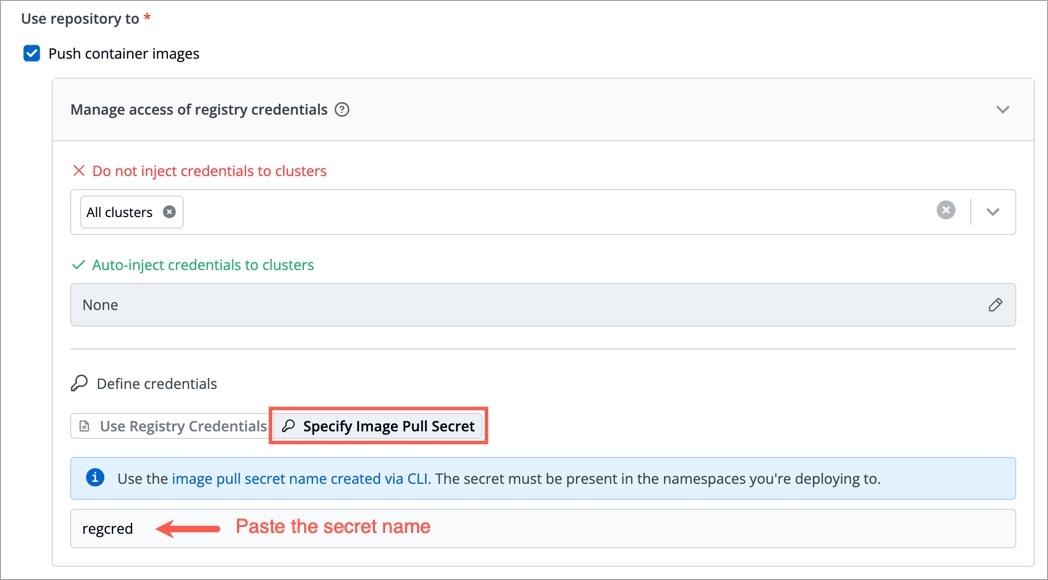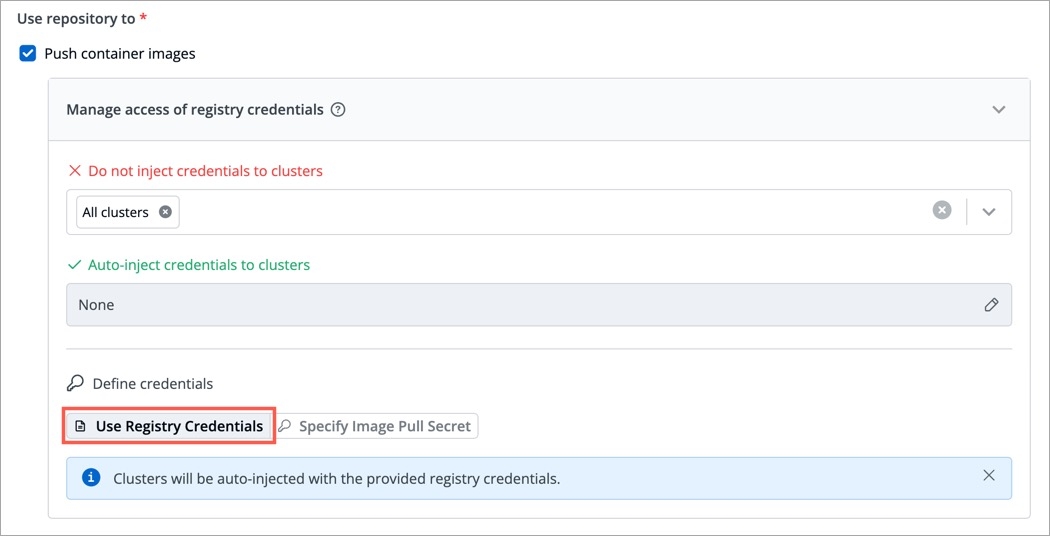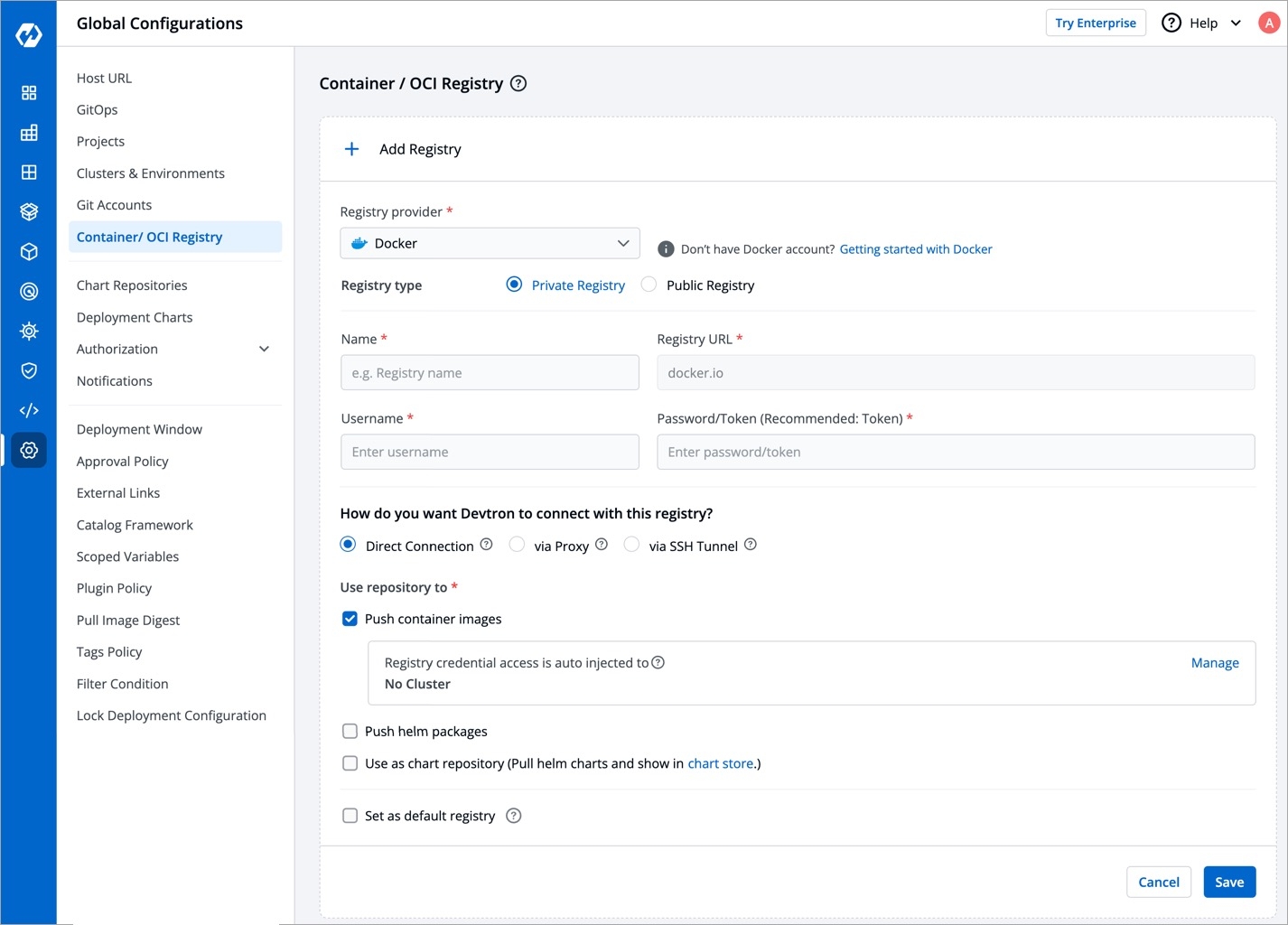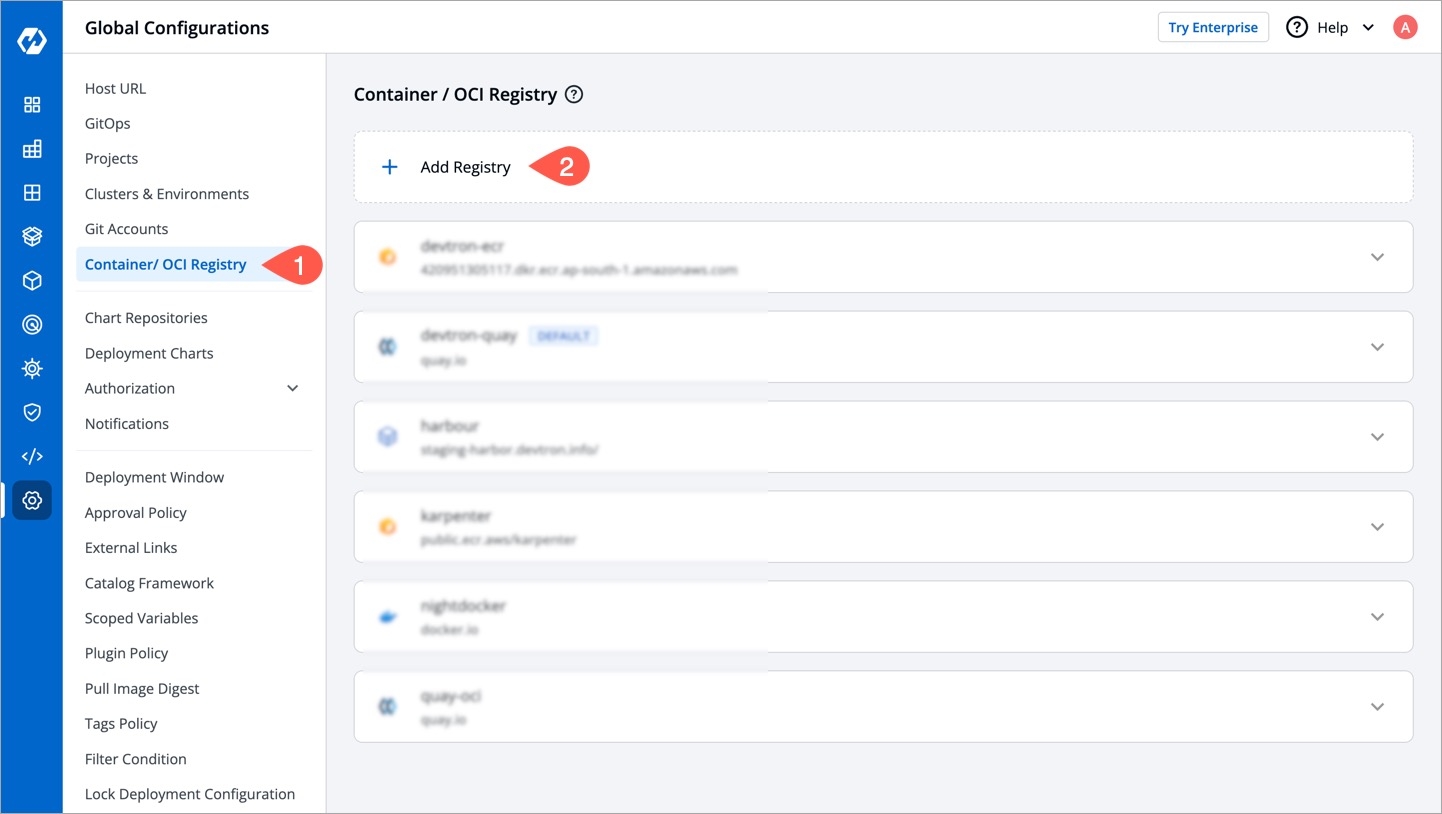Container/OCI Registry
Last updated
Was this helpful?
Last updated
Was this helpful?
While are typically used for storing built by the CI Pipeline, an OCI registry can store container images as well as other artifacts such as . In other words, all container registries are OCI registries, but not all OCI registries are container registries.
You can configure a container registry using any registry provider of your choice. It allows you to build, deploy, and manage your container images or charts with easy-to-use UI.
From the left sidebar, go to Global Configurations → Container/OCI Registry.
Click Add Registry.
Choose a provider from the Registry provider dropdown. View the .
Choose the Registry type:
Private Registry: Choose this if your images or artifacts are hosted or should be hosted on a private registry restricted to authenticated users of that registry. Selecting this option requires you to enter your registry credentials (username and password/token).
Public Registry: Unlike private registry, this doesn't require your registry credentials. Only the registry URL and repository name(s) would suffice.
Assuming your registry type is private, here are few of the common fields you can expect:
Name
Registry URL
Provide the URL of your registry in case it doesn't come prefilled (do not include oci://, http://, or /https:// in the URL)
Authentication Type
Push container images
Push helm packages
Tick this checkbox if you wish to push helm charts to your registry
Use as chart repository
Tick this checkbox if you want Devtron to pull helm charts from your registry and display them on its chart store. Also, you will have to provide a list of repositories (present within your registry) for Devtron to successfully pull the helm charts.
Set as default registry
Tick this checkbox to set your registry as the default registry hub for your images or artifacts
Click Save.
Amazon ECR is an AWS-managed container image registry service. The ECR provides resource-based permissions to the private repositories using AWS Identity and Access Management (IAM). ECR allows both Key-based and Role-based authentications.
Provide the following additional information apart from the common fields:
Registry URL
Example of URL format: xxxxxxxxxxxx.dkr.ecr.<region>.amazonaws.com where xxxxxxxxxxxx is your 12-digit AWS account ID
Authentication Type
Select one of the authentication types:
EC2 IAM Role: Authenticate with workernode IAM role and attach the ECR policy (AmazonEC2ContainerRegistryFullAccess) to the cluster worker nodes IAM role of your Kubernetes cluster.
Access key ID: Your AWS access key
Secret access key: Your AWS secret access key ID
Provide the following additional information apart from the common fields:
Username
Provide the username of the Docker Hub account you used for creating your registry.
Password/Token
Provide the following additional information apart from the common fields:
Registry URL/Login Server
Example of URL format: xxx.azurecr.io
Username/Registry Name
Provide the username of your Azure container registry
Password
Provide the password of your Azure container registry
Remove all the white spaces from JSON key and wrap it in a single quote before pasting it in Service Account JSON File field
Provide the following additional information apart from the common fields:
Registry URL
Example of URL format: region-docker.pkg.dev
Service Account JSON File
Paste the content of the service account JSON file
Remove all the white spaces from JSON key and wrap it in single quote before pasting it in Service Account JSON File field
Provide the following additional information apart from the common fields:
Username
Provide the username of your Quay account
Token
Provide the password of your Quay account
Provide below information if you select the registry type as Other.
Registry URL
Enter the URL of your private registry
Username
Provide the username of your account where you have created your registry
Password/Token
Provide the password or token corresponding to the username of your registry
Advanced Registry URL Connection Options
Allow Only Secure Connection: Tick this option for the registry to allow only secure connections
Allow Secure Connection With CA Certificate: Tick this option for the registry to allow secure connection by providing a private CA certificate (ca.crt)
Allow Insecure Connection: Tick this option to make an insecure communication with the registry (for e.g., when SSL certificate is expired)
Super-admin users can decide if they want to auto-inject registry credentials or use a secret to pull an image for deployment to environments on specific clusters.
To manage the access of registry credentials, click Manage.
There are two options to manage the access of registry credentials:
Do not inject credentials to clusters
Select the clusters for which you do not want to inject credentials
Auto-inject credentials to clusters
Select the clusters for which you want to inject credentials
You can choose one of the two options for defining credentials:
If you select Use Registry Credentials, the clusters will be auto-injected with the registry credentials of your registry type. As an example, If you select Docker as Registry Type, then the clusters will be auto-injected with the username and password/token which you use on the Docker Hub account.
Click Save.
You can create a Secret by providing credentials on the command line.
Create this Secret and name it regcred (let's say):
where,
namespace is your sub-cluster, e.g., devtron-demo
your-registry-server is your Private Docker Registry FQDN. Use https://index.docker.io/v1/ for Docker Hub.
your-name is your Docker username
your-pword is your Docker password
your-email is your Docker email
You have successfully set your Docker credentials in the cluster as a Secret called regcred.
Typing secrets on the command line may store them in your shell history unprotected, and those secrets might also be visible to other users on your PC during the time when kubectl is running.
Enter the Secret name in the field and click Save.
Provide a name to your registry, this name will appear in the Container Registry drop-down list available within the section of your application
The credential input fields may differ depending on the registry provider, check
Tick this checkbox if you wish to use the repository to push container images. This comes selected by default and you may untick it if you don't intend to push container images after a CI build. If you wish to to use the same repository to pull container images too, read .
Before you begin, create an and attach the ECR policy according to the authentication type.
User Auth: It is a key-based authentication, attach the ECR policy (AmazonEC2ContainerRegistryFullAccess) to the .
Provide the password/ corresponding to your docker hub account. It is recommended to use Token for security purpose.
For Azure, the service principal authentication method can be used to authenticate with username and password. Visit this to get the username and password for this registry.
JSON key file authentication method can be used to authenticate with username and service account JSON file. Visit this to get the username and service account JSON file for this registry.
JSON key file authentication method can be used to authenticate with username and service account JSON file. Please follow to get the username and service account JSON file for this registry.
You can create a Pod that uses a to pull an image from a private container registry. You can use any private container registry of your choice, for e.g., .