Application Templates
Application Templates in Devtron allows you to create Devtron application quickly and consistently. An application template in Devtron is created from an existing application. It captures the configuration (workflows, ConfigMaps, Secrets, Build Configurations, Source Repository, etc.) of that application, so the same setup can be reused to create new applications.
Let's assume you have already created a microservice (Devtron Application) with all the required configurations, Git Repository, Build configurations, CI/CD workflows, deployment configurations, etc. Now, instead of repeating the same setup to create a similar Devtron app, you can create an Application Template from your existing Devtron app. This template can then be used to quickly create new microservices (Devtron applications) with the same trusted setup.
Who Can Perform This Action?
Users need to have super-admin permission to create Application Templates.
Creating an Application Template
Navigate to Global Configurations → Application Templates.
Click + Create Template; a modal window will appear.
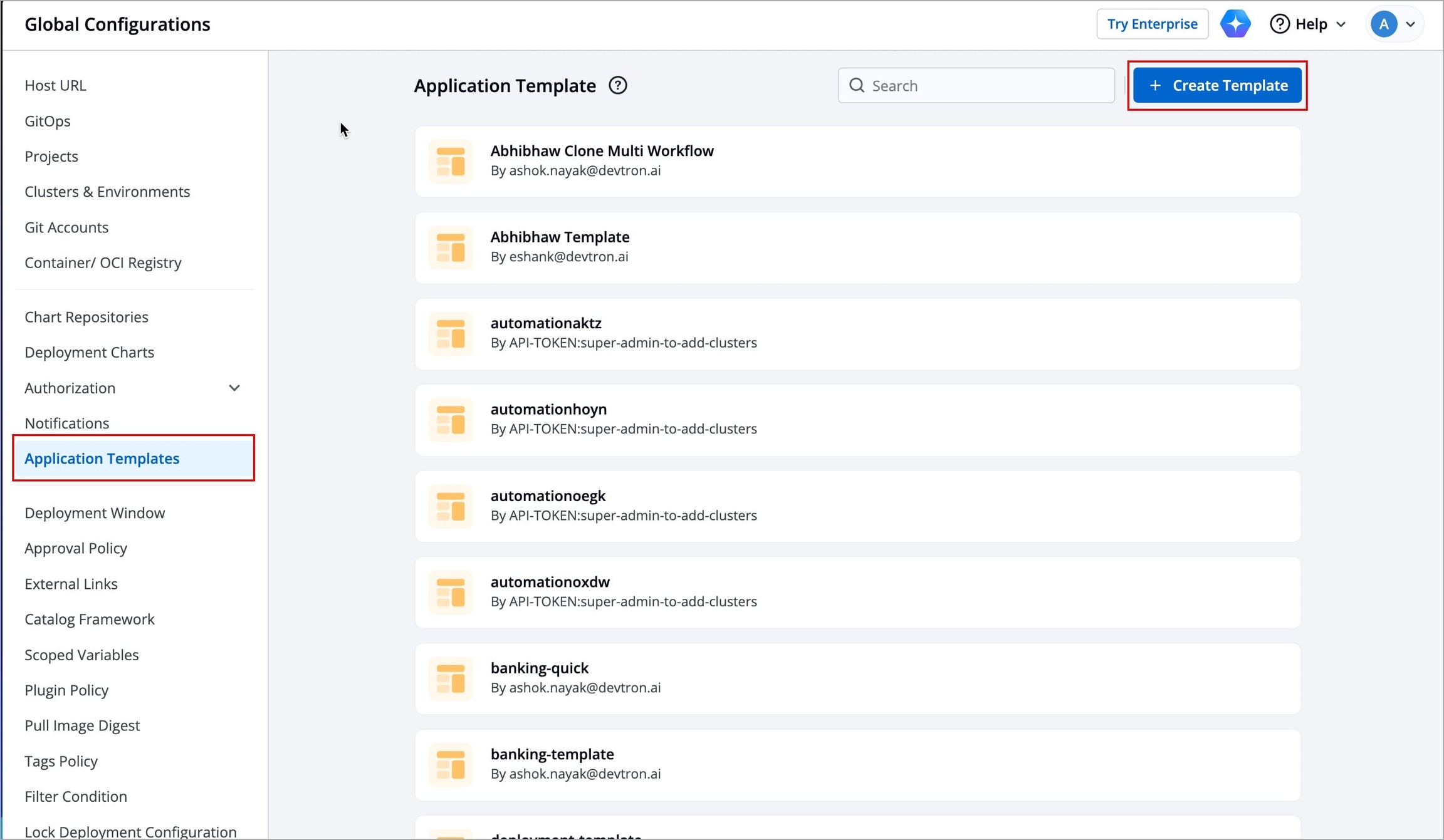
Figure 1: Clicking 'Create Template' Select the Application from which you want to create the Application Template; you can also search for the preferred application from the search bar.
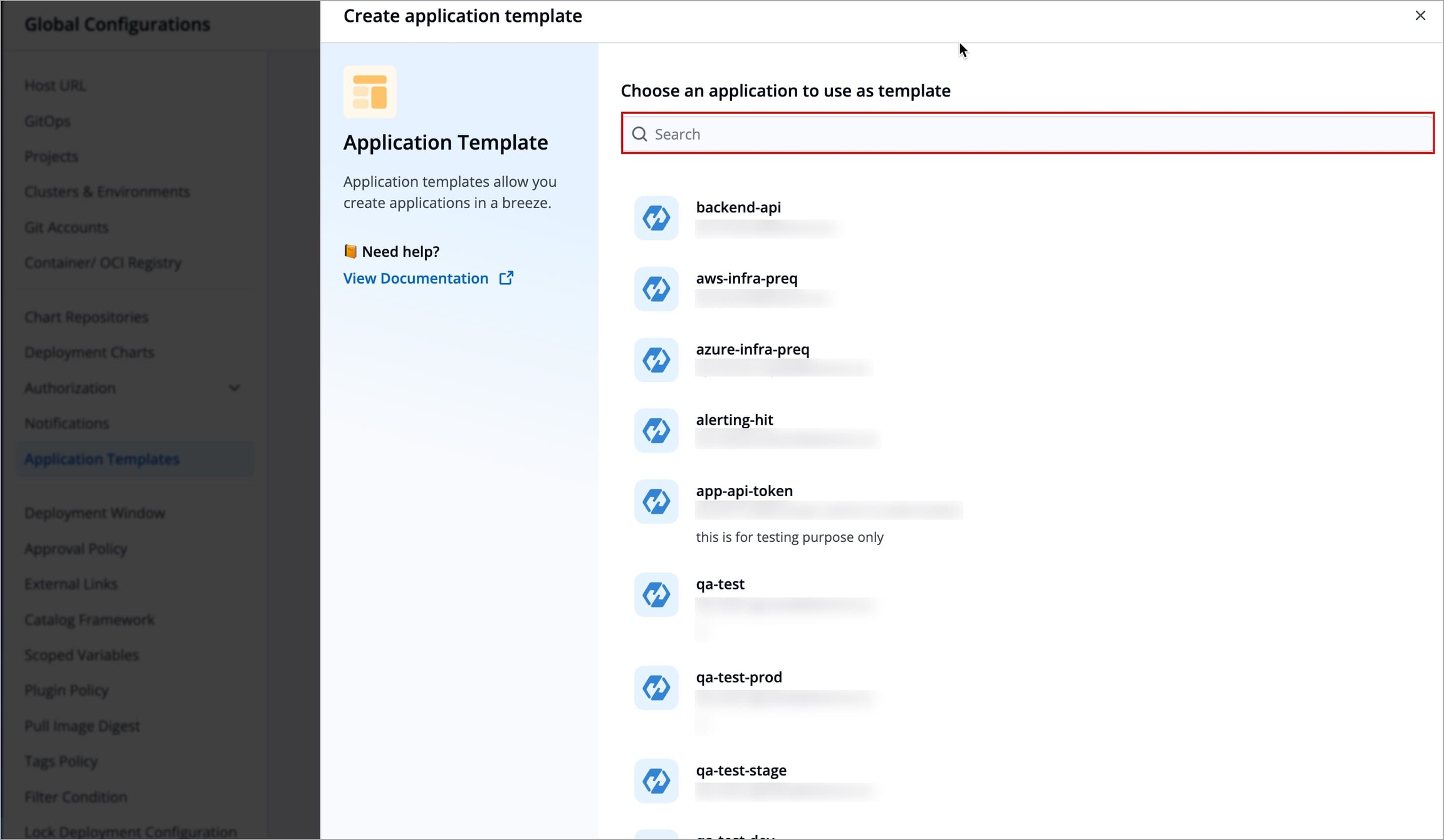
Figure 2: Selecting Application Enter the information required by the following fields.
FieldRequired/OptionalDescriptionTemplate display name
Required
Provide a name for the application template, e.g.,
Banking-backendTemplate ID
Required
Template ID is a unique identifier for application templates, and is uniquely mapped to the application template.
Character limit: 3-50
Only lowercase alphanumeric characters are allowed
Special Characters:
-,_,.Template ID should be unique for each application template
Description
Optional
Provide a short description for the application template
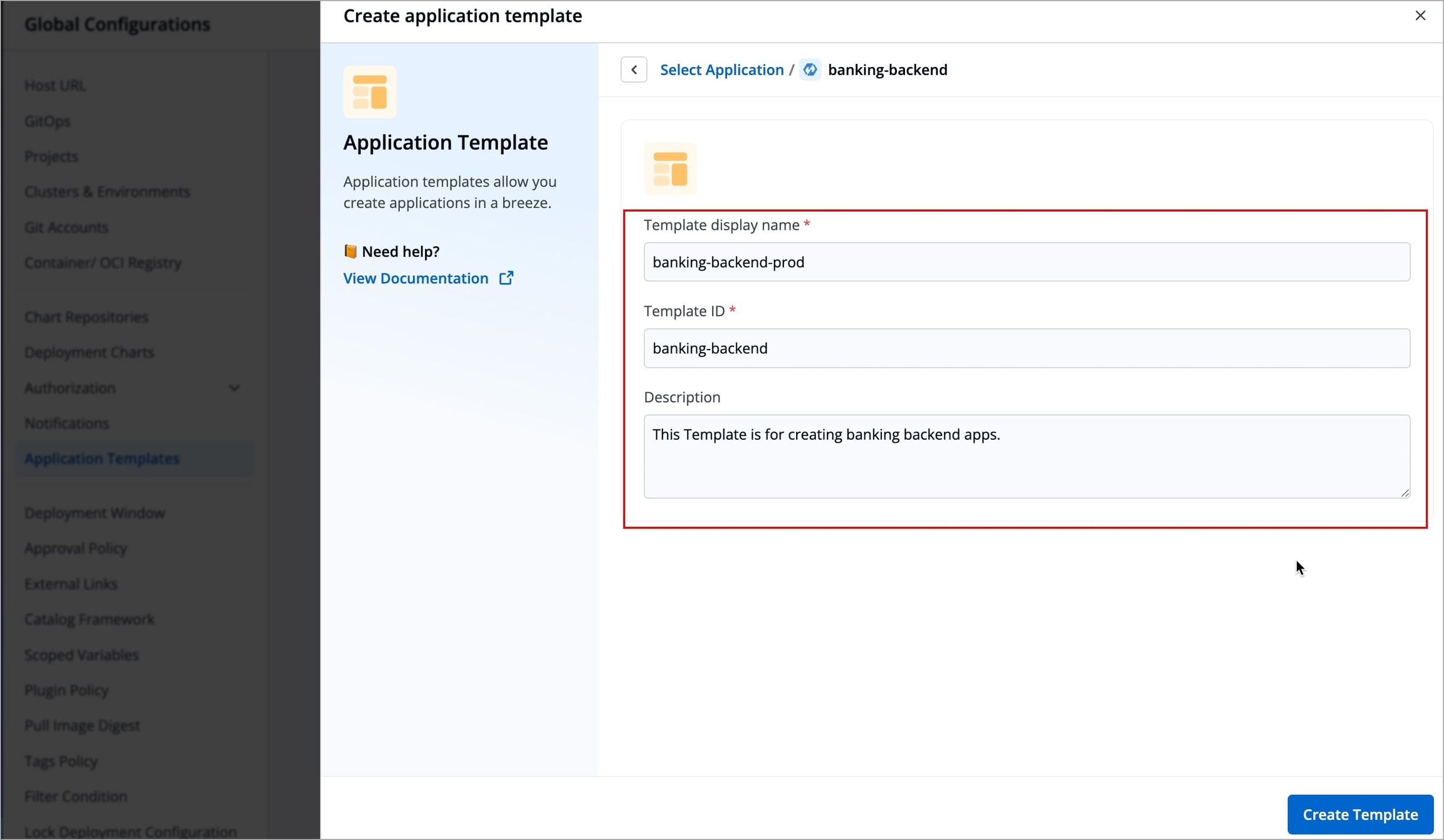
Figure 3: Entering required details Click Create Template; application template will be created.
Customizing an Application Template
After you create an application template, you can view the configurations it inherited (Git, Build, Chart, Pipeline config) from the source application. If you wish, you may modify those configurations according to your use cases.
Navigate to Global Configurations → Application Templates.
Select your preferred application template.
You may customize the following configurations under Configurations tab
FieldDescriptionGit Repository
The source code repository linked to the application.
Build Configurations
Build configuration is used to create and push docker images in the container registry of your application; refer Build Configurations to learn more.
Base Configurations
Base Configurations let you define the following configurations:
Deployment Template; refer Base Deployment Template to learn more.
ConfigMaps; refer ConfigMaps to learn more.
Secrets; refer Secrets to learn more
CI/CD Workflows
Define and manage your build and deployment pipelines using Workflow Editor; refer Workflow Editor to learn more.
Environment Overrides
Environment Overrides lets you define custom configurations for different environments without changing the base configurations; refer Environment Overrides to learn more.
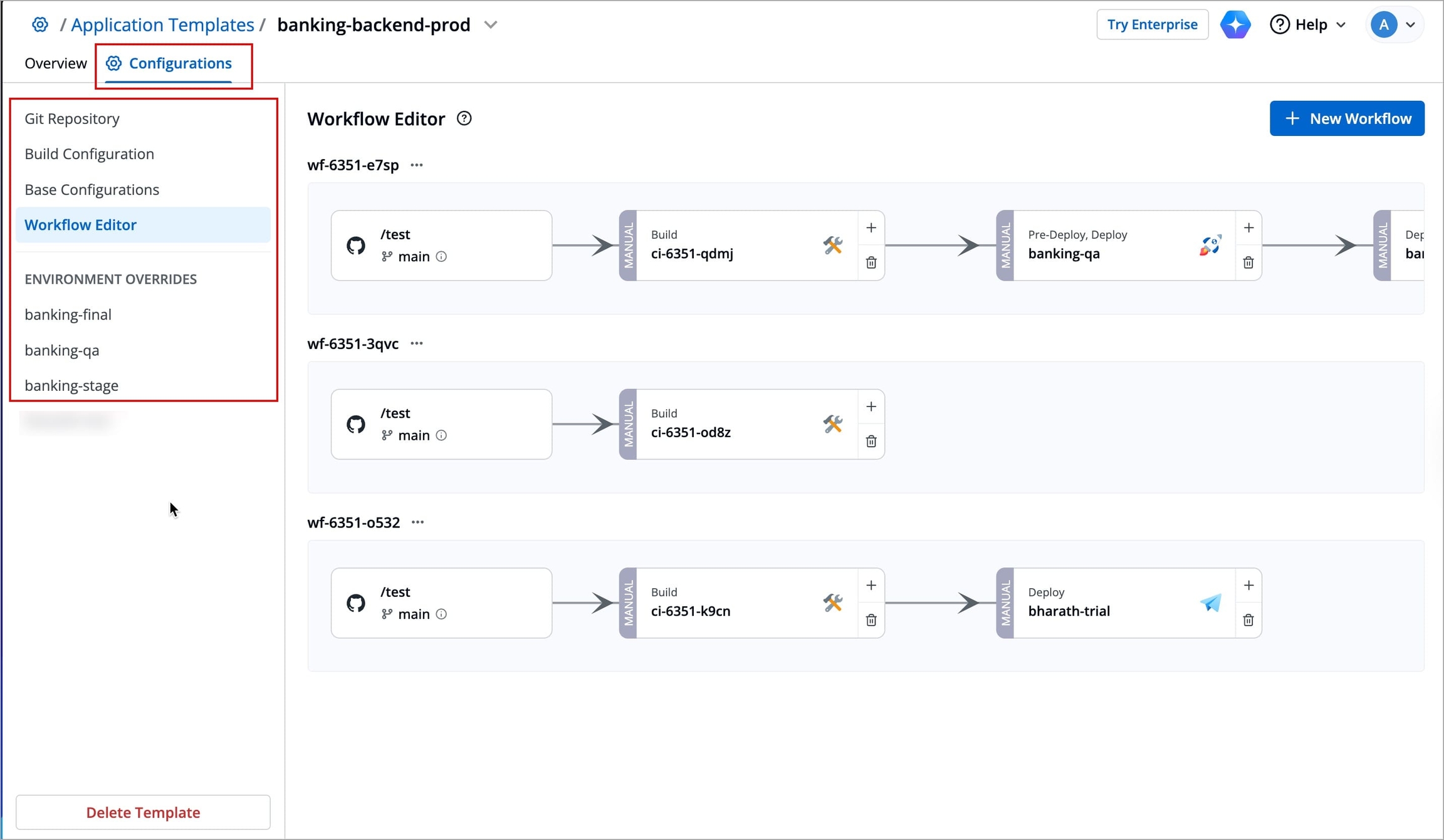
Figure 4: Customizing Application Template (Optional) You can also define a README for your Application Template
Click the Edit button in the Readme section.
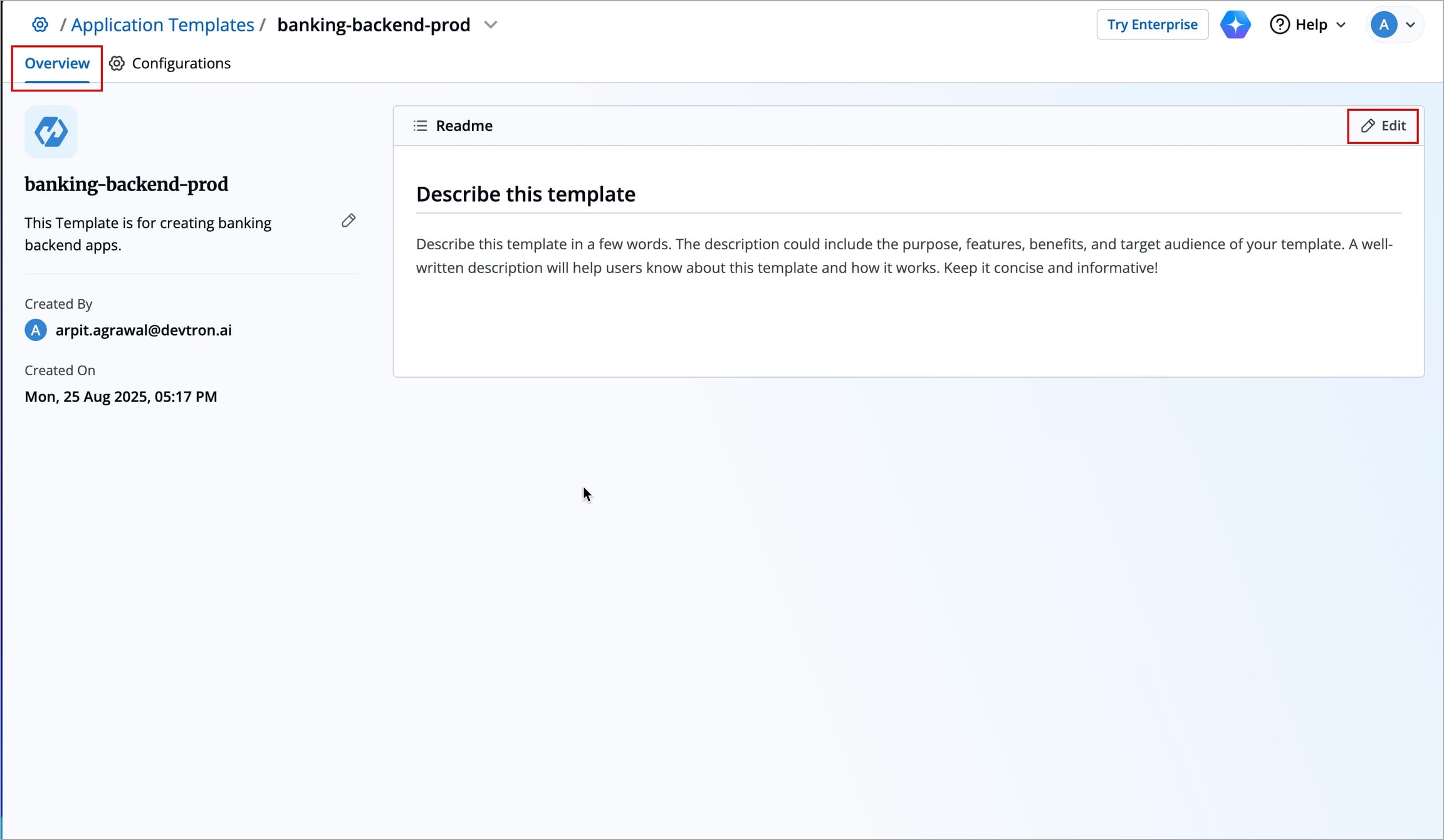
Figure 5: Clicking 'Edit' button A Markdown editor will appear where you can write or modify content under the Write tab.
Use standard Markdown syntax to format text, create lists, insert links, and more.
Preview the content using the Preview tab.
Click Save to update the Readme.
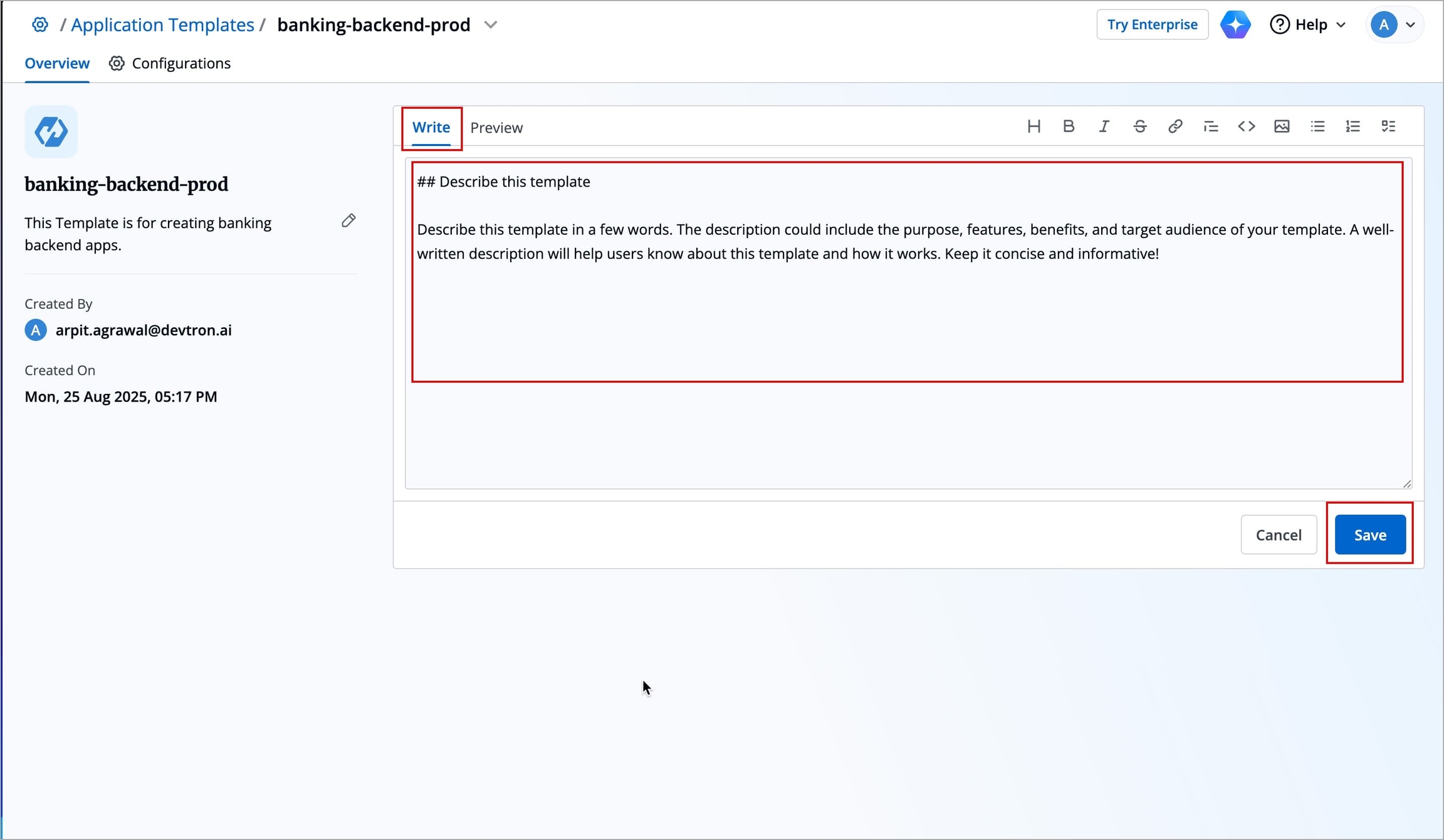
Figure 6: Creating Readme
Using an Application Template
You can use an application template to create an application. Refer Creating Application From Template to learn more.
Deleting an Application Template
Navigate to Global Configurations → Application Templates.
Select your preferred application template.
Click Delete Template in the bottom right corner under Configurations tab
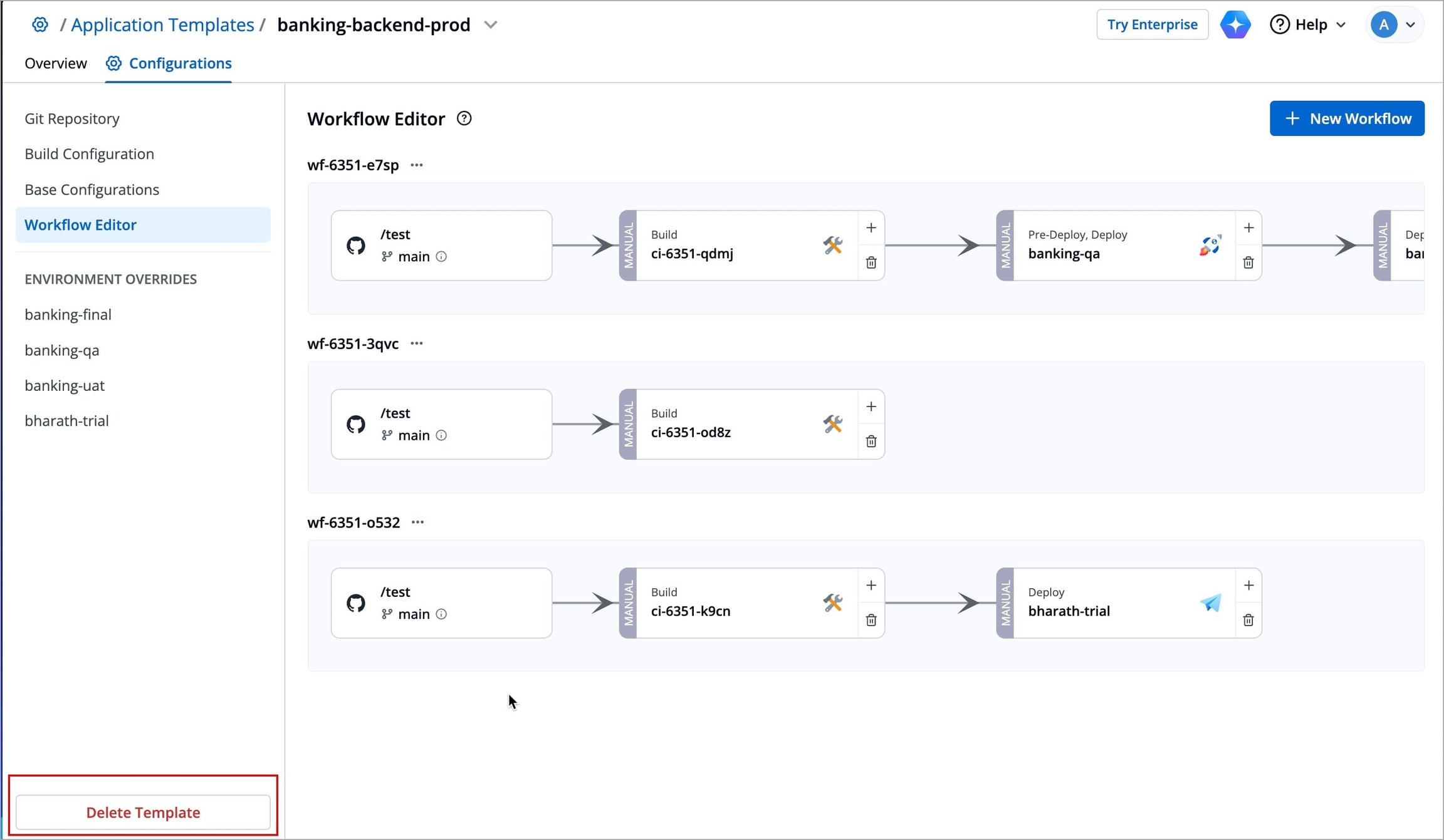
Figure 7: Deleting Application A modal window will appear, click Delete; application template will be deleted.
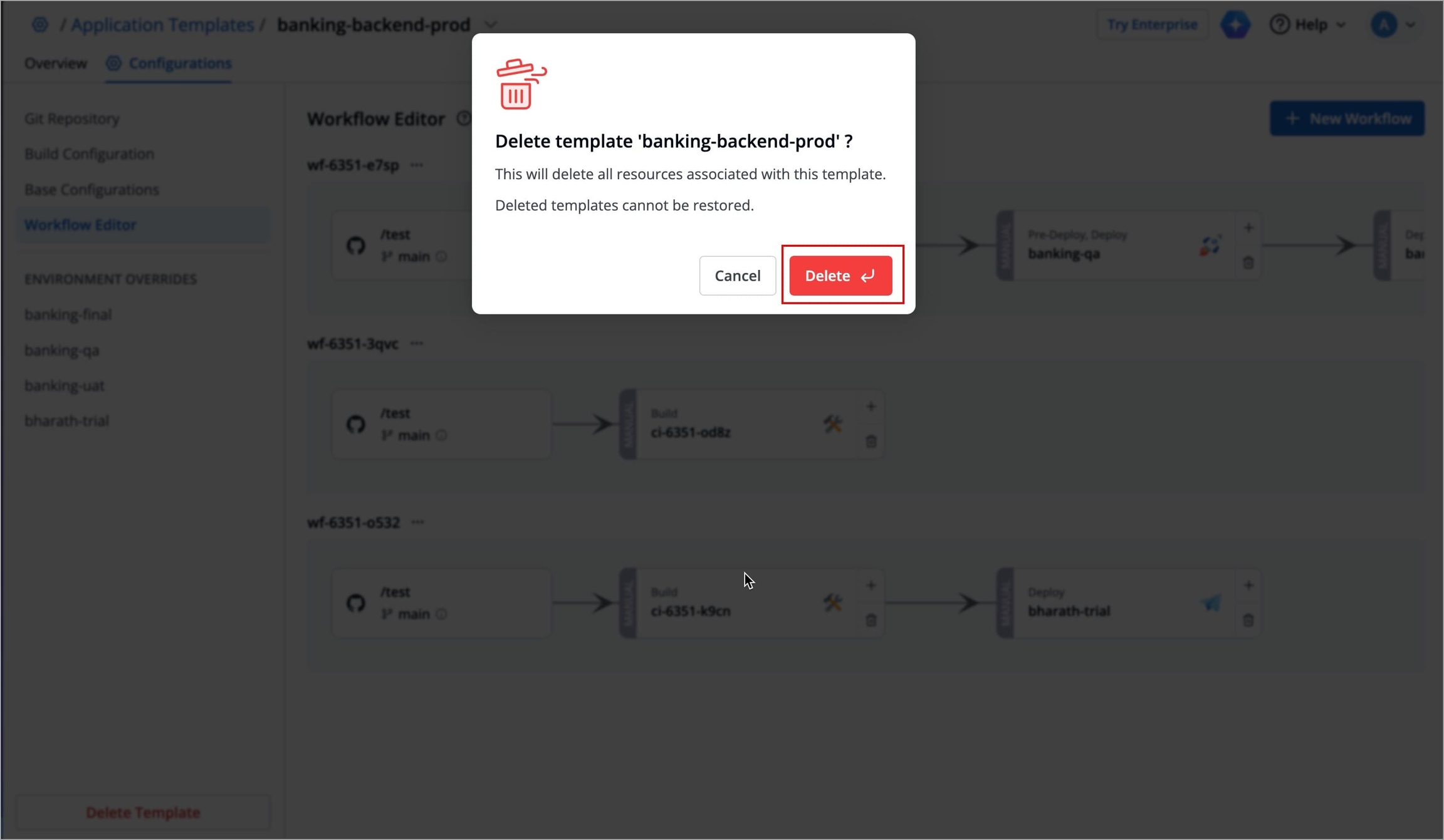
Figure 8: Confirming Delete Action
Last updated
Was this helpful?


