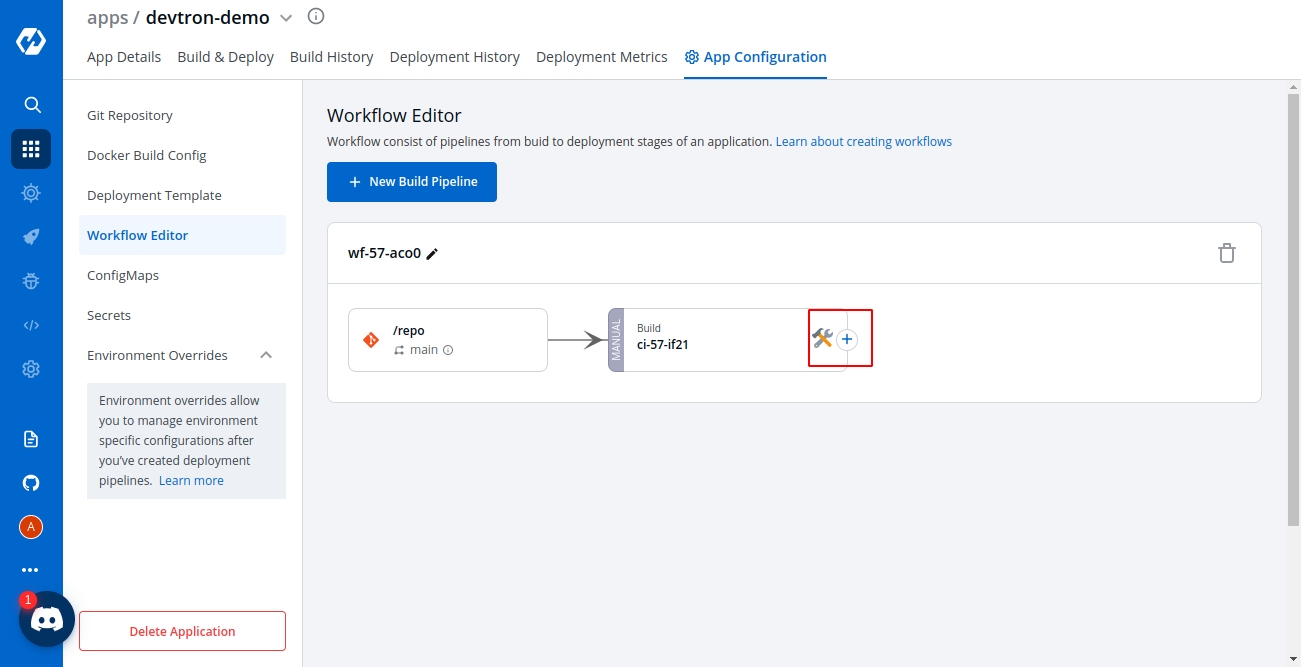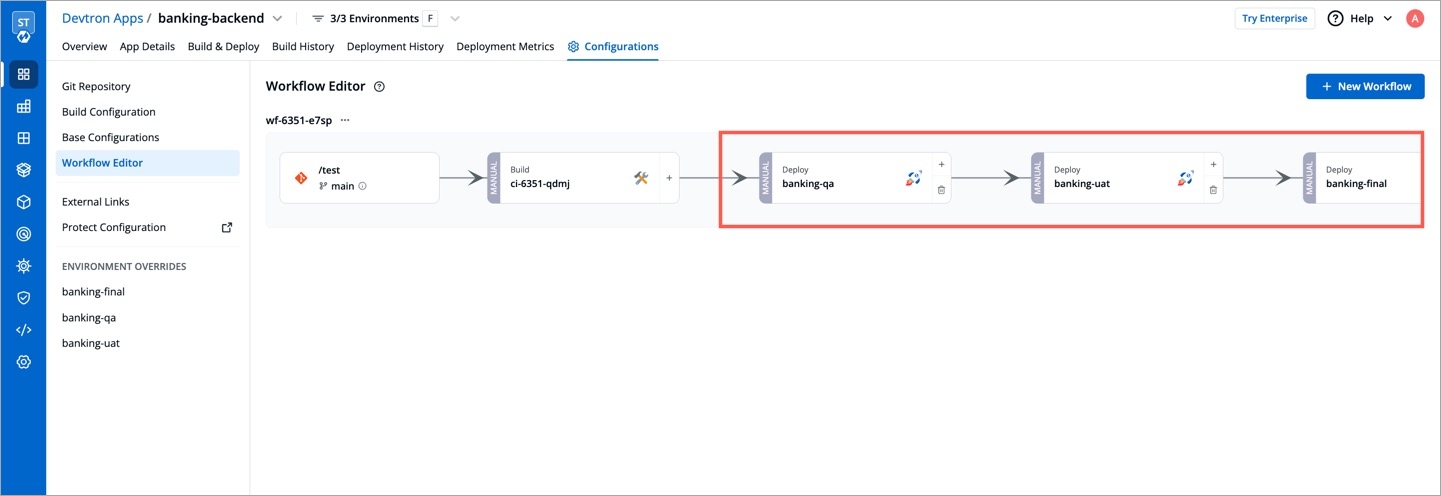CD Pipeline
Last updated
Was this helpful?
Last updated
Was this helpful?
Once you are done creating your CI pipeline, you can move start building your CD pipeline. Devtron enables you to design your CD pipeline in a way that fully automates your deployments.
Click on “+” sign on CI Pipeline to attach a CD Pipeline to it. A basic Create deployment modal will pop up.
This section expects two inputs:
Select Environment
Deployment Strategy
This section further including two inputs:
(a) Deploy to Environment
Select the environment where you want to deploy your application.
(b) Namespace
This field will be automatically populated with the Namespace corresponding to the Environment selected in the previous step.
Click on Create Pipeline to create a CD pipeline.
One can have a single CD pipeline or multiple CD pipelines connected to the same CI Pipeline. Each CD pipeline corresponds to only one environment, or in other words, any single environment of an application can have only one CD pipeline. So, the images created by the CI pipeline can be deployed into multiple environments through different CD pipelines originating from a single CI pipeline. If you already have one CD pipeline and want to add more, you can add them by clicking on the
+sign and then choosing the environment in which you want to deploy your application. Once a new CD Pipeline is created for the environment of your choosing, you can move ahead and configure the CD pipeline as required. Your CD pipeline can be configured for the pre-deployment stage, the deployment stage, and the post-deployment stage. You can also select the deployment strategy of your choice. You can add your configurations as explained below:
To configure the advance CD option click on Advance Options at the bottom.
Pipeline Name
Enter the name of the pipeline to be created
Environment
Select the environment in which you want to deploy
Pre-deployment stage
Run any configuration and provide secrets before the deployment
Deployment stage
Select how and when you want the deployment to be triggered - Automatic or manual triggering of your CD Pipeline
Deployment Strategy
Select the type of deployment strategy that you want to enable by clicking Add Deployment Strategy
Post-deployment stage
If you need to run any configurations and provide secrets after the deployment, mention those here
Pipeline name will be autogenerated.
As we discussed above, Select the environment where you want to deploy your application. Once you select the environment, it will display the Namespace corresponding to your selected environment automatically.
There are 3 dropdowns given below:
Pre-deployment stage
Deployment stage
Post-deployment stage
Sometimes one has a requirement where certain actions like DB migration are to be executed before deployment, the Pre-deployment stage should be used to configure these actions.
Pre-deployment stages can be configured to be executed automatically or manually.
If you select automatic, Pre-deployment Stage will be triggered automatically after the CI pipeline gets executed and before the CD pipeline starts executing itself. But, if you select a manual, then you have to trigger your stage via console.
If you want to use some configuration files and secrets in pre-deployment stages or post-deployment stages, then you can use the Config Maps & Secrets options.
Config Maps can be used to define configuration files. And Secrets can be defined to store the private data of your application.
Once you are done defining Config Maps & Secrets, you will get them as a drop-down in the pre-deployment stage and you can select them as part of your pre-deployment stage.
These Pre-deployment CD / Post-deployment CD pods can be created in your deployment cluster or the devtron build cluster. It is recommended that you run these pods in the Deployment cluster so that your scripts (if there are any) can interact with the cluster services that may not be publicly exposed.
If you want to run it inside your application, then you have to check the Execute in application Environment option else leave it unchecked to run it within the Devtron build cluster.
Make sure your cluster has devtron-agent installed if you check the Execute in the application Environment option.
(a) Deploy to Environment
Select the environment where you want to deploy your application. Once you select the environment, it will display the Namespace corresponding to your selected environment automatically.
(b)We support two methods of deployments - Manual and Automatic. If you choose automatic, it will trigger your CD pipeline automatically once the corresponding CI pipeline has been executed successfully.
If you have defined pre-deployment stages, then the CD Pipeline will be triggered automatically after the successful execution of your CI pipeline followed by the successful execution of your pre-deployment stages. But if you choose the manual option, then you have to trigger your deployment manually via console.
(c) Deployment Strategy
Devtron's tool has 4 types of deployment strategies. Click on Add Deployment strategy and select from the available options:
(a) Recreate
(b) Canary
(c) Blue Green
(d) Rolling
If you want to Configure actions like Jira ticket close, that you want to run after the deployment, you can configure such actions in the post-deployment stages.
Post-deployment stages are similar to pre-deployment stages. The difference is, pre-deployment executes before the CD pipeline execution and post-deployment executes after the CD pipeline execution. The configuration of post-deployment stages is similar to the pre-deployment stages.
You can use Config Map and Secrets in post deployments as well, as defined in the Pre-Deployment stages.
Once you have configured the CD pipeline, click on Create Pipeline to save it. You can see your newly created CD Pipeline on the Workflow tab attached to the corresponding CI Pipeline.
You can update the deployment stages and the deployment strategy of the CD Pipeline whenever you require it. But, you cannot change the name of a CD Pipeline or its Deployment Environment. If you need to change such configurations, you need to make another CD Pipeline from scratch.
To Update a CD Pipeline, go to the App Configurations section, Click on Workflow editor and then click on the CD Pipeline you want to Update.
Make changes as needed and click on Update Pipeline to update this CD Pipeline.
If you no longer require the CD Pipeline, you can also Delete the Pipeline.
To Delete a CD Pipeline, go to the App Configurations and then click on the Workflow editor. Now click on the pipeline you want to delete. A pop will be displayed with CD details. Verify the name and the details to ensure that you are not accidentally deleting the wrong CD pipeline and then click on the Delete Pipeline option to delete the CD Pipeline.
A deployment strategy is a way to make changes to an application, without downtime in a way that the user barely notices the changes. There are different types of deployment strategies like Blue/green Strategy, Rolling Strategy, Canary Strategy, Recreate Strategy. These deployment configuration-based strategies are discussed in this section.
Blue Green Strategy
Blue-green deployments involve running two versions of an application at the same time and moving traffic from the in-production version (the green version) to the newer version (the blue version).
autoPromotionSeconds
It will make the rollout automatically promote the new ReplicaSet to active Service after this time has passed
scaleDownDelaySeconds
It is used to delay scaling down the old ReplicaSet after the active Service is switched to the new ReplicaSet.
previewReplicaCount
It will indicate the number of replicas that the new version of an application should run
autoPromotionEnabled
It will make the rollout automatically promote the new ReplicaSet to the active service.
Rolling Strategy
A rolling deployment slowly replaces instances of the previous version of an application with instances of the new version of the application. Rolling deployment typically waits for new pods to become ready via a readiness check before scaling down the old components. If a significant issue occurs, the rolling deployment can be aborted.
maxSurge
No. of replicas allowed above the scheduled quantity.
maxUnavailable
Maximum number of pods allowed to be unavailable.
Canary Strategy
Canary deployments are a pattern for rolling out releases to a subset of users or servers. The idea is to first deploy the change to a small subset of servers, test it, and then roll the change out to the rest of the servers. The canary deployment serves as an early warning indicator with less impact on downtime: if the canary deployment fails, the rest of the servers aren't impacted.
maxSurge
It defines the maximum number of replicas the rollout can create to move to the correct ratio set by the last setWeight
maxUnavailable
The maximum number of pods that can be unavailable during the update
setWeight
It is the required percent of pods to move to the next step
duration
It is used to set the duration to wait to move to the next step.
Recreate
The recreate strategy is a dummy deployment that consists of shutting down version A then deploying version B after version A is turned off. A recreate deployment incurs downtime because, for a brief period, no instances of your application are running. However, your old code and new code do not run at the same time.
It terminates the old version and releases the new one.
Does your app has different requirements in different Environments? Also read Environment Overrides
Devtron now supports attaching multiple deployment pipelines to a single build pipeline, in its workflow editor. This feature lets you deploy an image first to stage, run tests and then deploy the same image to production.
Please follow the steps mentioned below to create sequential pipelines :
After creating CI/build pipeline, create a CD pipeline by clicking on the + sign on CI pipeline and configure the CD pipeline as per your requirements.
To add another CD Pipeline sequentially after previous one, again click on + sign on the last CD pipeline.
Similarly, you can add multiple CD pipelines by clicking + sign of the last CD pipeline, each deploying in different environments.
Note: Deleting a CD pipeline also deletes all the K8s resources associated with it and will bring a disruption in the deployed micro-service. Before deleting a CD pipeline, please ensure that the associated resources are not being used in any production workload.