Container Registries
Container registries are used to store images built by the CI Pipeline. Here you can configure the container registry you want to use for storing images.
When configuring an application, you can choose which registry and repository it should use in the App Configuration > Docker Build Config section.
Add Container Registry configuration:
Go to the Container Registry section of Global Configuration. Click on Add container registry.
You will see below the input fields to configure the container registry.
Name
Registry type
ecr
AWS region
Access key ID
Secret access key
docker hub
Username
Password
Others
Username
password
Registry URL
Set as default

Name
Provide a name to your registry, this name will be shown to you in Docker Build Config as a drop-down.
Registry type
Here you can select the type of the Registry. We are supporting three types- docker hub, ecr and others. You can select any one of them from the drop-down. By default, this value is ecr. If you select ecr then you have to provide some information like- AWS region, Access Key, and Secret Key. If you select docker hub then you have to provide Username and Password. And if you select others then you have to provide the Username and Password.
Registry URL
Select any type of Registry from the drop-down, you have to provide the URL of your registry. Create your registry and provide the URL of that registry in the URL box.
Registry Type: ECR
To add an Amazon Elastic Container Registry (ECR), select the ECR Registry type. Amazon ECR is an AWS-managed container image registry service. The ECR provides resource-based permissions to the private repositories using AWS Identity and Access Management (IAM). ECR allows both Key-based and Role-based authentications.
Before you begin, create an IAM user, and attach only ECR policy ( AmazonEC2ContainerRegistryFullAccess ) if using Key-based auth. Or attach the ECR policy ( AmazonEC2ContainerRegistryFullAccess) to the cluster worker nodes IAM role of your Kubernetes cluster if using Role-based access.
Name
User-defined name for the registry in Devtron
Registry Type
Select ECR
Registry URL
This is the URL of your private registry in AWS.
For example, the URL format is: https://xxxxxxxxxxxx.dkr.ecr.<region>.amazonaws.com.
xxxxxxxxxxxx is your 12-digit AWS account Id.
Authentication Type
* EC2 IAM role: Authenticate with workernode IAM role. * User Auth: Authenticate with an authorization token - Access key ID: Your AWS access key - Secret access key: Your AWS secret access key ID
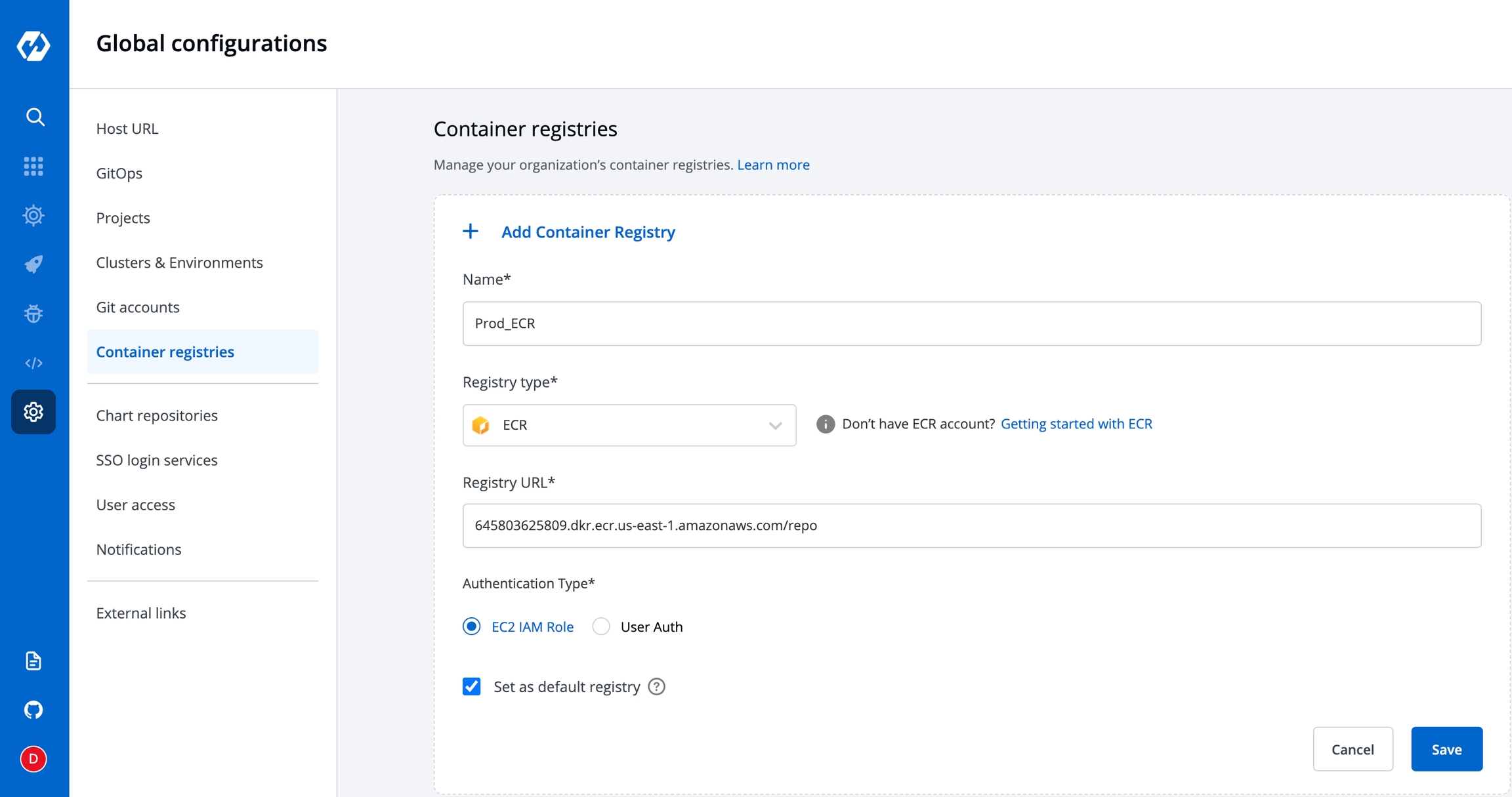
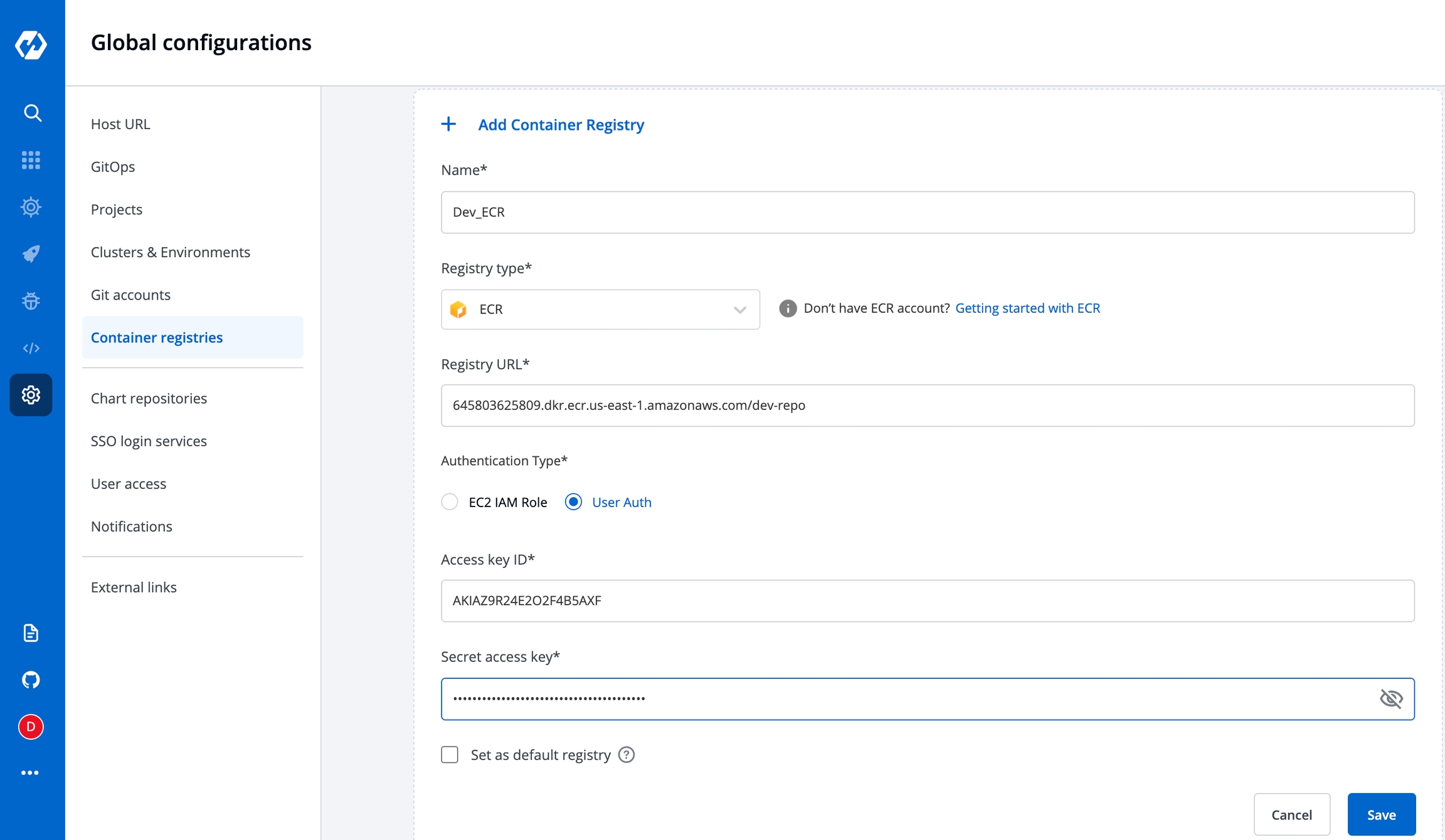
To set this ECR as the default registry hub for your images, select [x] Set as default registry.
Select Save.
To use the ECR container image, go to the Applications page and select your application, and then select App Configuration > Docker Build Config.
Registry Type- Docker Hub
You have to provide the below information if you select the registry type as Docker Hub.
Username
Give the username of the docker hub account you used for creating your registry in.
Password
Give the password/token corresponding to your docker hub account.

Registry Type Others:
You have to provide the below information if you select the registry type as others.
Username
Give the username of your account, where you have created your registry in.
Password
Give the password corresponding to the username of your registry.

Set as default:
If you enable the Set as default option, then this registry name will be set as default in the Container Registry section inside the Docker build config page. This is optional. You can keep it disabled.
Advance Registry Url connection options:
If you enable the
Allow Only Secure Connectionoption, then this registry allows only secure connections.If you enable the
Allow Secure Connection With CA Certificateoption, then you have to upload/provide private CA certificate (ca.crt).If the container registry is insecure (for eg : SSL certificate is expired), then you enable the
Allow Insecure Connectionoption.
Now click on Save to save the configuration of the Container registry.
Note:
You can use any registry which can be authenticated using docker login -u <username> -p <password> <registry-url>. However these registries might provide a more secured way for authentication, which we will support later. Some popular registries which can be used using username and password mechanism:
Google Container Registry (GCR) : JSON key file authentication method can be used to authenticate with username and password. Please follow link for getting username and password for this registry. Please remove all the white spaces from json key and wrap it in single quote while putting in password field.

Google Artifact Registry (GAR) : JSON key file authentication method can be used to authenticate with username and password. Please follow link for getting username and password for this registry. Please remove all the white spaces from json key and wrap it in single quote while putting in password field.
Azure Container Registry (ACR) : Service principal authentication method can be used to authenticate with username and password. Please follow link for getting username and password for this registry.
Integrating With External Container Registry
If you want to use a private registry for container registry other than ecr, this will be used to push image and then create a secret in same environment to pull the image to deploy. To create secret, go to charts section and search for chart ‘dt-secrets’ and configure the chart. Provide an App Name and select the Project and Environment in which you want to deploy this chart and then configure the values.yaml as shown in example. The given example is for DockerHub but you can configure similarly for any container registry that you want to use.
name: regcred
type: kubernetes.io/dockerconfigjson
labels:
test: chart
secrets:
data:
- key: .dockerconfigjson
value: '{"auths":{"https://index.docker.io/v1/":{"username":"<username>","password":"<password>}}}'The name that you provide in values.yaml ie. regcred is name of the secret that will be used as imagePullSecrets to pull the image from docker hub to deploy. To know how imagePullSecrets will be used in the deployment-template, please follow the documentation.
Last updated
Was this helpful?

