Custom charts
Devtron includes predefined helm charts that cover the majority of use cases. For any use case not addressed by the default helm charts, you can upload your own helm chart and use it as a custom chart in Devtron.
Who can upload a custom chart - Super admins
Who can use the custom chart - All users
A super admin can upload multiple versions of a custom helm chart.
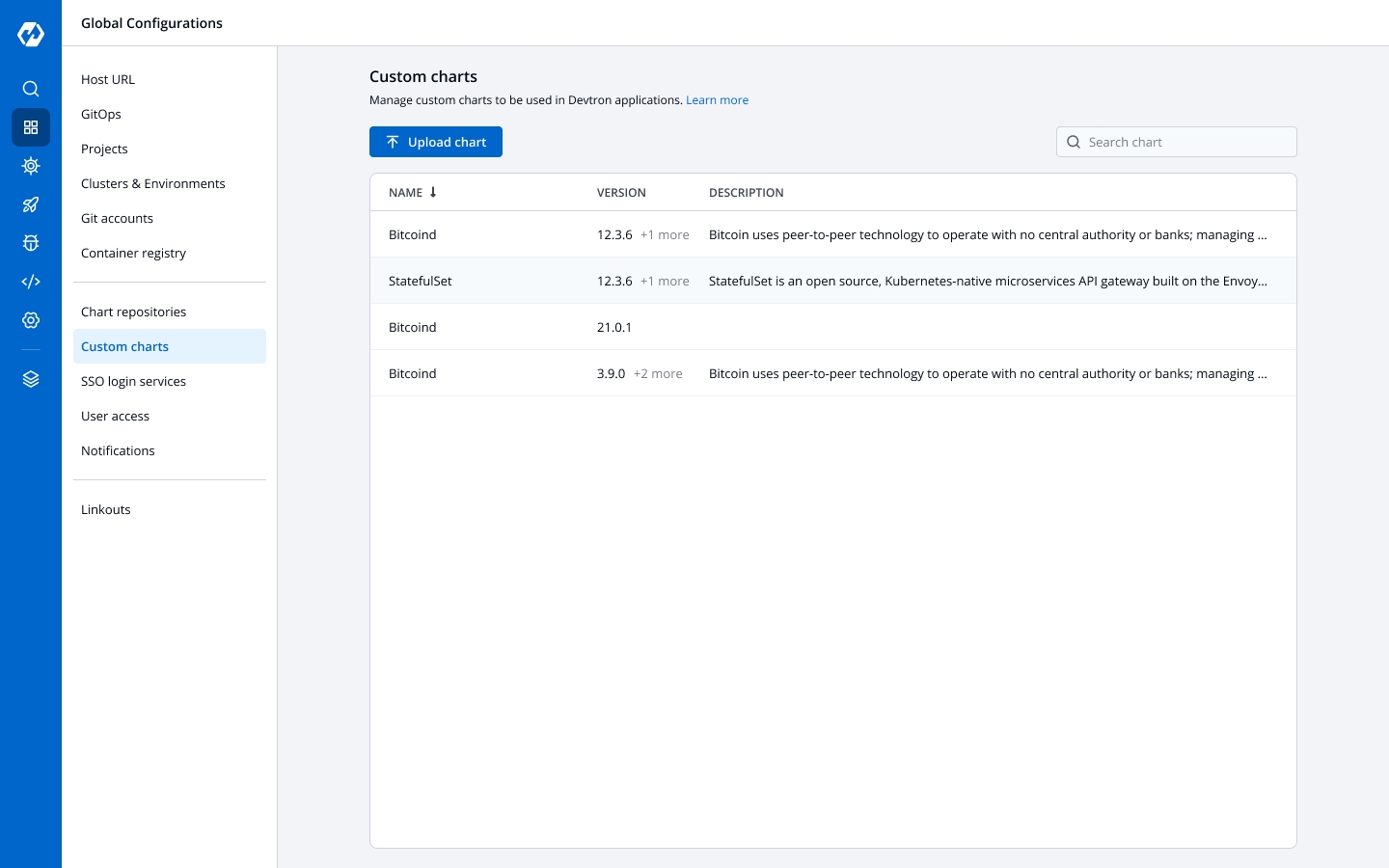
Prerequisites
A valid helm chart, which contains
Chart.yamlfile with name and version fields.Image descriptor template file -
.image_descriptor_template.json.Custom chart packaged in the
*.tgzformat.
1. How to create a helm chart
Chart.yaml is the metadata file that gets created when you create a helm chart.
helm create my-custom-chartName
Required. Name of the helm chart.
Version
Required. This is the chart version. Update this value for each new version of the chart.
Description
Optional. Description of the chart.
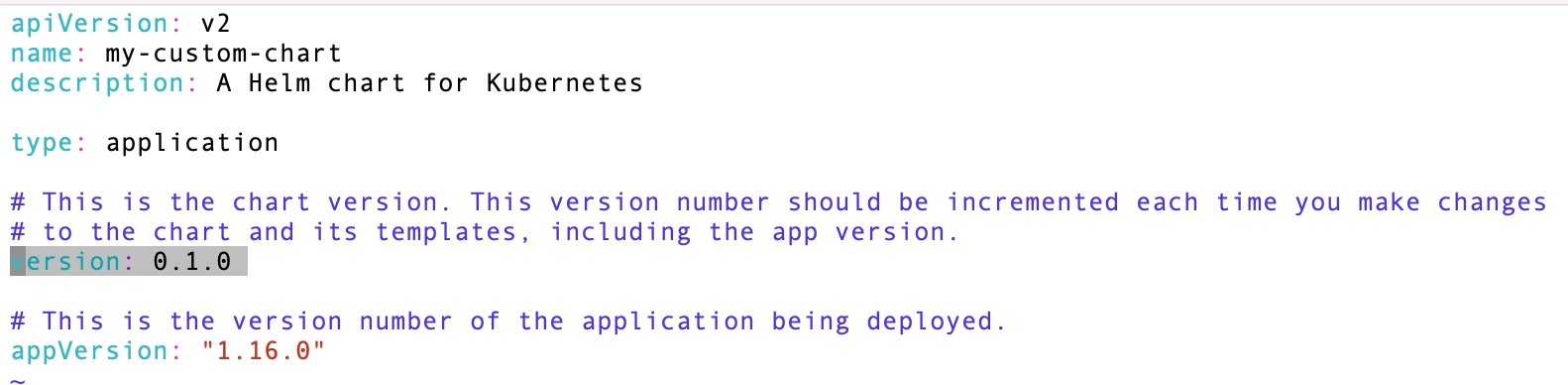
2. Create the image descriptor template file - .image_descriptor_template.json
.image_descriptor_template.jsonIt's a GO template file that should produce a valid JSON file upon rendering. This file is passed as the last argument in helm install -f myvalues.yaml -f override.yaml command.
Place the .image_descriptor_template.json file in the root directory of your chart.
You can use the following variables in the helm template (all the placeholders are optional):
The values from the CD deployment pipeline are injected at the placeholder specified in the
.image_descriptor_template.jsontemplate file.
{
"server": {
"deployment": {
"image_tag": "{{.Tag}}"
"image": "{{.Name}}"
}
},
"pipelineName": "{{.PipelineName}}",
"releaseVersion": "{{.ReleaseVersion}}",
"deploymentType": "{{.DeploymentType}}", ?
"app": "{{.App}}",
"env": "{{.Env}}",
"appMetrics": {
{.AppMetrics
}
}
}image_tag
The build image tag
image
Repository name
pipelineName
The CD pipeline name created in Devtron
releaseVersion
Devtron's internal release number
deploymentType
Deployment strategy used in the pipeline
app
Application's ID within the Devtron ecosystem
env
Environment used to deploy the chart
appMetrics
For the App metrics UI feature to be effective, include the appMetrics placeholder.
For example:
To create a template file to allow Devtron to only render the repository name and the tag from the CI/CD pipeline that you created, edit the
.image_descriptor_template.jsonfile as:{ "image": { "repository": "{{.Name}}", "tag": "{{.Tag}}" } }
3. Package the custom chart in the *.tgz format
*.tgz formatBefore you begin, ensure that your helm chart includes both
Chart.yaml(withnameandversionfields) and.image_descriptor_template.jsonfiles.
The helm chart to be uploaded must be packaged as a versioned archive file in the format - <helm-chart-name>-vx.x.x.tgz.
helm package my-custom-chartThe above command will create a my-custom-chart-0.1.0.tgz file.
Uploading a custom chart
A custom chart can only be uploaded by a super admin.
On the Devtron dashboard, select Global Configurations > Custom charts.
Select Import Chart.
Choose Select tar.gz file... and upload the packaged custom chart in the
*.tgzformat.
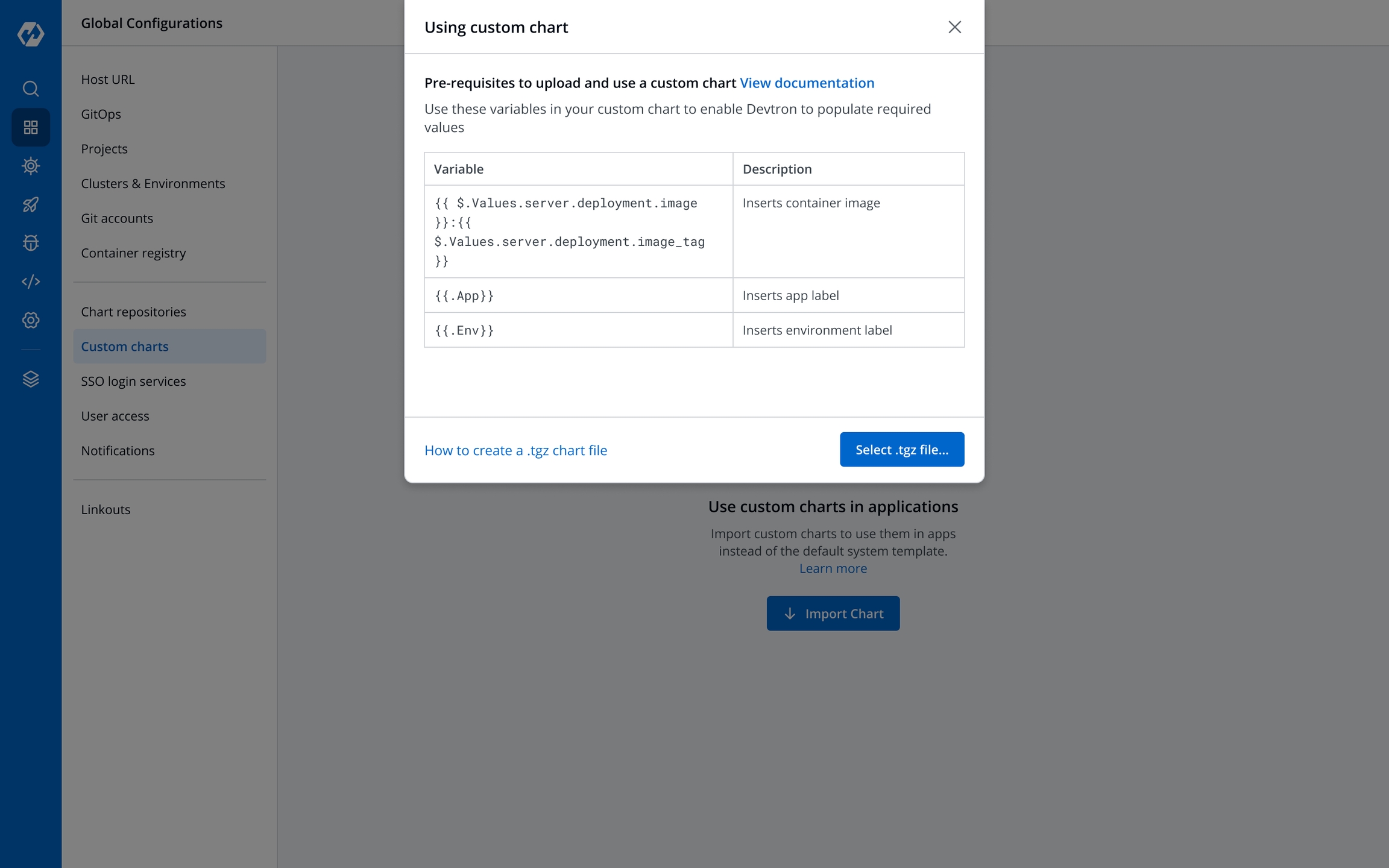
The chart is being uploaded and validated. You may also Cancel upload if required.
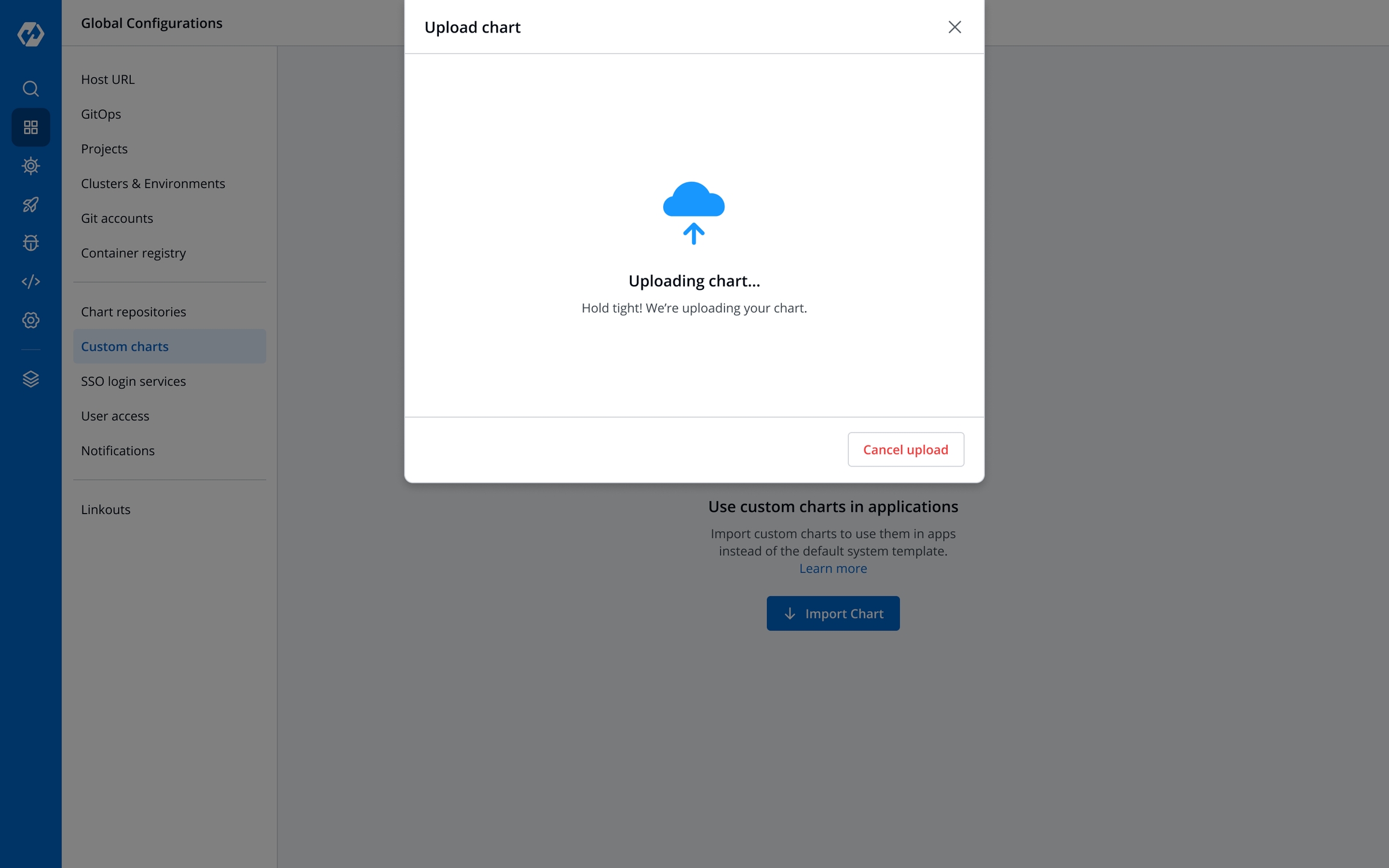
Validation
The uploaded archive will be validated against:
Supported archive template should be in
*.tgzformat.Chart.yamlmust include the name and the version number.image_descriptor_template.jsonfile should be present and the field format must match the format listed in the image builder template section.
The following are the validation results:
Success
The files uploaded are validated.
Enter a description for the chart and select Save or Cancel upload.
Unsupported template
The archive file do not match the required template.
Upload another chart or Cancel upload.
New version detected
You are uploading a newer version of an existing chart
Enter a Description and select Save to continue uploading, or Cancel upload.
Already exists
There already exists a chart with the same version.
Edit the version and re-upload the same chart using Upload another chart.
Upload a new chart with a new name using Upload another chart.
Cancel upload.
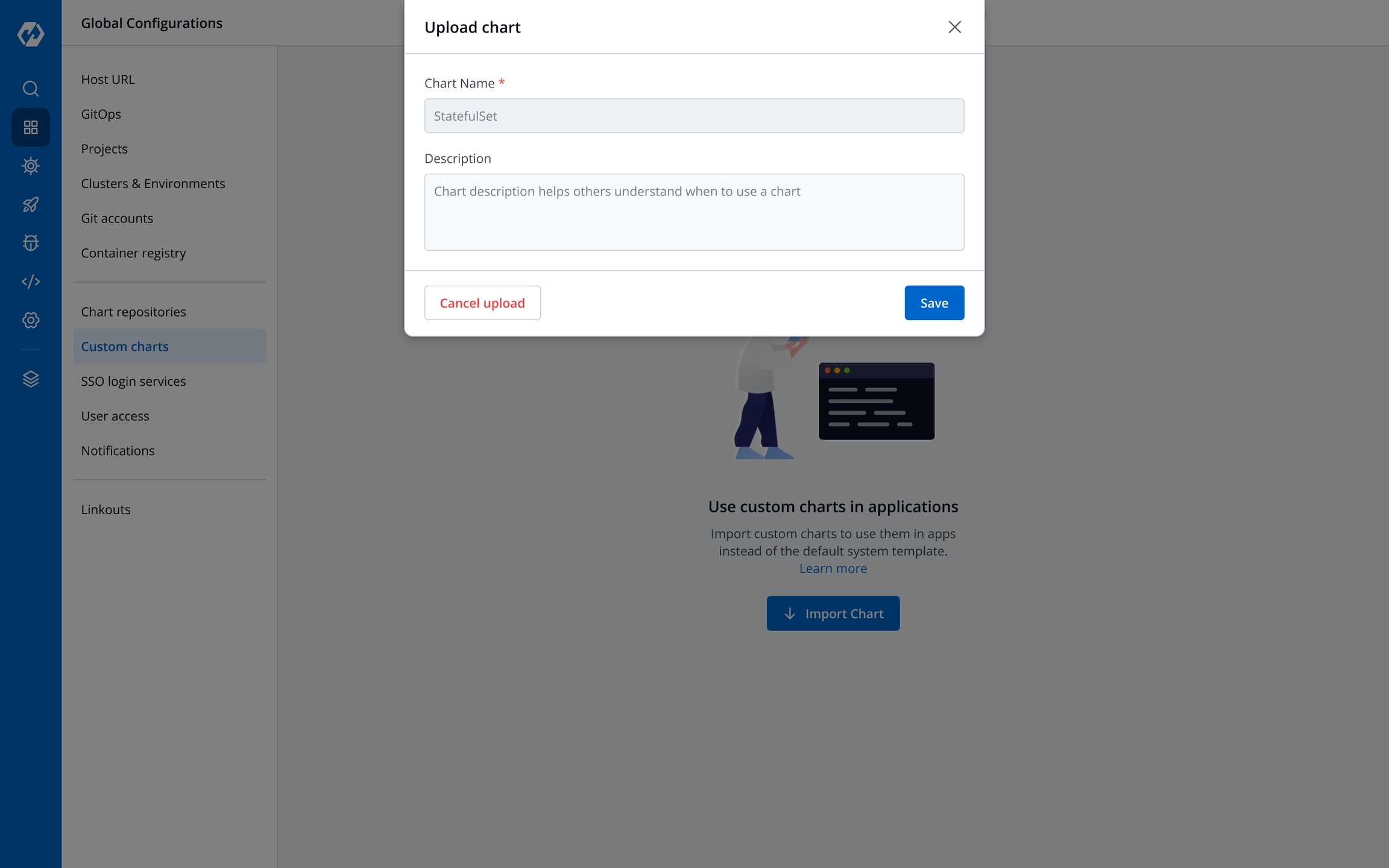
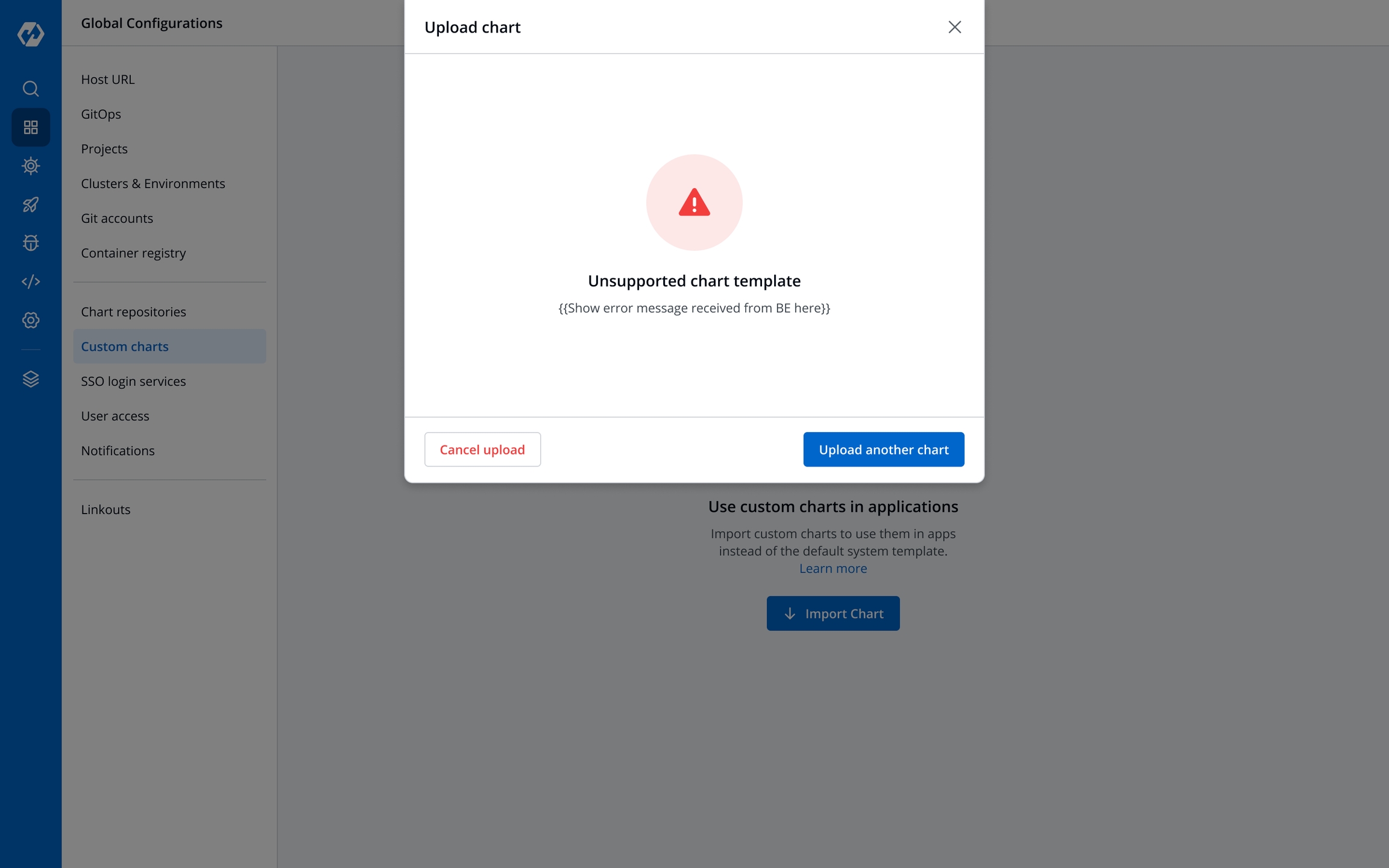
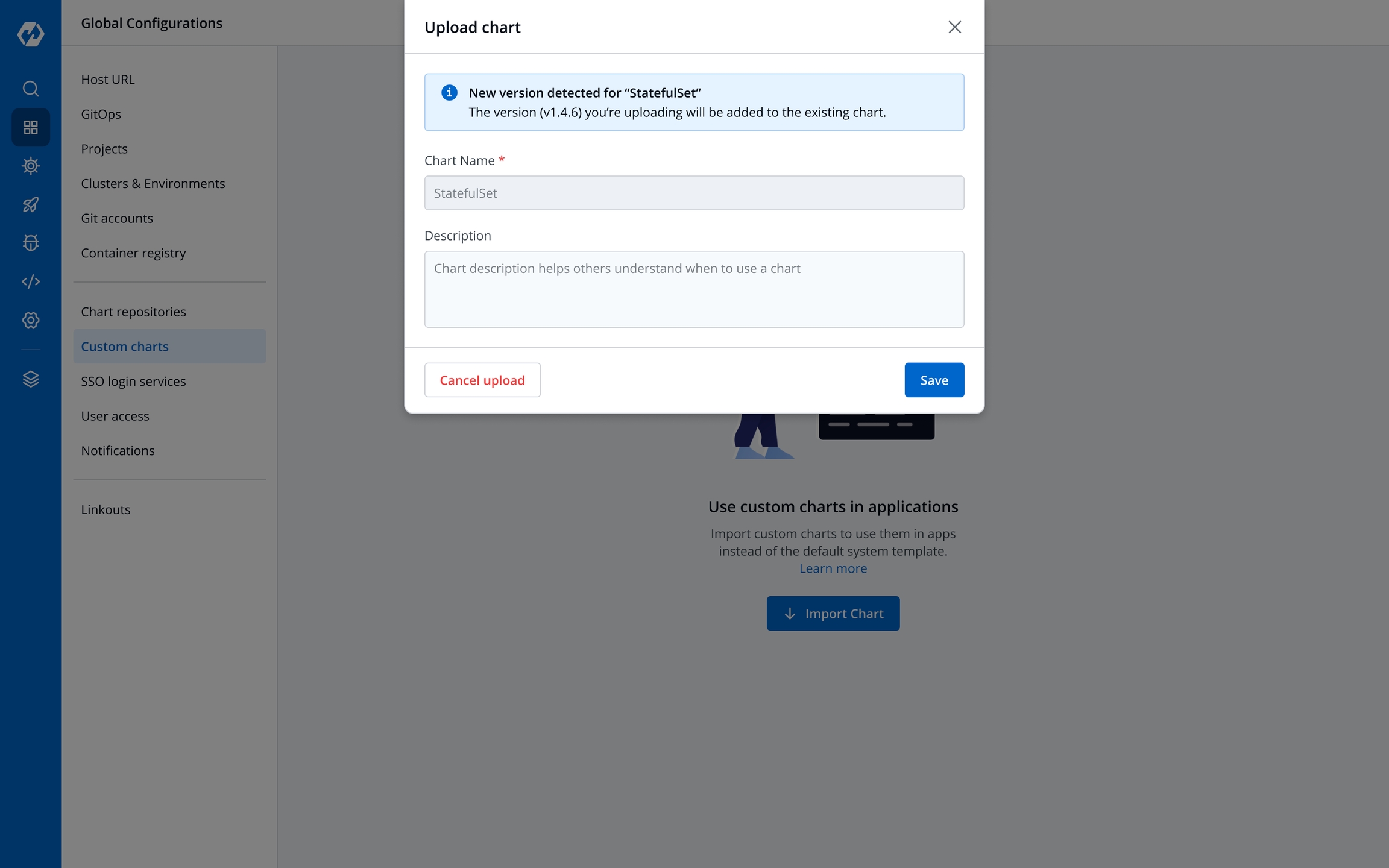
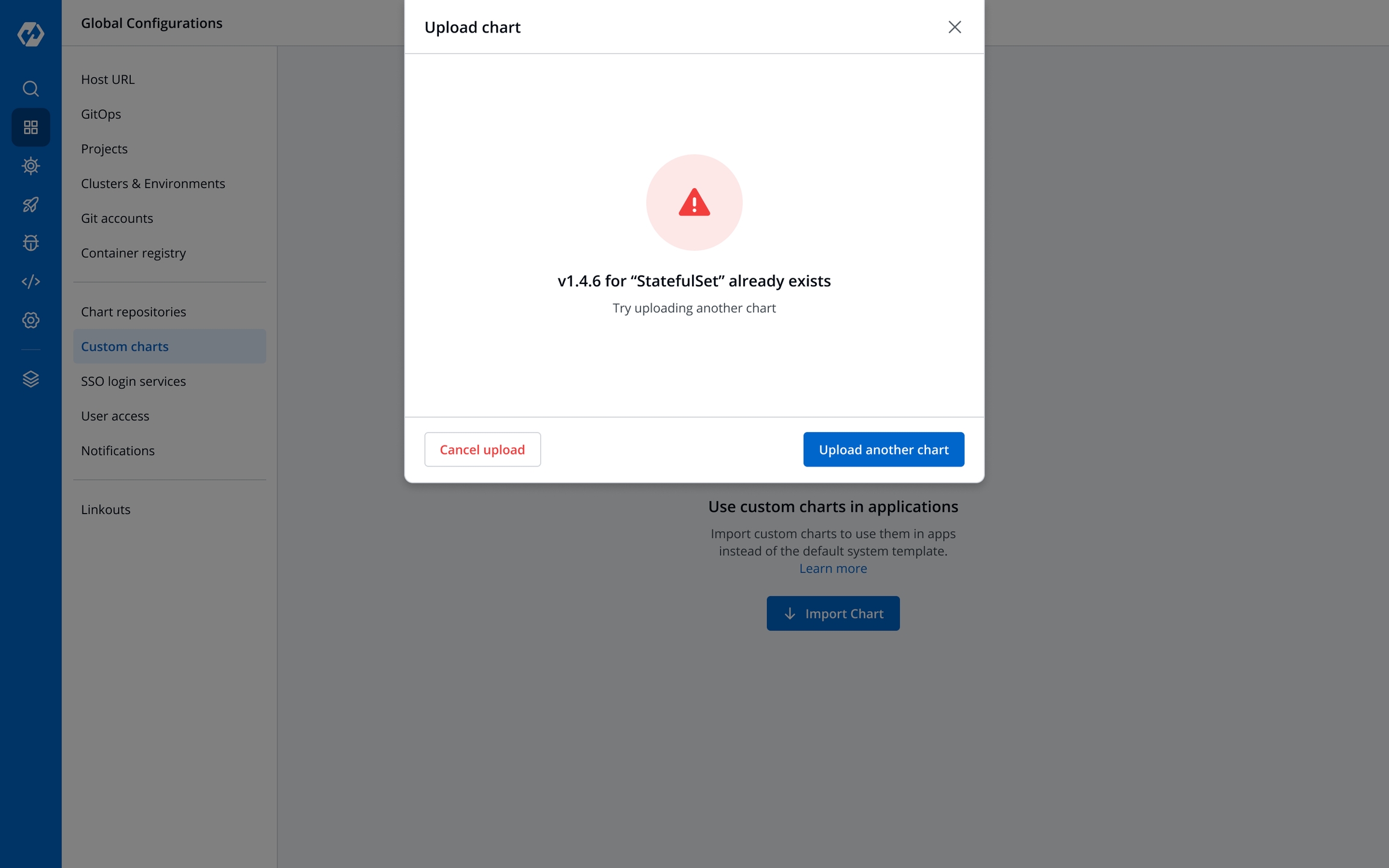
View the custom charts
All users can view the custom charts.
To view a list of available custom charts, go to Global Configurations > Custom charts page.
The charts can be searched with their name, version, or description.
New custom charts can be uploaded by selecting Upload chart.
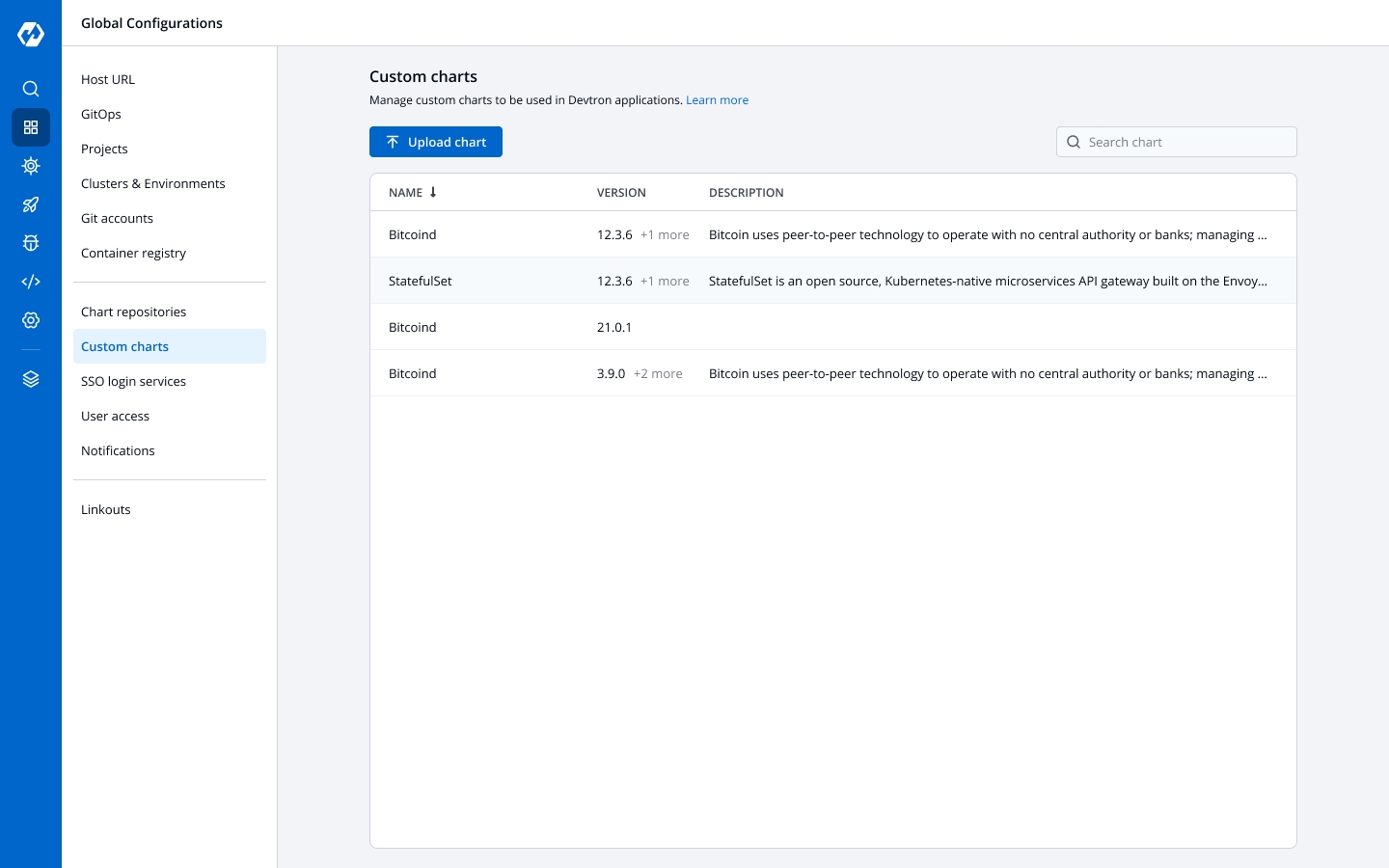
Use the custom chart in an application
The custom charts can be used from the Deployment Template section.
Info:
The deployment strategy for a custom chart is fetched from the custom chart template and cannot be configured in the CD pipeline.
Last updated
Was this helpful?

