Deploy & Observe
Introduction
Discover, Create, Deploy, Update, Upgrade, Delete charts.
1. Discover the chart from the Chart Store
Select the Charts section from the left pane, you will be landed to the Chart Store page. Search nginx or any other charts in search filter.
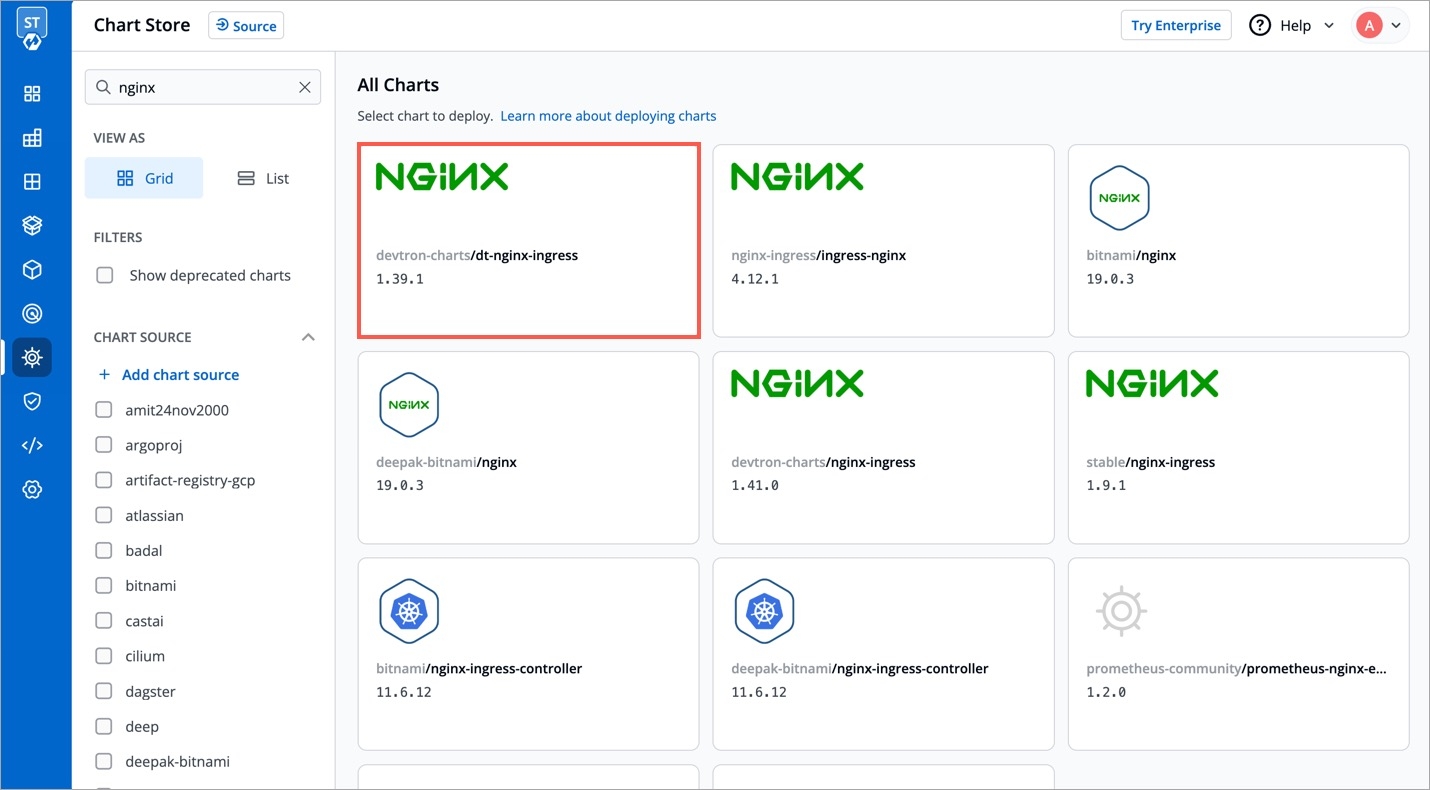
Click on chart and it will redirect you to Chart Details page where you can see a number of instances deployed by using the same chart.
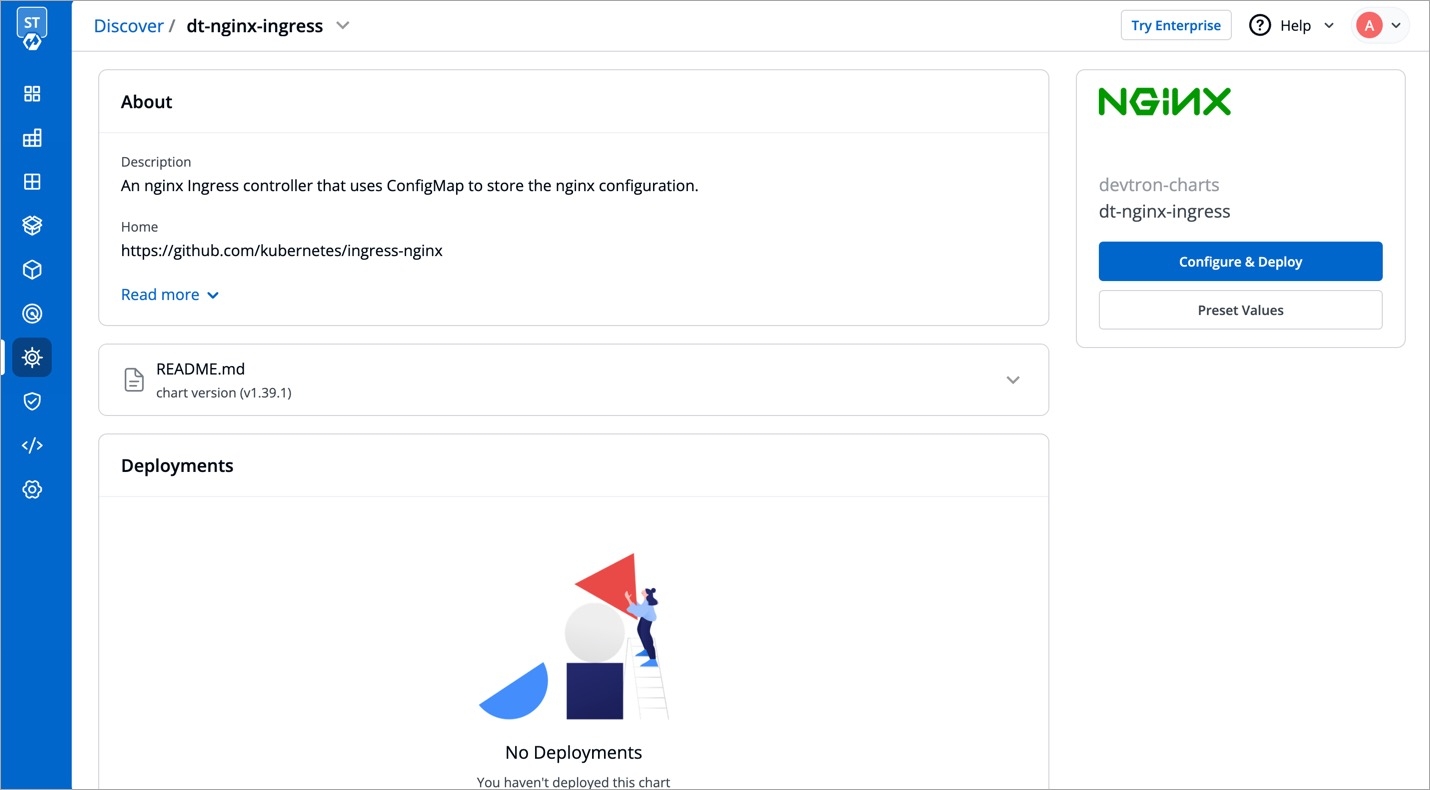
2. Configure the Chart
After selecting the version and values, click on Deploy
Enter the following details, to deploy chart:
App Name
Name of the Chart Unique
Project
Project in which you want to deploy the chart
Environment
Environment in which you want to deploy the chart
Chart Version
Chart version
Chart Value
Latest default value or create a custom value
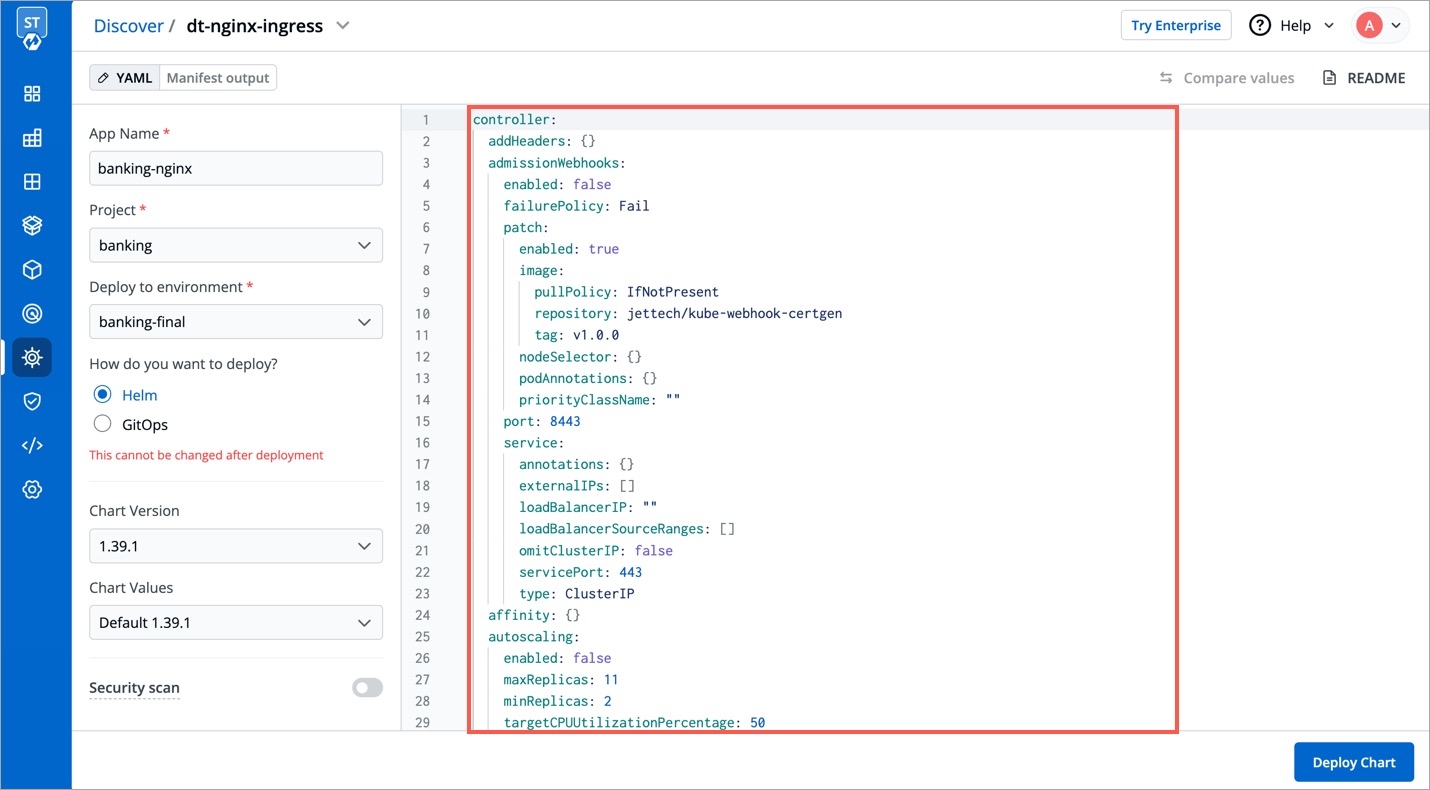
you can choose any chart version, values and update it on values.yaml
Click on Deploy to deploy the Chart
3. Status of Deployment
After clicking on Deploy you will land on a page that shows the status of the deployment of the Chart.
The status of the chart should be Healthy. It might take a few seconds after initiating the deployment of the chart. In case the status of the deployment is Degraded or takes a long time to get deployed, click on Details in Application Status section on the same page or check the logs of the pods to debug the issue.
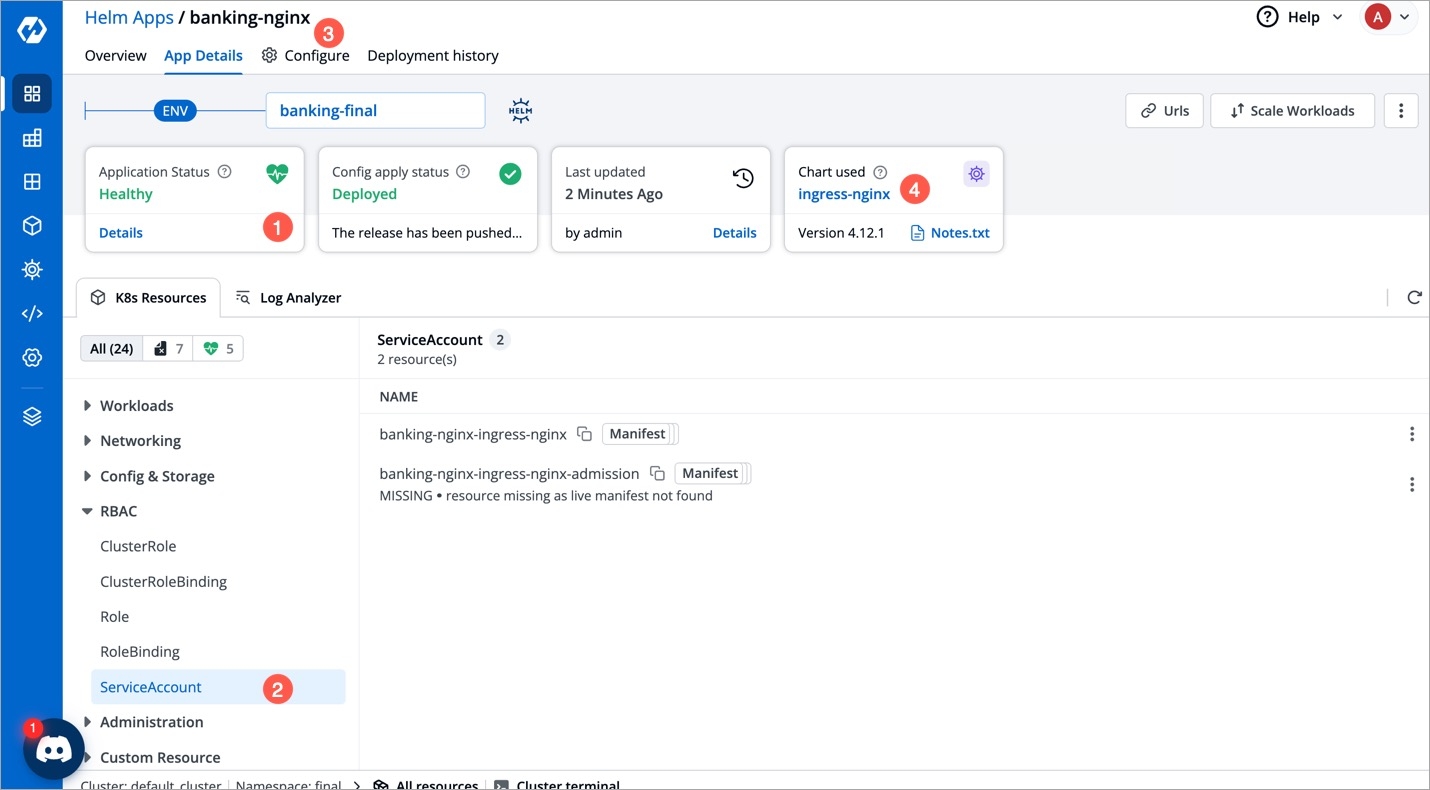
Shows status of deployed chart.
Shows the controller service accounts being used.
Clicking on
valueswill land you on the page where you can update, upgrade or delete chart.Clicking on
View Chartwill land you to the page where you can see all the running instances of this chart.
To see deployment history of Helm application, click on Deployment history from App details page.
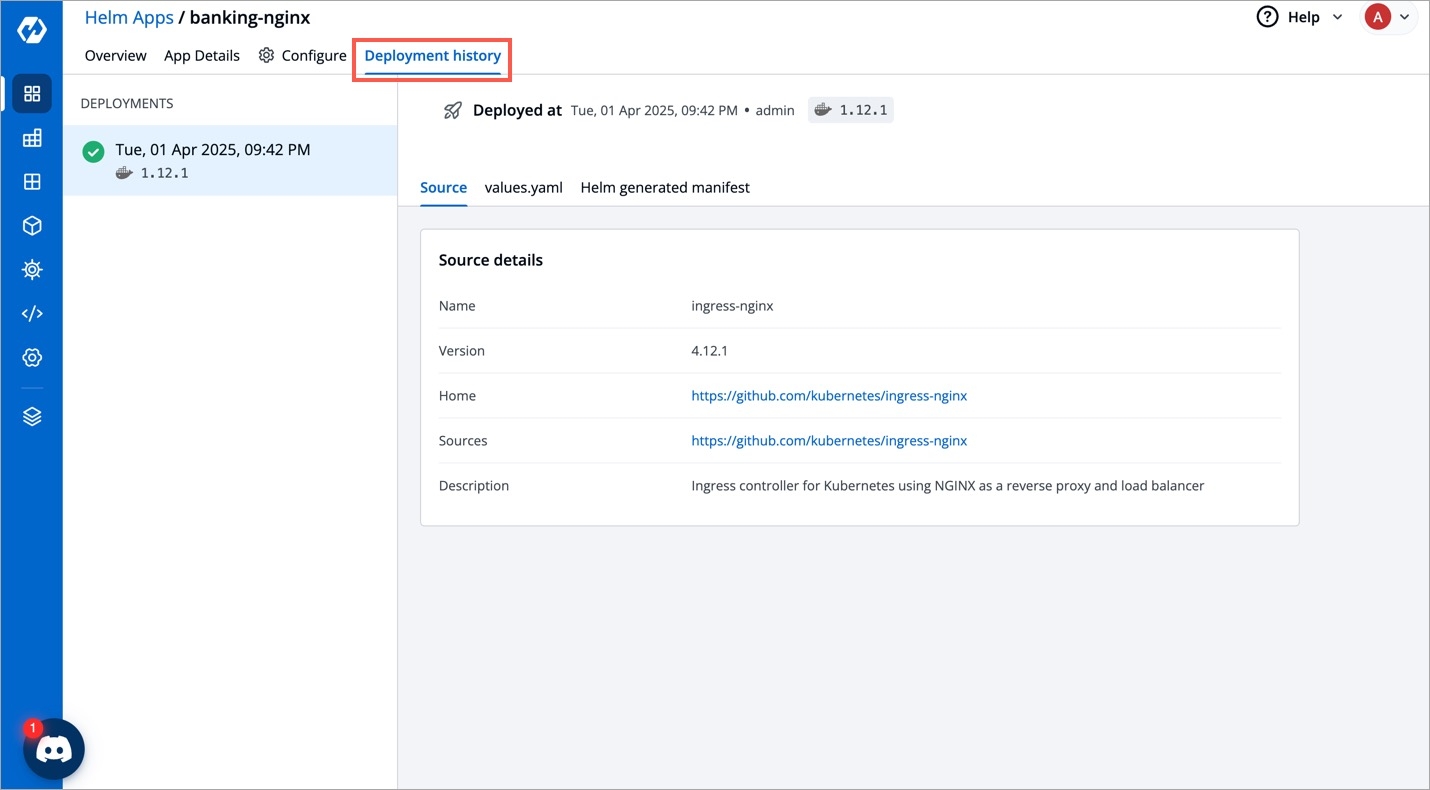
4. Update or Upgrade Chart
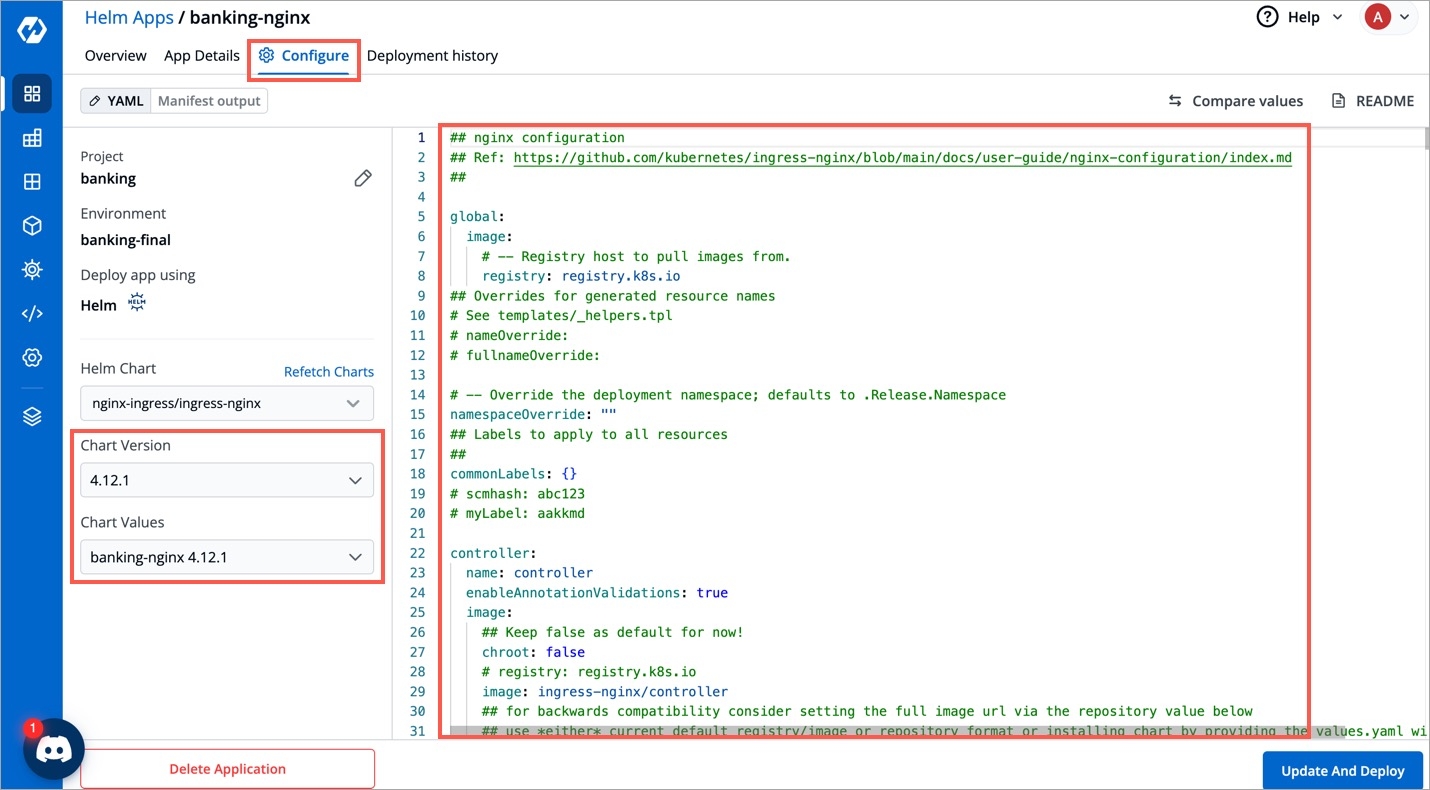
For update you can change its chart version or values.yaml and then click on Update And Deploy.
For upgrade click on Repo/Chart field and search any chart name like nginx-ingress and change values corresponding to that chart and Click on Update And Deploy.
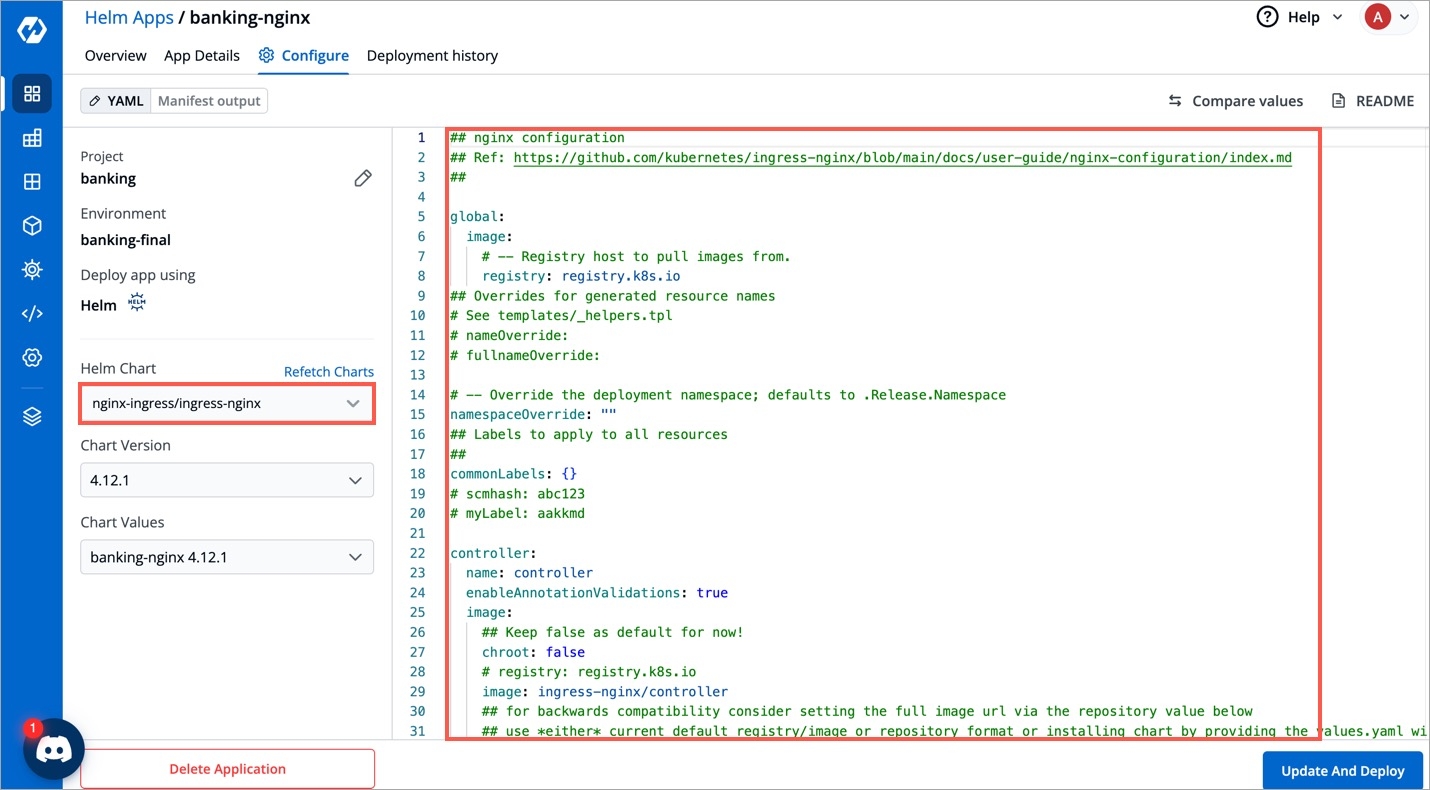
After an update or upgrade you again will land on App Detail page, where you can check pods and service name.
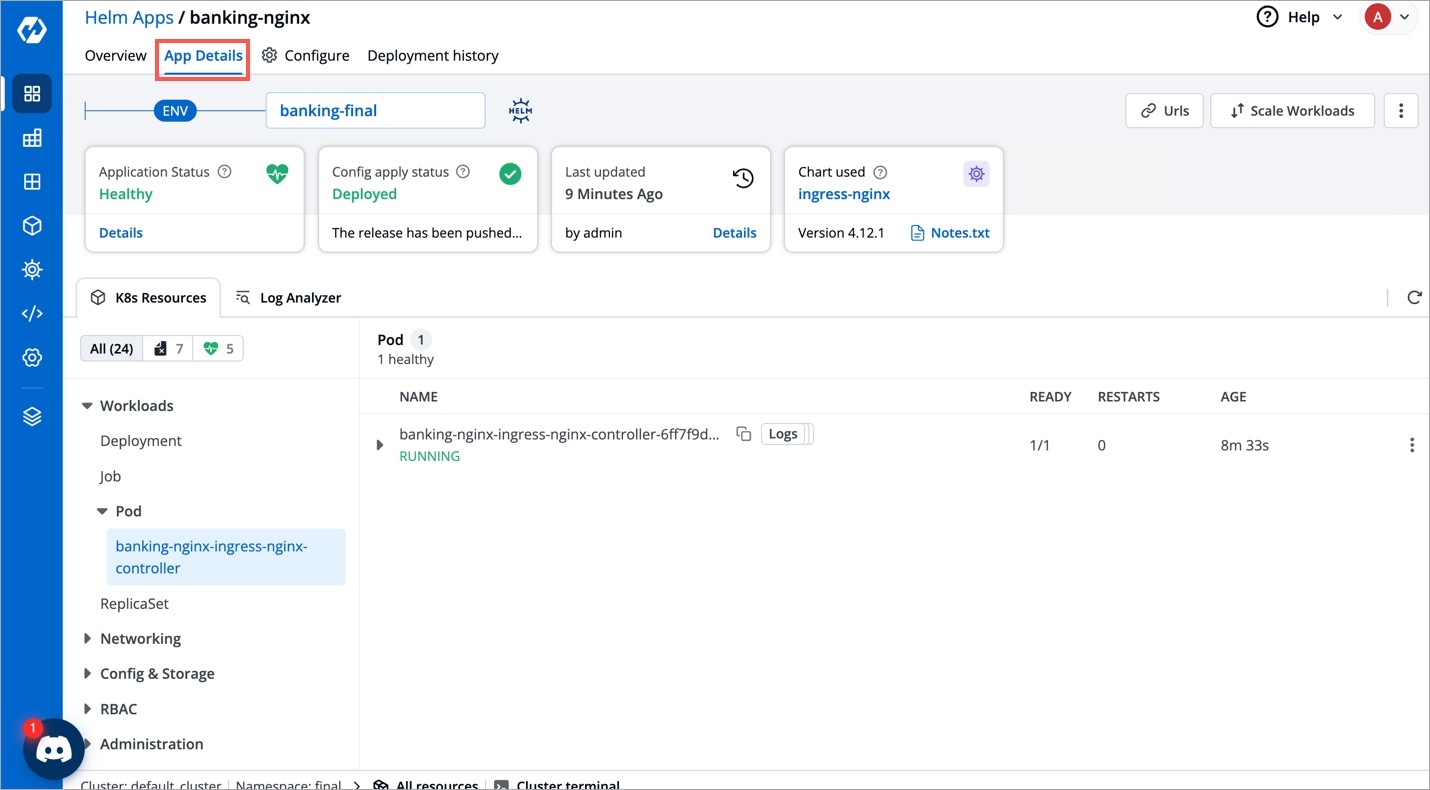
5. Chart Details and Delete Charts
By clicking on View Chart in Chart Used section on App Details page, it will redirect you to Chart Details page where you can see number of instances installed by this chart and also you can delete the chart instance from here.
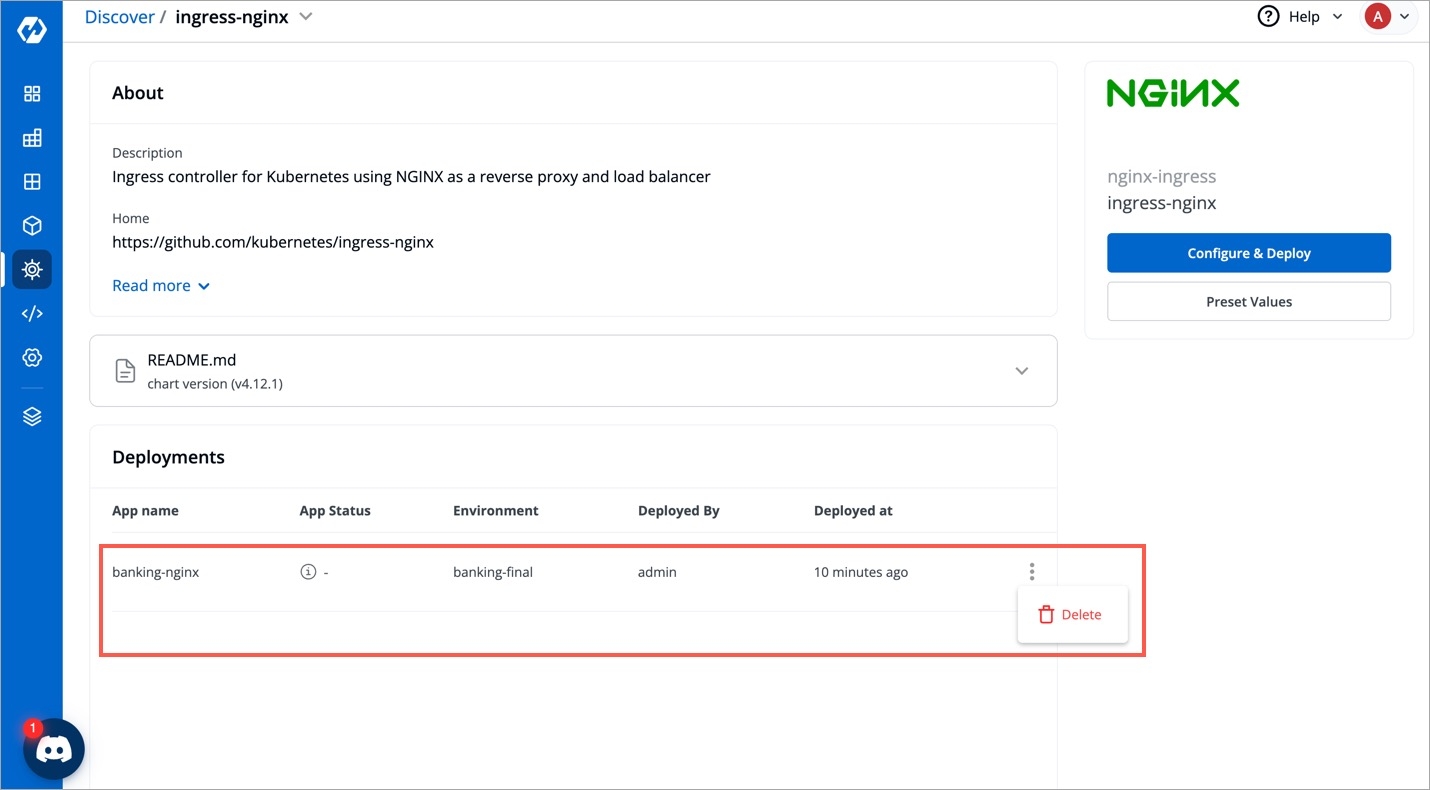
Last updated
Was this helpful?

