GitOps Configuration
The 'GitOps Configuration' page appears only if the super-admin has opted for Ask git repository for each application in Application Management → Configurations → GitOps.
Introduction
This configuration is an extension of the GitOps settings present in Application Management → Configurations of Devtron. Therefore, make sure you read it before making any changes to your app configuration.
The application-level GitOps configuration offers the flexibility to add a custom Git repo (as opposed to Devtron auto-creating a repo for your application).
Adding Custom Git Repo for GitOps
Users need to have Admin permission or above (along with access to the environment and application) to configure user-defined Git repo.
For Devtron Apps
-
Go to Application Management → Devtron Apps → (choose your app) → Configurations (tab) → GitOps Configuration.
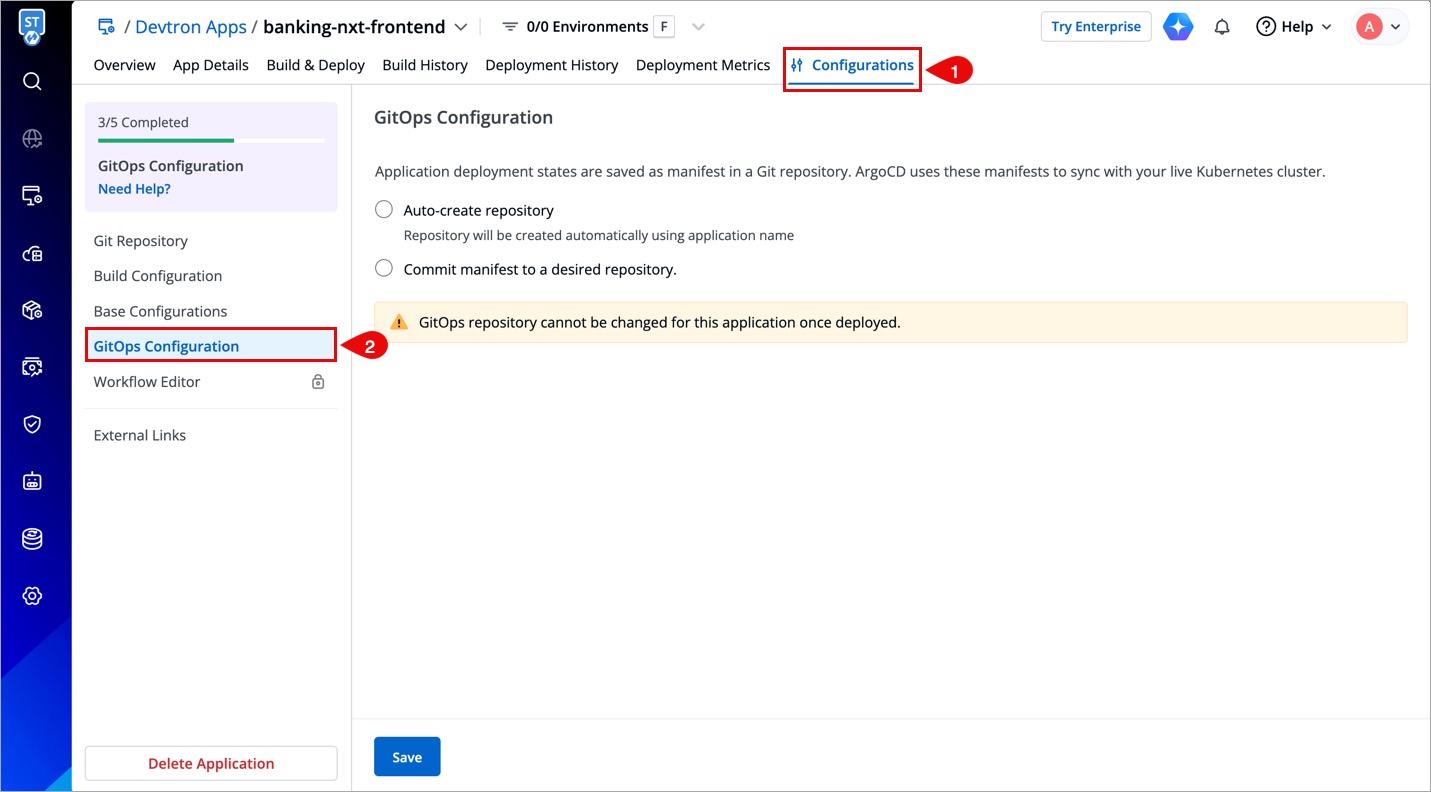
Figure 1: App-level GitOps Config -
Assuming a GitOps repo was not added to your application earlier, you get 2 options:
-
Auto-create repository - Select this option if you wish to proceed with the default behavior. It will create a repository automatically, named after your application with a prefix. Thus saving you the trouble of creating one manually.
-
Commit manifests to a desired repository - Select this option if you wish to add a custom repo that is already created with your Git provider. Enter its link in the
Git Repo URLfield.
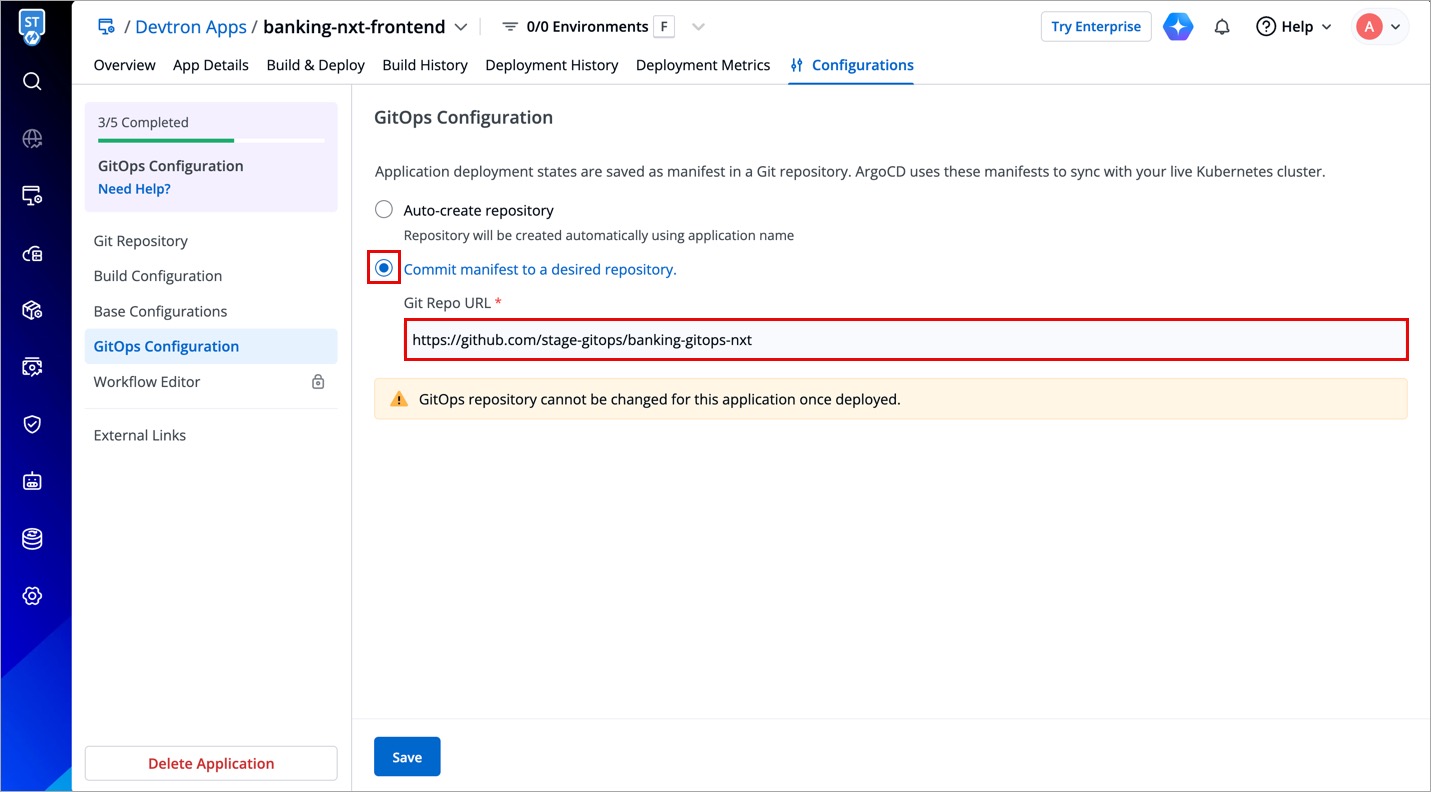
Figure 2: Repo Creation -
GitOps repositories, whether auto-created by Devtron or added manually, are immutable. This means they cannot be modified after creation. The same is true if you have an existing CD pipeline that uses/used GitOps for deployment.
-
Click Save.
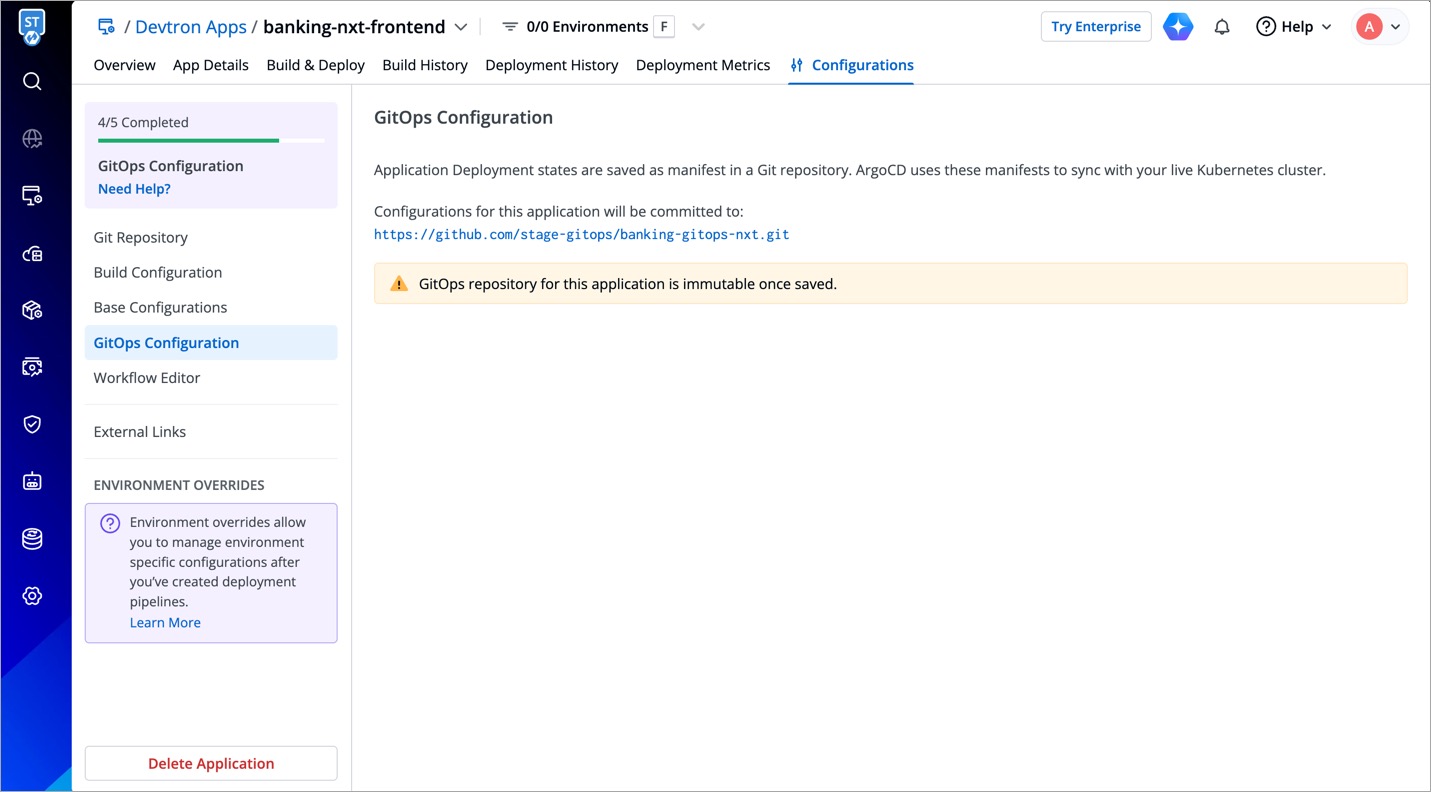
Figure 3: Saved GitOps Config
Note: In case you skipped the GitOps configuration for your application and proceeded towards the creation of a new CD pipeline (that uses GitOps), you will be prompted to configure GitOps as shown below:
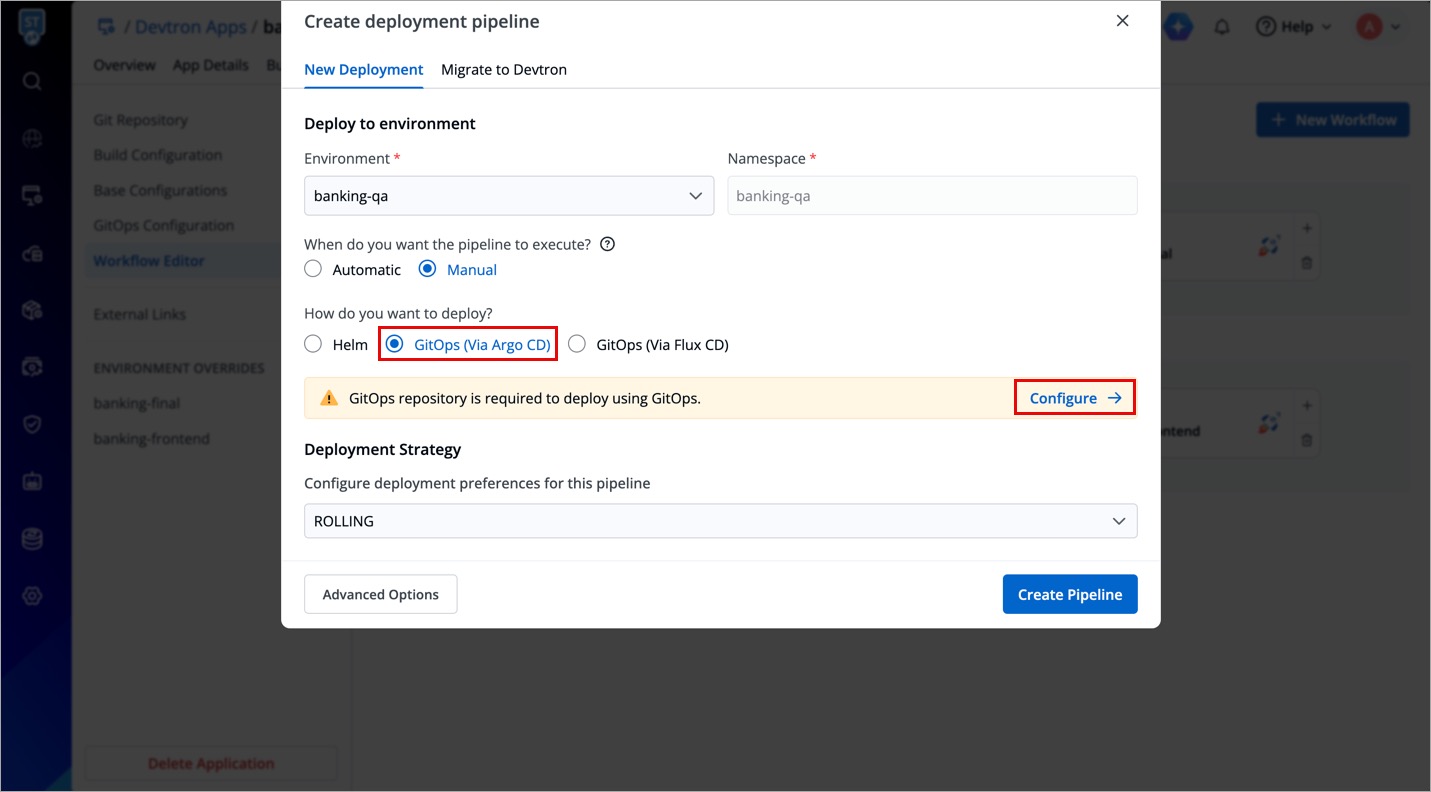
For Helm Apps
You can deploy a helm chart using either Helm or GitOps. Let's assume you wish to deploy airflow chart.
-
Select the helm chart from the Chart Store.
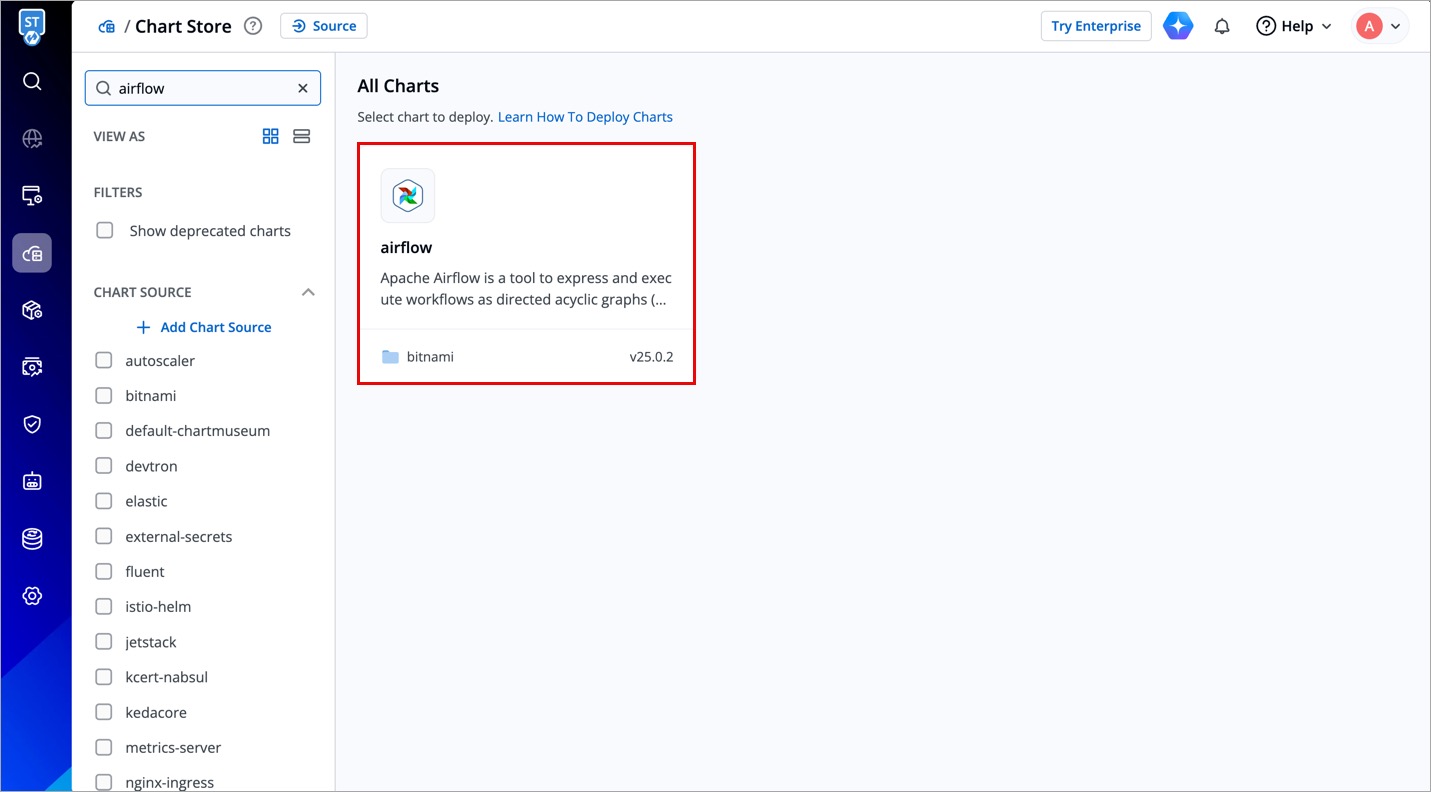
Figure 5: Choosing a Helm Chart -
Click Configure & Deploy.
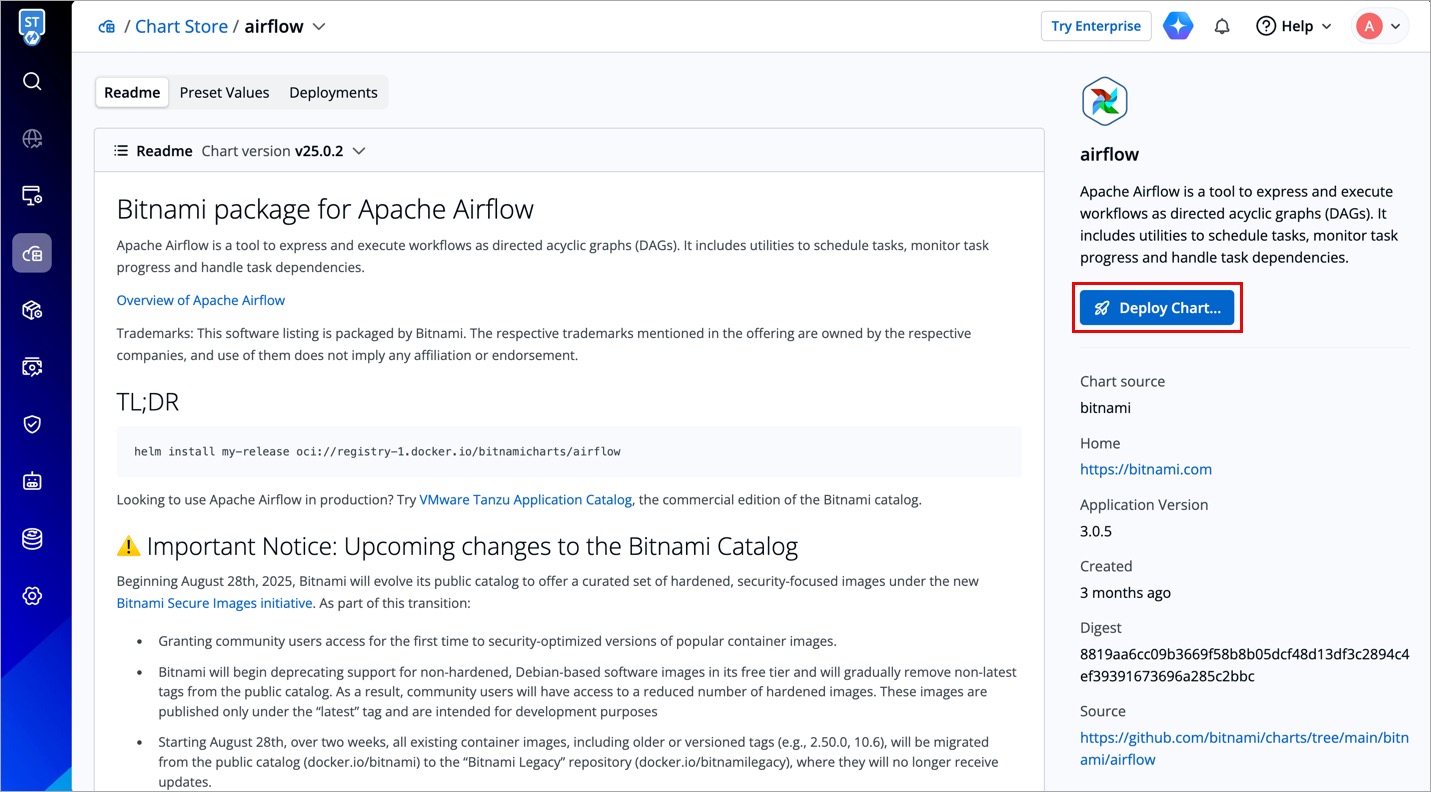
Figure 6: Configure & Deploy Button -
After you enter the
App Name,Project, andEnvironment; an option to choose the deployment approach (i.e., Helm or GitOps (Via ArgoCD)) would appear. Select GitOps (Via ArgoCD).
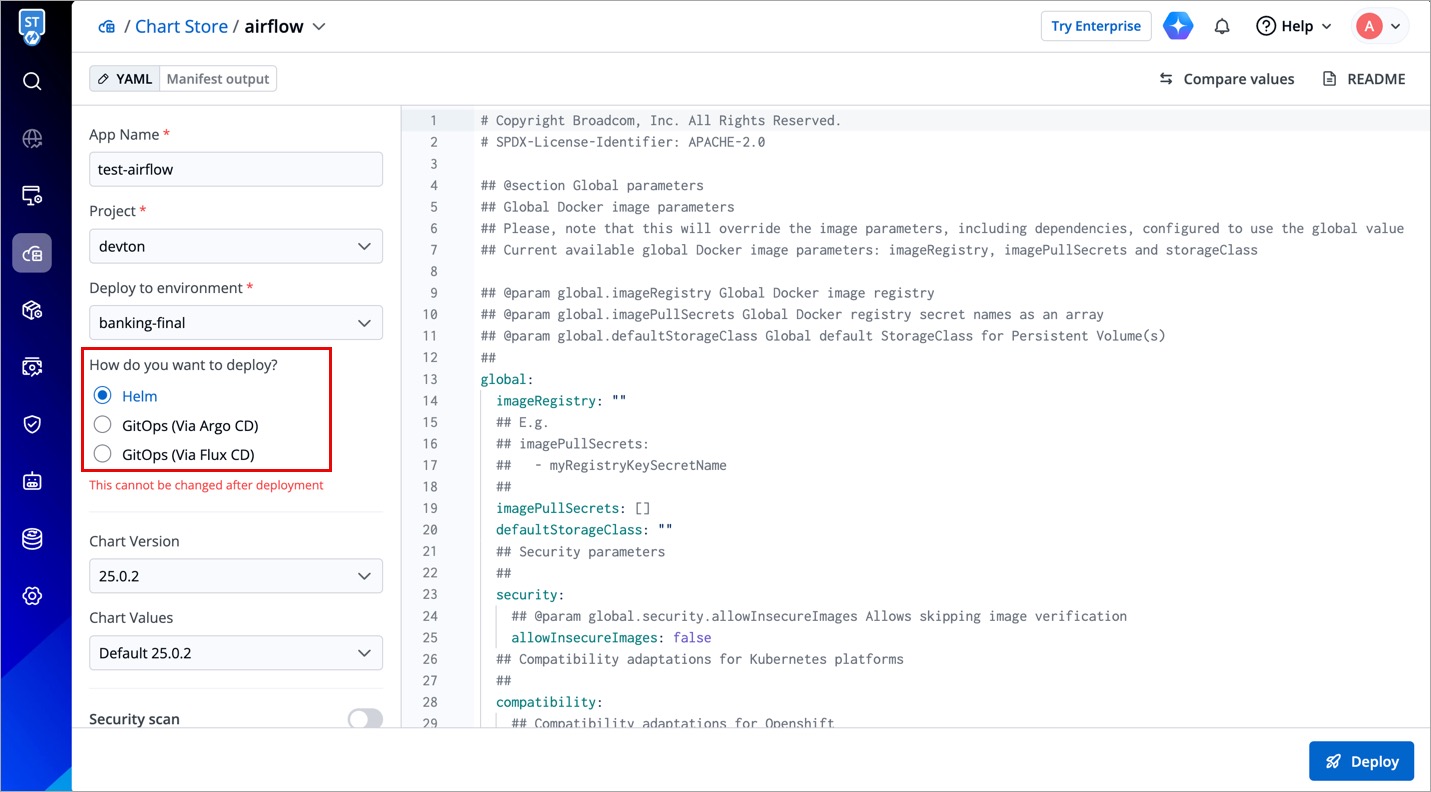
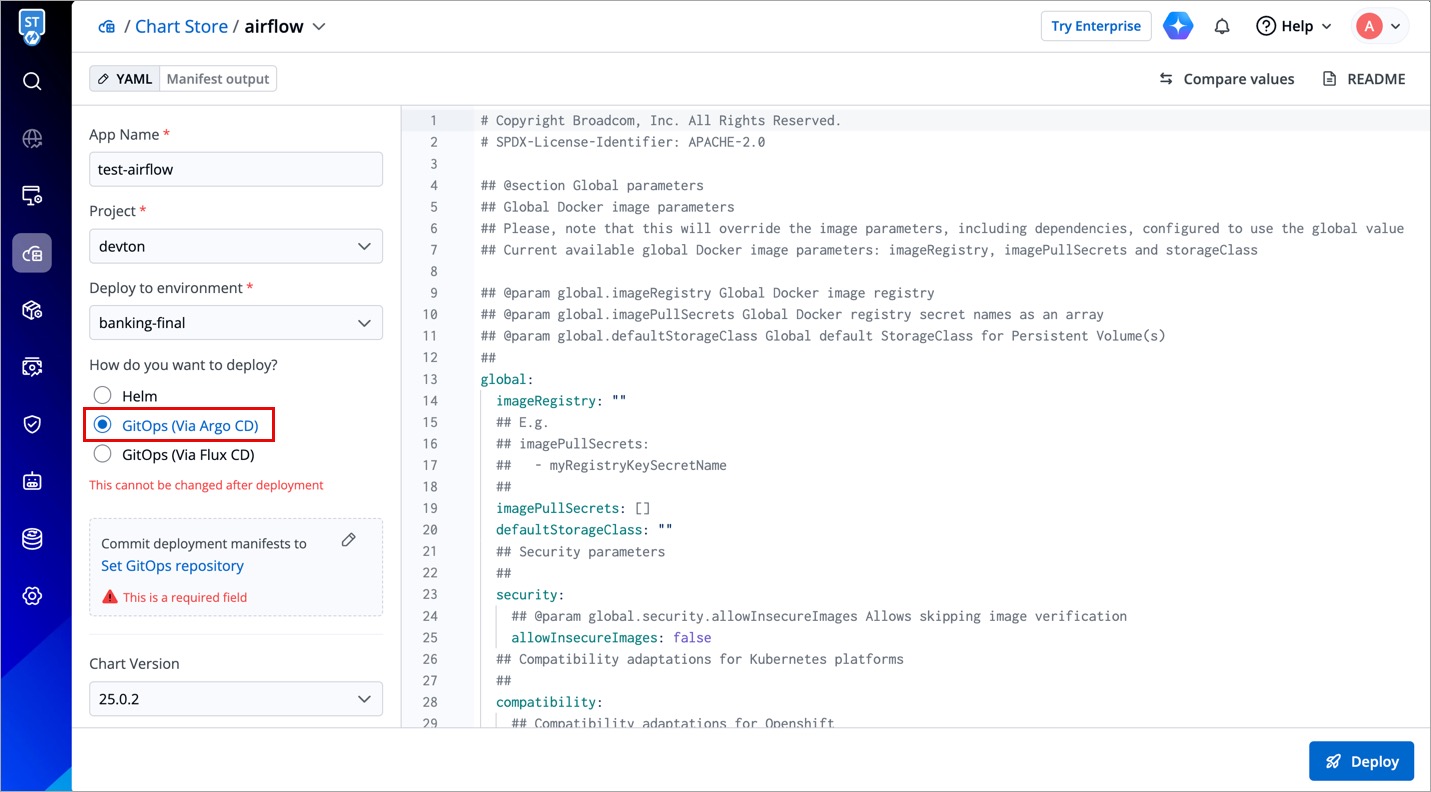
-
A modal window will appear for you to enter a Git repository. Just like Devtron Apps (step 2), you get two options:
- Auto-create repository
- Commit manifests to a desired repository
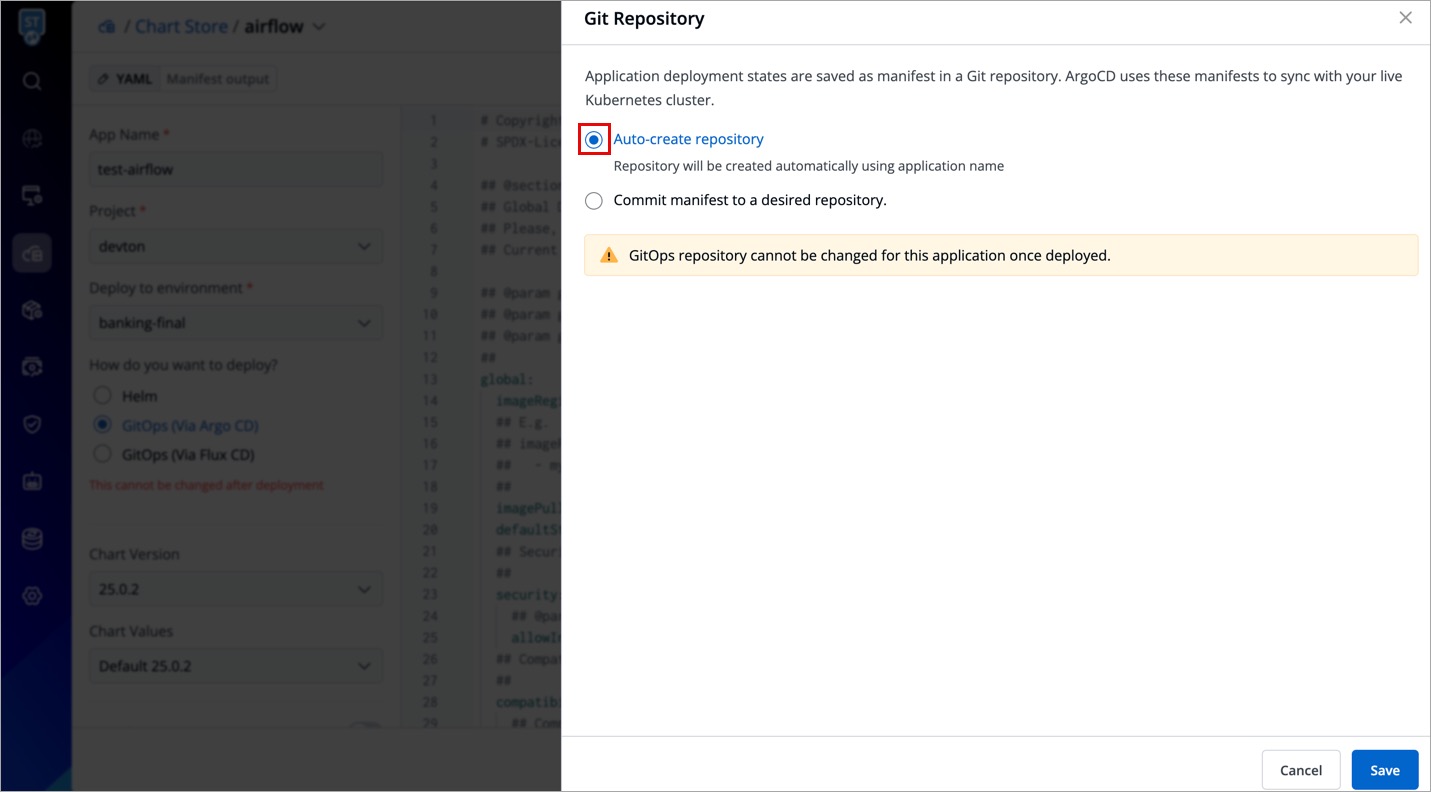
Figure 8: Adding a Repo -
Enter your custom Git Repo URL, and click Save.
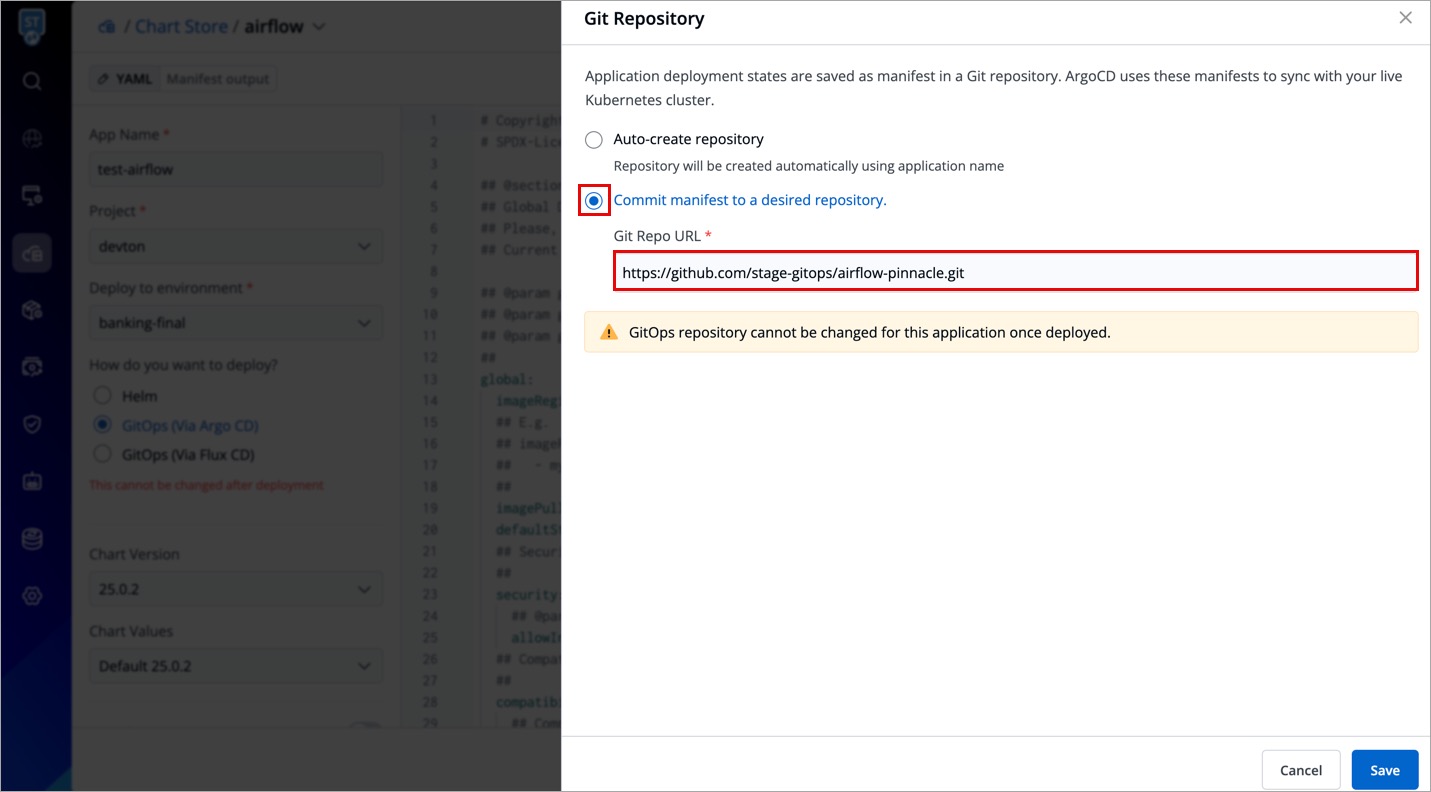
Figure 9: Saved GitOps Config for Helm App
Next, you may proceed to deploy the chart.
Once you deploy a helm app with GitOps, you cannot change its GitOps repo.
