Environment Overrides
You can view all environments associated with an application under the Environment Overrides section.
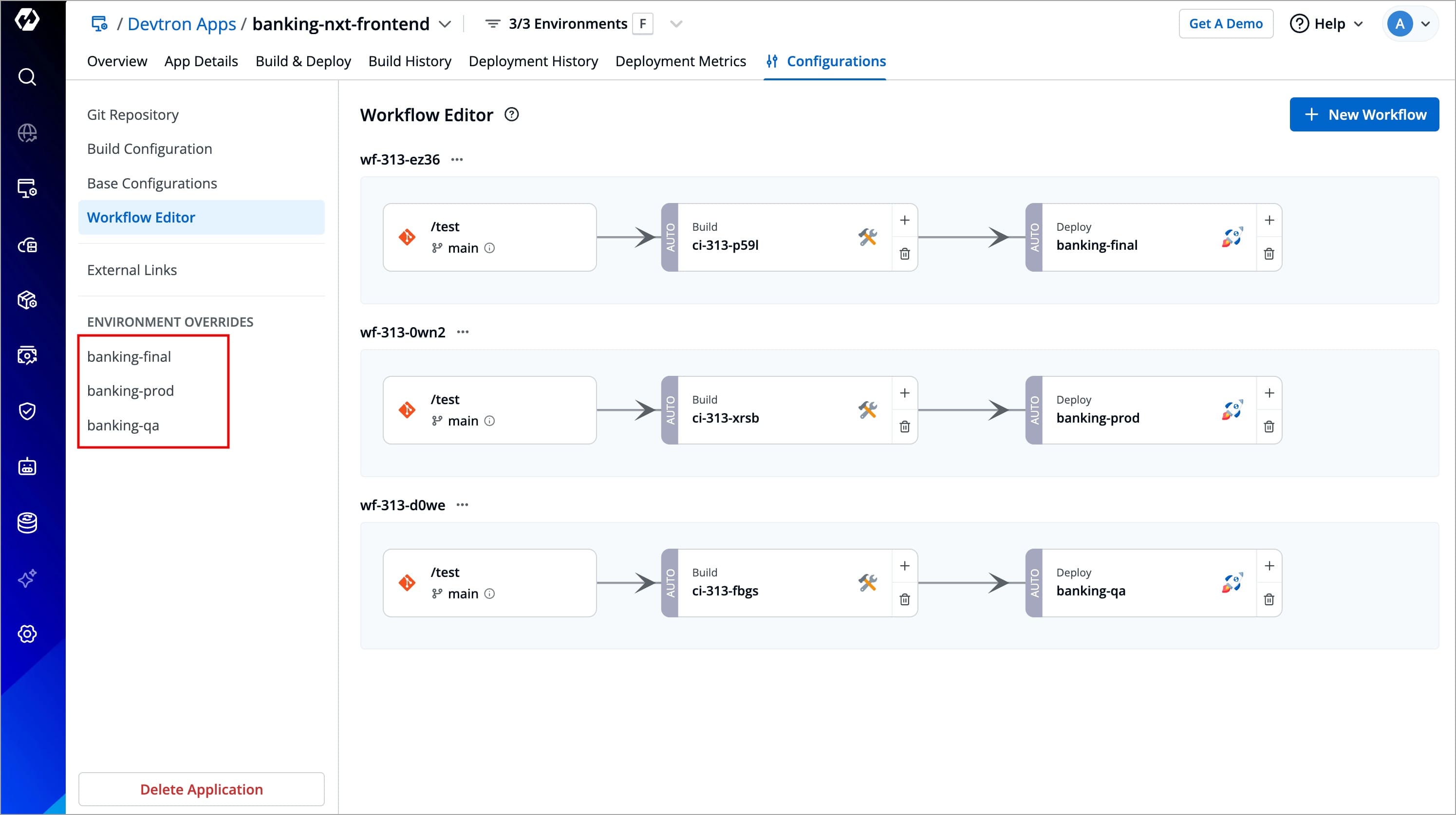
The Environment Overrides section allows you to customize the Deployment Template, ConfigMaps, and Secrets for different environments such as development, testing, staging, and production.
How it works
-
When you add a deployment pipeline to an application's workflow, each environment configuration initially inherits the Deployment Template, ConfigMap and Secret from the Base Configurations of the application.
-
The Environment Overrides section lets you customize those Deployment Template, ConfigMap and Secret per environment without affecting those of other environments. For example, in a non-production environment, you might allocate
100mCPU, while in production, you may increase it to500mto handle higher traffic.
Environment Configurations Page
Users need to have Admin role or above (along with access to the environment and applications) to perform environment override.
-
In your Devtron app, go to Configurations (tab) → Environment Overrides.
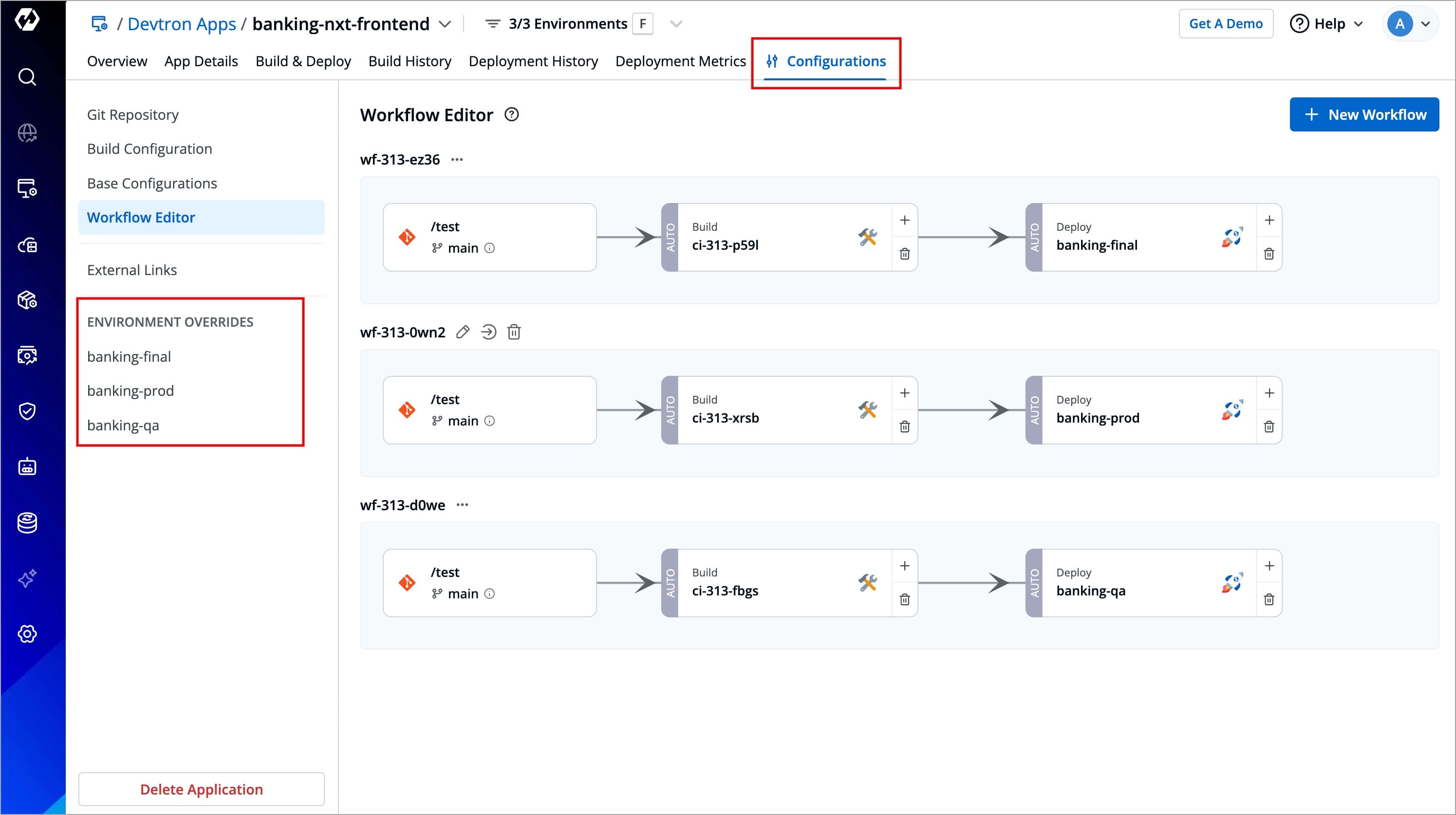
Figure 2: Accessing Environment Overrides -
Select an environment whose configurations you wish to modify.
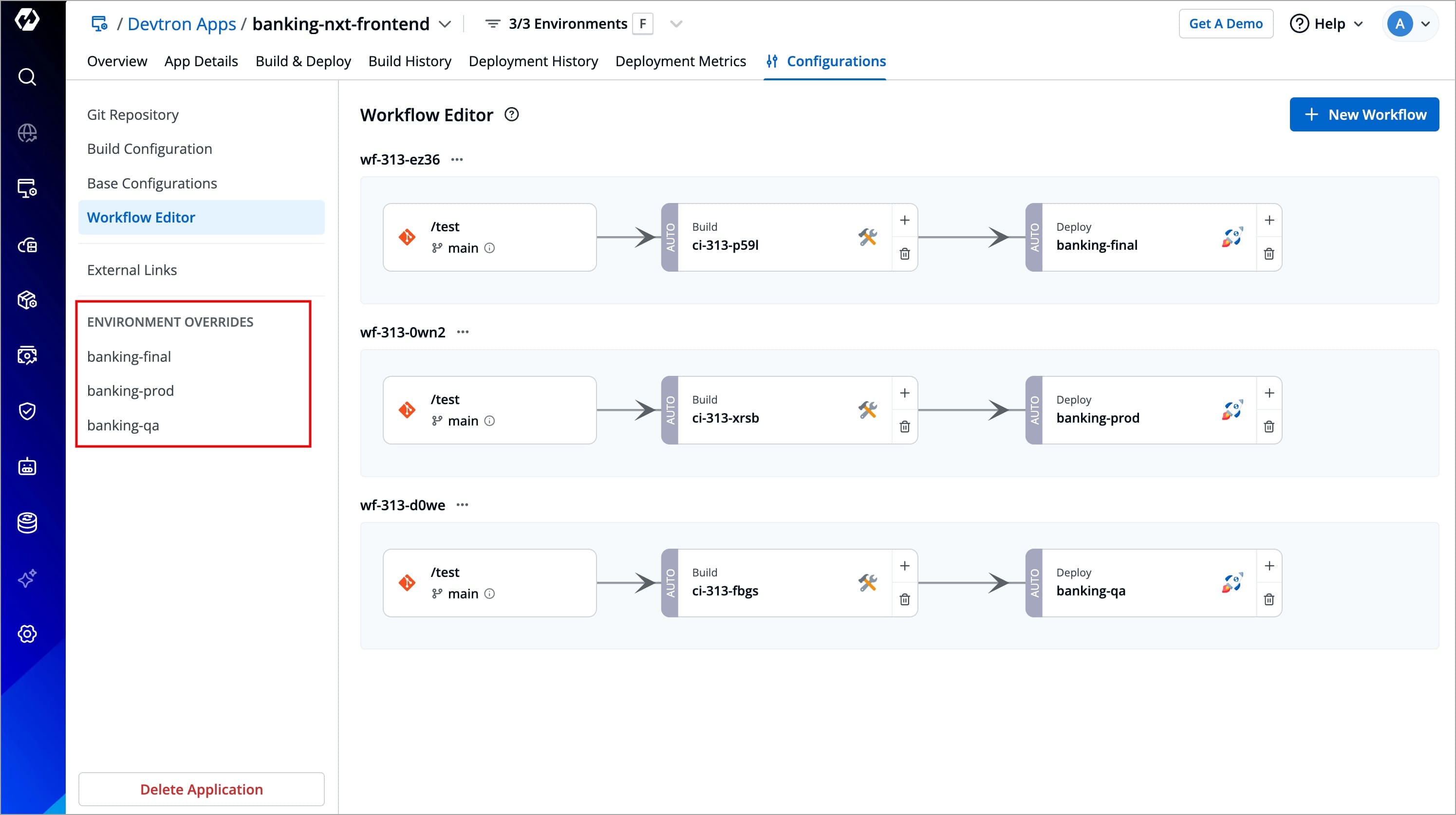
Figure 3: Selecting Environment -
You will get the following options (similar to the Base Configurations page):
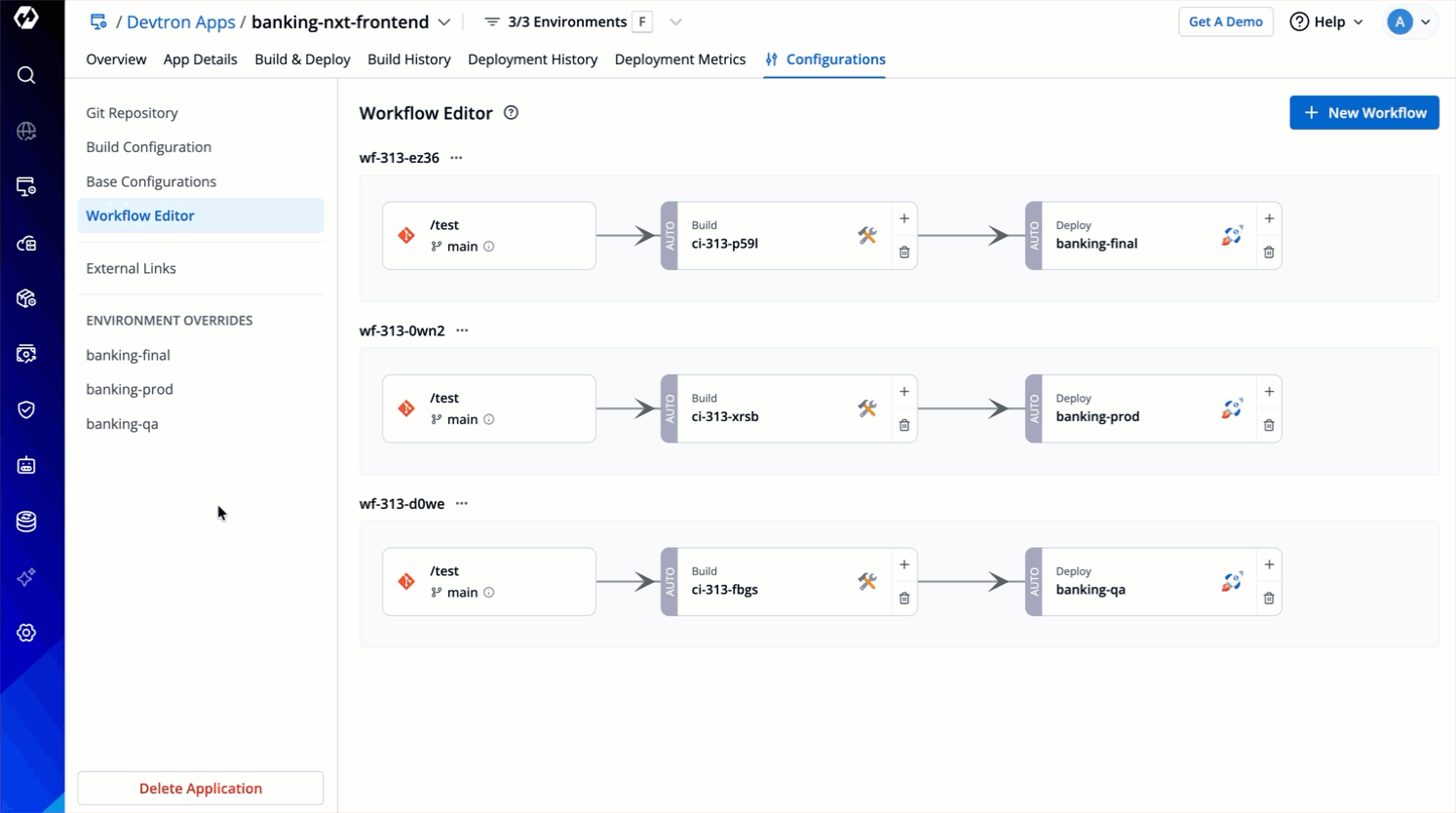
Figure 4: Configuration Options
Let's visit each of the configuration files and see how to override their values for the selected environment (say banking-final).
Override Deployment Template
As you can see, the Deployment Template for the banking-final environment shows 3 tabs:
- Inherited
- No override or Override
- Dry run
-
Go to the Inherited tab. This will show the inherited configuration in a read-only YAML editor. You cannot edit any values here.
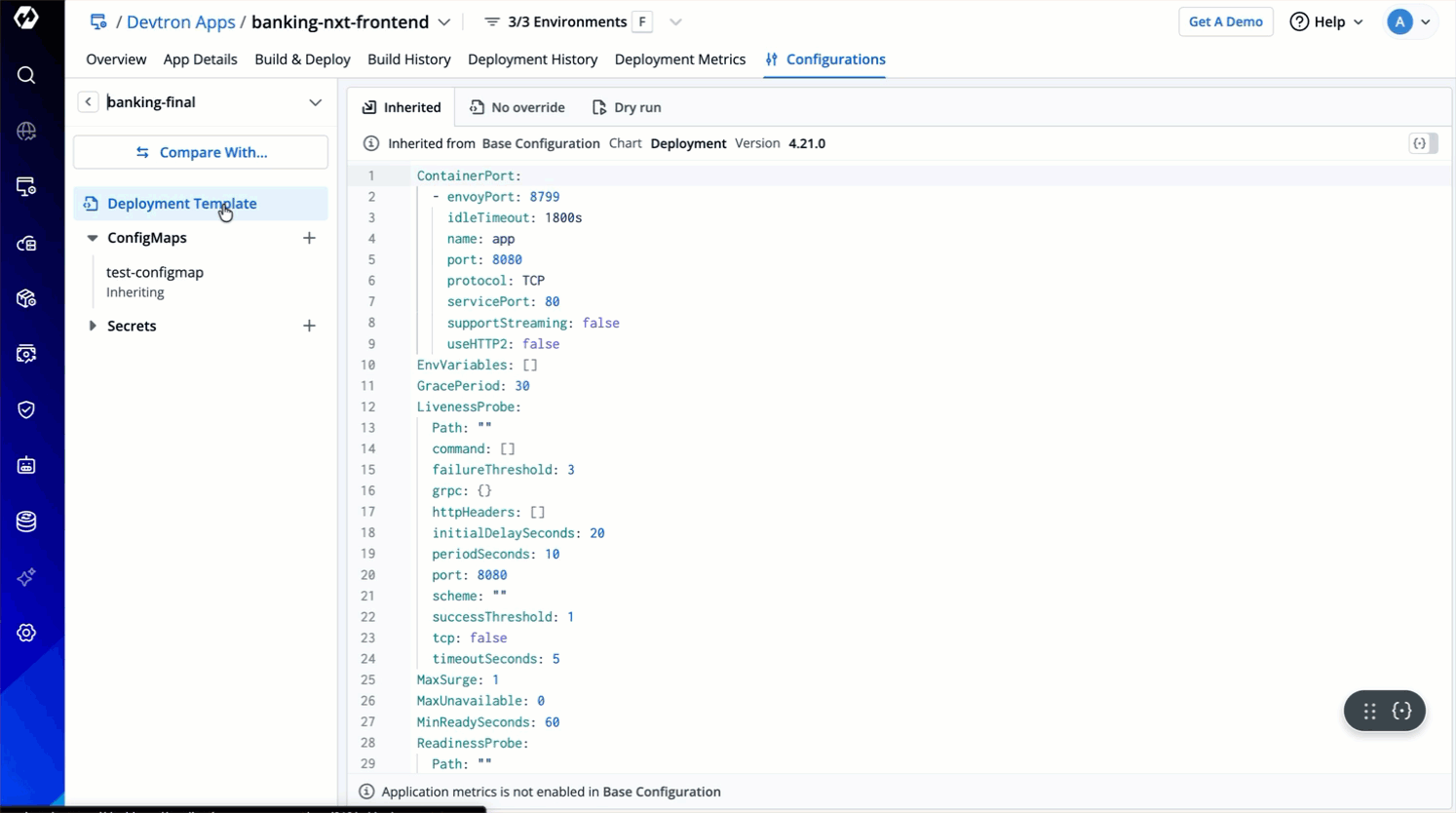
Figure 5: Inherited Deployment Template -
Clicking No override to override the inherited configuration (if not done already).
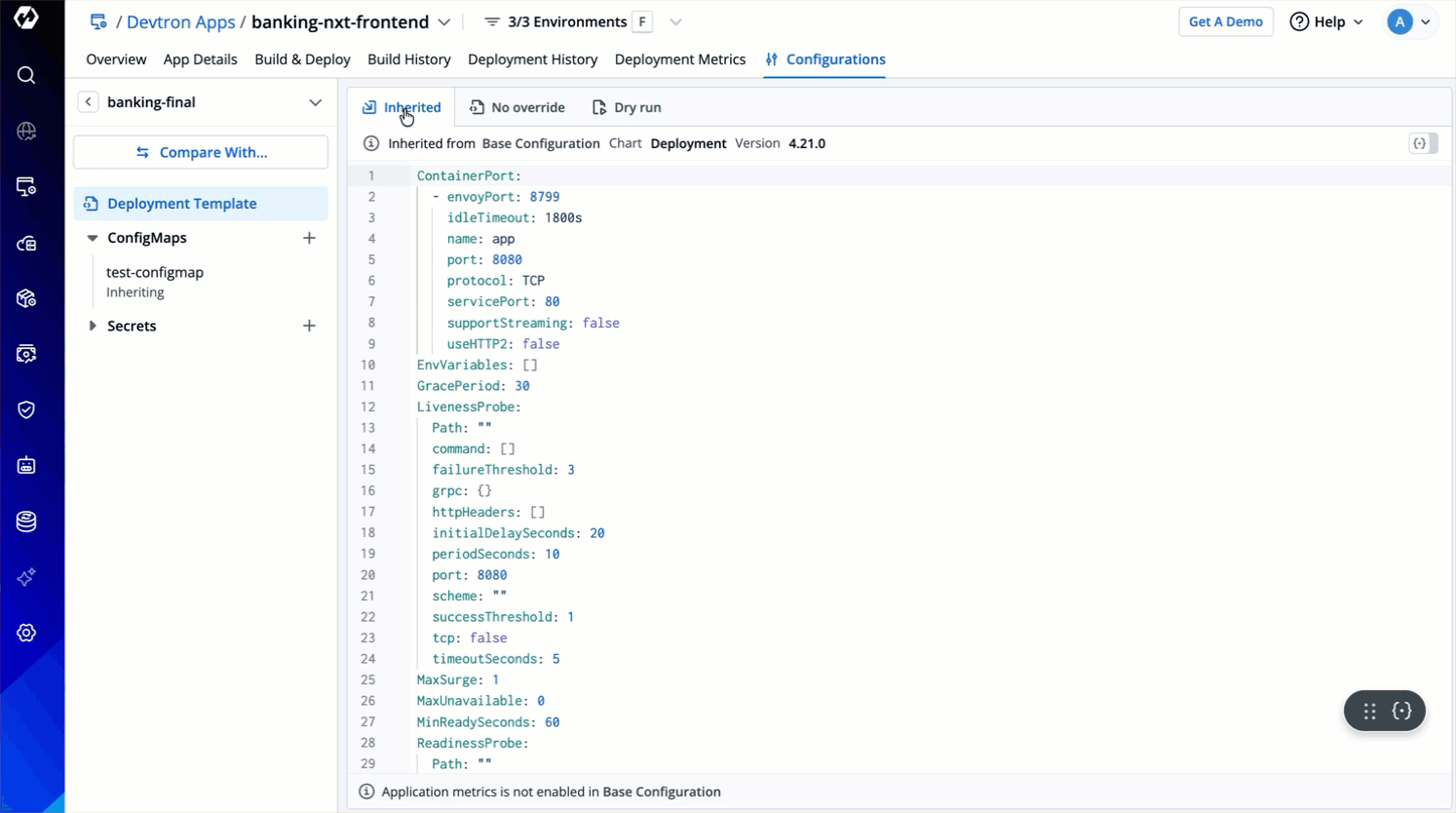
Figure 6: No Override Tab -
Click the Create Override button.
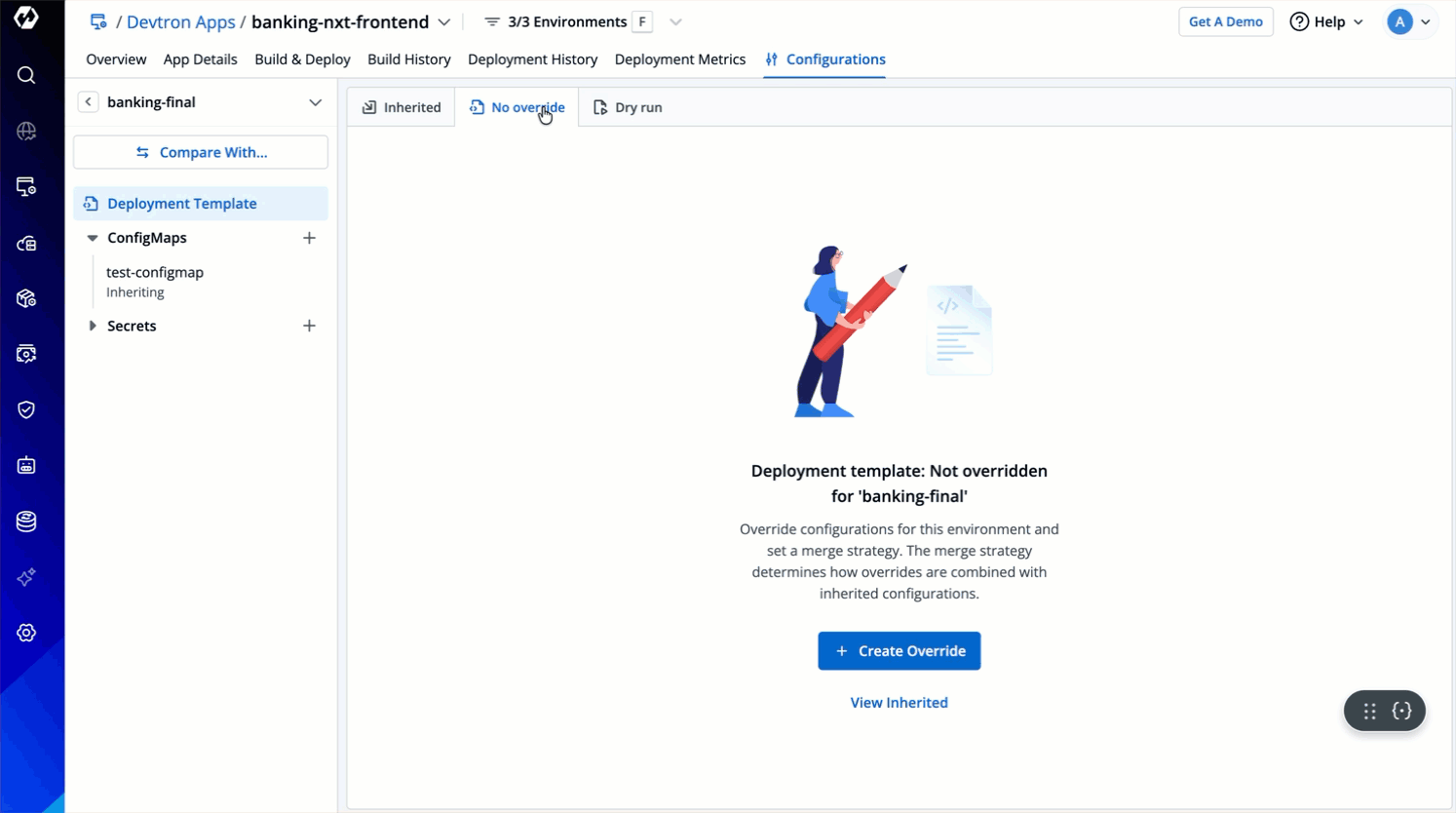
Figure 7: Creat Override Button -
In the same tab (now labelled as Override), you can choose any one mode for changing the configuration values:
- YAML - This mode has a YAML based editor intended for advanced users. Click here to know more about each key-value pair within the
YAMLsection. - GUI - This mode has a user-friendly interface intended for beginner to advanced users. Click here to know more about each field within the
GUIsection.
- YAML - This mode has a YAML based editor intended for advanced users. Click here to know more about each key-value pair within the
Users who are not super-admins will land on GUI mode when they override; whereas super-admins will land on YAML mode. This is just the default behavior, users can still toggle the mode if needed.
Let's choose YAML mode for now and proceed. If you prefer GUI mode, go to Override Deployment Template using GUI section.
Using Patch Strategy
Suppose you want to update only one field (e.g., "username" = "johndoe") in a deployment template. Using the patch strategy, you can just update the field to "username" = "mathew". All other fields in the deployment template will remain unchanged.
- Only the fields you explicitly specify are updated.
- The patched template will continue to depend on the base configuration, so all other inherited fields remain unchanged and will continue to inherit in future.
- Best for minor edits.
| Field | Inherited Configuration | Input (with Patch) | Final Configuration |
|---|---|---|---|
| cpu | 100m | 500m | 500m |
| memory | 256Mi | (Not specified) | 256Mi (Unchanged) |
| replicas | 2 | (Not specified) | 2 (Unchanged) |
| logLevel | "info" | (Not specified) | "info" (Unchanged) |
| timeout | (Not specified) | 30s | 30s (Added) |
If you know the fields you wish to change, simply enter the changed key-value fields along with indentation (if any).
Using Replace Strategy
Suppose you update your deployment chart version (e.g., from 4.0.0 to 4.0.1). Although the new chart version contains new features and key-value pairs, if you prefer to keep a few configurations unchanged regardless of the new key-value pairs added in the new chart version, you can use the replace strategy.
- The entire configuration is replaced with your new environment-specific settings.
- The replaced template will no longer depend or inherit from base configuration anymore.
- Best for a complete override.
| Field | Inherited Configuration | Input (with Replace) | Final Configuration |
|---|---|---|---|
| cpu | 100m | 500m | 500m |
| memory | 256Mi | 512Mi | 512Mi |
| replicas | 2 | (Not specified) | (Removed) |
| logLevel | "info" | (Not specified) | (Removed) |
| timeout | (Not specified) | 30s | 30s (Added) |
You cannot modify locked keys in an environment's deployment template unless you are a super-admin. Refer Lock Deployment Configuration to know more.
Override Deployment Template using GUI
Follow the below steps to override your deployment template using GUI:
-
Navigate to Application Management → Applications and click your Devtron application.
-
Go to Configurations (tab) → Base Configurations → Environment Overrides and click on your preferred environment to override deployment template.
-
Click on the No Override option and then click on Create Override.
-
Click on the GUI option. The available fields will be displayed on the right side of the page.
-
Select your preferred fields and enter the values to override.
-
Select your preferred merge strategy from the Merge Strategy drop-down box.
-
Click on Save Changes.
The GUI mode shows limited number of fields as specified by the super-admin in the GUI schema. Refer Customize GUI to know more.
Override ConfigMap & Secret
If you want to configure your ConfigMap and Secret at the application-level then you can provide them in ConfigMaps and Secrets, but if you want to have environment-specific ConfigMap and Secret, use Environment Override to create them. At the time of deployment, it will pick both of them and pass them to your cluster.
The process to override both ConfigMaps and Secrets is similar to Override Deployment Template. Refer the tutorials below to know the process in YAML mode. In case you wish to use GUI mode, skip to Overriding in GUI mode.
Patch Strategy
You cannot delete a ConfigMap or Secret in Base Configurations if you have used 'Patch' strategy for overridding ConfigMap or Secret at your environment-level. This happens because they are still dependent and inheriting their values from Base Configurations.
Replace Strategy
Override ConfigMaps and Secrets using GUI
Delete Override
This action will discard the current overrides and the base configuration file (in this example, deployment template) will be restored back for the environment.
- On the right side, click the kebab menu (3 vertical dots).
- Click Delete Override.
- Confirm the deletion in the dialogbox.
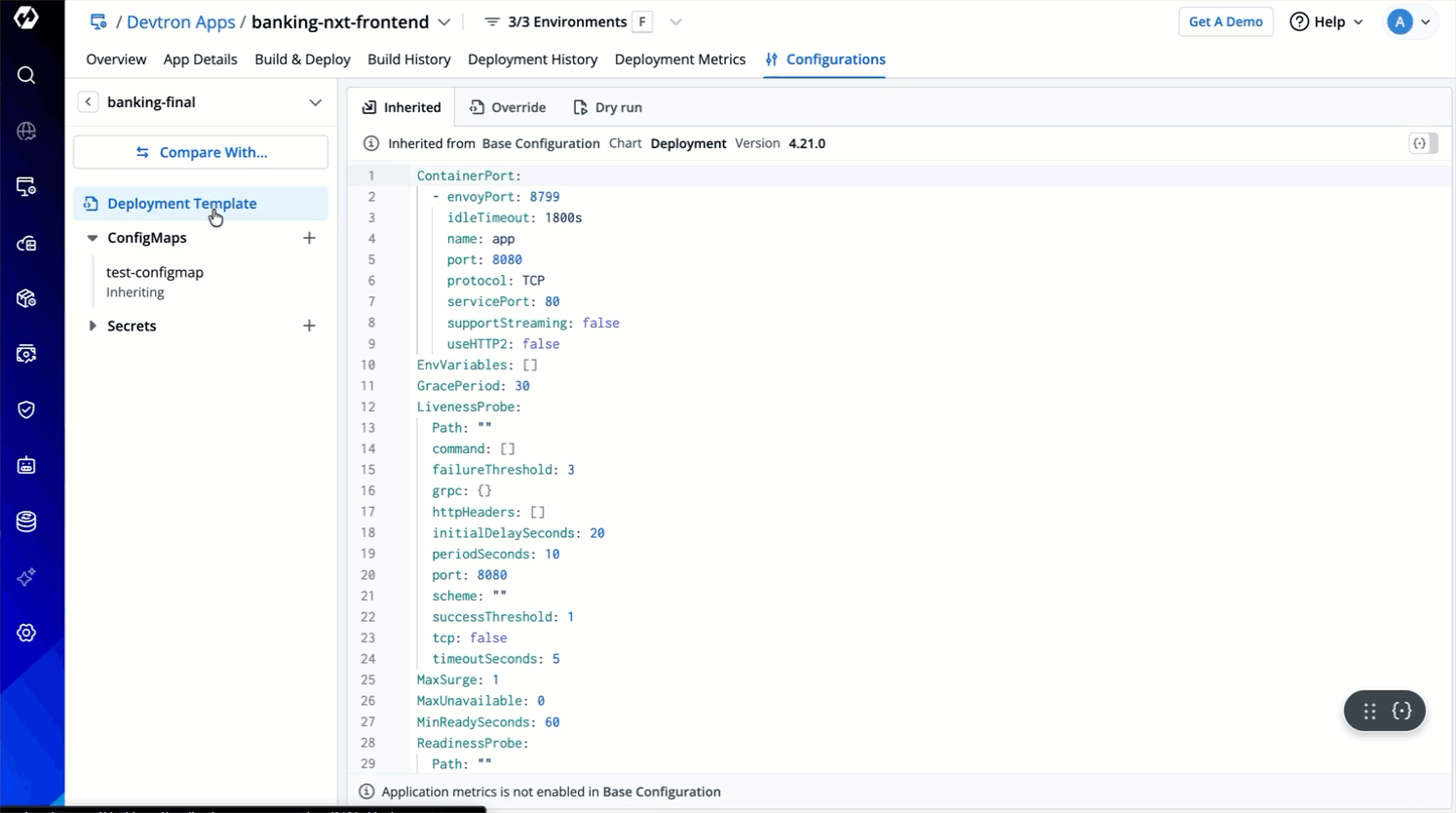
Protected Environment Configurations 
Any changes made to the protected environment configurations (Deployment Template, ConfigMap, Secret) will require approval if an approval policy is enforced.
Follow the below steps to make changes to a protected environment:
-
Navigate to Application Management → Applications and click on your preferred application.
-
Go to Configurations (tab) → Base Configurations → Environment Overrides and click on your preferred environment.
-
Click on the No Override option and then click on Create Override.
-
Select your preferred merge strategy from the Merge Strategy drop-down box.
-
Make changes to the key-value pairs in the Patch data section.
-
Click Save Changes. The Save as draft pop-up page will be displayed.
-
Save as draft - Select this option if you want to continue making your changes later but save your changes as a draft for now.
-
Save & Propose changes - Select this option if you want to save and propose your changes to the approvers. You can then select the approvers to get notified regarding the change from the Select approvers to notify drop-down box.
-
-
Enter your comments (reason for making the changes) in the Comment text box.
-
Click Propose Changes. The corresponding approver will be notified via email regarding your request.