App Summary
Introduction
Devtron helps you to view your application summary in the form of cards and Application Metrics. It also helps you perform quick actions and manage the most widely used Kubernetes resources directly from the App Details page.
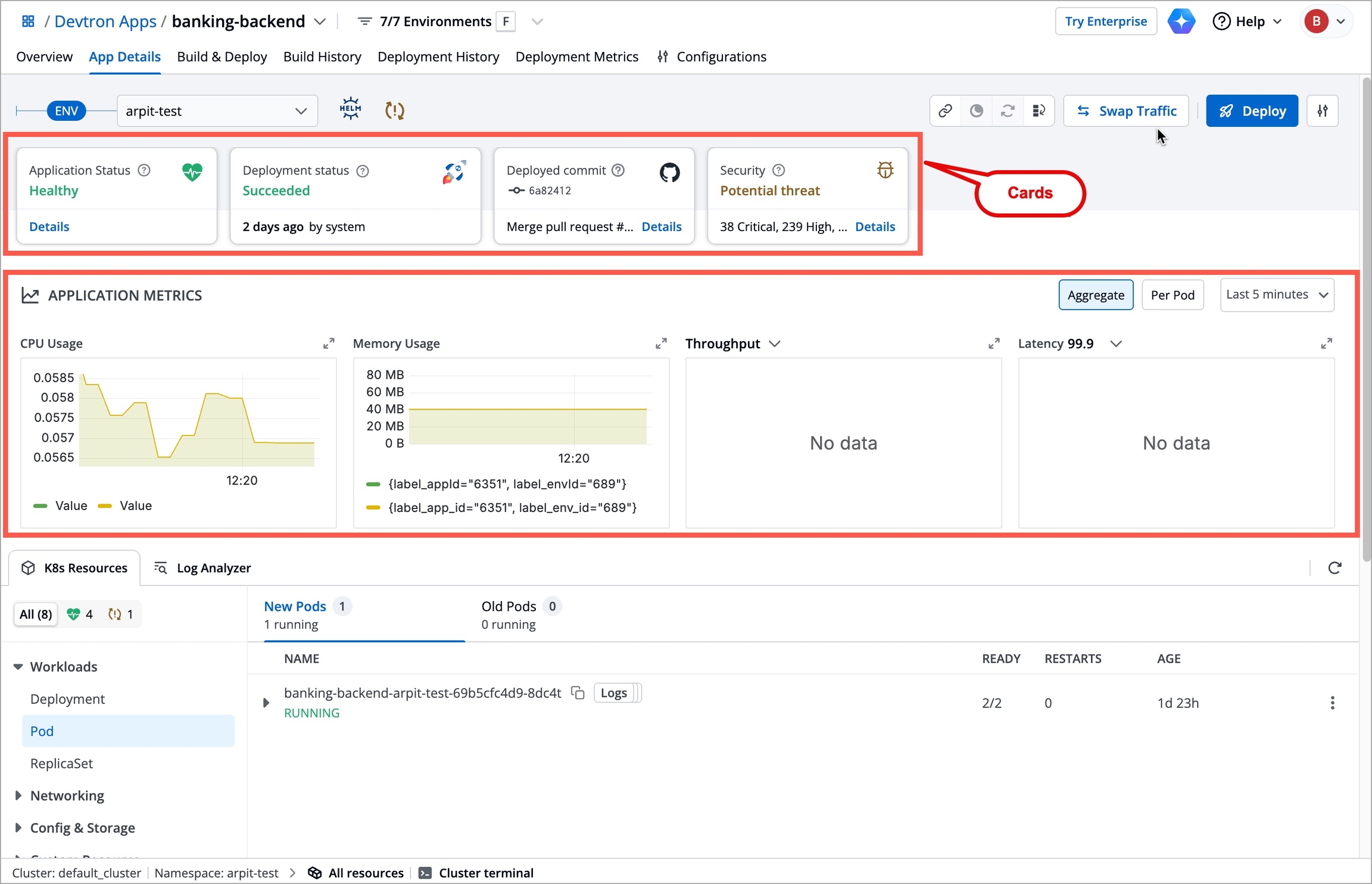
Who can perform this action?
Anyone with a View Only permission can view this page, but only those at the level of Admin (with specific app permissions) or above can take actions on this page. Refer to User Permissions for more information.
Follow the below steps to access the App Details page:
Navigate to Applications and choose your preferred application.
Choose App Details and select the environment for which you'd like to see the application summary in the Env drop-down box.
The icon next to the Env drop-down box denotes the application deployment method. It can be any of the following:
Deployed using Helm
Deployed using ArgoCD
Deployed using FluxCD
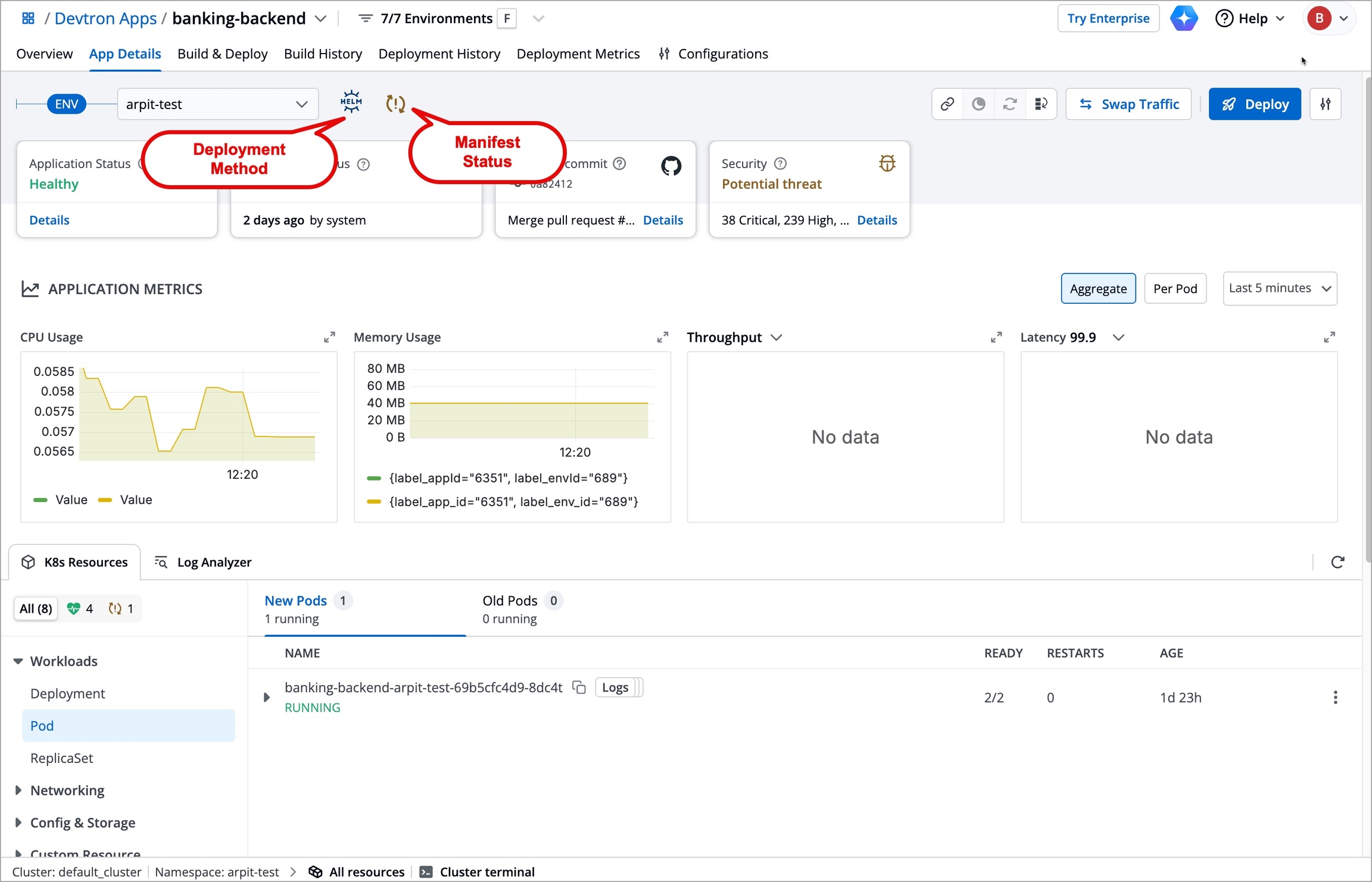
Manifest status (whether they are in sync or not) is denoted by this icon. When you click on this icon, the Live and desired manifest comparison page is displayed (read-only) allowing you to compare the manifests and view config drifts (if there are any).
Cards Overview
Devtron provides you a quick summary of your application via cards. Refer to the following table to know more about cards:
Card Name
Description
Application Status
Tells you the application status (e.g., Healthy or Degraded). The available application statuses in Devtron are:
Degraded
Healthy
Hibernating
Missing
Not Deployed
Progressing
When you click Details, all the details about the resource kinds, their statuses, and the message (if any) are displayed.
Blackout Window / Maintenance Window
Tells you whether the application deployment is blocked or allowed for the chosen environment. This card also displays the upcoming blackout/maintenance window and the remaining time for the blackout/maintenance window to complete. Refer to Deployment Window for more information.
Chart Used (available only for Helm apps)
Displays the chart used to deploy the application. When you hover over the (?) icon in the card, you can directly configure the YAML values by clicking the Go to Configure option.
Deployed commit (available only for Devtron apps)
Displays the commit ID of the deployed image. When you click Details, the commit ID, repository name, branch name, and the deployed image ID are displayed.
Deployment Status
Tells you the deployment status (e.g., Succeeded or Failed). The available deployment statuses in Devtron are:
Failed
Progressing
Succeeded
Timed Out
Triggered
When you click Details, the complete deployment status, from when it was deployed by whom to the current status of it, is displayed.
Security (available only for Devtron and Helm apps)
Displays the following security scan results:
Image Scan
Code Scan
Manifest Scan
Refer to Security Policies for more information.
Rollout Deployment Visibility
Canary Strategy - Displays the live progress of how many users are being redirected to the new release. Refer to Canary Deployments for more information.
Blue Green Strategy - Displays the progress of the Blue Green deployment. You can swap traffic or skip and promote full directly from this card as per your requirement. Refer to Blue Green Deployments for more information.
Action Icons
You can perform a variety of actions right from the App Details page using the following action icons:
URLs
When you click the URLs icon, the URLs page is displayed with the Ingress Host URL and the Load Balancer URL (if available).
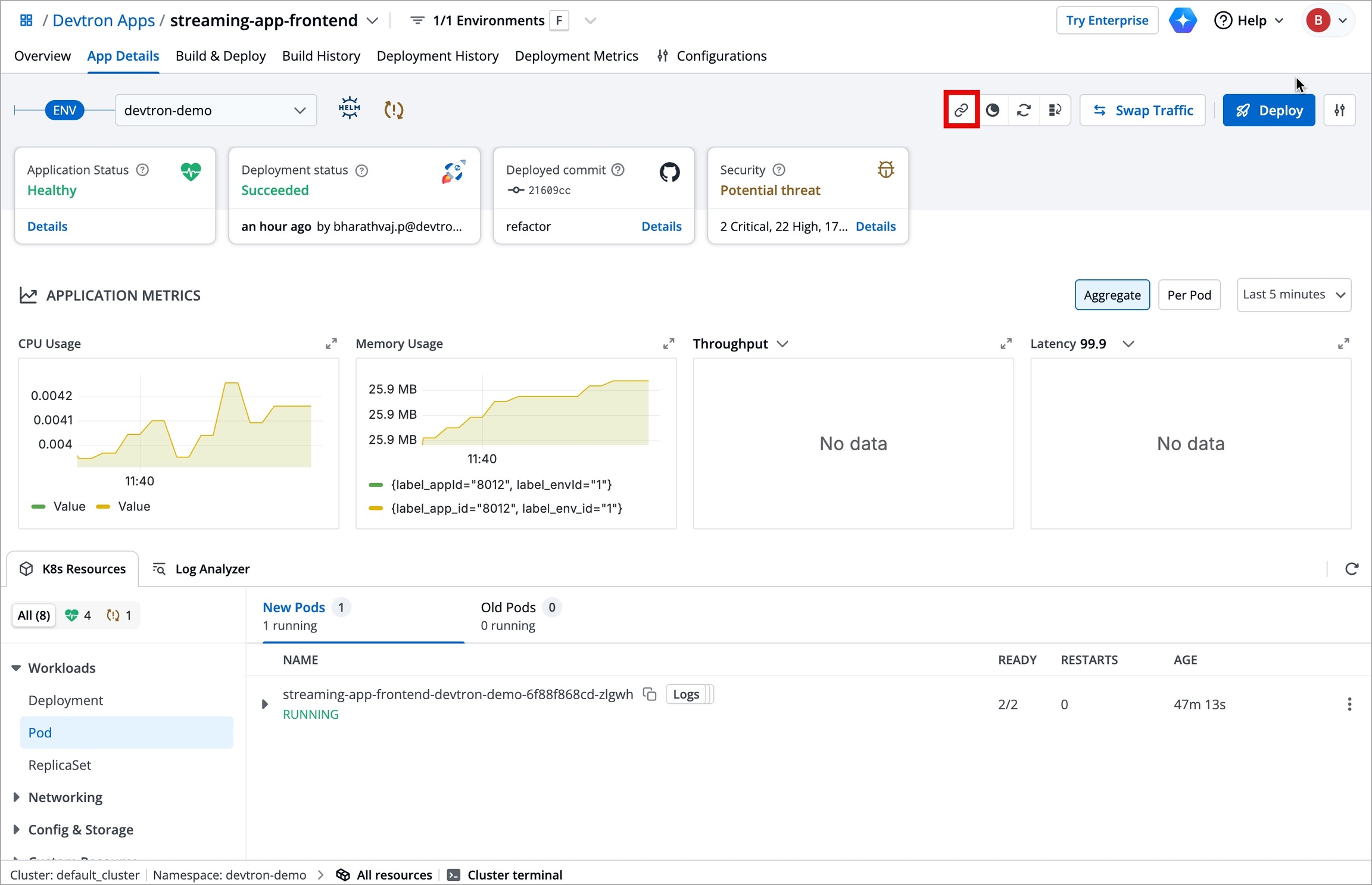
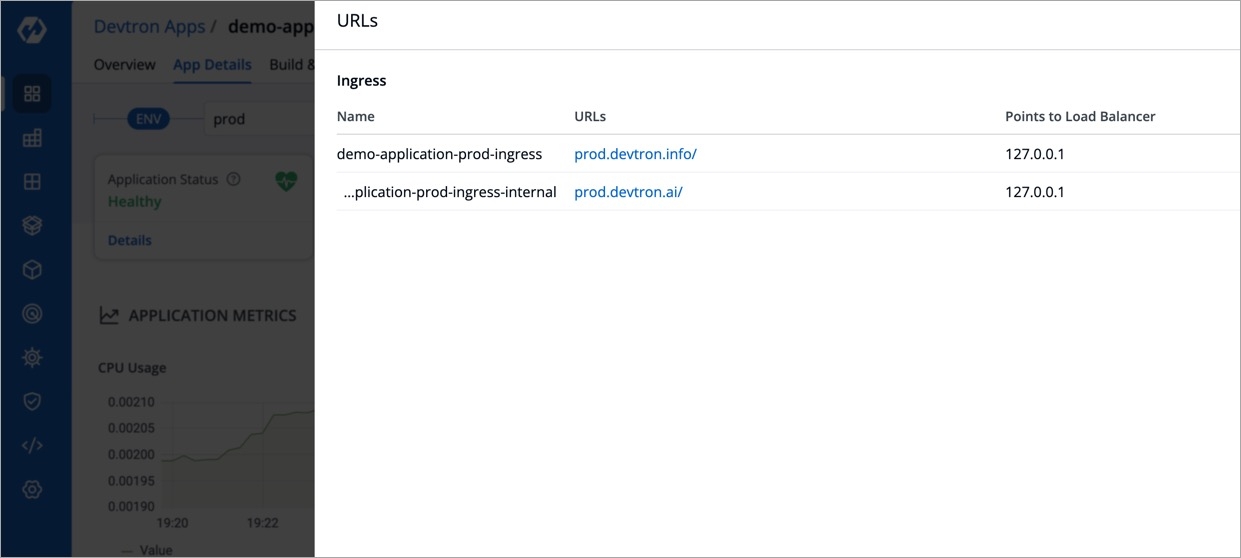
You can directly copy the URLs (Ingress and Load Balancer) from the URLs page instead of searching in the manifest.
The Ingress Host URL will point to the load balancer of your application, and you can also view the service name with the load balancer details.
Hibernate
Note
This functionality is available as Hibernate/Unhibernate icons in Devtron apps and as a Scale Workloads icon in Helm apps.
When there is an ongoing blackout or maintenance window for the application, then the option to hibernate or unhibernate that app (Scale Workloads, in the case of a Helm app) will be restricted.
The Hibernate icon (Scale Workloads, in the case of a Helm app) allows you to hibernate (to rest) your application when not in use by scaling down the pods to nearly zero in that selected environment (e.g., QA). The application will automatically unhibernate when you make a new deployment.
However, you can manually unhibernate the application by clicking the Unhibernate icon.
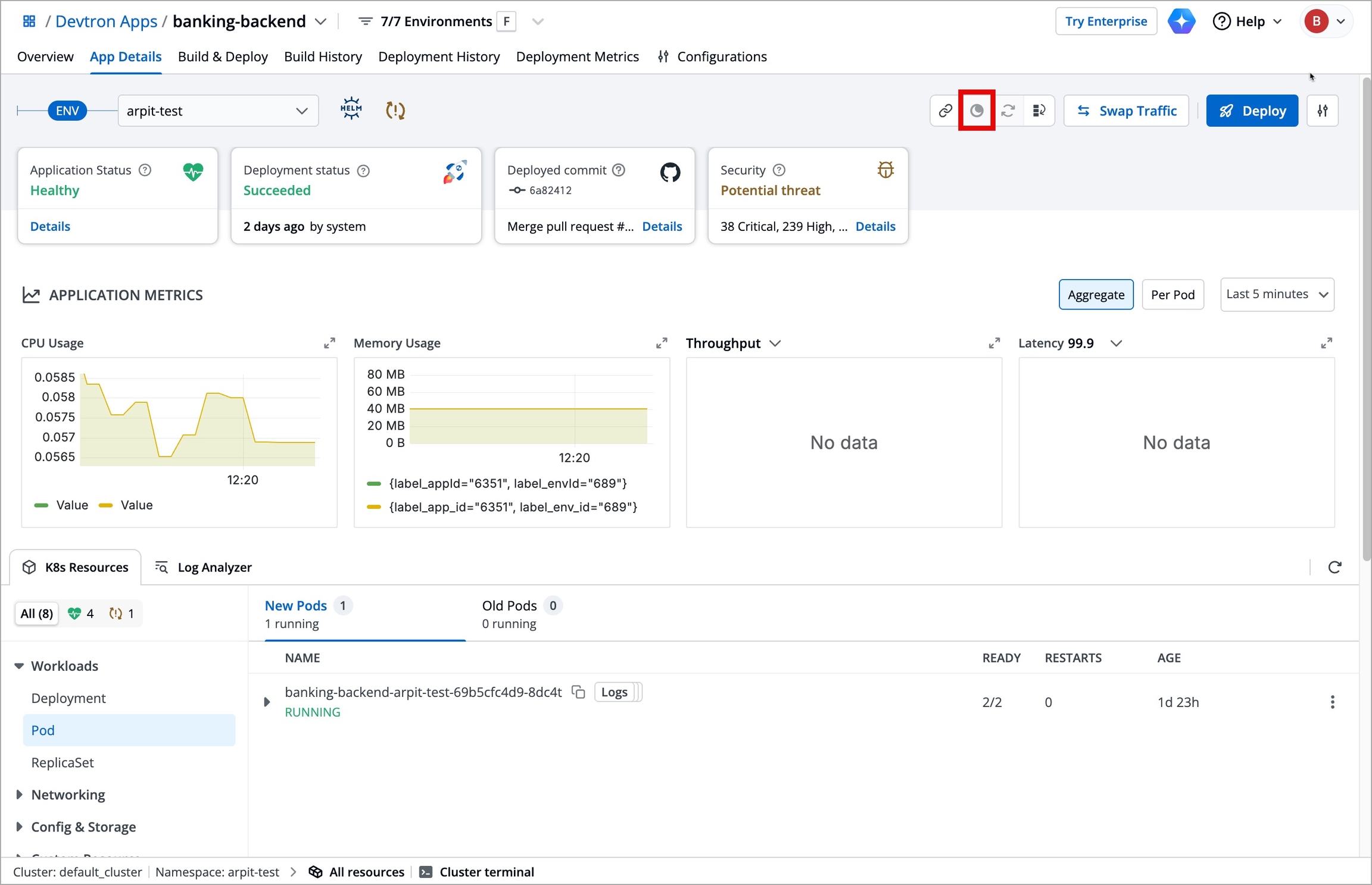
Restart Workloads
Note
The Restart Workloads icon is available only for Devtron custom applications.
When there is an ongoing blackout or maintenance window for the application, then the Restart Workloads icon will be restricted.
When you are facing issues with your application (e.g., crashing of pods) or prefer to use a new configuration, you restart the workloads. When you click the Restart Workloads icon, the Restart Workloads page is displayed.
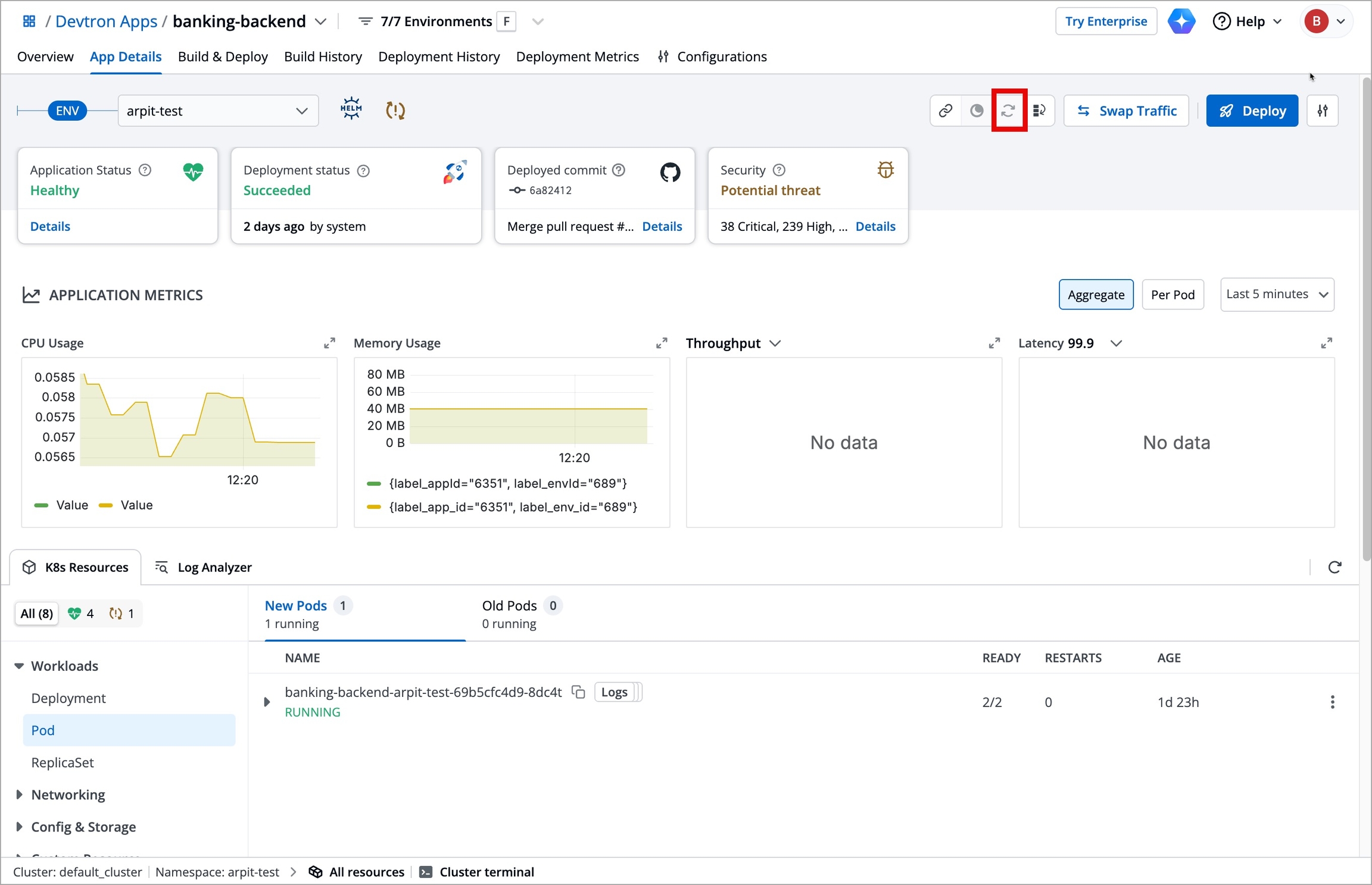
When you select a workload and click Restart Workloads, all the pods for the selected workloads are restarted using the configured deployment strategy (e.g., Rolling).
Rollback
Note
The Rollback icon is available only for Devtron custom applications.
You will not be able to rollback your deployment during blackout window and outside maintenance window of the application.
You can perform a rollback of your deployment directly from the App Details page. When you click the Rollback icon, the following page is displayed.
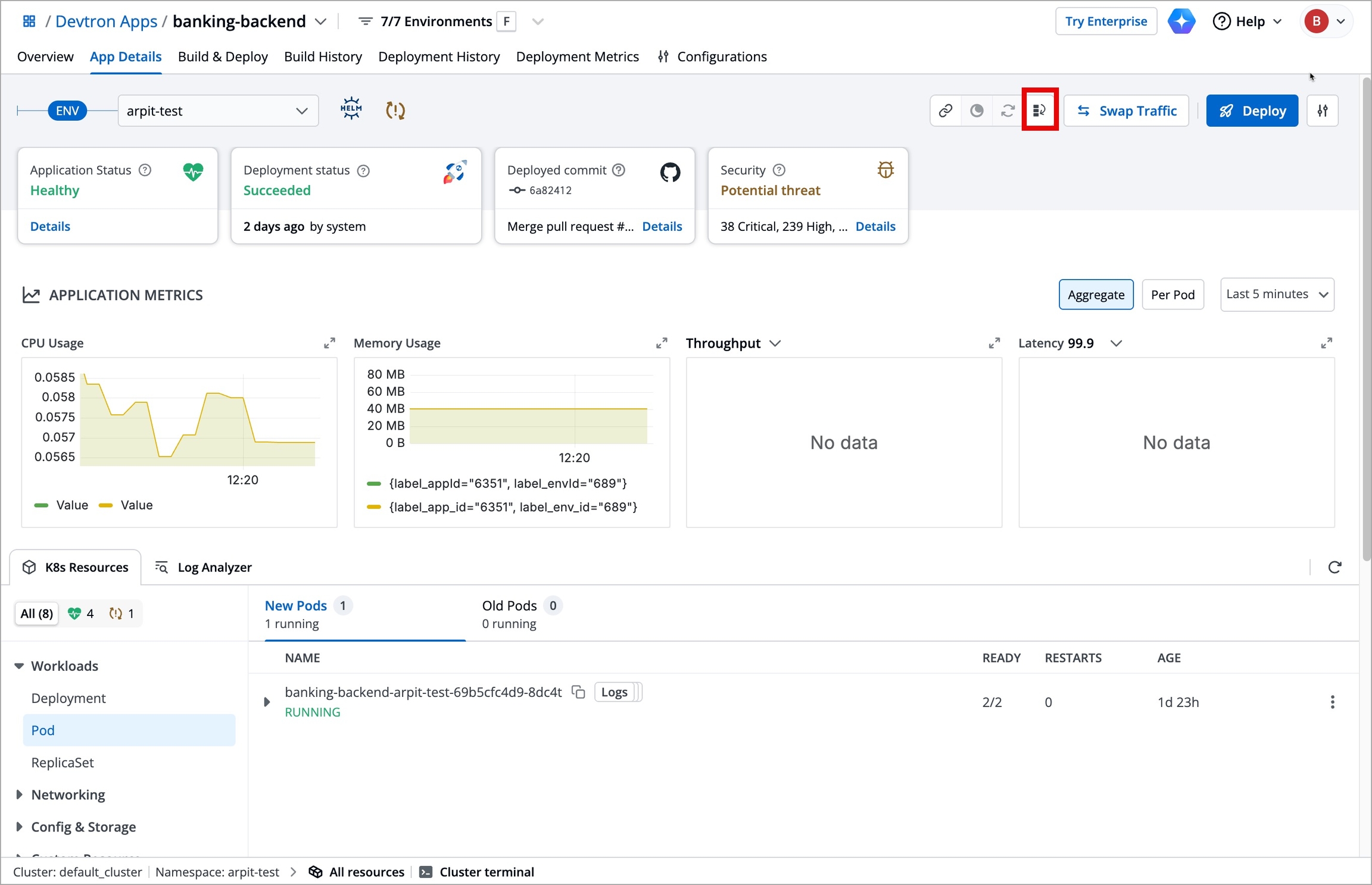
Select an image from the available list of previously deployed images in that specific environment.
Note
When there is an active policy in place for an environment, and there are no approved images, then no images will be displayed in the Rollback page.
Select one of the following deployment configurations in the Deploy drop-down box:
Last Saved Config
Last Deployed Config
Config Deployed with Selected Image
Review configuration differences (if any) by selecting the Review option. If there is any config difference, it will be highlighted in this section.
Choose a deployment strategy in the Rolling (Default) drop-down box.
Click Deploy.
Deploy
Note
The Deploy button is available only for Devtron custom applications.
When there is an ongoing blackout or maintenance window for the application, the Deploy button will be changed to Deployment is Blocked and you will not be able to deploy during this time period.
Devtron helps you in deploying images directly from the App Details page. When you click the Deploy button, the following page is displayed.
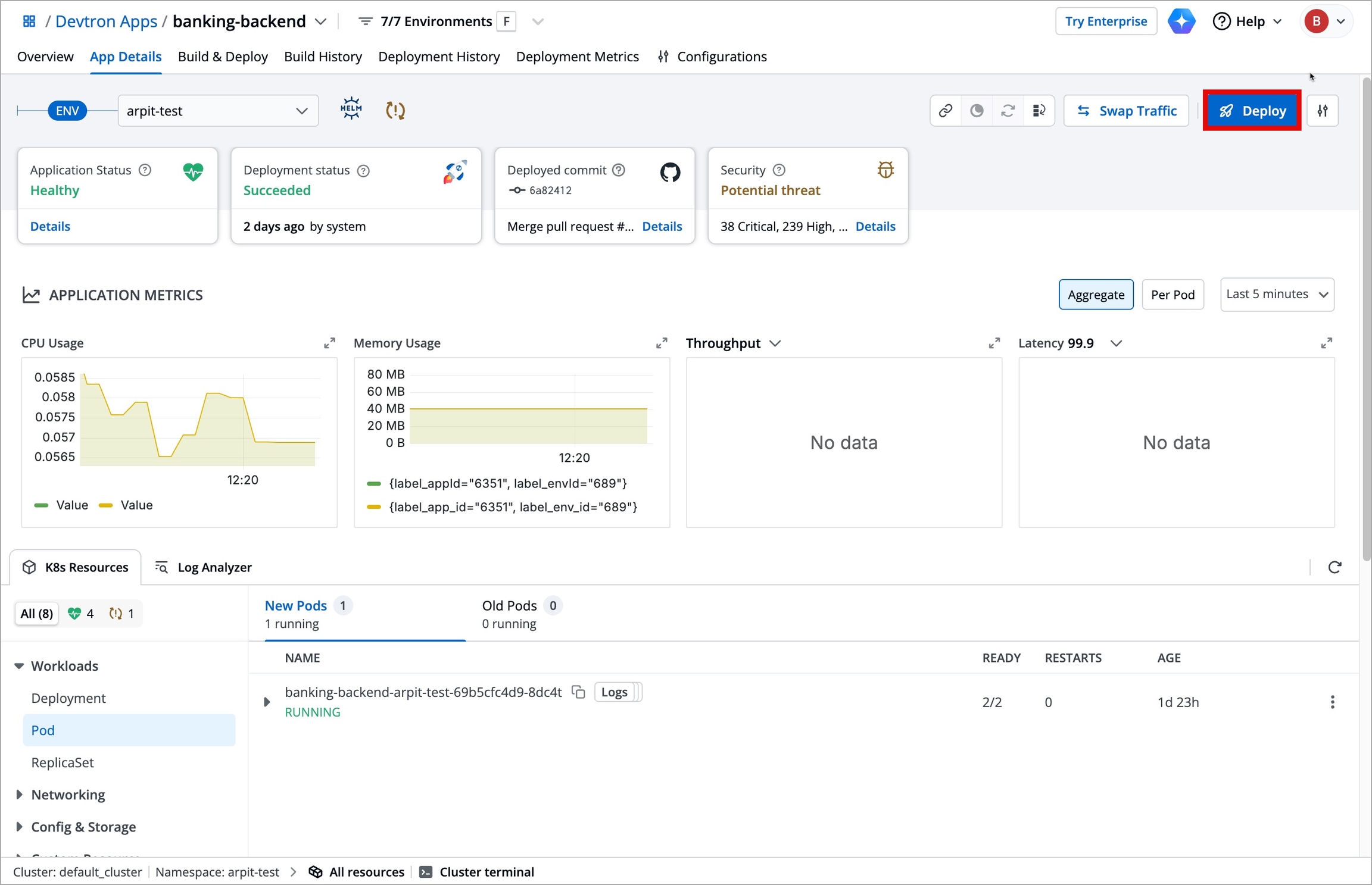
Follow the below steps to deploy an image:
Select an image from the available list of previously deployed images in that specific environment.
Select one of the following deployment configurations in the Deploy drop-down box:
Last Saved Config
Last Deployed Config
Config Deployed with Selected Image
Review configuration difference (if any) by selecting the Review option. If there is any config difference, it will be highlighted in this section.
Choose a deployment strategy in the Rolling (Default) drop-down box.
Click Deploy.
Environment Configurations
You can quickly configure Deployment Templates, ConfigMaps and Secrets for the selected environment directly from the App Details page. When you click the Go to Environment Config icon, the following page is displayed.
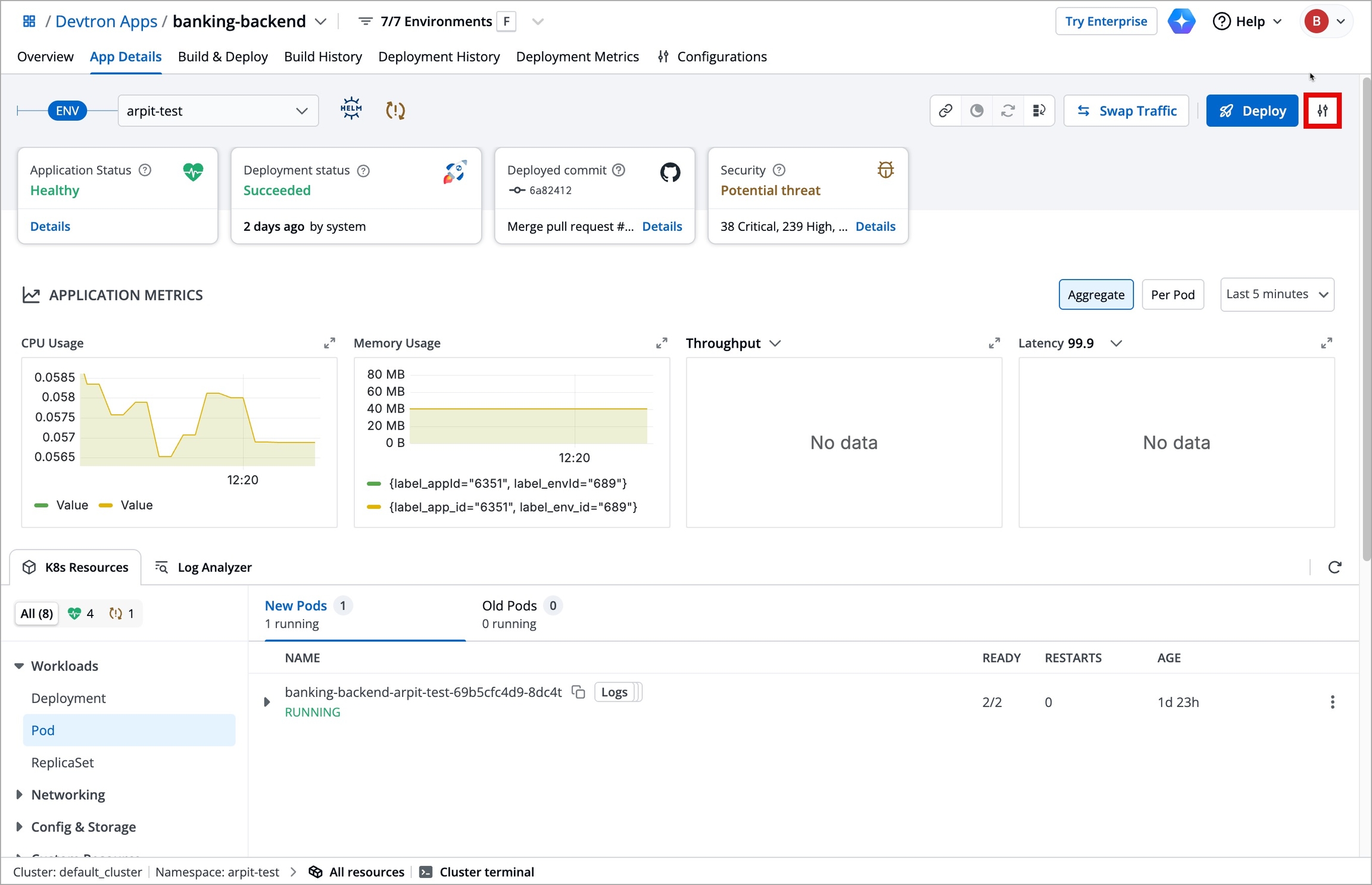
To configure enviroment specific Deployment Templates, ConfigMaps, Secrets, refer to Environment Overrides.
External Links
All your external links configured in the Configurations tab are displayed in the App Details page. When you hover around an external link (e.g. Grafana), a description of the external link is displayed. To know more, refer to External Links.
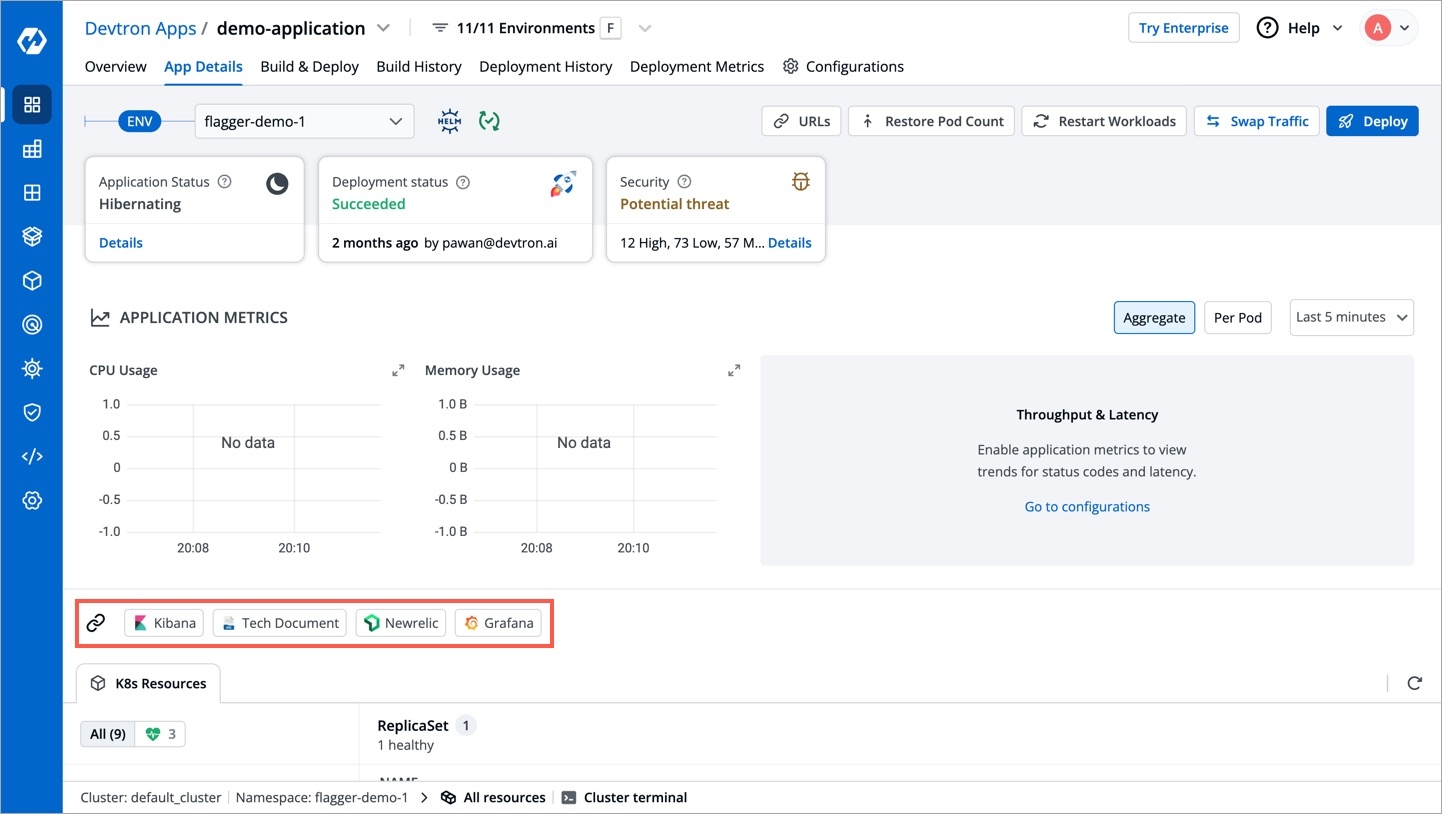
Note
If you enable App admins can edit in the External Links page, then only non super admins can view the selected links on the App Details page.
Application Metrics
Application metrics help you in evaluating the performance and efficiency of your application. The Application Metrics section can be enabled by enabling the checkbox Show application metrics while configuring the application. Refer to Application Metrics for more information.
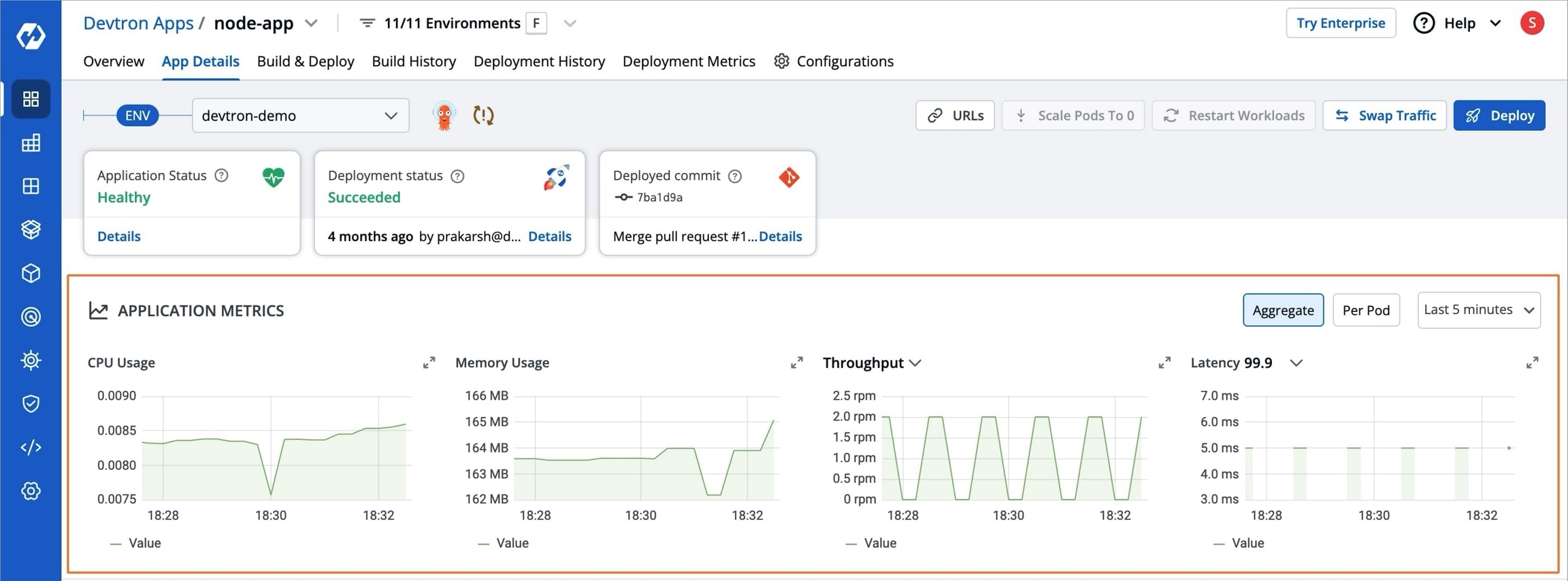
Next Steps
Devtron also allows you to manage a few of your Kubernetes resource kinds from the App Details page. Refer to App Resource Management to manage your Kubernetes resources.
If you want to manage your Canary and Blue-Green deployments, refer to Deployment Visibility & Actions.
Last updated
Was this helpful?


