Secrets
Secrets are used to store configurations in base64 encrypted form. Devtron hides the data of secrets for the normal users, and it is only visible to the users having edit permission.
Secret objects let you store and manage sensitive information, such as passwords, authentication tokens, and SSH keys. Embedding this information in secrets is safer and more flexible than putting it verbatim in a Pod definition or in a container image.
Add Secret
Users need to have the Admin role or the Super Admin role. Refer the User permissions.
-
Go to the Configurations (tab) → Base Configurations.
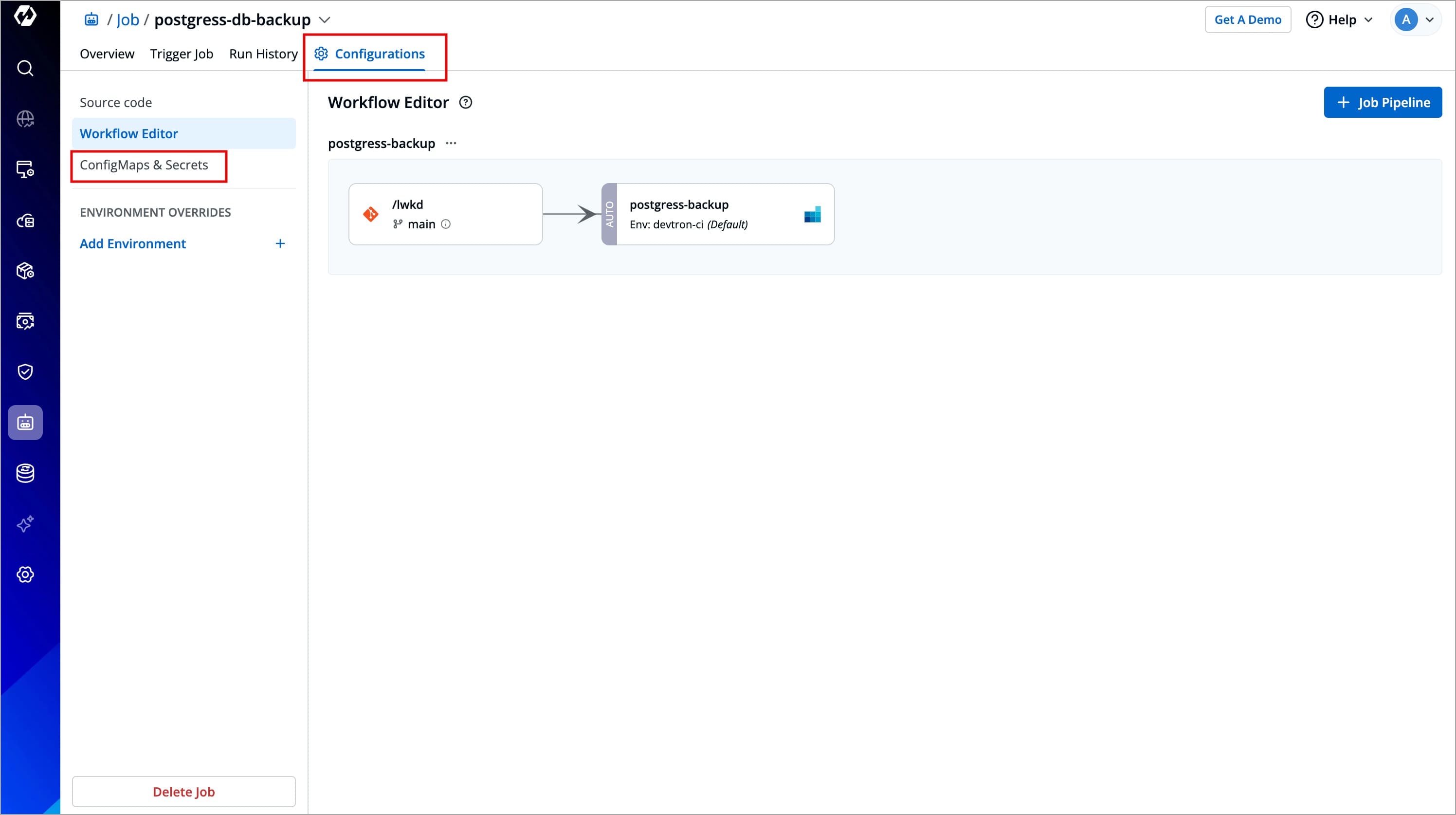
Figure 1: ConfigMaps & Secrets -
Click the + button next to Secrets.
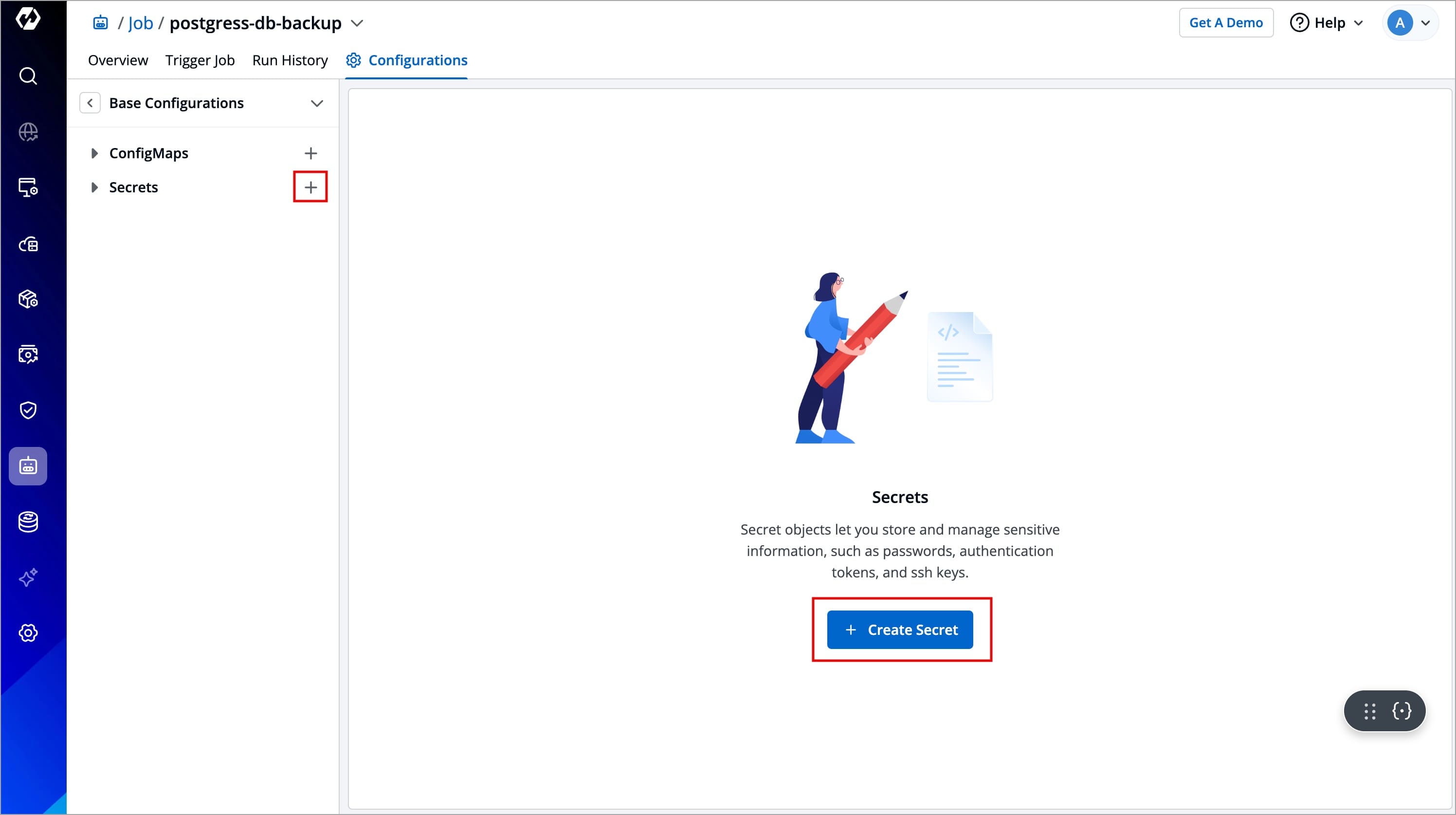
Figure 2: Creating Secret -
Enter a name for the Secret (Once defined, the name cannot be changed later).
Note: In case you are mounting an existing Kubernetes Secret, the name should be exactly the same as the name given using the
kubectl create secret <secret-name> <data source>command.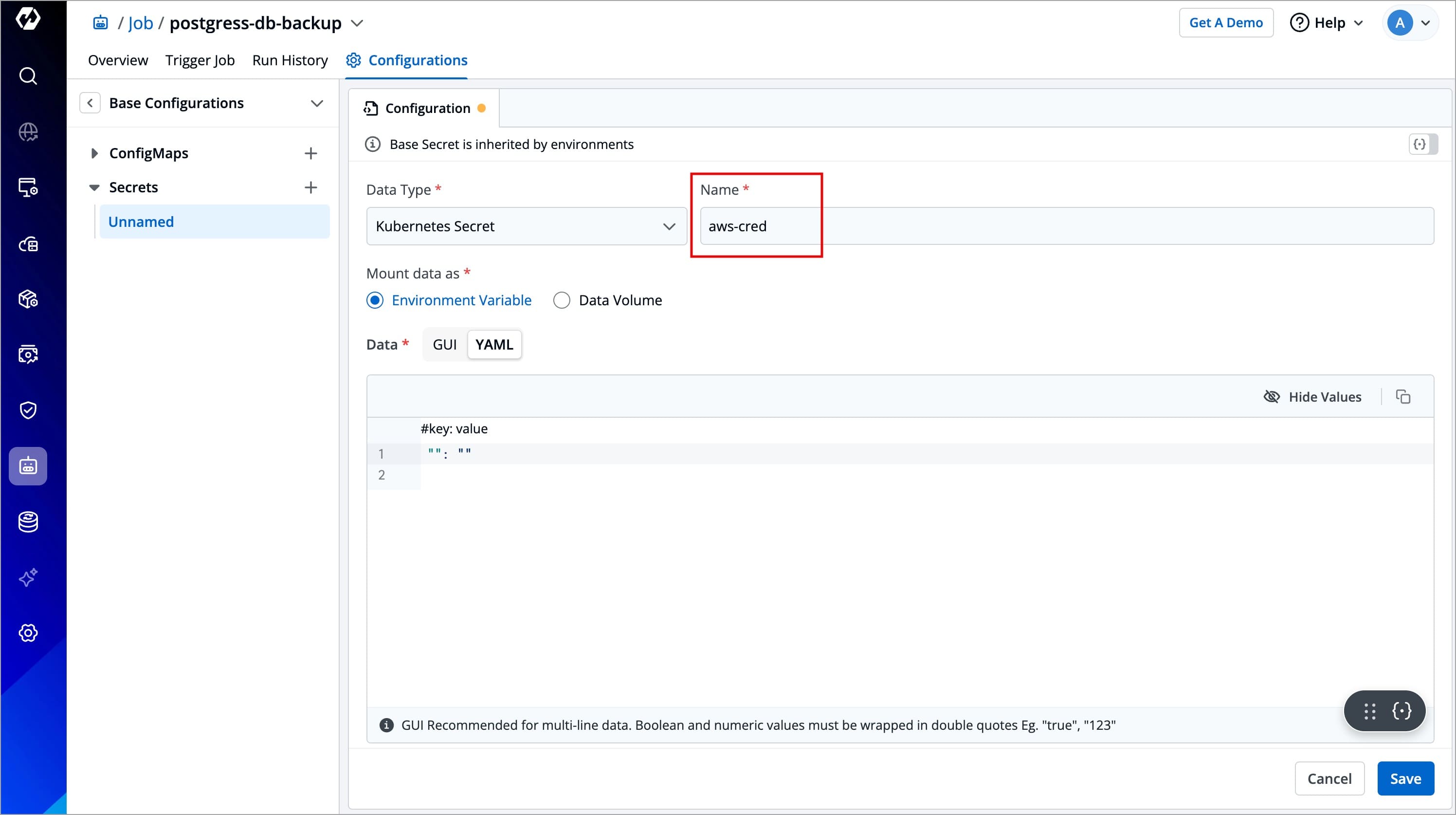
Figure 3: Entering Secret Name -
Data Type - Choose between the following data types:
-
Kubernetes Secret: Select the Data Type as Kubernetes Secret, if you wish to create and use the Secret using Devtron.
-
Mount Existing Kubernetes Secret: Select the Data Type as Existing Kubernetes Secret if you have already created a Secret using the kubectl command and want to use that in Devtron.
-
External Secret Operator (ESO): External Secrets Operator (ESO) is a Kubernetes component that integrates with external secret management systems like AWS Secrets Manager, HashiCorp Vault, Google Secrets Manager, Azure Key Vault, and more. It retrieves secrets from these external sources and injects them into Kubernetes Secrets automatically.
Note:
external-secretshelm chart should be installed before setting up ESO; otherwise, the External Secret Operator (ESO) will not appear. Refer to the External Secret Operator (ESO) section to set up ESO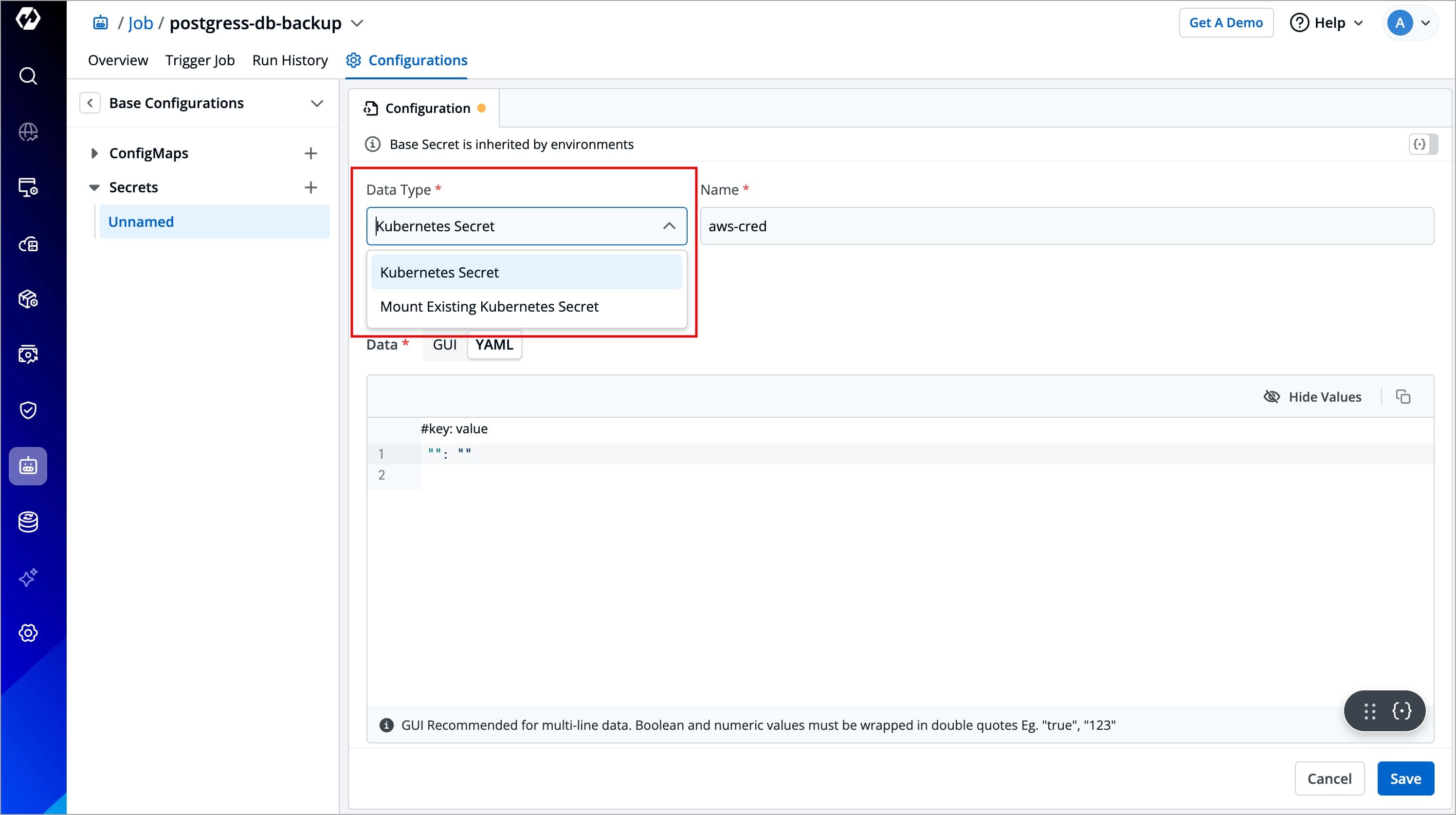
Figure 4: Secret Data Type Note: Devtron automatically converts secrets from various data types to Kubernetes Secrets. Regardless of the original data type, once the conversion is complete, the Pods can access the secrets in the same way as native Kubernetes Secrets.
-
-
After selecting the data type, you can choose how to mount the data of your Secret. Devtron allows you to mount Secret data in the following ways:
Mount data as - Select how you want to mount the Secret:-
Environment Variable – Select this option if you want to inject Secret data(key-value pairs) as Environment Variables in pods using Secret.
-
Data Volume – Select this option if you want to configure a Data Volume that is accessible to Containers running in a pod and provide a Volume mount path. Go to Data Volume to know more.
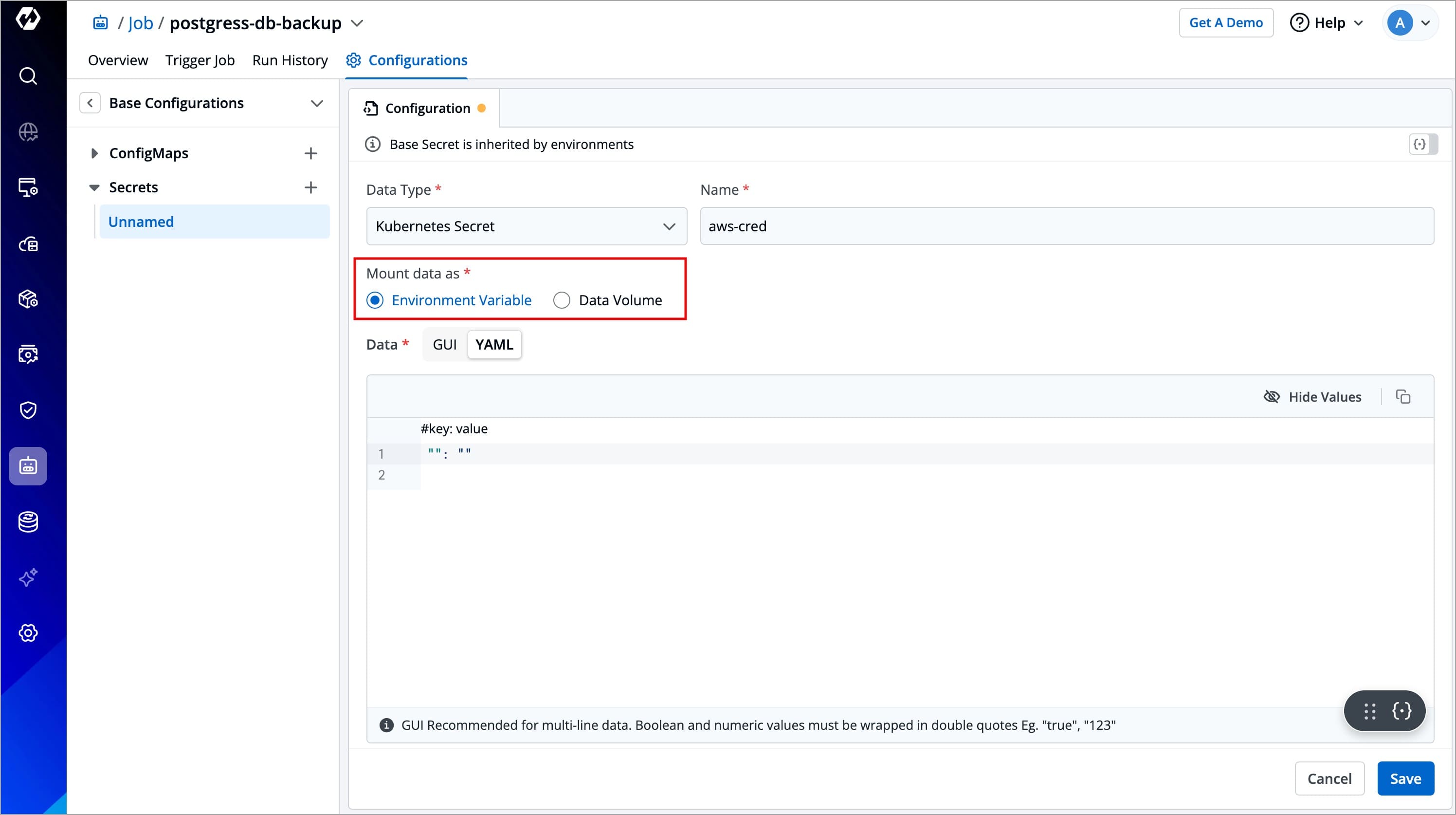
Figure 5: Mount Data as -
-
Select Save to create a Secret.
Mount Data as Environment Variables
This will pass your secret data into your Job pod as environment variables, thus making the configuration values directly accessible by your job.
For Kubernetes Secret
If you have selected Data type as Kubernetes Secret and mount data as Environment Variable, then you also need to enter the required data (key-value pairs) in the Data field
Enter data in:
-
GUI mode – User-friendly interface. Click the +Add button and enter the Key and Value fields without quotes.
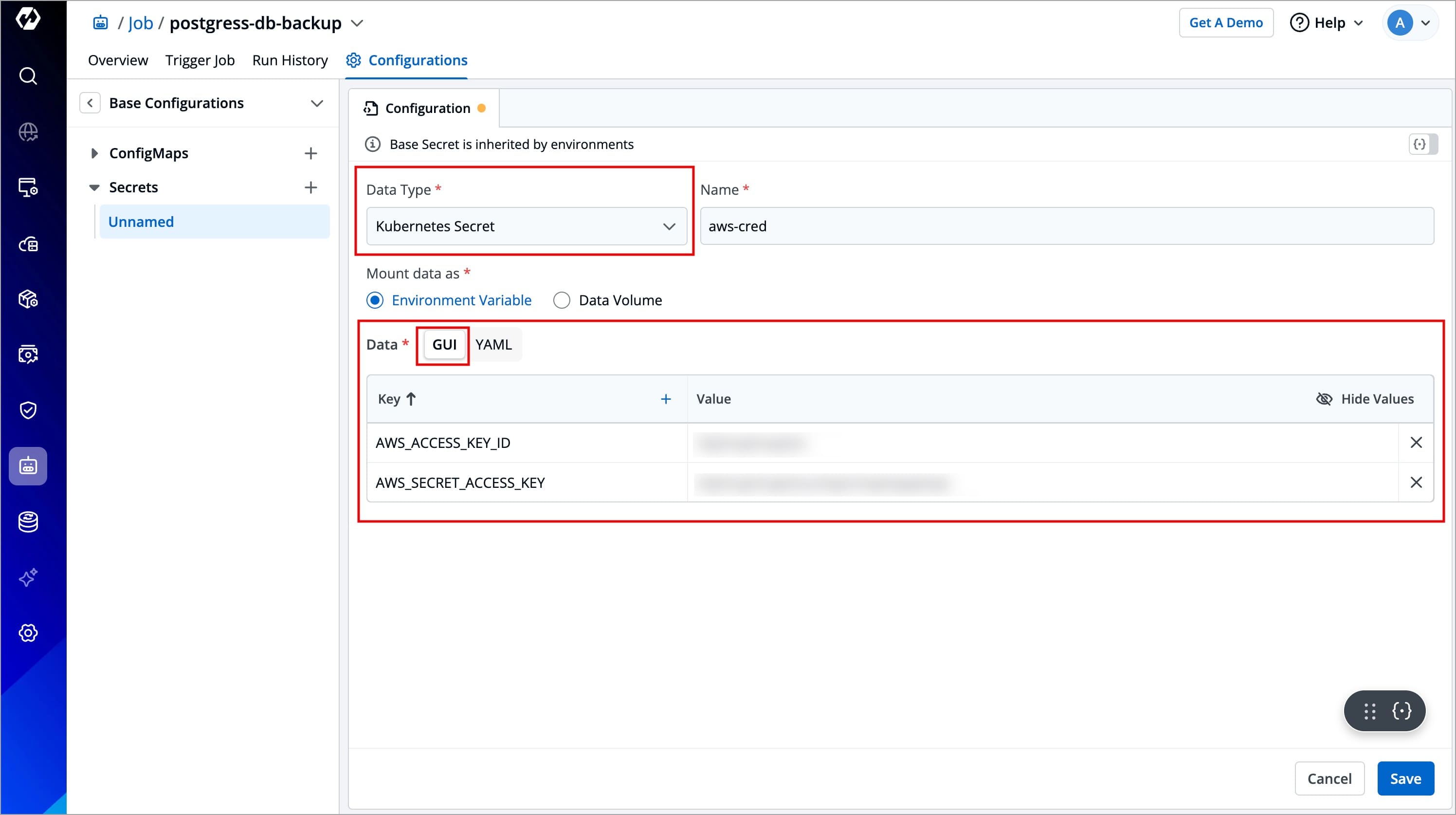
Figure 6: Entering Data in 'GUI' Mode -
YAML mode – Raw YAML for entering key-value pairs in the format
key: value. Boolean and numeric values must be wrapped in double quotes.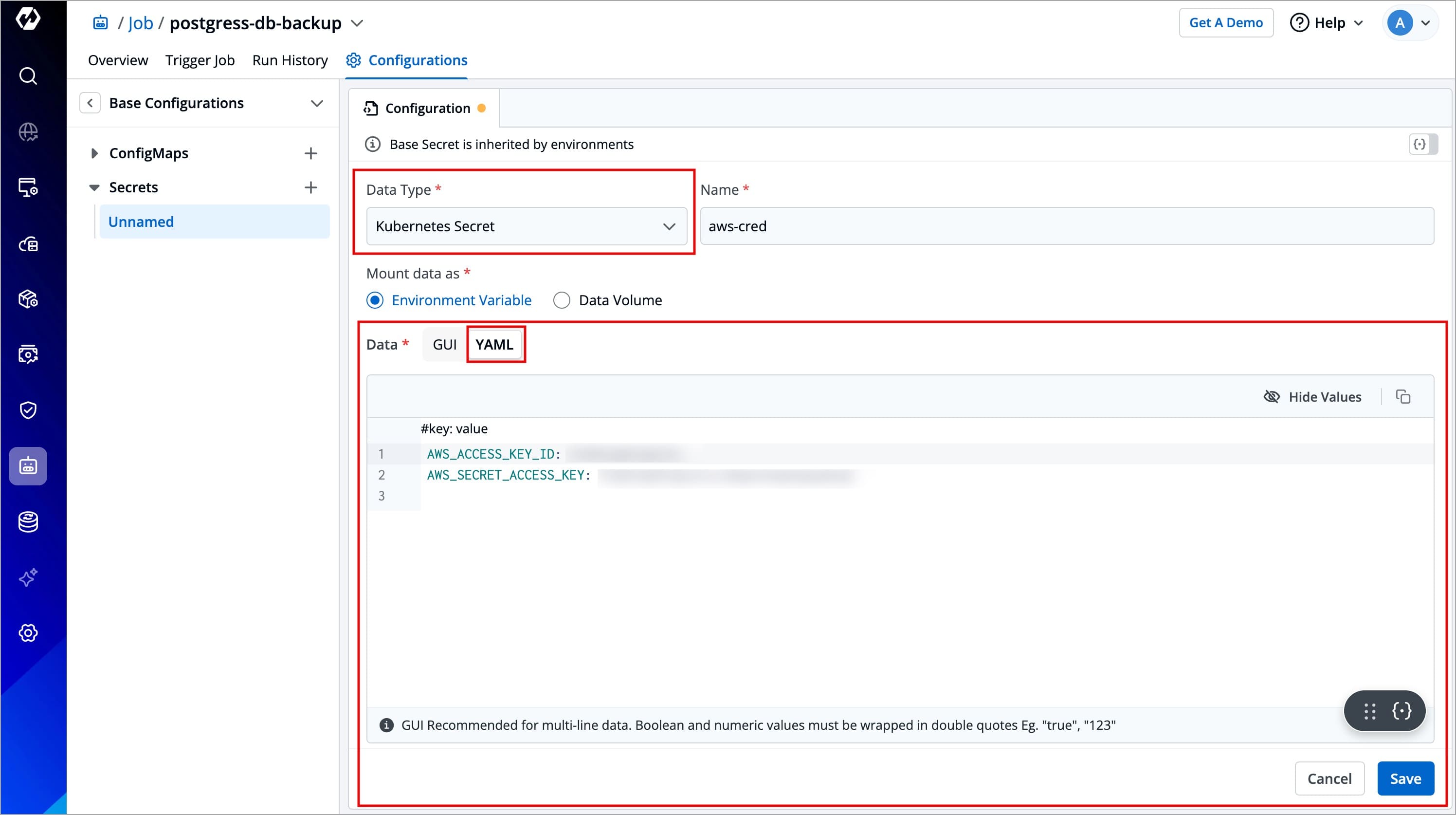
Figure 7: Entering Data in 'YAML' Mode
Mount Existing Kubernetes Secrets
This option allows you to mount an existing Kubernetes Secret in your job pods. A Secret will not be created by the system, so please ensure that the secret with the same name already exists within the namespace. Otherwise, the deployment will fail.
If you have selected Data type as Mount Existing Kubernetes Secrets, then no data is required, as Devtron will fetch the existing Secret data and use it to create a Secret.
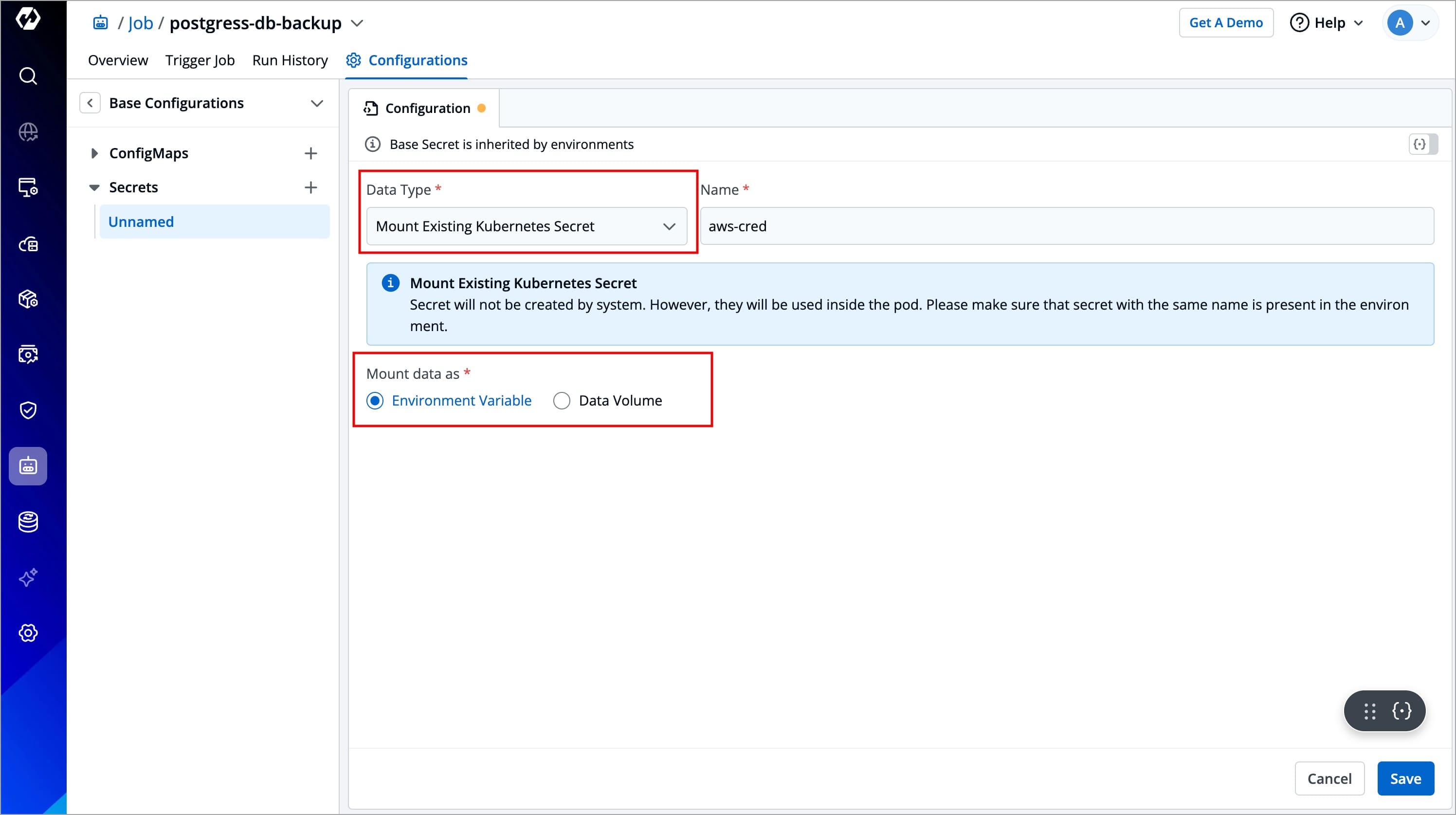
Mount Data as Data Volume
This option allows you to create a Secret by passing the content of a file. The content could be plain text, JSON, YAML, bash script, etc.
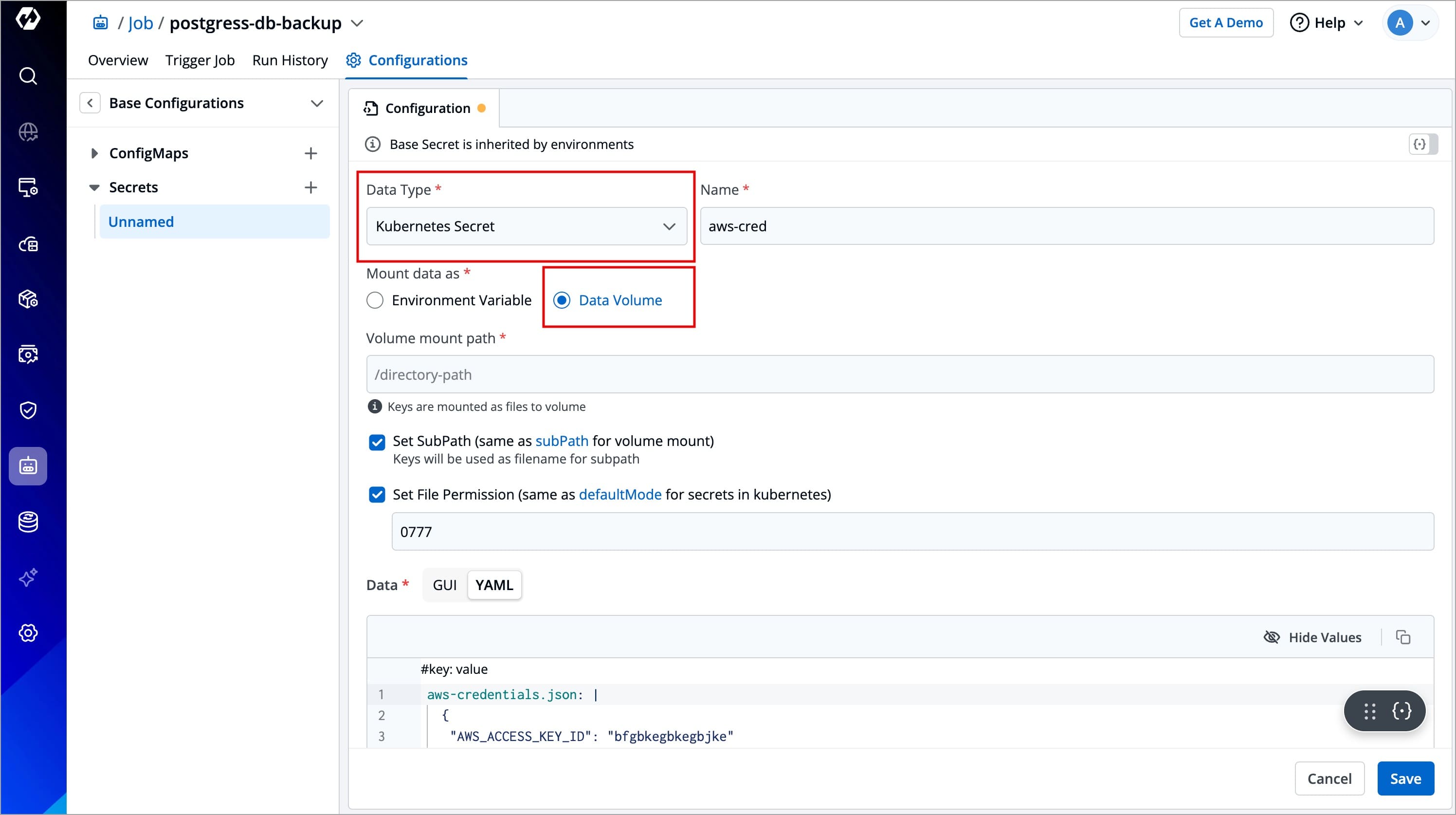
Volume Mount Path
Enter the folder path where the data volume should be mounted for it to be accessible to the containers running in a pod. Your keys will be mounted as files to that volume.

Set Sub Path
When mounting multiple files to the same location, you can use the Set Sub Path option to control how the files are handled. This setting allows you to control whether existing files are overwritten or preserved when mounting new files.
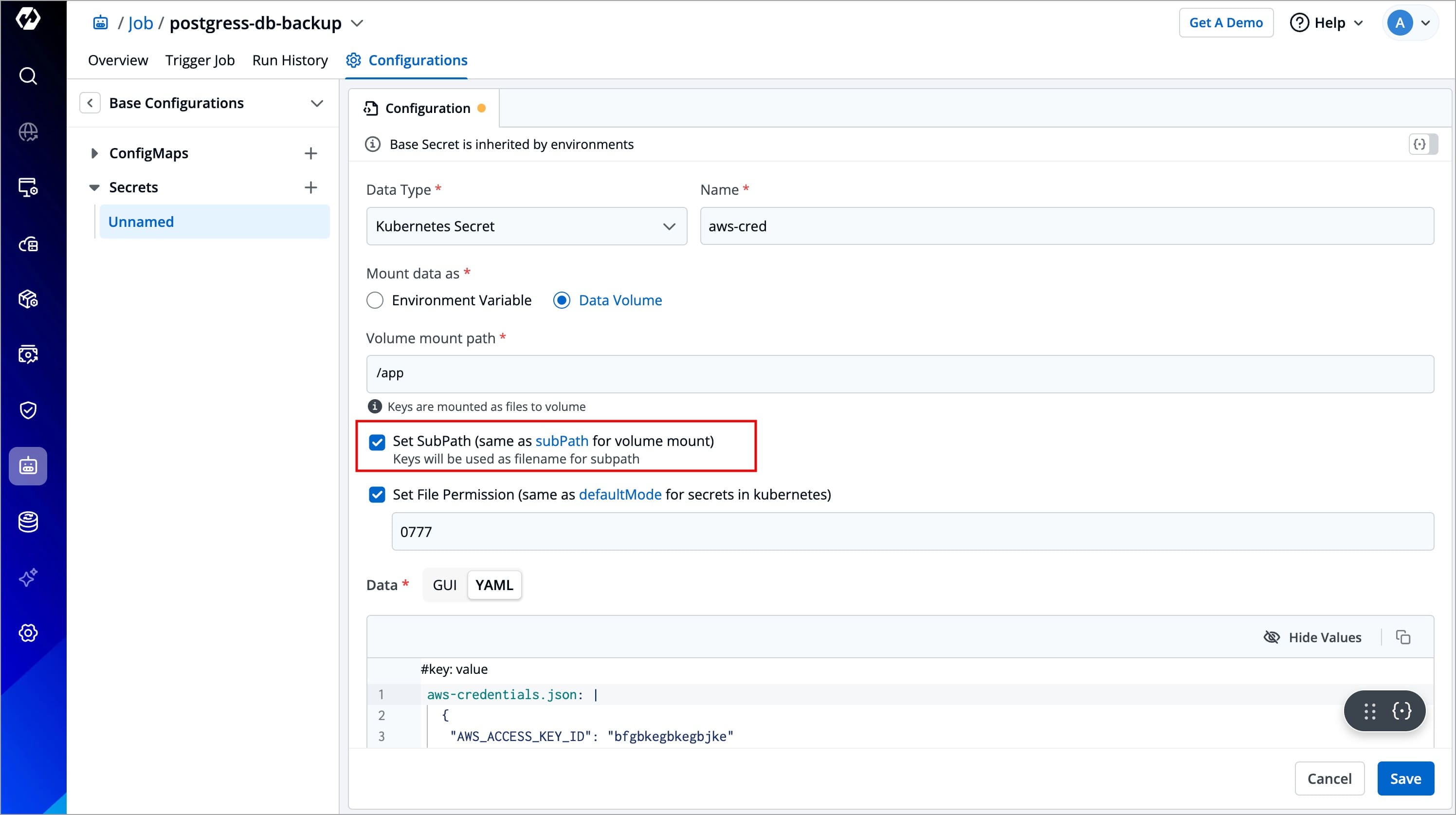
-
If Set Sub Path is enabled, the system will preserve existing files in the specified path and append the new file using the file name as a sub-path.
-
If Set Sub Path is disabled (unchecked), the system will delete any files already present in the specified path and then mount the new files.
In case of Kubernetes Secrets, all keys will be mounted as files on the specified path. In case of External Secrets, manually specify the keys that should be mounted as files.
Set File Permission
The Set File Permission option applies permissions at the Secret level, not to its individual secret keys. Enabling this option will let you enter a 3-digit standard permission value to control access to the file.
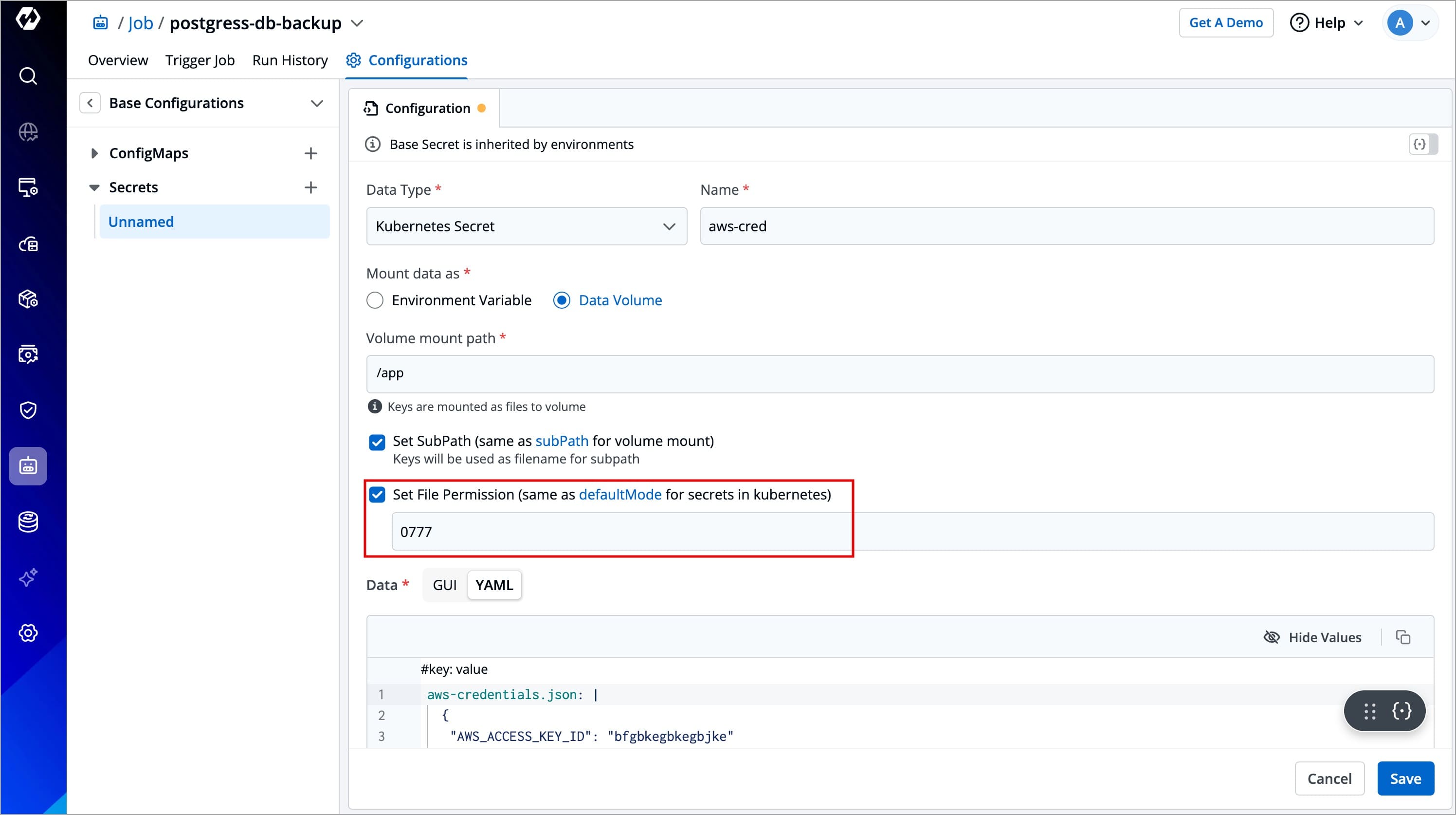
The 3-digit numeric value represents the permission settings for the file:
- First digit: Owner permissions (user).
- Second digit: Group permissions.
- Third digit: Other users' permissions.
| Permission | Description |
|---|---|
| r (read) | Grants the ability to read the file. |
| w (write) | Grants the ability to modify the file. |
| x (execute) | Grants the ability to execute the file as a program. |
For example, 755 means:
- Owner can read, write, and execute (7),
- Group can read and execute (5),
- Others can read and execute (5).
Data
For Kubernetes Secret
If you have selected Data type as Kubernetes Secret and mount data as Data Volume, then you also need to enter the required data (key-value pairs) in the Data field.
The key of the Secret should be your filename, and the value of the Secret should be your file content. In the below example, you file.json is the key, and the JSON content is the value of that Secret (below the pipe (|) symbol). This file will be created on your specified volume mount path.
Enter data in:
-
GUI mode – User-friendly interface. Click the +Add button and enter the Key and Value fields without quotes.
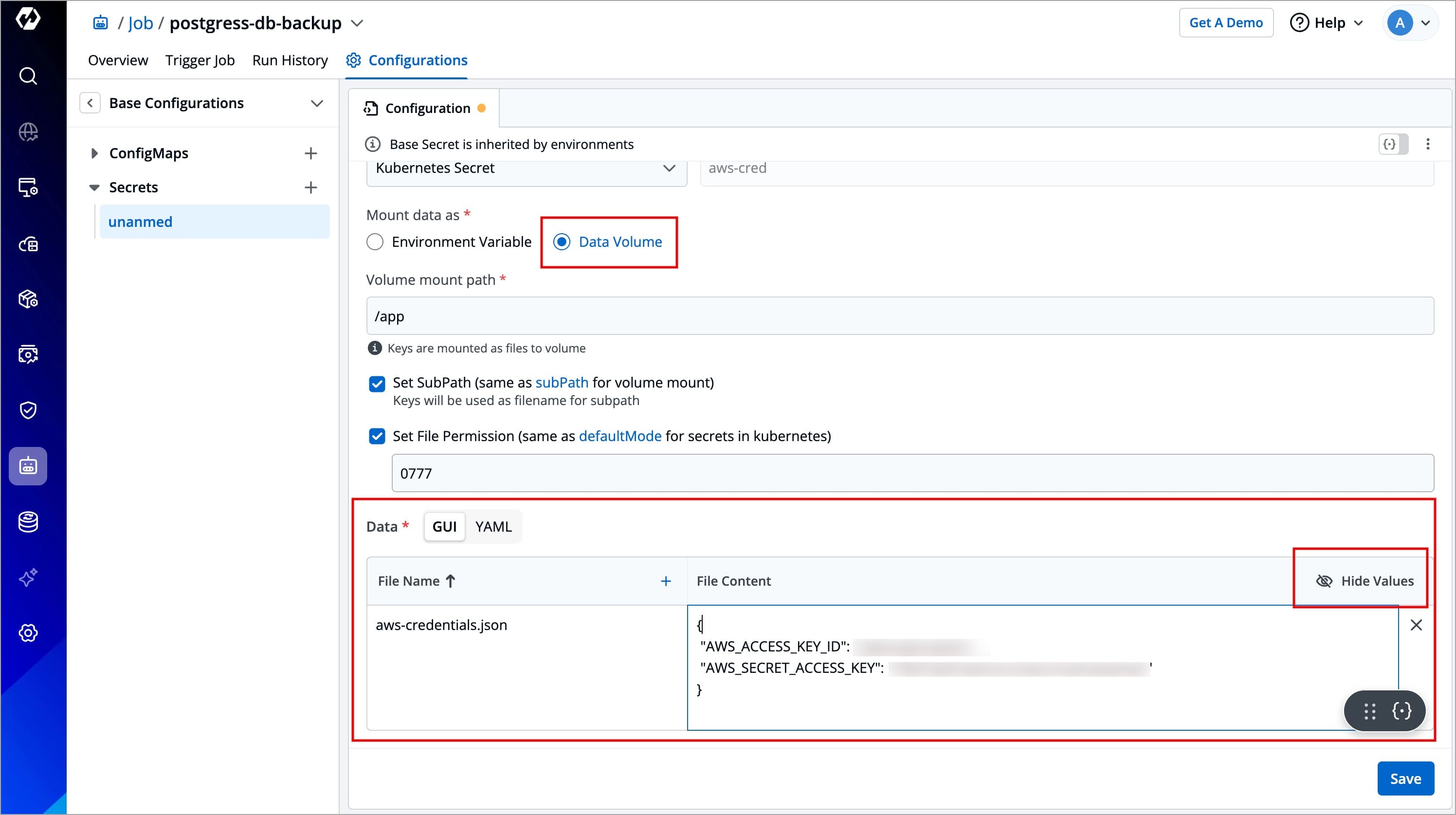
Figure 13: Entering Data in 'GUI' Mode -
YAML mode – Raw YAML for entering key-value pairs in the format
key: value. Boolean and numeric values must be wrapped in double quotes.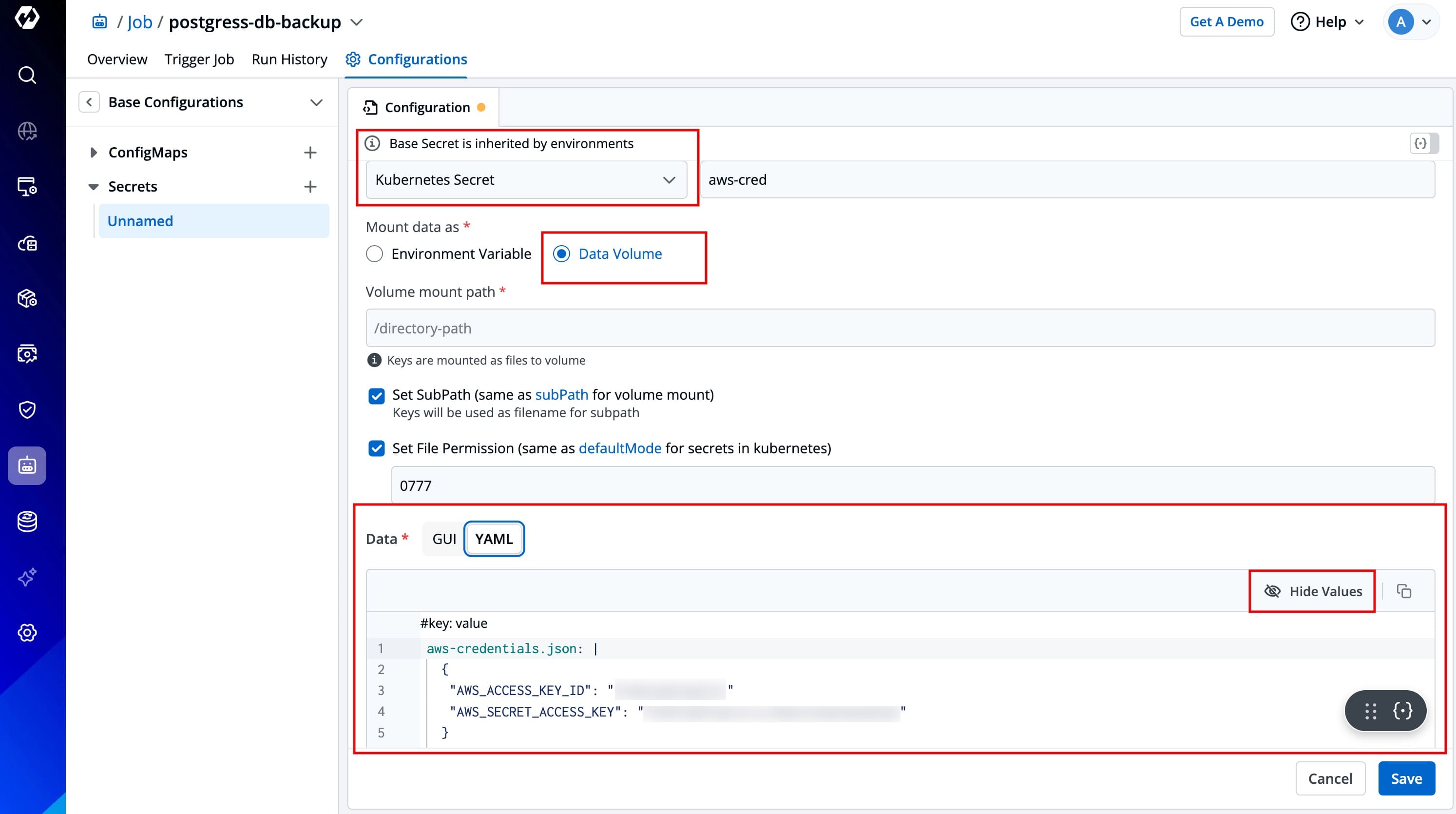
Figure 14: Entering Data in 'YAML' Mode
For Mount Existing Kubernetes Secrets
This option allows you to mount an existing Kubernetes Secret in your job pods as data volumes. A Secret will not be created by the system, so please ensure that the secret with the same name already exists within the namespace. Otherwise, the deployment will fail.
If you have selected Data type as Mount Existing Kubernetes Secrets, then no data is required as Devtron will fetch the existing Secret data and use it to create a Secret.
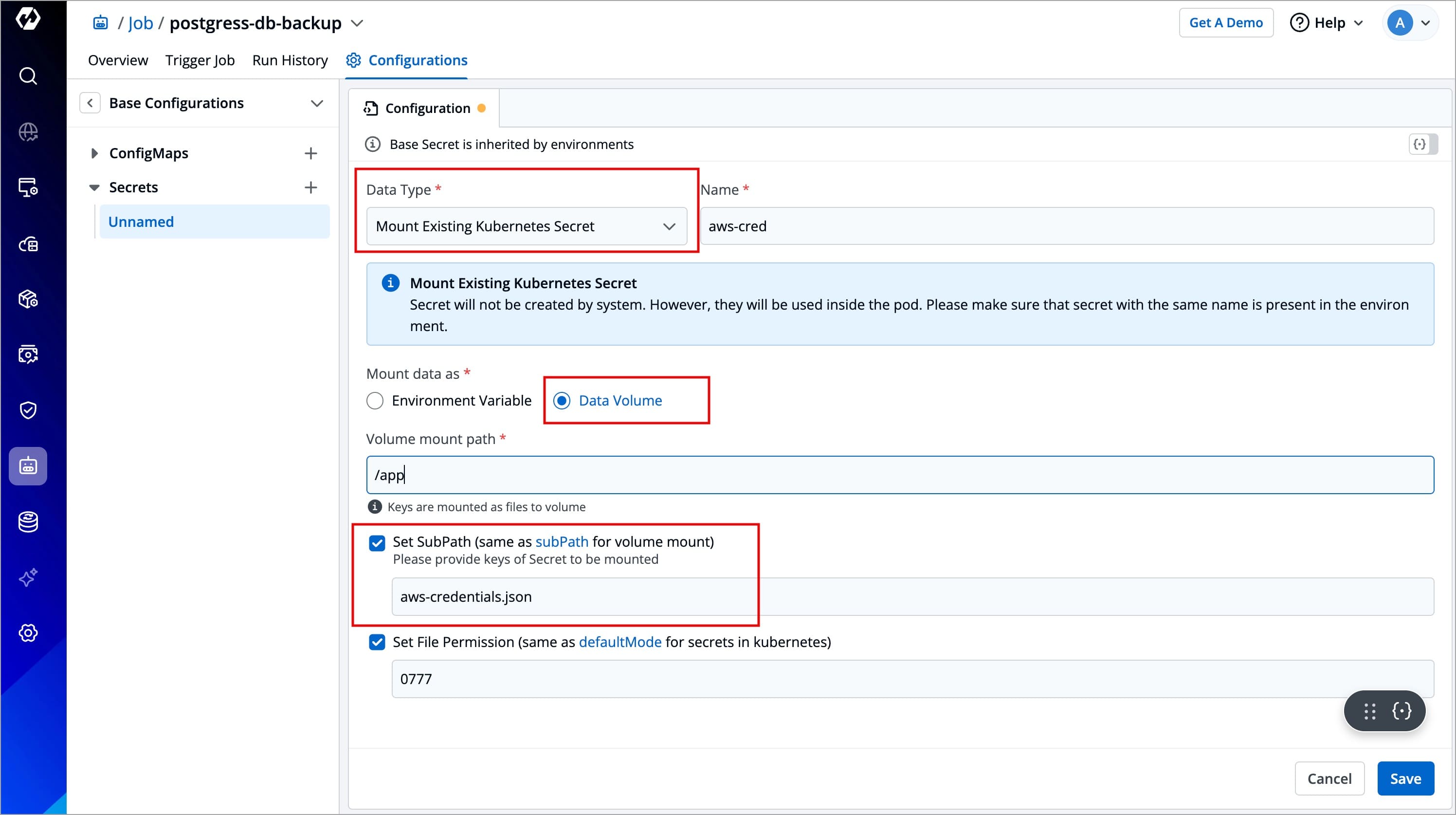
Update Secret
Users need to have the Admin role or the Super Admin role. Refer the User permissions.
-
Click your Secret available inside the list of Secrets inside ConfigMaps & Secrets.
-
Modify its values.
-
Click Save Changes.
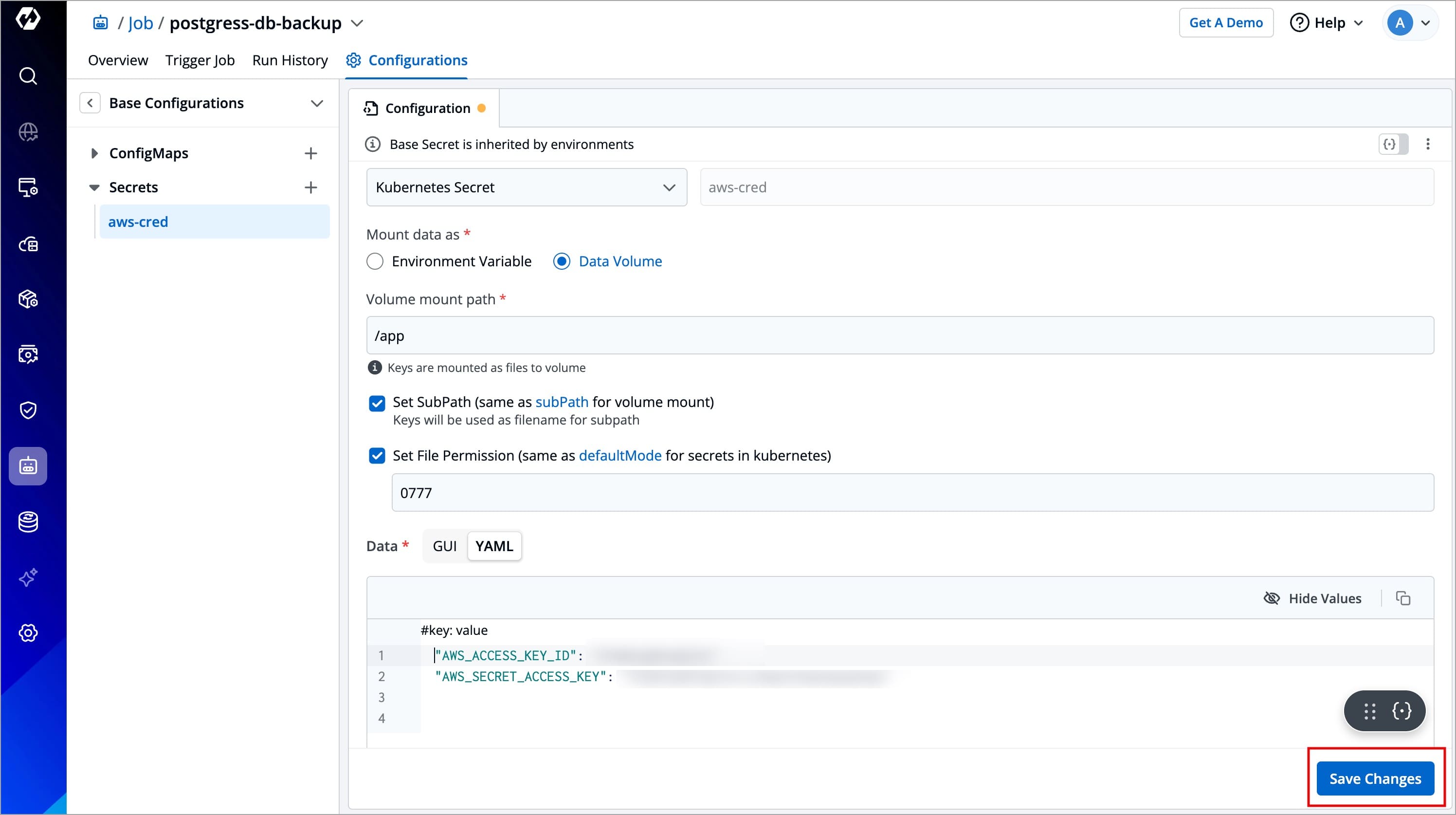
You cannot change the name of a Secret. Create a new Secret instead.
Delete Secret
Users need to have the Admin role or the Super Admin role. Refer the User permissions.
You may delete a Secret if not in use anymore. Once a Secret is deleted, it will not be used in future deployments.
-
Click your Secret available inside the list of Secrets inside Base Configurations.
-
On the right side, click the kebab menu (3 vertical dots).
-
Click Delete.
-
Confirm the deletion in the dialog box.
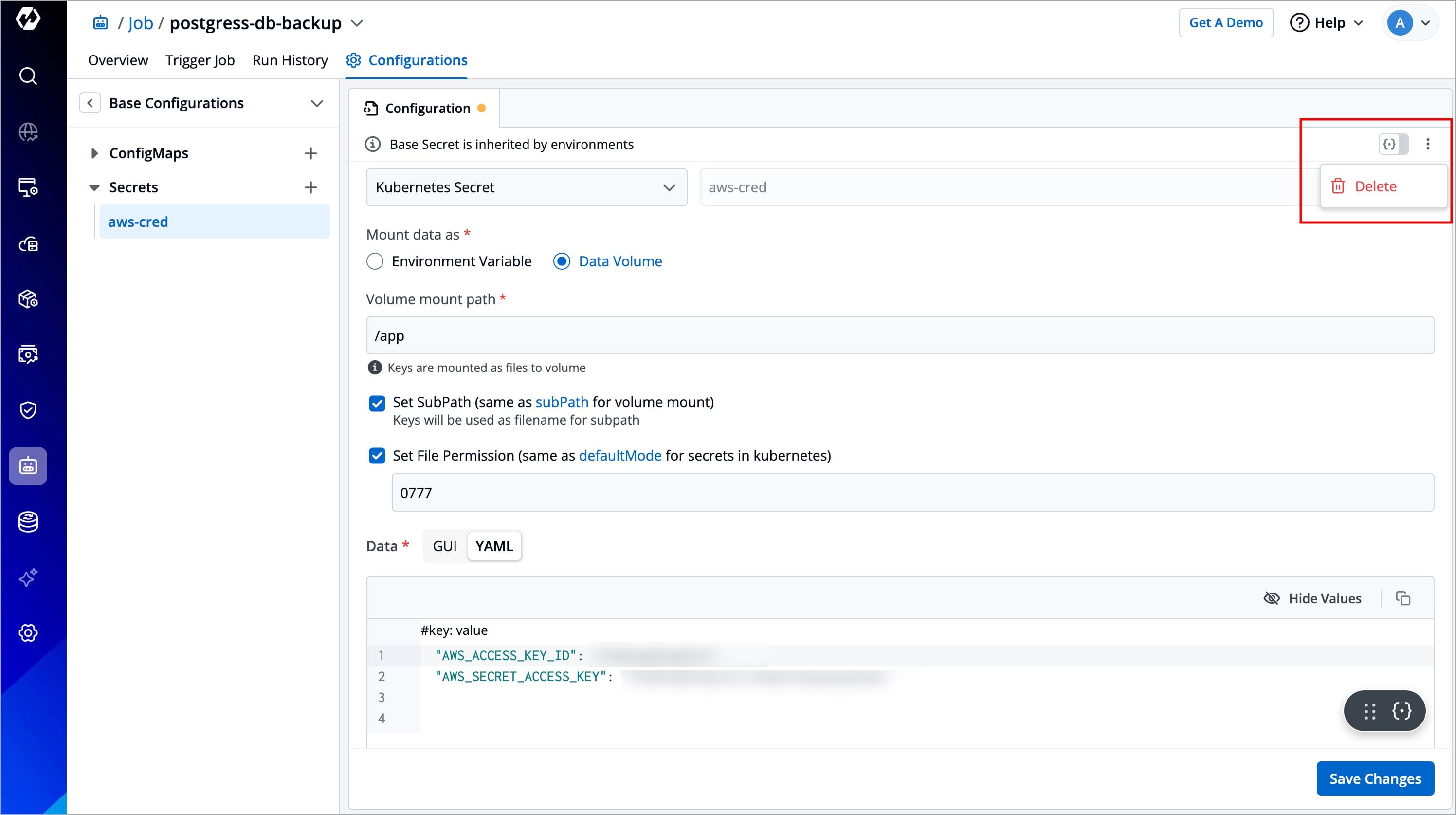
External Secret Operator (ESO)
Chart version should be > 4.14.0
Purpose
This section is for users who wish to use the following data type while adding secrets in Devtron:
- Google Secrets Manager
- AWS Secrets Manager
- Hashi Corp Vault
- Azure Secrets Manager
External Secrets Operator (ESO) is a Kubernetes component that integrates with external secret management systems like AWS Secrets Manager, HashiCorp Vault, Google Secrets Manager, Azure Key Vault, and more. It retrieves secrets from these external sources and injects them into Kubernetes Secrets automatically. Before you can create external secrets in Devtron, you need to install the External Secrets Operator on the target cluster.
Installation Steps
-
Go to the Infrastructure Management → Chart Store.
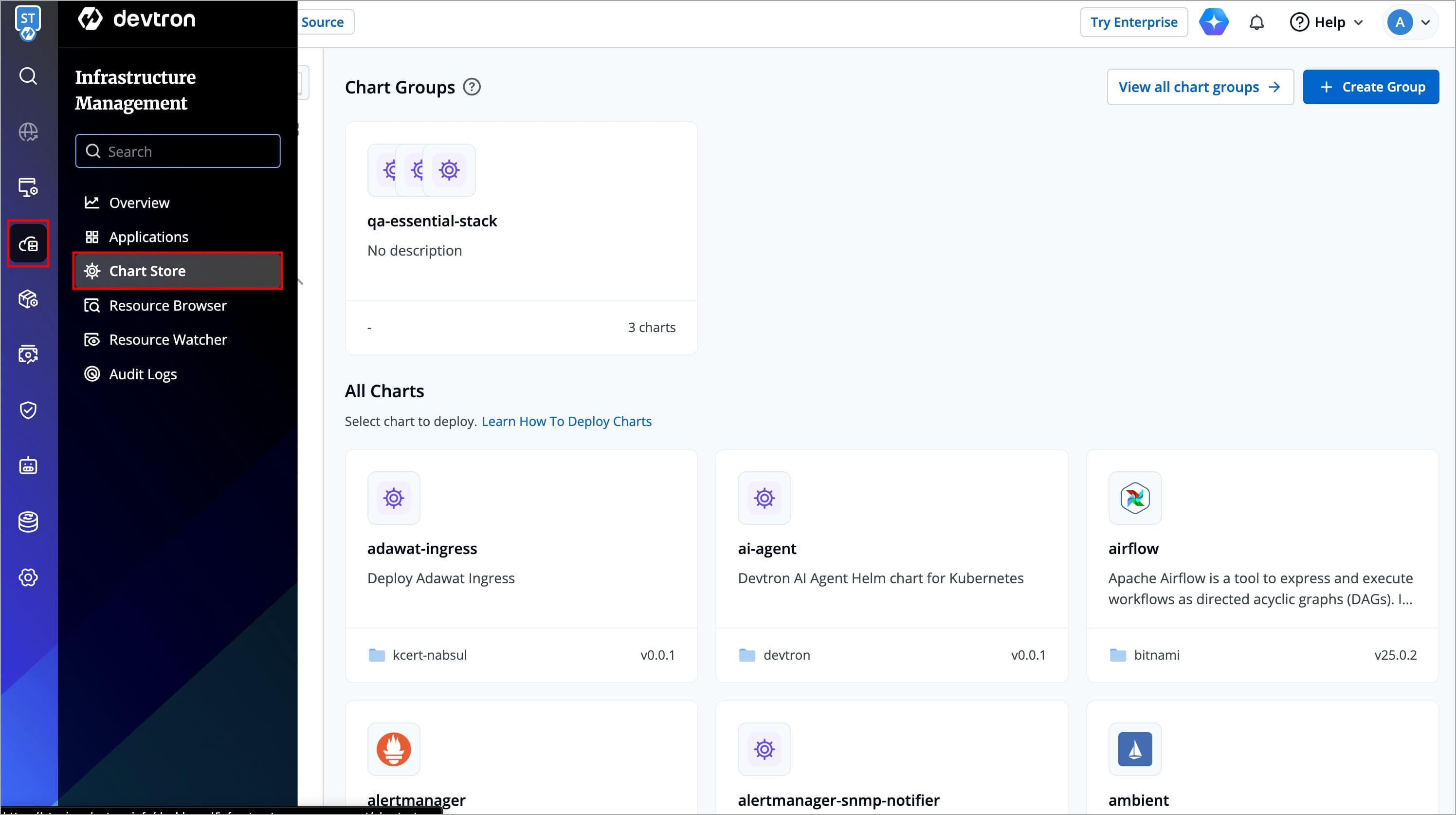
Figure 18: Searching External Secrets Chart -
Search for the
external-secretschart.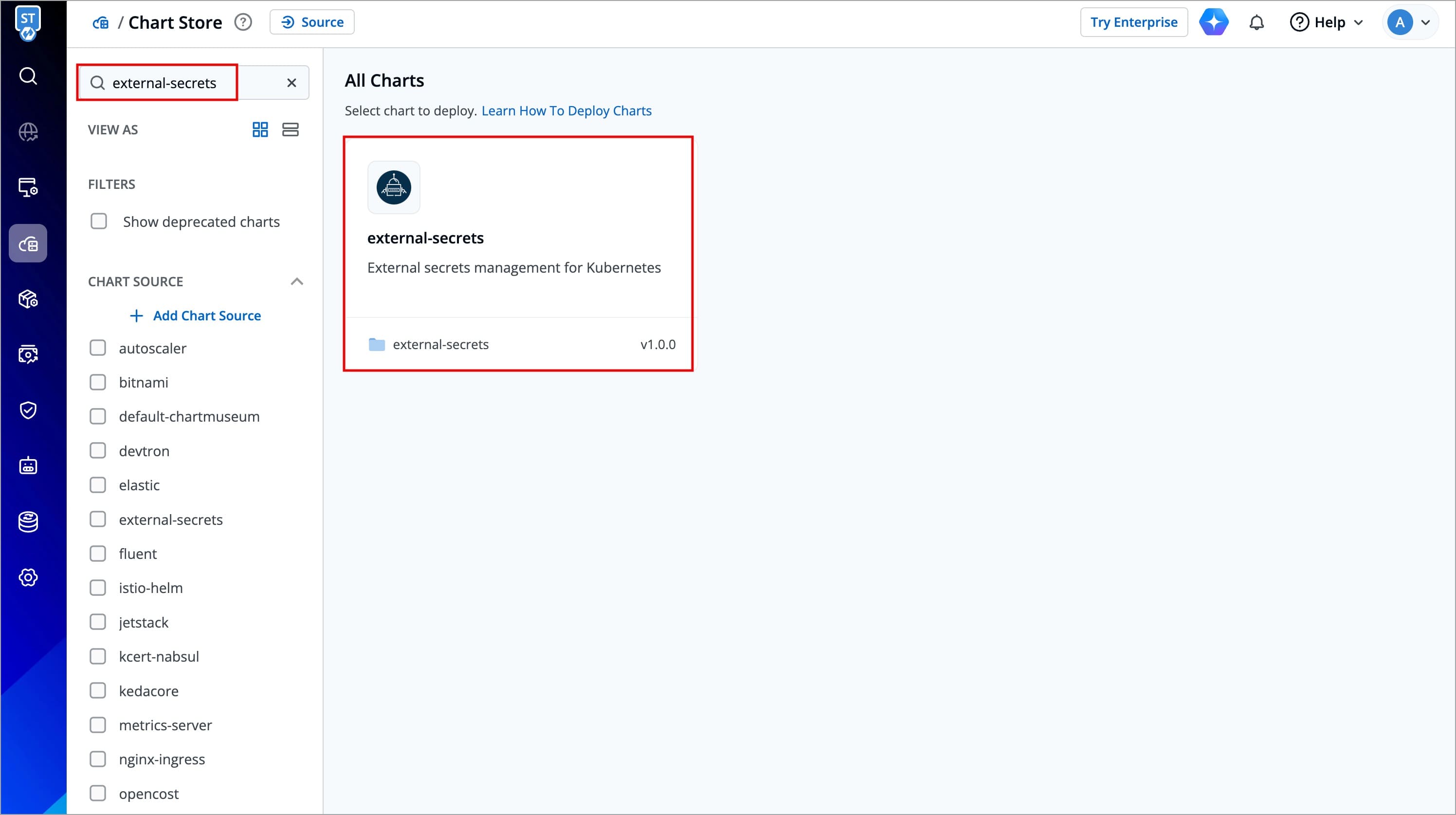
Figure 19: Searching External Secrets Chart
Manually add the following chart repository URL in Devtron: https://charts.external-secrets.io. Follow this guide to know the steps.
-
A page displaying the complete information for the
external-secretschart will open. Click Deploy Chart.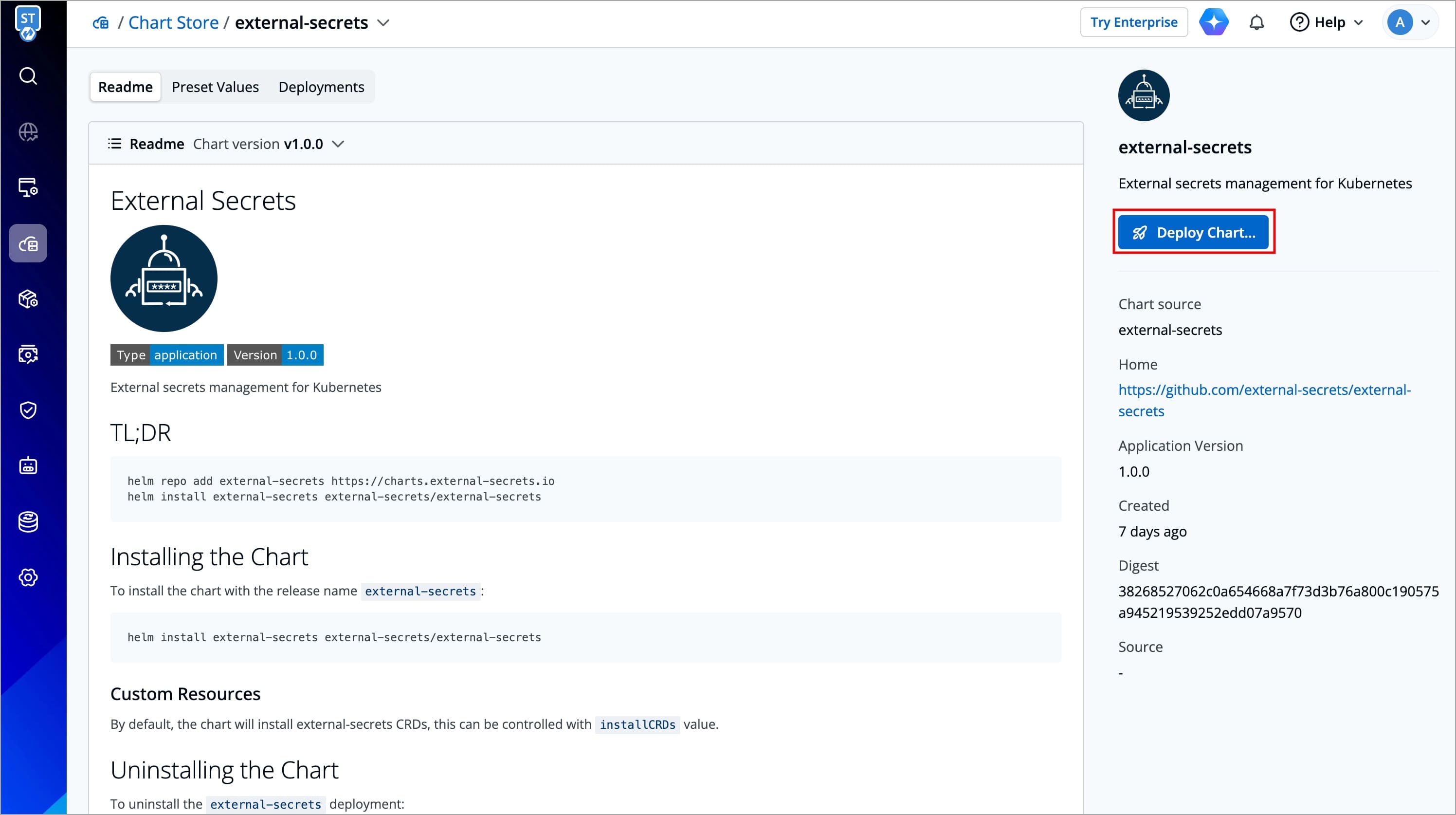
Figure 20: Information Page -
Give a name to the helm app that will be created from the chart. Also, enter the project and environment where you wish to install the chart.
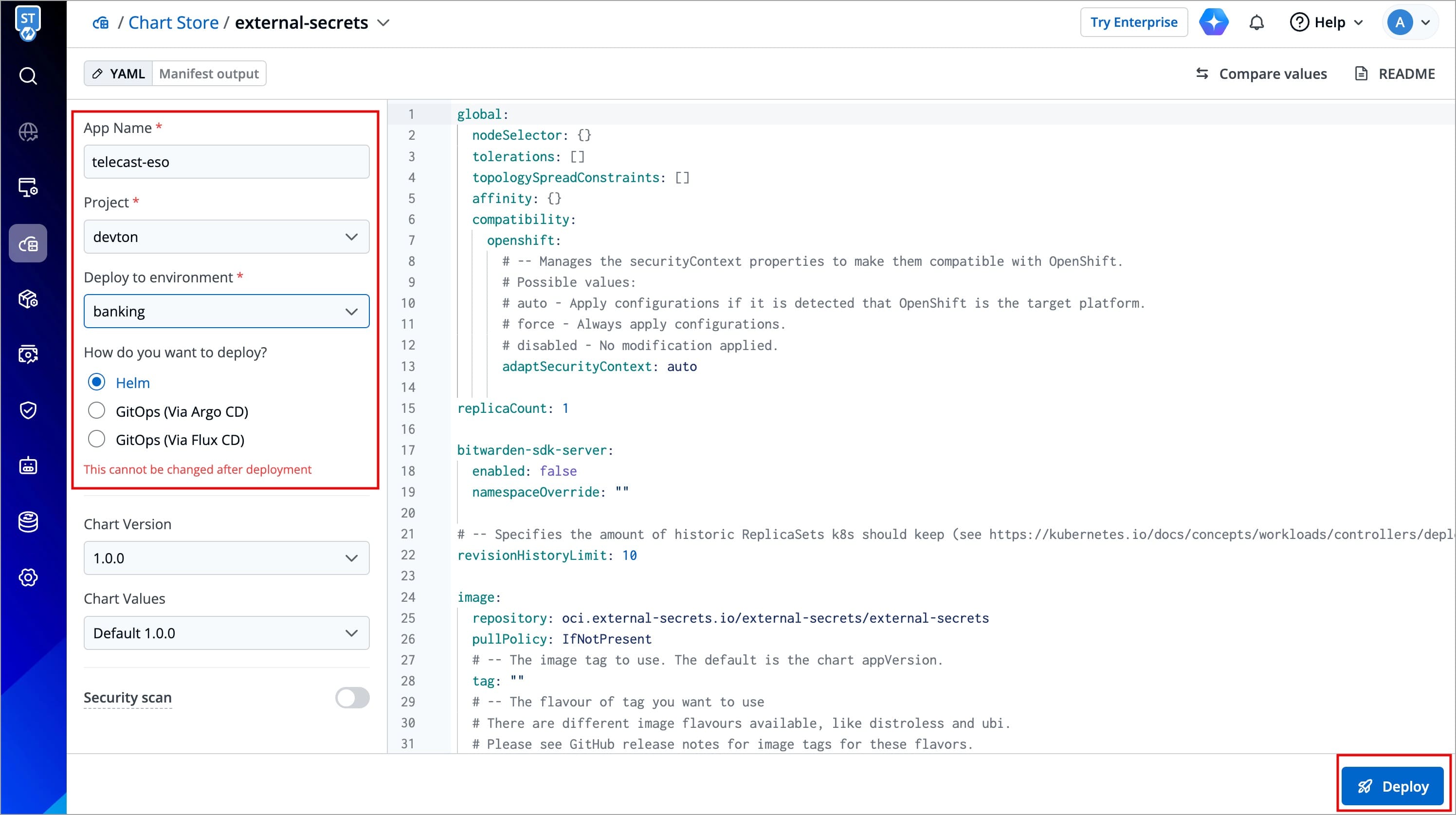
Figure 21: Adding Details -
Click Deploy.
After deploying the Chart, refer to the ESO Documentation to setup ESO for different providers.
After configuring Secrets
-
Refer the ConfigMaps section to configure ConfigMaps
-
Refer the Environment Override section to configure Environment Overrides.
-
Refer the Trigger Job section to trigger the job-pipeline.