Application Metrics
Introduction
Application Metrics are the indicators used to evaluate the performance and efficiency of your application. It can be enabled in the Devtron platform to see your application's metrics.
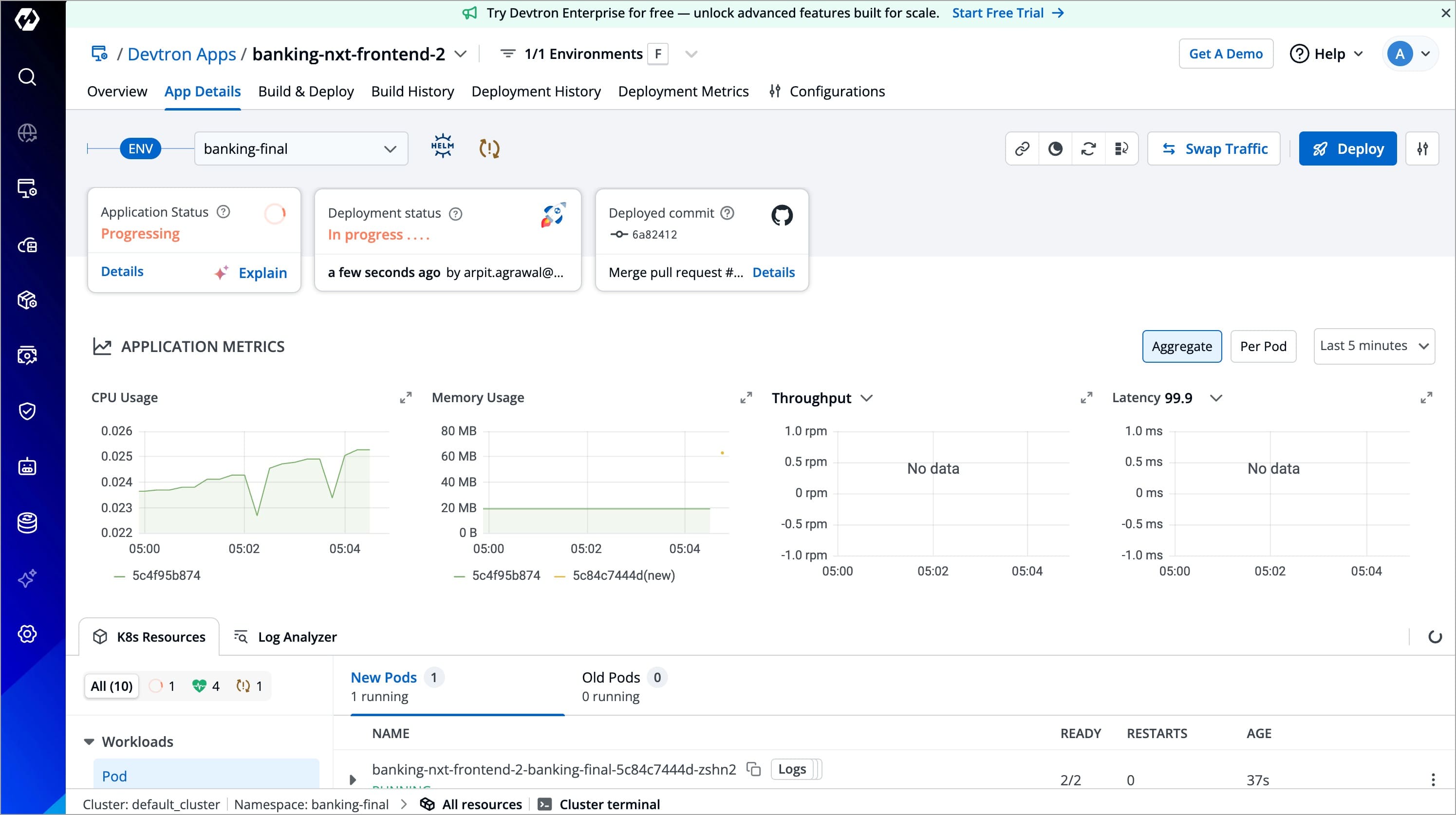
Types of Metrics
| Metrics | Description |
|---|---|
| CPU usage | Overall CPU utilization per pod and aggregated |
| Memory Usage | Overall memory utilization per pod and aggregated |
| Throughput | Number of requests processed per minute |
| Latency | Delay between request and response, measured in percentiles |
Set Up Application Metrics
Application metrics can only be enabled if your application is deployed using Devtron Deployment Charts and not Custom Deployment Charts.
Step 1: Install Monitoring (Grafana) Integration
For OSS and Self-Managed Enterprise
Only super admin users can install Devtron integrations.
To use the Grafana dashboard, you need to first install the integration from the Devtron Stack Manager. Refer Monitoring (Grafana) Integration to learn more.
For Devtron-Managed Enterprise
If you want to enable Grafana Integration, email us at enterprise@devtron.ai or reach out to your Devtron representative.
Step 2: Install Prometheus
Users need to have Admin role or above to deploy a chart.
Ensure GitOps is configured before deploying Prometheus. If not, Prometheus will default to being deployed via Helm.
-
Go to the Chart Store and search for
prometheus. Use the Prometheus community'skube-prometheus-stackchart to deploy Prometheus.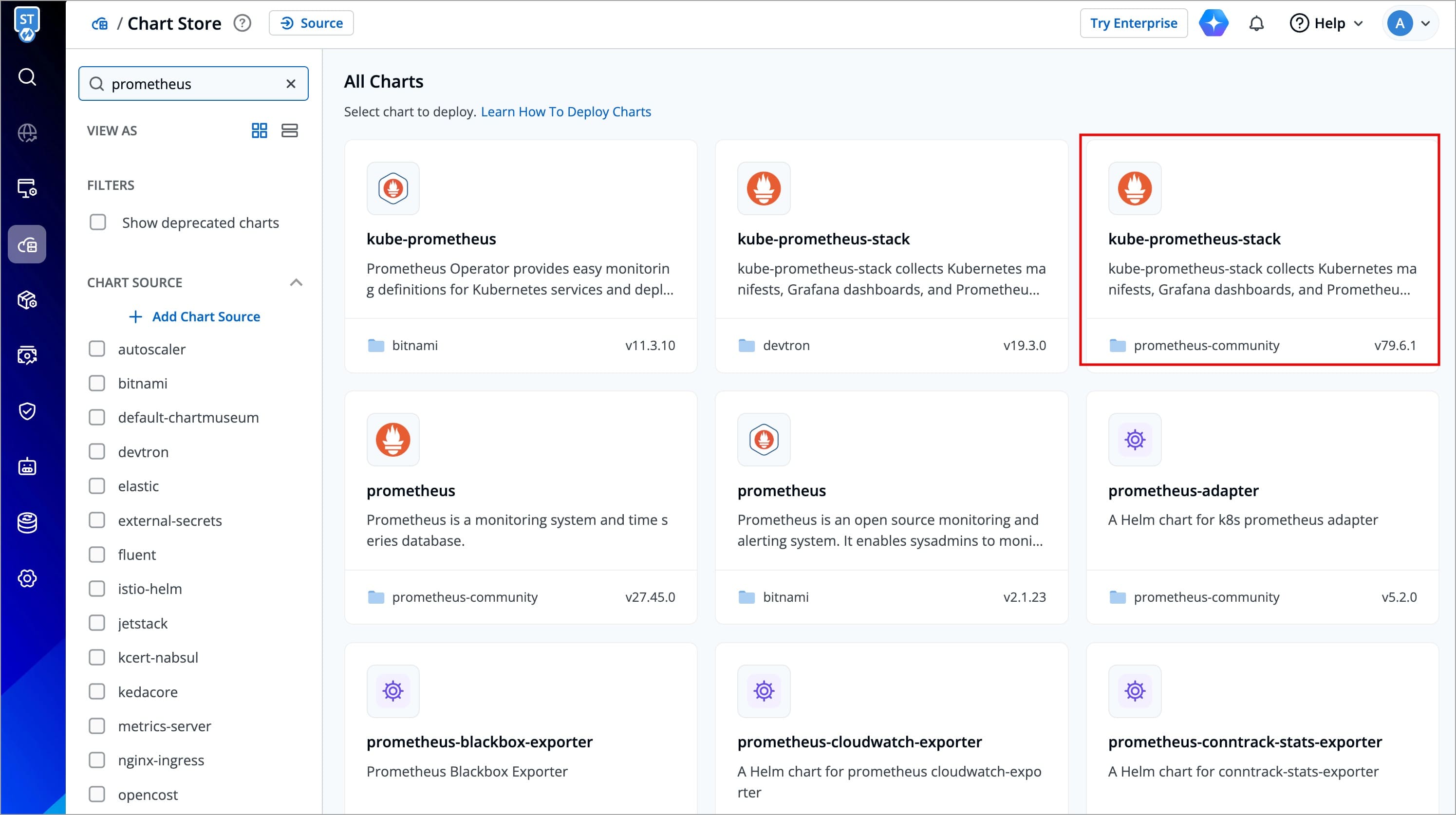
Figure 2: Chart Store -
After selecting the chart, configure these values as needed before deployment.
kube-state-metrics:
metricLabelsAllowlist:
- pods=[*]
serviceMonitorSelectorNilUsesHelmValues: false
podMonitorSelectorNilUsesHelmValues: false
Search for the above parameters, and update them as shown (or customize as needed).
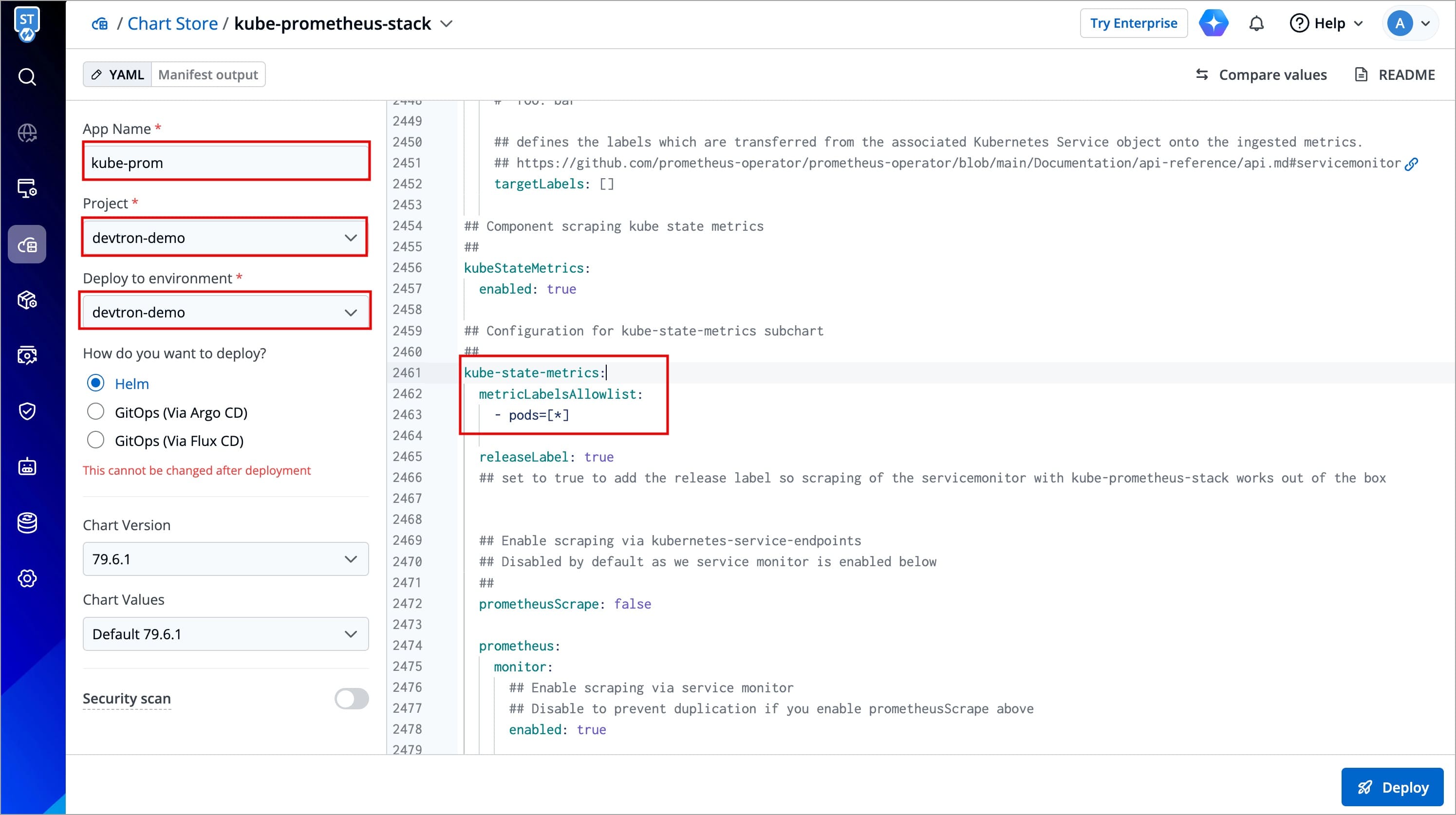
Figure 3a: Prometheus Chart Configuration 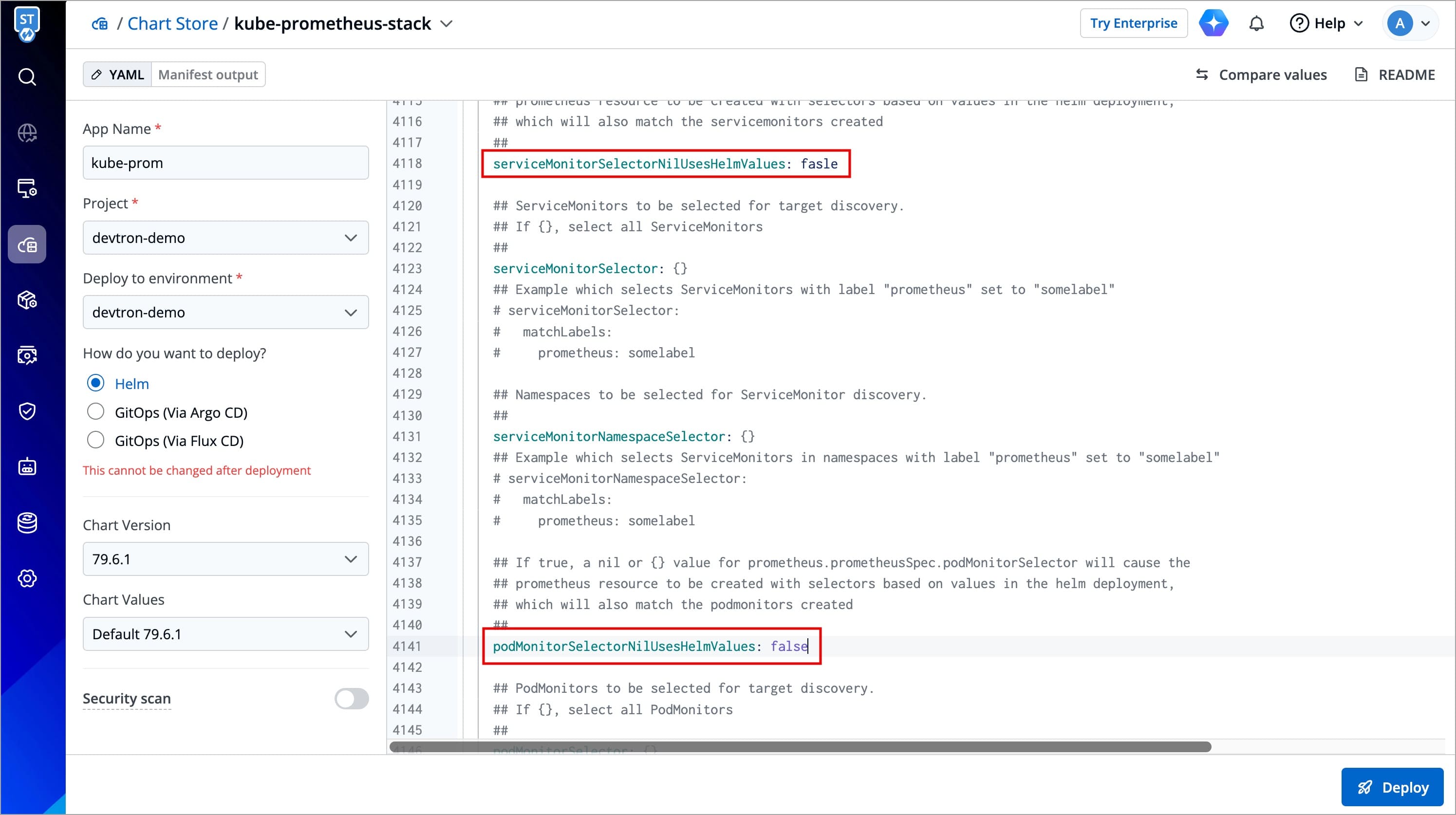
Figure 3b: Prometheus Chart Configuration (cont.) -
Enable
upgradeJobparameter to install CRDs:Since Helm does not automatically apply CRDs, you need to enable the
upgradeJobparameter in the Helm chart to ensure CRDs are applied before deploying Prometheus.In the Prometheus Helm chart settings, locate the
upgradeJobparameter and set it totrueif it isfalse.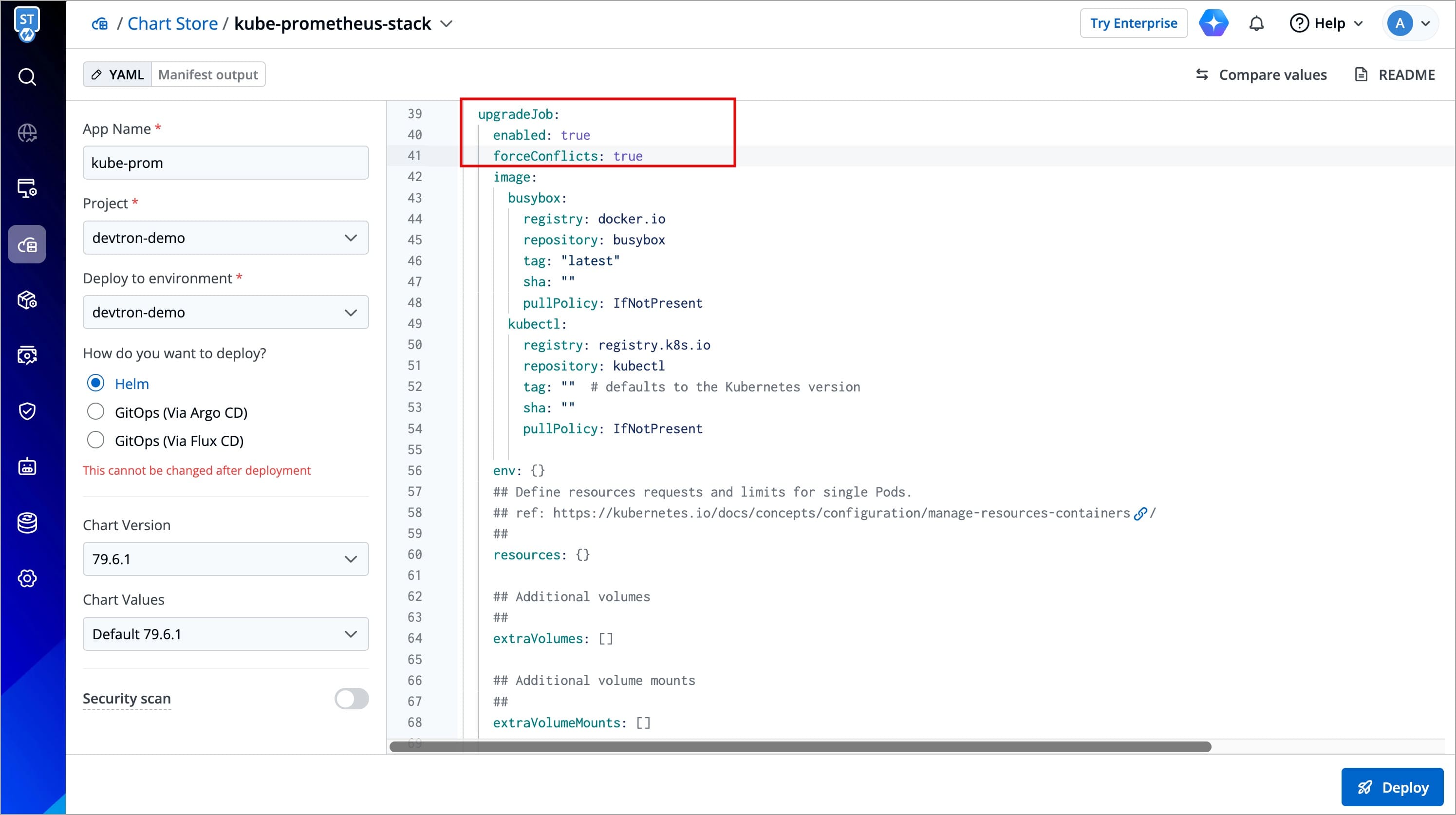
Figure 4: upgradeJob Parameter -
After enabling the parameter, click Deploy Chart.
While deploying kube-prometheus-stack chart, the deployment status may show as Timed out, and some CustomResourceDefinitions (CRDs) may appear as Failed.
To solve it, refer Troubleshoot Issues
Step 3: Set Up Prometheus Endpoint
Only super admin users can set up Prometheus endpoint in a cluster.
-
Once Prometheus is installed, go to its App Details and navigate to Networking → Service in the K8s resources. Expand the Prometheus server service to see the endpoints.
-
Copy the URL of the
kube-prometheusservice as shown in the image below.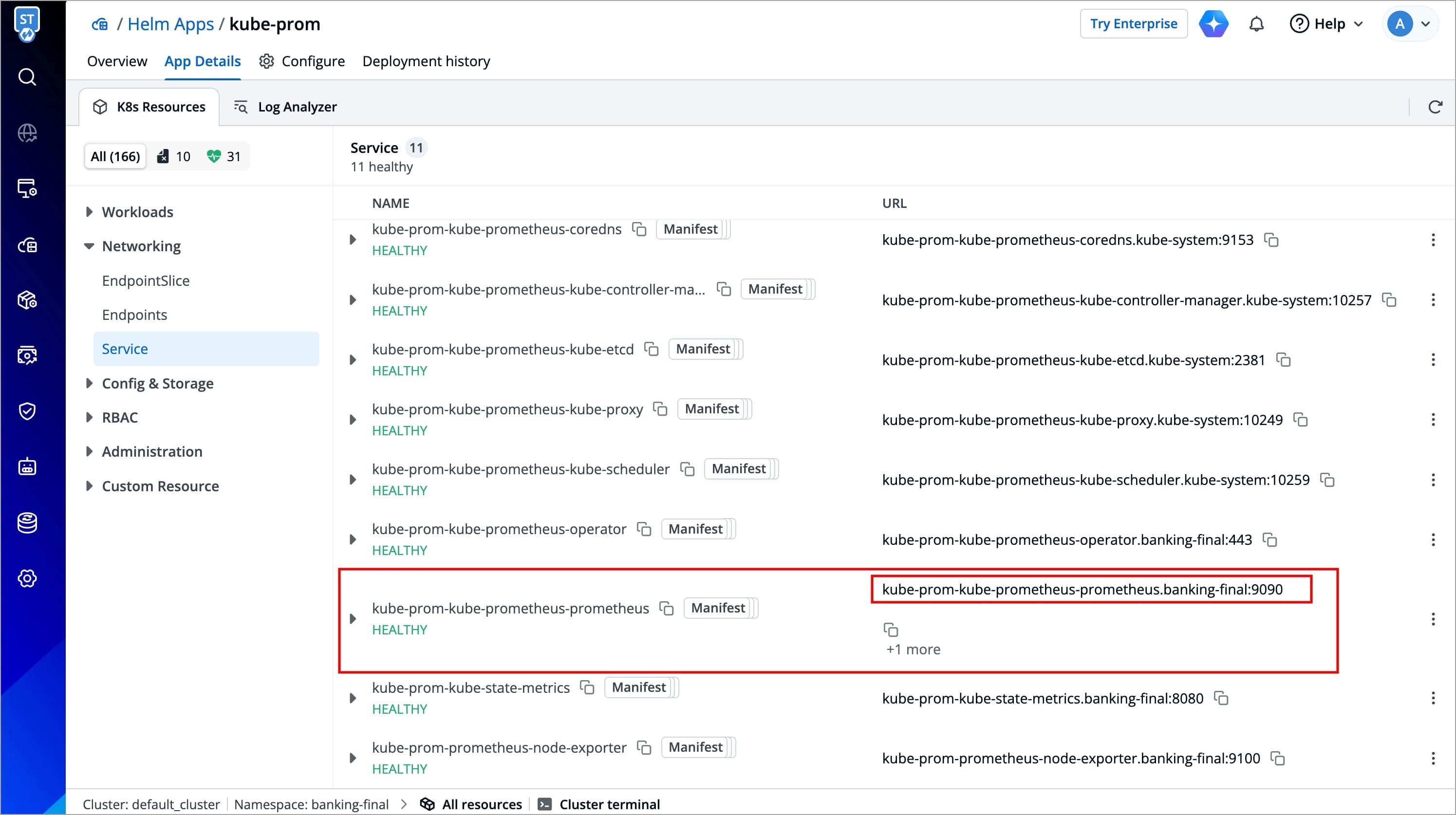
Figure 5: Prometheus Service -
To set Prometheus as a data source in Grafana, navigate to Global Configurations → Clusters & Environments, select your cluster, and edit its settings.
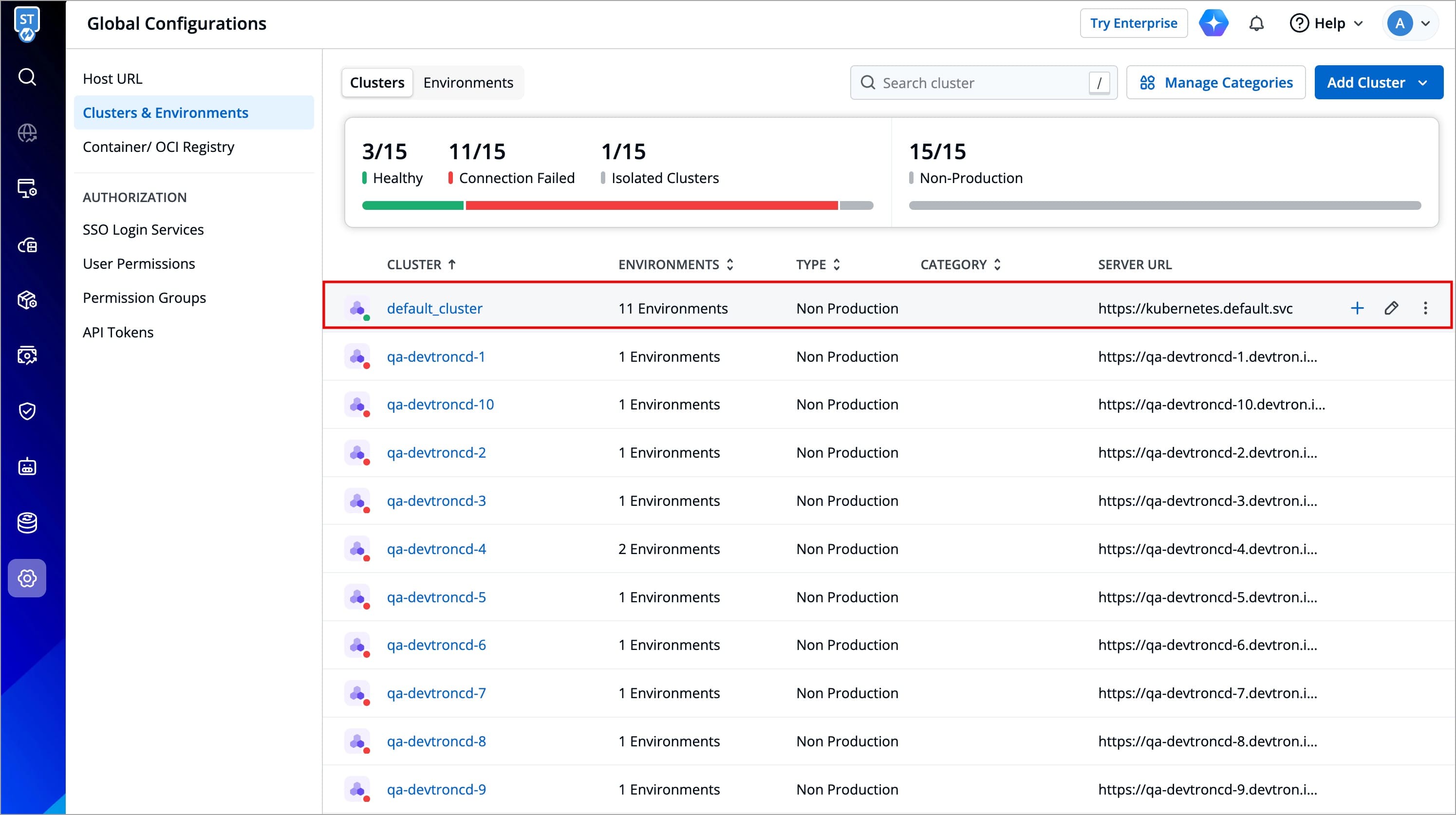
Figure 6: Clusters and Environments -
Now to set up the Prometheus endpoint:
- Enable the
See metrics for applications in this clusteroption, as shown in the image below. - Paste the copied URL into the Prometheus endpoint field, ensuring it includes
http:// - Click Update Cluster to save the changes.
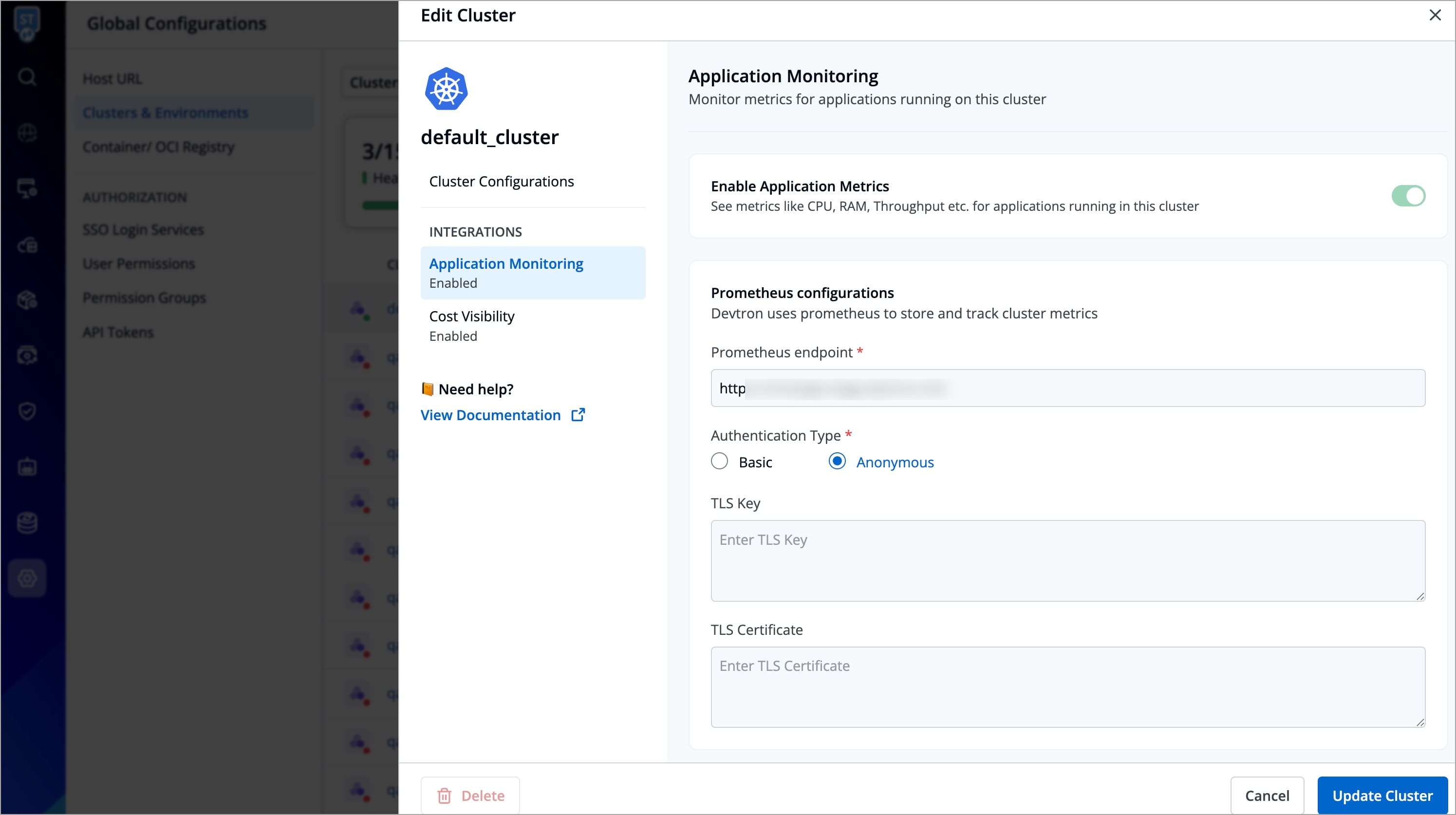
Figure 7: Prometheus Endpoint - Enable the
Step 4: Enable Application Metrics
Users need to have Admin role or above to enable application metrics.
After adding the endpoint in your preferred cluster, CPU usage and Memory usage metrics will be visible in the App Details page for all the Devtron apps in that cluster (it may take a few minutes).
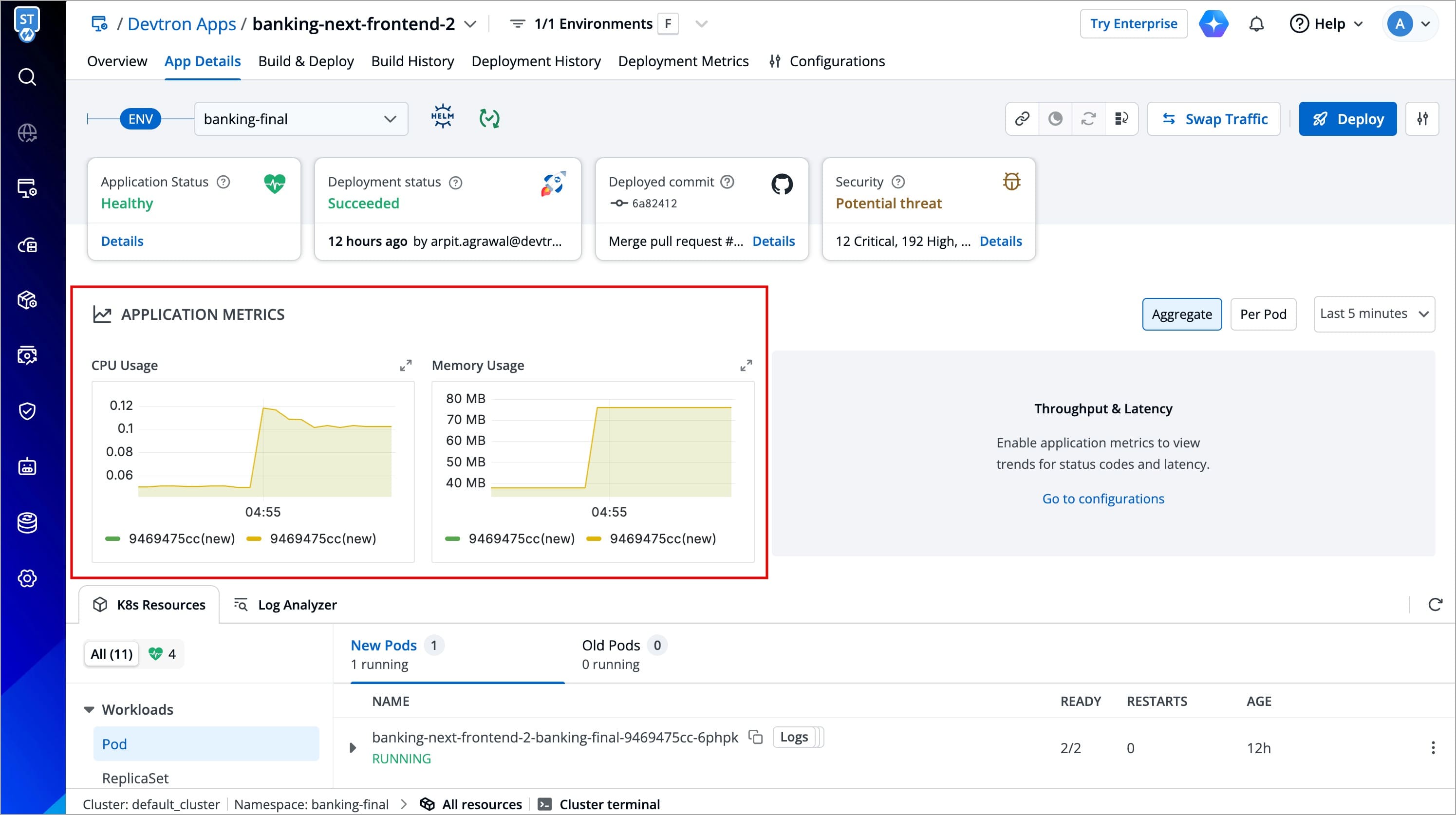
To enable Throughput and Latency metrics in Devtron, follow these steps:
Throughput and Latency metrics will only display data if there is active traffic (i.e., incoming requests) to your application. If there is no traffic, these metrics will show No data.
-
Open your Devtron app.
-
Go to its Configurations (tab) → Base Configurations → Deployment Template.
-
Enable Application Metrics in the Deployment Template as shown below and save the changes.
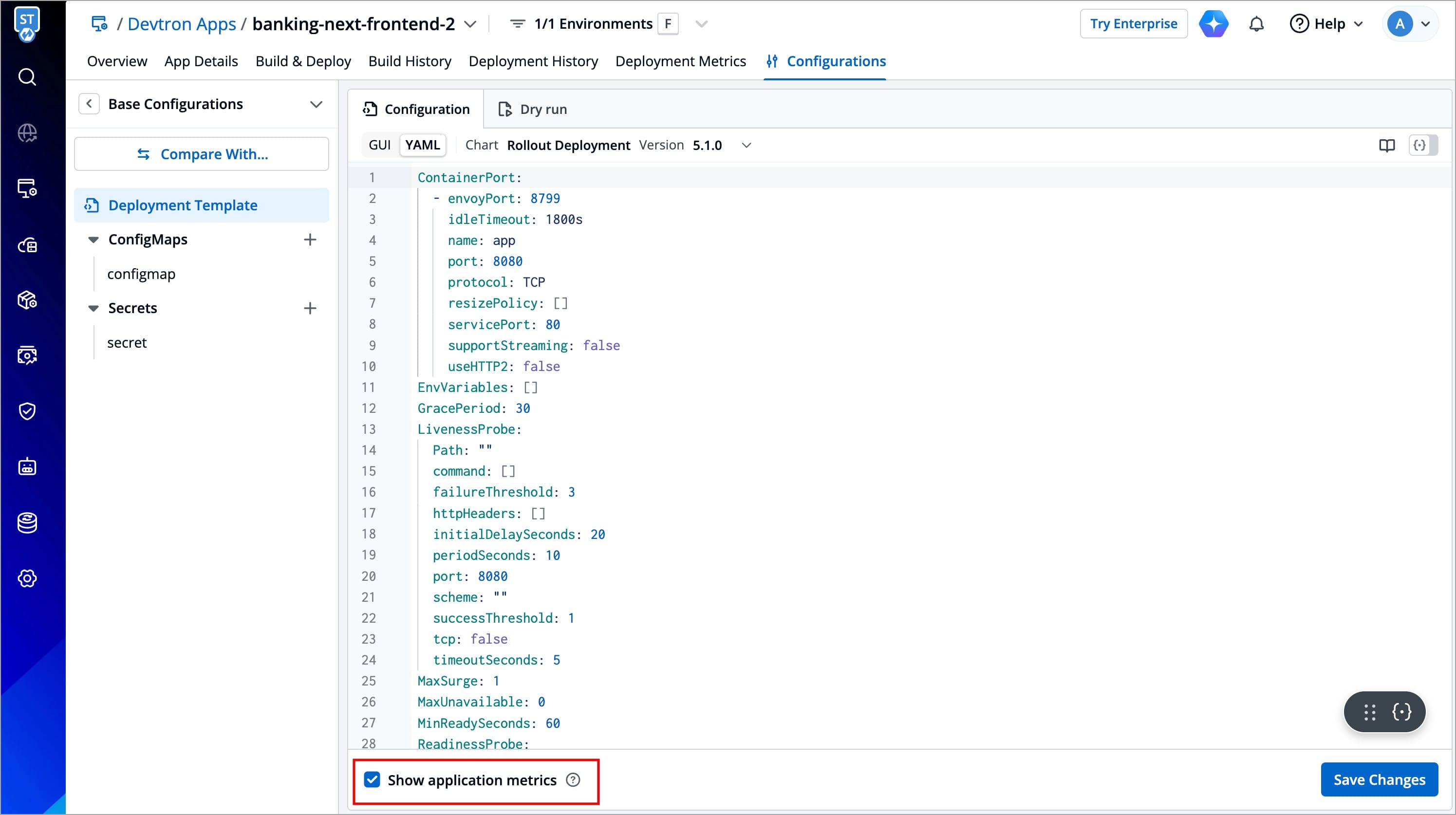
Figure 9: Enable Application Metrics -
Now, you can track all your application metrics by navigating to Applications and going to the App Details page of your Devtron App as shown below.

Figure 10: Application Metrics
If your environment is Overridden, you need to enable the Application Metrics at the environment override deployment template instead of the base deployment template.
Troubleshoot Issues
Facing Prometheus Deployment Timeout due to Failed CRDs
While deploying kube-prometheus-stack chart, the deployment status may show as Timed out, and some CustomResourceDefinitions (CRDs) may appear as Failed.


This behavior is expected and do not require any action from you.
This occurs because certain Prometheus CRDs are large in size, which can lead to temporary sync issues during deployment, but, this does not impact the functionality of the Prometheus components.
ArgoCD handles such cases automatically and the kube-prometheus-stack will continue to function as expected.
Not able to see deployment metrics on production environment or Not able to enable application-metrics
Update the rollout CRDs to the latest version, run the following command:
kubectl apply -f https://raw.githubusercontent.com/devtron-labs/devtron/main/manifests/yamls/rollout.yaml -n devtroncd
Grafana dashboards not visible in App Details page even after adding prometheus endpoint or Graphs showing error panel with id 2 not found
If the graphs are not visible check if Prometheus is configured properly. Then go to Global Configurations → Clusters & Environments → Click on any environment for the cluster where you added Prometheus endpoint and simply click Update.
If the charts are still not visible, try visiting the URL: <devtron-url>/grafana?orgId=2
If you see Not Found on this page, then follow all the given steps or if the page is accessible, and you are getting panel with id 2 not found then follow from step 6:
-
Get Grafana password using
kubectl -n devtroncd get secret devtron-secret -o jsonpath='{.data.GRAFANA_PASSWORD}' | base64 -d -
kubectl run --rm -it --image quay.io/devtron/k8s-utils:tutum-curl curlRun this command, and it will create a pod for usingcurl -
Copy the following and change
grafana-passwordwith your password of Grafana and change the value ofprometheusUrlwith your Prometheus endpoint, and run in the pod that we created above in step 2.cat << EOF
grafanaUrl="http://admin:grafana-password@devtron-grafana.devtroncd/grafana"
prometheusUrl="http://prometheus.example.com"
ORG_ID=$( curl -d '{"name":"devtron-metrics-view"}' -H "Content-Type: application/json" -X POST "${grafanaUrl}/api/orgs" )
echo $ORG_ID
curl -X POST "${grafanaUrl}/api/user/using/2";
curl -X PUT -H "Content-Type: application/json" -d '{"homeDashboardId":0,"theme":"light","timezone":"browser"}' "${grafanaUrl}/api/org/preferences";
curl "${grafanaUrl}/api/datasources" -H 'content-type: application/json' -H 'x-grafana-org-id: 2' --data '{"name":"Prometheus-devtron-demo","type":"prometheus","access":"proxy","isDefault":true}'
curl "${grafanaUrl}/api/datasources/2" -X PUT \
-H 'content-type: application/json' \
-H 'x-grafana-org-id: 2' \
--data '{"id": 2 ,
"orgId": 2,
"name":"Prometheus-devtron-demo","type":"prometheus","access":"proxy",
"url":${prometheusUrl},
"basicAuth":false,"jsonData":{},"version":1}'
EOF -
Now visit
<devtron-url>/grafana?orgId=2again, and you'll see Grafana login page. Login using usernameadminand password from step 1 and check if Prometheus URL is updated in data sources. If not, update it in the default data source. -
Now from Devtron UI, update any of the environment again and its data source will be created automatically.
-
In Grafana UI you need to be logged in and Go to Dashboards → Manage then click
Importand Import the given dashboards one by one.https://grafana.com/api/dashboards/13322/revisions/4/download
https://grafana.com/api/dashboards/13320/revisions/4/download
https://grafana.com/api/dashboards/13325/revisions/4/download
https://grafana.com/api/dashboards/13321/revisions/6/download
After that, your issue should be resolved, and you should be able to see all the graphs on UI.
If CPU metrics are not showing but memory metrics are visible in graphs.
Do the following:-
- Go to Grafana and Login with the credentials.
- Edit the CPU graphs and remove
image!=””from the query. - Save the dashboard.
CPU metrics should start showing up in a while.
When app metrics is not coming on grafana and devtron dashboard, set the value of the following parameter as false in kube prometheus stack values.
serviceMonitorSelectorNilUsesHelmValues: false