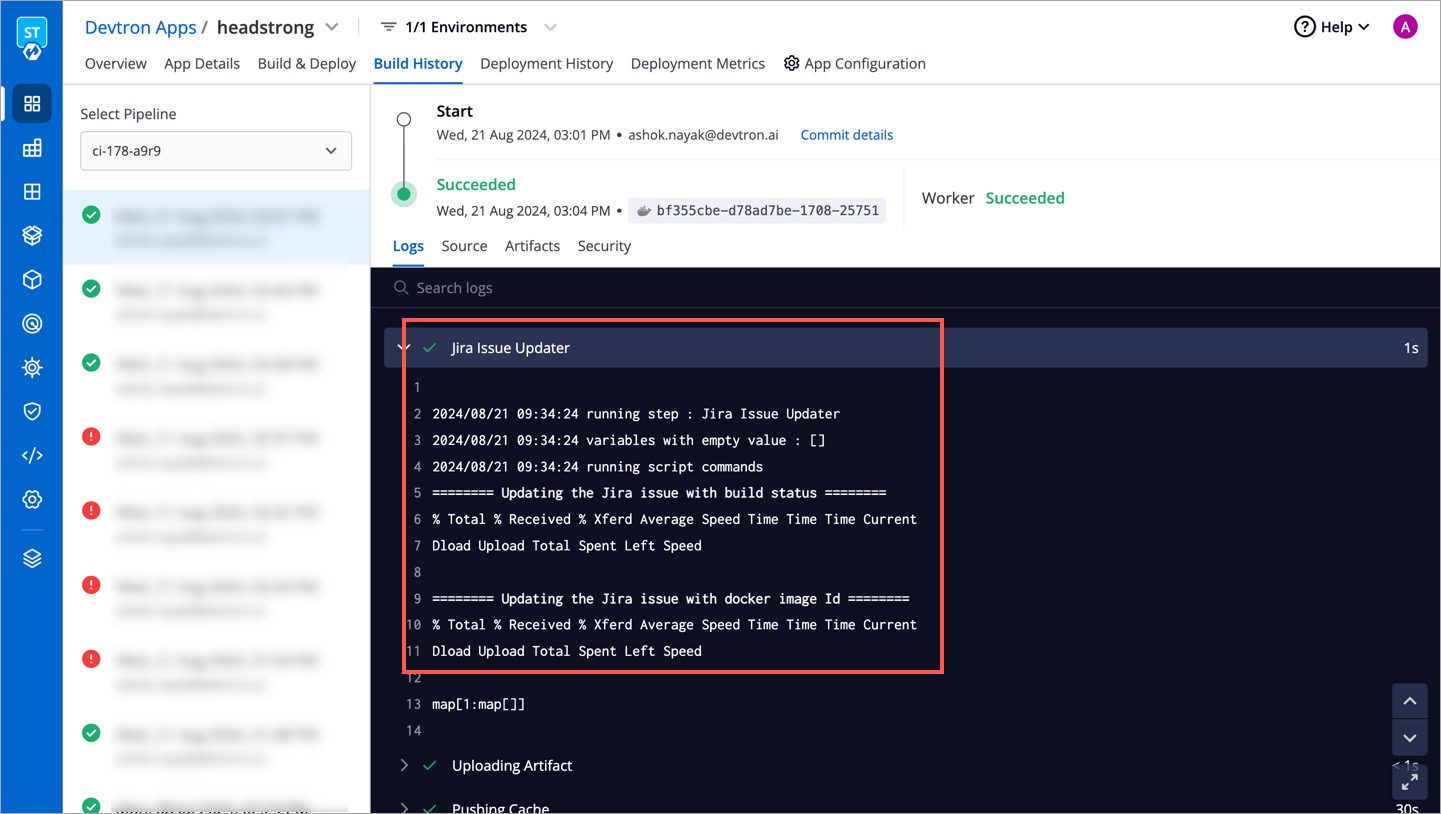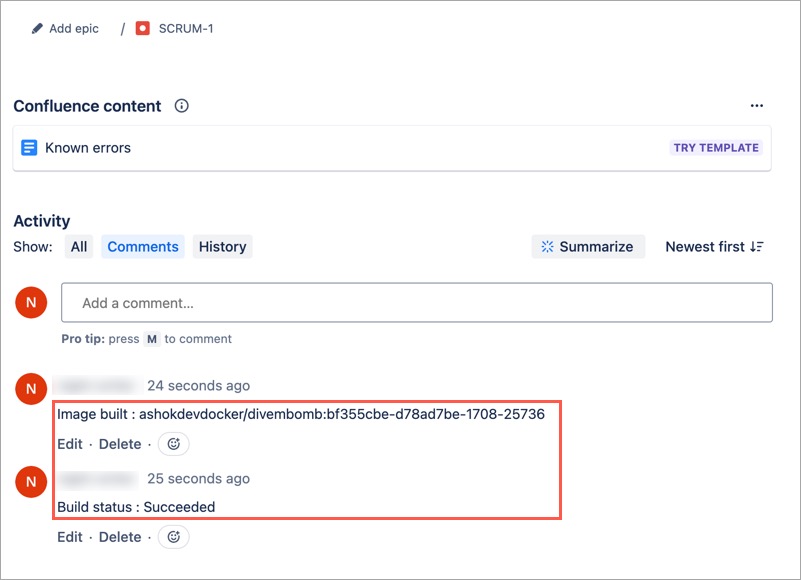Jira Issue Updater
Introduction
The Jira Issue Updater plugin extends the capabilities of Devtron CI by allowing updates to Jira issues directly from the pipeline. It can add build pipeline status and docker image ID as a comment on Jira tickets, keeping the issue tracking synchronized with your CI processes.
Prerequisites
- A Jira account with the necessary API access.
- The API credentials (username, password, and base URL) for your Jira instance. Obtain the API credentials from your Jira admin if required.
- A pull request raised with your Git provider. Title of pull request must contain the Jira ID.
- Jira Issue (e.g., REDOC-12)
- Webhook added to the git repository. Click here to know more.
Steps
-
On the Edit build pipeline page, go to the Post-Build Stage.
-
Click + Add task.
-
Select Jira Issue Updater from the list of plugins.
- Enter a task name (mandatory).
- Optionally, enter a description.
- Provide values for the input variables.
Variable Format Description JiraUsername String Your Jira username (e.g., johndoe@devtron.ai) JiraPassword String Your Jira API token provided by the Jira admin JiraBaseUrl String The base URL of your Jira instance (e.g., https://yourdomain.atlassian.net/) UpdateWithDockerImageId Bool Set to trueto include the Docker Image ID in the updateUpdateWithBuildStatus Bool Set to trueto include the build status in the updateTrigger/Skip Conditionallows you to set conditions under which this task will execute or be skipped.Pass/Failure Conditionallows you define conditions to determine if the build passes or fails based on the Jira update.
-
Go to the Build Stage.
-
Select Pull Request in the Source Type dropdown.
-
Use filters to fetch only the PRs matching your regex. Here are few examples:
- Title can be a regex pattern (e.g.,
^(?P<jira_Id>([a-zA-Z0-9-].*))) to extract the Jira ID from the PR title. Only those PRs fulfilling the regex will be shown for image build process. - State can be
^open$, where only PRs in open state will be shown for image build process.
- Title can be a regex pattern (e.g.,
-
Click Update Pipeline.
Results