Install Devtron Freemium
Introduction
With Devtron Freemium, you can access all the enterprise features limited to 1 cluster managed by Devtron. For your advanced and challenging use cases, you get comprehensive enterprise features including but not limited to:
Release orchestration
Resource monitoring
Advanced filtering
Fine-grained access control
Security scans
Policies related to approval, deployment, plugins, tags, infra...and many more.
Step 1: Sign up for License
To install Devtron Freemium, go to Devtron's License Dashboard.
You can choose any of the two methods to sign up: SSO or Work Email
Method 1: Sign up using SSO
Log in using Google, GitHub, or Microsoft SSO providers. Personal email accounts such as Gmail, Yahoo are not supported.
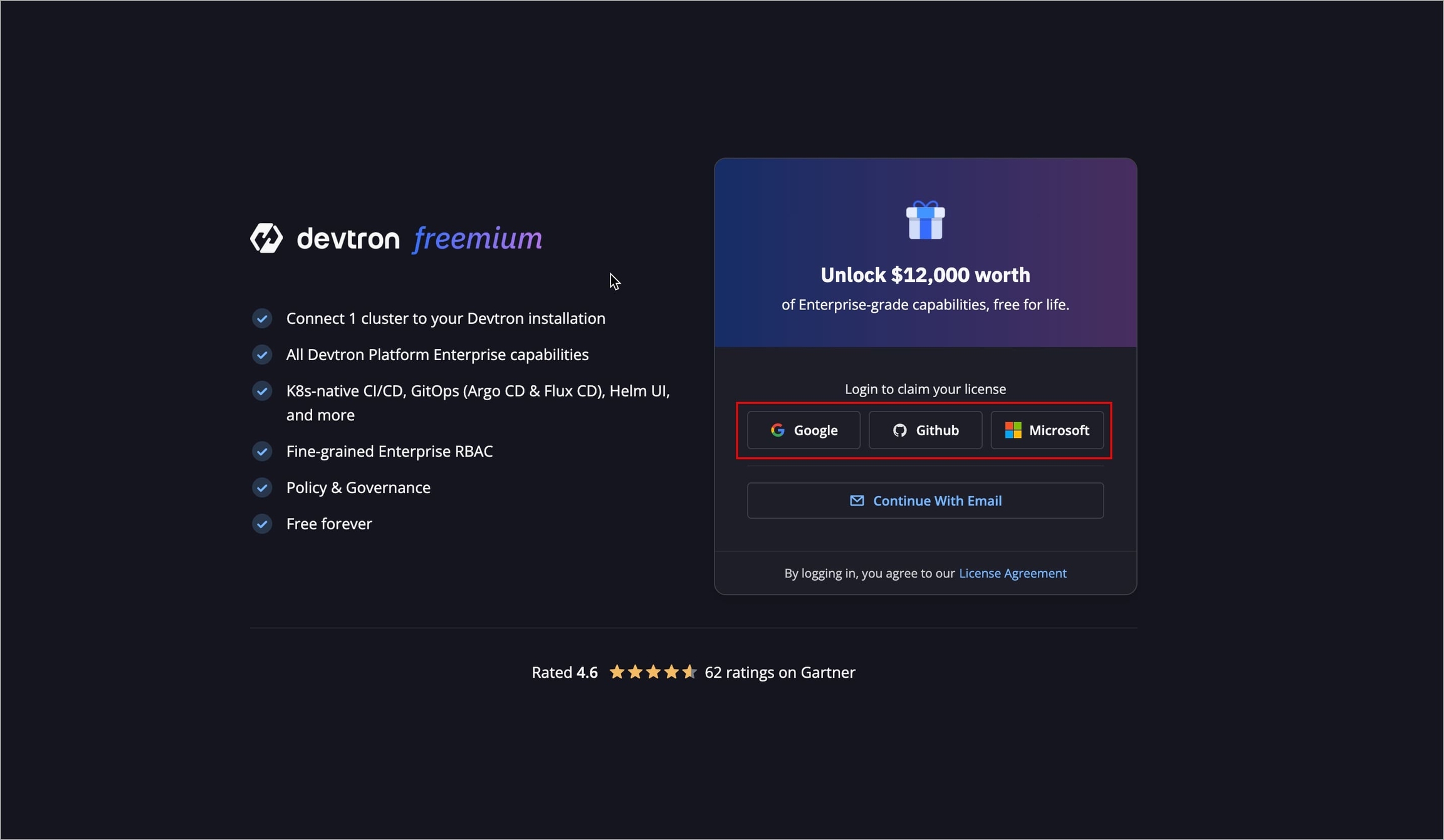
Figure 1: Selecting SSO Provider Once logged in, the Devtron License Dashboard will open.
Under Tell Us About You, fill the required basic details, and click Next to proceed to Step 2: Install Devtron.
Method 2: Sign up using Work Email
Use this method if your email is not associated with any of the SSO options provided on the screen.
Select Continue with Email to log in.
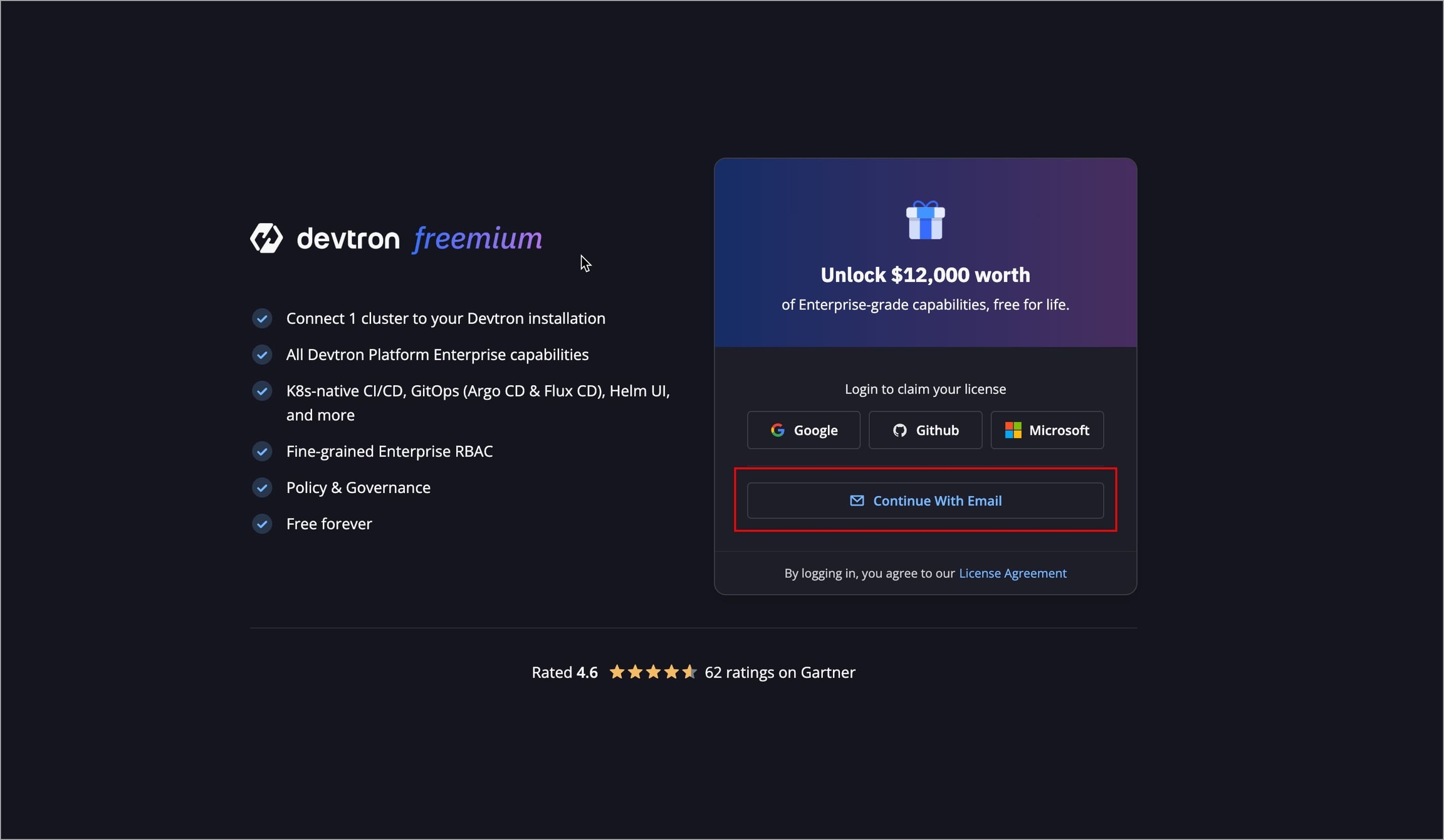
Figure 2: Selecting 'Continue with Email' Enter your work email and select Send Login Link
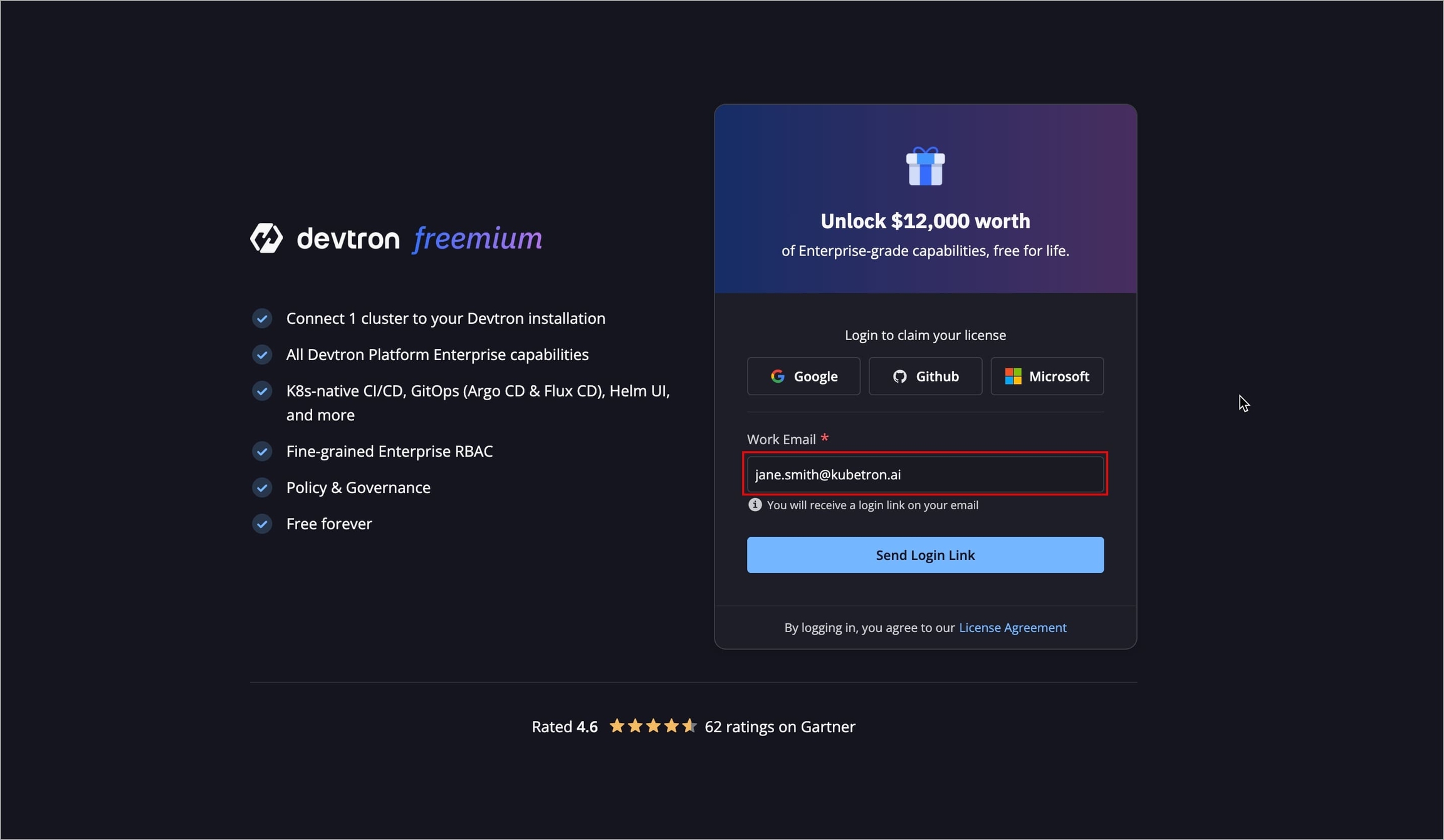
Figure 3: Entering Email A login link will be sent to the email address provided by you. If you do not receive the link, you can resend it after 30 seconds.
Note: Your login link will be valid only for 10 minutes.
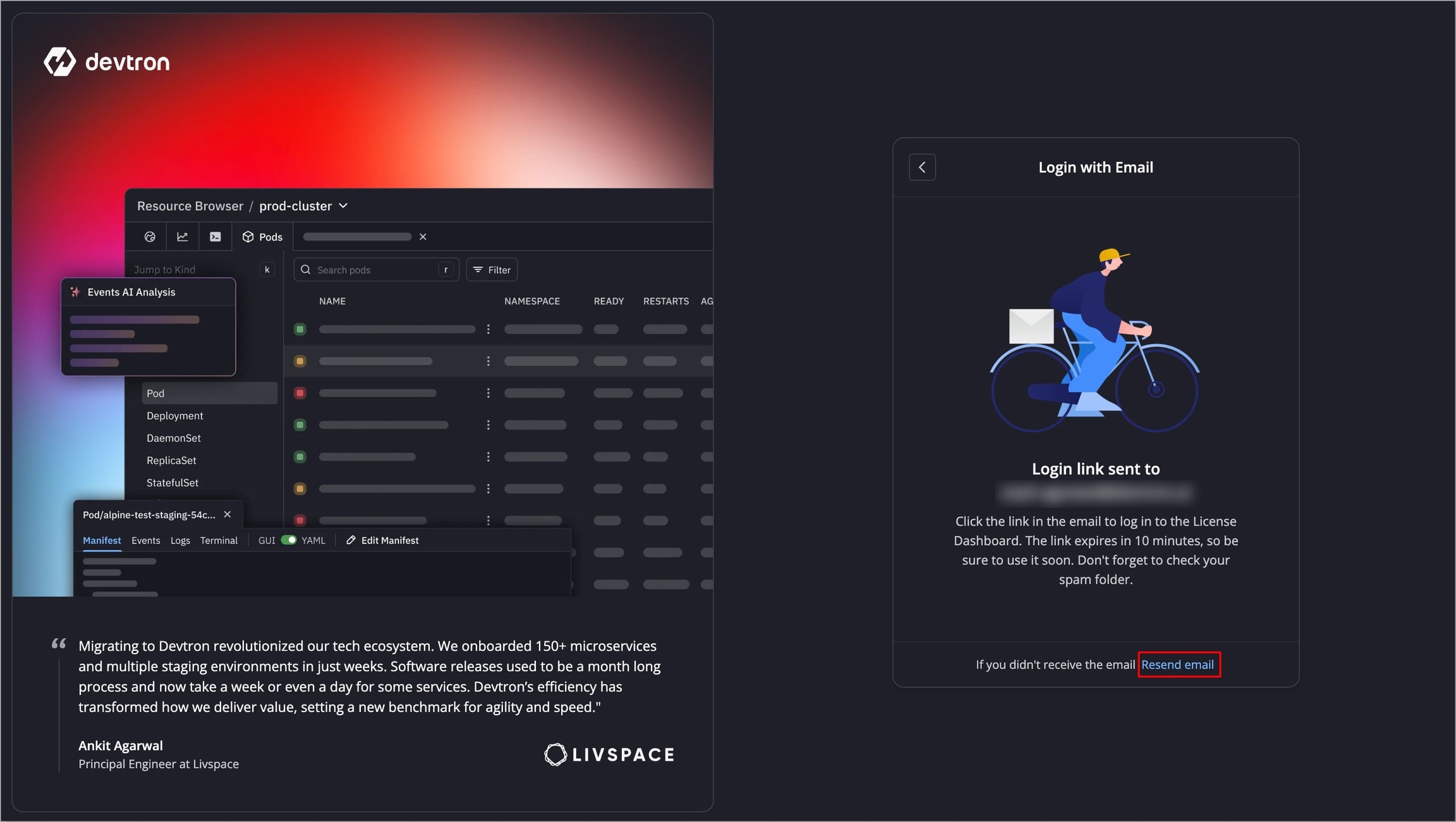
Figure 4: Sending Login Link
Open the email and click Login to License Dashboard.
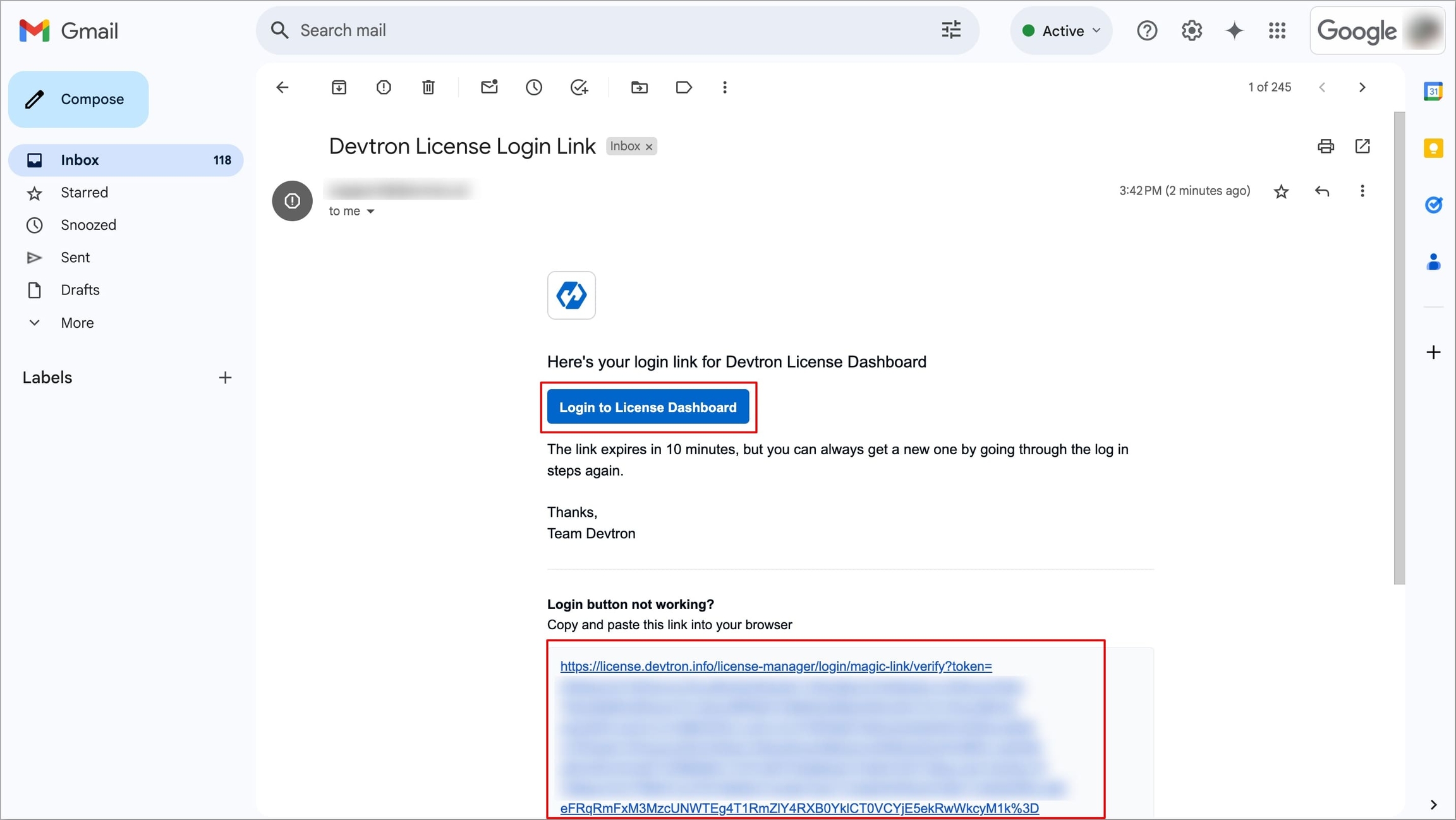
Figure 5: Email with Login Link Once logged in, the Devtron License Dashboard will open.
Under Tell Us About You, fill the required basic details, and click Next to proceed to Step 2: Install Devtron.
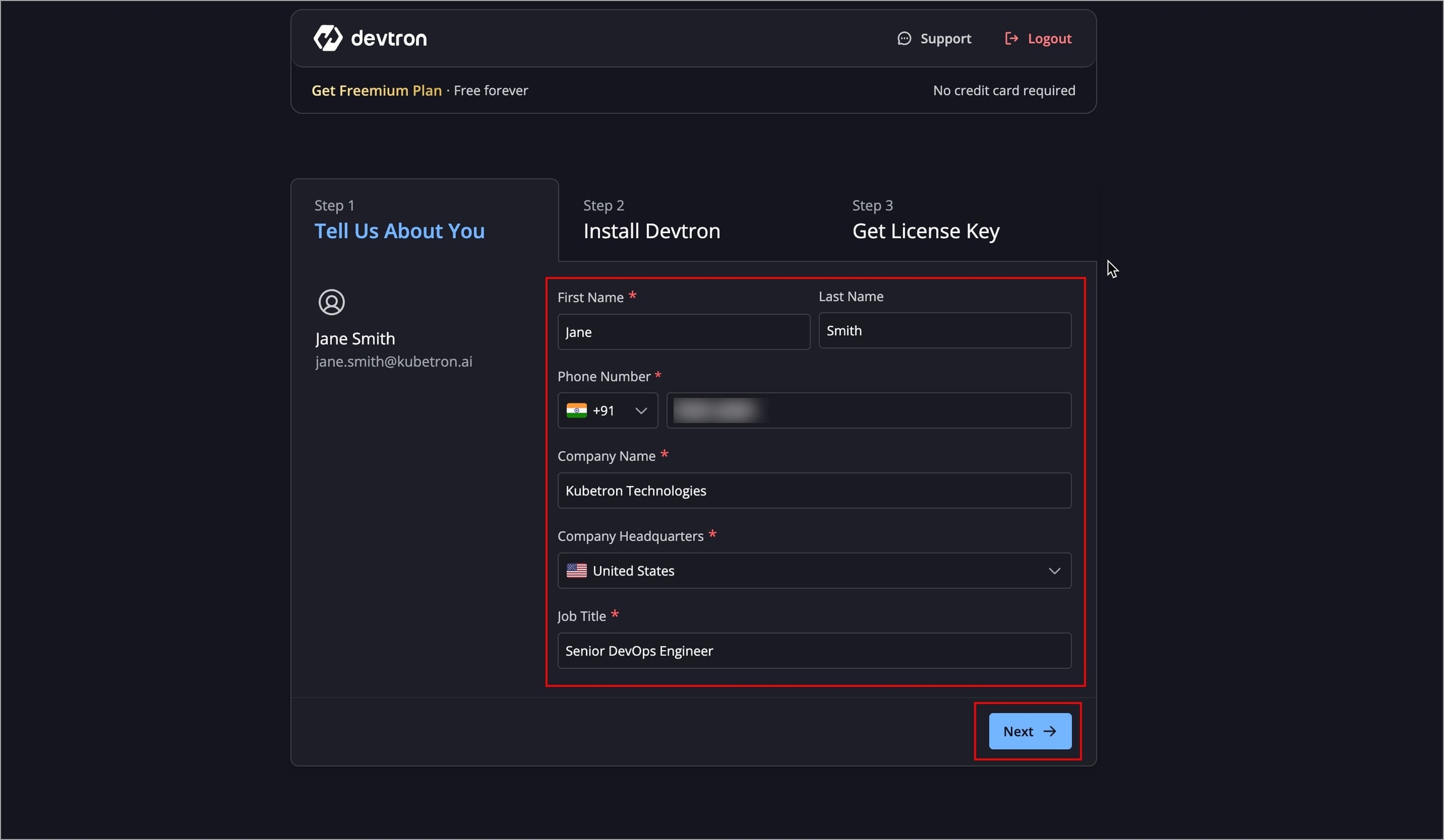
Figure 6: Entering the Details
Step 2: Install Devtron
Note
We recommend installing Devtron on a separate Kubernetes cluster, since the cluster may run critical system services. Therefore, it should be kept separate from application workloads. Also ensure your kubeconfig is properly configured.
See Additional Installation Resources for production infra recommendations, air-gapped installs, blob storage, config overrides, StorageClass, Database, Ingress setup, backups, and more.
The installation commands are directly available on the Devtron License Dashboard for supported K8s distributions.
Select your preferred K8s distribution.
Run the installation commands provided.
Run the dashboard access commands shown below them.
Once Devtron is installed and you have the dashboard URL, click Next to proceed to Step 3: Get License Key
Step 3: Get License Key
You will now need to enter your Devtron Installation Fingerprint to generate a license key.
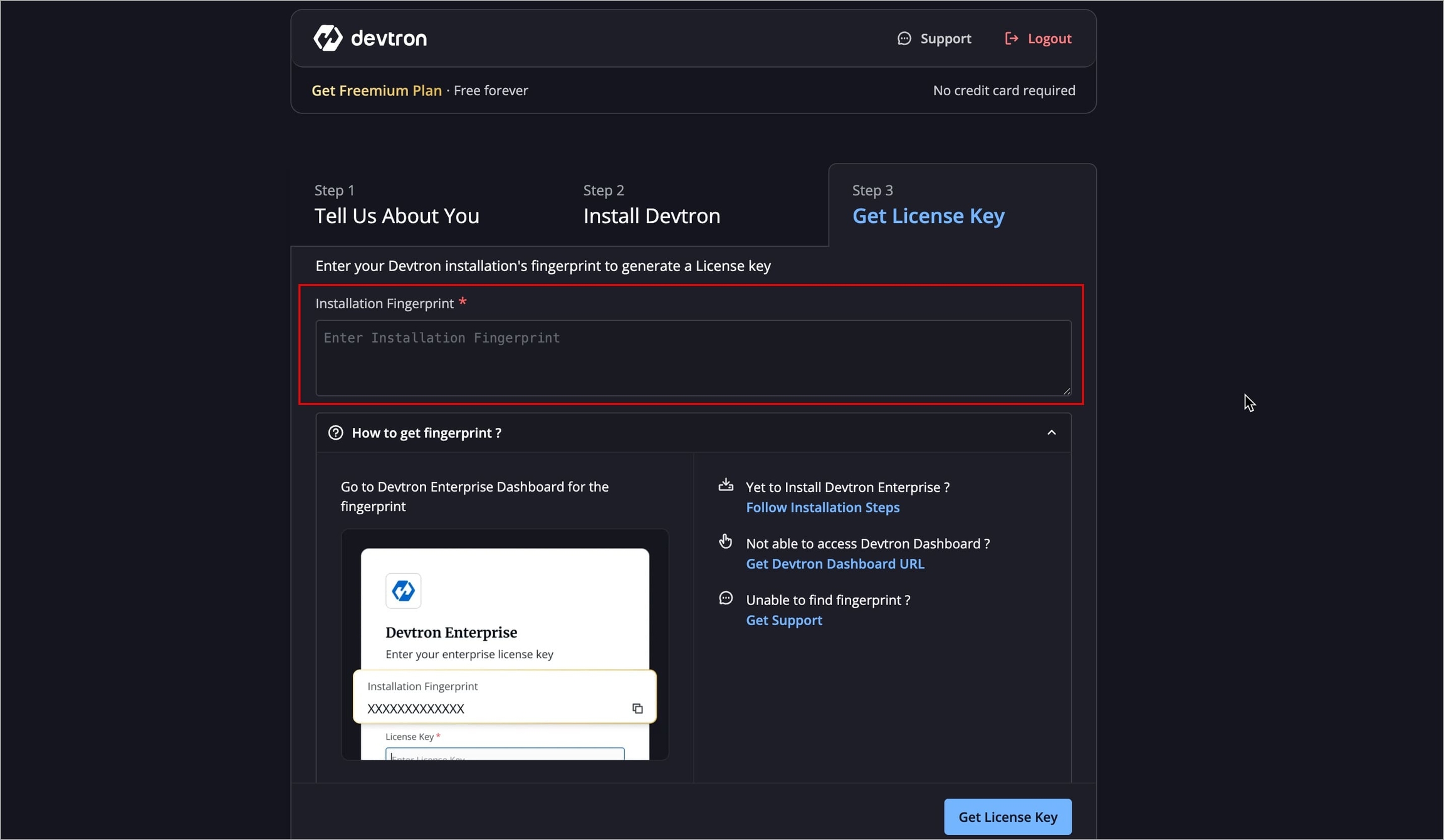
Get Devtron installation's fingerprint
To get the Installation Fingerprint, follow the below steps:
Visit the Dashboard URL obtained in Step 2.
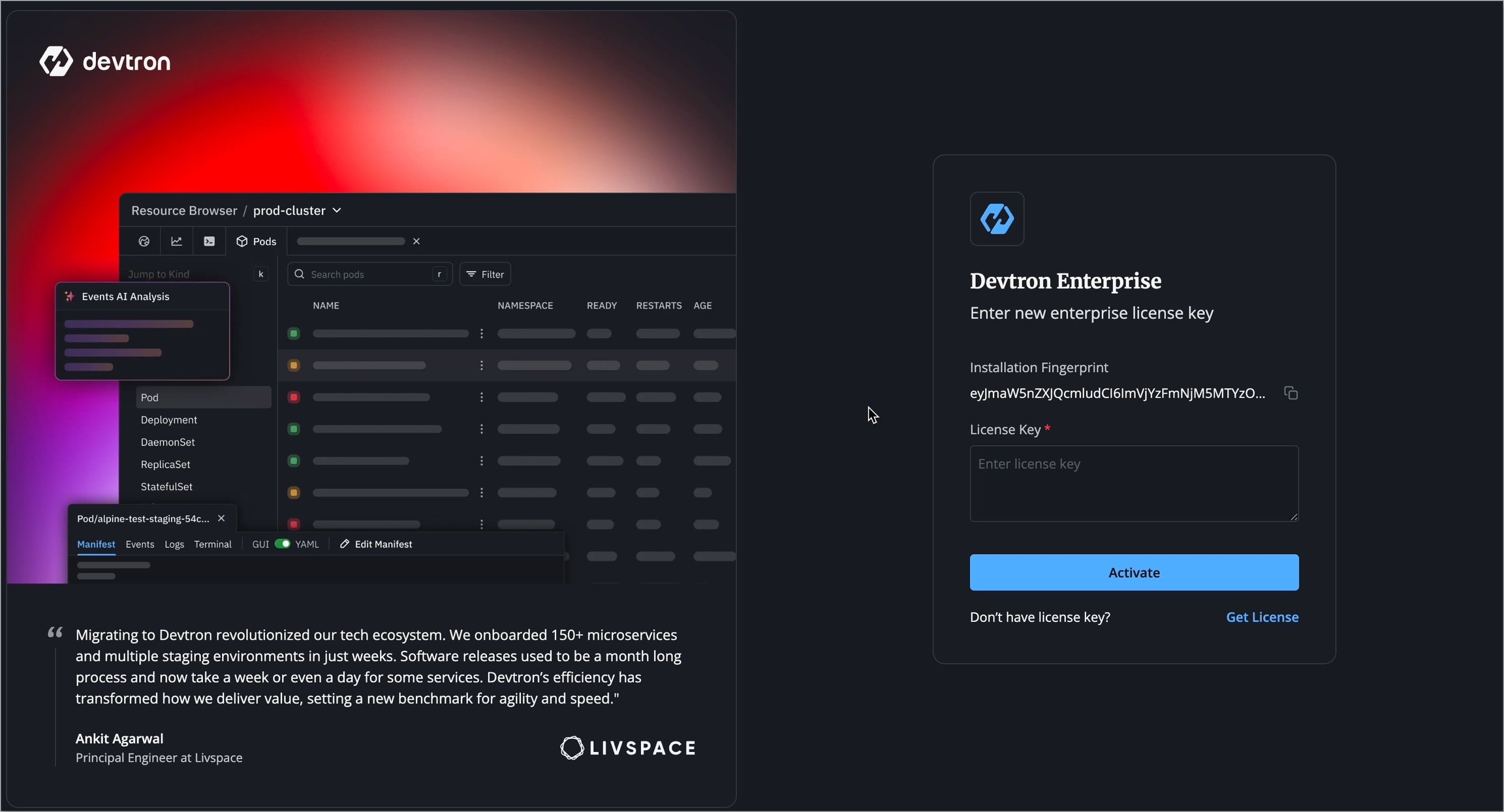
Figure 8: License Activation Screen You will see an installation fingerprint that uniquely identifies your installation. Copy the fingerprint.
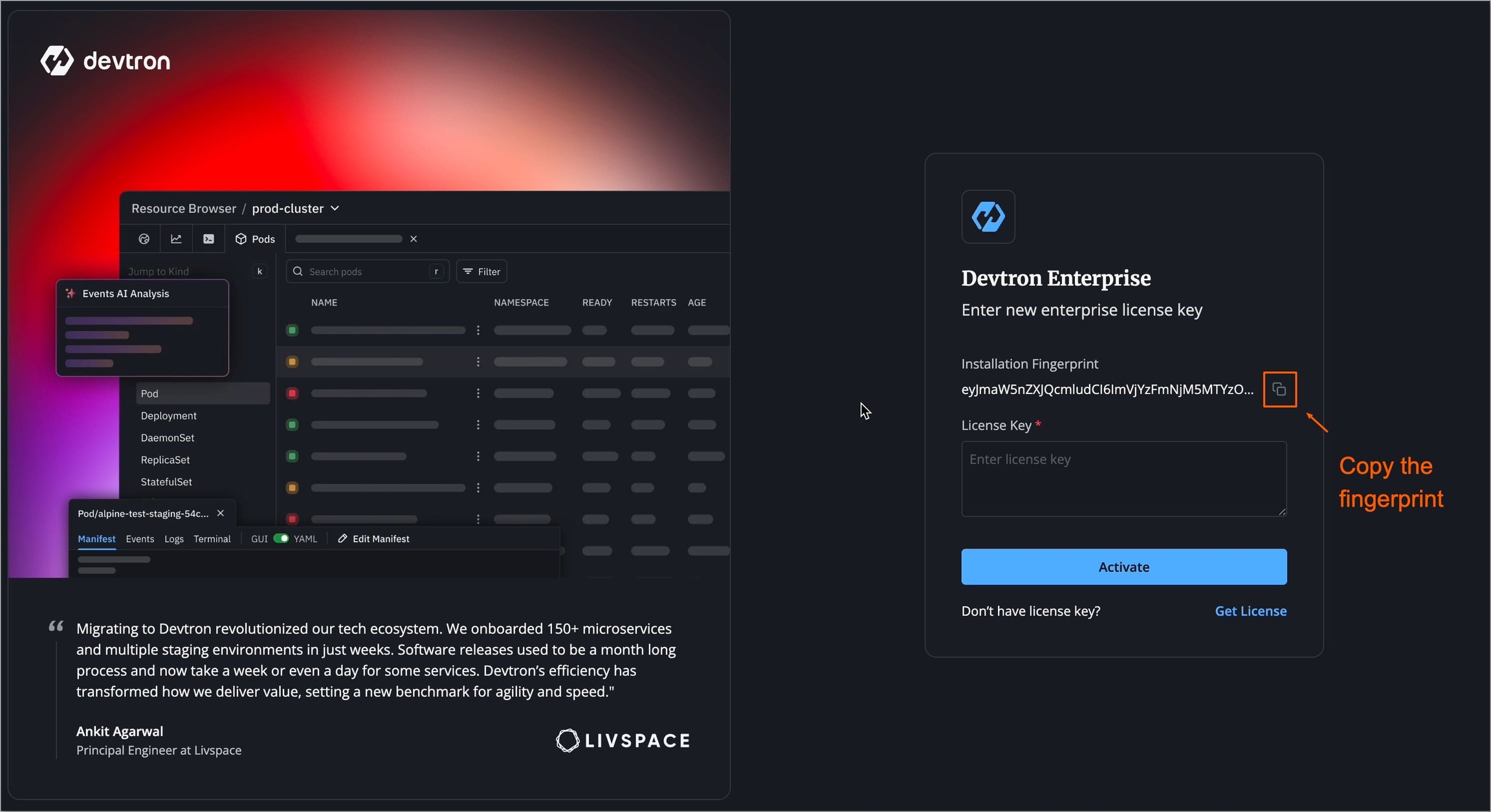
Figure 9: Copying Installation Fingerprint Go back to the License Dashboard and paste the fingerprint you copied earlier and click Get License Key.
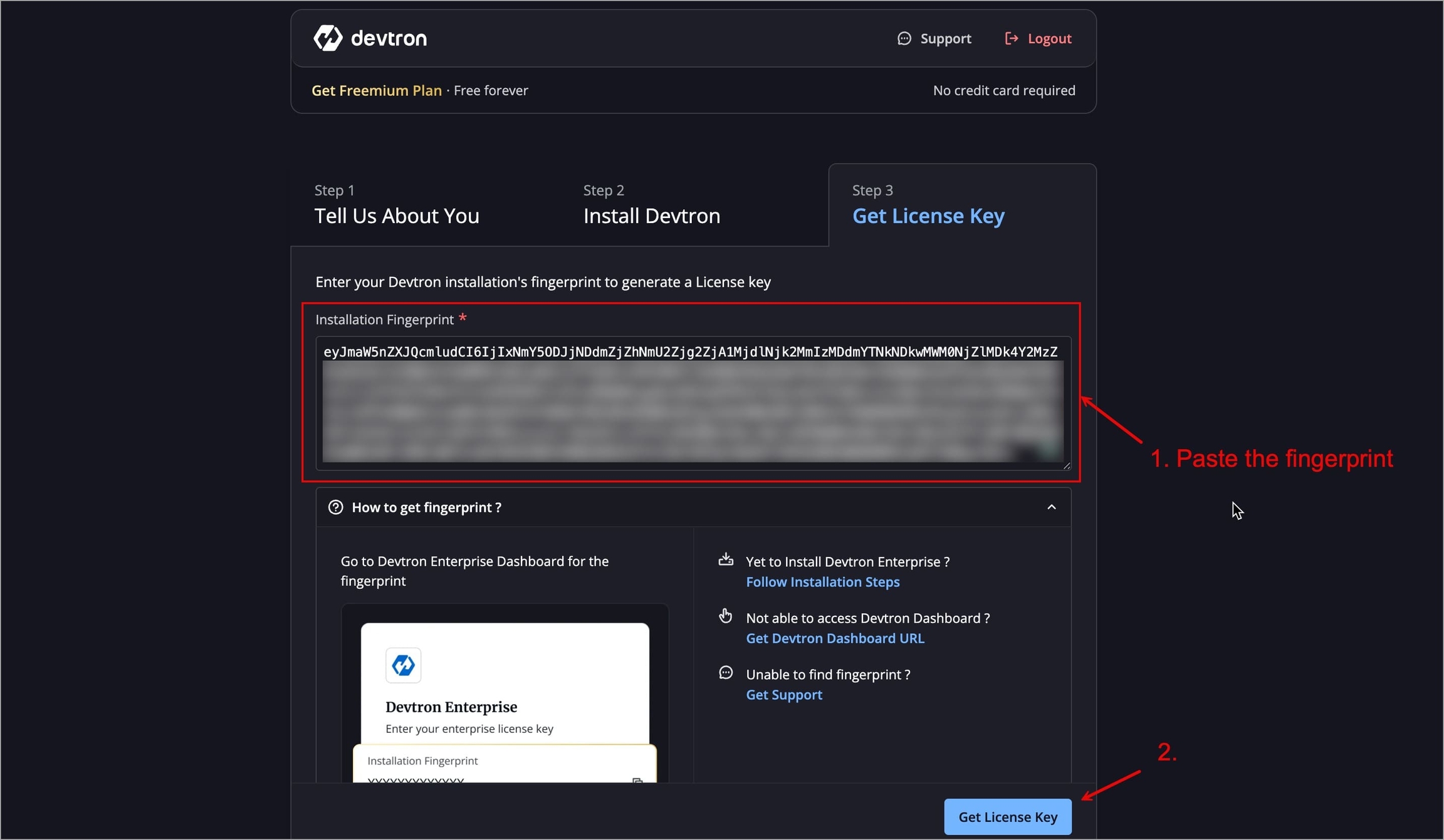
Figure 10: Pasting Installation Fingerprint Your license will be generated. Copy the license key.
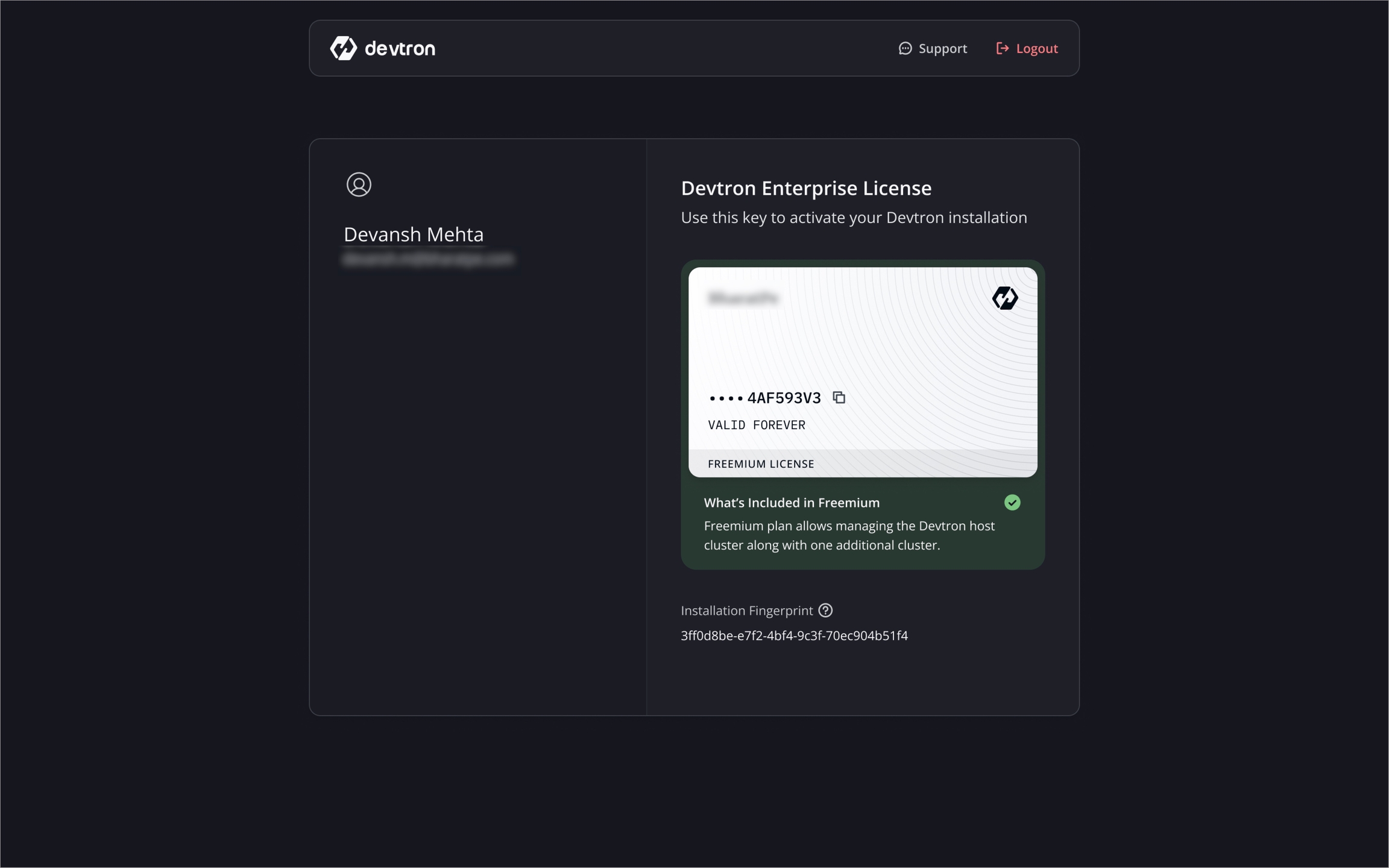
Figure 11: Copying Generated License Key
Note
The license key you generate will be valid only for your Devtron Freemium installation.
Only one Devtron Freemium cluster per organization.
The license key is uniquely mapped to your installation fingerprint.
Warning
The license is bound to your Kubernetes cluster and cannot be transferred to another cluster. In case the cluster is deleted, you cannot claim freemium license on a new cluster. In that case, contact [email protected].
Go back to your Devtron Dashboard URL page. Paste your license key under the License Key field, and click Activate.
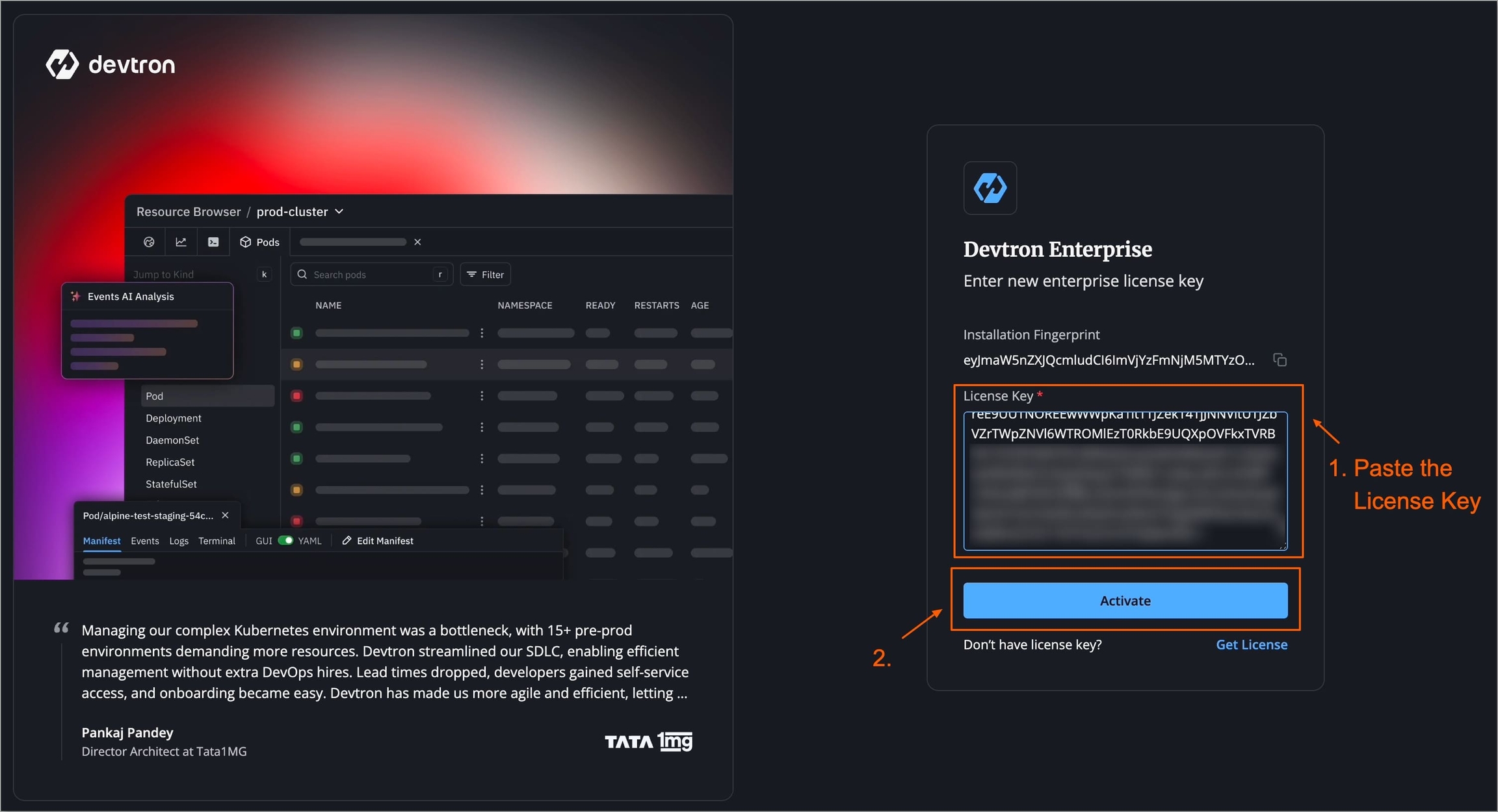
Figure 12: Pasting License Key and Activating Devtron Freemium will be activated, and you can log in to Devtron Dashboard.
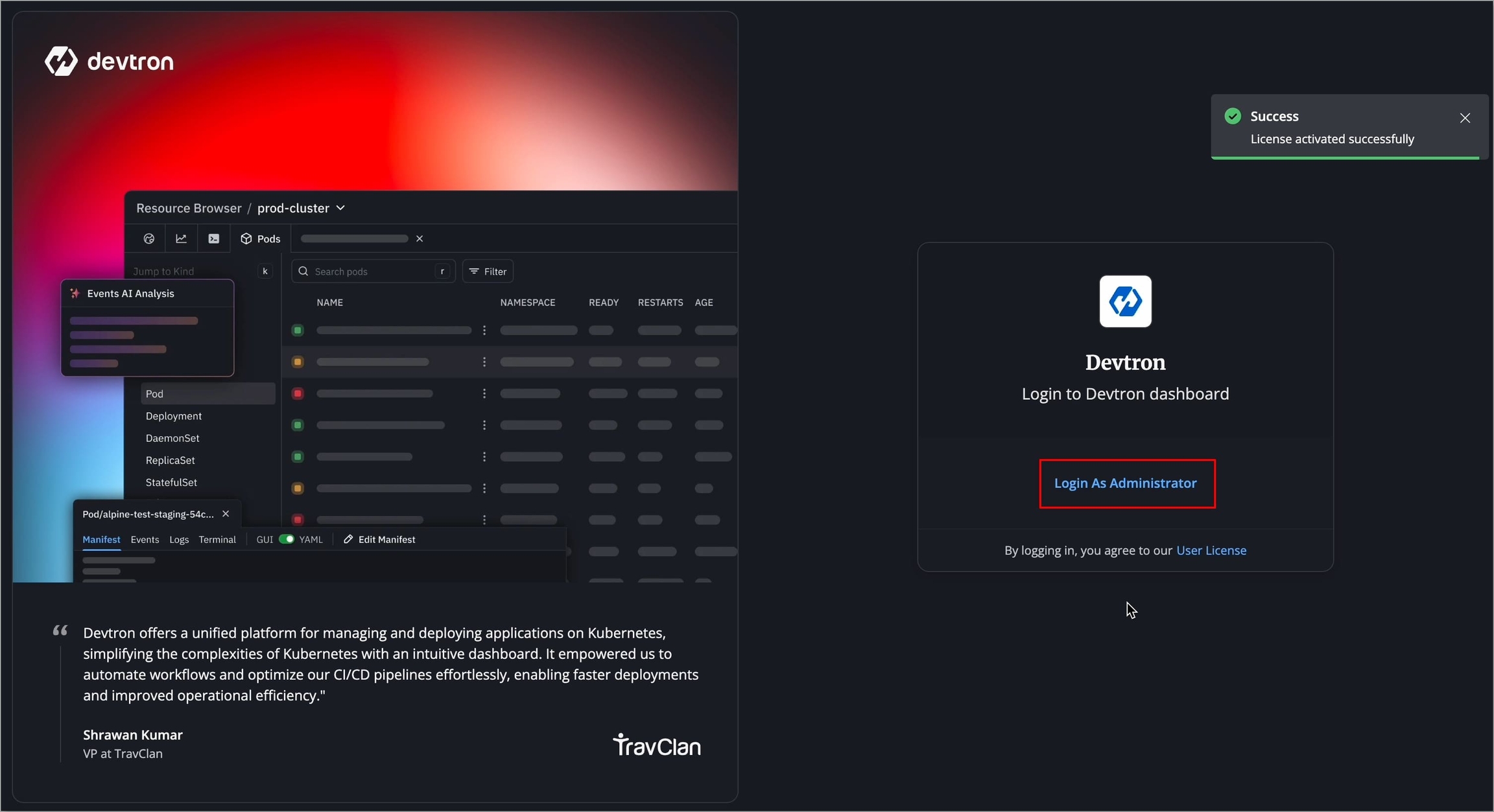
Figure 13: Log in as Administrator
Step 4: Log in to Devtron
After successful license activation, you will see the Devtron login page.
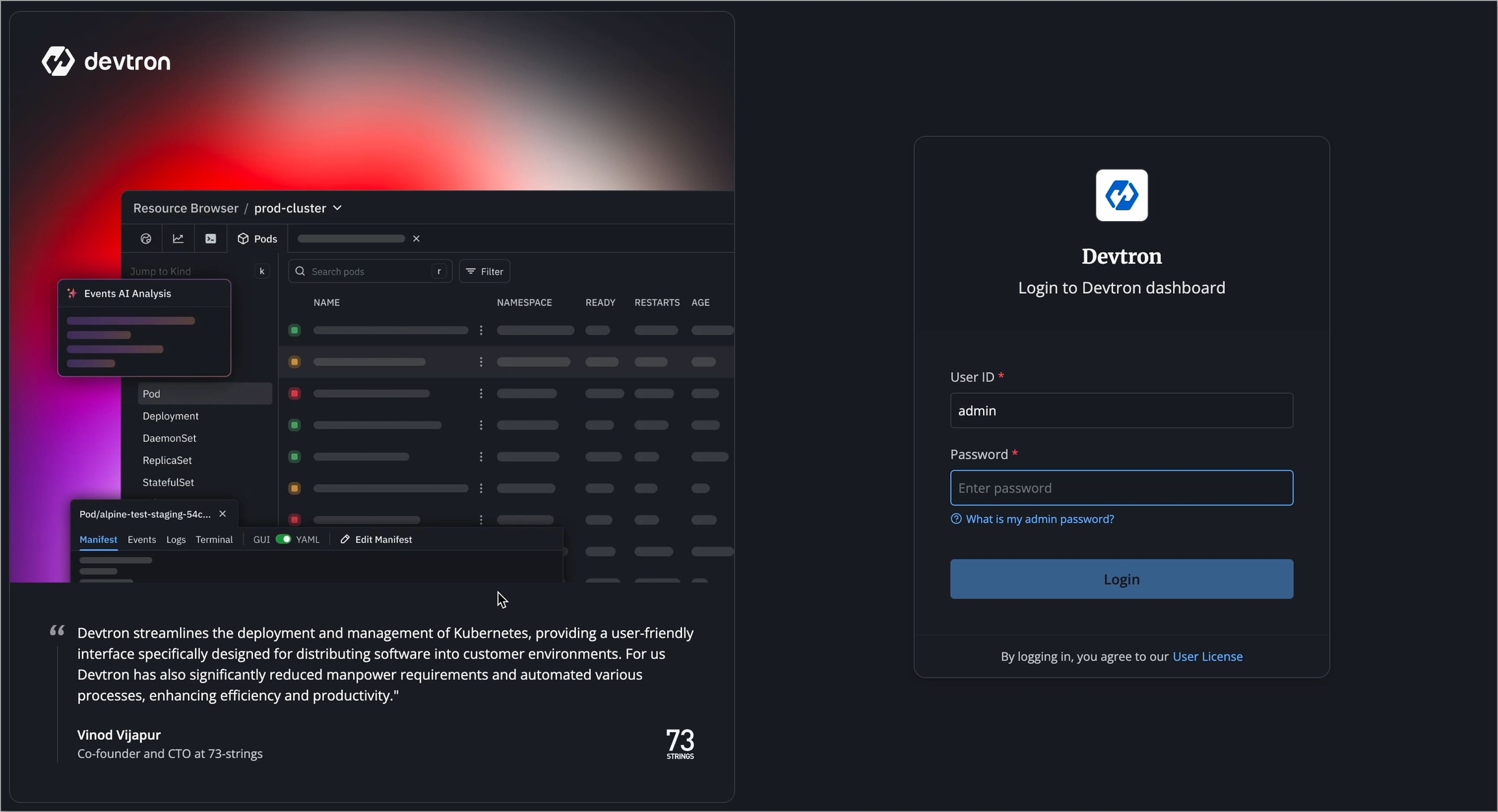
Figure 14: Devtron Login Page Initially, log in with the administrator credentials. By default, the username is admin. Run the following command to get the admin password:
kubectl -n devtroncd get secret devtron-secret \ -o jsonpath='{.data.ADMIN_PASSWORD}' | base64 -d
Next Recommended Action
After the initial login, we recommend you set up an Single Sign-On (SSO) service like Google, GitHub, etc., and then add other members (including yourself). Thereafter, they can log in using the configured SSO.
After a successful login, the Devtron Dashboard will open, and you can explore all the enterprise features supported by Devtron Freemium.
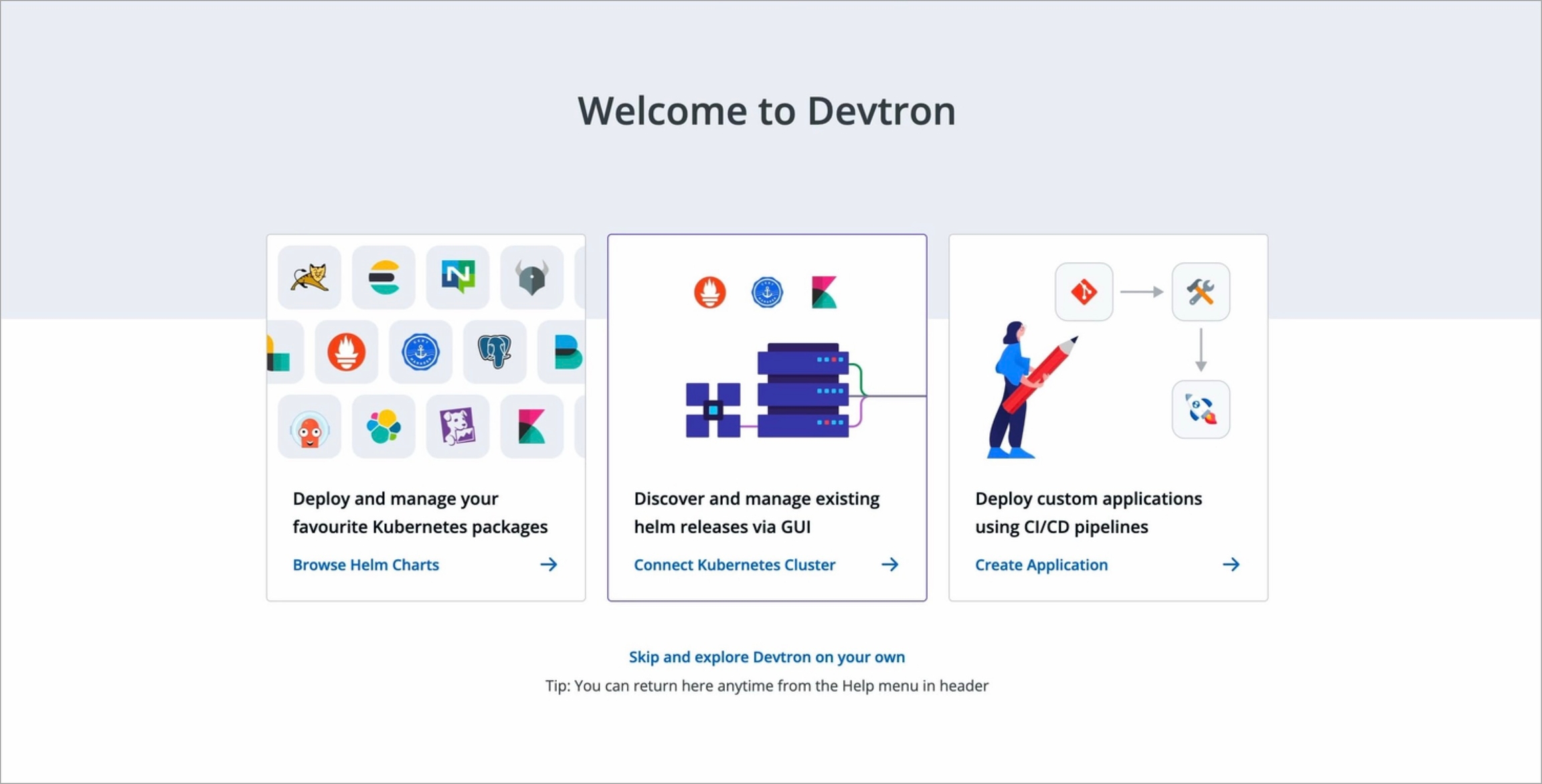
Figure 15: Devtron Dashboard
Additional Actions
Check License Details
In Devtron, click the Help menu (top-right corner) → About Devtron to know the following:
License details (Key and Expiry)
Installation fingerprint
Enterprise version
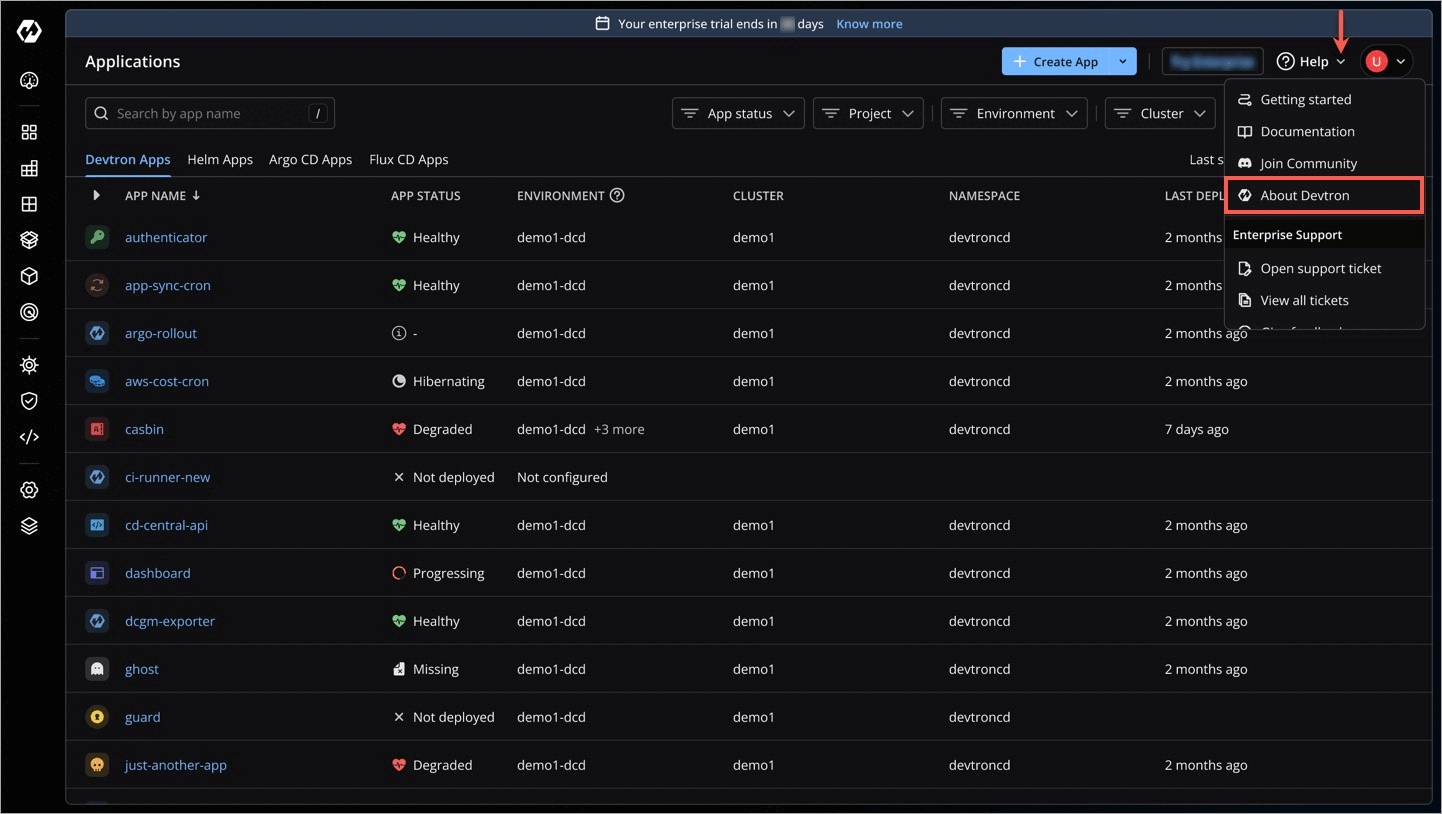
Update License
If you have a new license key, you can update the license key directly within Devtron, from the About Devtron page.
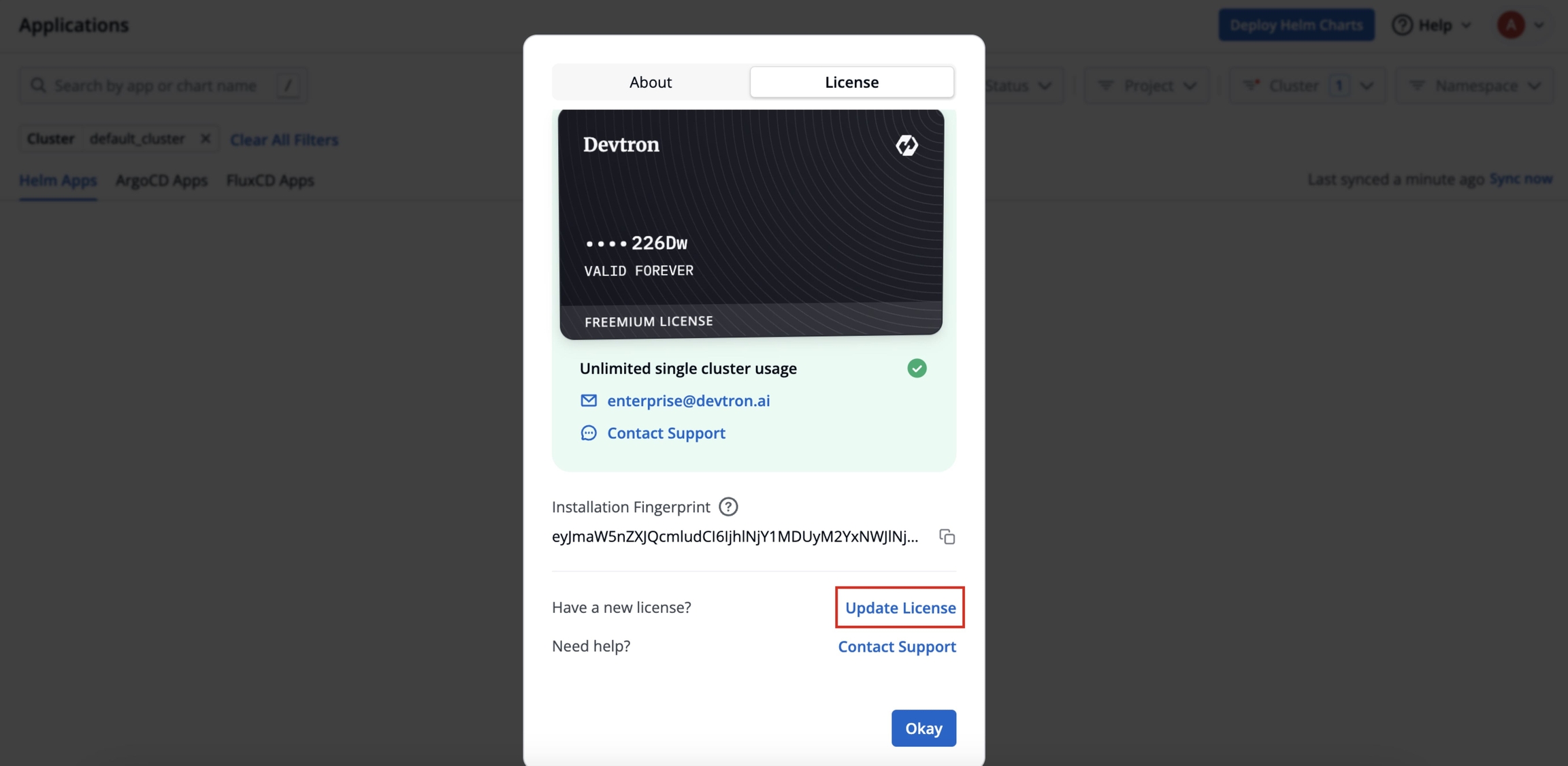
Upgrade License
If you want to add more than one cluster, email us at [email protected] or reach out to your Devtron representative to upgrade your license.
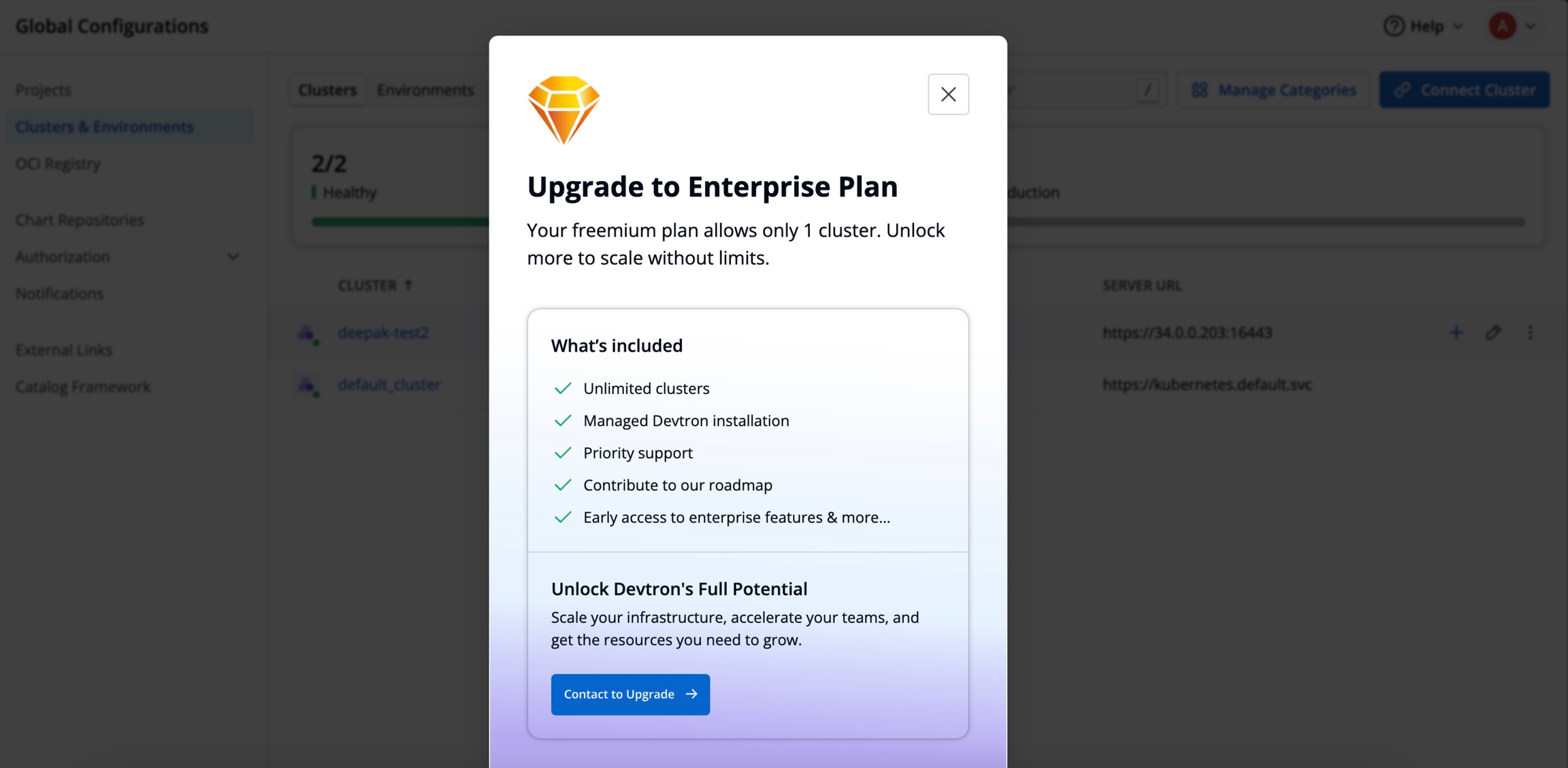
Troubleshoot Issues
License Claimed Snapshot
Someone from your organization has already availed a license
License Dashboard
Reach out to [email protected]
Invalid License Key Snapshot
The license key is incorrect or partial
Devtron Dashboard Page
Go to the License Dashboard and recheck the license
License Key No Longer Valid Snapshot
The license key has become invalid for your installation fingerprint
Devtron Dashboard Page
Generate a new license from License Dashboard.
Invalid Fingerprint Snapshot
The fingerprint is incorrect or partial
License Dashboard (Step-3)
Go to the License Activation Page and verify the fingerprint
Multiple Cluster Detected Snapshot
You have added more than one cluster
Devtron Dashboard Page or License Dashboard
Reach out to [email protected] for renewal
License Key Already Exists for Fingerprint Snapshot
You cannot generate more than 1 license key for 1 fingerprint
License Dashboard (Step-3)
Contact Support
FAQs
Last updated
Was this helpful?

