Discover and Manage Resources
Users need to have access to the cluster to discover resources.
Search a Resource
You can use the searchbox to browse the resources.

Filter Resources 
Moreover, you can use filters that allow you to quickly filter your workload as per labels, field selectors, or CEL expression as shown below.
Resource Kinds
Resource kinds displayed upfront for you to manage:
- Nodes
- Events
- Namespaces
Further resources in the cluster are grouped under the following categories:
- Namespace
- Workloads
- Config & Storage
- Networking
- RBAC
- Administration
- Other Resources
- Custom Resource
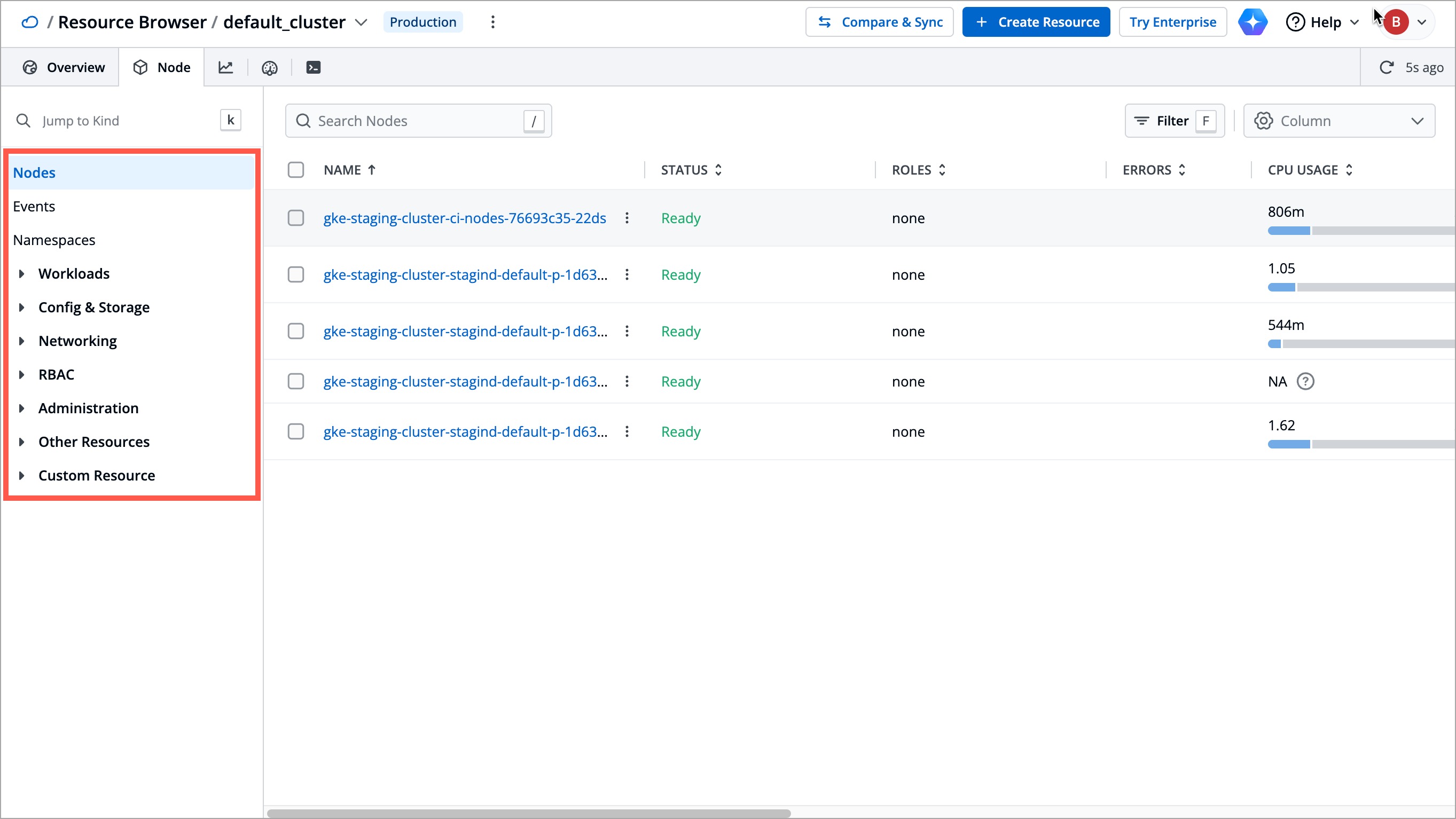
Edit a Manifest
User needs to be an admin of the Kubernetes resource to edit its manifest. The fields/paths locked by superadmins in the manifest cannot be edited by non-superadmins.
You can edit the manifest of a Kubernetes object. This can be for fixing errors, scaling resources, or changing configuration. Moreover, you can edit a manifest using YAML or GUI, as per your convenience.
Edit using YAML
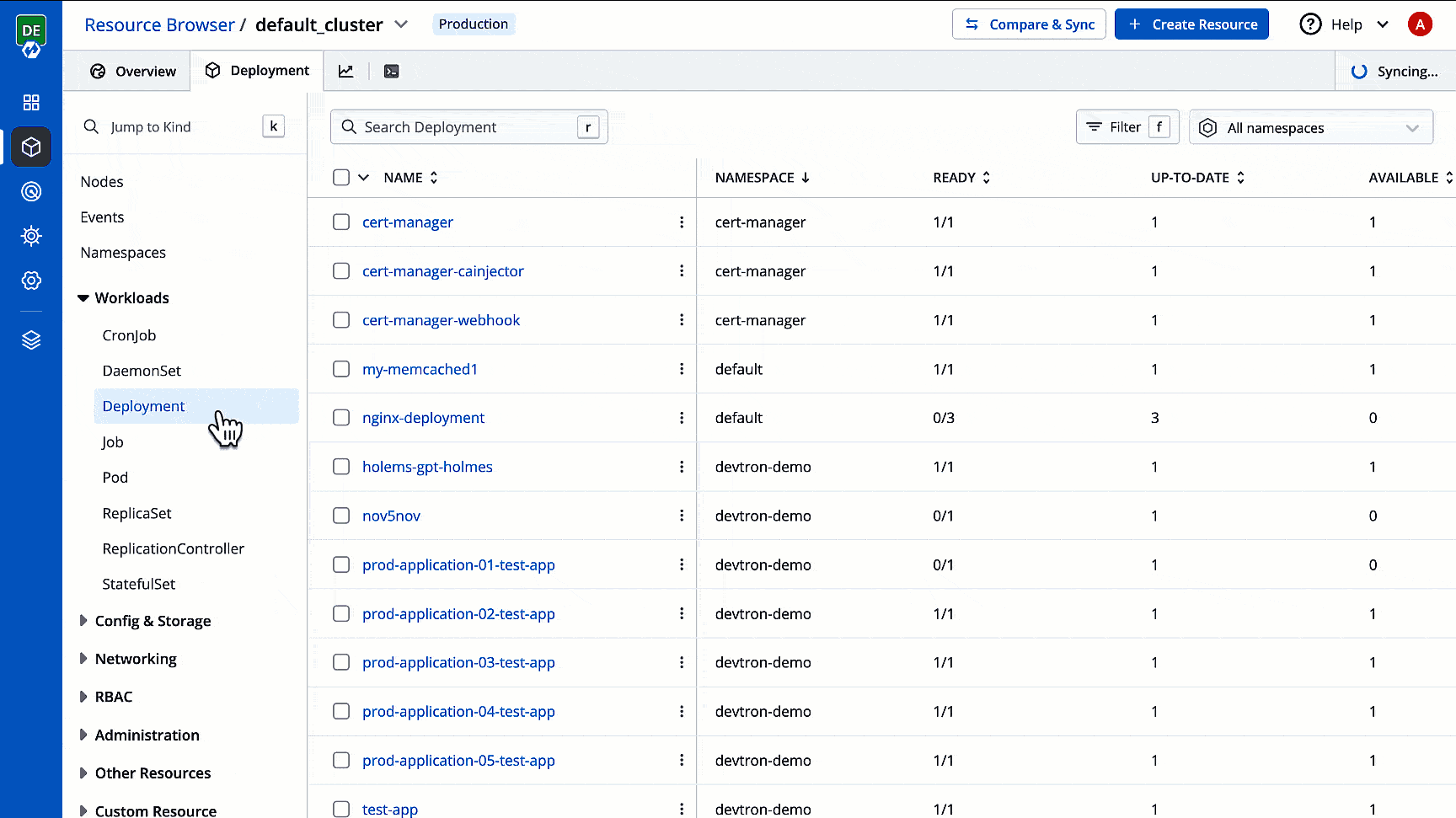
Edit using GUI 
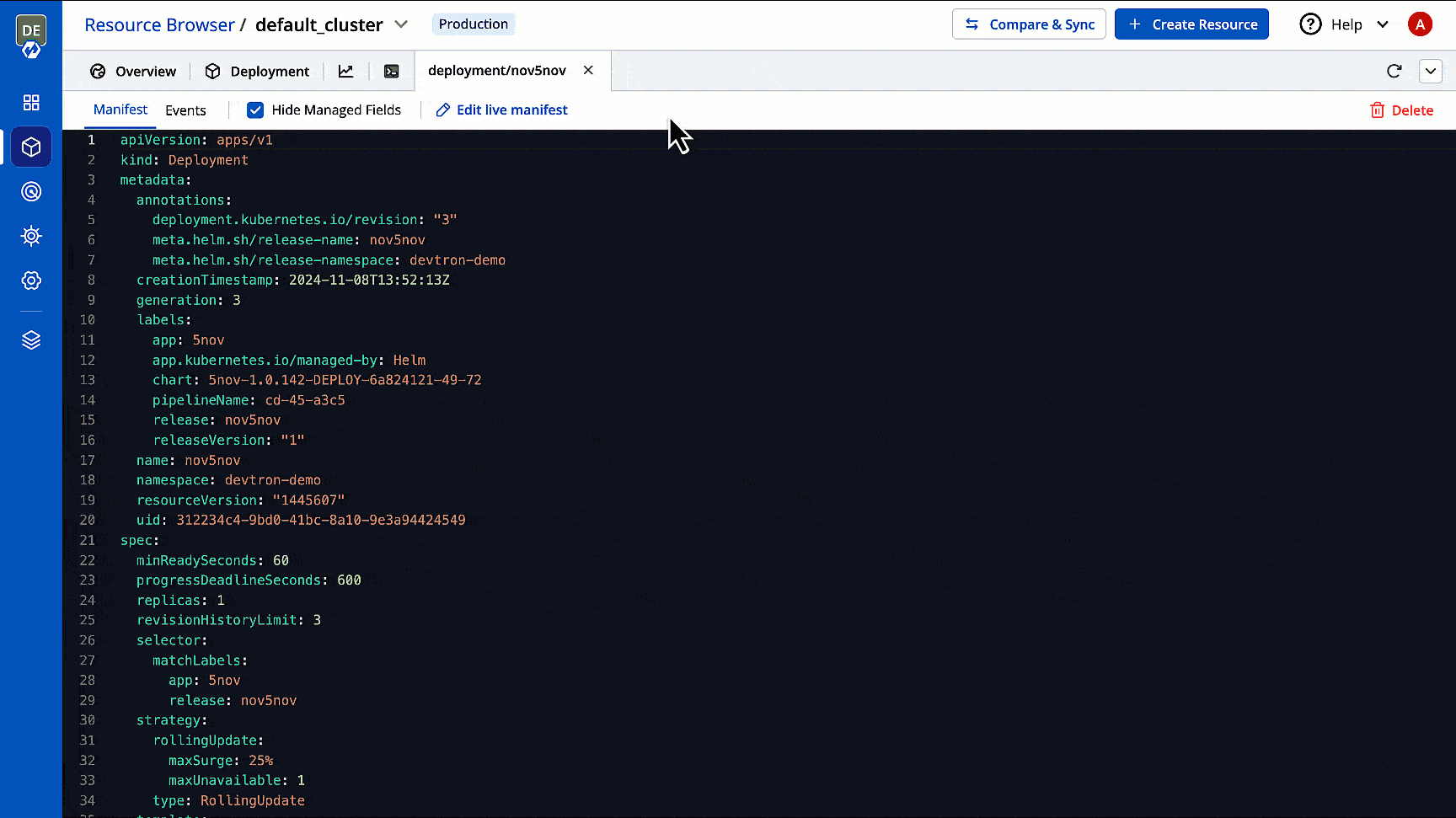
The fields displayed in GUI mode will be as per the GUI schema configured by the operator for that resource kind.
View Events
You can monitor activities like creation, deletion, updation, scaling, or errors in the resources involved. Refer Events to learn more.

AI-assistance on Events 
Refer Devtron Intelligence to enable this feature.
For events with warnings, you can take the assistance of AI. Clicking the Explain button will help you identify the root cause of the issue along with suggestions to fix those.
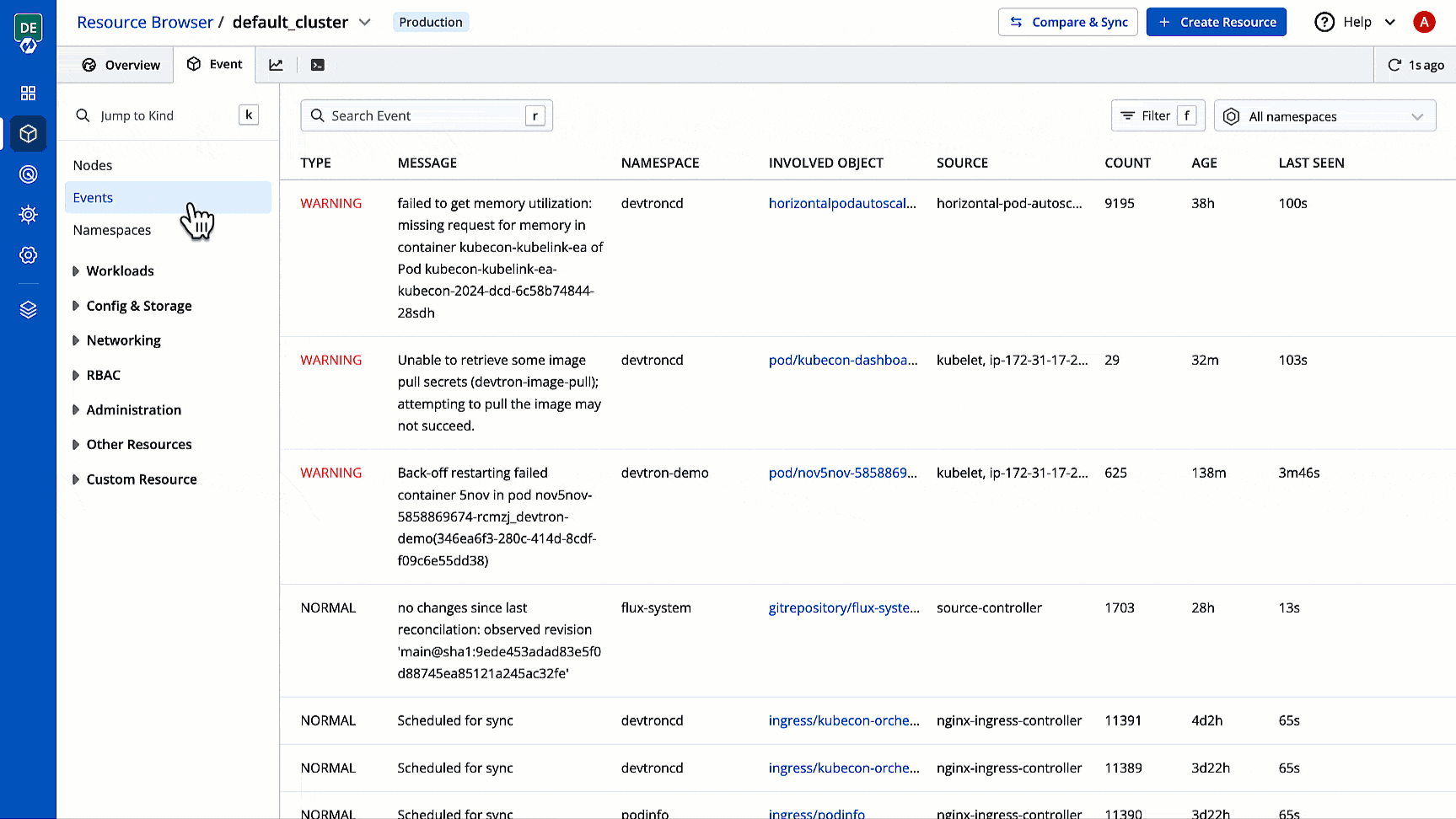
Delete a Resource
User needs to be an admin of the Kubernetes resource to delete it.
You can delete an unwanted resource if it is orphaned and no longer required by your applications.

Create a Resource
User needs to be an admin of the Kubernetes resources to create resources.
You can create one or more Kubernetes objects in your cluster using YAML. In case you wish to create multiple objects, separate each resource definition by three dashes (---).
Once you select a cluster in Resource Browser, click + Create Resource, and add the resource definition.
In the below example, we have created a simple pod named nginx:

Here's one more example that shows the required fields and object specifications for a Kubernetes Deployment:
apiVersion: apps/v1
kind: Deployment
metadata:
name: nginx-deployment
labels:
app: nginx
spec:
replicas: 2
selector:
matchLabels:
app: nginx
template:
metadata:
labels:
app: nginx
spec:
containers:
- name: nginx
image: nginx:1.14.2
ports:
- containerPort: 80
Bulk Actions on Resources 
You can use the checkbox to select the resources/workloads you wish to delete or restart.
Bulk Delete
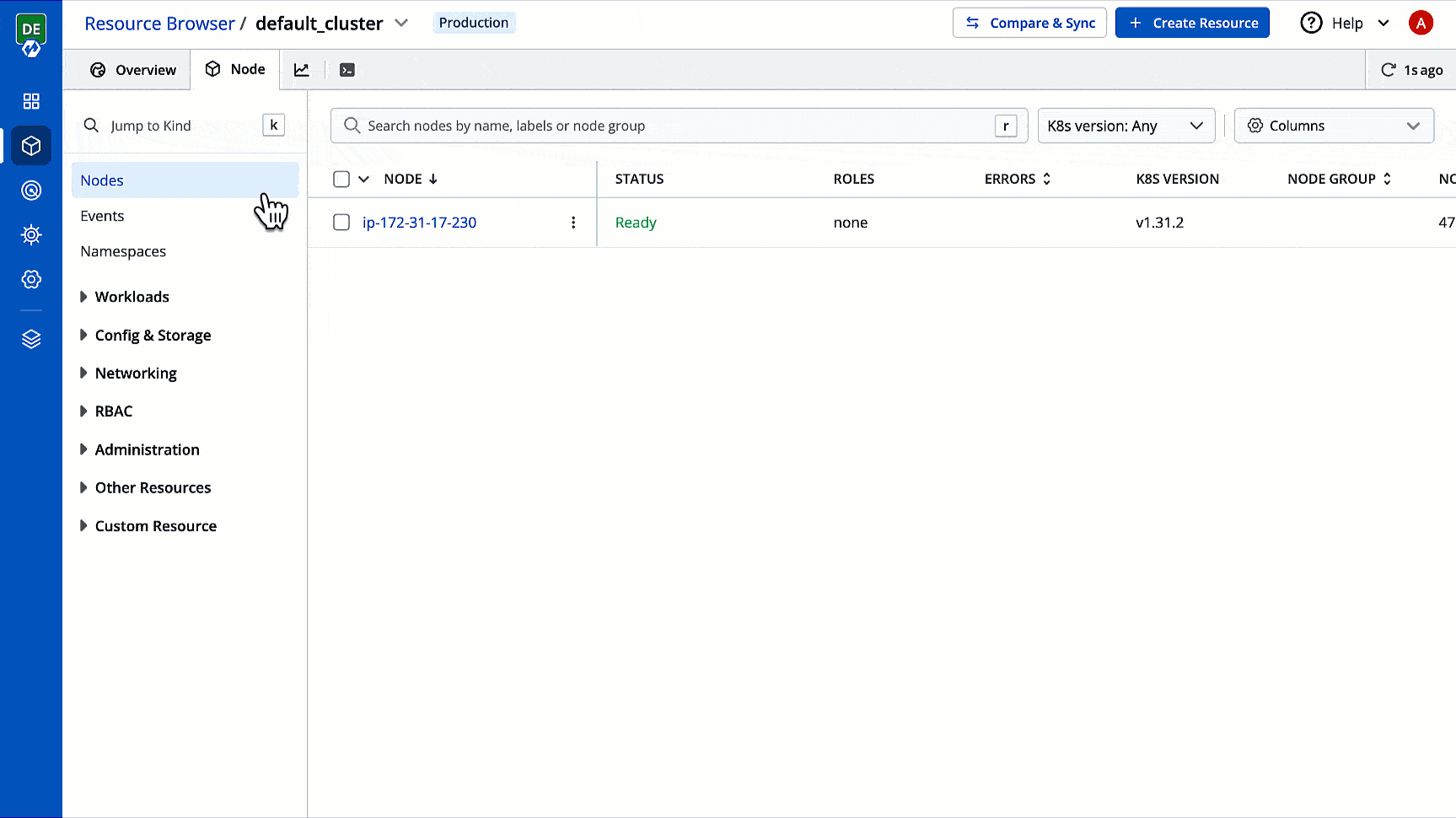
Bulk Restart
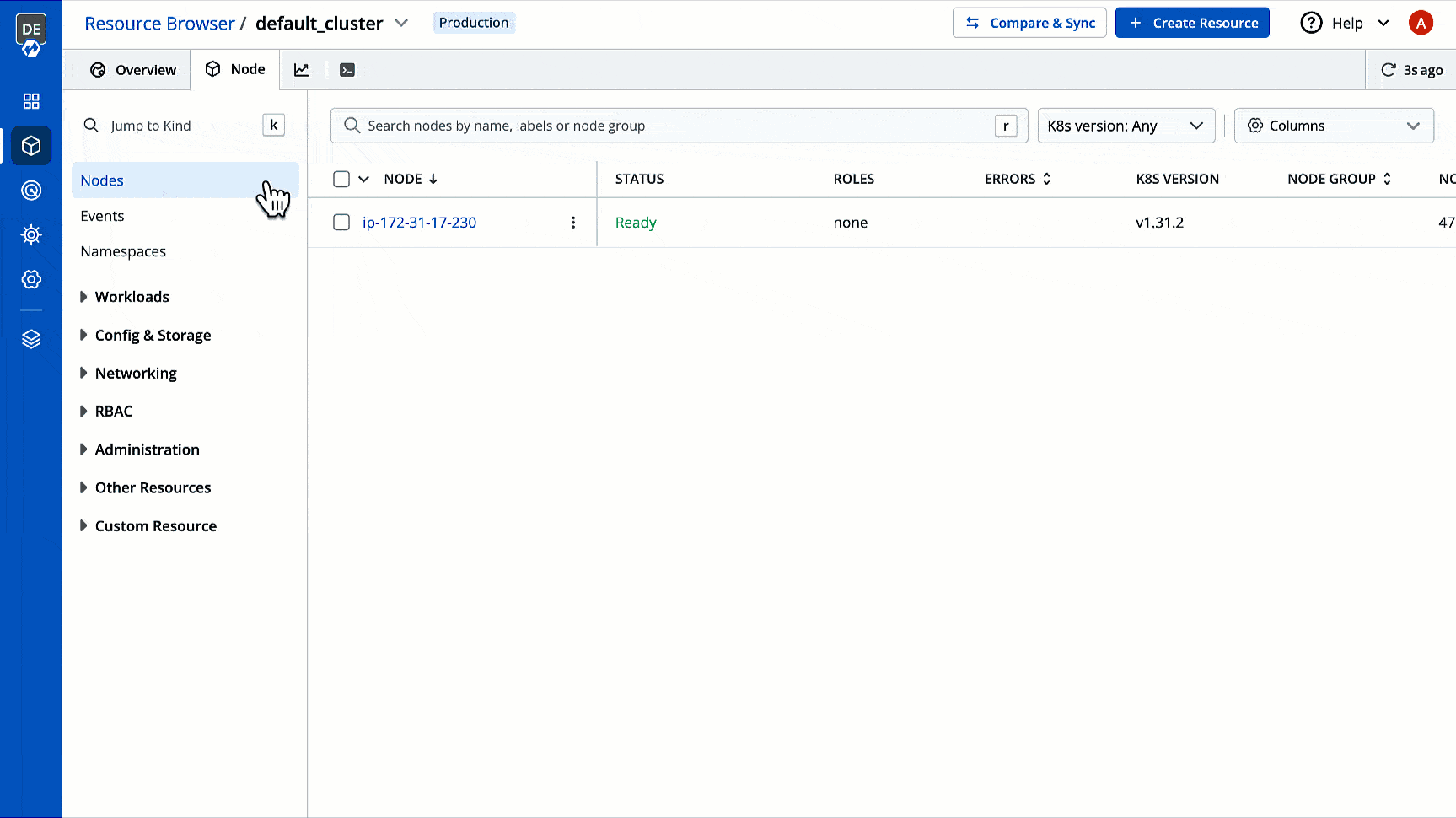
You can only restart certain workloads such as Deployment, DaemonSet, StatefulSet, etc. and not all resource types.