Job Overview
The Overview page provides a centralized view of a job’s details within Devtron. It allows users to quickly access information about the job, manage tags, and view job pipelines — all in a single, organized interface.
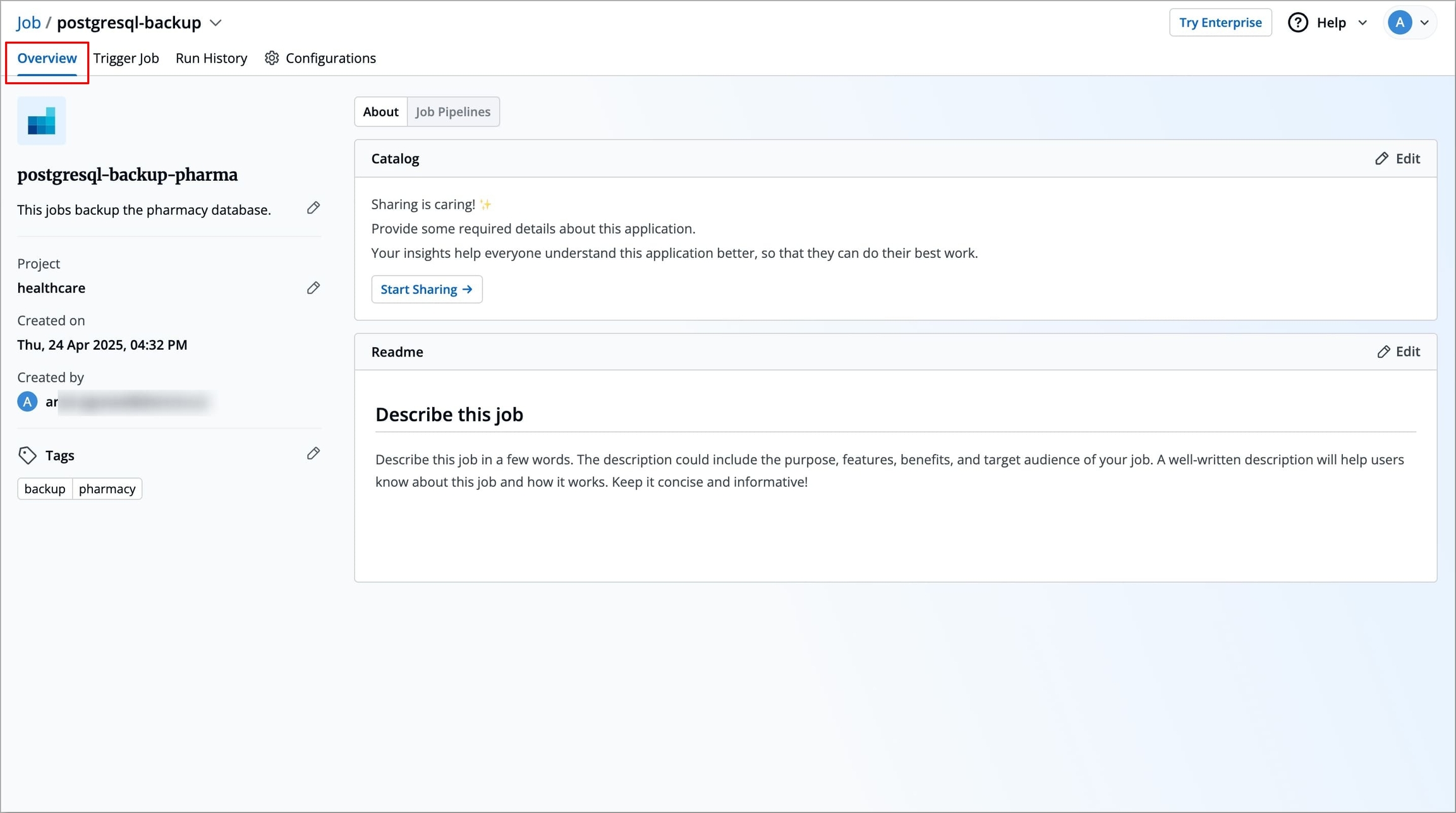
The Overview page contains three main sections:
About: Contains job's metadata such as name, description, project, project, creator, and it also includes options to manage tags.
Job Pipelines: Displays all job pipelines along with their last status and quick access to associated workflows.
About
The About section allows you to:
View key job details
Change the project your application is assigned to
Manage tags that you may have added during the job’s creation
The left side of the About section displays essential information about the job.
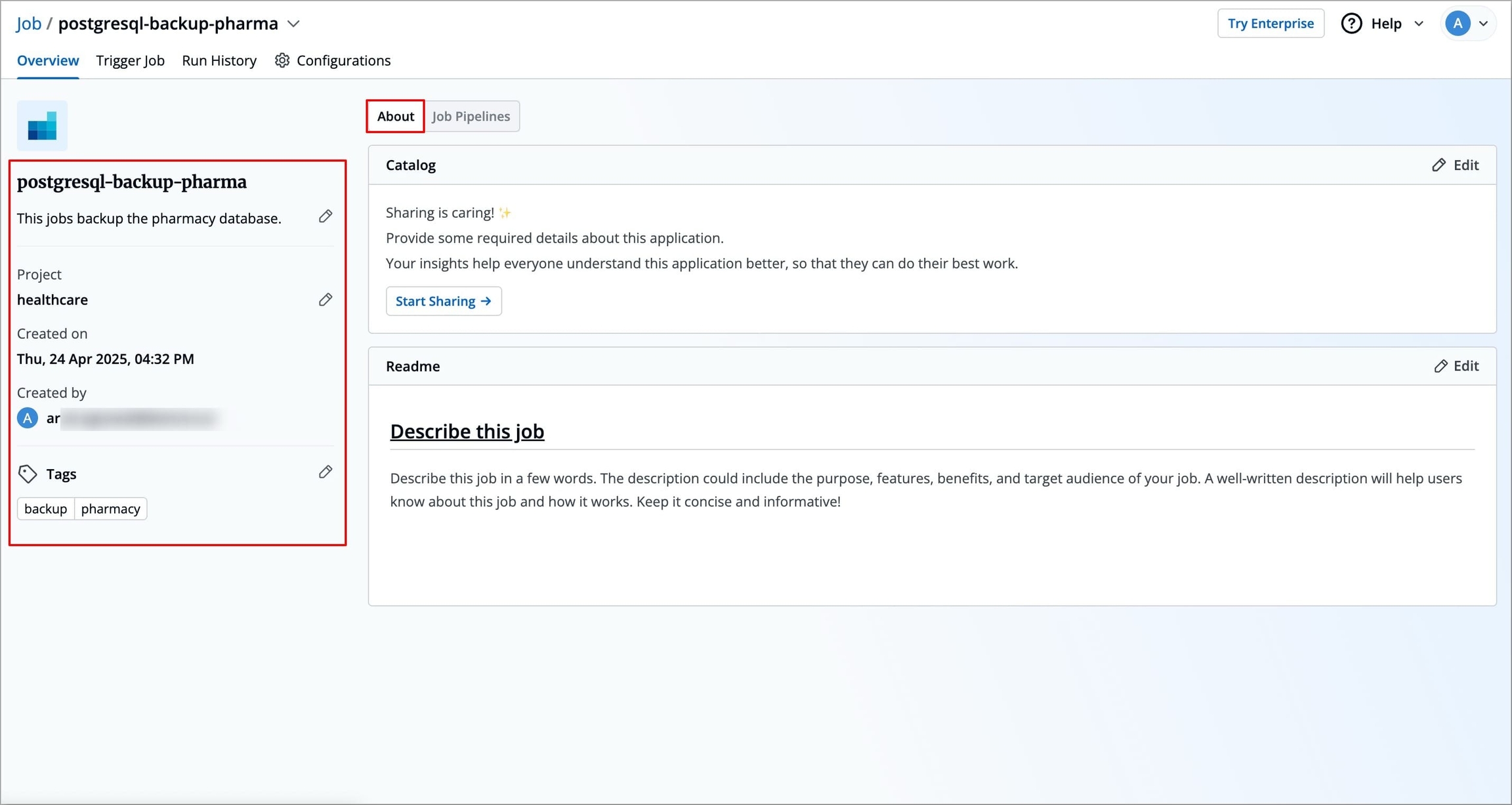
The table below captures all the key elements presented in this section, along with their descriptions and whether they can be edited by the user.
Job Name
No
Displays the name of the application (e.g., backend-healthcare-app).
Short Description
Yes
A short, optional description to summarize the application's purpose.
Project
Yes
Indicates the current project under which the application is organized. You can change the project directly from this section.
Click the
Editicon next to the current project.In the
Change Projectwindow, select the new project from the dropdown.Click
Save.
Changing the project will revoke access for existing users and grant access only to those who have permissions in the newly selected project.
Created on
No
Shows the exact date and time when the application was created.
Created by
No
Displays the email address of the user who created the application.
Tags
Yes
Key-value pairs used for identifying and organizing the application and can be propagated as Kubernetes labels. To learn more refer Tags section.
Tags
Tags are Key-value pairs used for identifying and organizing the application. Users can propagate tags as Kubernetes labels to enable filtering, bulk operations, and integrations with Kubernetes tools. To do so, follow the steps below.
Click the Edit icon next to Tags.
On the Manage Tags page, Click + Add tag to add a new tag.
You can click
Xicon to delete an existing tag.You can click the propagation icon
 to propagate a tag (turns dark grey when propagated), click again to remove propagation.
to propagate a tag (turns dark grey when propagated), click again to remove propagation.Click Save, configured Tags will reflect immediately under Tags in About Section
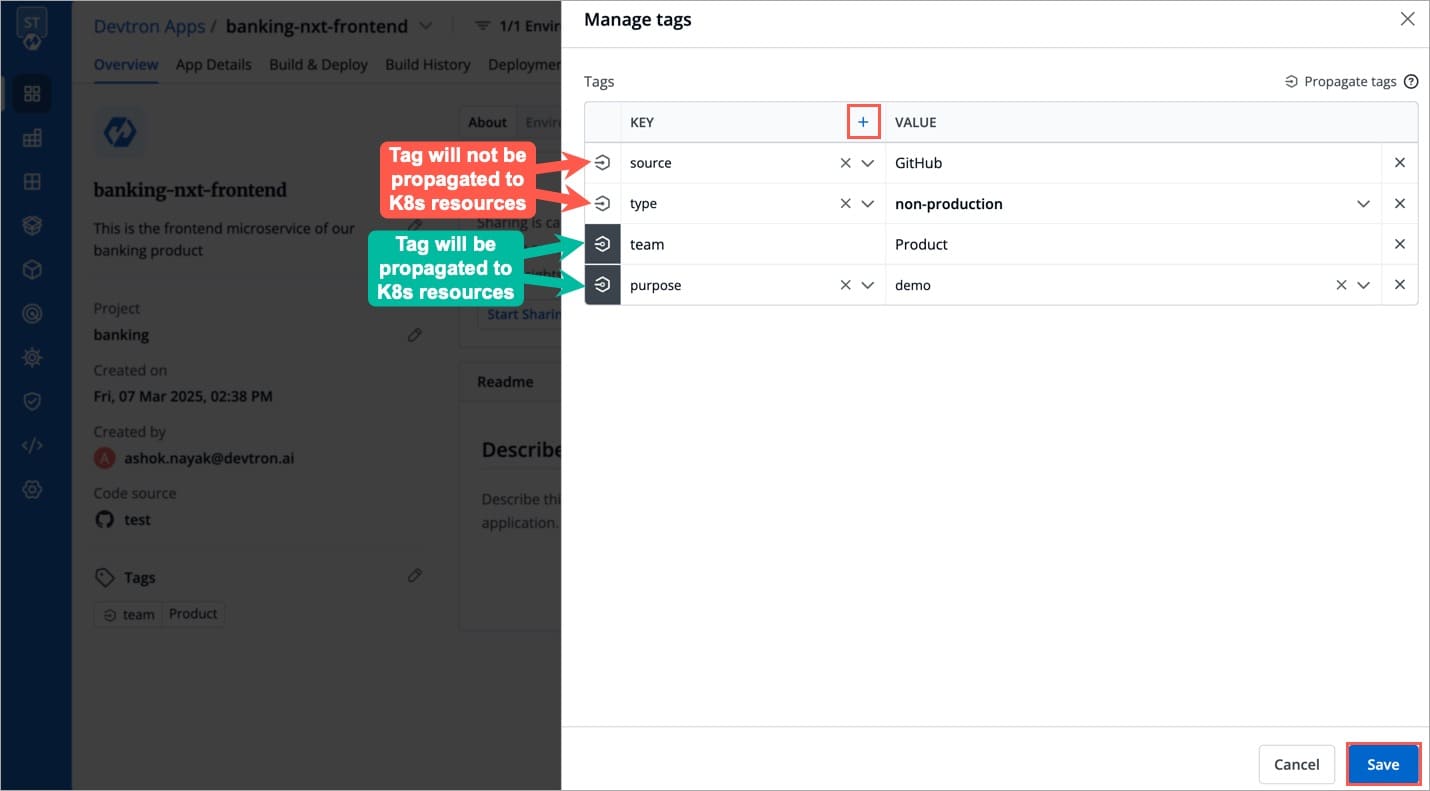
Figure 3: Tags
Readme
The right side of the About section contains a README area where you can maintain job-specific notes or documentation. The Readme supports Markdown formatting, making it easy to include formatted text, instructions, or important context related to the application.
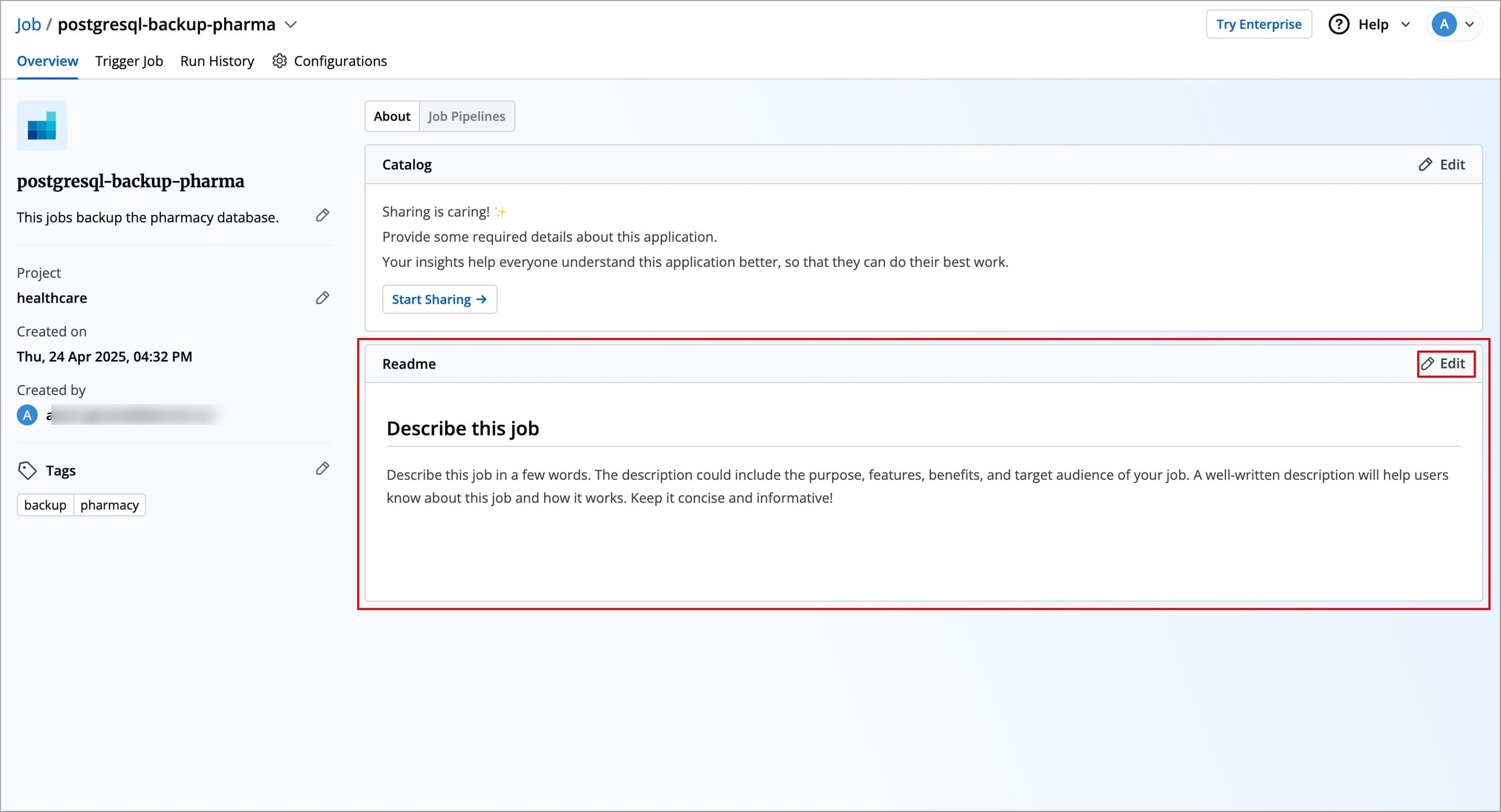
To add or update the Readme:
Click the Edit button in the Readme section.
A Markdown editor will appear where you can write or modify content under the
Writetab.Use standard Markdown syntax to format text, create lists, insert links, and more.
Preview the content using the Preview tab.
Click Save to update the README.
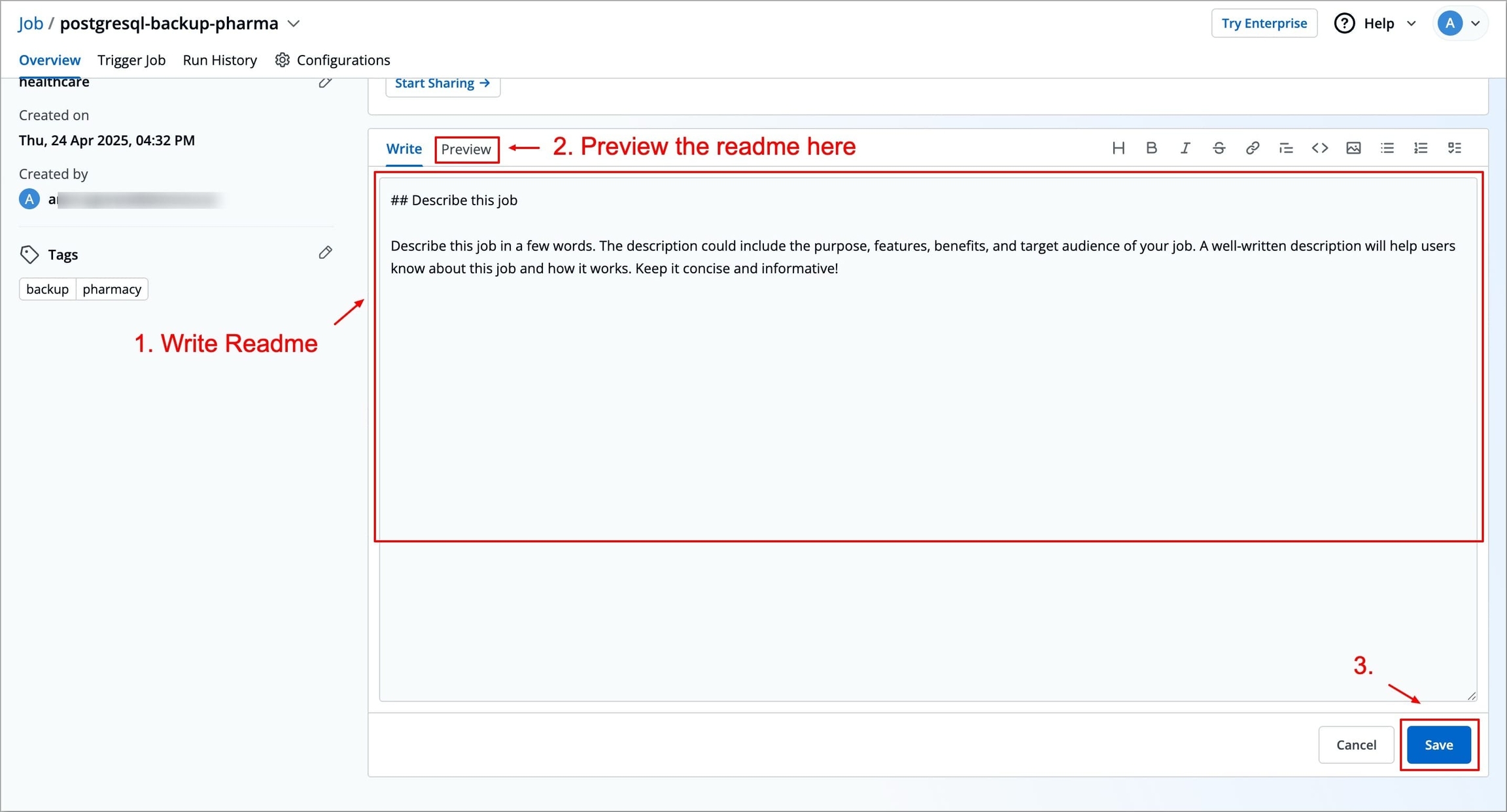
The Catalog in the About section displays information about your job, such as Container port, Environment Variables, Arguments, Resources(CPU and RAM). This data is managed using Devtron’s Catalog Framework.
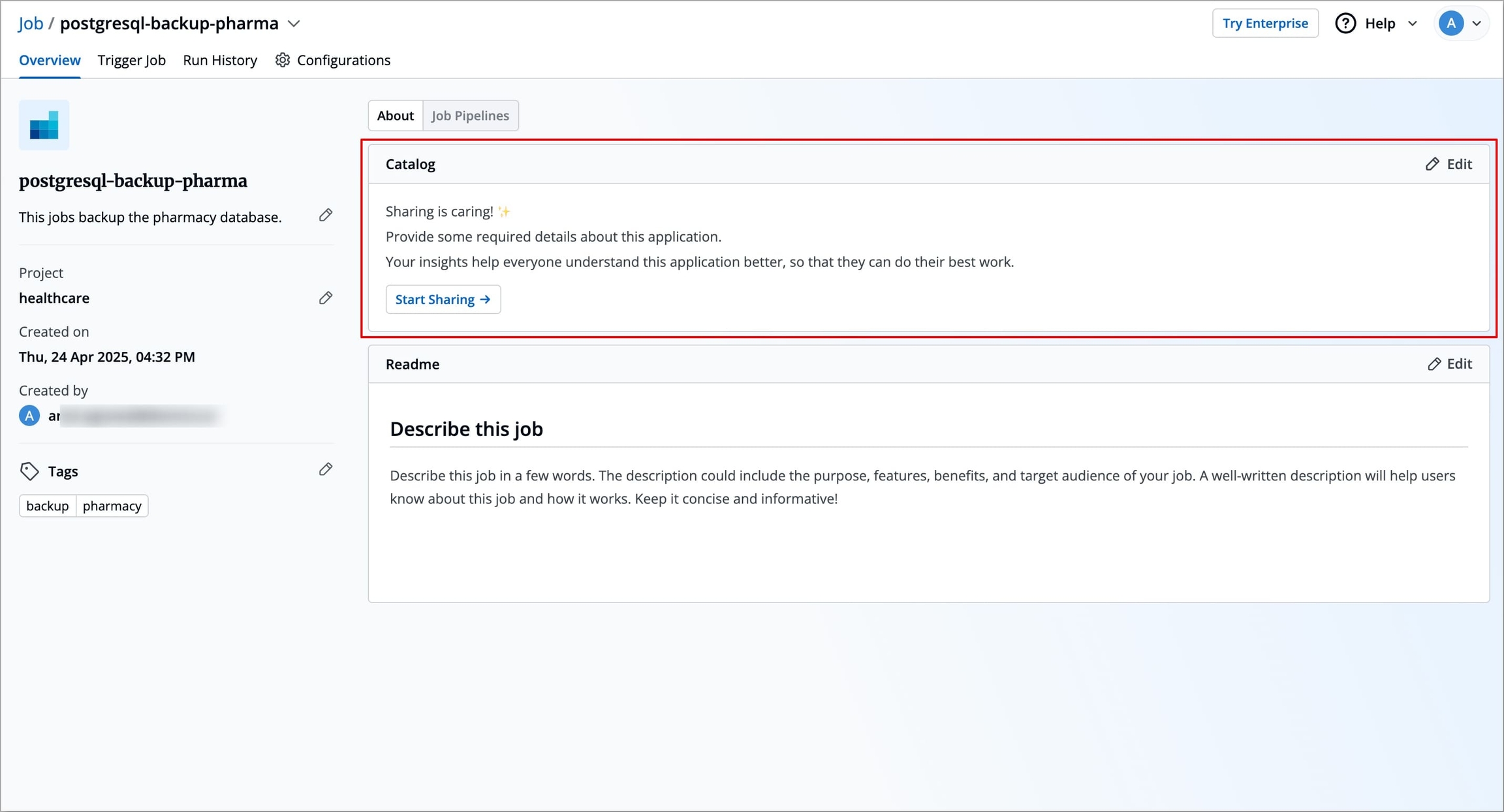
You can use the Catalog framework to maintain information about your job, such as Environment Variables, Resources(CPU and RAM), service documentation, etc. This makes it easier for others to understand, manage, and use your job.
Super-Admins define a custom JSON schema that determines what fields are shown in the catalog form. This schema is specific to each resource type, such as Devtron jobs.
When you click the Edit icon, a form appears based on the defined schema. As a job owner, you can fill out fields like:
Container port (e.g., API contract, service documentation)
Environment Variables
Arguments
Resources(CPU and RAM)
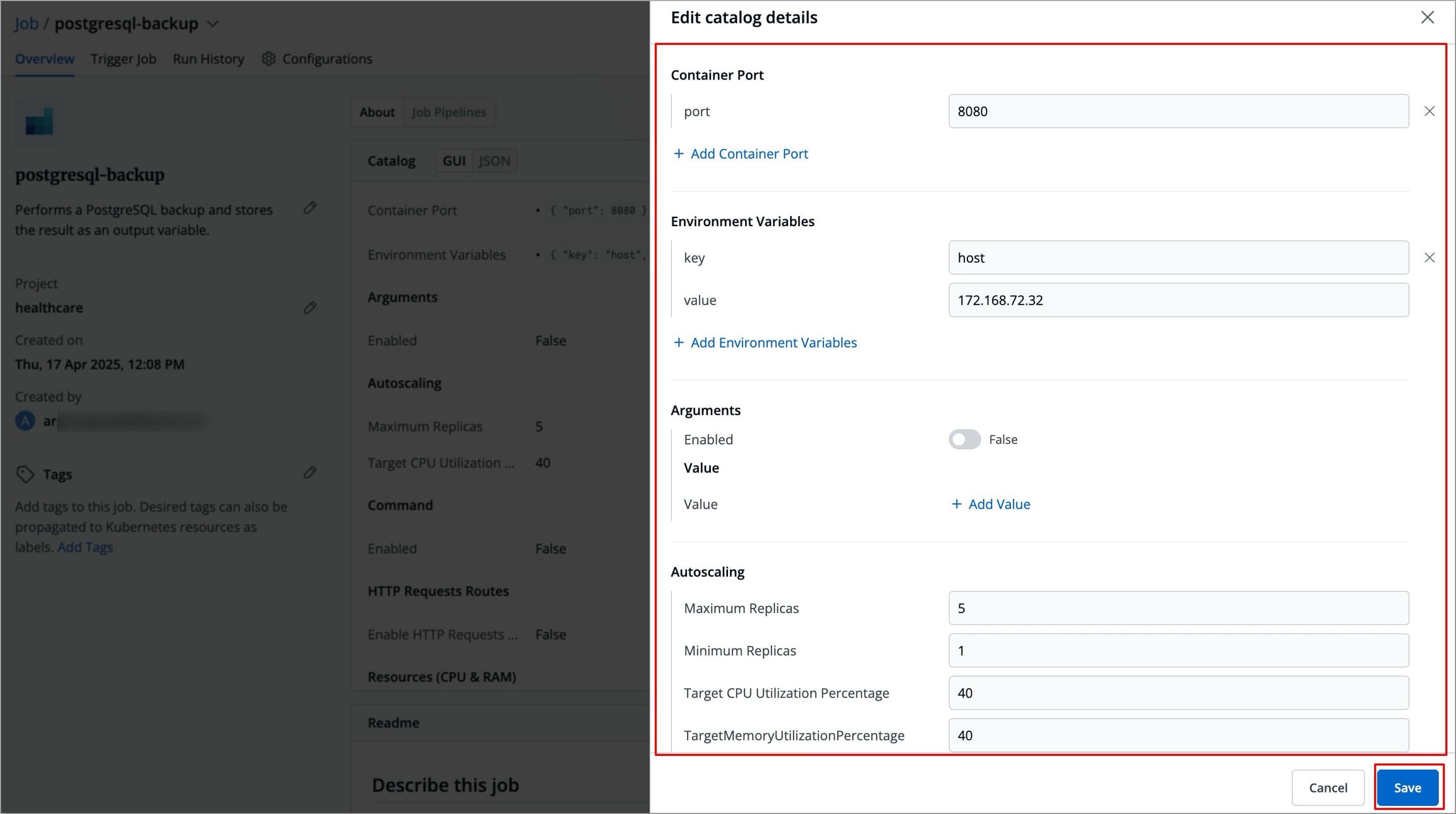
Once saved, this information is displayed in a readable format within the Catalog subsection and is accessible to all users who have permission to view the job.
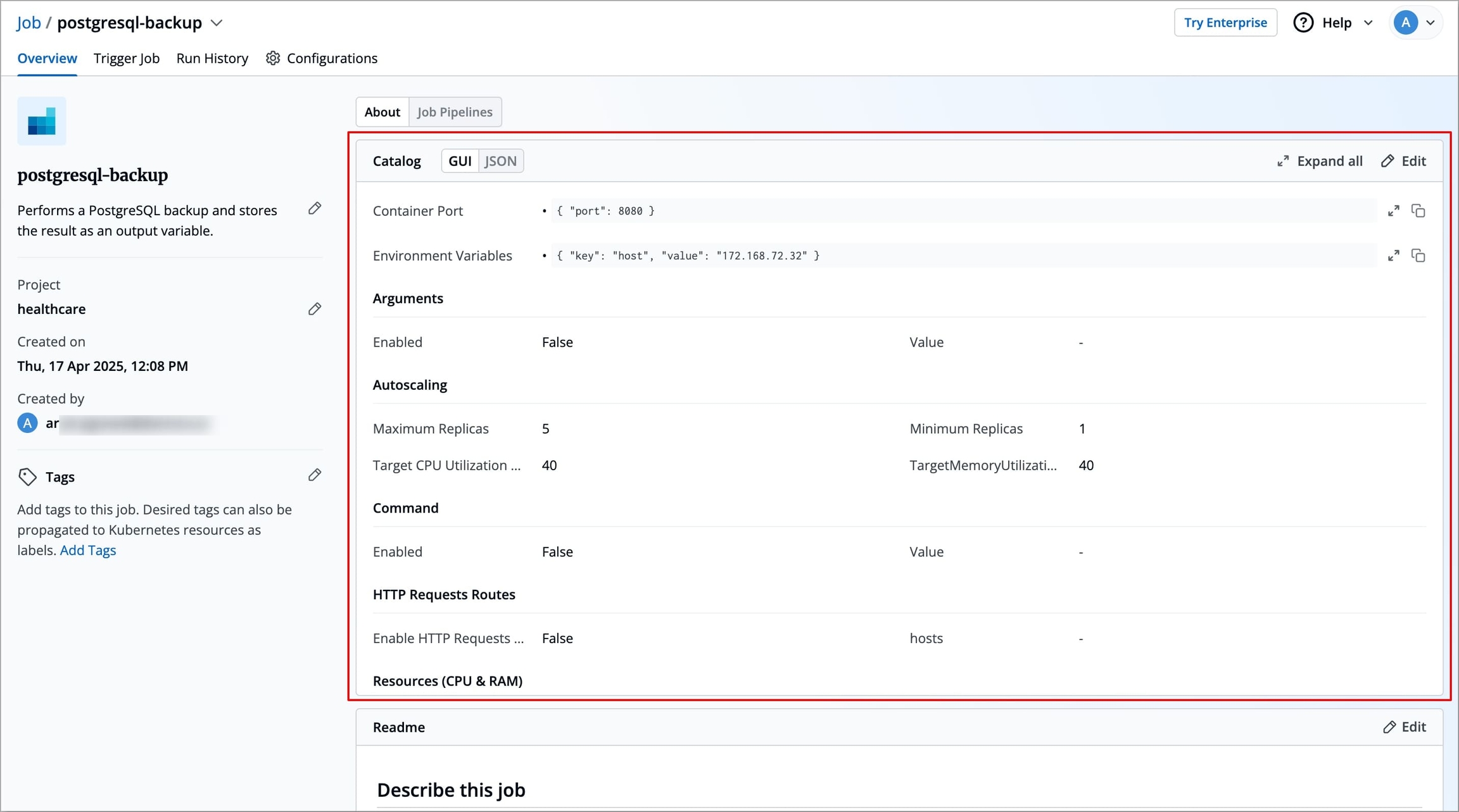
Job Pipelines
The Job Pipelines section provides a detailed view of all job pipelines. For each job pipeline, it displays
Pipeline name
Name of the job pipeline.
Last Run Status
Displays the status of the most recent job execution
Run in environment
Displays the name of the environment in which the job is executed.
Last Run At
Displays how long ago the job was last triggered.
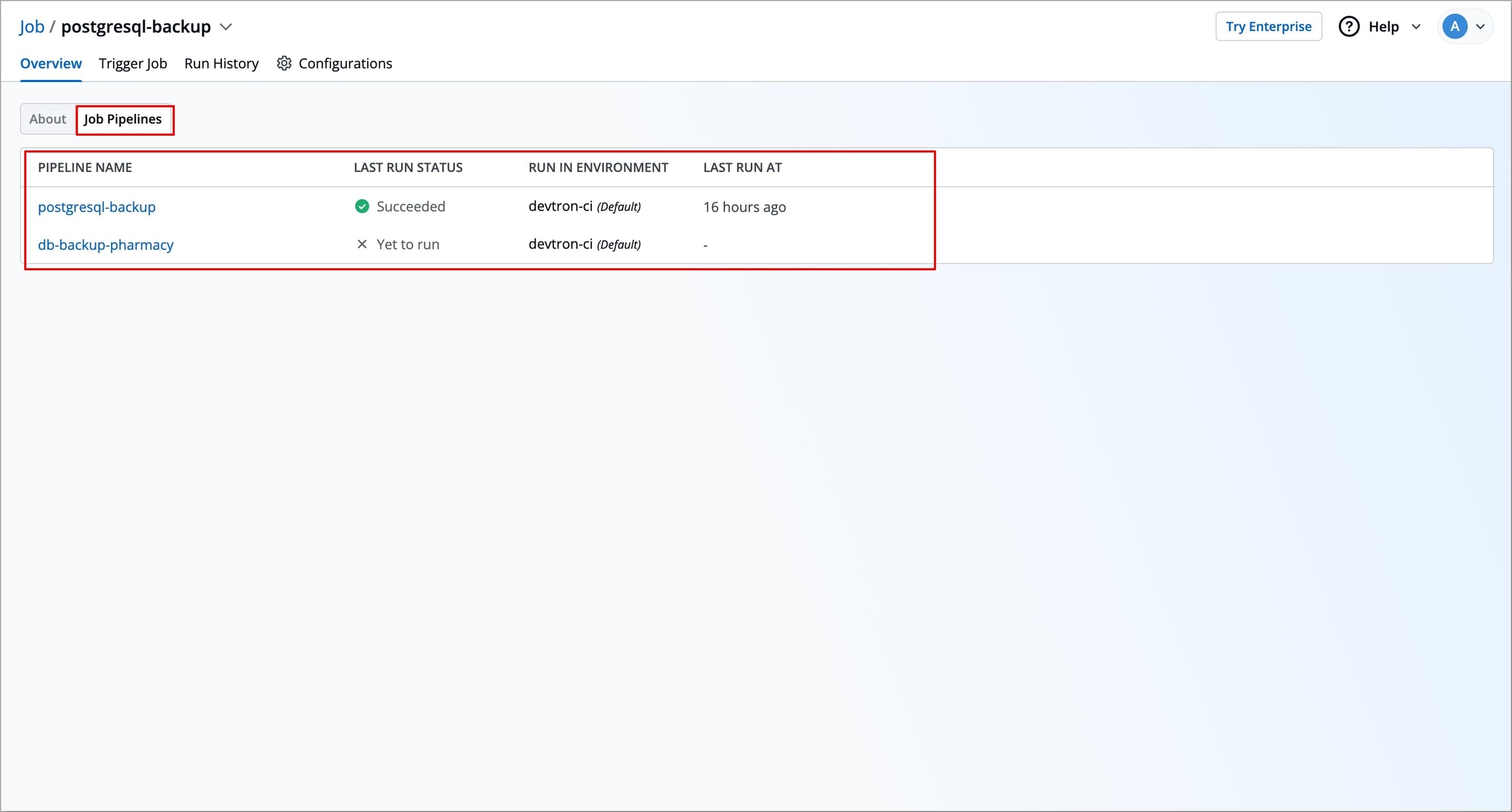
Last updated
Was this helpful?


