Secrets
Introduction
Secrets and configmaps both are used to store environment variables but there is one major difference between them: Configmap stores key-values in normal text format while secrets store them in base64 encrypted form. Devtron hides the data of secrets for the normal users and it is only visible to the users having edit permission.
Secret objects let you store and manage sensitive information, such as passwords, authentication tokens, and ssh keys. Embedding this information in secrets is safer and more flexible than putting it verbatim in a Pod definition or in a container image.
Configure Secret
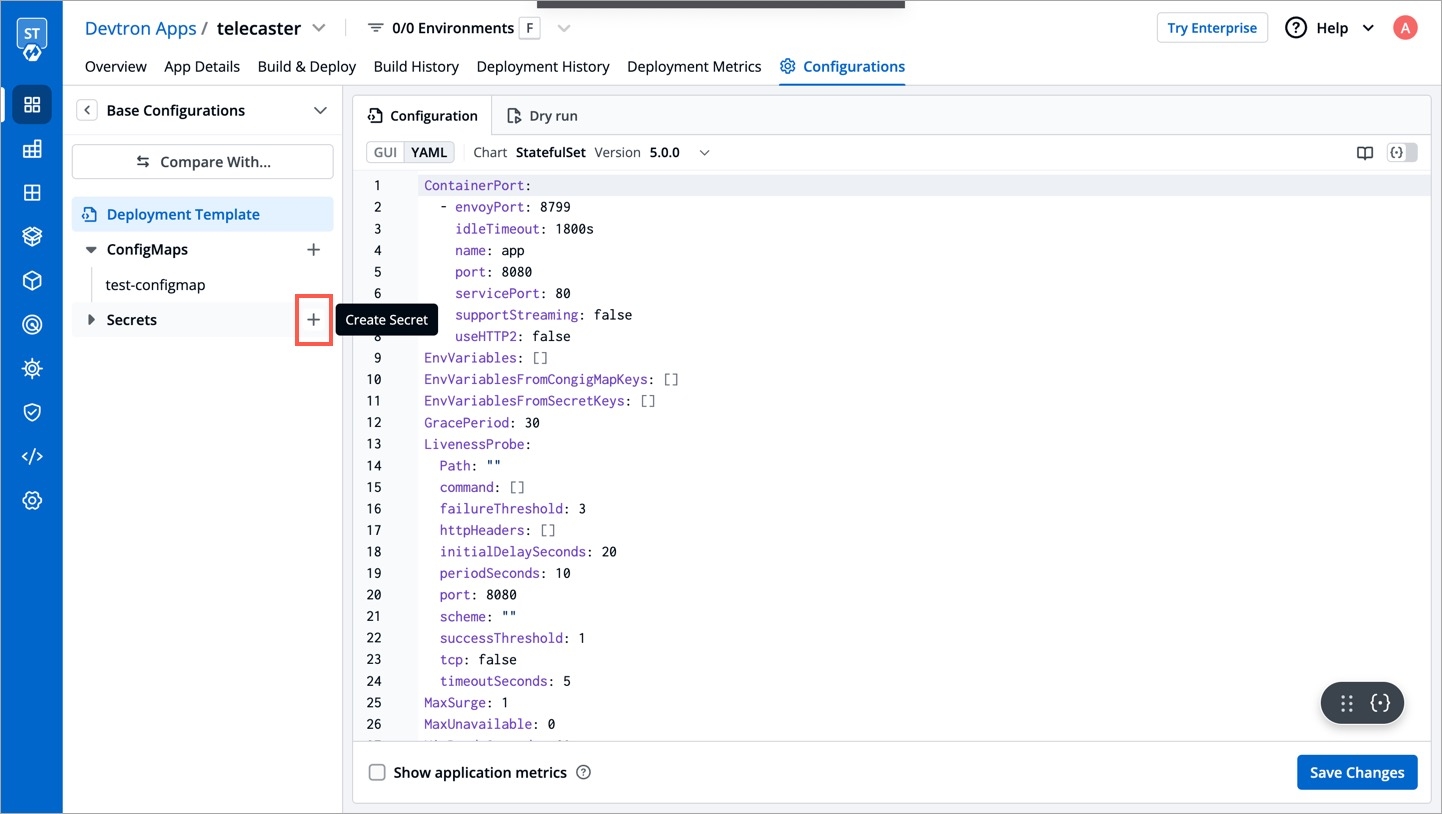
Click Add Secret to add a new secret.
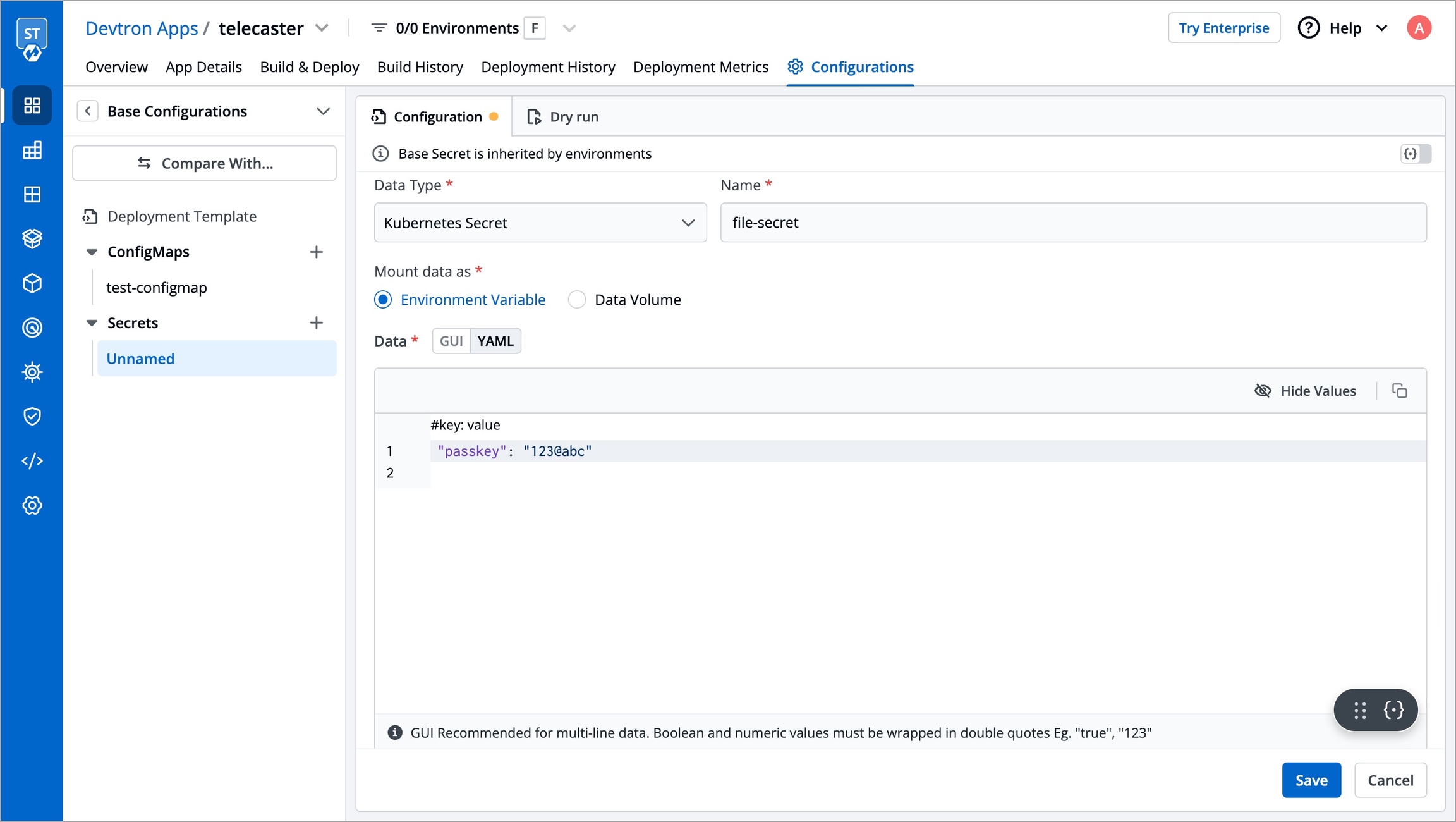
Name
Provide a name to your Secret
Data Type
Provide the Data Type of your secret. To know about different Data Types available click on Data Types
Data Volume
Specify if there is a need to add a volume that is accessible to the Containers running in a pod.
Use secrets as Environment Variable
Select this option if you want to inject Environment Variables in your pods using Secrets.
Use secrets as Data Volume
Select this option if you want to configure a Data Volume that is accessible to Containers running in a pod. Ensure that you provide a Volume mount path for the same.
Key-Value
Provide a key and the corresponding value of the provided key.
Volume Mount Path
Specify the volume mount folder path in Volume Mount Path, a path where the data volume needs to be mounted. This volume will be accessible to the containers running in a pod.
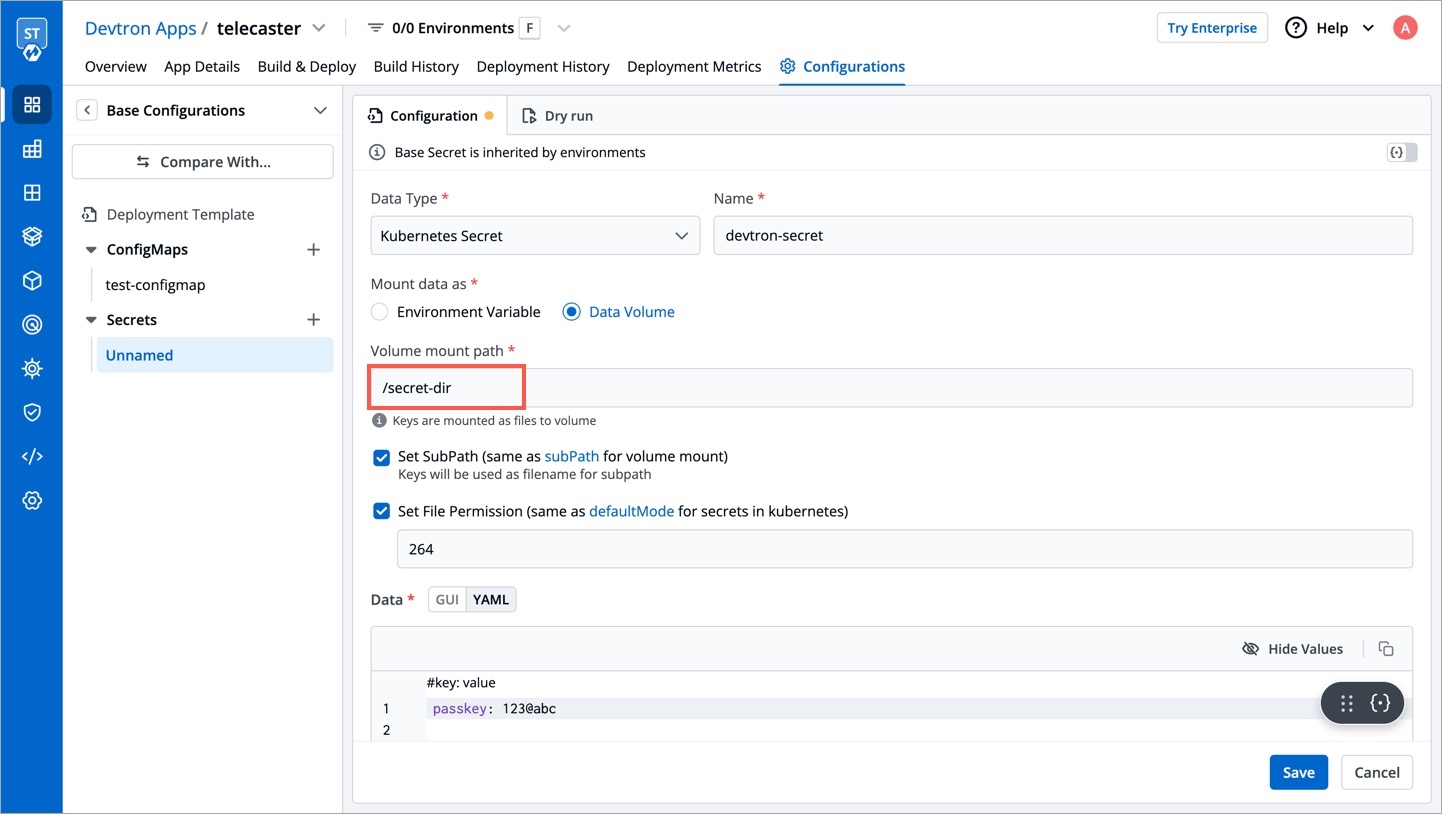
Sub Path
For multiple files mount at the same location you need to check sub path bool field, it will use the file name (key) as sub path. Sub Path feature is not applicable in case of external configmap except AWS Secret Manager, AWS System Manager and Hashi Corp Vault, for these cases Name (Secret key) as sub path will be picked up automatically.
File Permission
File permission will be provided at the ConfigMap level not on the each key of the ConfigMap. it will take 3 digit standard permission for the file.
Click Save Secret to save the secret.
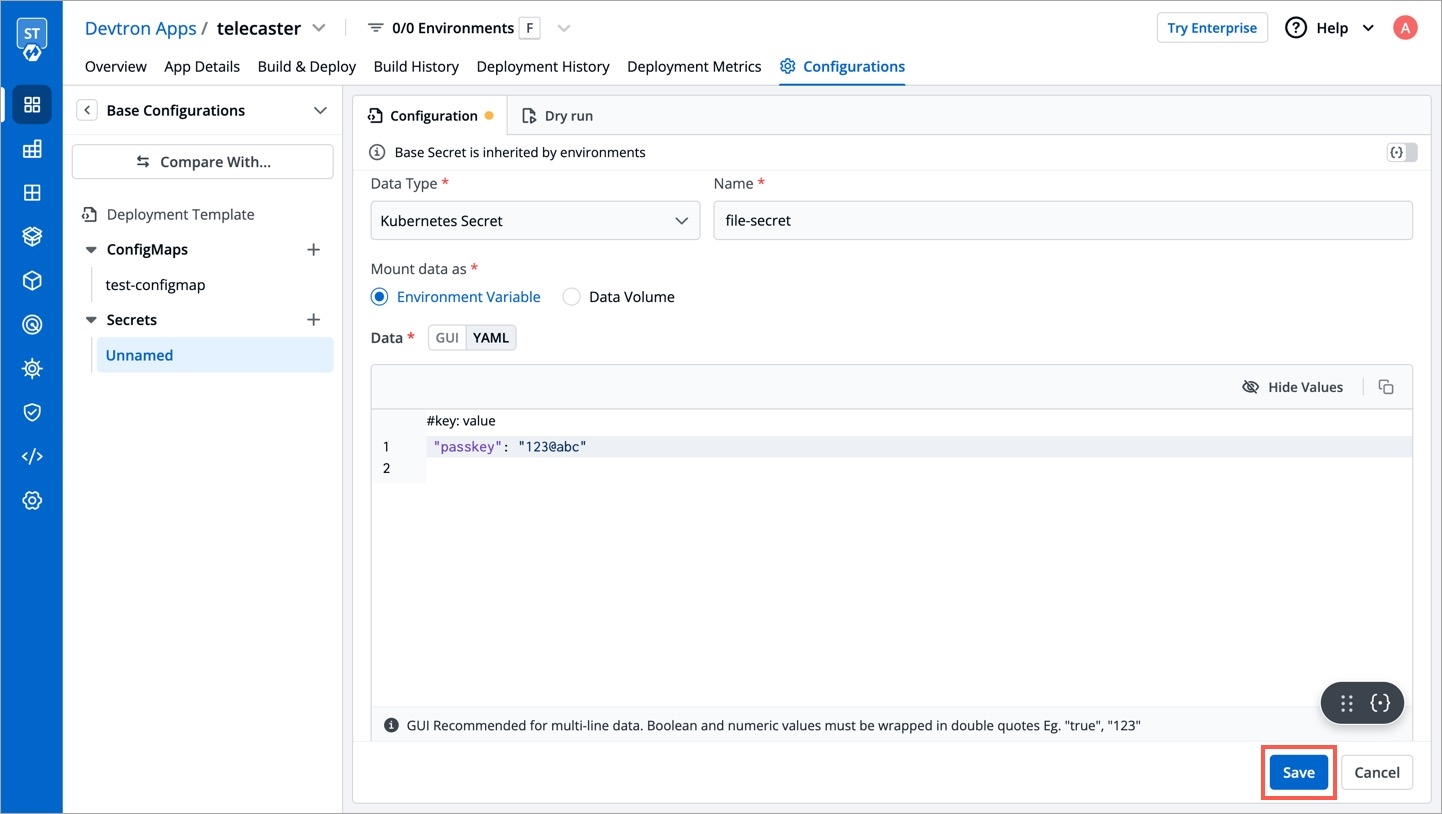
You can see the Secret is added.
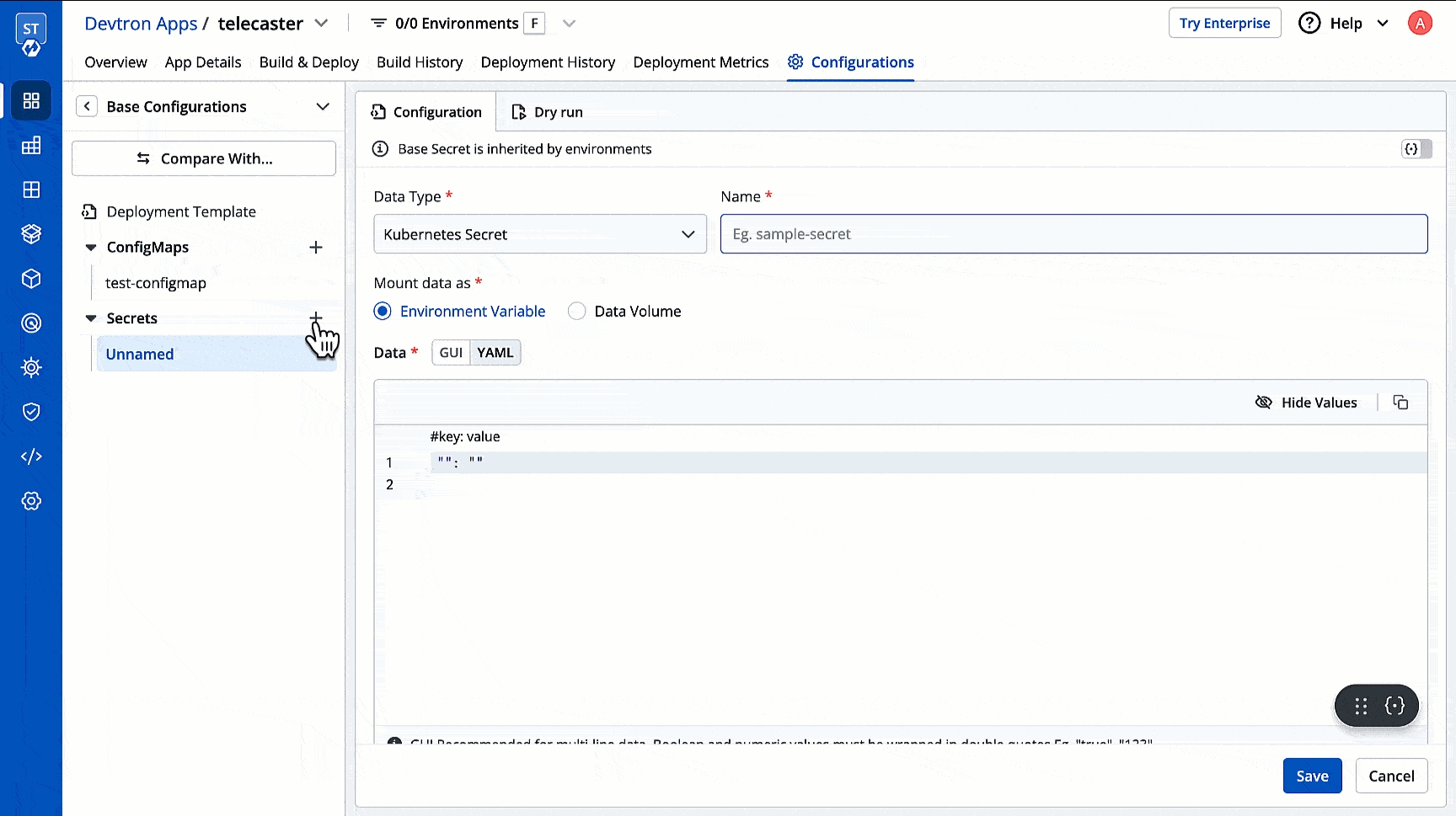
Update Secrets
You can update your secrets anytime later, but you cannot change the name of your secrets. If you want to change your name of secrets then you have to create a new secret.
To update secrets, click the secret you wish to update.
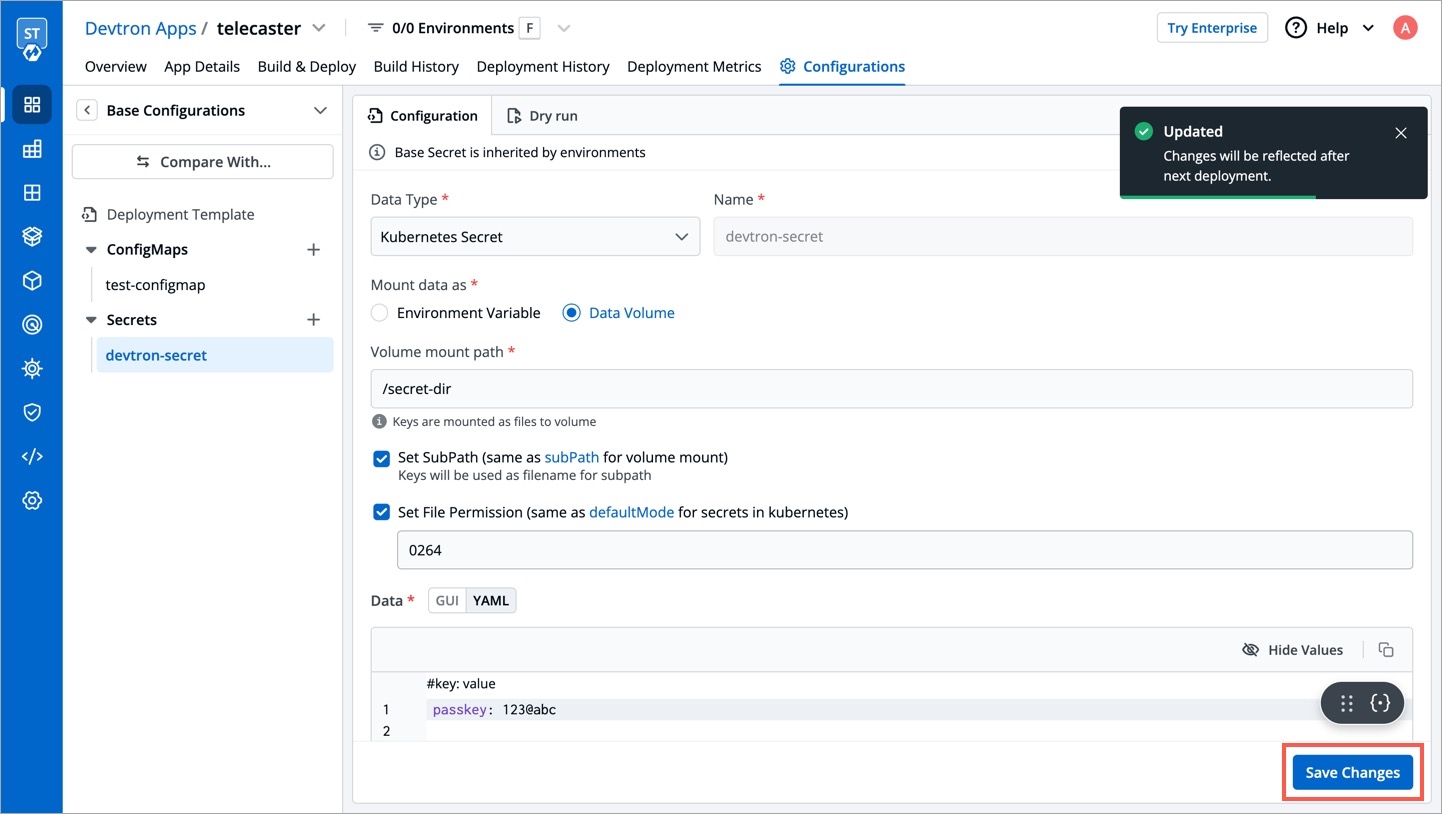
Click Update Secret to update your secret.
Delete Secret
You can delete your secret. Click your secret and click the delete sign to delete your secret.
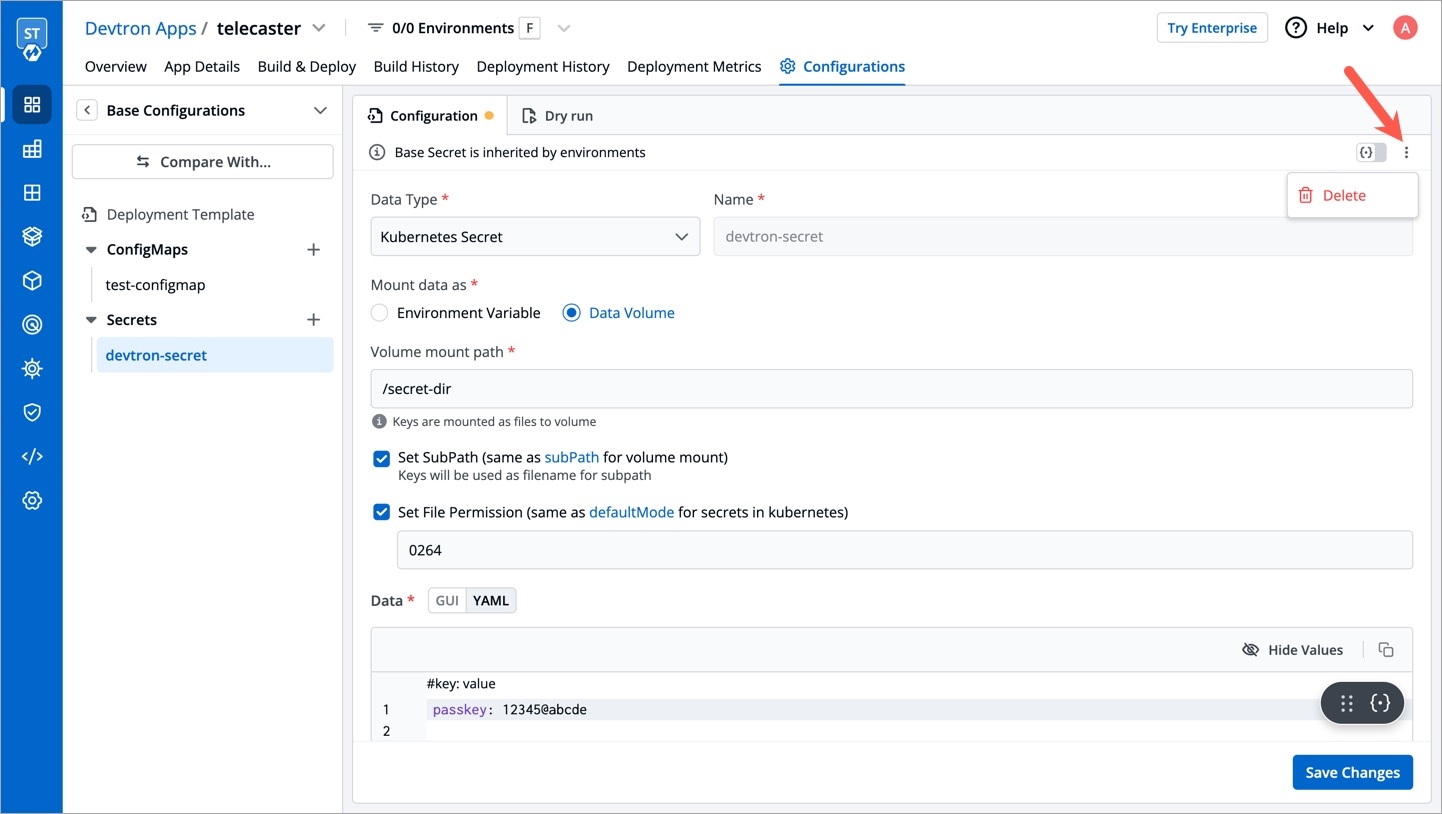
Any changes made to the protected base configurations (Deployment Template, ConfigMap, Secret) will require approval if an approval policy is enforced. When you want to edit a protected configuration, you can do it in the following ways:
Normal Edit - Where changes to the protected configuration can be proposed or pushed as a draft, but published only after getting approval from the approver(s).
Express Edit - Where you bypass the approval process and directly make changes to the protected configuration.
Normal Edit
Who Can Perform This Action?
Only a Super-Admin, Manager, or an Admin can edit the configuration values. Refer to User Permissions for more information.
Follow the below steps to edit a protected Secret:
Navigate to the Applications page and click on your preferred application.
Go to the Configurations → Base Configurations.
Click on Secrets and select the Secret you'd like to edit.
Modify the values either by using GUI or YAML editor.
Click Save Changes. The Base Configurations pop-up page will be displayed.
Save as draft - Select this option if you want to continue making your changes later but save your changes as a draft for now.
Propose changes - Select this option if you want to propose your changes to the approvers. You can then select the approvers to get notified regarding the change from the Select approvers to notify drop-down box.
Enter your comments (reason for making the changes) in the Comment text box.
Click Propose Changes. The corresponding approver will be notified via email regarding your request.
Express Edit
Who Can Perform This Action?
Only a Super-Admin (when the Super admins toggle is enabled in the Exceptions tab) or specific users / user groups who are added as exceptions in the Approval Policy can make express edits. Refer to Approval Policy for more information.
Express edits allow you to bypass the approval process and make direct edits to the configurations. Follow the below steps to make express edits:
Navigate to the Applications page and click on your preferred application.
Go to the Configurations → Base Configurations.
Click on Secrets and select the Secret you'd like to edit.
Click on the Edit button.
Note
The Edit button will only be displayed if:
You are a Super-Admin and the Super admins toggle is enabled in the Approval Policy page
You are added as an exception in the Approval Policy page.
Refer to Approval Policy for more information.
Modify the values either by using GUI or YAML editor.
Click on Publish Changes to direcly publish your changes.
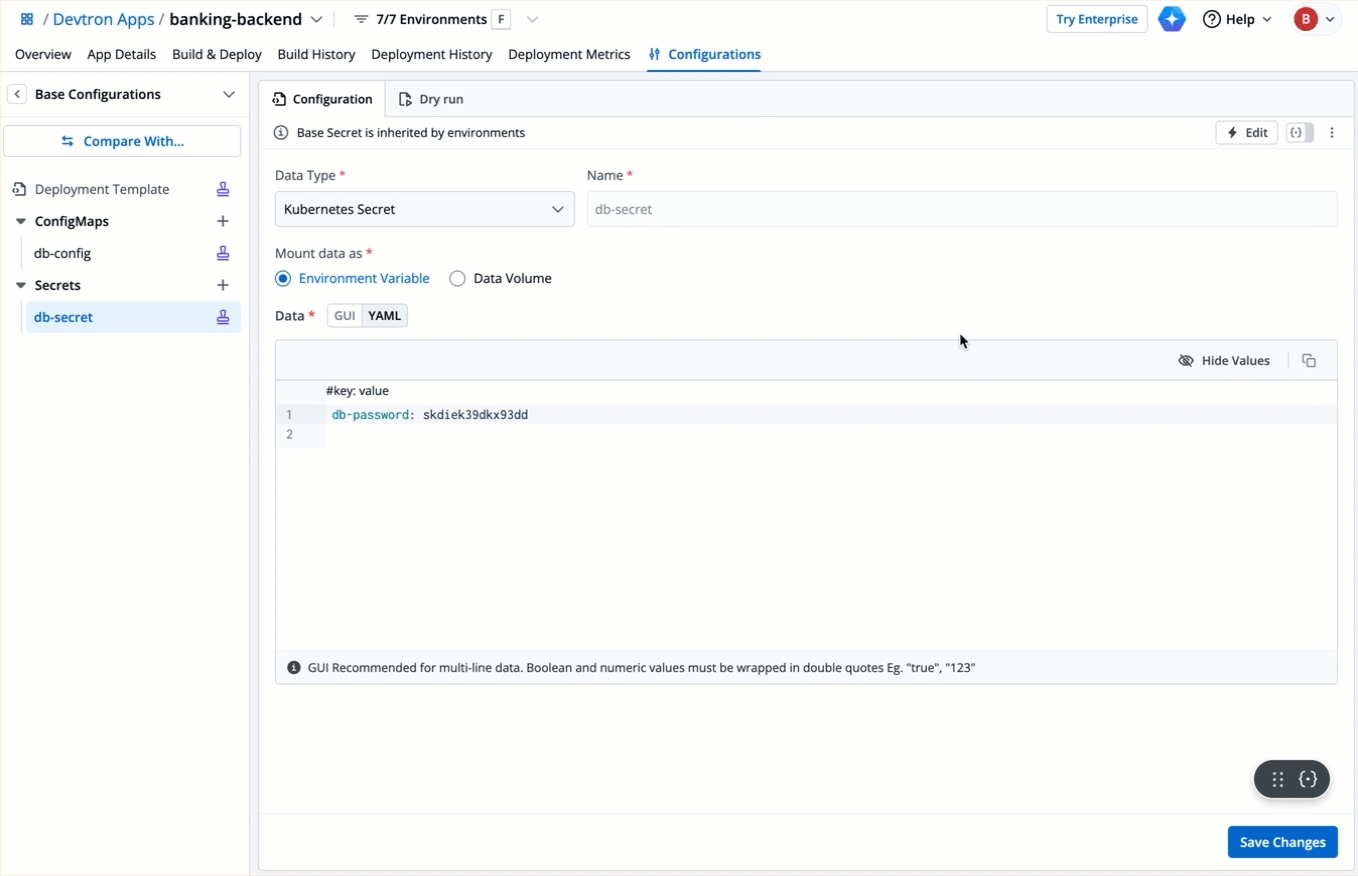
Data Types
There are five Data types that you can use to save your secret.
Kubernetes Secret: The secret that you create using Devtron.
Kubernetes External Secret: The secret data of your application is fetched by Devtron externally. Then the Kubernetes External Secret is converted to Kubernetes Secret.
Google Secrets Manager
AWS Secret Manager
Azure Secrets Manager
HashiCorp Vault
Note: The conversion of secrets from various data types to Kubernetes Secrets is done within Devtron and irrespective of the data type, after conversion, the Pods access secrets normally.
Mount Existing Kubernetes Secrets
Use this option to mount an existing Kubernetes Secret in your application pods. A Secret will not be created by system so please ensure that the secret already exist within the namespace else the deployment will fail.
Kubernetes External Secret (Deprecated)
The secret that is already created and stored in the environment and being used by Devtron externally is referred here as Kubernetes External Secret. For this option, Devtron will not create any secret by itself but they can be used within the pods. Before adding secret from kubernetes external secret, please make sure that secret with the same name is present in the environment. To add secret from kubernetes external secret, follow the steps mentioned below:
Navigate to
Secretsof the application.Click
Add Secretto add a new secret.Select
Kubernetes External Secretfrom dropdown ofData type.Provide a name to your secret. Devtron will search secret in the environment with the same name that you mention here.
External Secrets
Refer External Secrets Operator to know more.
AWS Secret Manager
Before adding any external secrets on Devtron, kubernetes-external-secrets must be installed on the target cluster. Kubernetes External Secrets allows you to use external secret management systems (e.g., AWS Secrets Manager, Hashicorp Vault, etc) to securely add secrets in Kubernetes.
Installing kubernetes-external-secrets Using Chart
To install the chart with the release named my-release:
$ helm install my-release external-secrets/kubernetes-external-secretsTo install the chart with AWS IAM Roles for Service Accounts:
$ helm install my-release external-secrets/kubernetes-external-secrets --set securityContext.fsGroup=65534 --set serviceAccount.annotations."eks\.amazonaws\.com/role-arn"='arn:aws:iam::111111111111:role/ROLENAME'Adding Secrets From AWS Secret Manager
To add secrets from AWS secret manager, navigate to Secrets of the application and follow the steps mentioned below :
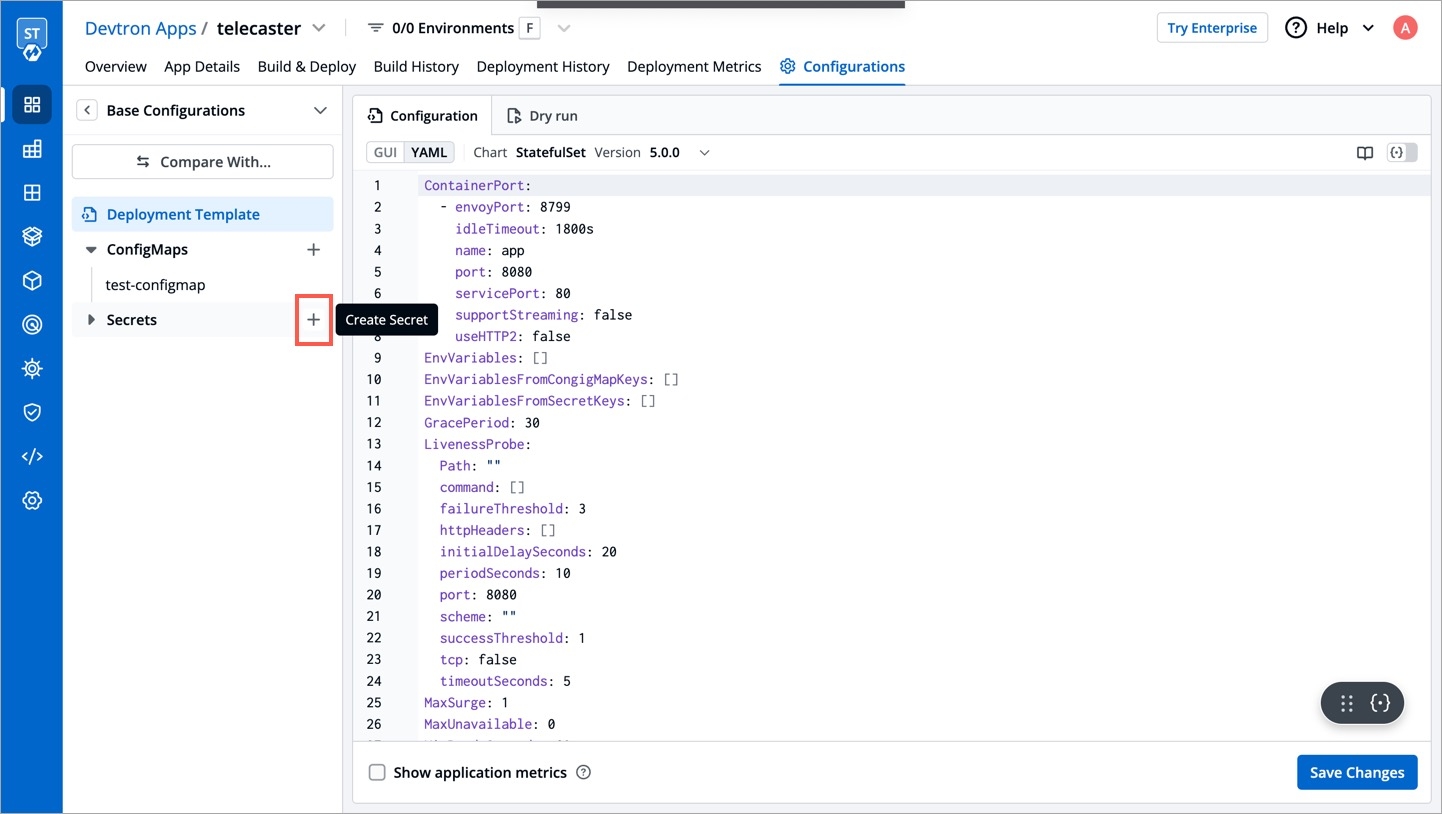
Click
Add Secretto add a new secret.
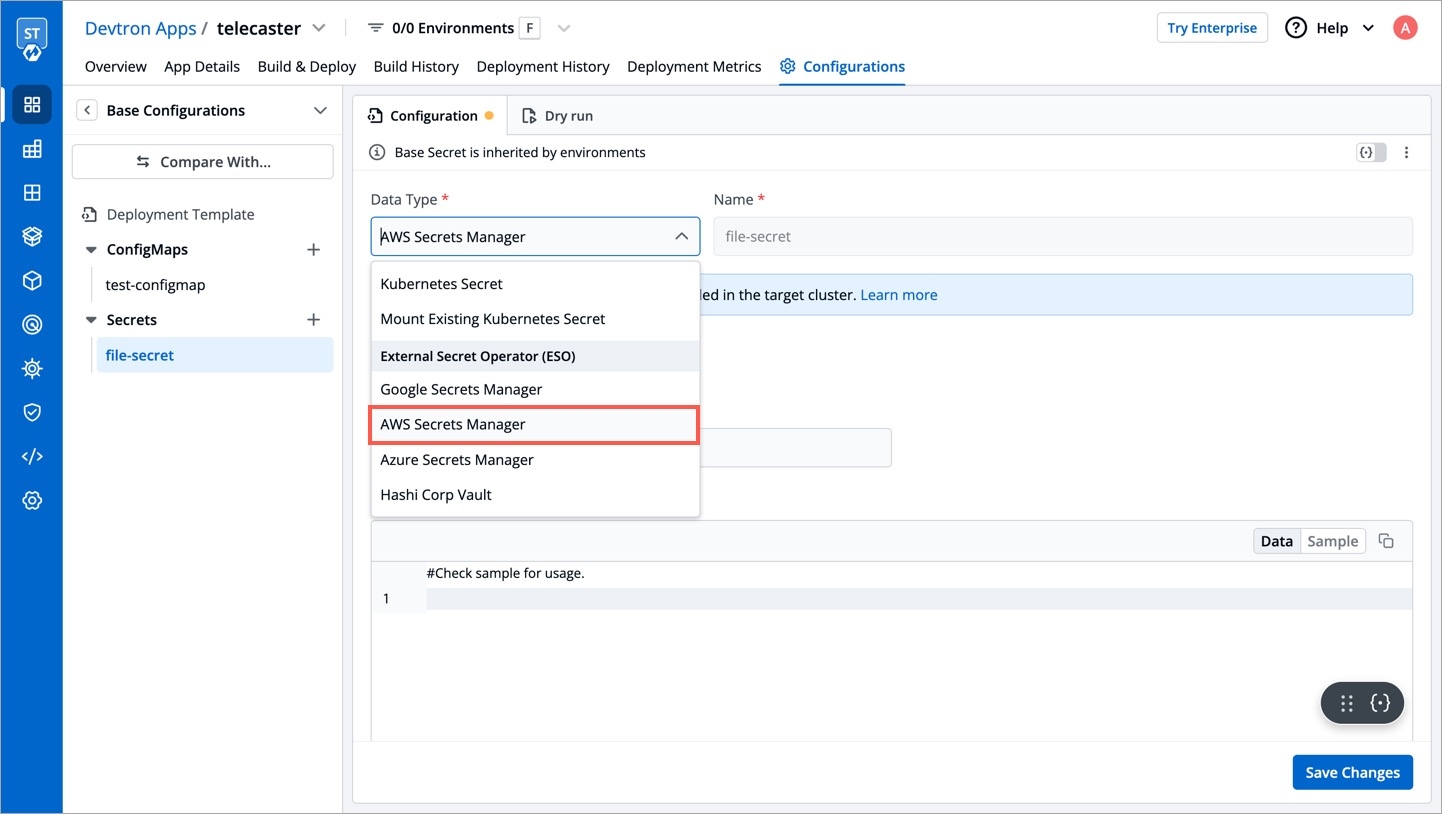
Select
AWS Secret Managerfrom dropdown ofData type.Provide a name to your secret.
Select how you want to use the secret. You may leave it selected as environment variable and also you may leave
Role ARNempty.In
Datasection, you will have to provide data in key-value format.
All the required field to pass your data to fetch secrets on Devtron are described below :
key
Secret key in backend
name
Name for this key in the generated secret
property
Property to extract if secret in backend is a JSON object
isBinary
Set this to true if configuring an item for a binary file stored else set false
Adding Secrets in AWS Secret Manager
To add secrets in AWS secret manager, do the following steps :
Go to AWS secret manager console.
Click
Store a new secret.Add and save your secret.
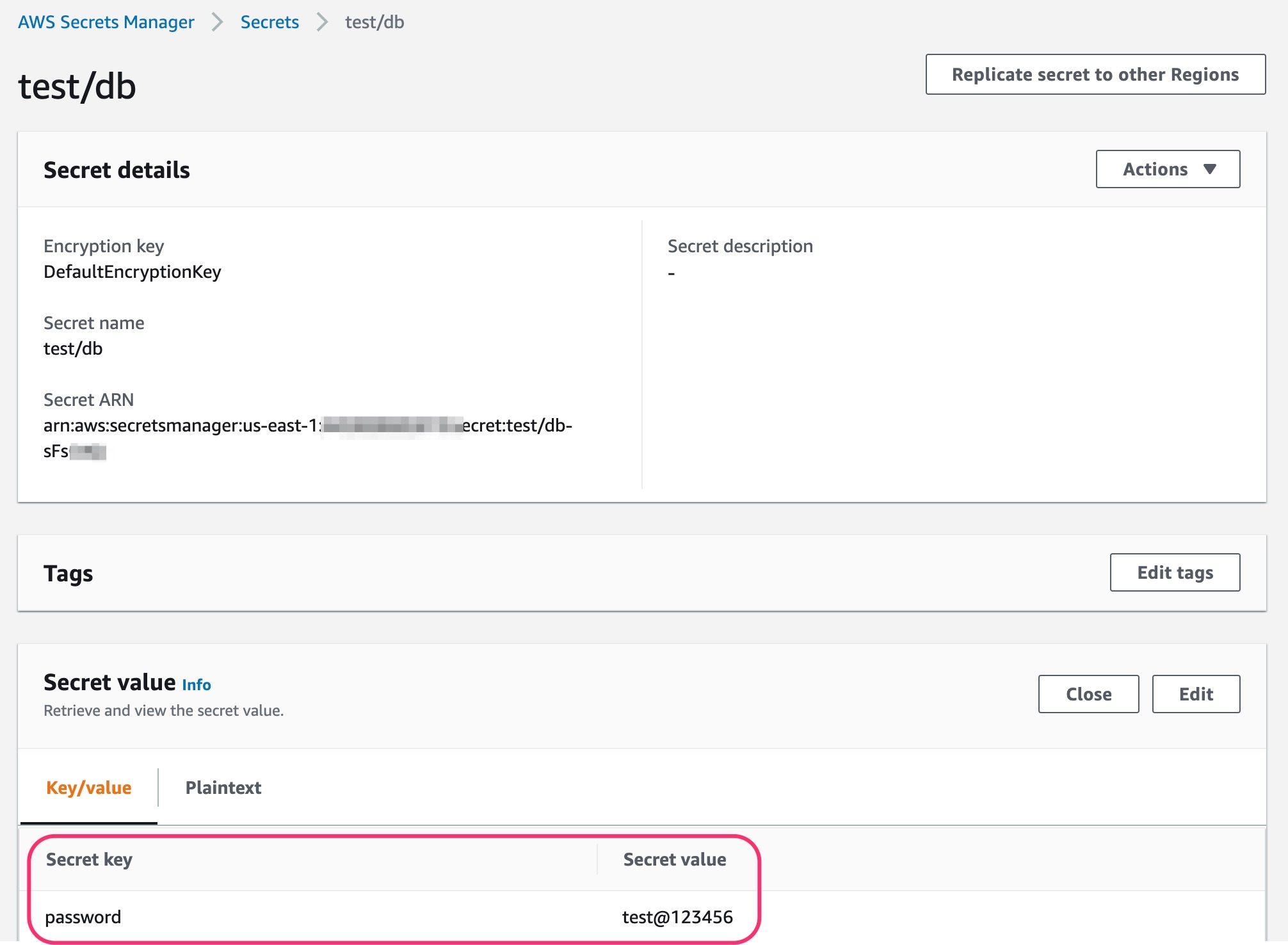
Last updated
Was this helpful?


