Security Scans
Devtron's CI pipeline provides a Scan for vulnerabilities option as shown below. Once you enable this option, it will automatically scan the image for vulnerabilities.
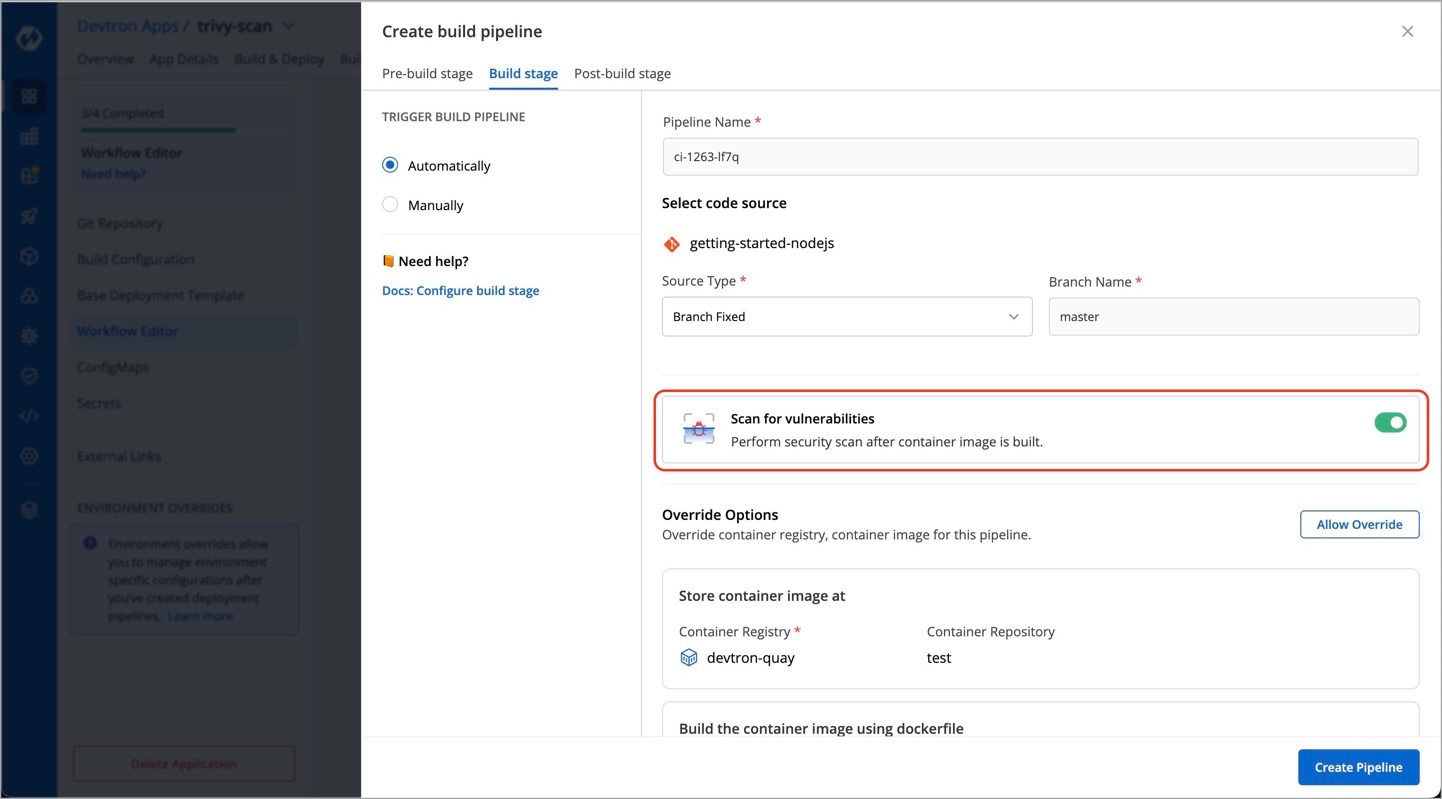
Who Can Perform This Action?
Users need to have Admin permission or above (along with access to the environment and application) to enable the Scan for vulnerabilities option.
Checking Comprehensive Vulnerability Scan Report
To access the comprehensive security scan reports, follow these steps:
In the left sidebar, click Security and go to the
Security Scanstab.
Who Can Perform This Action?
Users need to have super-admin permission to view the 'Security Scans' page.
Select the desired application from the available list.
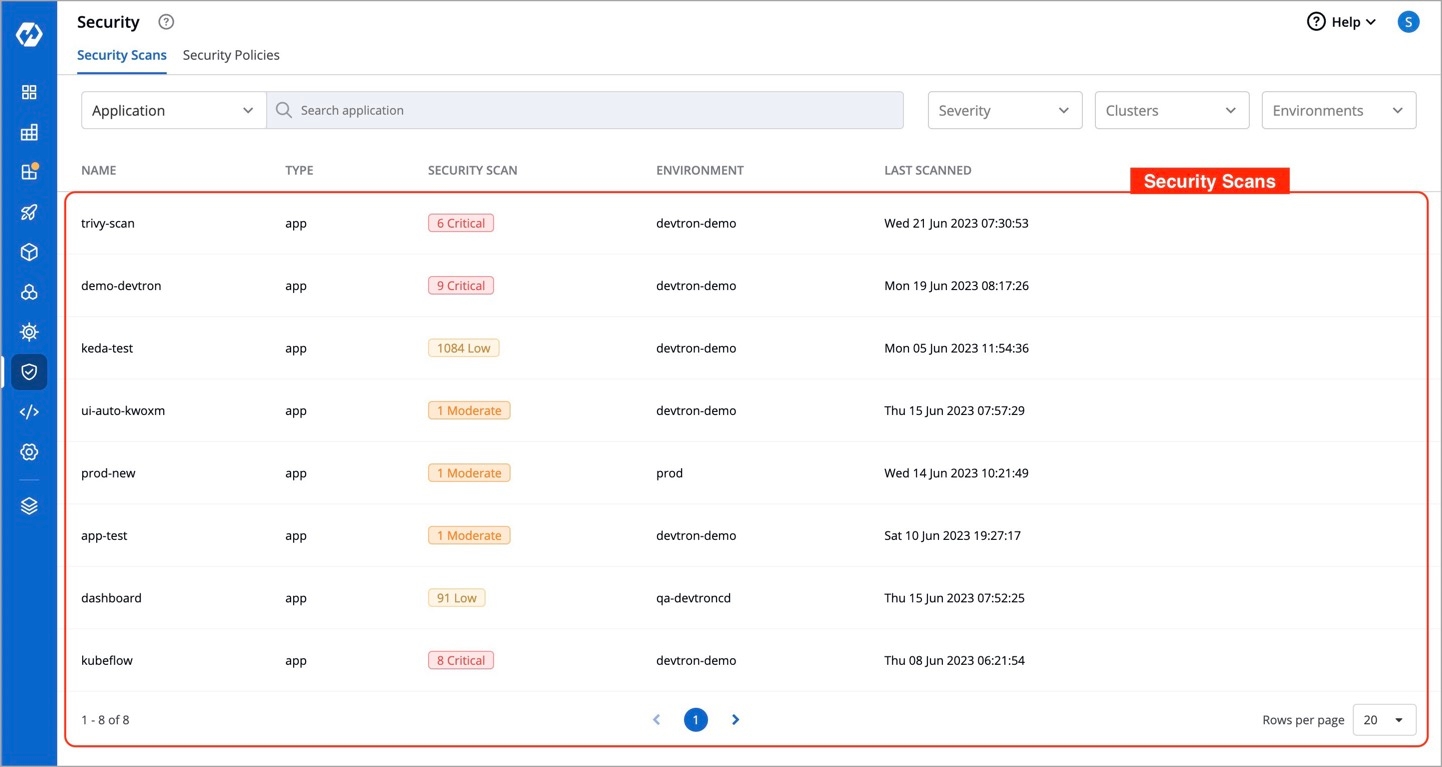
Figure 3: Application Security Scans This action provides a detailed overview of the application's security scan, including CVE IDs, severity levels of vulnerabilities, and more, as shown below.
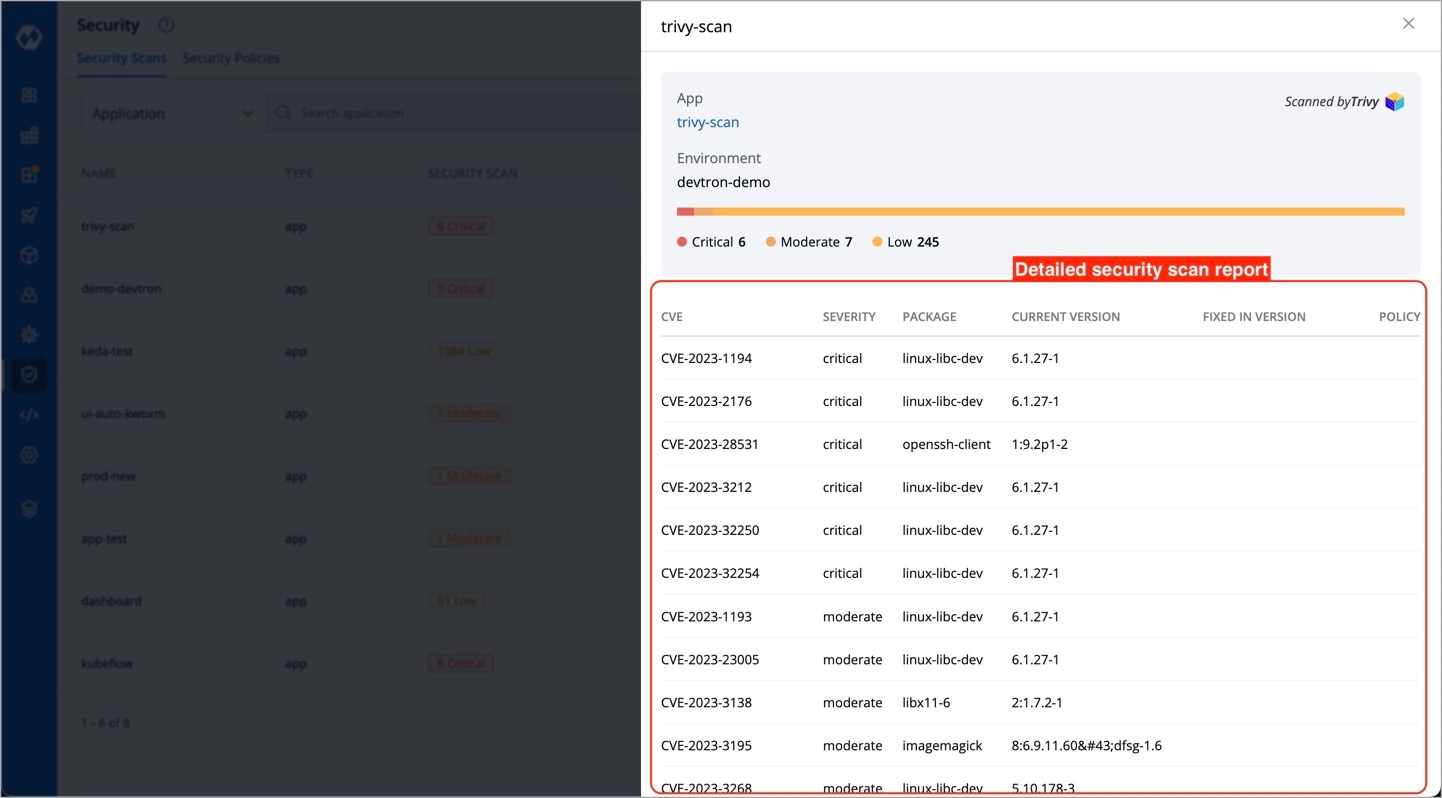
Figure 4: Detailed Scan Report
Each vulnerability is identified by a CVE ID and categorized based on Severity, Package, Current Version, and Fixed In Version.
CVE ID - Refers to the Common Vulnerability ID assigned to each vulnerability.
Severity - Indicates the severity of the vulnerability and can be classified as Critical, Medium, or Low.
Package - Contains metadata associated with the vulnerability. The
CURRENT VERSIONrefers to the specific version of the vulnerability.Fixed In Version - Displays the version name if the vulnerability has been addressed in a subsequent release; otherwise, it remains blank.
Discover Vulnerabilities on the Trigger Page
Devtron provides the capability to identify vulnerabilities before image deployment in the Continuous Deployment (CD) pipeline. This ensures that potential vulnerabilities are detected and addressed early in the deployment process.
To access security vulnerability details during image deployment in Devtron, follow these steps:
Click Show Source Info option for the desired image during the deployment process.
Navigate to the
Securitytab.
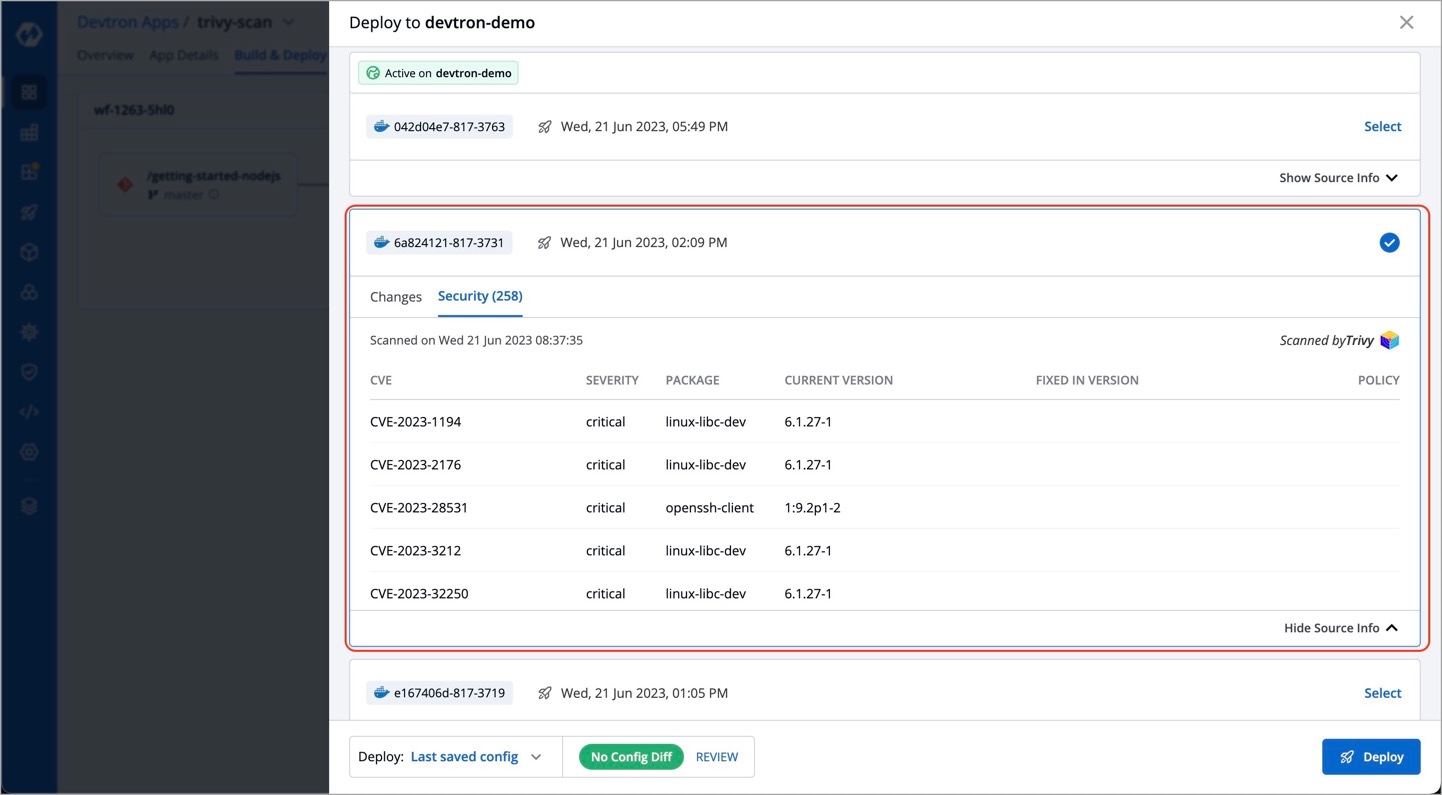
In the Security tab, you will find the security vulnerability details associated with the image.
Accessing Vulnerability Information on the App Details Page
Devtron offers the capability to identify vulnerabilities even after an image has been deployed. By navigating to the App Details page, you can find comprehensive details about the vulnerabilities associated with the deployed image.
With this capability, Devtron empowers users to stay informed about the security vulnerabilities present in their deployed images.
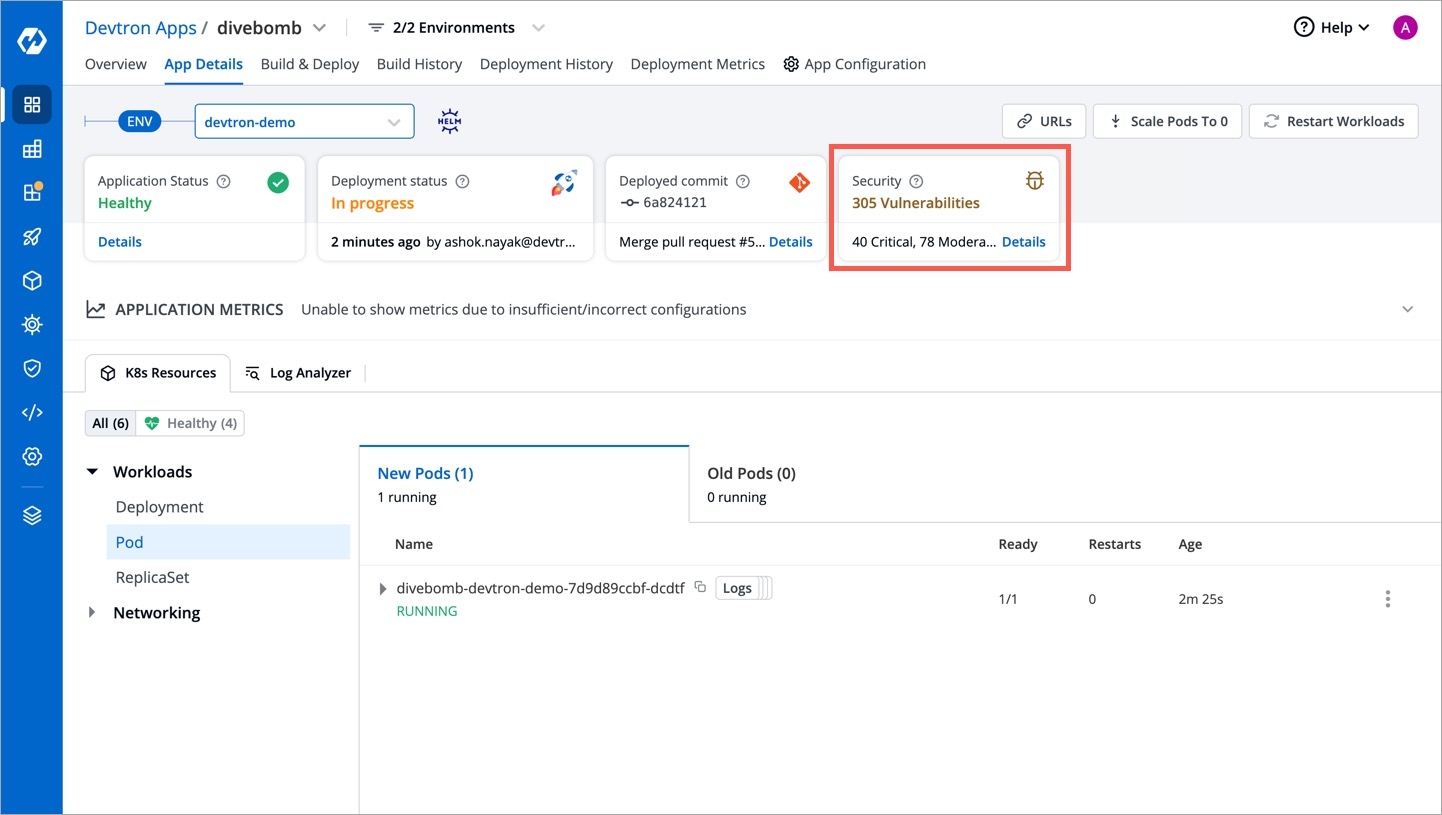
Clicking the 'Details' link in the security vulnerabilities report (shown above) reveals detailed information about those found within the deployed image.
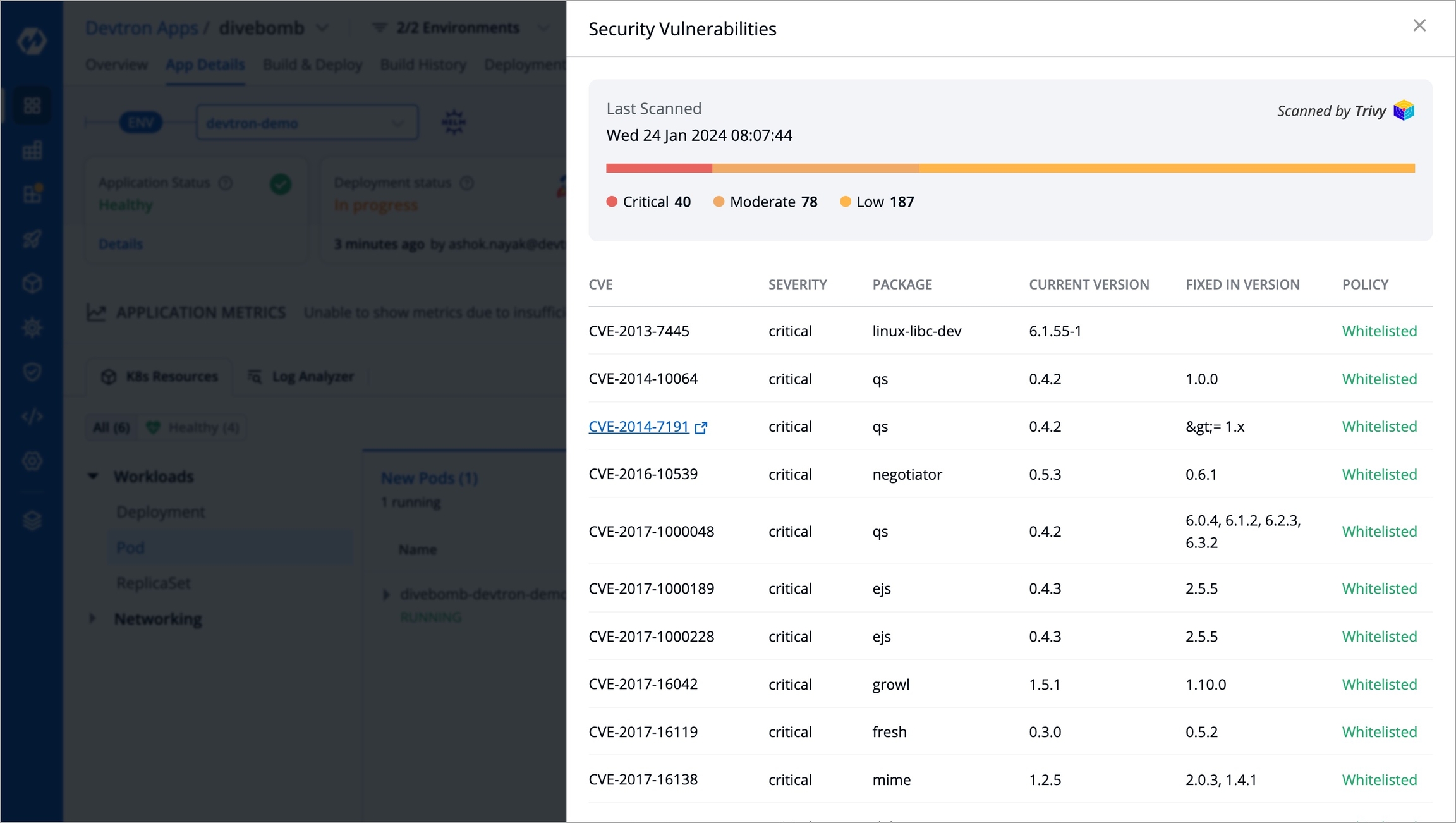
Last updated
Was this helpful?

