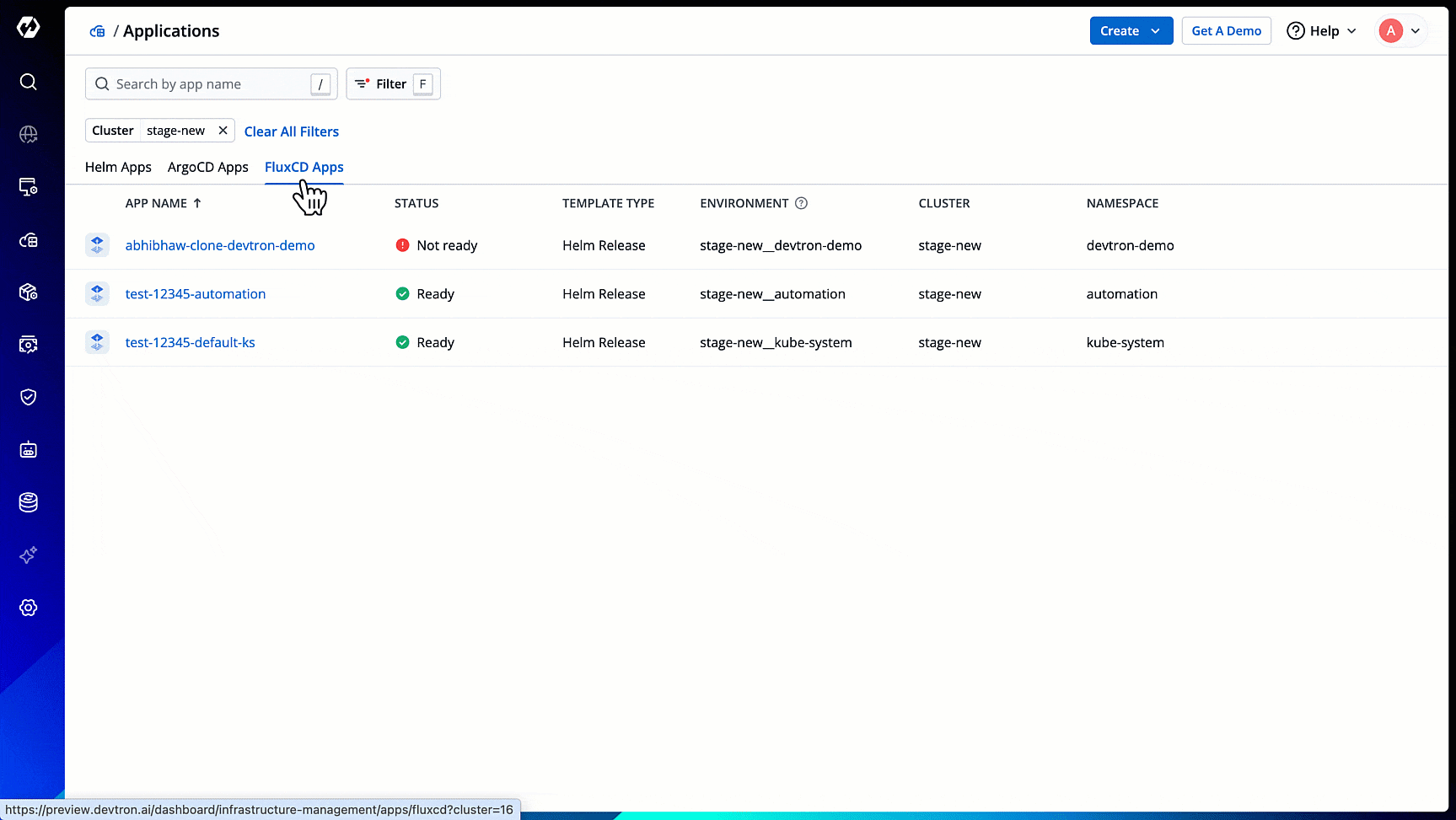Applications
Introduction
Devtron also shows all other apps available in your clusters. The apps are segregated into:
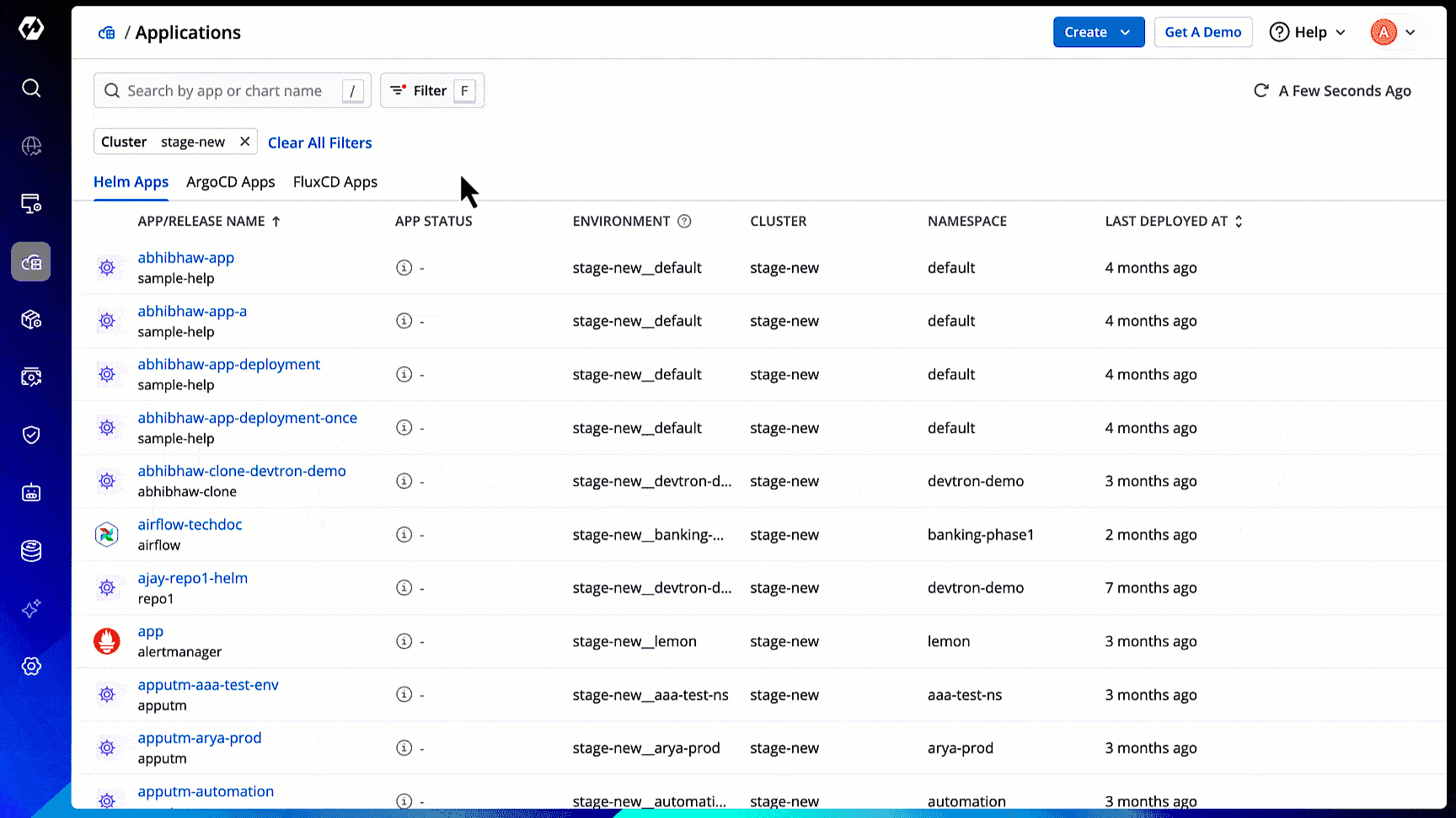
View External Helm App Listing
Apart from internal helm apps created in Devtron, you can also view your external Helm app listing. Moreover, you can manage their deployments using Devtron. Read Migrate Helm Release to Devtron to know more.
Users with view only permission or above for an application can view helm app listing.
External Helm apps are Helm applications deployed outside of Devtron.
-
Connect the cluster containing your external Helm apps in Global Configurations → Clusters & Environments.
-
Use the Cluster selection dropdown to choose the external cluster(s). You will see your external Helm apps under the Helm Apps tab.
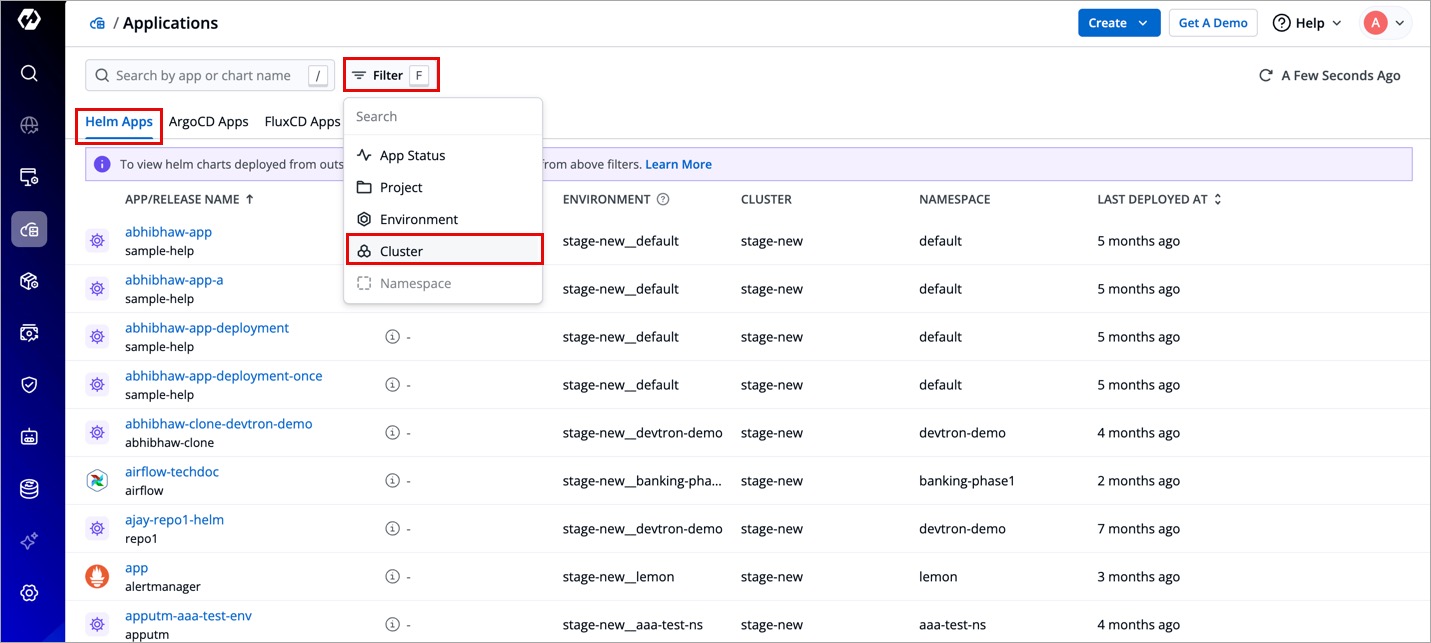
Figure 2: Helm App List
View External ArgoCD App Listing
You can not only view your ArgoCD app list, but also manage their deployments using Devtron. Read Migrate ArgoCD Apps to Devtron to know more.
Users need super-admin permission to view/enable/disable the ArgoCD listing.
Preface
In Argo CD, a user manages one dashboard for one ArgoCD instance. Therefore, with multiple ArgoCD instances, the process becomes cumbersome for the user to manage several dashboards.
With Devtron, you get an entire Argo CD app listing in one place. This listing includes:
- Apps deployed using GitOps on Devtron
- Other Argo CD apps present in your cluster
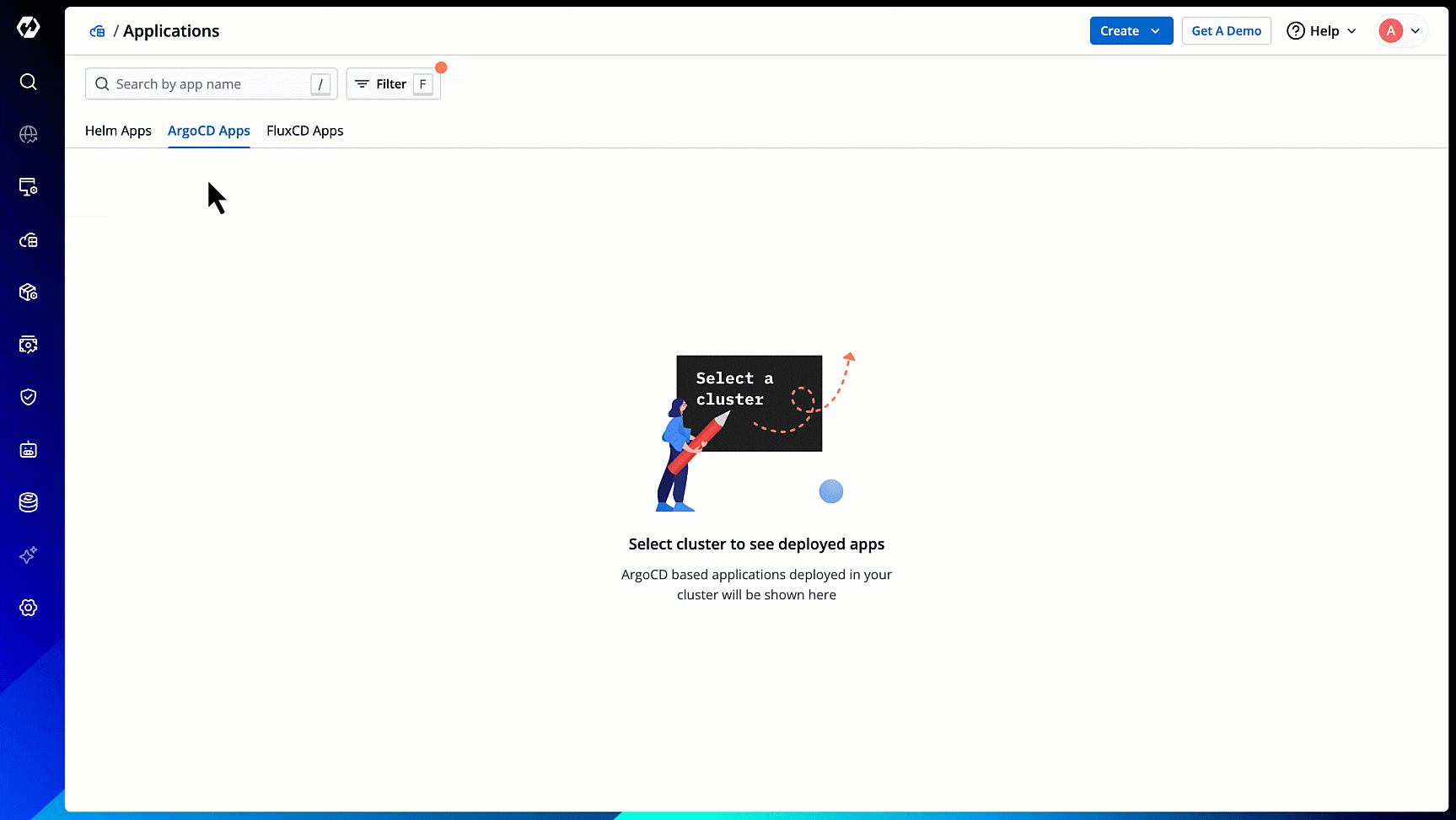
Advantages
Devtron also bridges the gap for ArgoCD users by providing additional features as follows:
-
Resource Scanning: You can scan for vulnerabilities using Devtron's resource scanning feature.
-
Single-pane View: All Argo CD apps will show details such as their app status, environment, cluster, and namespace together in one dashboard.
-
Feature-rich Options: Clicking an Argo CD app will give you access to its logs, terminal, events, manifest, available resource kinds, pod restart log, and many more.
Prerequisite
The cluster in which Argo CD apps exist should be added in Global Configurations → Clusters and Environments
Feature Flag
ENABLE_EXTERNAL_ARGO_CD: "true"
Enabling ArgoCD App Listing
-
Go to the Resource Browser of Devtron.
-
Select the cluster (in which your Argo CD app exists).
-
Type
ConfigMapin the 'Jump to Kind' field. -
Search for
dashboard-cmusing the available search bar and click it. -
Click Edit Live Manifest.
-
Set the feature flag ENABLE_EXTERNAL_ARGO_CD to "true"
-
Click Apply Changes.
-
Go back to the 'Jump to Kind' field and type
Pod. -
Search for
dashboardpod and use the kebab menu (3 vertical dots) to delete the pod. -
Go to Applications and refresh the page. A new tab named ArgoCD Apps will be visible.
-
Select the cluster(s) from the dropdown to view the Argo CD apps available in the chosen cluster(s).
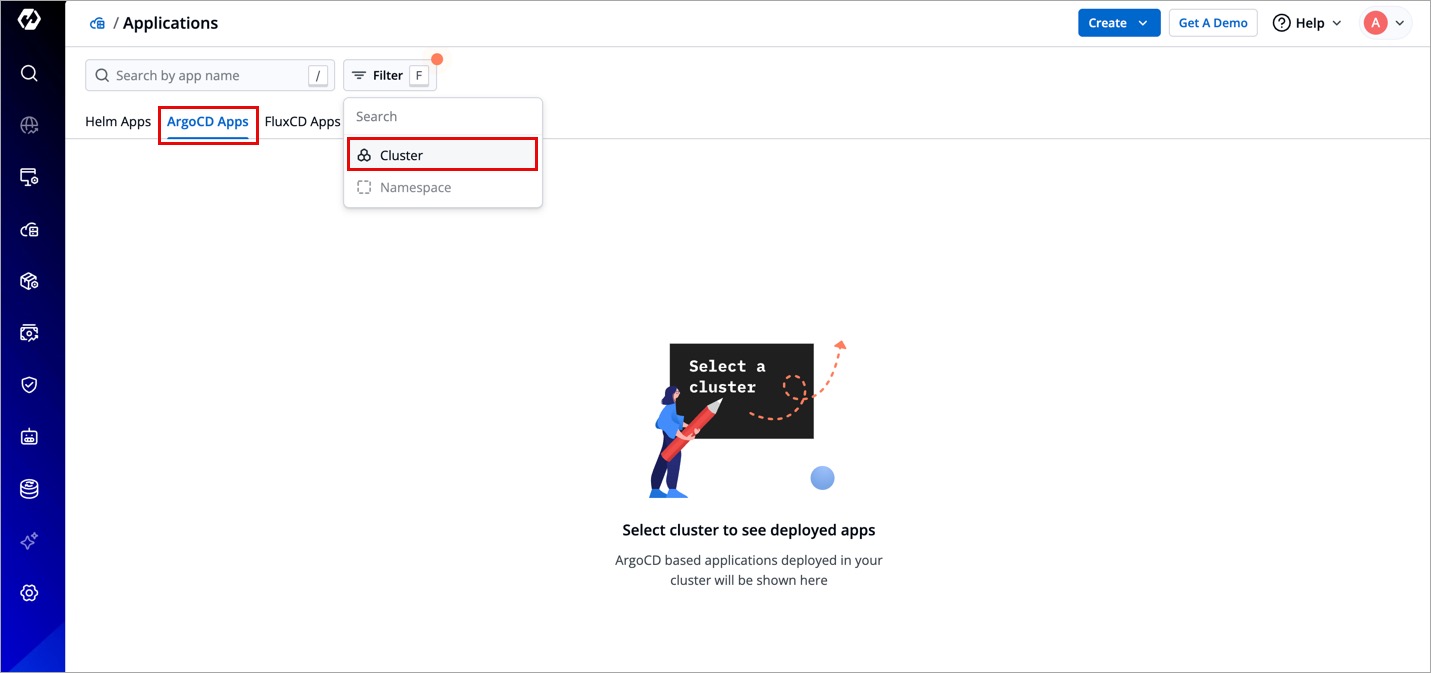
Figure 4: Cluster Selection for Argo CD Listing
View External FluxCD App Listing
Users need super-admin permission to view/enable/disable the FluxCD listing.
Preface
Flux CD doesn't have any official dashboard; however, Devtron supports the listing of your Flux CD apps in one dashboard. Here, the advantages are same as those of ArgoCD app listing.
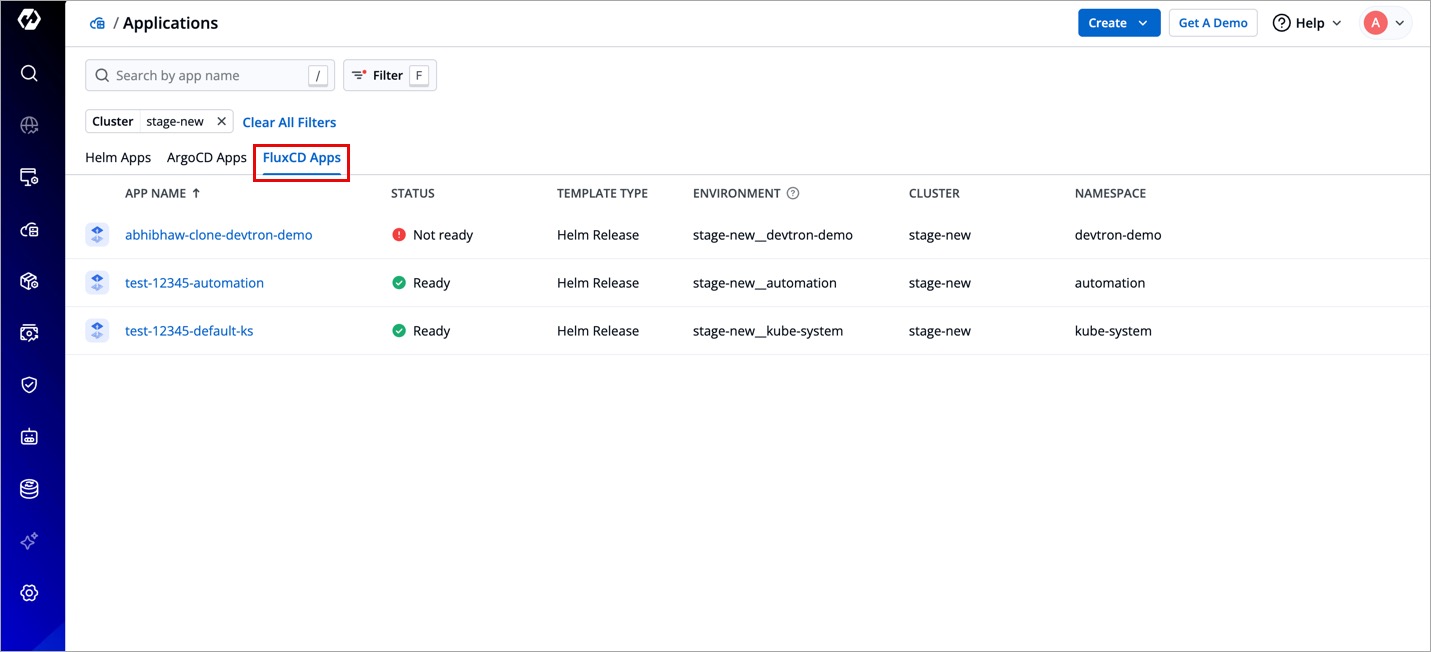
Prerequisite
The cluster in which Flux CD apps exist should be added in Global Configurations → Clusters and Environments
Feature Flag
FEATURE_EXTERNAL_FLUX_CD_ENABLE: "true"
Enabling FluxCD App Listing
You may refer the steps mentioned in the Enabling ArgoCD App Listing section since the procedure is similar.
Using Devtron's Resource Browser, add the feature flag in the Dashboard ConfigMap as shown below.
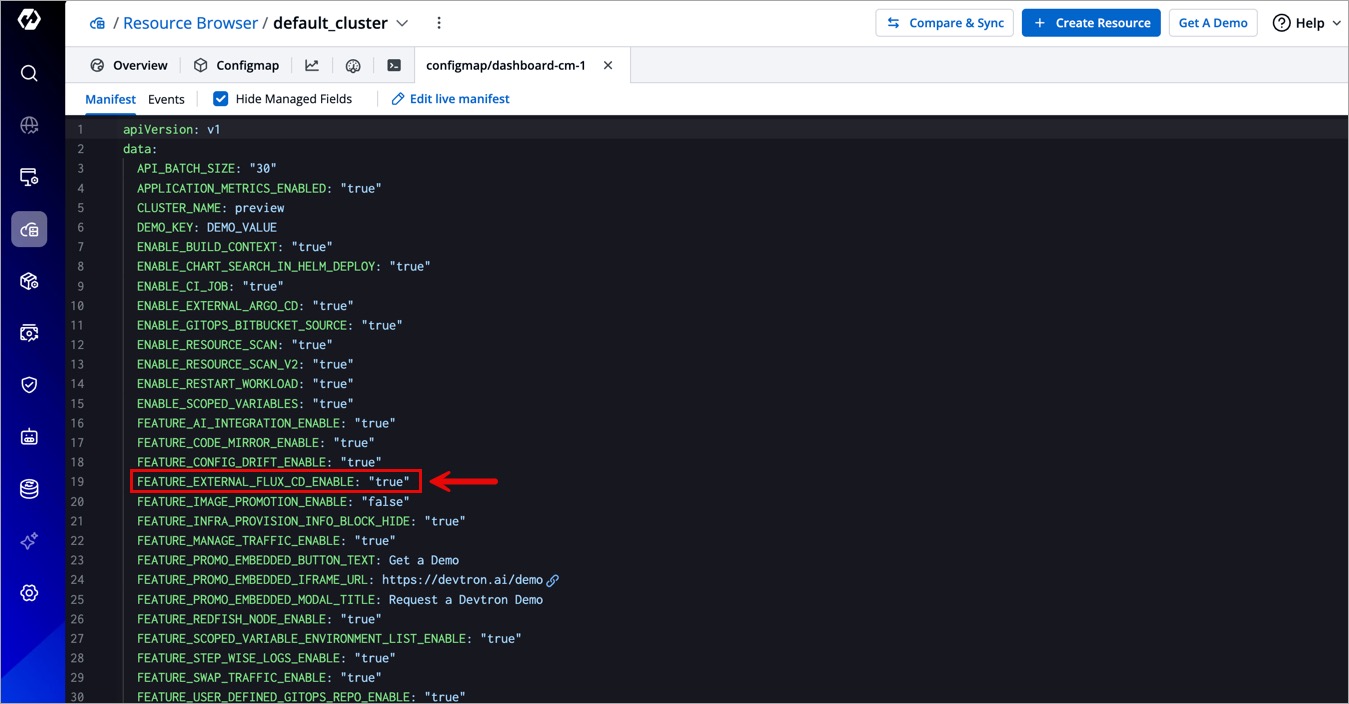
After successfully executing all the steps, a new tab named FluxCD Apps will be visible. Select the cluster(s) from the dropdown to view the Flux CD apps available in the chosen cluster(s).
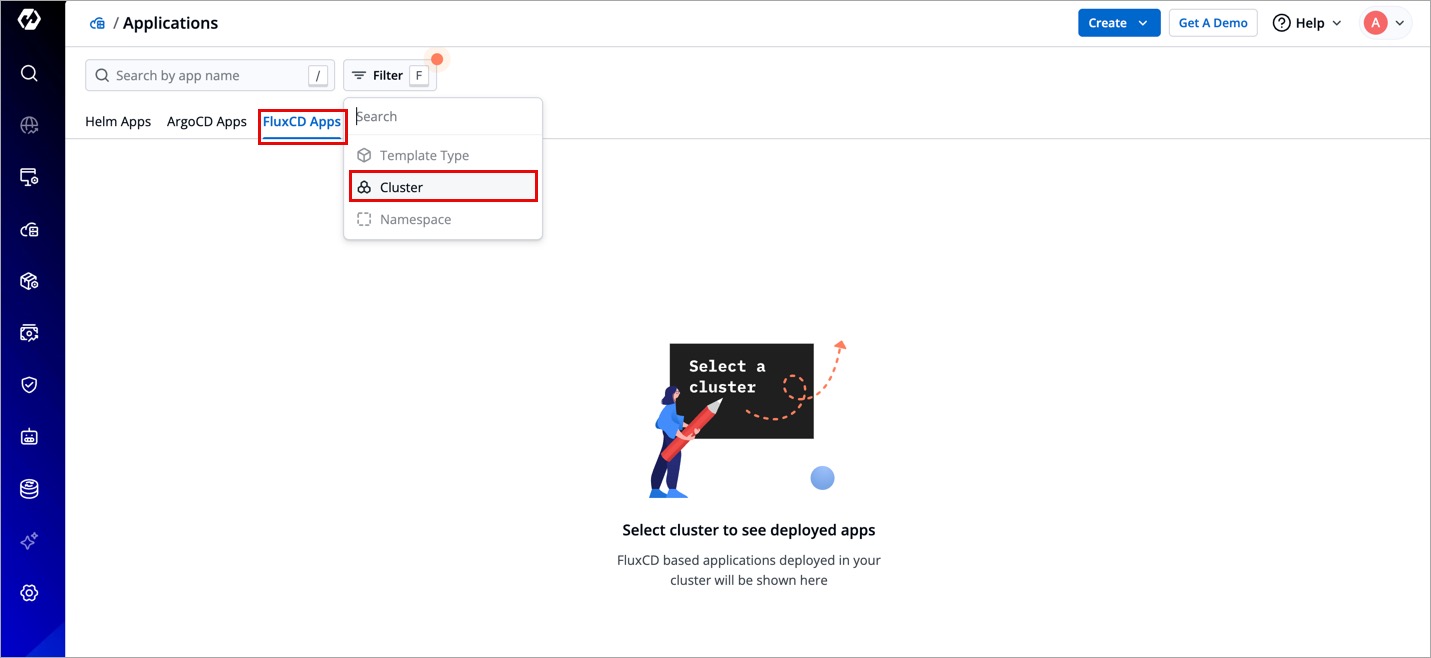
(Optional) Once you choose cluster(s), you may use the Template Type dropdown to further filter your Flux CD app listing based on its type, i.e., Kustomization or Helmrelease.
Click any Flux CD app to view its details as shown below.