Notifications
The Notifications screen lists AI-generated recommendations for your Kubernetes cluster. Each recommendation highlights cost or performance improvement opportunities.
Viewing Recommendations
Go to AI Recommendations → Notifications to view the list.
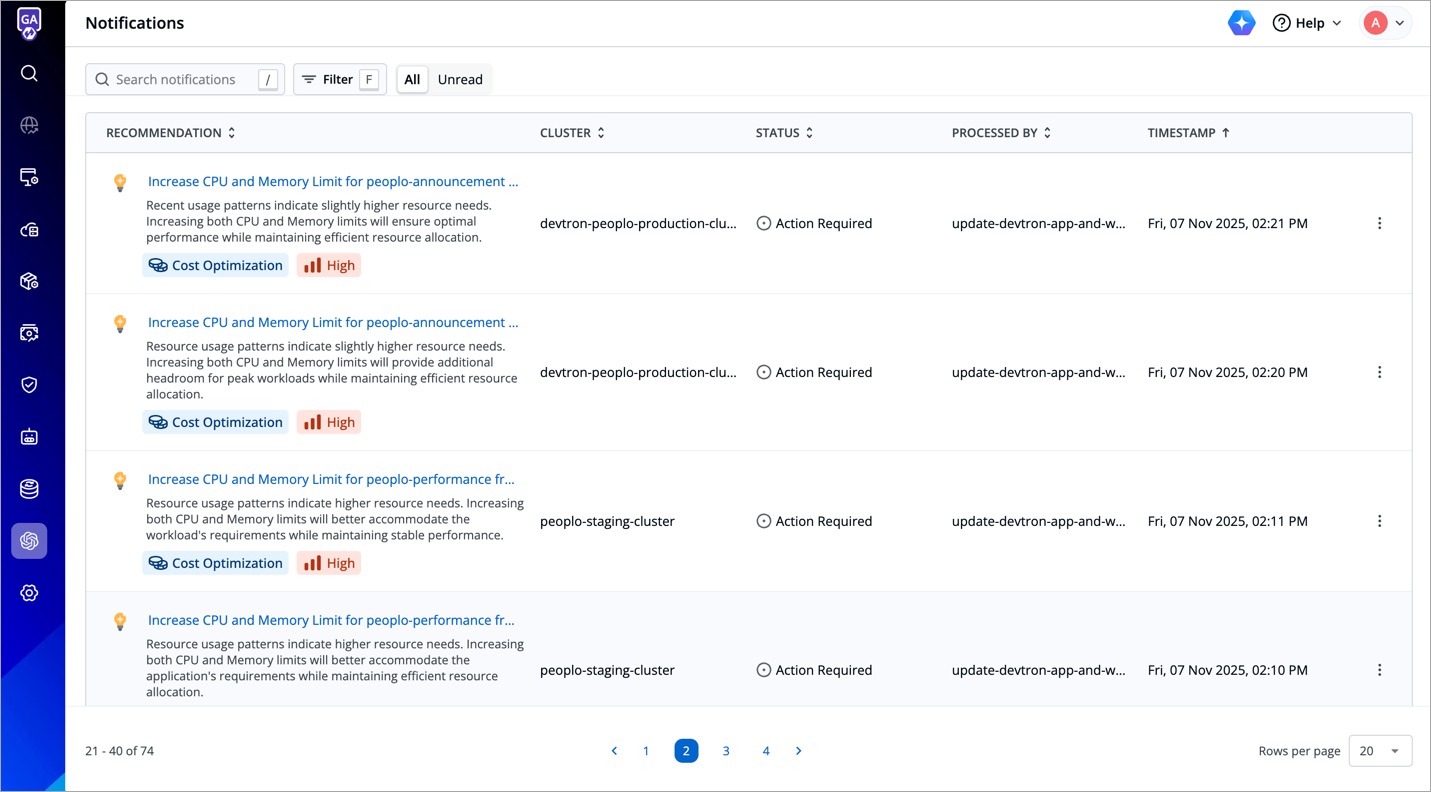
Each recommendation item includes:
| Field | Description |
|---|---|
| Read/Unread Indicator | Represented by a bulb icon on the left. Unread notifications display a red dot indicator 🔴. Once you read or acknowledge it, the red dot disappears. |
| Title | One-line description of what the AI recommends. |
| Description | Shows why the recommendation is suggested to you. |
| Category | Tags representing the scope of improvement: e.g. Cost Optimization or Performance Improvement. |
| Priority | Tags representing the importance of the recommendation item: Low, Medium, High, or Urgent. |
| Potential Savings | The impact or extent of savings (e.g., “80% resource reduction”). |
| Cluster | The affected cluster you have added to Devtron. |
| Status | Action Pending, Completed, Failed, etc. Check all possible statuses and their meaning. |
| Processed By | Associated runbook or automation. |
| Timestamp | Date and time when the recommendation is generated or updated. |
| (⋮) Context Menu | Acknowledge - To mark as read Revert Change - To undo the remediation. Only possible when Status = Completed. |
You can click a recommendation to get its Detailed View.
Detailed View
This modal window has two tabs: Summary and Recommended Change:
Summary
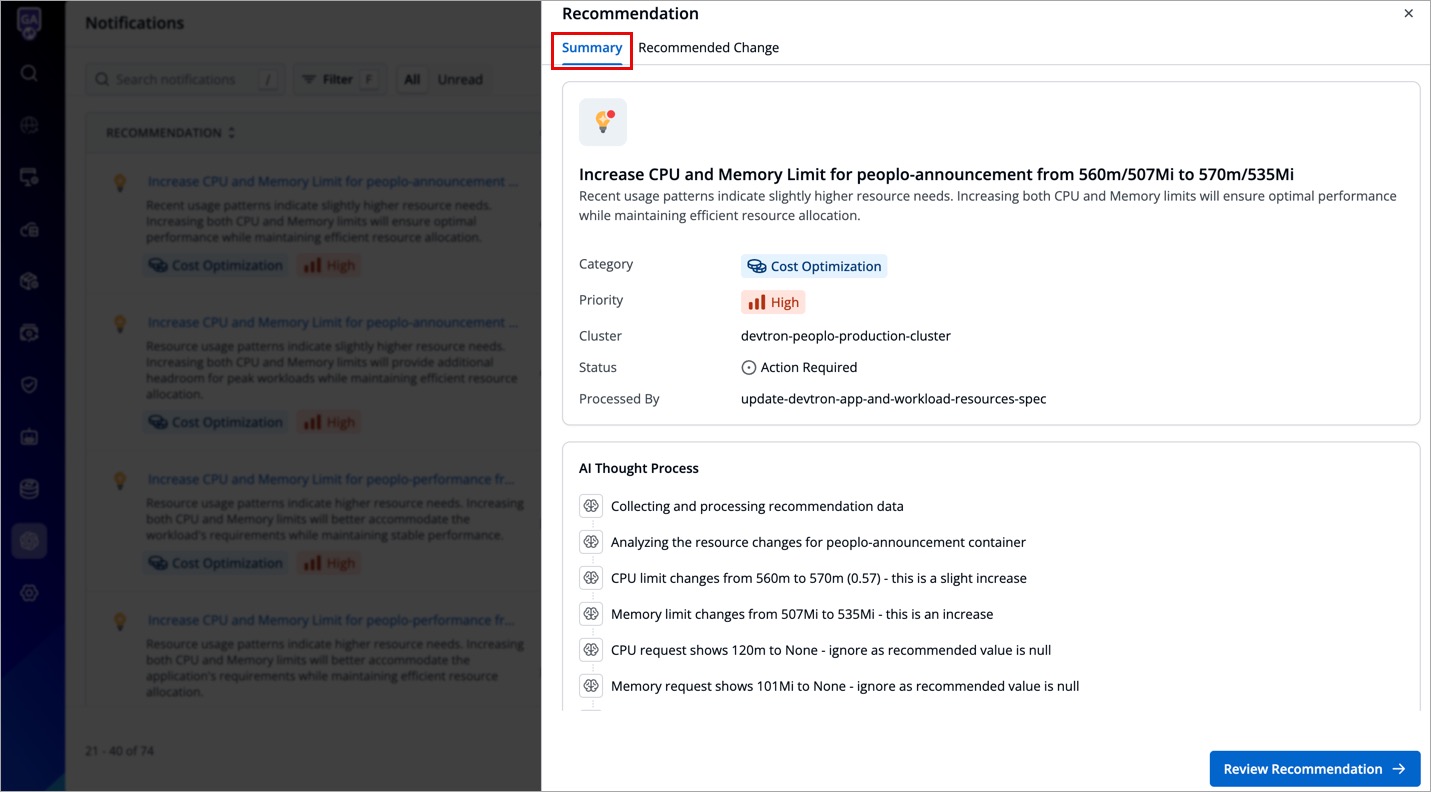
Apart from the recommendation details seen earlier, this will show additional information, such as:
- AI Thought Process - Displays the line-by-line analysis done by AI before suggesting you the recommendation.
- Activity Trail - Shows the actions taken by the AI as well as the approver.
The next step is to review the recommendation.
Recommended Change
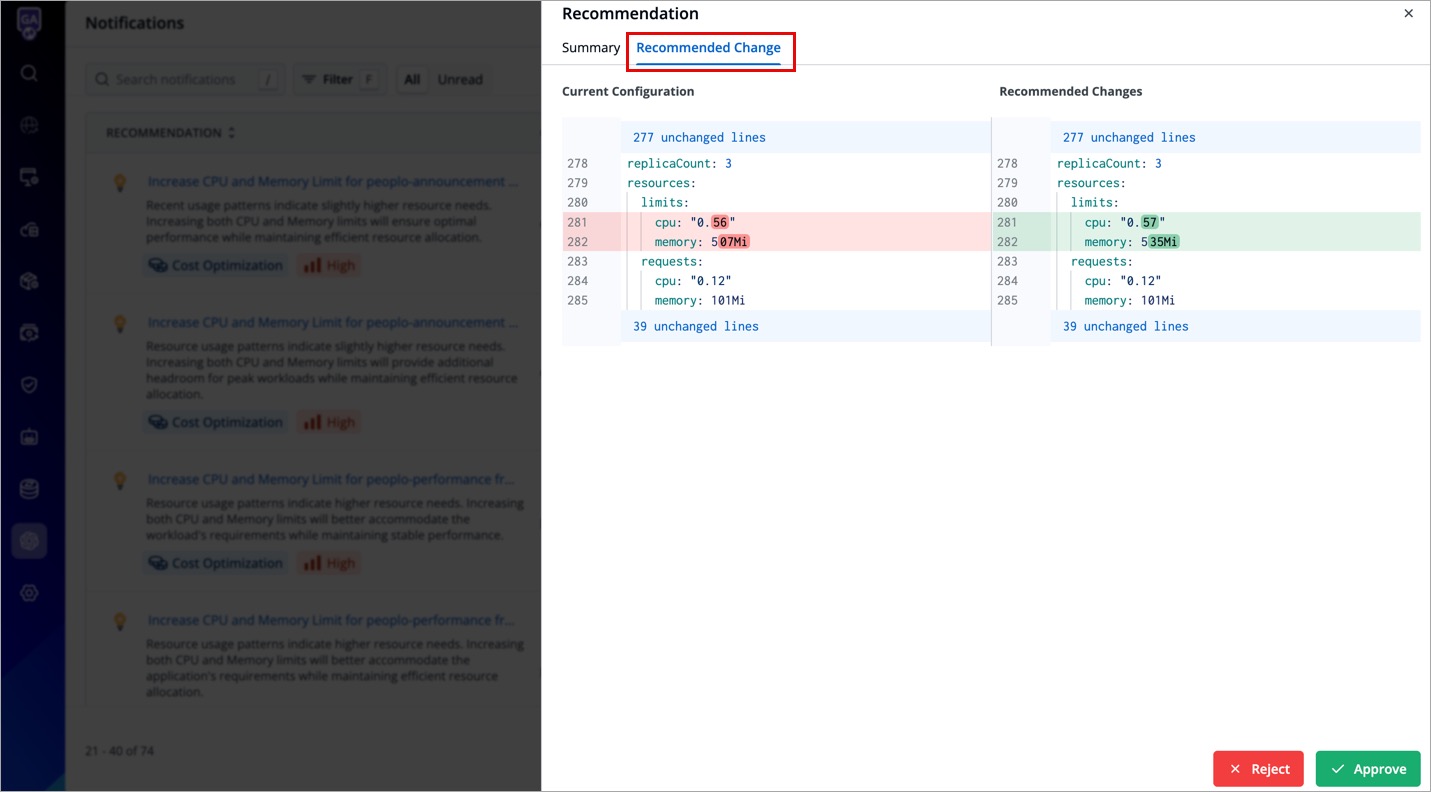
This tab shows you the configuration diff for you to compare the existing configuration vs recommended change. If the recommended change is yet to be acted upon or depending on the current status of notification, you get Approve and Reject button for accepting/discarding the recommendation.
AI automatically generates the runbook corresponding to the recommendation. When the user (superadmin) approves a recommendation, it triggers the corresponding runbook and the remediation takes place.
A Runbook is a predefined action that Devtron runs to apply a change, such as resizing resources or hibernating a namespace.
When you approve a recommendation, its linked runbook carries out the change with the required safety checks and approvals.
Extras
Notification Feed Statuses
Each recommendation in the notification feed reflects one of the following backend statuses.
| Status | Description | User Action |
|---|---|---|
| ACTION_REQUIRED | The engine requires user approval before executing the recommendation. | Approve / Reject available. |
| READY_FOR_TRIGGER | All preconditions are met, and the recommendation can be triggered or executed. | May show Approve if still pending confirmation; otherwise system-handled. |
| ACTION_IN_PROGRESS | The remediation (runbook) linked to the recommendation is currently executing. | No action because execution is underway. |
| COMPLETED | The action has been successfully executed and finalized. | No action. May show Revert Change if rollback is supported. |
| REJECTED | The recommendation was explicitly rejected by the user or system. | No further action available unless the recommendation reappears. |
| ERRORED | The process failed due to an exception or invalid configuration. | No direct action. System or admin intervention may be required. |
| REVERTED | The applied change has been undone, returning to the previous state. | No action. Audit entry only. |
You can filter recommendations by status to monitor ongoing discoveries, pending actions, or completed remediations.