Install Devtron Freemium
Introduction
With Devtron Freemium, you can access all the enterprise features limited to adding one additional cluster only, i.e., Devtron cluster (the cluster where Devtron is installed) and you can add up to one additional Kubernetes cluster. For your advanced and challenging use cases, you get comprehensive enterprise features including but not limited to:
- Release orchestration
- Resource monitoring
- Advanced filtering
- Fine-grained access control
- Security scans
- Policies related to approval, deployment, plugins, tags, infra...and many more.
This guide is intended for fresh installation of Devtron Freemium. If you're currently using the open-source (OSS) version of Devtron, we do not recommend upgrading your existing setup to Devtron Freemium.
Instead, we suggest you to perform a fresh installation of Devtron Freemium on a separate cluster (following the steps below) for the best experience.
Step 1: Go to the Devtron License Dashboard
To install Devtron Freemium; go to the Devtron License Dashboard.
Log in with your work email to access the license dashboard. Devtron provides two login methods to log in to the License Dashboard
Method 1: Log In with SSO
- Log in using Google, GitHub, or Microsoft SSO providers. Personal email accounts such as Gmail, Yahoo are not supported.
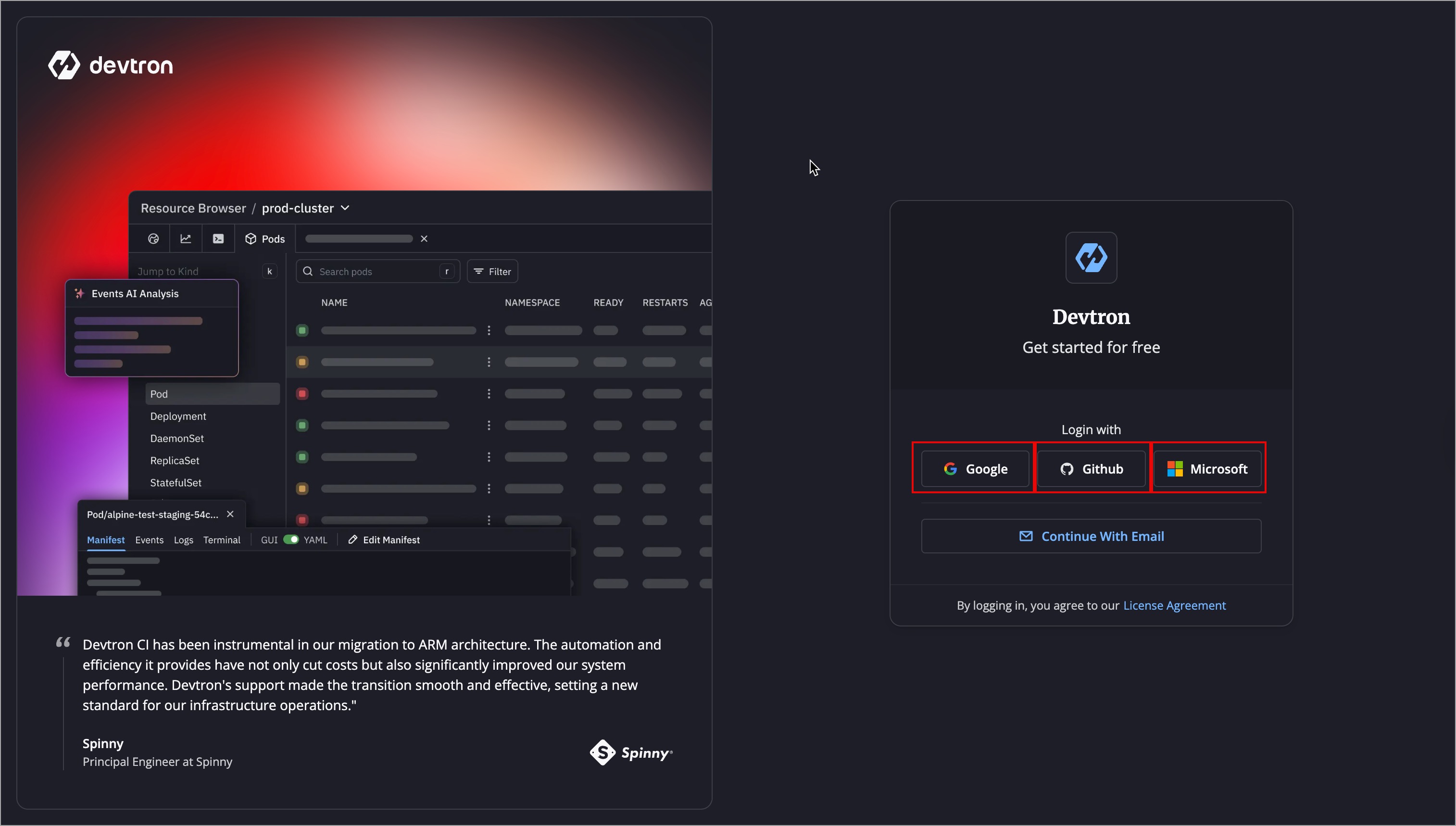
- Once logged in, the Devtron License Dashboard will open.
- Under Tell Us About You, enter some basic details to help us improve your Devtron Experience.
- After entering the details, click Next to proceed to Step 2: Install Devtron.
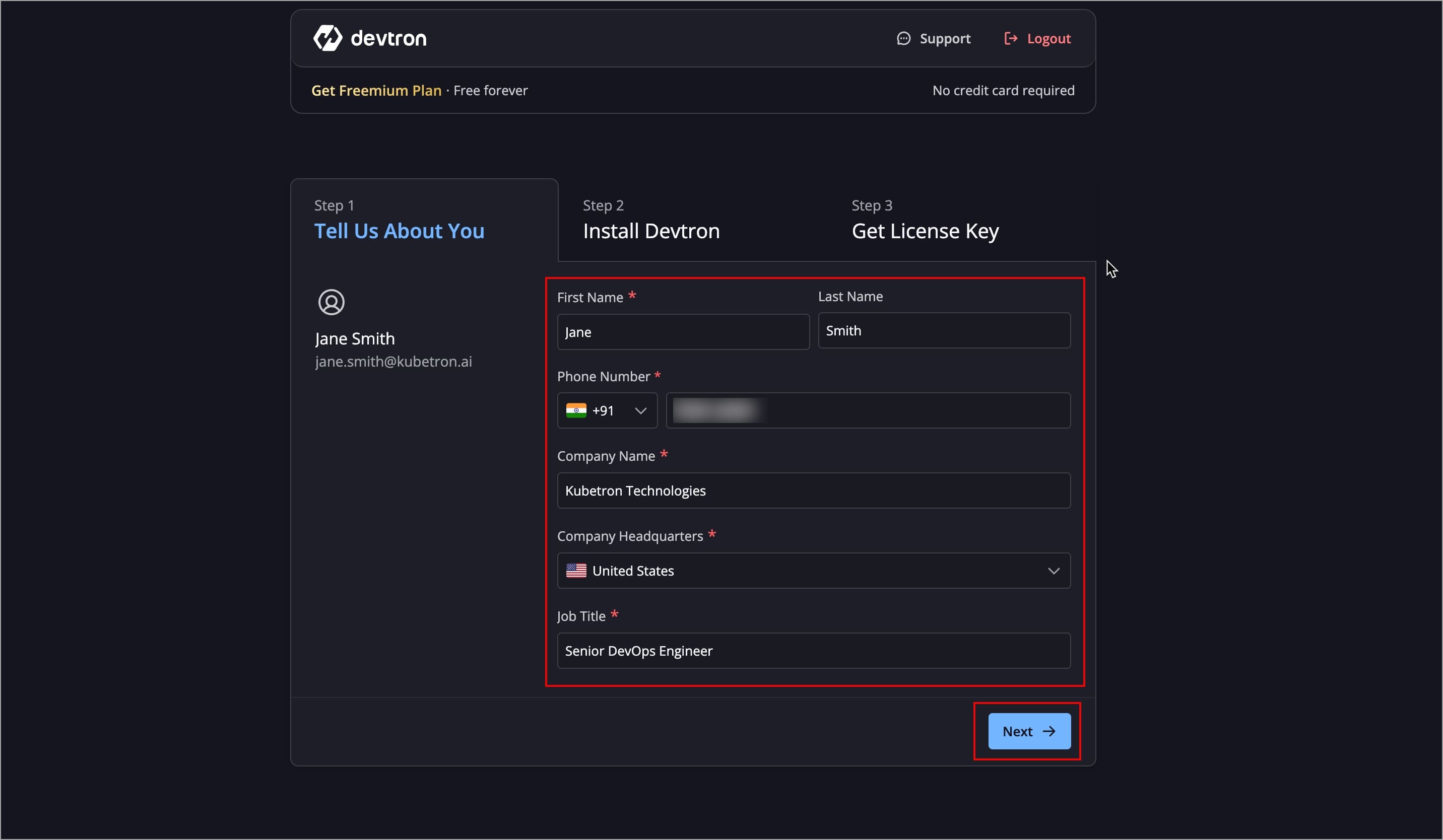
Method 2: Log In with Email
You can also log in via Continue with Email. This will send a login link to the provided work email. To do so, follow the below steps:
- Select Continue with Email to log in.
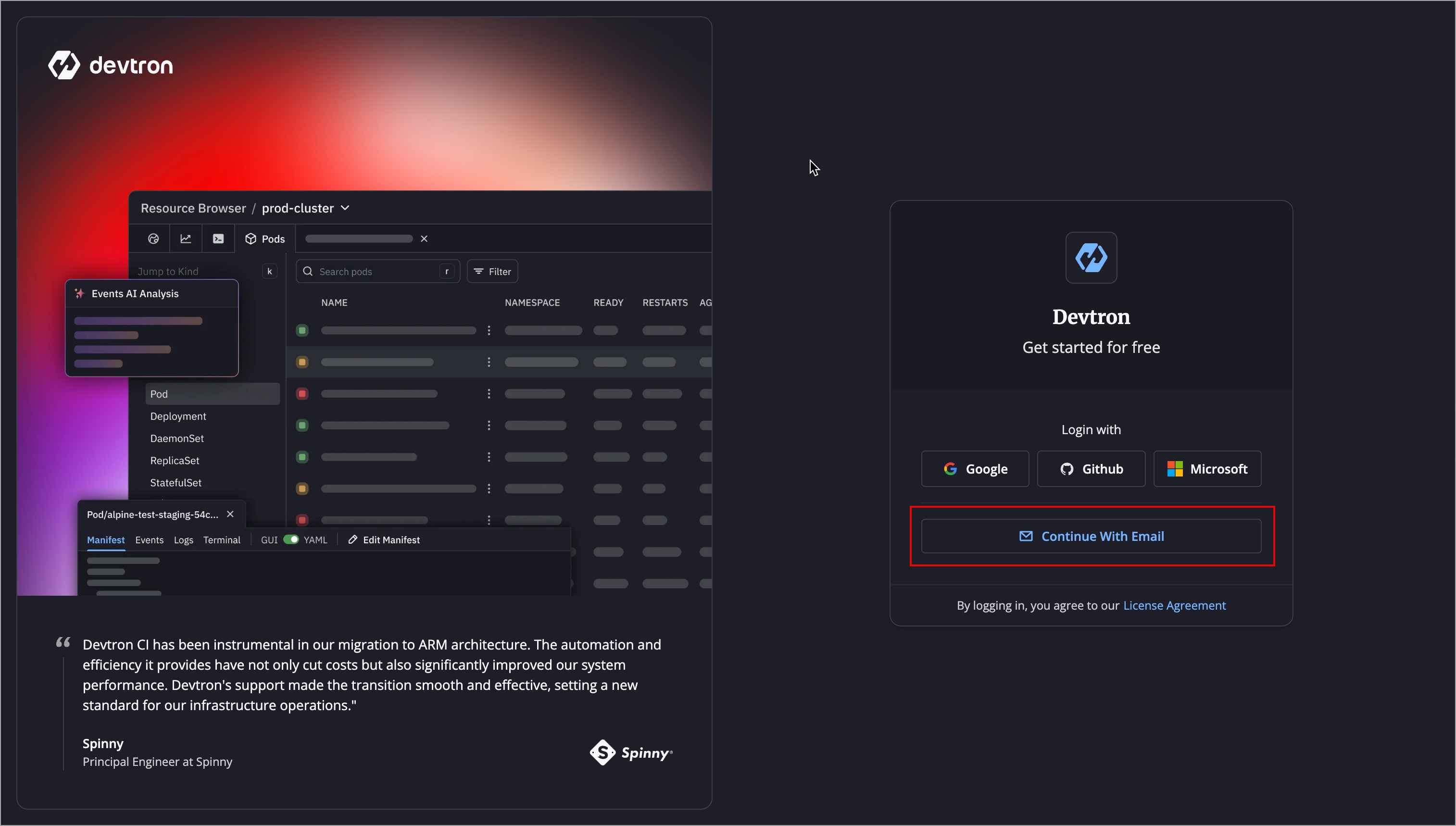
- Enter your work email and select Send Login Link
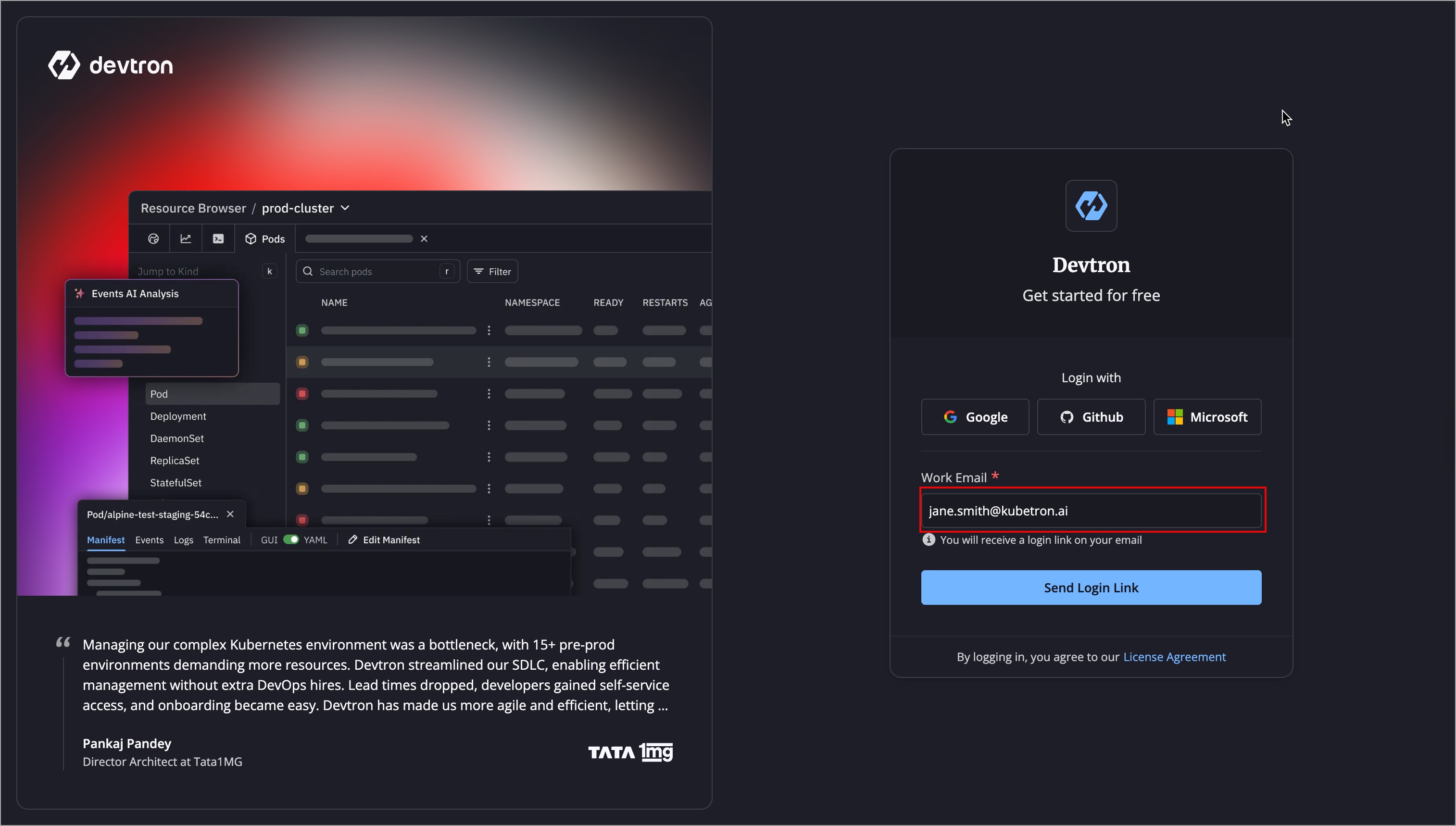
- A login link will be sent to the email provided by you. If you do not receive the link, you can resend it after 30 seconds.
Note: Your login link is valid only for 10 minutes.
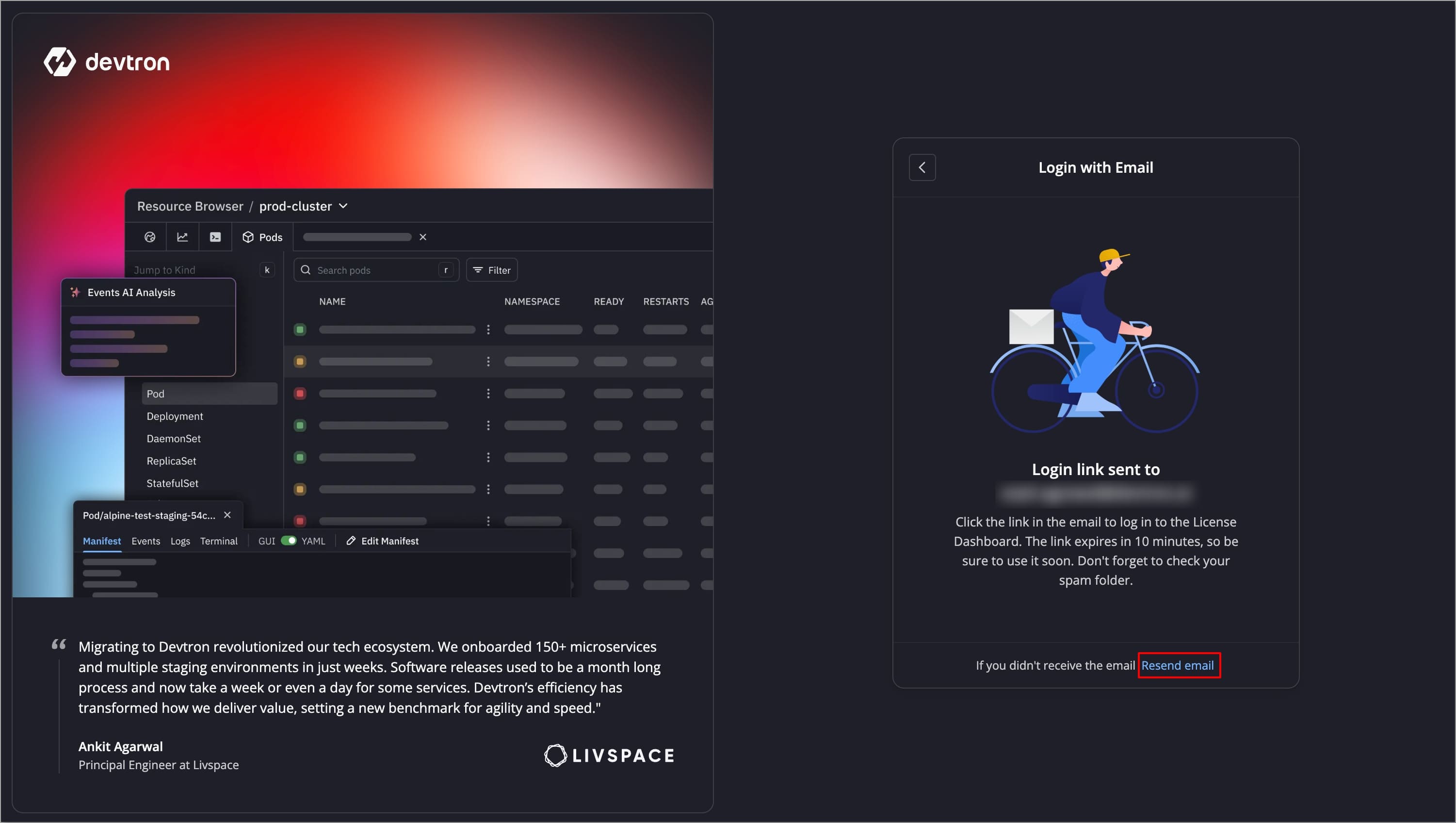
- Check all sections of the mailbox, including the Spam section.
- If you find the login link email in the Spam section, mark it as 'Not Spam'.
- Go to your provided email inbox and use the login link.
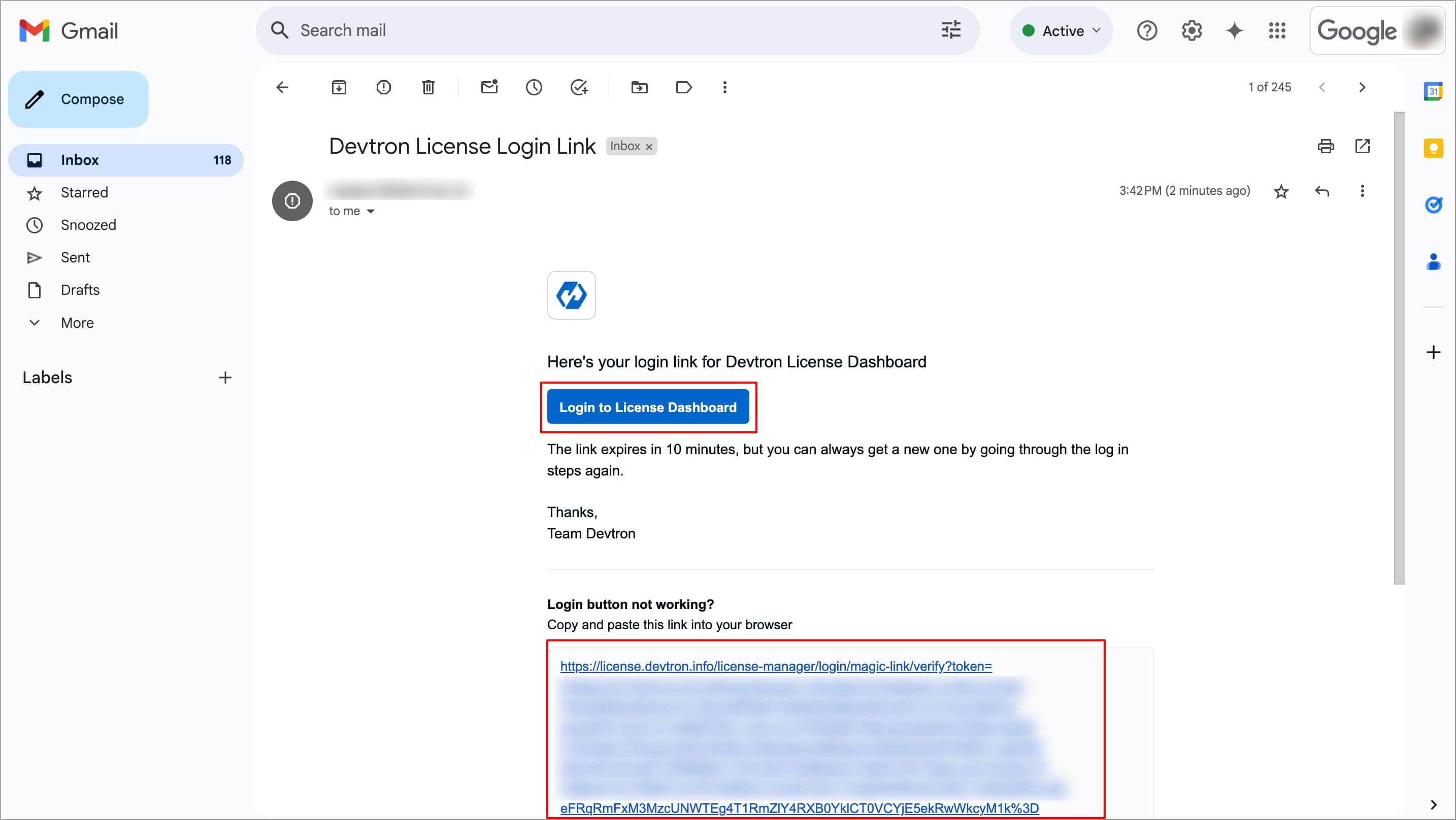
Once logged in, the Devtron License Dashboard will open.
- Under Tell Us About You, enter a few basic details to help us improve your Devtron Experience.
- Click Next to proceed to Step 2: Install Devtron.
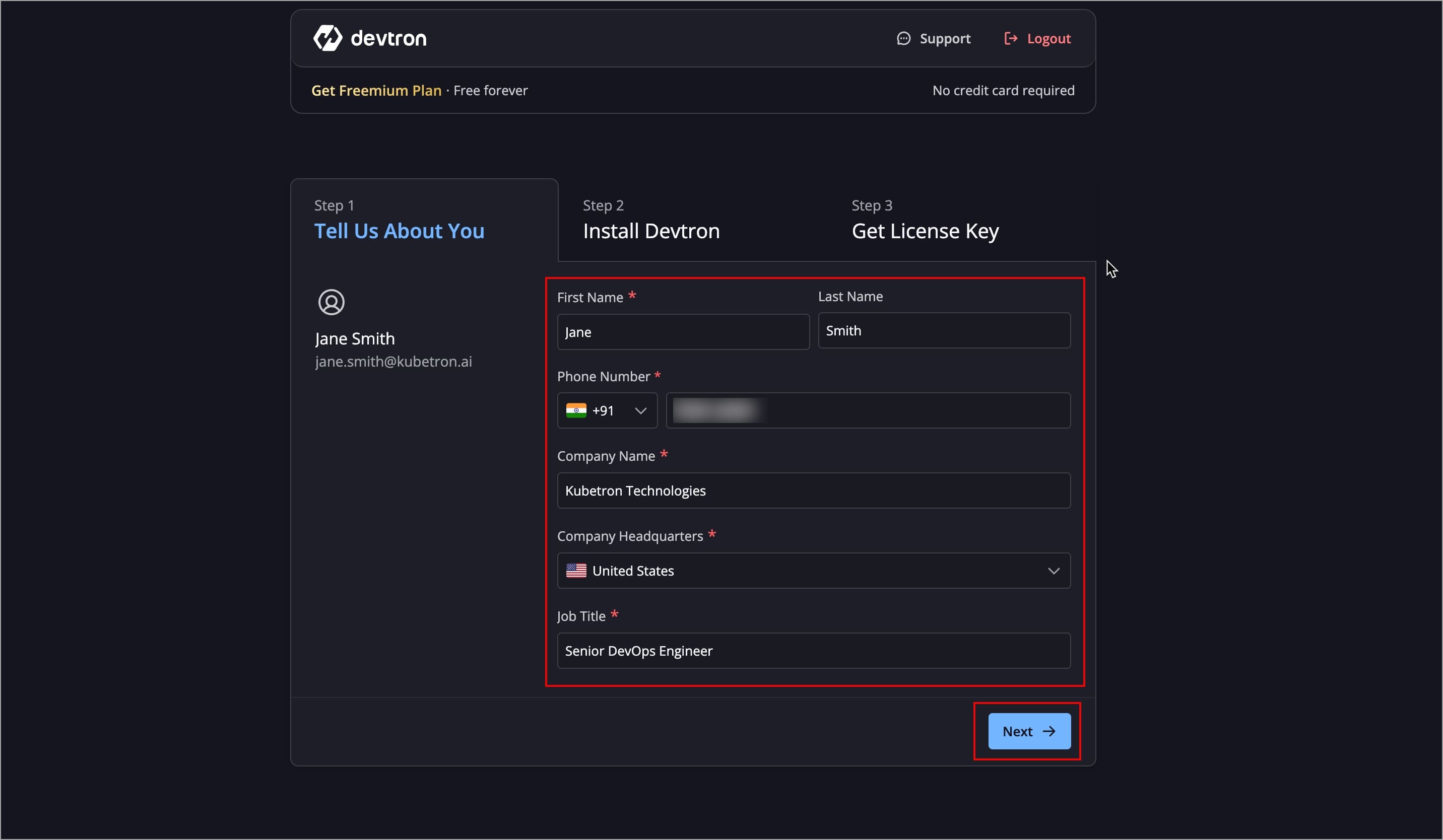
Step 2: Install Devtron
We recommend installing Devtron on a separate Kubernetes cluster, as Devtron Cluster (cluster on which Devtron is installed) has critical system services and should be kept separate from application workloads.
After entering the basic details, the next step is to install Devtron Freemium.
The installation commands for installing Devtron in Full Mode (with integrations) is directly available on the Devtron License Dashboard for different K8s distributions.
Choose your preferred K8s distribution and follow the displayed commands to install Devtron in Full Mode.
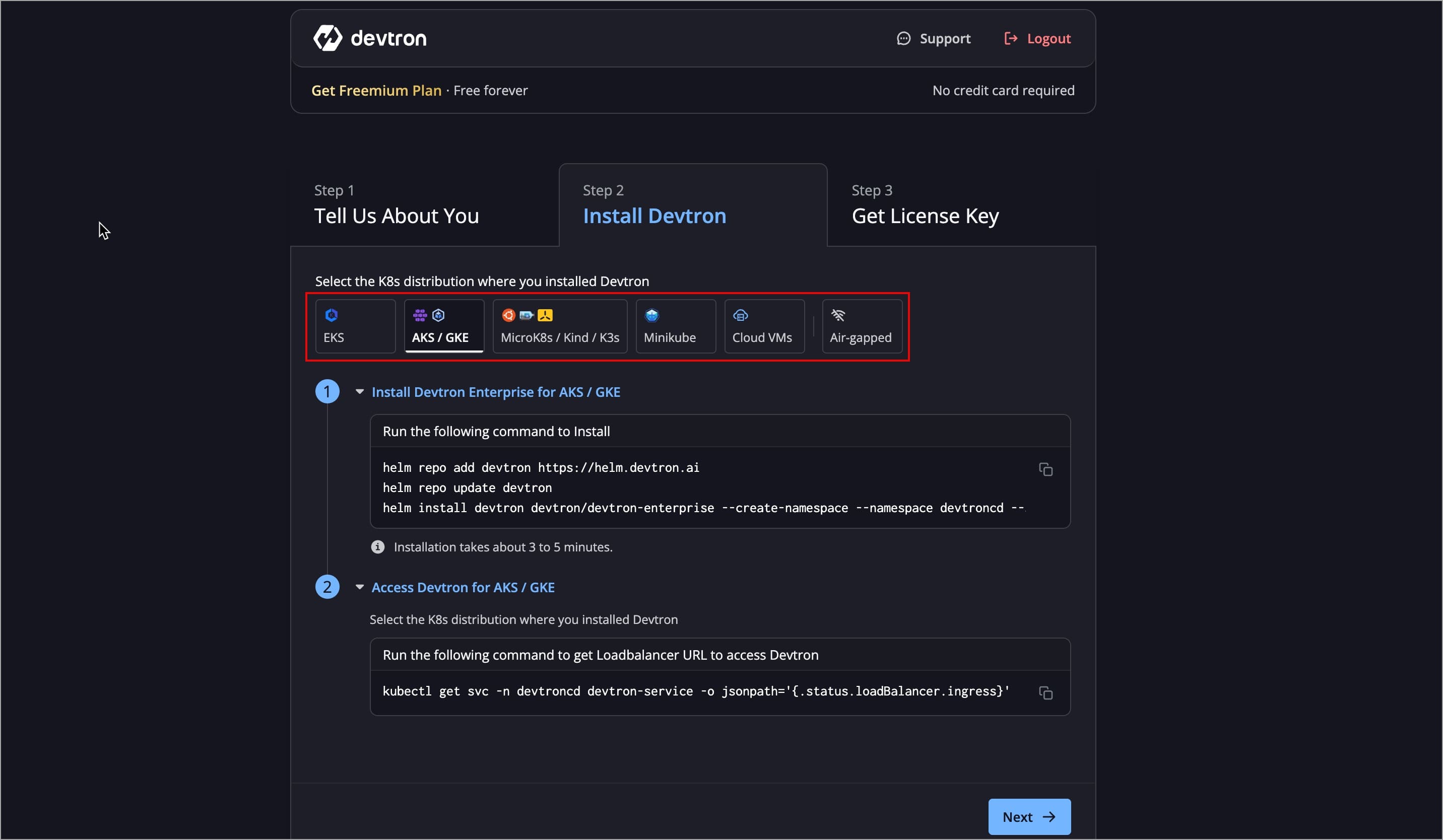
In case, you want to install Devtron dashboard only, use the commands given in Devtron without integrations (only dashboard) tab in Choose an Installation Option section.
You can also install Devtron in Air-Gapped environments to securely manage and deploy applications without internet access.
Refer the Devtron Enterprise (Air‐gapped) Guide to install Devtron in Air-Gapped environments.
Please ensure that cluster kubeconfig is properly configured and available in your system.
2.1 Add Devtron Helm Repository
helm repo add devtron https://helm.devtron.ai
helm repo update devtron
2.2 Choose an Installation Option
- Devtron in Full Mode
- Devtron without integrations (only Dashboard)
- To install Devtron with all core enterprise features except ArgoCD:
helm install devtron devtron/devtron-enterprise --create-namespace --namespace devtroncd
- To include ArgoCD integration, add
--set devtron.argo-cd.enabled=true
helm install devtron devtron/devtron-enterprise --create-namespace --namespace devtroncd --set devtron.argo-cd.enabled=true
To install only the Devtron Dashboard (without CI/CD, ArgoCD, Security, Notification, or Monitoring):
helm install devtron devtron/devtron-enterprise --create-namespace --namespace devtroncd \
--set devtron.installer.modules={} --set devtron.security.enabled=false \
--set devtron.notifier.enabled=false --set devtron.security.trivy.enabled=false --set devtron.monitoring.grafana.enabled=false
2.3 Obtain the Dashboard URL
- For EKS/AKS/GKE
- MicroK8s/Kind/K3s
- Minikube
- Cloud VMs
Run the following command to get the Dashboard URL:
kubectl get svc -n devtroncd devtron-service -o jsonpath='{.status.loadBalancer.ingress}'
You can access your Devtron Dashboard using the LoadBalancer URL displayed in the output.
Accessing the Dashboard locally (MicroK8s/Kind/K3s)
To obtain the Dashboard URL when MicroK8s/Kind/K3s running locally, run the following command to port-forward the devtron service to port 8000
kubectl -n devtroncd port-forward service/devtron-service 8000:80
After port-forwarding, The Dashboard URL will be: http://127.0.0.1:8000
Accessing the Dashboard via NodePort
To obtain the Dashboard URL on MicroK8s/Kind/K3s using NodePort, run the following command to retrieve the port number assigned to the service:
kubectl get svc -n devtroncd devtron-service -o jsonpath='{.spec.ports[0].nodePort}'
The Dashboard URL will be: http://<HOST_IP>:<NODEPORT>/dashboard
Accessing the Dashboard locally from a remote VM (Port Forwarding via Kubeconfig)
To obtain the Dashboard URL if Devtron is installed on a remote VM (e.g., AWS EC2, Azure VM, GCP Compute Engine) using MicroK8s, Kind, or K3s, run the following commands:
scp user@cloud-vm-ip:/path/to/kubeconfig ~/.kube/config
# Export the kubeconfig file from the remote VM to your local system.
kubectl config use-context <context-name>
# Set the correct context.
kubectl -n devtroncd port-forward service/devtron-service 8000:80
# This command will forward traffic from the service running on the
# remote VM's MicroK8s, Kind, or K3s cluster to your local system’s port.
The Dashboard URL will be http://127.0.0.1:8000 on your local machine.
To access the dashboard on Minikube cluster, run the following command:
minikube service devtron-service --namespace devtroncd
This will directly open the dashboard URL on your browser
Accessing the Dashboard via NodePort
To obtain the dashboard URL on Cloud VMs using NodePort, run the following command to retrieve the port number assigned to the service:
kubectl get svc -n devtroncd devtron-service -o jsonpath='{.spec.ports[0].nodePort}'
The Dashboard URL will be: http://<HOST_IP>:<NODEPORT>/dashboard
Accessing the Dashboard locally from a remote VM (Port Forwarding via Kubeconfig)
To obtain the Dashboard URL if Devtron is installed on a remote VM (e.g., AWS EC2, Azure VM, GCP Compute Engine) using MicroK8s, Kind, or K3s, run the following commands:
scp user@cloud-vm-ip:/path/to/kubeconfig ~/.kube/config
# Export the kubeconfig file from the remote VM to your local system.
kubectl config use-context <context-name>
# Set the correct context.
kubectl -n devtroncd port-forward service/devtron-service 8000:80
# This command will forward traffic from the service running on the
# remote VM's MicroK8s, Kind, or K3s cluster to your local system’s port.
The Dashboard URL will be http://127.0.0.1:8000 on your local machine.
After successfully installing Devtron and obtaining the dashboard URL, click Next to proceed to Step 3: Get License Key
Step 3: Get License Key
You will now need to enter your Devtron Installation Fingerprint to generate a license key.
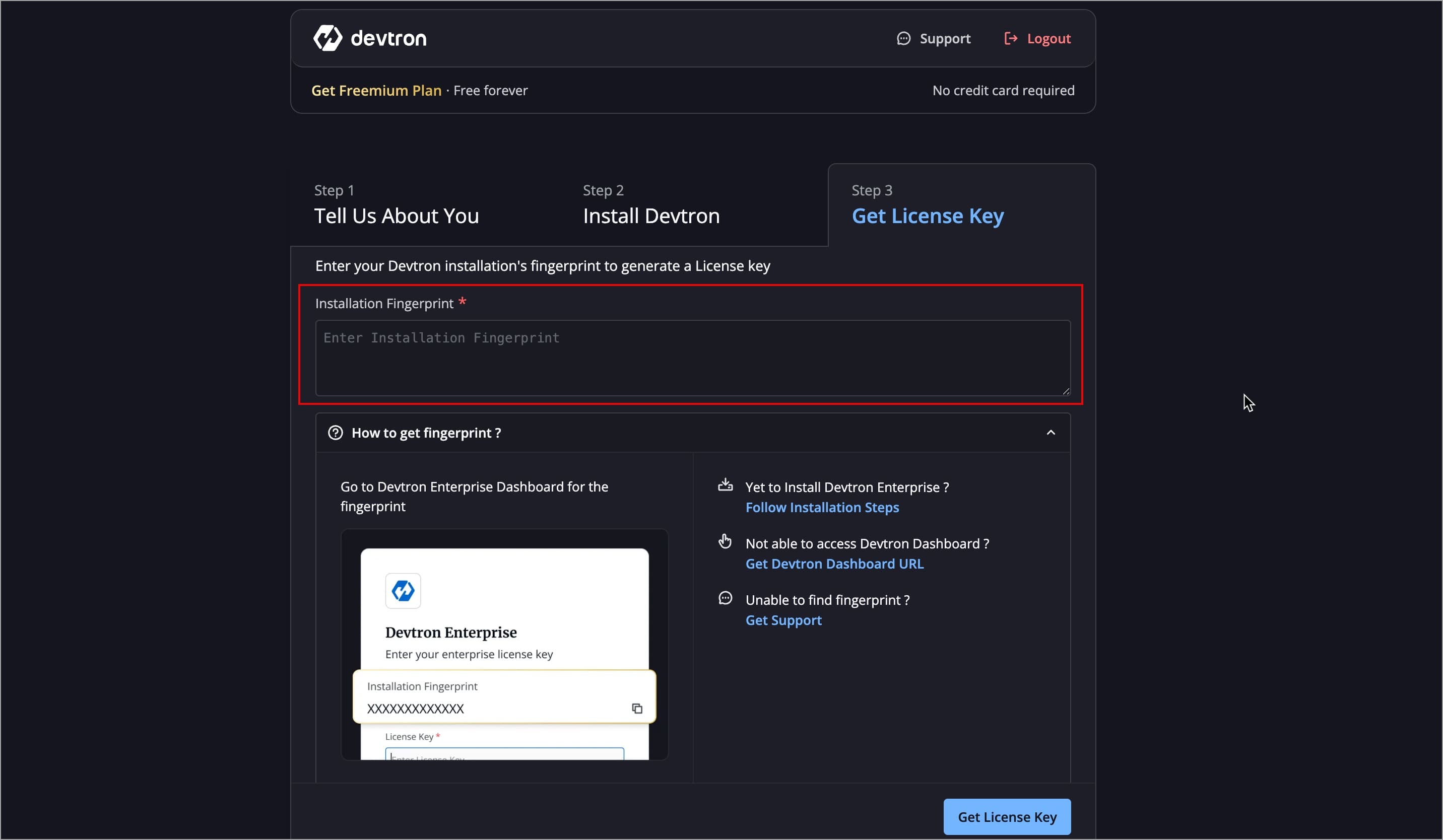
Get Devtron installation's fingerprint
To get the Installation Fingerprint, follow the below steps
- Visit your Dashboard URL (which you have obtained in Step-2.3) as shown below.
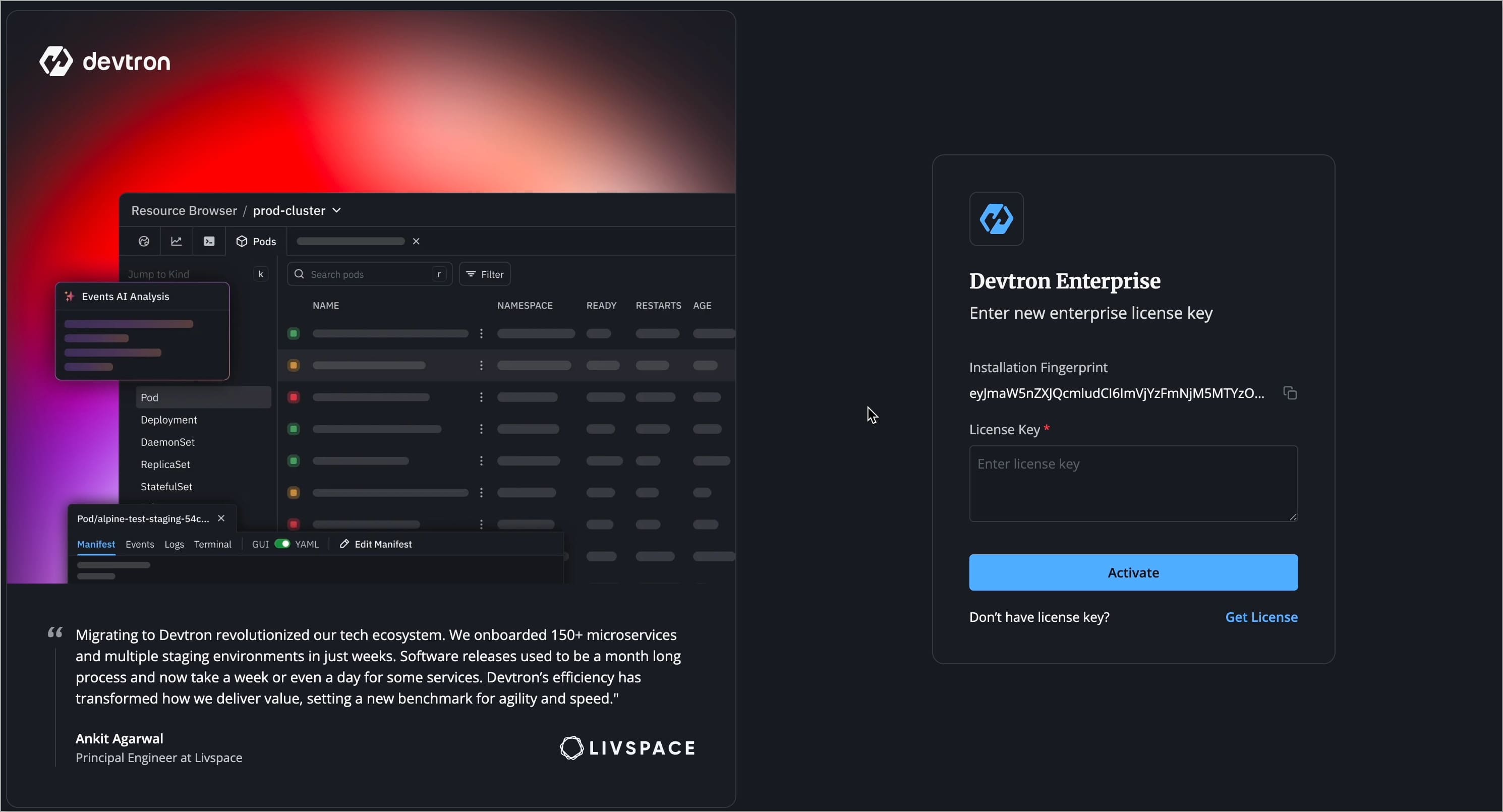
- You will see an Installation Fingerprint that uniquely identifies your installation. Copy the fingerprint.
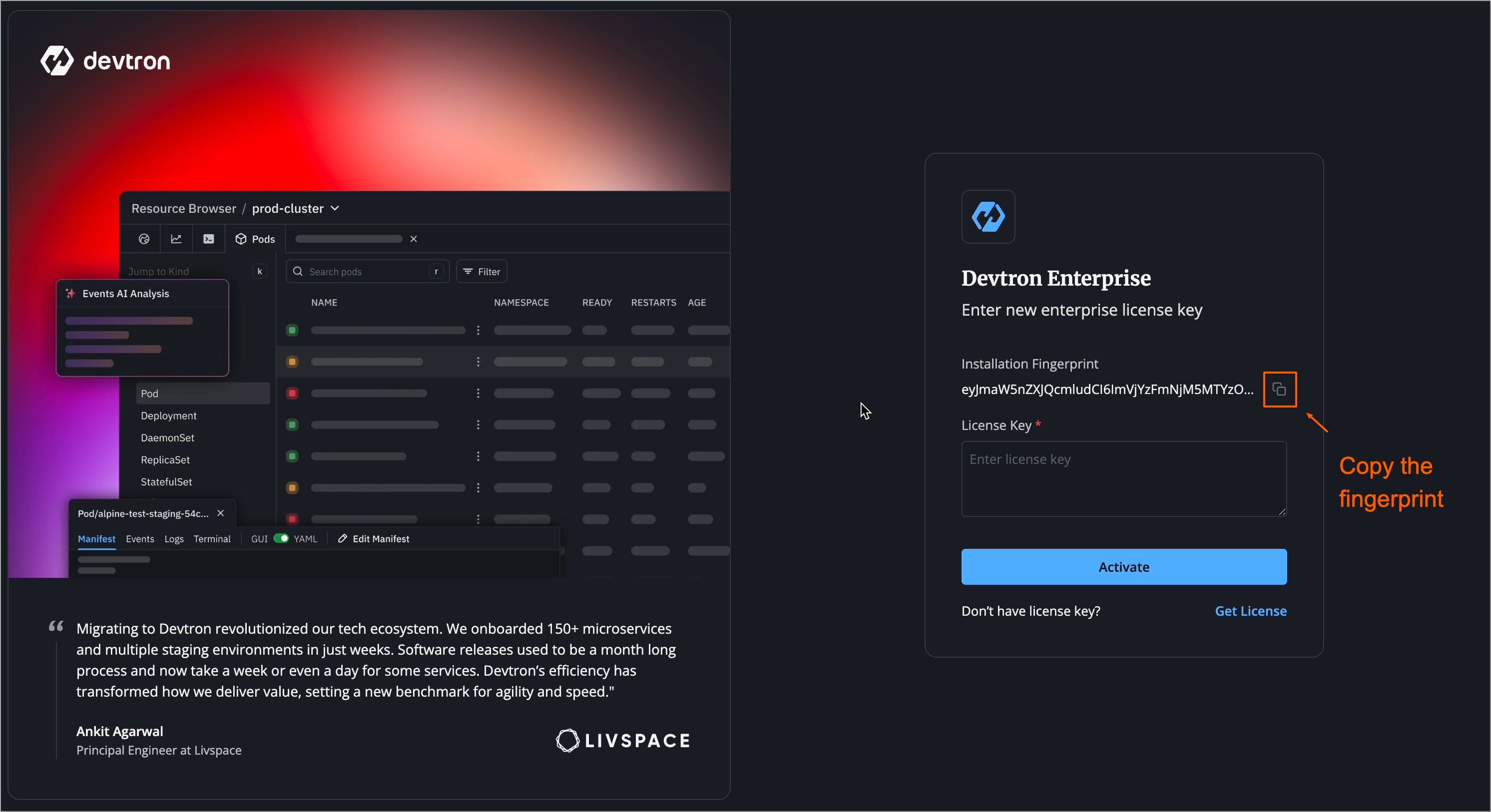
- Go back to the License Dashboard and paste the fingerprint you copied earlier and click Get License Key.
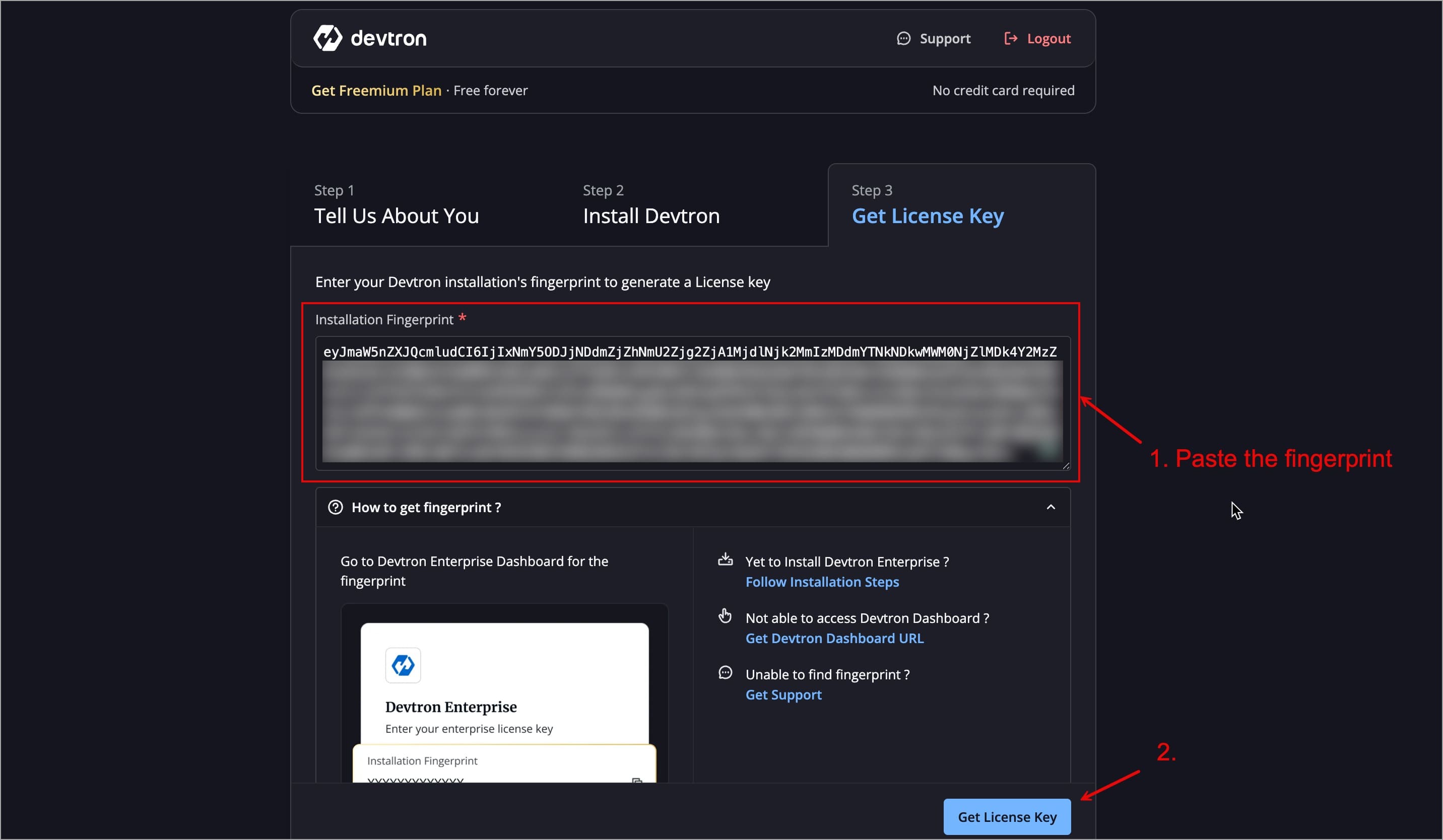
- Your license will be generated. Copy the license key.
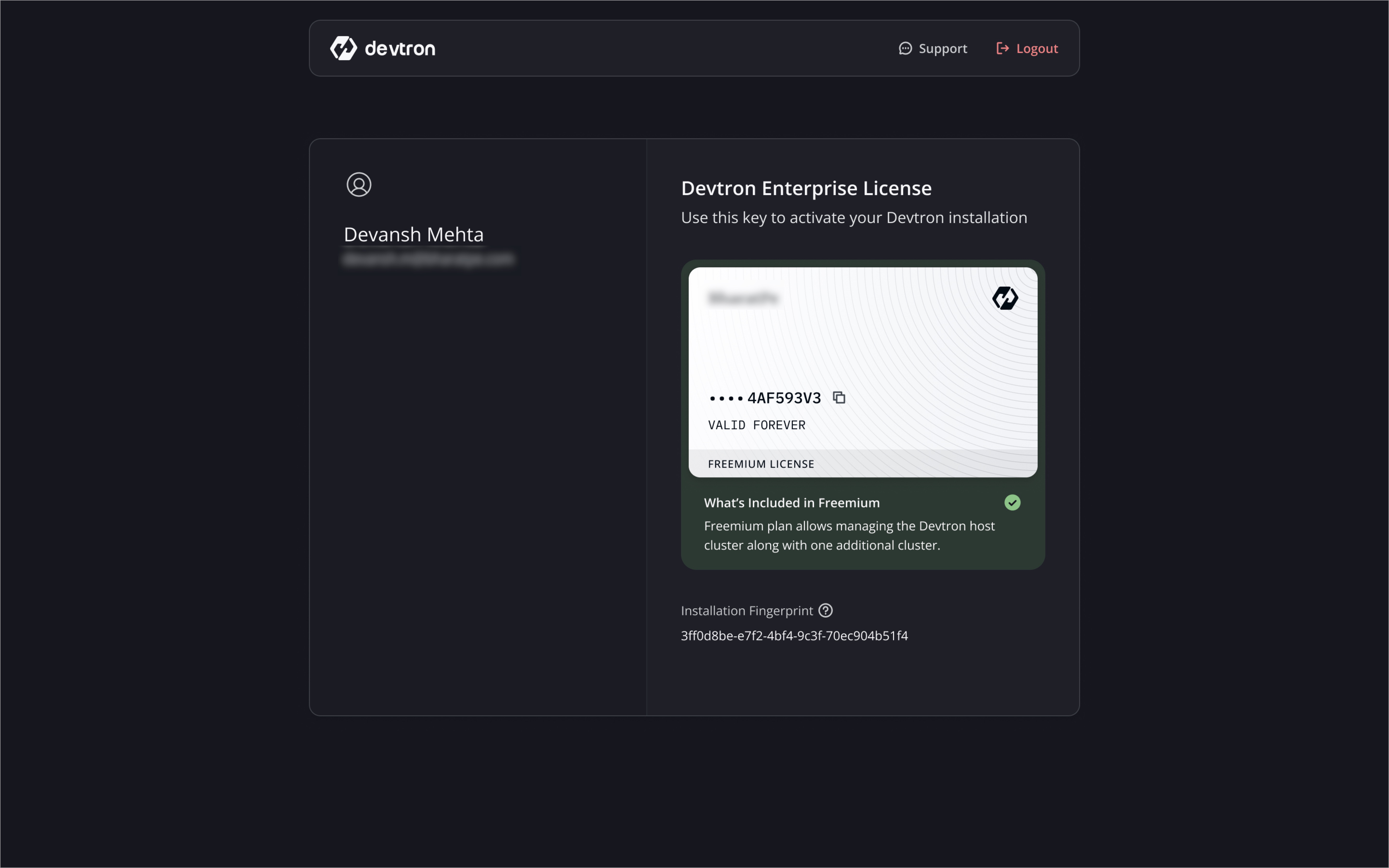
The license key you generate will be valid only for your Devtron Freemium installation.
- Only one Devtron Freemium cluster per organization.
- The license key is uniquely mapped to your installation fingerprint.
The license is bound to your Kubernetes cluster and cannot be transferred to another cluster. In case cluster is deleted, you cannot claim freemium license on a new cluster.
In such cases, contact Devtron Support.
- Go back to your Devtron Dashboard URL page and paste your license key under License Key field and click Activate.
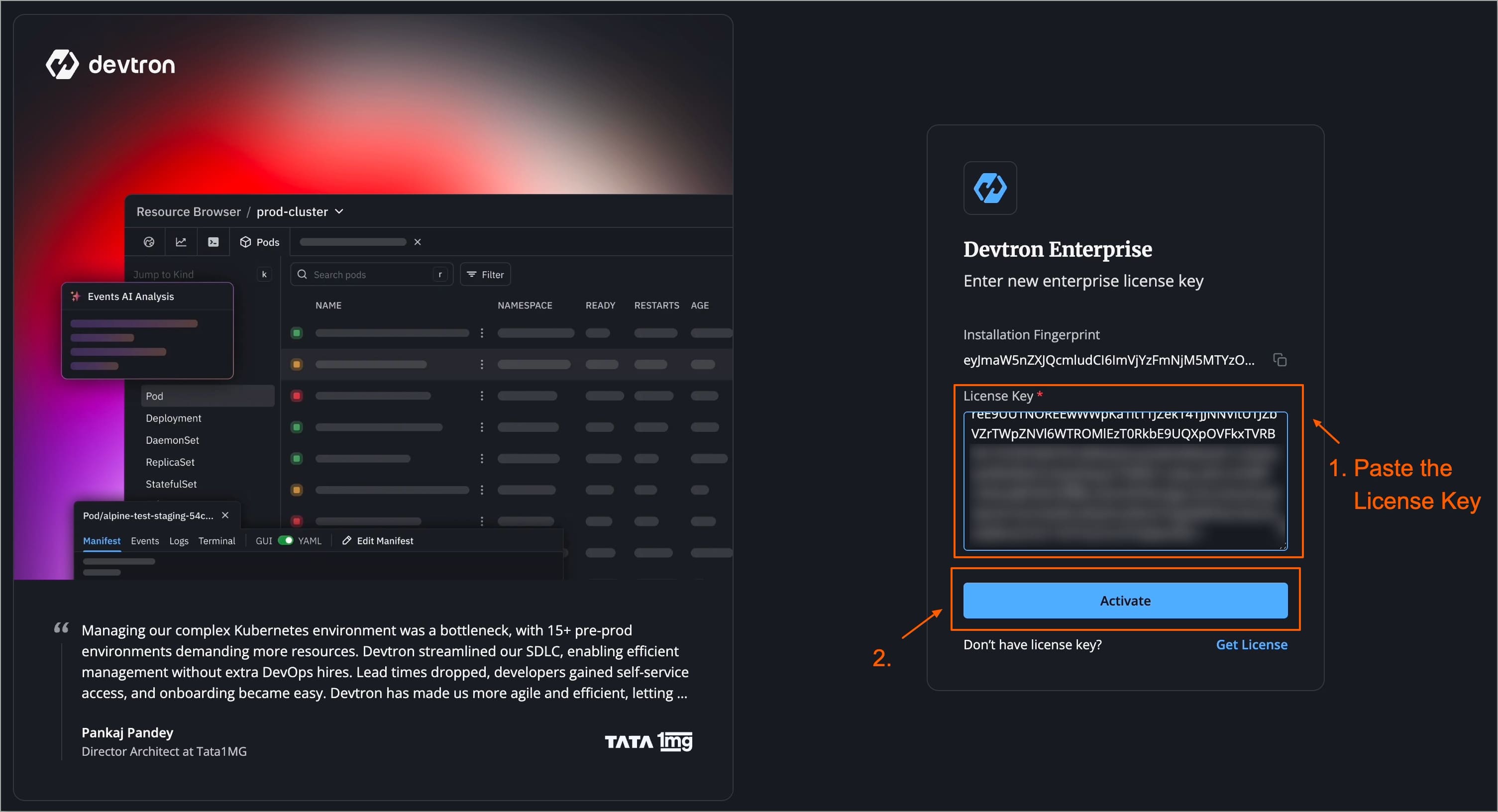
- Devtron Freemium will be activated, and you can log in to Devtron Dashboard.
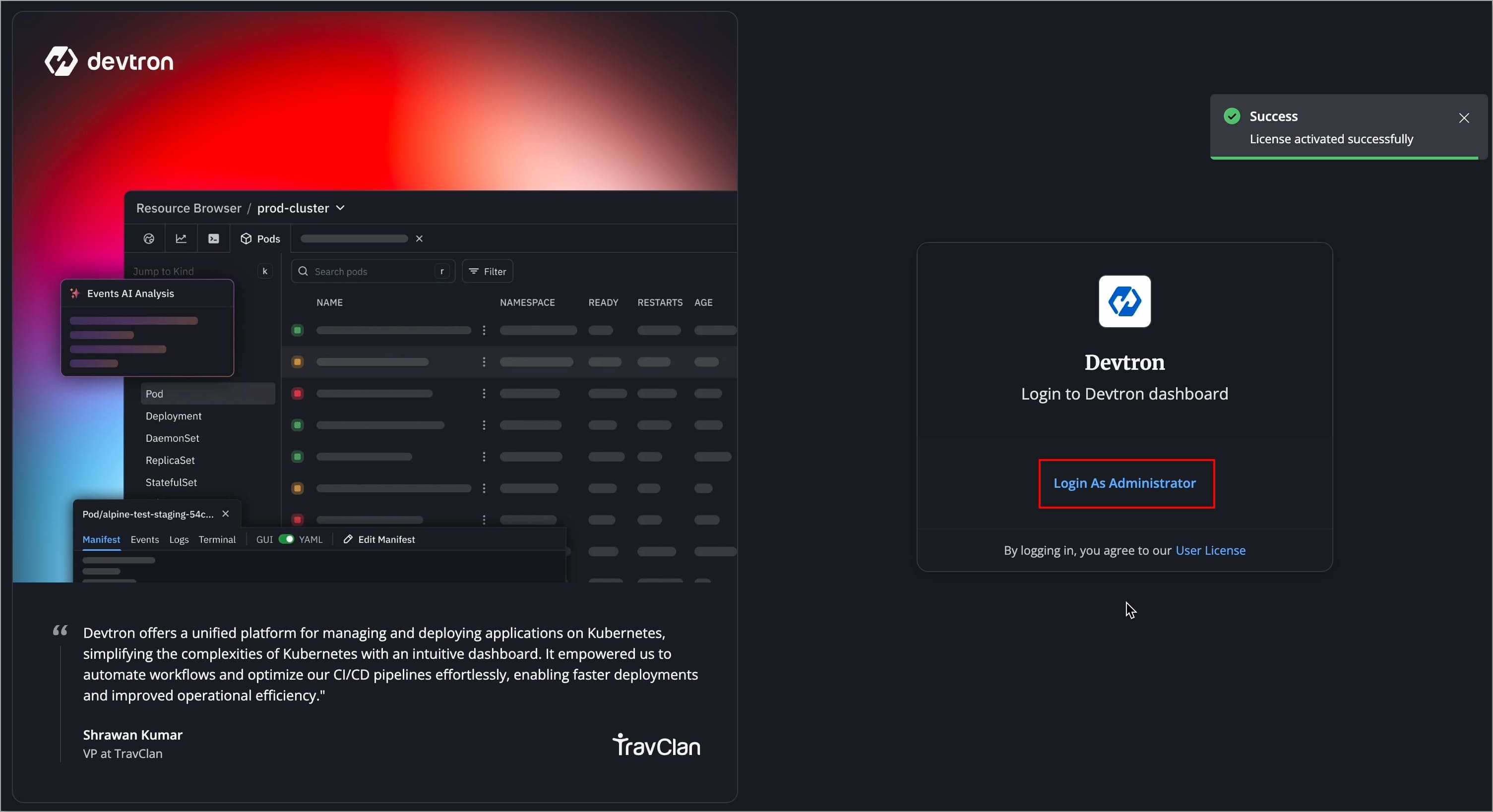
Visit the Troubleshoot section to identify the issue or connect with Devtron Support.
Log in to Devtron
- After successful license activation, you will see the Devtron login page.
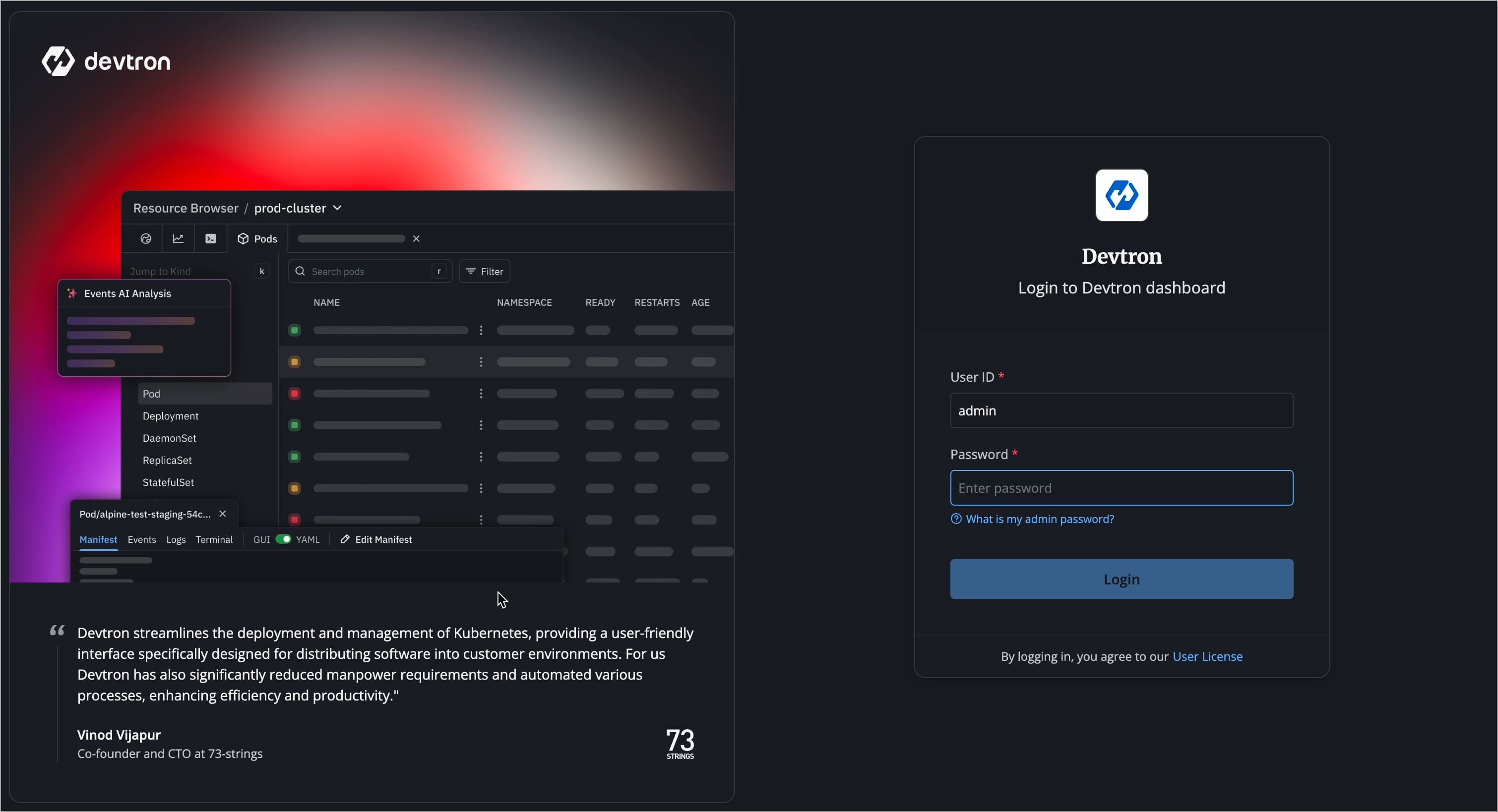
- Initially, log in with the administrator credentials. By default, the username is admin. Run the following command to get the admin password:
kubectl -n devtroncd get secret devtron-secret \
-o jsonpath='{.data.ADMIN_PASSWORD}' | base64 -d
When you install Devtron for the first time, it creates a default admin user and password (with unrestricted access to Devtron). You can use it to log in as an administrator.
After the initial login, we recommend you set up any Single Sign-On (SSO) service like Google, GitHub, etc., and then add other users (including yourself). Subsequently, all the users can use the same SSO (let's say, GitHub) to log in to the Dashboard.
- After a successful login, the Devtron Dashboard will open, and you can explore all the enterprise features supported by Devtron Freemium.
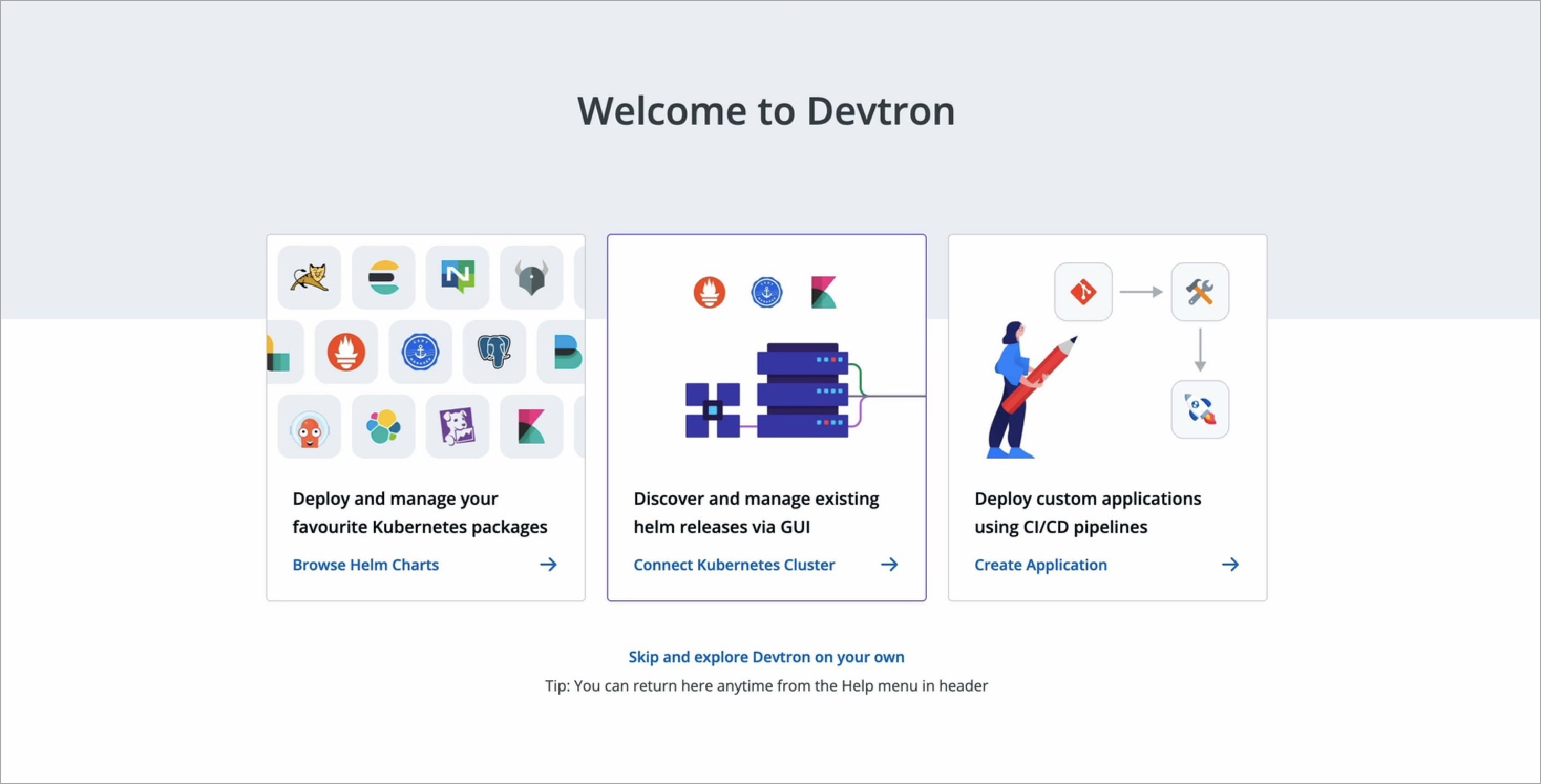
Convert Enterprise Free Trial to Freemium
You can switch to Devtron Freemium at no cost and no reinstallation is required. All your apps, pipelines and config will remain intact.
After upgrade, with Devtron Freemium, you will be able to access all Devtron enterprise features for free and forever, with the limit of adding one additional connected cluster (the default cluster where Devtron runs + 1 additional connected cluster).
Ensure your Enterprise Free Trial has no more than one additional cluster connected (Devtron Cluster + 1 additional connected cluster). If more than one additional cluster is connected, disconnect the extra clusters before upgrading; otherwise, the upgrade will not proceed.
-
Open your Devtron dashboard and navigate to Help → About Devtron → License.
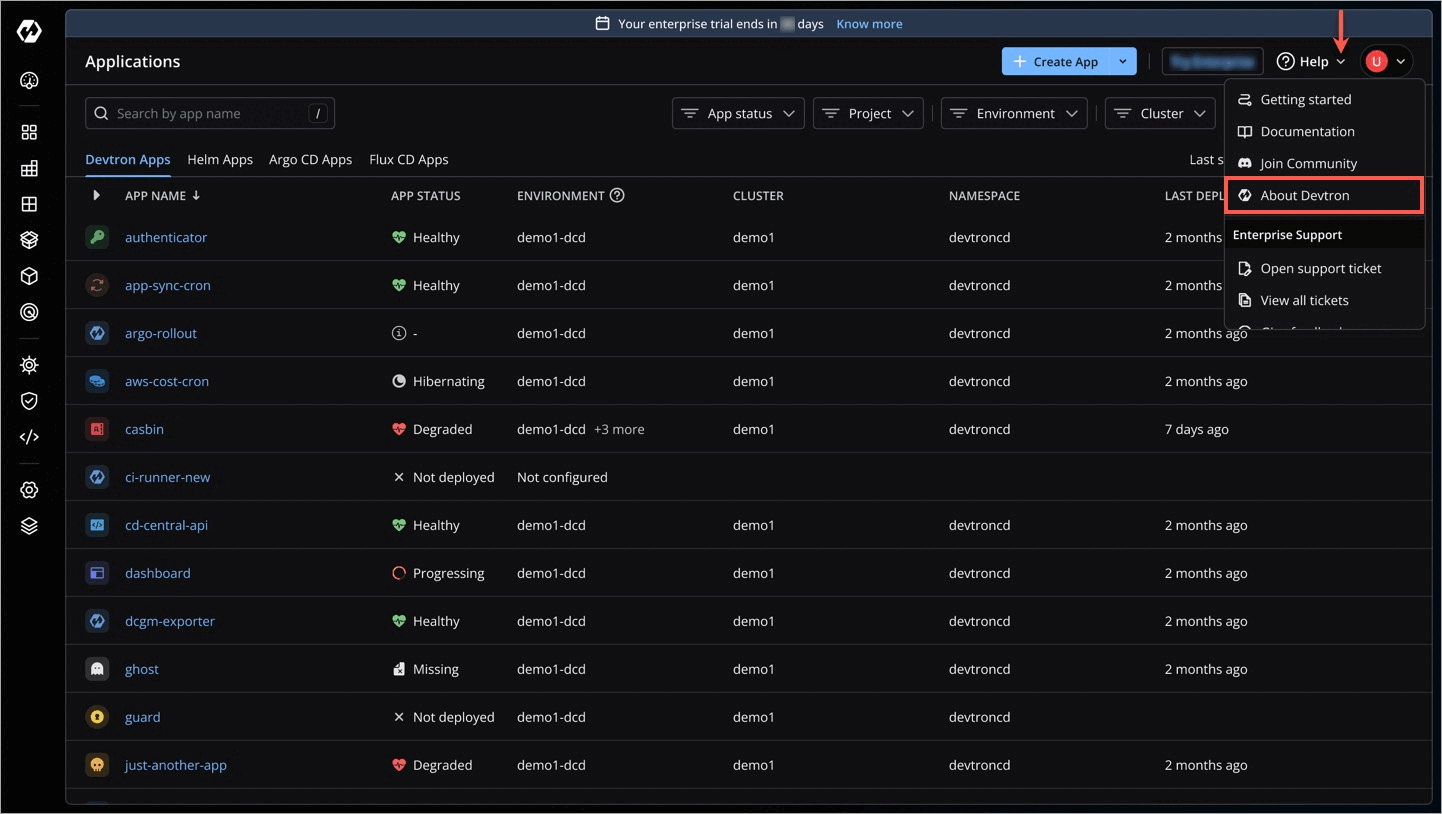
Figure 18: 'About Devtron' Help Menu -
Copy the Installation fingerprint.
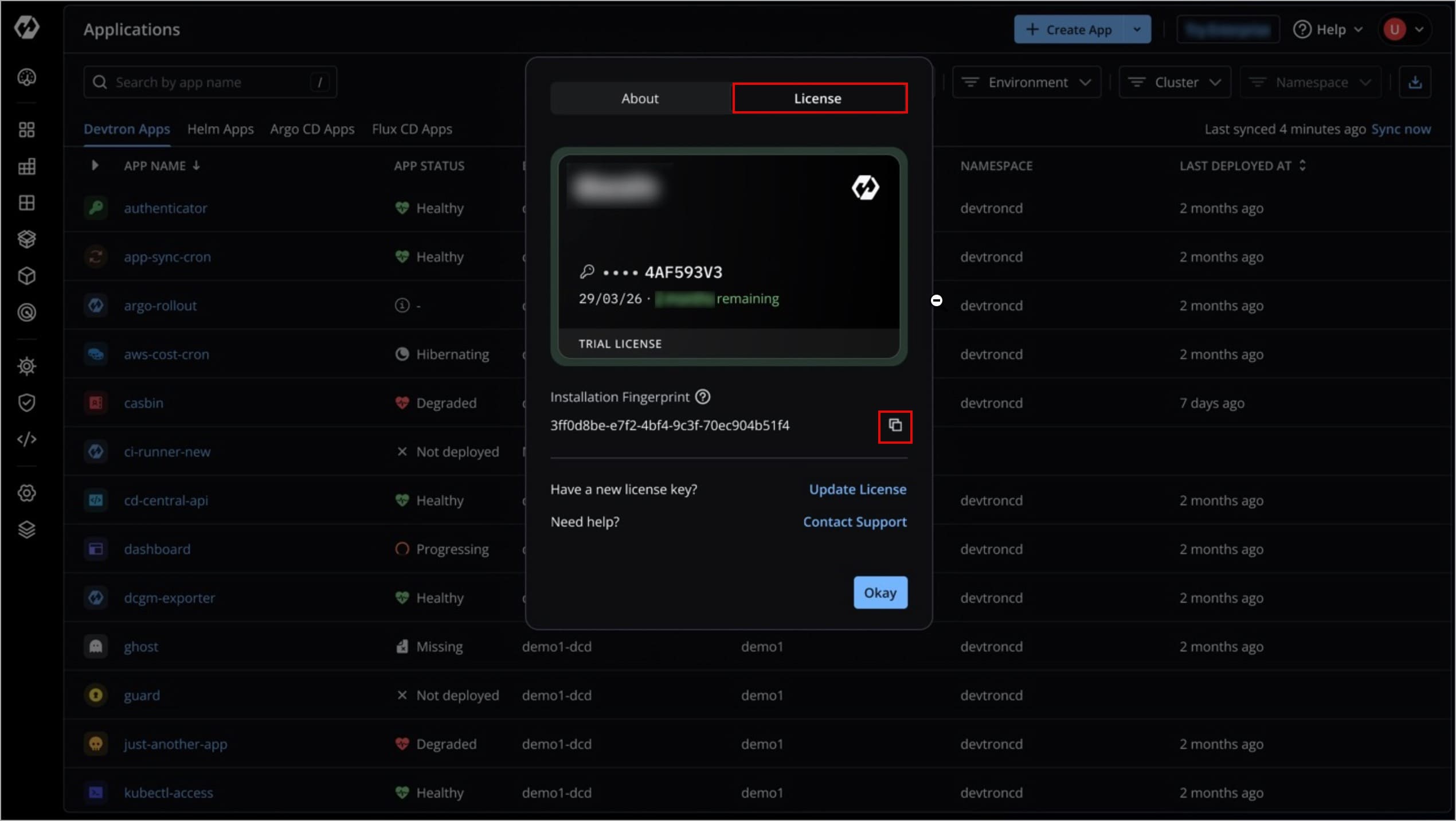
Figure 19: Copying Installation Fingerprint -
Navigate to the license dashboard; and you will be automatically redirected to the step 3 (Get License Key).
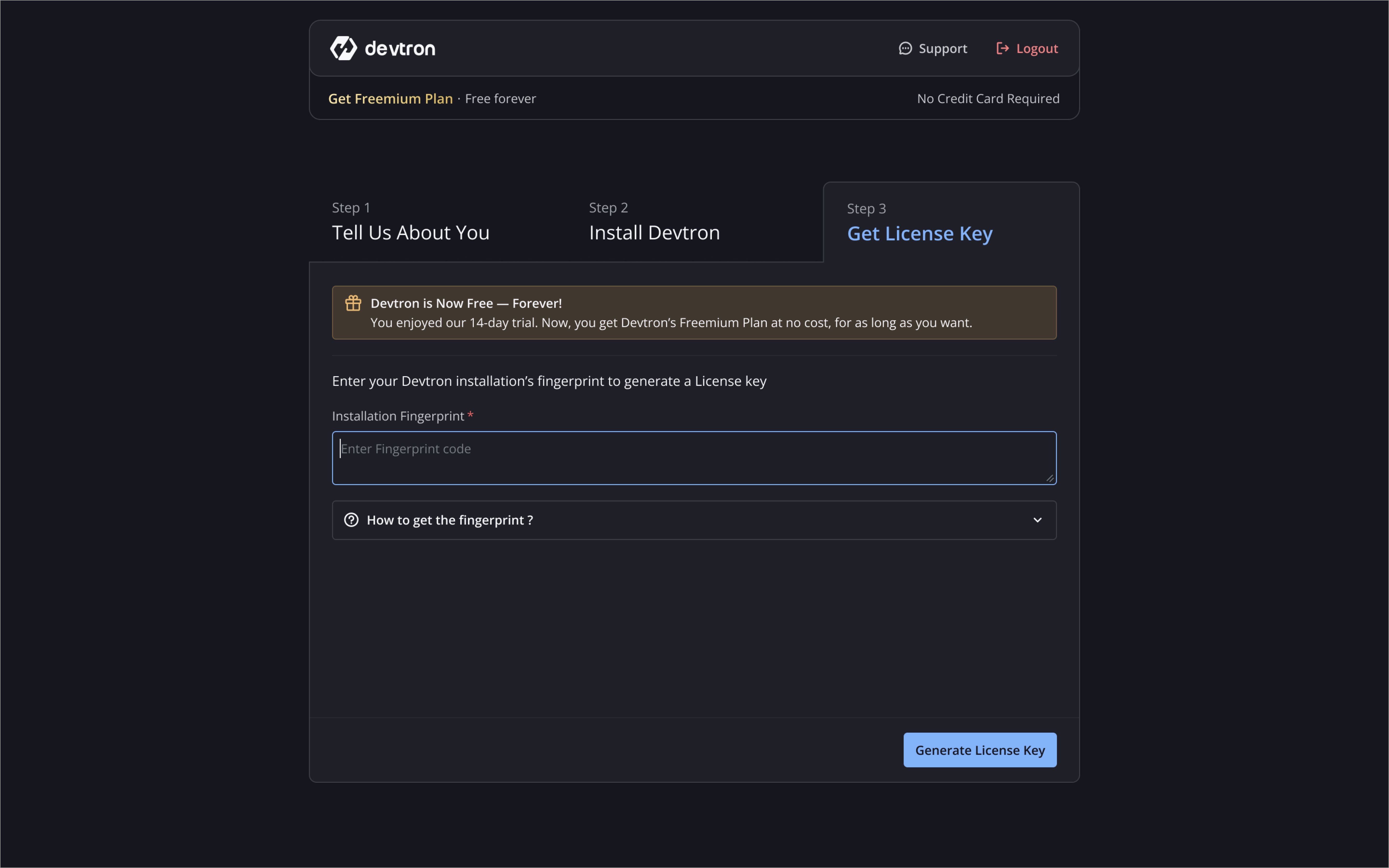
Figure 20: Devtron License Dashboard -
Paste the fingerprint you copied earlier and click Get License Key.
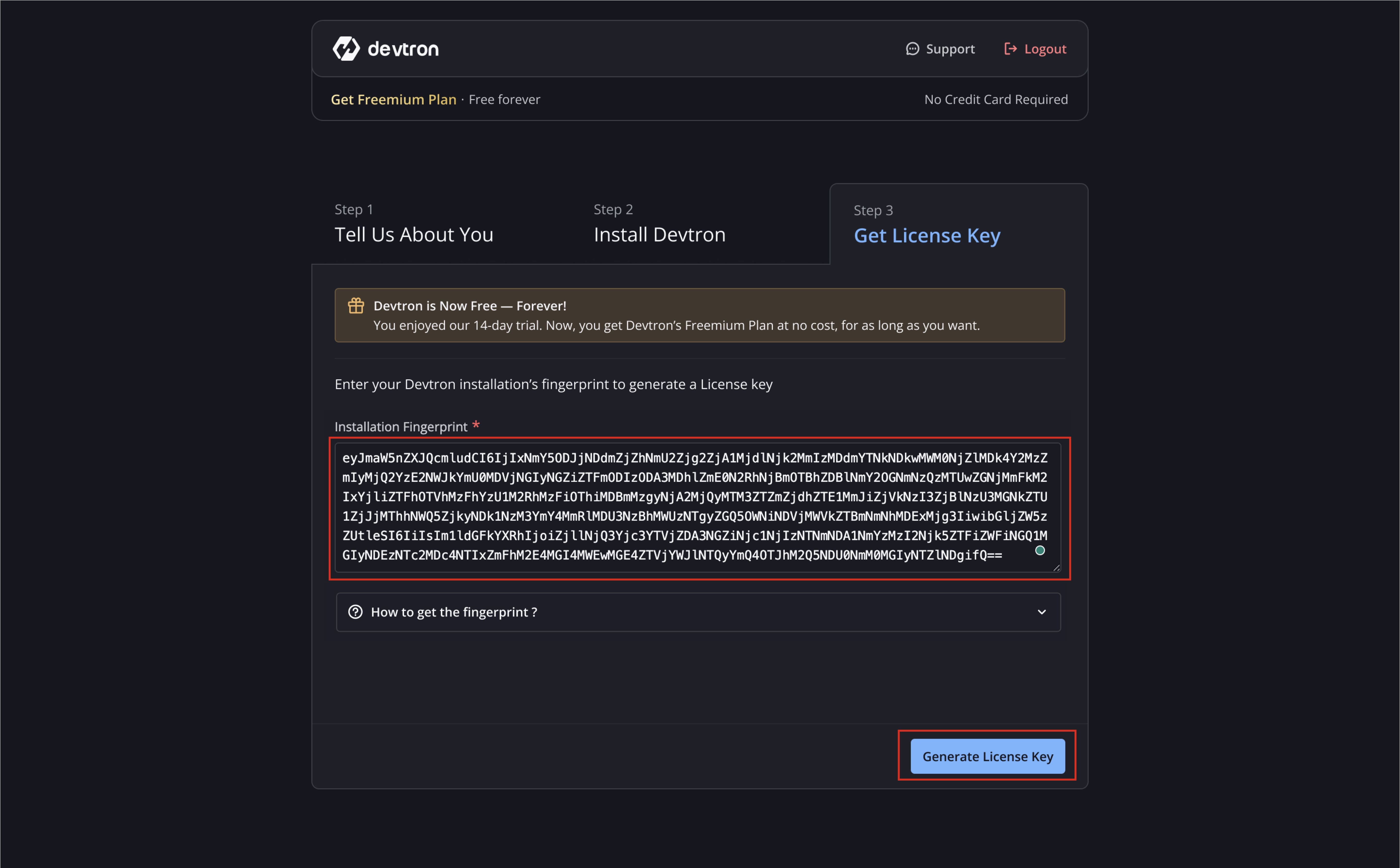
Figure 21: Pasting Fingerprint -
Your license will be generated. Copy the license key.
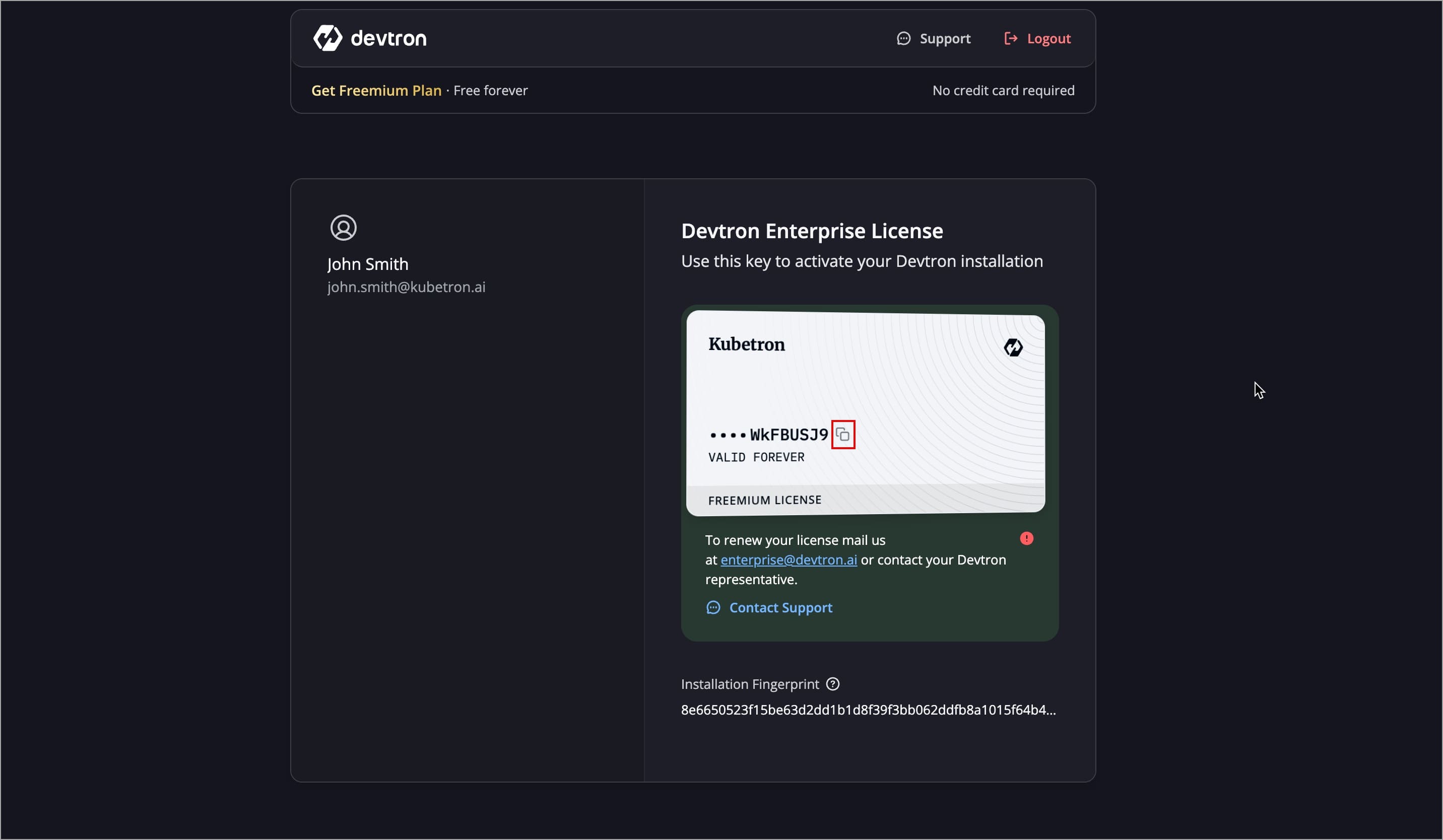
Figure 22: Copying the License Key -
Navigate back to Help → About Devtron → License, and click Update License.
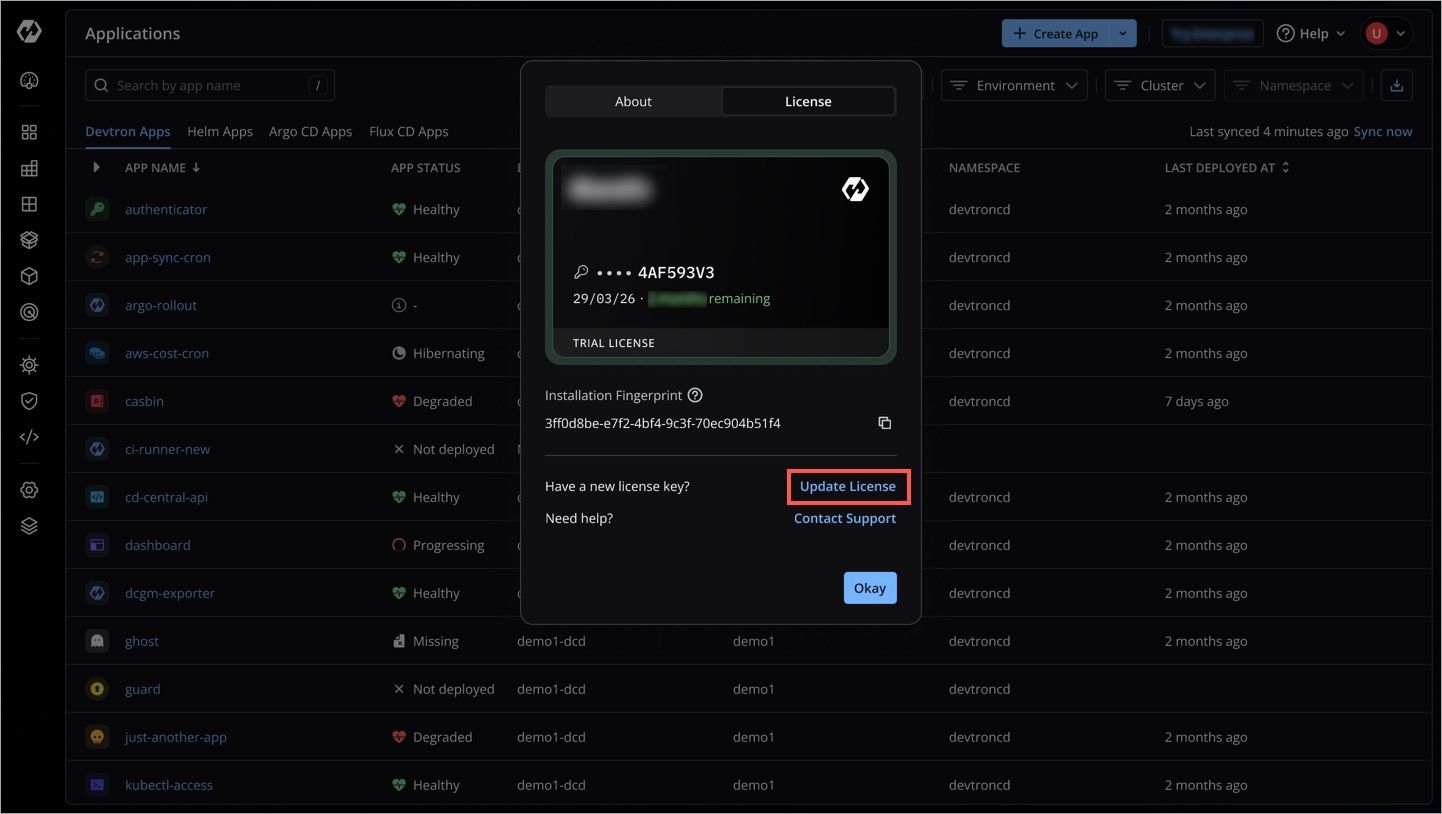
Figure 23: Clicking Update License -
Paste the new license key you copied earlier and click Activate; Devtron Freemium is now activated.
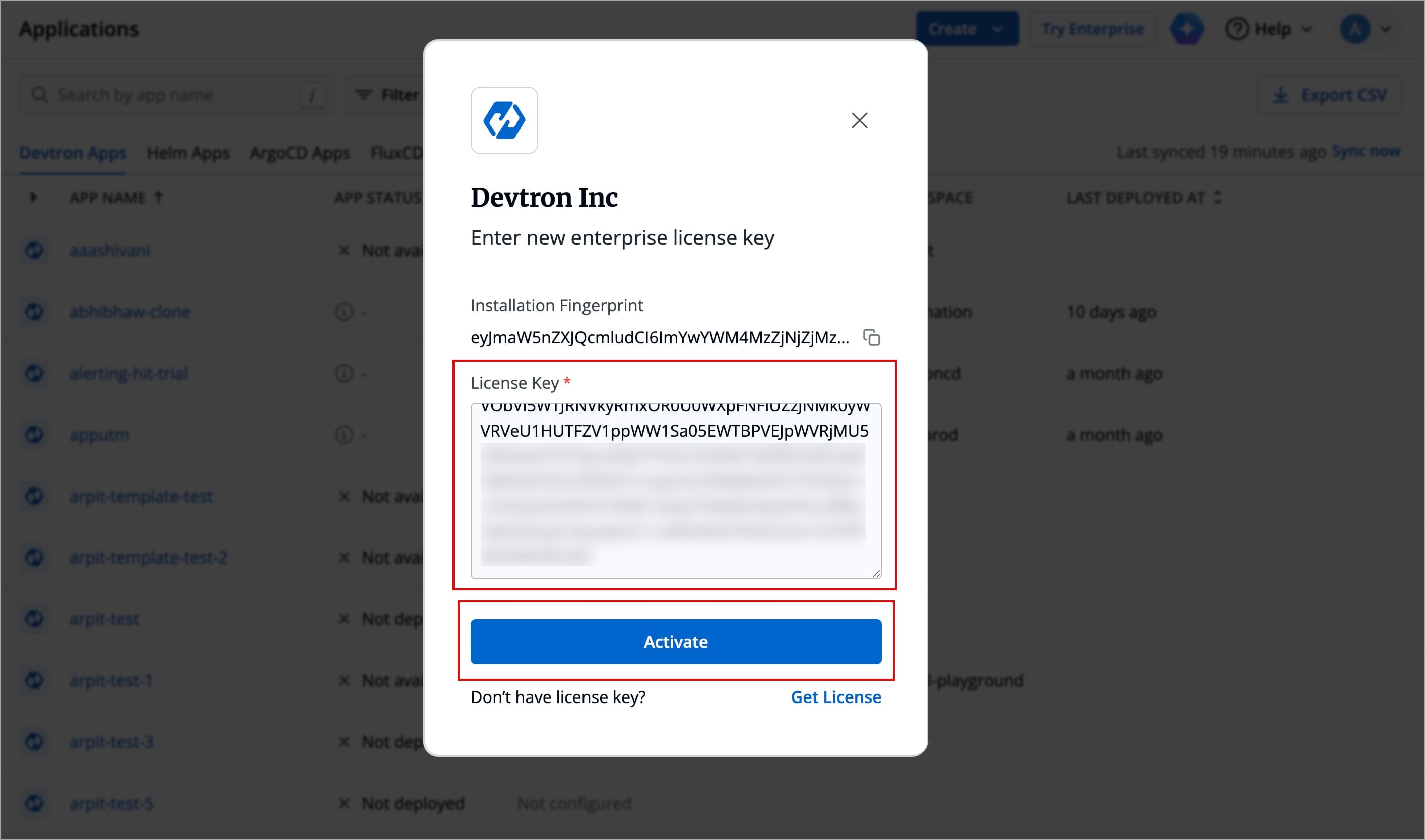
Figure 24: Click Activate
Additional Actions
Check License Details
In Devtron, click the Help menu (top-right corner) → About Devtron to know the following:
- License details (Key and Expiry)
- Installation fingerprint
- Enterprise version
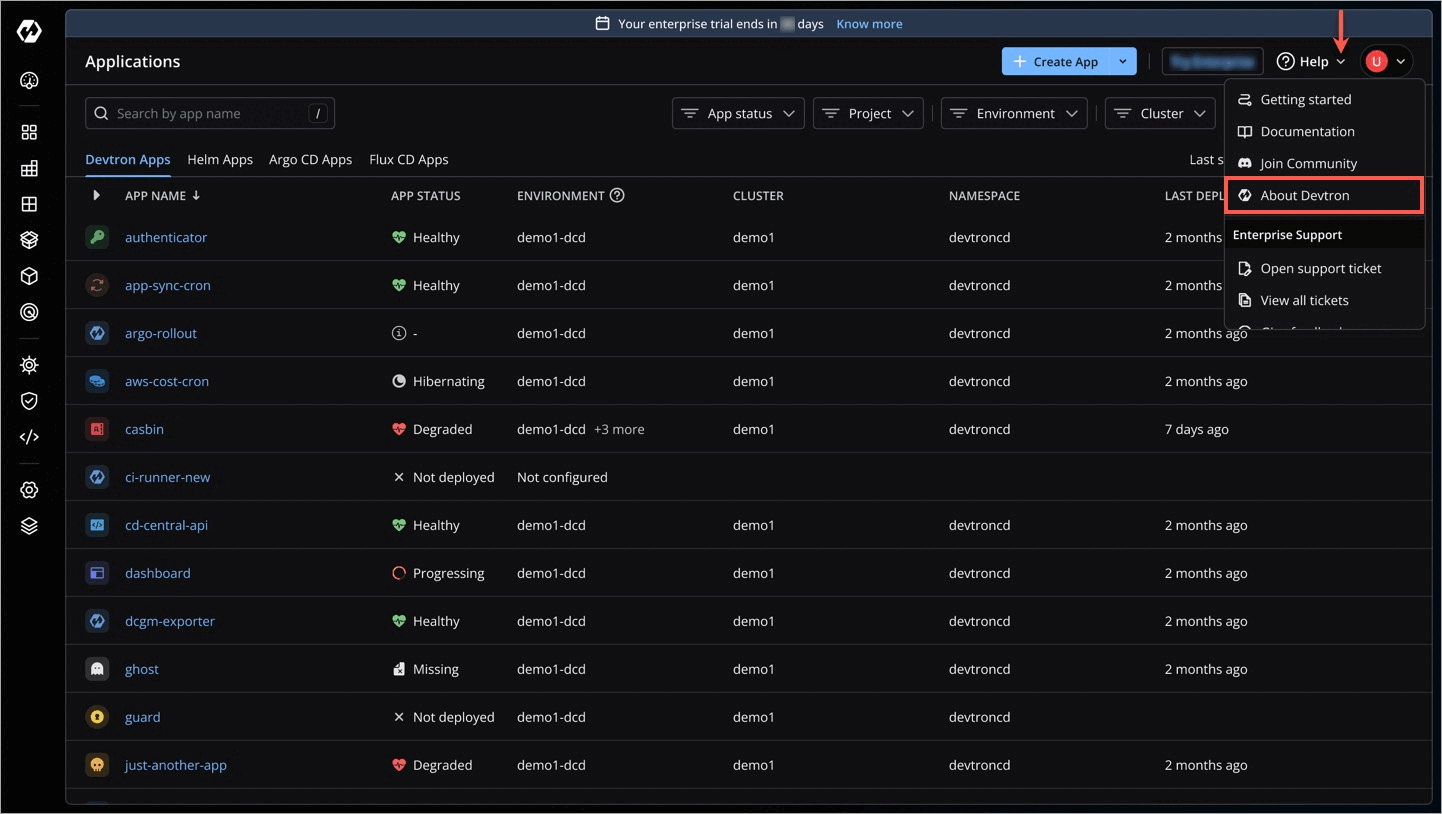
Update License
If you have a new license key, you can update the license key directly within Devtron, from the About Devtron page.
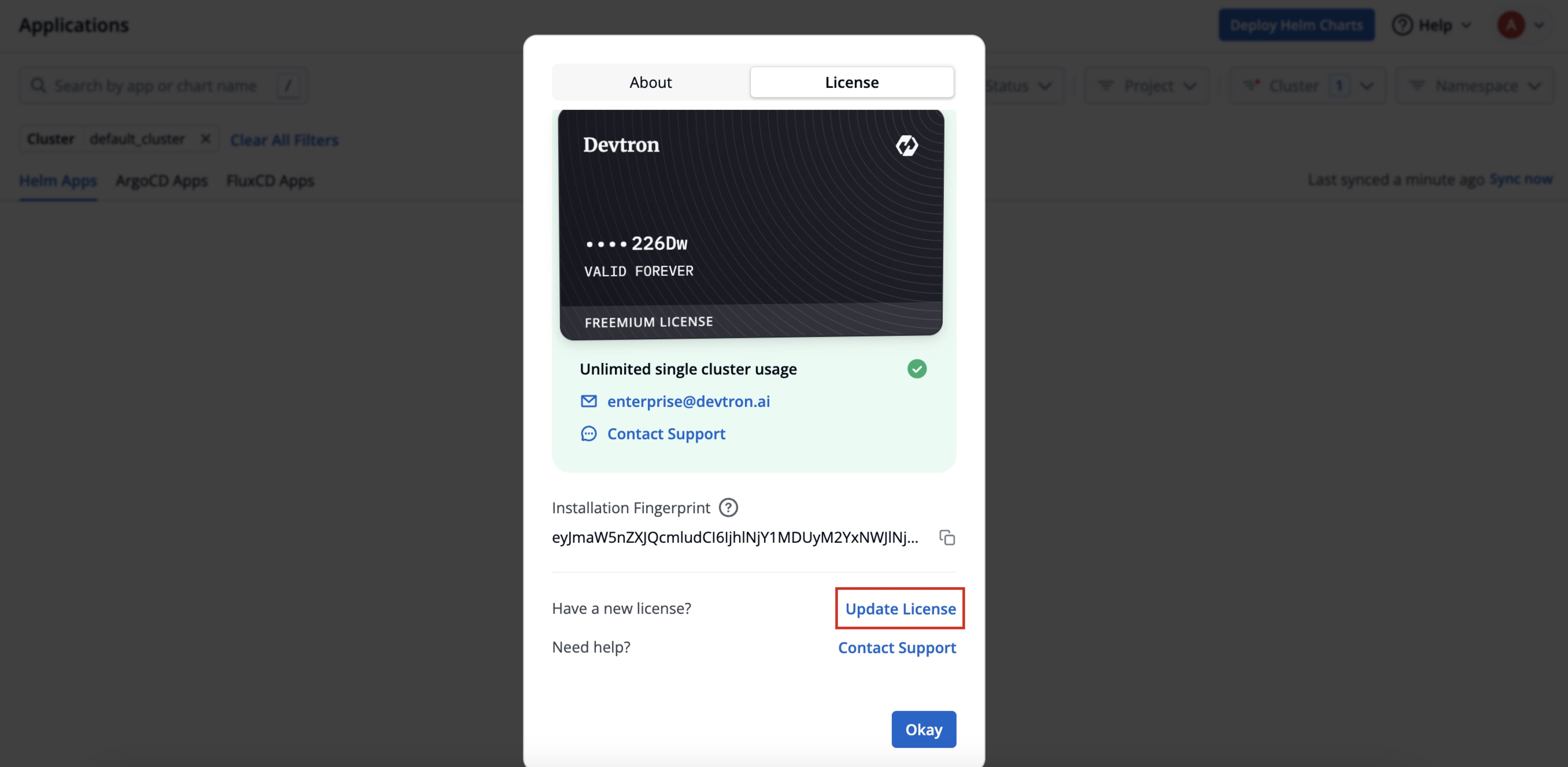
Upgrade License
If you want to add more than one cluster, email us at enterprise@devtron.ai or reach out to your Devtron representative to upgrade your license.
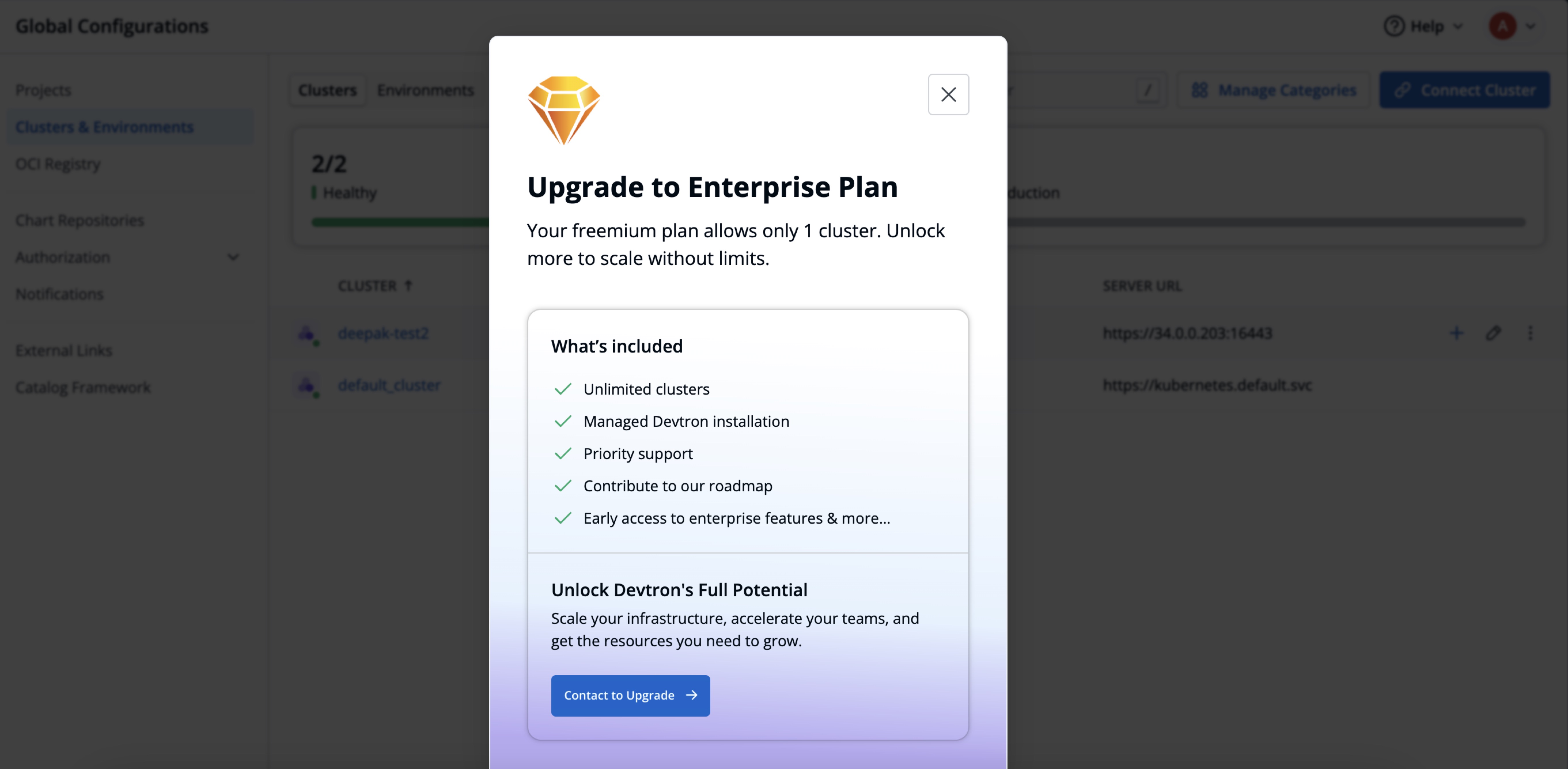
Troubleshoot Issues
| Issue | What it means | Where is it shown | Solution |
|---|---|---|---|
License Claimed | Someone from your organization has already availed a license | License Dashboard | Reach out to enterprise@devtron.ai |
Invalid License Key | The license key is incorrect or partial | Devtron Dashboard Page | Go to the License Dashboard and recheck the license |
License Key No Longer Valid | The license key has become invalid for your installation fingerprint | Devtron Dashboard Page | Generate a new license from License Dashboard. |
Invalid Fingerprint | The fingerprint is incorrect or partial | License Dashboard (Step-3) | Go to the License Activation Page and verify the fingerprint |
Multiple Cluster Detected | You have added more than one cluster | Devtron Dashboard Page or License Dashboard | Reach out to enterprise@devtron.ai for renewal |
License Key Already Exists for Fingerprint | You cannot generate more than 1 license key for 1 fingerprint | License Dashboard (Step-3) | Contact Support |
FAQs
How many clusters does Freemium support?
Freemium supports adding one additional cluster (the Devtron cluster where Devtron is installed and one additional connected cluster). For more clusters, upgrade to the Devtron Enterprise.
Can I convert my existing Devtron OSS setup to Freemium?
We don’t recommend converting an existing OSS setup. For the best experience, perform a fresh Freemium installation.
Refer Step 2: Install Devtron for the installation.
I’m on the Enterprise Free Trial. Can I switch to Freemium for free?
Yes. Generate a Freemium license key from the License Dashboard.
In Devtron, open Help → About Devtron → Update License, paste the key, and select Activate.
No reinstallation required; your setup remains intact.
Can I switch from Freemium to the Enterprise without reinstalling Devtron?
Yes. You don’t need to reinstall.
Contact Devtron Support to obtain an Enterprise license key, then update the key in your existing setup.
Steps: In Devtron, go to Help → About Devtron → License → Update License, paste the Enterprise license key, and select Activate.
Your apps, pipelines, and settings remain intact.
Is my Freemium license transferable to another Kubernetes cluster?
No. The Freemium license is bound to your current Kubernetes cluster and cannot be transferred.
If the cluster is deleted, you will not be able to claim a Freemium license on a new cluster.
If you need help, contact Devtron Support.