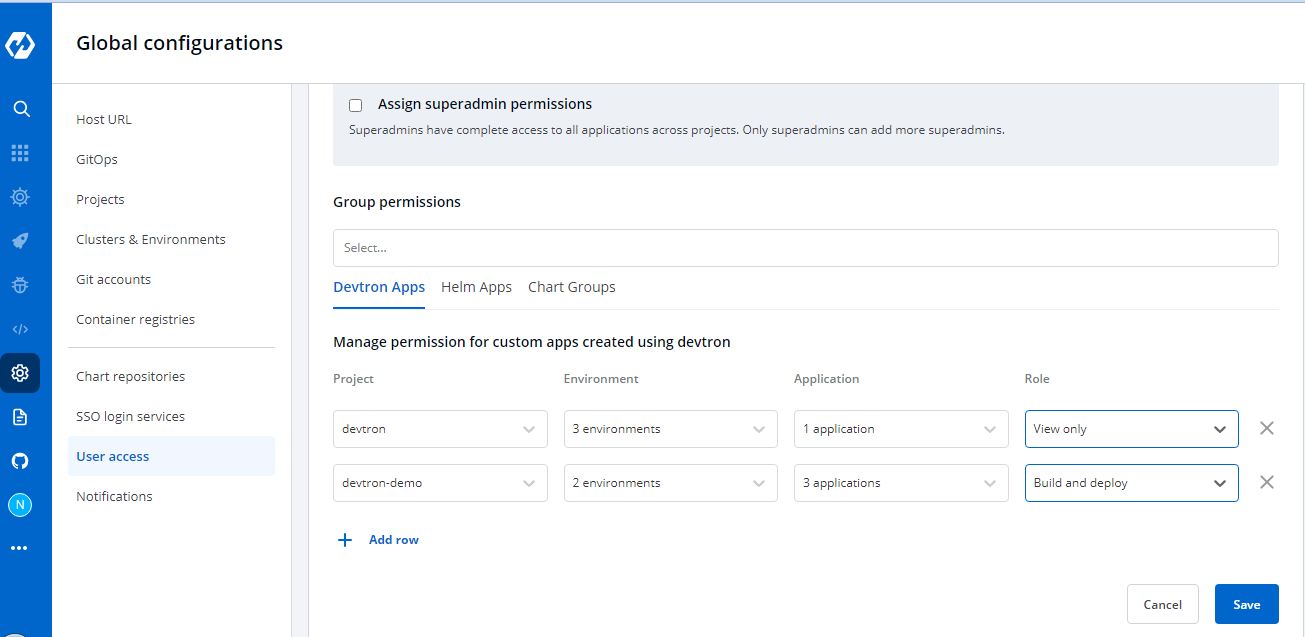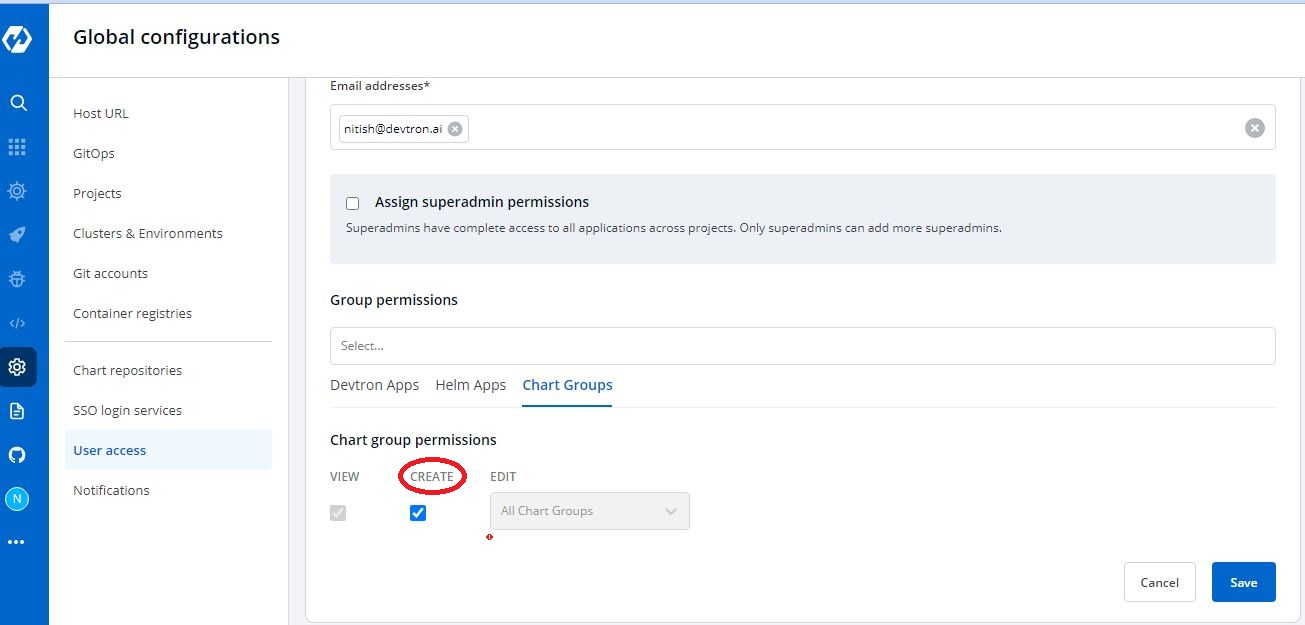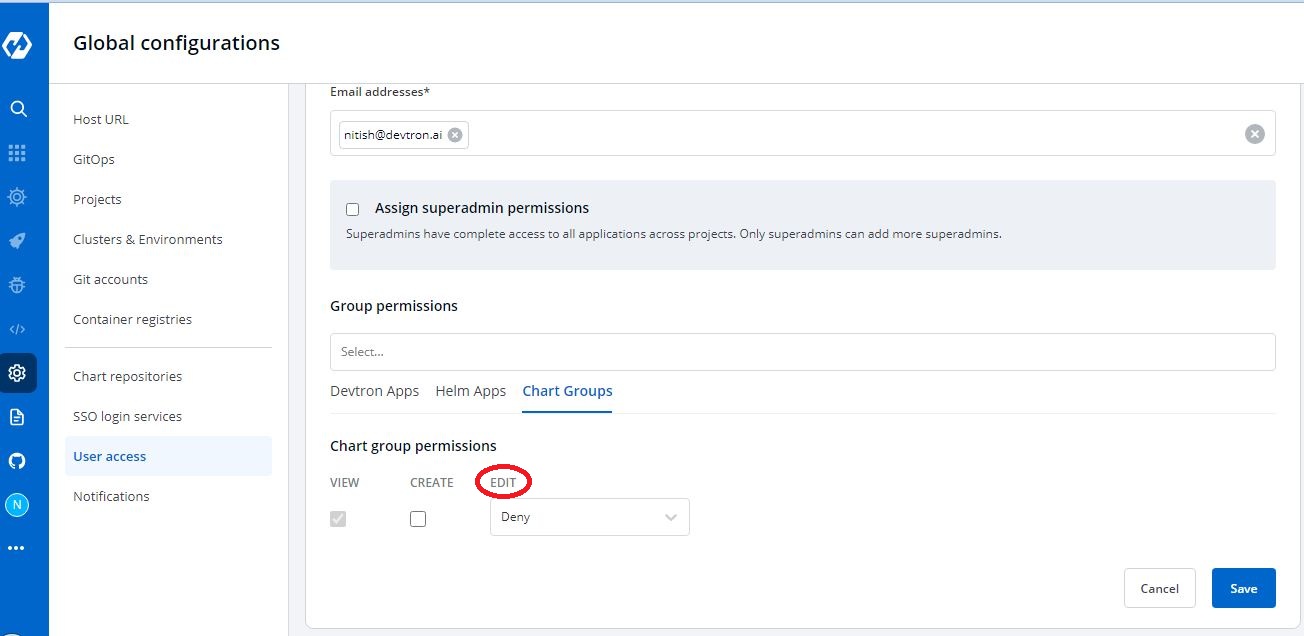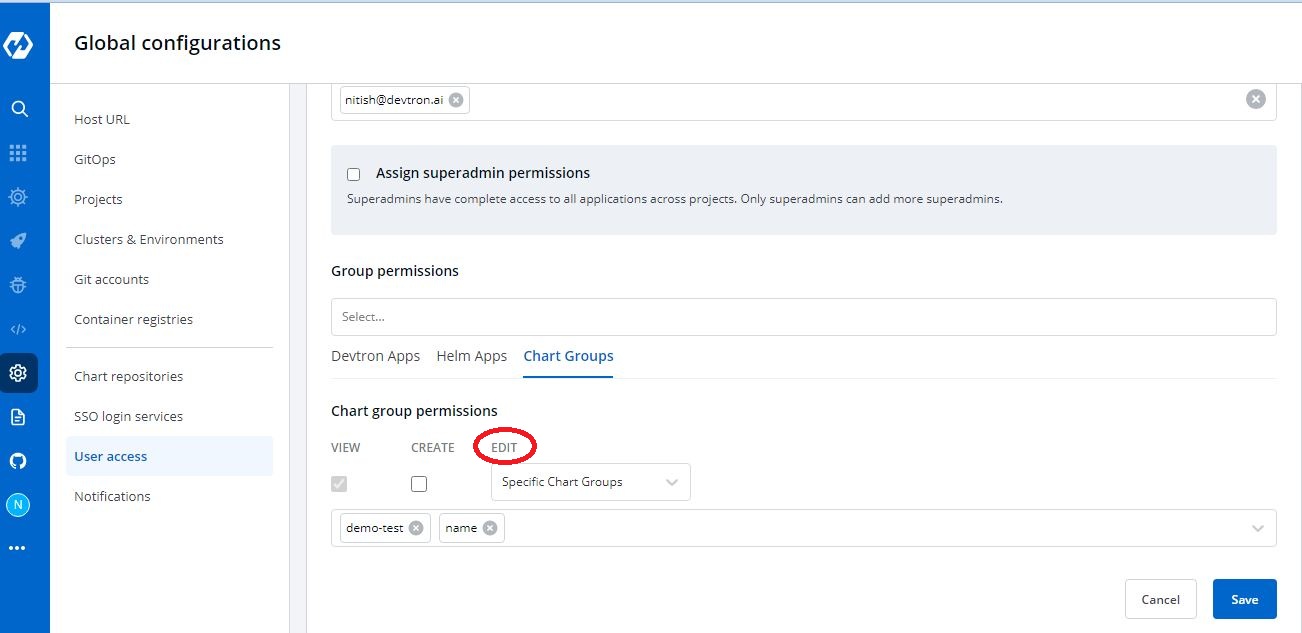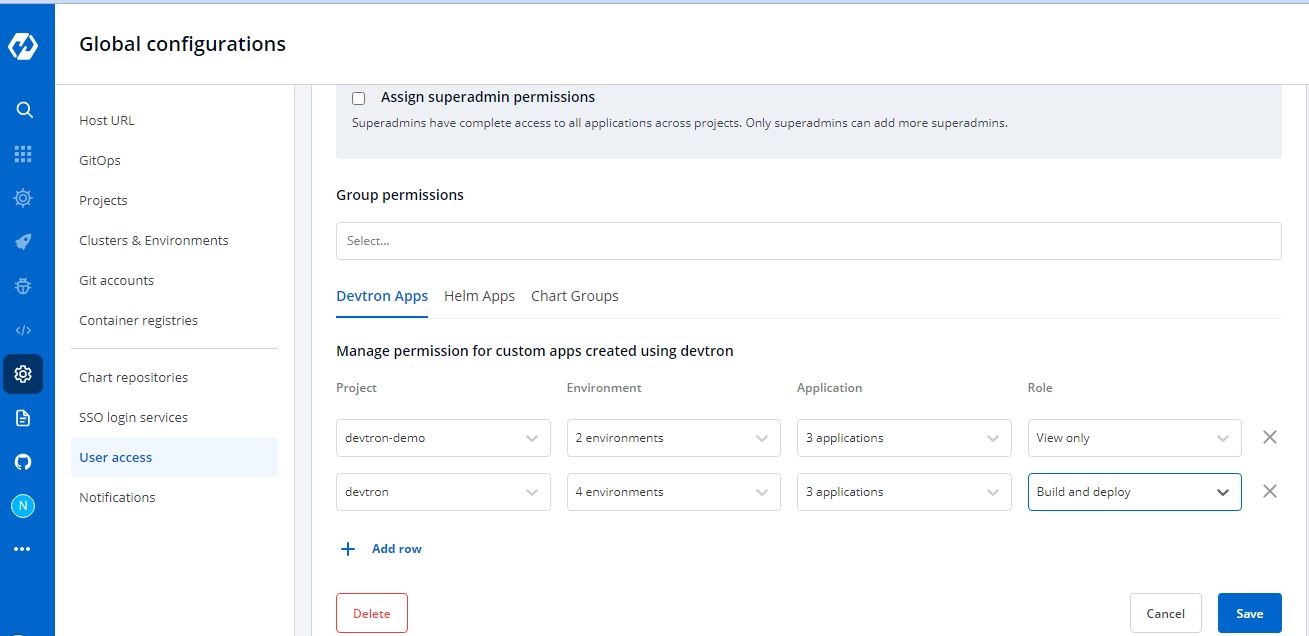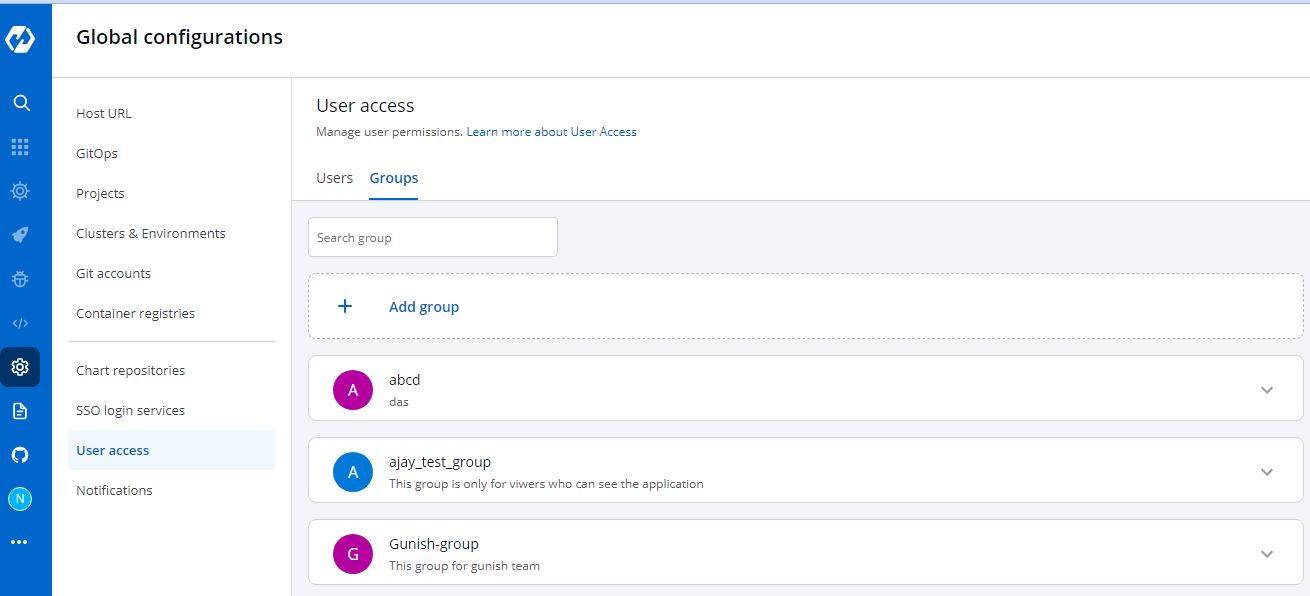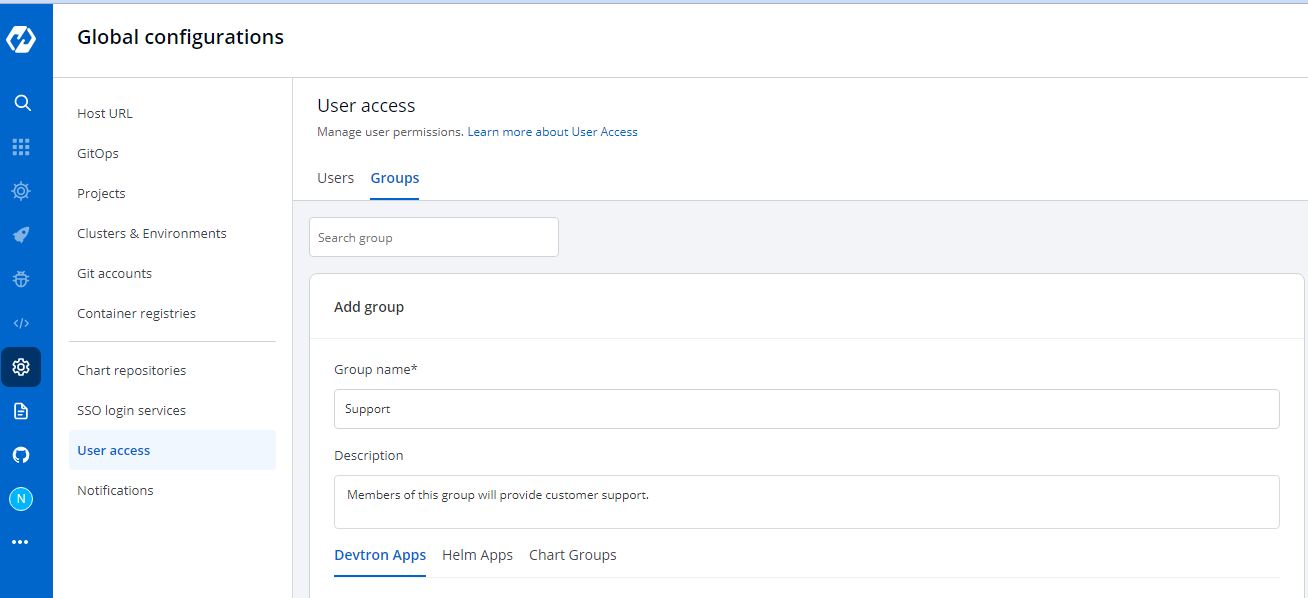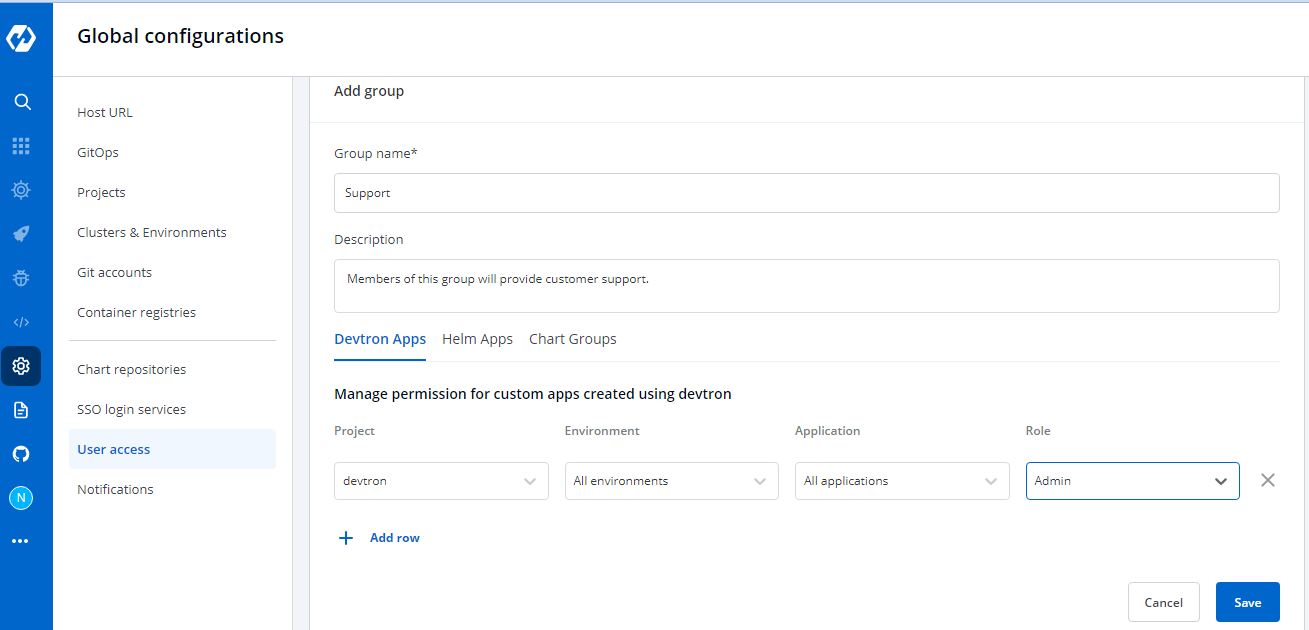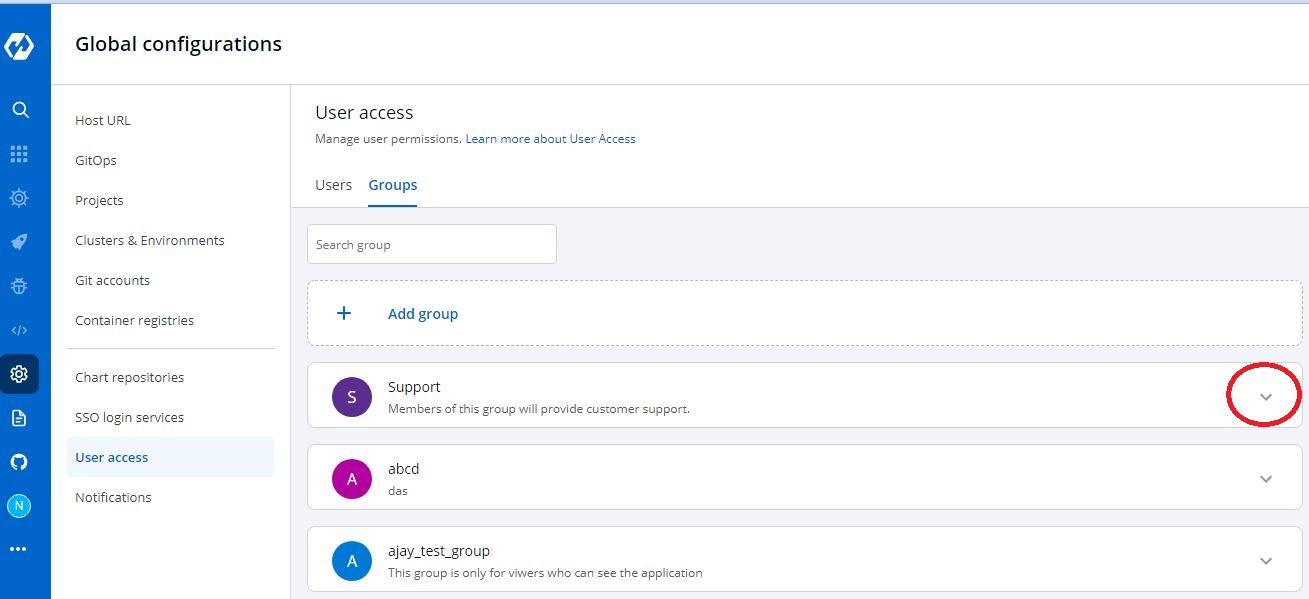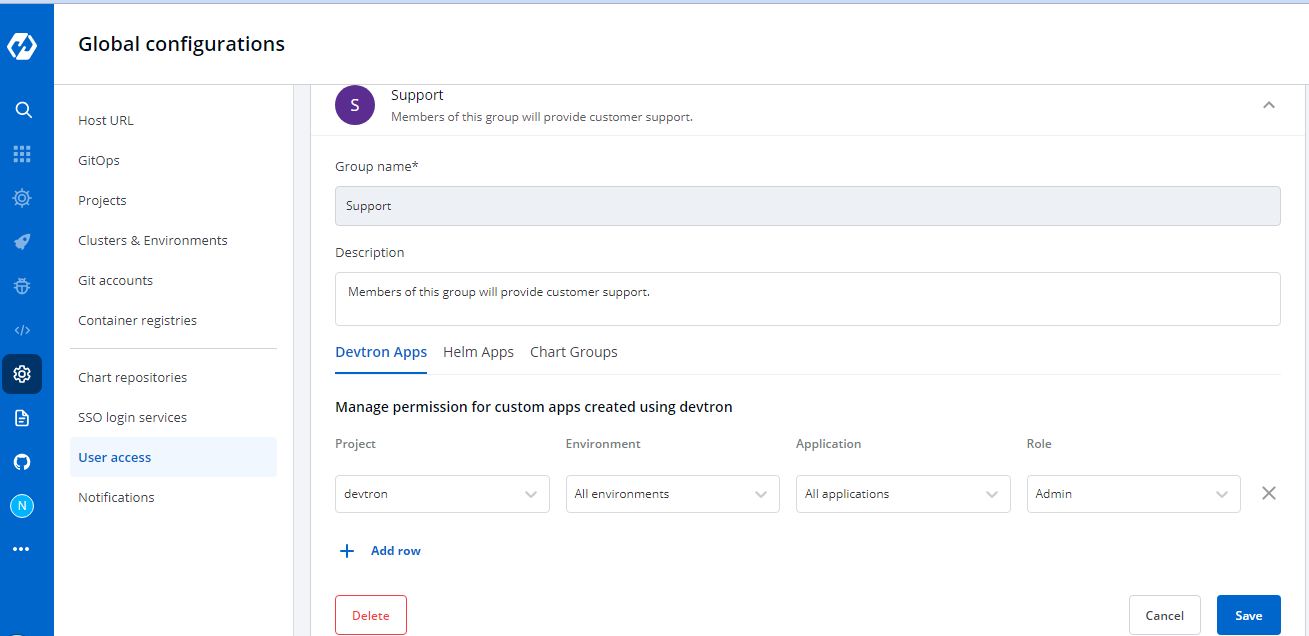User Access
Like any enterprise product, Devtron supports fine grained access control to the resources based on
- Type of action allowed on the Devtron resources (Create Vs View)
- Sensitivity of the data (Editing image Vs Editing memory)
Access can be added to the User either directly or via Groups.
Role-based Access Levels
Devtron supports 5 levels of access:
- View: Users with
viewaccess have the least privileges. Such users can only view combination of environments, applications and helm charts on which access has been granted to the user. They cannot view sensitive data like secrets used in applications or charts. - Build and Deploy: In addition to
viewprivilege mentioned above, users withbuild and deploypermission can build and deploy the image of permitted applications and helm charts to permitted environments. - Admin: Users with
adminprivileges can create, edit, delete, and view permitted applications in permitted projects. - Manager: Users with
managerprivileges can do everything that anadminuser can do. Additionally, they can also give and revoke access of users for the applications and environments of which they are the manager. - Super Admin: Users with
super adminprivileges have unrestricted access to all the Devtron resources. Super Admins can create, modify, delete and view any Devtron resource without any restriction; it's like Superman without the weakness of Kryptonite. Moreover, they can add and delete user access across any Devtron resource, add delete git repository credentials, container registry credentials, cluster, and environment. - Image approver: Users with
Image approverprivileges have the authority to approve requests for image deployment. - Configuration approver: Users with
Configuration approverprivileges have the authority to approve changes to protected configurations of Deployment Template, ConfigMaps, and Secrets. However, the user who proposed the changes cannot self-approve, even if they have configuration approver or super-admin privileges. - Artifact promoter: Users with this privilege have the authority to approve promotion of artifacts directly to the target CD pipeline.
User Roles And Permissions
1. Custom Applications
| User Roles | View | Create | Edit | Delete | Build & Deploy |
|---|---|---|---|---|---|
| View | Yes | No | No | No | No |
| Build and Deploy | Yes | No | No | No | Yes |
| Admin | Yes | Yes | Yes | Yes | Yes |
| Manager | Yes | Yes | Yes | Yes | Yes |
| Super Admin | Yes | Yes | Yes | Yes | Yes |
2. Helm Charts
| User Roles | View | Deploy | Edit | Delete |
|---|---|---|---|---|
| View Only | Yes | No | No | No |
| Build and Deploy | Yes | No | No | No |
| Admin | Yes | Yes | Yes | Yes |
| Manager | Yes | Yes | Yes | Yes |
| Super Admin | Yes | Yes | Yes | Yes |
3. User Access
| User Roles | Add User Access | Edit User Access | Delete User Access |
|---|---|---|---|
| Manager | Yes | Yes | Yes |
| Super Admin | Yes | Yes | Yes |
4. Global Configurations
| User Role | Add Global Config | Edit Global Config | Delete Global Config |
|---|---|---|---|
| Super Admin | Yes | Yes | Yes |
To control the access of User and Group-
Go to the left main panel → Global Configurations→User Access`
Users
1. Add new user
Click Add User, to add one or multiple users.
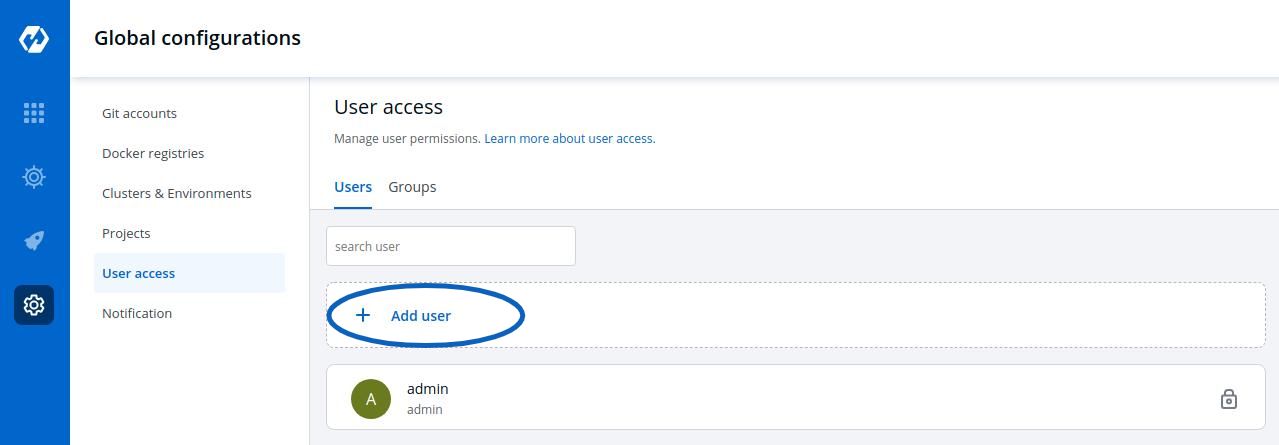
2. Create User Permissions
When you click Add User, you will see 6 options to set permission for users which are as follow:
- Email addresses
- Assign super admin permissions
- Group Permissions
- Devtron Apps Permissions
- Project
- Environment
- Applications
- Roles
- Helm Apps Permissions
- Project
- Environment or cluster/namespace
- Applications
- Permission
- Chart group permissions
Email addresses:
In the Email address box, you have to provide the mail ID of the user to whom you want to give access to your applications.
IMP Please note that Email address should be same as that in the email field in the JWT token returned by OIDC provider.
Assign super admin permissions
If you check the option Assign super admin permissions, the user will get full access to your system and the rest of the options will disappear. Please check above to see permission levels. Only users with super admin permissions can assign super admin permissions to a user.
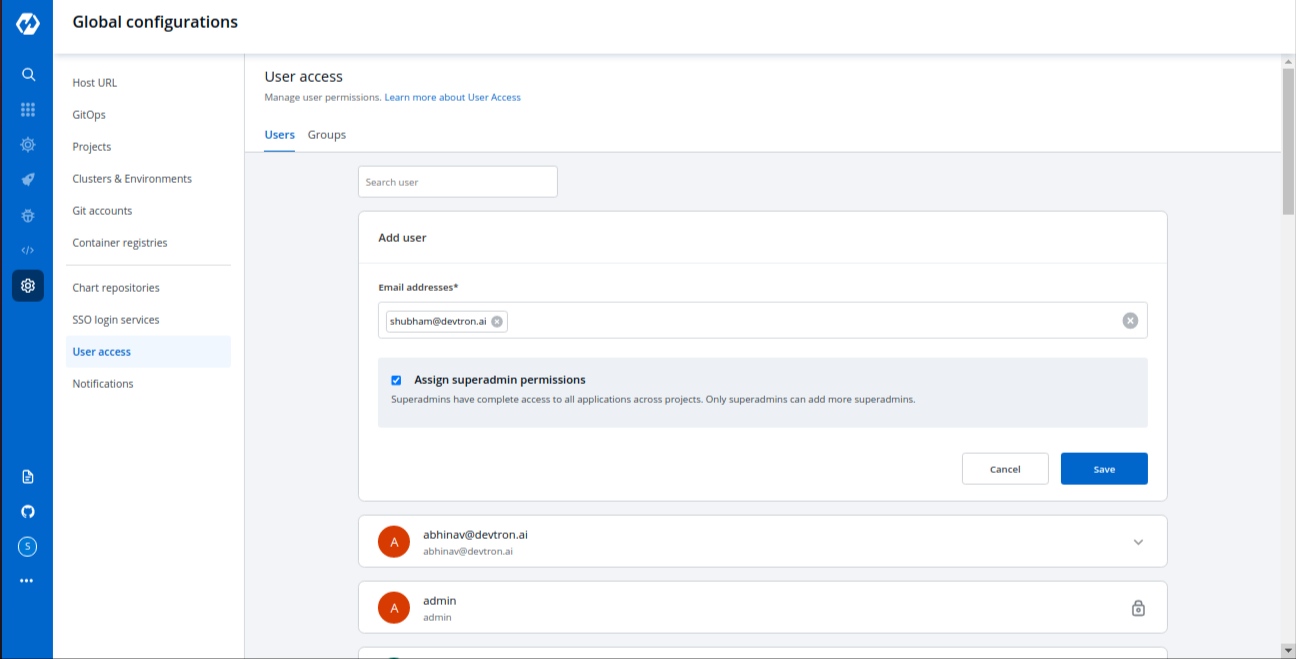
Click Save and your user will be saved with super admin permissions.
We suggest that super admin privileges should be given to only select few.
If you don’t want to assign super admin permissions then you have to provide the rest of the information.
Group Permissions
This is used to assign user to a particular group and user inherits all the permissions granted to this group. The Group permissions section contains a drop-down of all existing groups on which you have access. This is optional field and more than one groups can be selected for a user.
We will discuss how to create groups in the later section.
Devtron Apps permissions
Access to devtron applications can be given to user by attaching permission directly to his/her email id through the Devtron Apps section. This section has 4 options to manage the permissions of your users.
- Project
Select a project from the drop-down to which you want to give permission to the users. You can select only one project at a time if you want to select more than one project then click Add row.
- Environment
In the Environment section, you can select one or more than one or all environments at a time. Click on the environment section, you will see a drop-down of your environments and select any environment on which you want to give permission to the user.
IMP If all environments option is selected then user gets access to all current environments and any new environment which gets associated with this application later.
- Applications
Similarly, you can select Applications from the drop-down corresponding to your selected Environments. In this section, you can also give permissions to one or more than one or to all applications at a time.
IMP If all applications option is selected then user gets access to all current applications and any new application which gets associated with this project later.
-
Roles
Inside the
Role, you actually choose which type of permissions you want to give to the users.
There are four different view access levels/Role available for both User and Group as described above:
You can add multiple rows, for Devtron app permission.
Once you have finished assigning the appropriate permissions for the listed users, click Save.
Helm Apps Permissions
Access to devtron applications can be given to user by attaching permission directly to his/her email id through the Devtron Apps section. This section has 4 options to manage the permissions of your users.
- Project
Select a project from the drop-down to which you want to give permission to the users. You can select only one project at a time if you want to select more than one project then click Add row.
- Environment or cluster/namespace
In the Environment section, you can select one or more than one or all environments at a time. Click on the environment section, you will see a drop-down of your environments and select any environment on which you want to give permission to the user.
IMP If all environments option is selected then user gets access to all current environments and any new environment which gets associated with this application later.
- Applications
Similarly, you can select Applications from the drop-down corresponding to your selected Environments. In this section, you can also give permissions to one or more than one or to all applications at a time.
IMP If all applications option is selected then user gets access to all current applications and any new application which gets associated with this project later.
-
Permission
Inside the
Role, you actually choose which type of permissions you want to give to the users.
There are four different view access levels/Role available for both User and Group as described above:
Chart Group Permissions
You can also manage the access of users to Chart Groups in your project.
NOTE: You can only give users the ability to create or edit, not both.
Click on the checkbox of Create, if you want the users to create, view, edit, or delete the chart groups.
To permit a user to only edit the chart groups, check Specific chart group from Edit drop-down. In the following field, select the chart group for which you want to grant the user edit permission.
Go to Edit drop-down, if you want to allow or deny users to edit the chart groups.
Select on Deny option from the drop-down, if you want to restrict the users to edit the chart groups.
Select the Specific Charts option from the drop-down and then select the chart groups for which you want to allow users to edit, from the other drop-down menu.
Click on Save, once you have configured all the required permissions for the users.
| Action | Permissions |
|---|---|
| View | Only can view chart groups |
| Create | Can create, view, edit or delete |
| Edit |
|
3. Edit User Permissions
You can edit the user permissions, by clicking the downward arrow.
Then you can edit the user permissions here.
After you have done editing the user permissions, click Save.
If you want to delete the user/users with particular permissions, click Delete.
Groups
The advantage of the groups is to define a set of privileges like create, edit, or delete for the given set of resources that can be shared among the users within the group. Users can be added to an existing group to utilize the privileges that it grants. Any access change to group is reflected immediately in user access.
You can select the group which you are creating in the Group permissions section inside Add users.
1. Add new Group
Go to Groups and click Add Group, to create a new group.
Enter the Group Name and Description.
2. Create Group Permissions
Once you have given the group name and group description.
Then, control the access permissions of groups in the Devtron Apps, Helm Apps or Group Chart Permissions section. Manage the Project, Environment, Application, and Role access the same as we discuss in the above users section.
You can add multiple rows, for the Devtron Apps and Helm Apps Permissions section.
Once you have finished assigning the appropriate permissions for the listed users, Click Save.
3. Edit Group Permissions
You can edit the group permissions, by clicking the downward arrow.
Then you can edit the user permissions here.
Once you are done editing the group permissions. Click Save.
If you want to delete the groups with particular permissions. Click Delete.
4. Manage Chart Group Permissions
The chart group permissions for the group will be managed in the same way as for the users. For reference, check Manage chart group permissions for users.