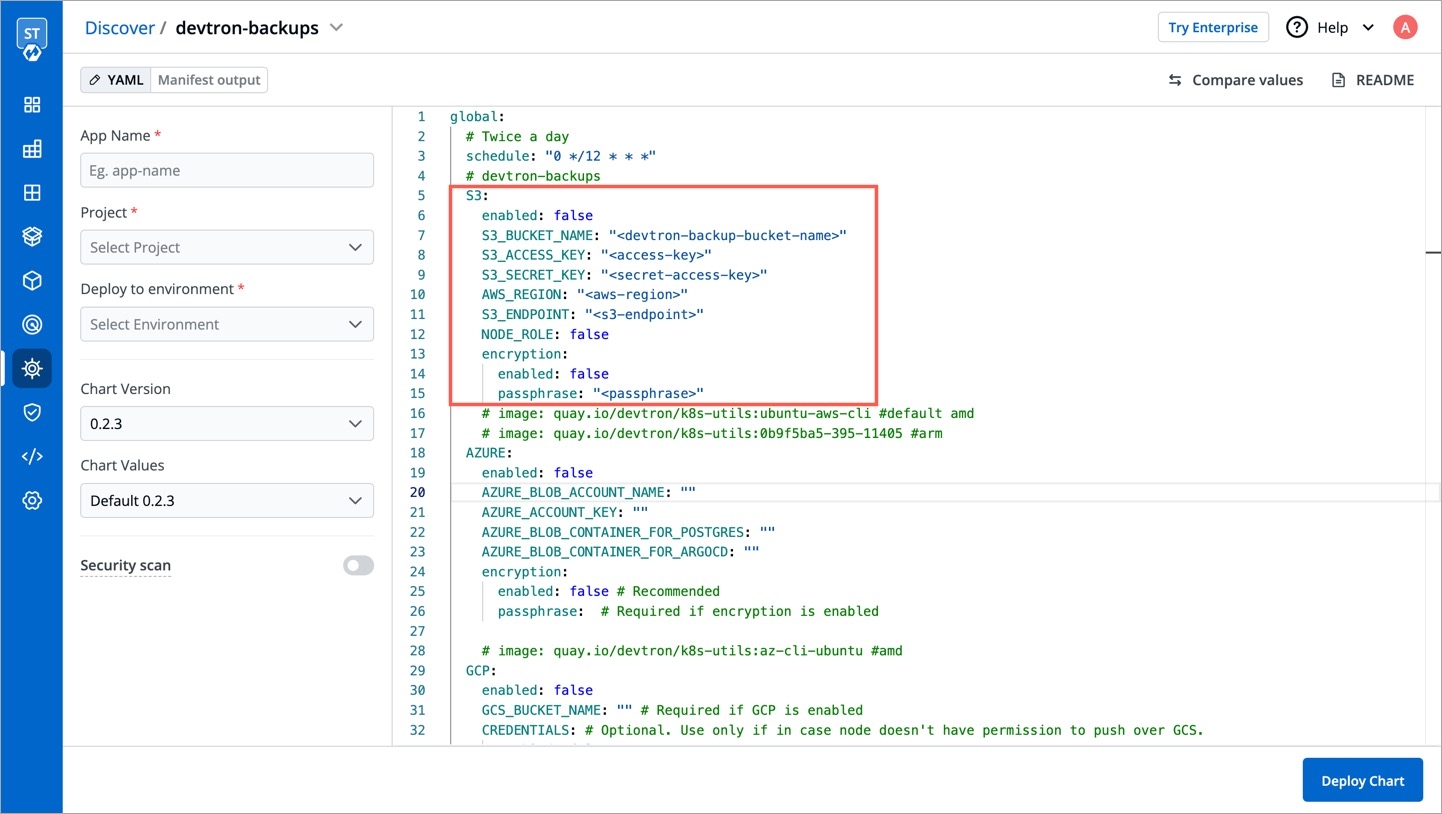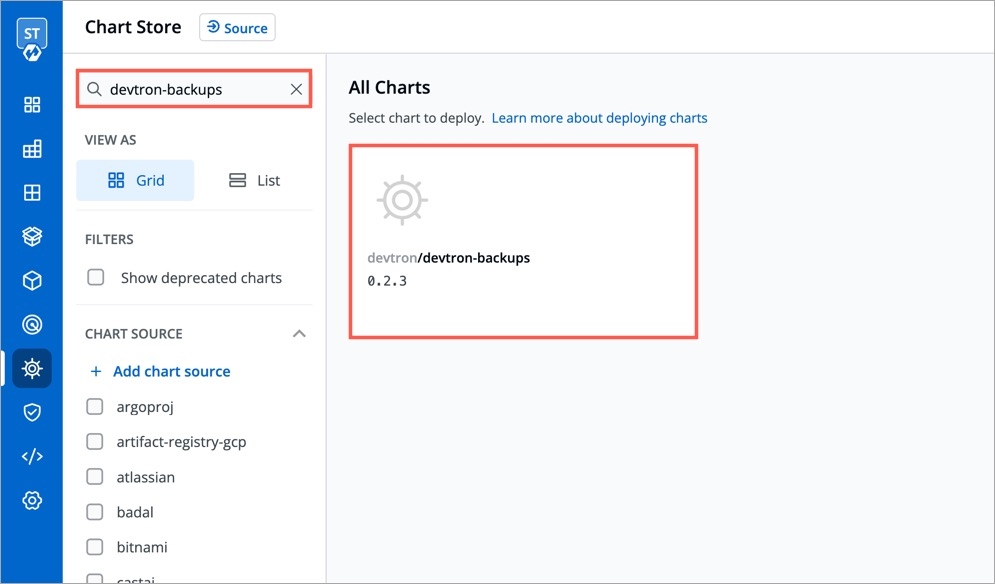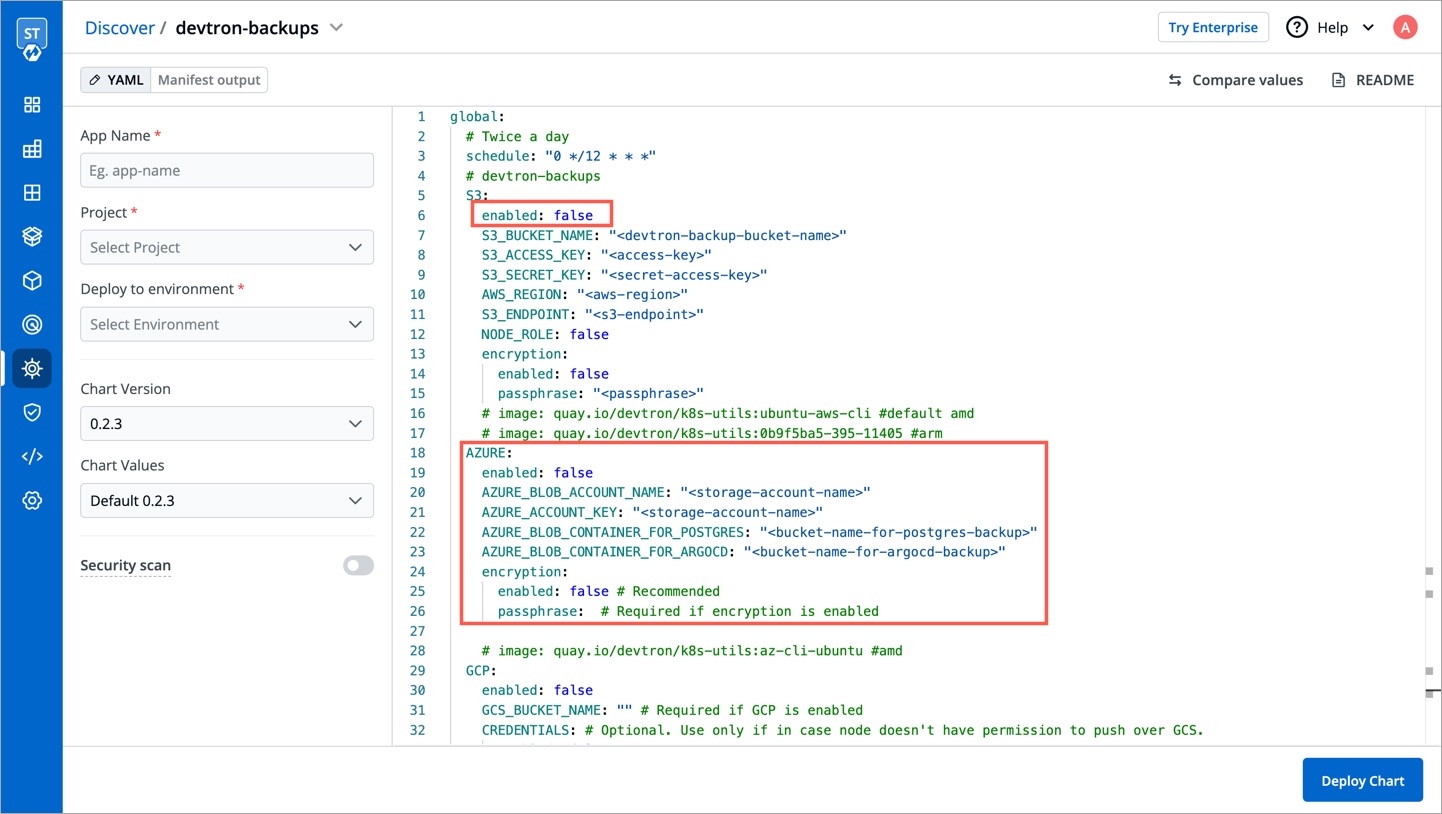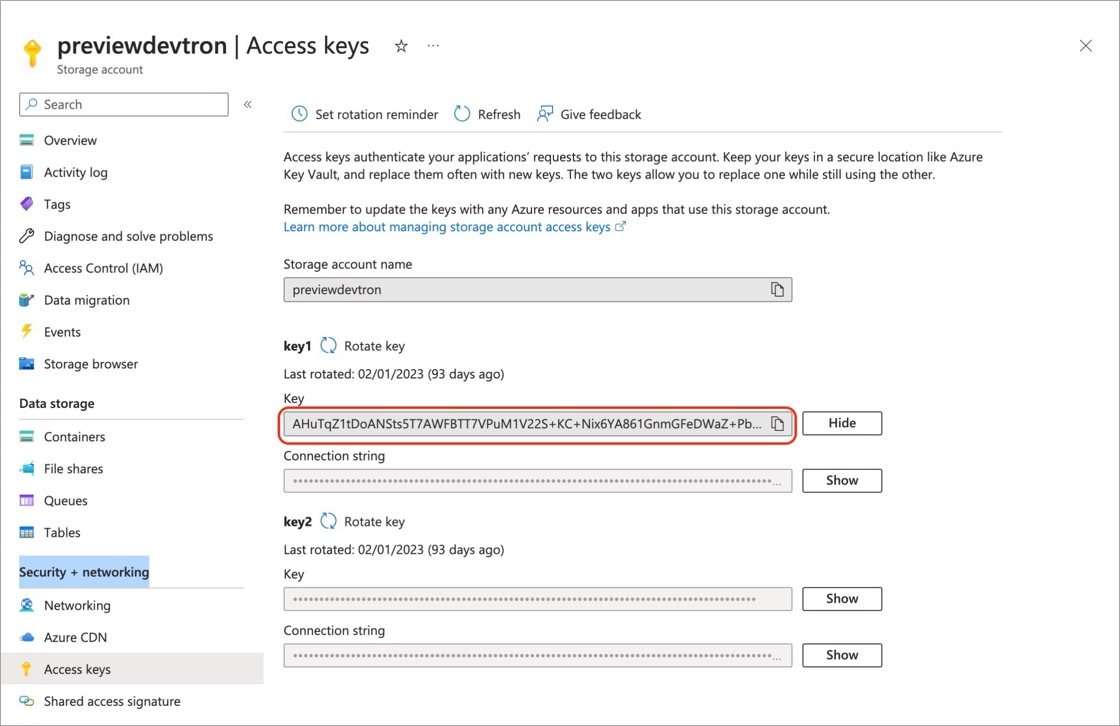Loading...
Loading...
Loading...
Loading...
Loading...
Loading...
Loading...
Loading...
Loading...
Loading...
Still facing issues, please reach out to us on Discord.
Devtron is installed over a Kubernetes cluster. Once you create a Kubernetes cluster, Devtron can be installed standalone or along with CI/CD integration.
Choose one of the options as per your requirements:
Devtron installation with the CI/CD integration is used to perform CI/CD, security scanning, GitOps, debugging, and observability.
Use this option to install Devtron with Build and Deploy CI/CD integration.
The Helm Dashboard by Devtron which is a standalone installation includes functionalities to deploy, observe, manage, and debug existing Helm applications in multiple clusters. You can also install integrations from .
Use this option if you are managing the applications via Helm and you want to use Devtron to deploy, observe, manage, and debug the Helm applications.
With this option, you can install Devtron with CI/CD by enabling GitOps during the installation. You can also install other integrations from .
Use this option to install Devtron with CI/CD by enabling GitOps, which is the most scalable method in terms of version control, collaboration, compliance and infrastructure automation.
Note: If you have questions, please let us know on our discord channel.

In this section, we describe the steps in detail on how you can install Devtron with CI/CD integration.
Install Helm, if you have not installed it already.
If you are using EKS version 1.23 or above, you must also install aws-ebs-csi-driver.
Run the following command to install AWS EBS CSI driver using Helm:
Run the following command to install the latest version of Devtron along with the CI/CD module:
If you want to configure Blob Storage during the installation, refer configure blob storage duing installation.
To install Devtron on clusters with the multi-architecture nodes (ARM and AMD), append the Devtron installation command with --set installer.arch=multi-arch.
If you want to install Devtron for production deployments, please refer our recommended overrides for Devtron Installation.
Configuring Blob Storage in your Devtron environment allows you to store build logs and cache. In case, if you do not configure the Blob Storage, then:
You will not be able to access the build and deployment logs after an hour.
Build time for commit hash takes longer as cache is not available.
Artifact reports cannot be generated in pre/post build and deployment stages.
Choose one of the options to configure blob storage:
Run the following command to install Devtron along with MinIO for storing logs and cache.
Note: Unlike global cloud providers such as AWS S3 Bucket, Azure Blob Storage and Google Cloud Storage, MinIO can be hosted locally also.
Refer to the AWS specific parameters on the Storage for Logs and Cache page.
Run the following command to install Devtron along with AWS S3 buckets for storing build logs and cache:
Install using S3 IAM policy.
Note: Please ensure that S3 permission policy to the IAM role attached to the nodes of the cluster if you are using below command.
Install using access-key and secret-key for AWS S3 authentication:
Install using S3 compatible storages:
Refer to the Azure specific parameters on the Storage for Logs and Cache page.
Run the following command to install Devtron along with Azure Blob Storage for storing build logs and cache:
Refer to the Google Cloud specific parameters on the Storage for Logs and Cache page.
Run the following command to install Devtron along with Google Cloud Storage for storing build logs and cache:
The installation takes about 15 to 20 minutes to spin up all of the Devtron microservices one by one
Run the following command to check the status of the installation:
The command executes with one of the following output messages, indicating the status of the installation:
Downloaded
The installer has downloaded all the manifests, and the installation is in progress.
Applied
The installer has successfully applied all the manifests, and the installation is completed.
Run the following command to check the installer logs:
Run the following command to get the Devtron dashboard URL:
You will get an output similar to the example shown below:
Use the hostname aaff16e9760594a92afa0140dbfd99f7-305259315.us-east-1.elb.amazonaws.com (Loadbalancer URL) to access the Devtron dashboard.
If you do not get a hostname or receive a message that says "service doesn't exist," it means Devtron is still installing. Please wait until the installation is completed.
You can also use a CNAME entry corresponding to your domain/subdomain to point to the Loadbalancer URL to access at a customized domain.
devtron.yourdomain.com
CNAME
aaff16e9760594a92afa0140dbfd99f7-305259315.us-east-1.elb.amazonaws.com
When you install Devtron for the first time, it creates a default admin user and password (with unrestricted access to Devtron). You can use that credentials to log in as an administrator.
After the initial login, we recommend you set up any SSO service like Google, GitHub, etc., and then add other users (including yourself). Subsequently, all the users can use the same SSO (let's say, GitHub) to log in to Devtron's dashboard.
The sections below will help you understand the process of getting the administrator password.
Username: admin
Password: Run the following command to get the admin password:
If you want to uninstall Devtron or clean Devtron helm installer, refer our uninstall Devtron.
Related to installaltion, please also refer FAQ section also.
In this section, we describe on how you can install Helm Dashboard by Devtron without any integrations. Integrations can be added later using Devtron Stack Manager.
If you want to install Devtron on Minikube, Microk8s, K3s, Kind, refer this section.
Install Helm if you have not installed it.
Note: This installation command will not install CI/CD integration. For CI/CD, refer install Devtron with CI/CD section.
Run the following command to install Helm Dashboard by Devtron:
To install Devtron on clusters with the multi-architecture nodes (ARM and AMD), append the Devtron installation command with --set installer.arch=multi-arch.
Run the following command to get the dashboard URL:
You will get the result something as shown below:
The hostname aaff16e9760594a92afa0140dbfd99f7-305259315.us-east-1.elb.amazonaws.com as mentioned above is the Loadbalancer URL where you can access the Devtron dashboard.
You can also do a CNAME entry corresponding to your domain/subdomain to point to this Loadbalancer URL to access it at a custom domain.
devtron.yourdomain.com
CNAME
aaff16e9760594a92afa0140dbfd99f7-305259315.us-east-1.elb.amazonaws.com
When you install Devtron for the first time, it creates a default admin user and password (with unrestricted access to Devtron). You can use that credentials to log in as an administrator.
After the initial login, we recommend you set up any SSO service like Google, GitHub, etc., and then add other users (including yourself). Subsequently, all the users can use the same SSO (let's say, GitHub) to log in to Devtron's dashboard.
The section below will help you understand the process of getting the administrator credentials.
Username: admin
Password: Run the following command to get the admin password:
Note: If you want to uninstall Devtron or clean Devtron helm installer, refer our uninstall Devtron.
To use the CI/CD capabilities with Devtron, you can Install the Devtron with CI/CD or Devtron with CI/CD along with GitOps (Argo CD).
In certain scenarios, you may need to deploy Devtron to a Kubernetes cluster that isn’t connected to the internet. Such air-gapped environments are used for various reasons, particularly in industries with strict regulatory requirements like healthcare, banking, and finance. This is because air-gapped environments aren't exposed to the public internet; therefore, they create a controlled and secure space for handling sensitive data and operations.
Install podman or docker on the VM from where you're executing the installation commands.
Clone the Devtron Helm chart:
Set the values of TARGET_REGISTRY, TARGET_REGISTRY_USERNAME, and TARGET_REGISTRY_TOKEN. This registry should be accessible from the VM where you are running the cloning script and the K8s cluster where you’re installing Devtron.
Set the environment variables
Log in to the target Docker registry
Clone the images
Set the environment variables
Log in to the target Podman registry
Clone the images
Before starting, ensure you have created an image pull secret for your registry if authentication is required.
Create the namespace (if not already created)
Create the Docker registry secret
If you are installing Devtron with the CI/CD module or using Argo CD, create the secret in the following namespaces else, you can skip this step-:
Navigate to the Devtron Helm chart directory
Use the below command to install Devtron without any Integrations
Without imagePullSecrets:
With imagePullSecrets:
Use the below command to install Devtron with only the CI/CD module
Without imagePullSecrets:
With imagePullSecrets:
Use the below command to install Devtron with the CI/CD module and Argo CD
Without imagePullSecrets:
With imagePullSecrets:
After installation, refer Devtron installation documentation for further steps, including obtaining the dashboard URL and the admin password.
In this section, we describe the steps in detail on how you can install Devtron with CI/CD by enabling GitOps during the installation.
Install Helm if you have not installed it.
Run the following command to install the latest version of Devtron with CI/CD along with GitOps (Argo CD) module:
Note: If you want to configure Blob Storage during the installation, refer configure blob storage duing installation.
To install Devtron on clusters with the multi-architecture nodes (ARM and AMD), append the Devtron installation command with --set installer.arch=multi-arch.
Note:
If you want to install Devtron for production deployments, please refer to our recommended overrides for Devtron Installation.
Configuring Blob Storage in your Devtron environment allows you to store build logs and cache. In case, if you do not configure the Blob Storage, then:
You will not be able to access the build and deployment logs after an hour.
Build time for commit hash takes longer as cache is not available.
Artifact reports cannot be generated in pre/post build and deployment stages.
Choose one of the options to configure blob storage:
Run the following command to install Devtron along with MinIO for storing logs and cache.
Note: Unlike global cloud providers such as AWS S3 Bucket, Azure Blob Storage and Google Cloud Storage, MinIO can be hosted locally also.
Refer to the AWS specific parameters on the Storage for Logs and Cache page.
Run the following command to install Devtron along with AWS S3 buckets for storing build logs and cache:
Install using S3 IAM policy.
Note: Please ensure that S3 permission policy to the IAM role attached to the nodes of the cluster if you are using below command.
Install using access-key and secret-key for AWS S3 authentication:
Install using S3 compatible storages:
Refer to the Azure specific parameters on the Storage for Logs and Cache page.
Run the following command to install Devtron along with Azure Blob Storage for storing build logs and cache:
Refer to the Google Cloud specific parameters on the Storage for Logs and Cache page.
Run the following command to install Devtron along with Google Cloud Storage for storing build logs and cache:
Note: The installation takes about 15 to 20 minutes to spin up all of the Devtron microservices one by one.
Run the following command to check the status of the installation:
The command executes with one of the following output messages, indicating the status of the installation:
Downloaded
The installer has downloaded all the manifests, and the installation is in progress.
Applied
The installer has successfully applied all the manifests, and the installation is completed.
Run the following command to check the installer logs:
Run the following command to get the Devtron dashboard URL:
You will get an output similar to the example shown below:
Use the hostname aaff16e9760594a92afa0140dbfd99f7-305259315.us-east-1.elb.amazonaws.com (Loadbalancer URL) to access the Devtron dashboard.
Note: If you do not get a hostname or receive a message that says "service doesn't exist," it means Devtron is still installing. Please wait until the installation is completed.
Note: You can also use a CNAME entry corresponding to your domain/subdomain to point to the Loadbalancer URL to access at a customized domain.
devtron.yourdomain.com
CNAME
aaff16e9760594a92afa0140dbfd99f7-305259315.us-east-1.elb.amazonaws.com
When you install Devtron for the first time, it creates a default admin user and password (with unrestricted access to Devtron). You can use that credentials to log in as an administrator.
After the initial login, we recommend you set up any SSO service like Google, GitHub, etc., and then add other users (including yourself). Subsequently, all the users can use the same SSO (let's say, GitHub) to log in to Devtron's dashboard.
The section below will help you understand the process of getting the administrator credentials.
Username: admin
Password: Run the following command to get the admin password:
If you want to uninstall Devtron or clean Devtron helm installer, refer our uninstall Devtron.
Related to installation, please also refer FAQ section also.
You can install and try Devtron on a high-end machine or a Cloud VM. If you install it on a laptop/PC, it may start to respond slowly, so it is recommended to uninstall Devtron from your system before shutting it down.
2 vCPUs
4GB+ of free memory
20GB+ free disk space
Before you get started, you must set up a cluster in your server and finish the following actions:
To install devtron on Minikube/kind cluster, run the following command:
To install devtron on k3s cluster, run the following command:
To access Devtron dashboard when using Minikube as cluster, run the following command:
To access Devtron dashboard when using Kind/k3s as cluster, run the following command to port forward the devtron service to port 8000:
Dashboard: http://127.0.0.1:8000.
When you install Devtron for the first time, it creates a default admin user and password (with unrestricted access to Devtron). You can use that credentials to log in as an administrator.
After the initial login, we recommend you set up any SSO service like Google, GitHub, etc., and then add other users (including yourself). Subsequently, all the users can use the same SSO (let's say, GitHub) to log in to Devtron's dashboard.
The section below will help you understand the process of getting the administrator credentials.
Username: admin
Password: Run the following command to get the admin password:
It is recommended to use Cloud VM with 2vCPU+, 4GB+ free memory, 20GB+ storage, Compute Optimized VM type & Ubuntu Flavoured OS.
Make sure that the port on which the devtron-service runs remain open in the VM's security group or network security group.
If you want to uninstall Devtron or clean Devtron helm installer, refer our uninstall Devtron.
Here we have demonstrated the installation of Devtron on popular cloud providers. The videos are easy to follow and provide step-by-step instructions.
Cloud Provider: Amazon Web Services (AWS)
Cloud Provider: Microsoft Azure
Cloud Provider: Google Cloud Platform (GCP)
To uninstall Devtron, run the following command:
This command will remove all the namespaces related to Devtron (devtroncd, devtron-cd, devtron-ci etc.).
Note: If you have questions, please let us know on our discord channel.
Regular backups for Devtron PostgreSQL and ArgoCD are crucial components of a disaster recovery plan, as they protect against potential data loss due to unforeseen circumstances. This documentation provides instructions on how to take backups of Devtron and store them either on AWS S3 or Azure containers.
Go to the devtron chart store and search for devtron-backups chart.
Select the devtron-backups and click Configure & Deploy.
Now follow either of the options described below according to your Cloud provider.
To store Devtron backups on AWS S3, please follow these steps:
Create an S3 bucket to store the Devtron backup, you can configure the bucket to delete all the objects older than 15/30 days.
Create a user with sufficient permissions to push to the S3 bucket created in step 1.
Obtain the access key and secret access key for the created user.
Configure the devtron-backups chart for AWS S3 by selecting the appropriate options:
Deploy the chart, and the Devtron backup will be automatically uploaded to the AWS S3 bucket at the scheduled intervals.
To store Devtron backups on Azure Containers, please follow these steps:
Create a storage account in Azure.
Within the storage account, create two containers for the Devtron backup.
Navigate to Security + Networking > Access Key section in Azure and copy the Access Key:
Configure the devtron-backups chart for Azure Containers by providing the Access Key:
Before deploying the backup chart, ensure that AWS.enabled is set to false. This will ensure that Devtron backup will be automatically uploaded to the configured Azure containers on the scheduled intervals.
By following these steps, you can ensure that your Devtron data is securely backed up and protected against any potential data loss, enabling you to recover quickly in case of emergencies.