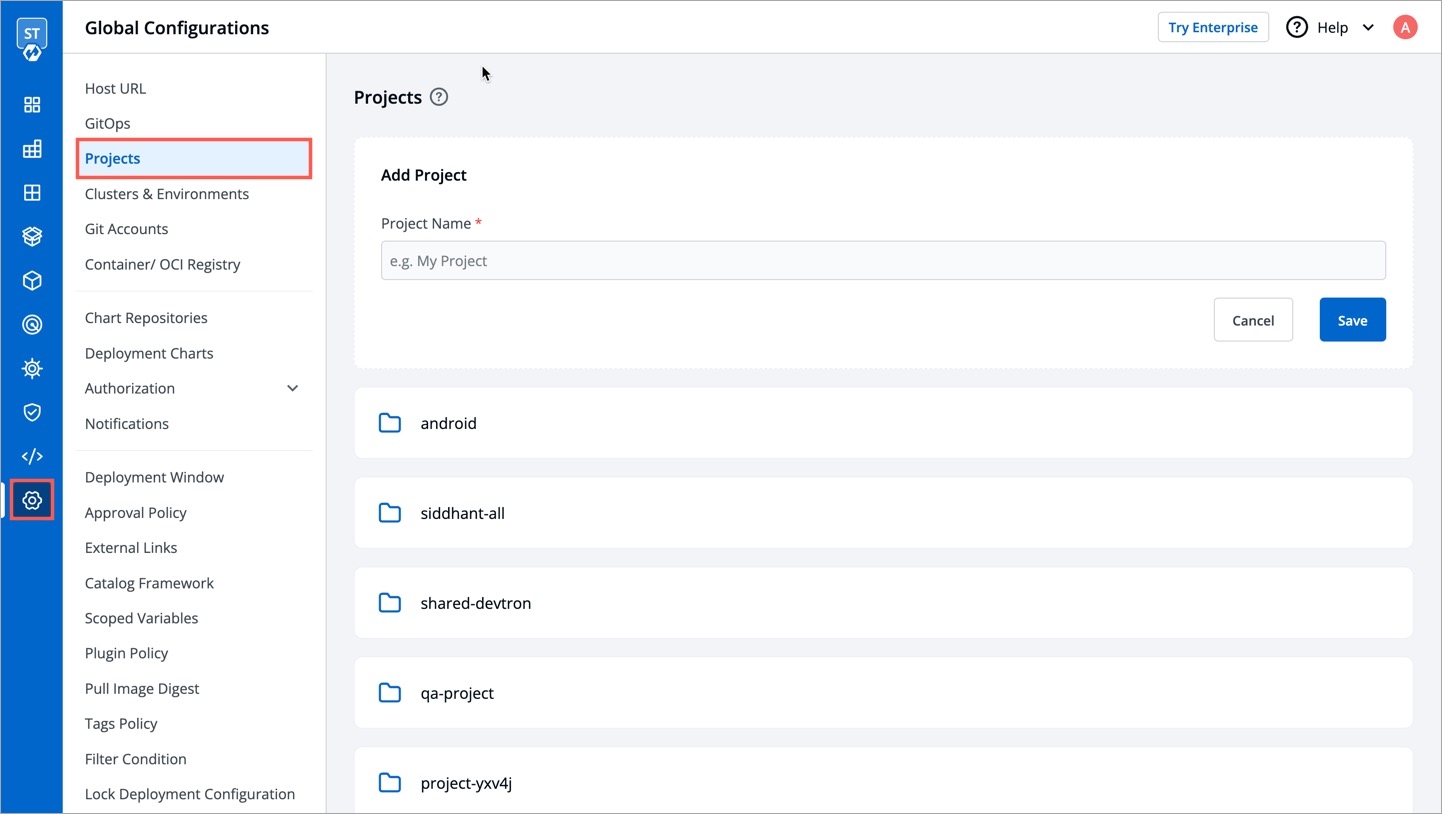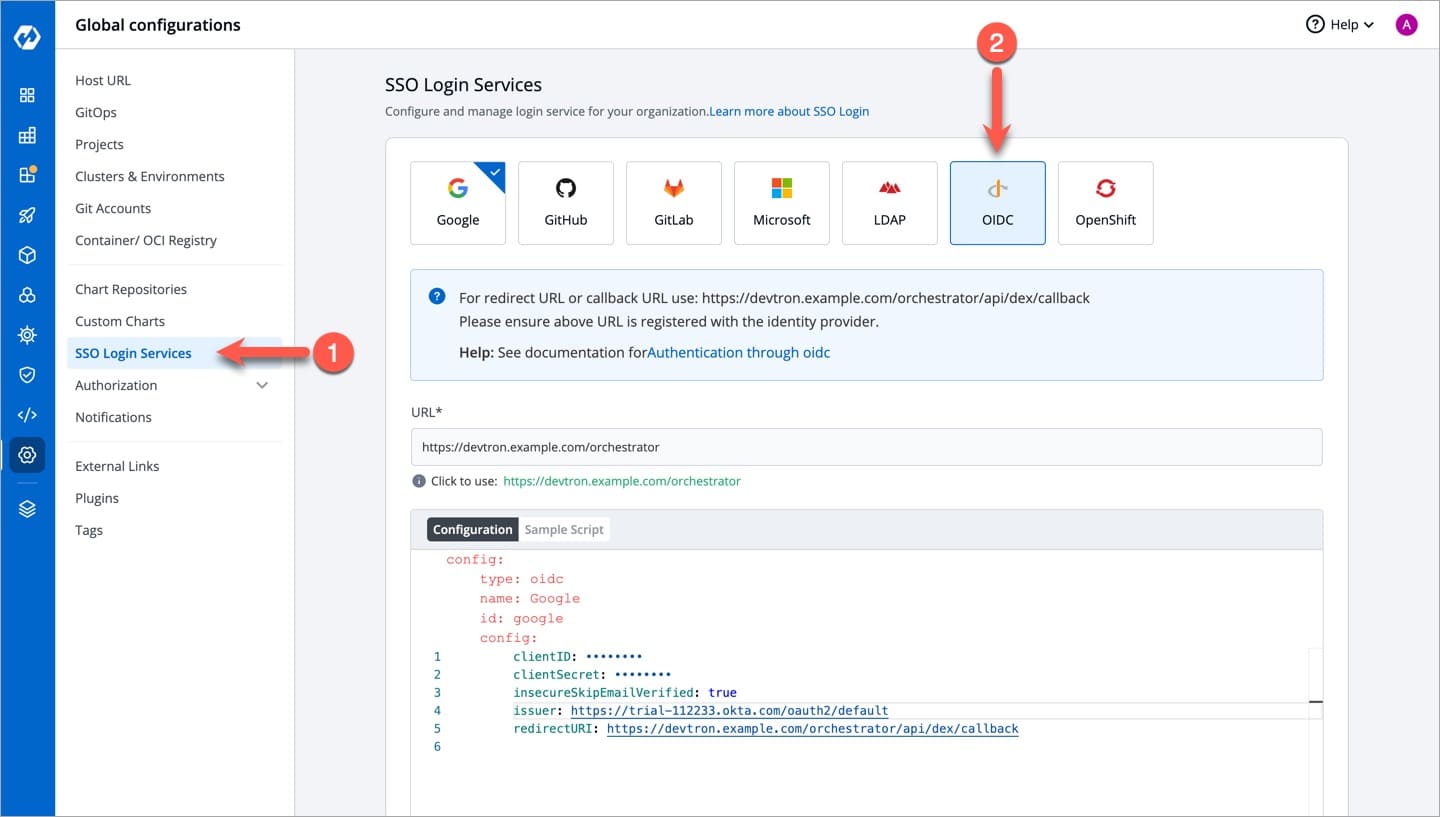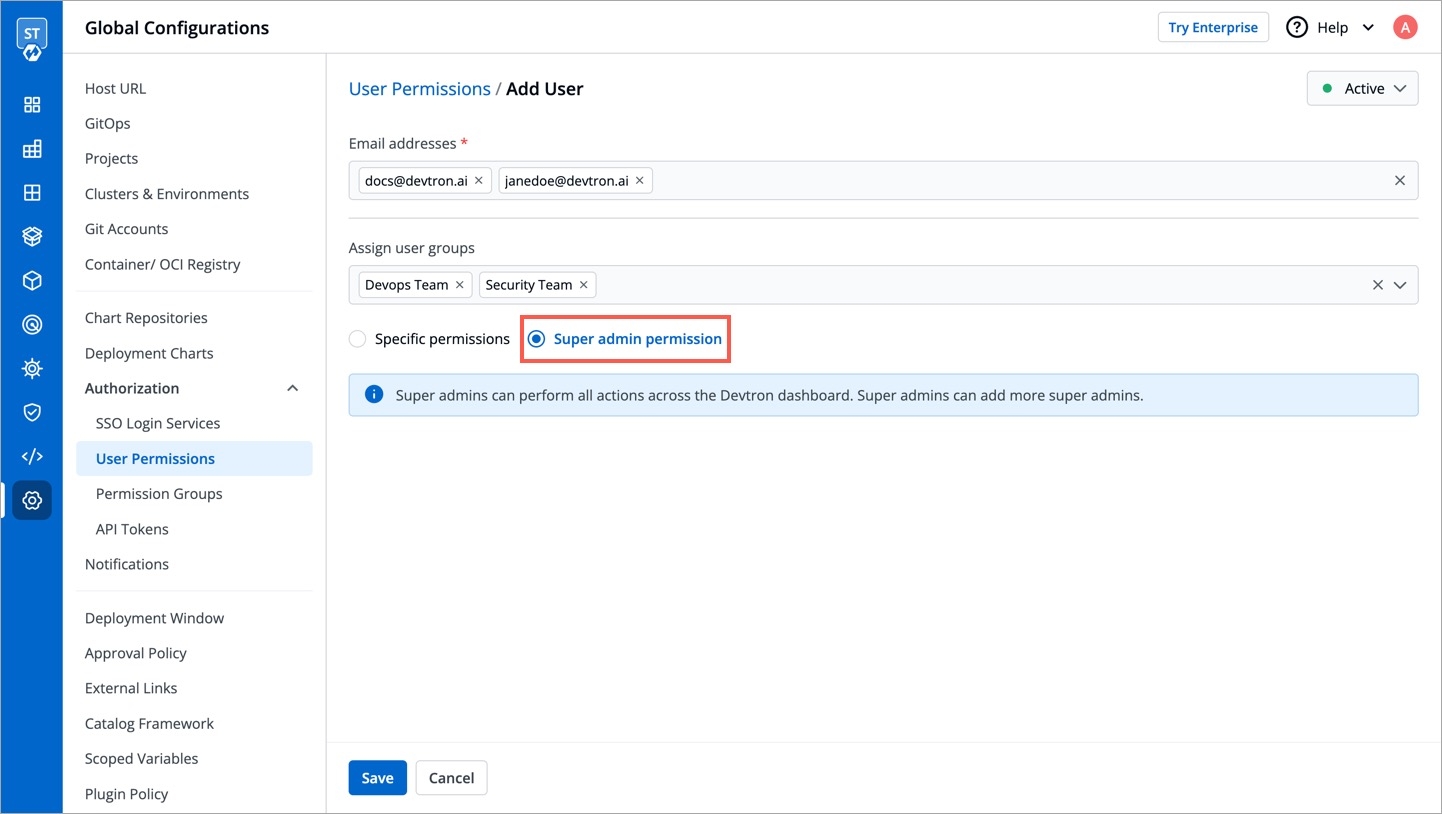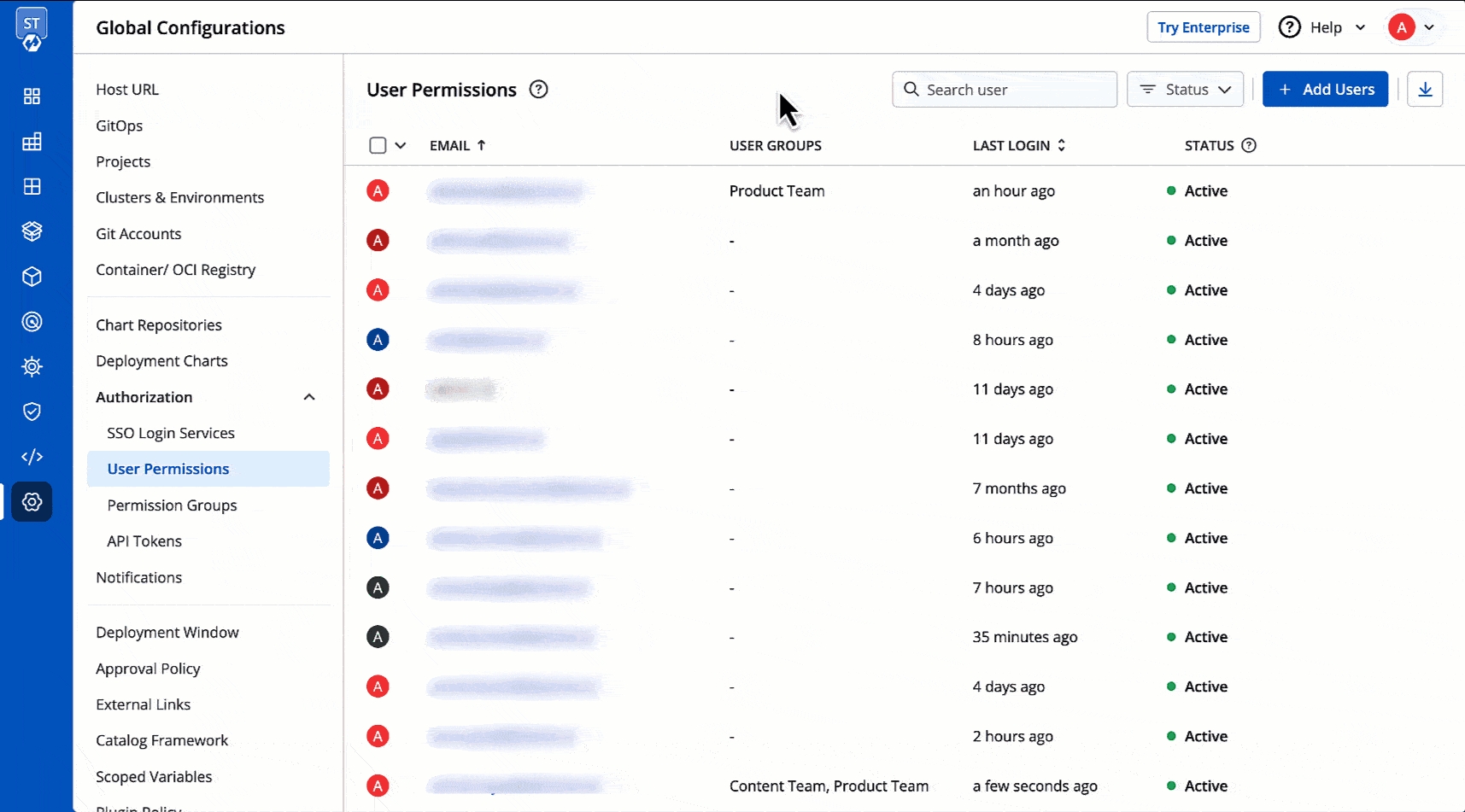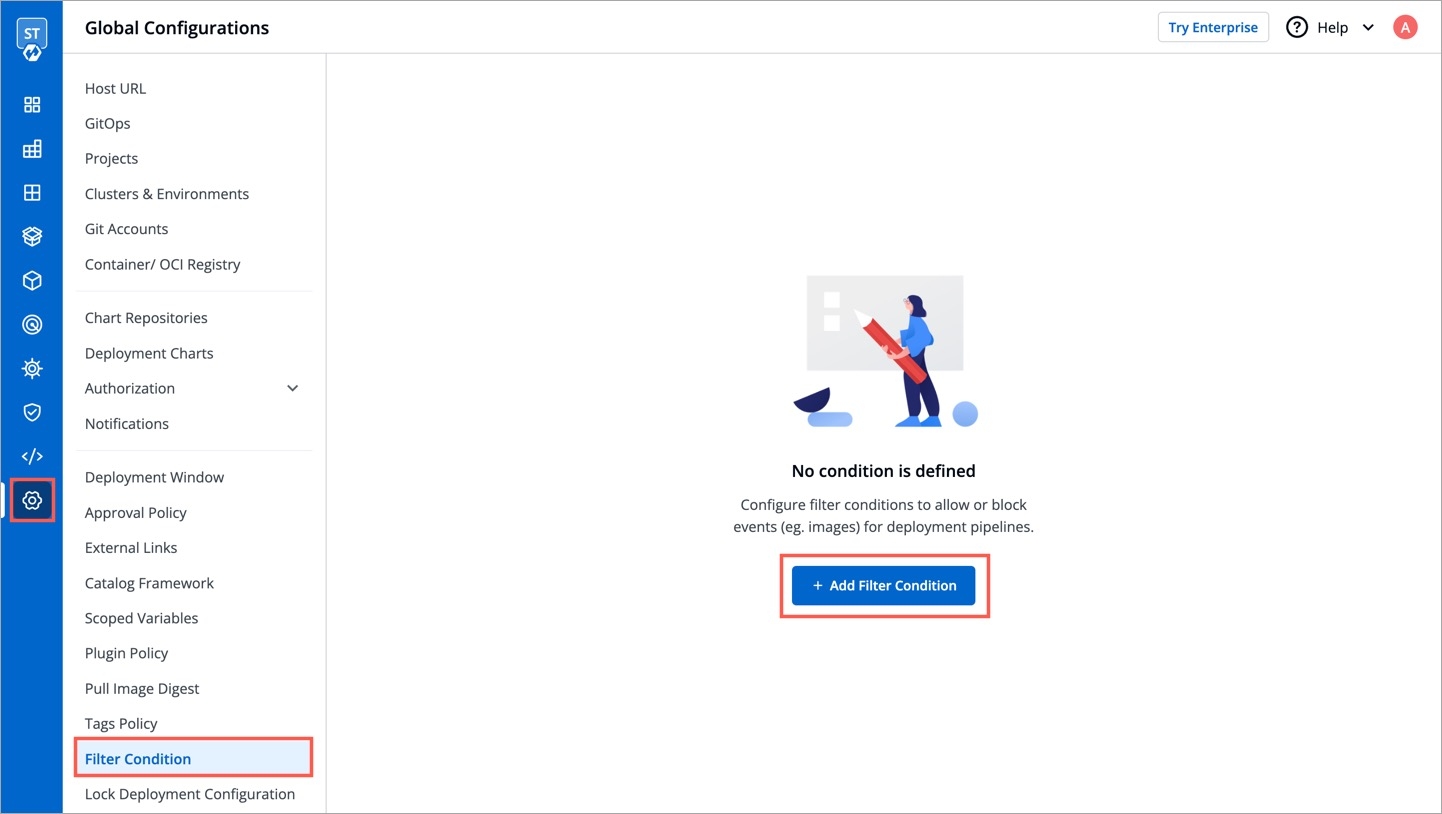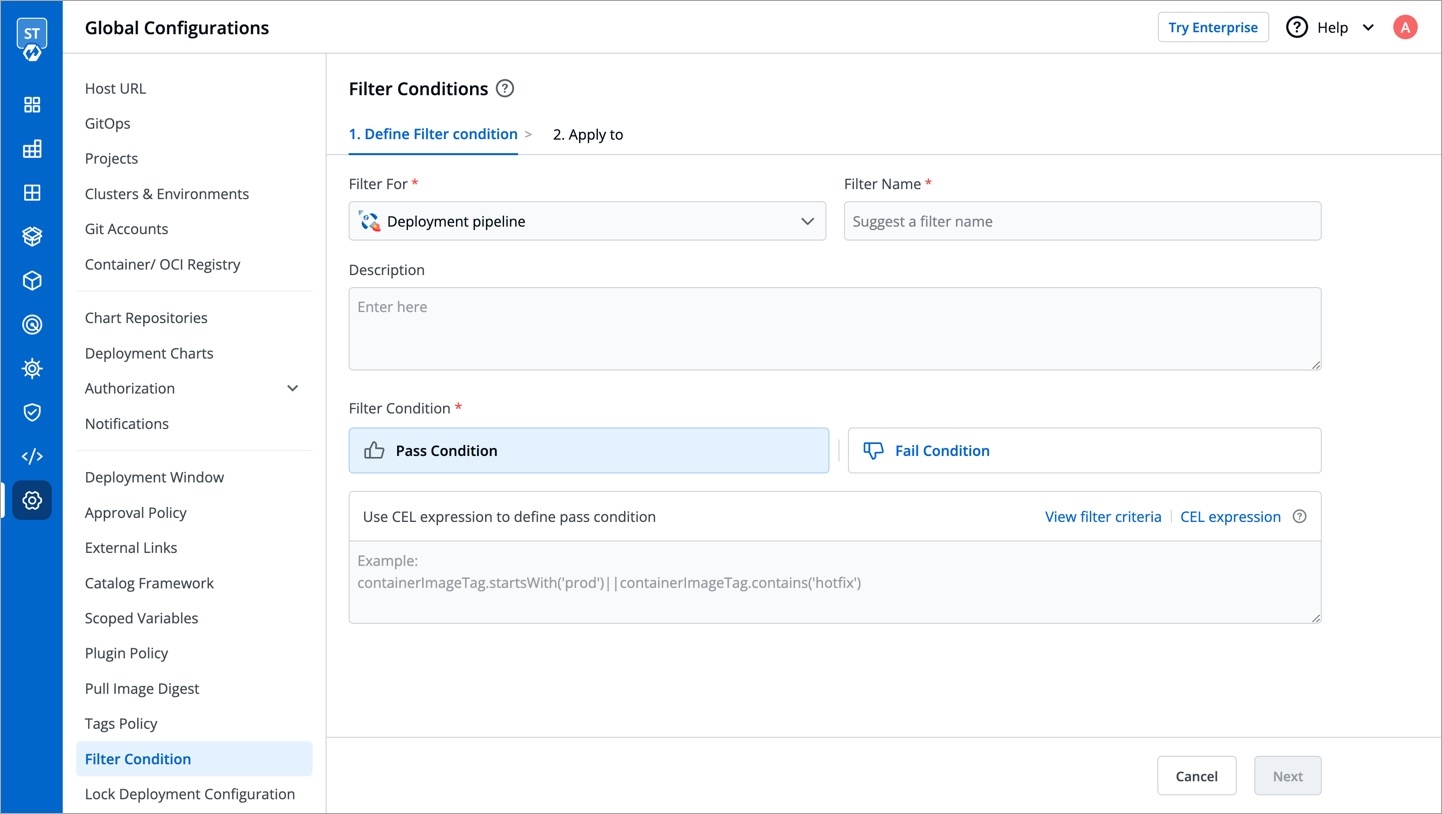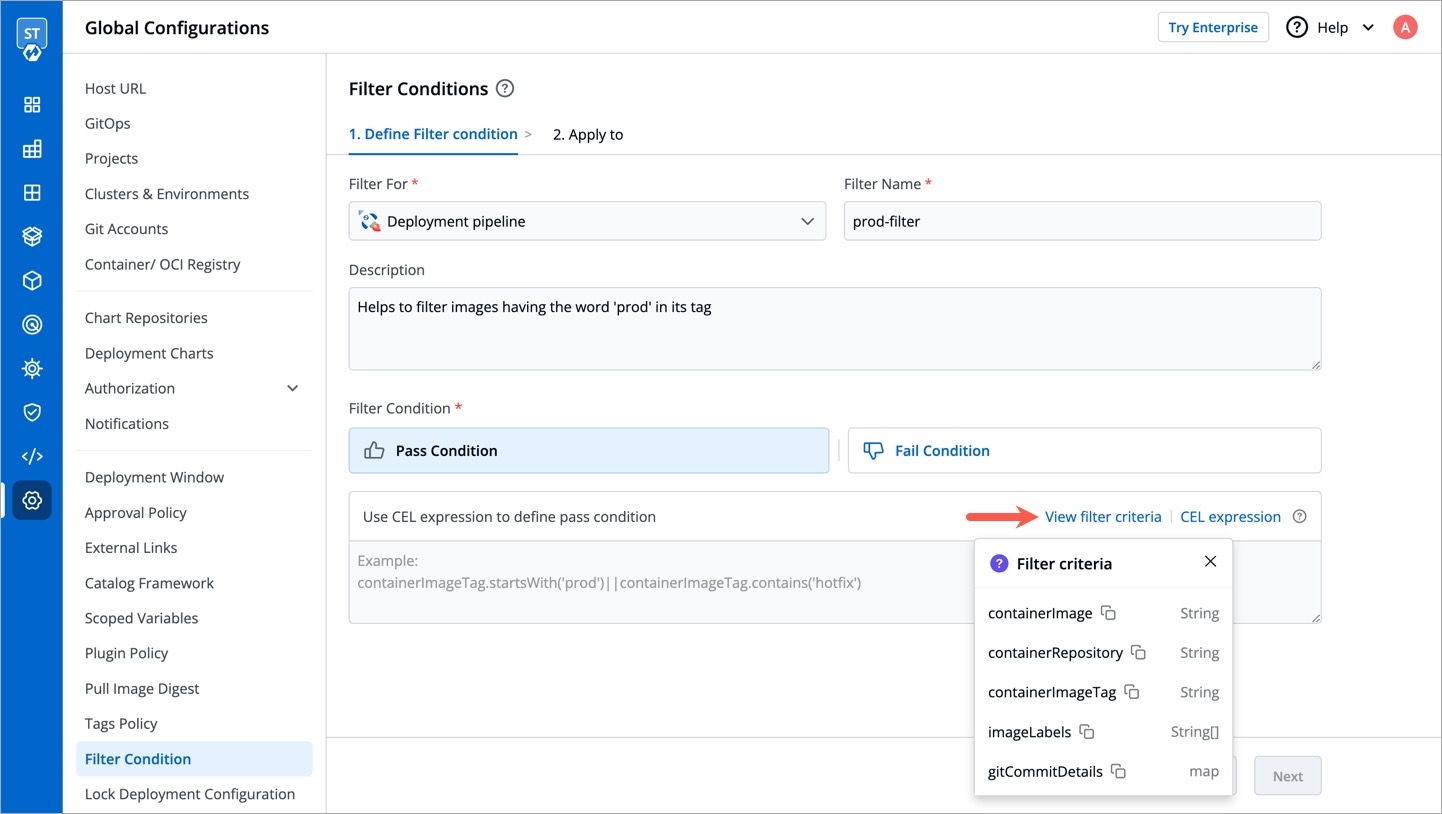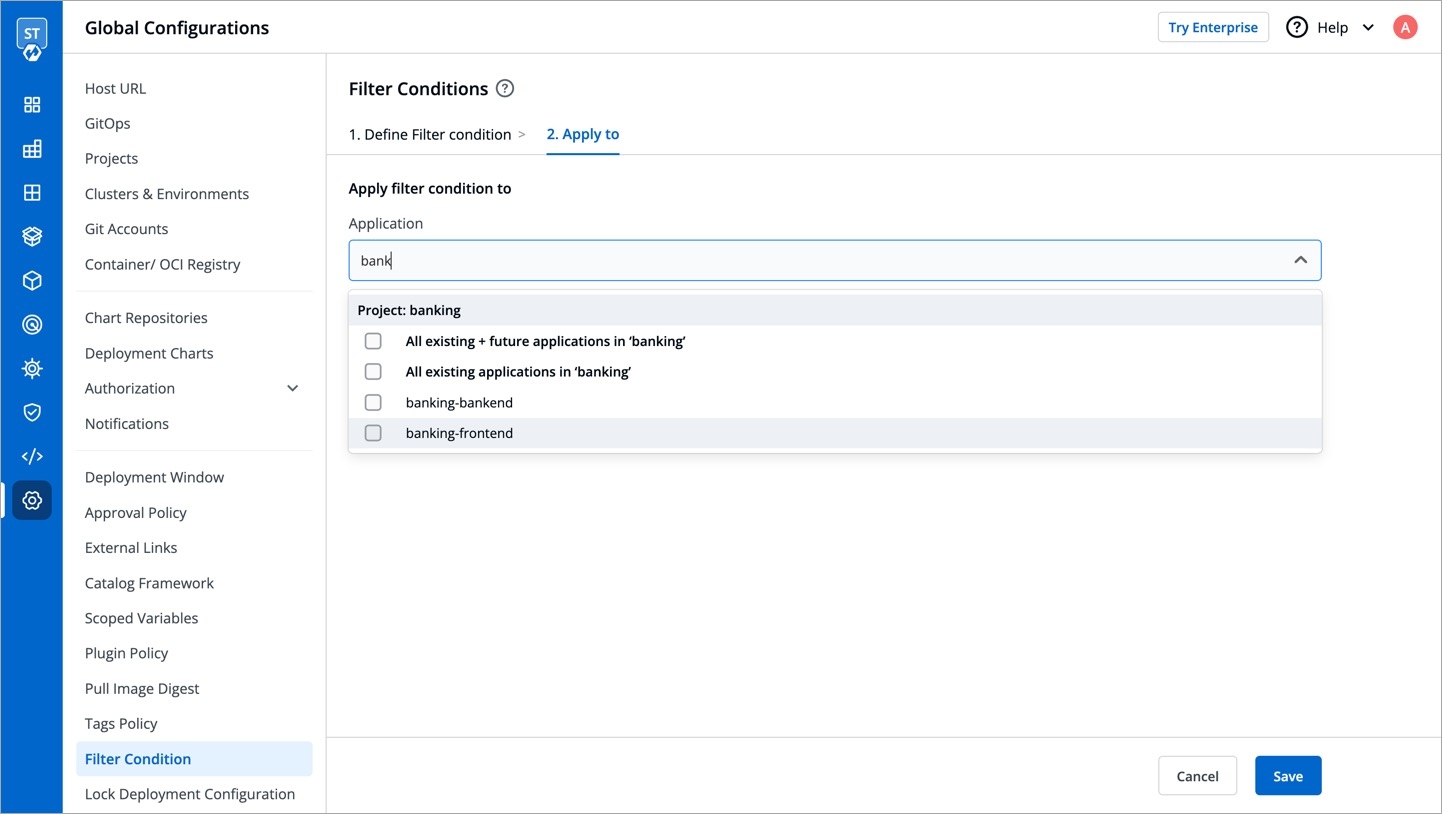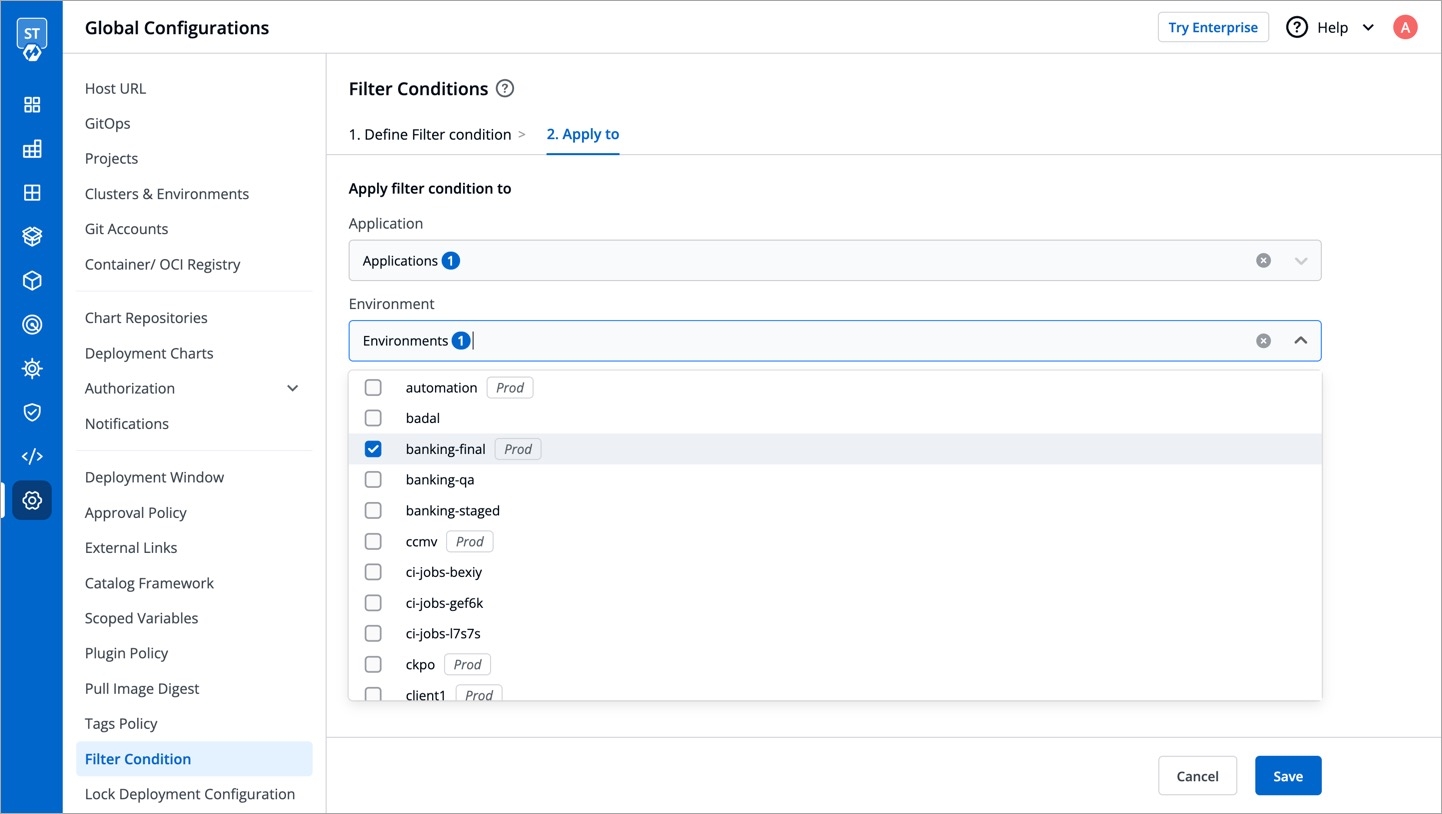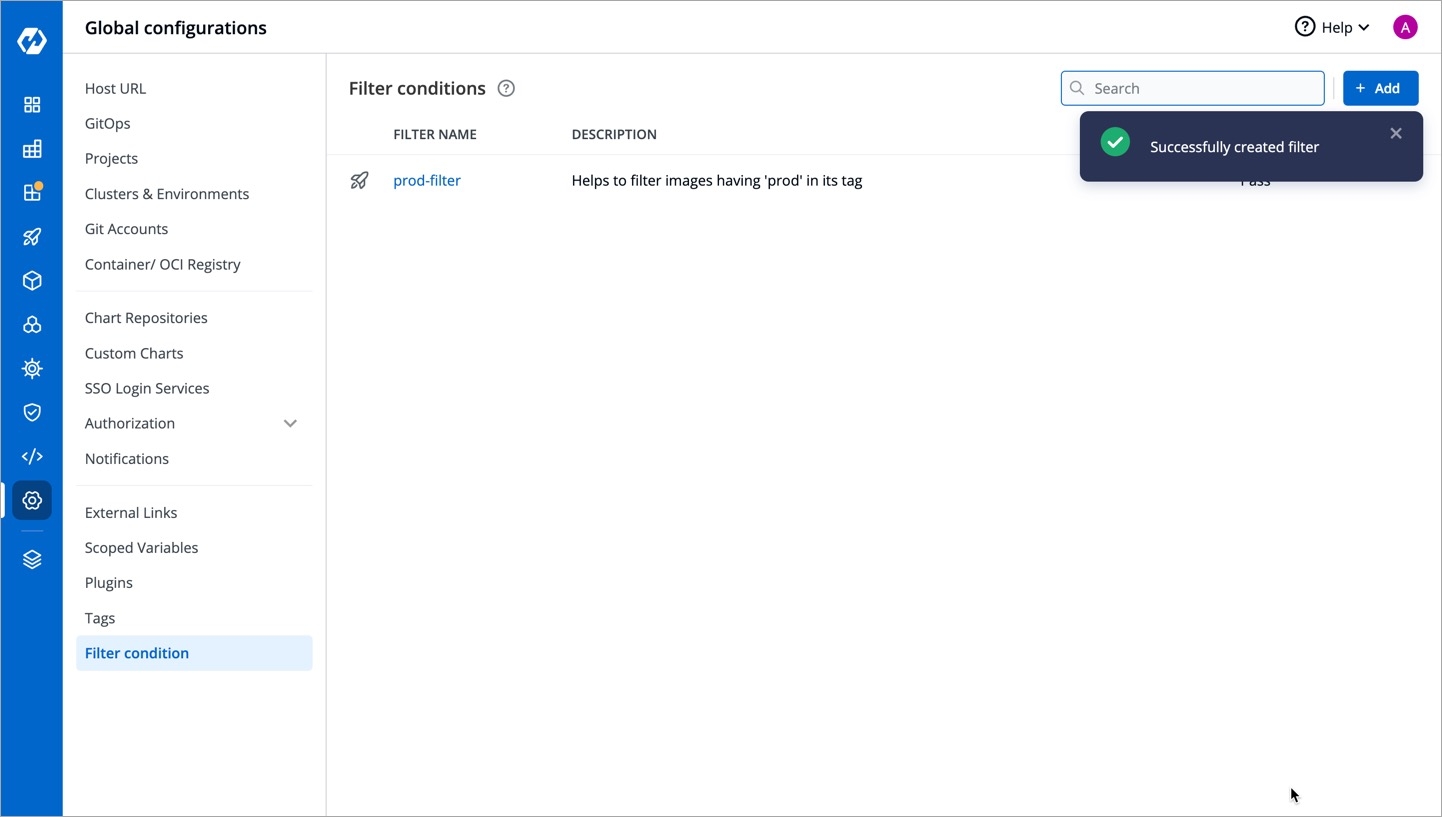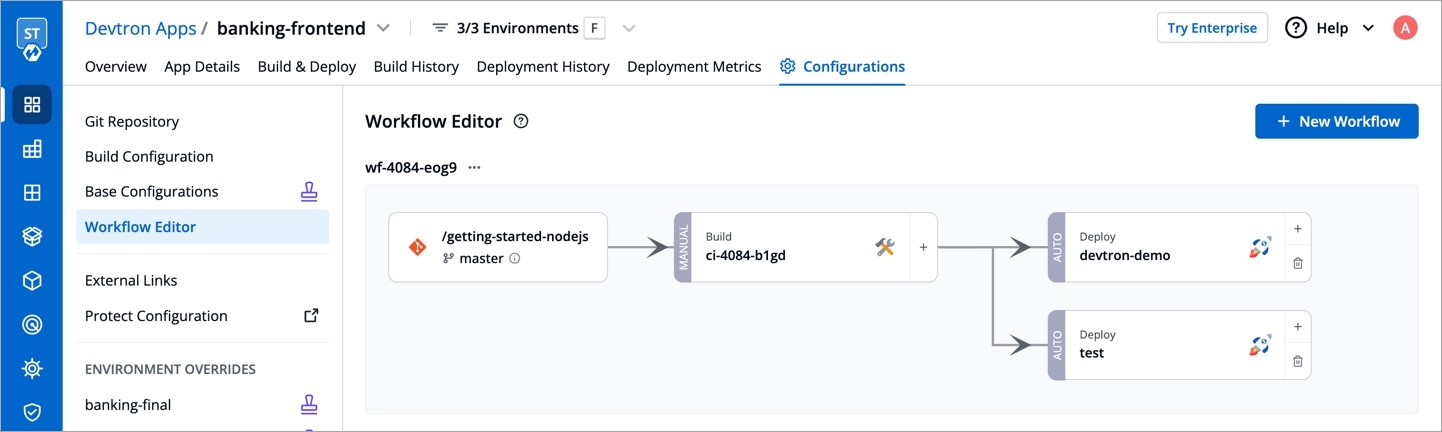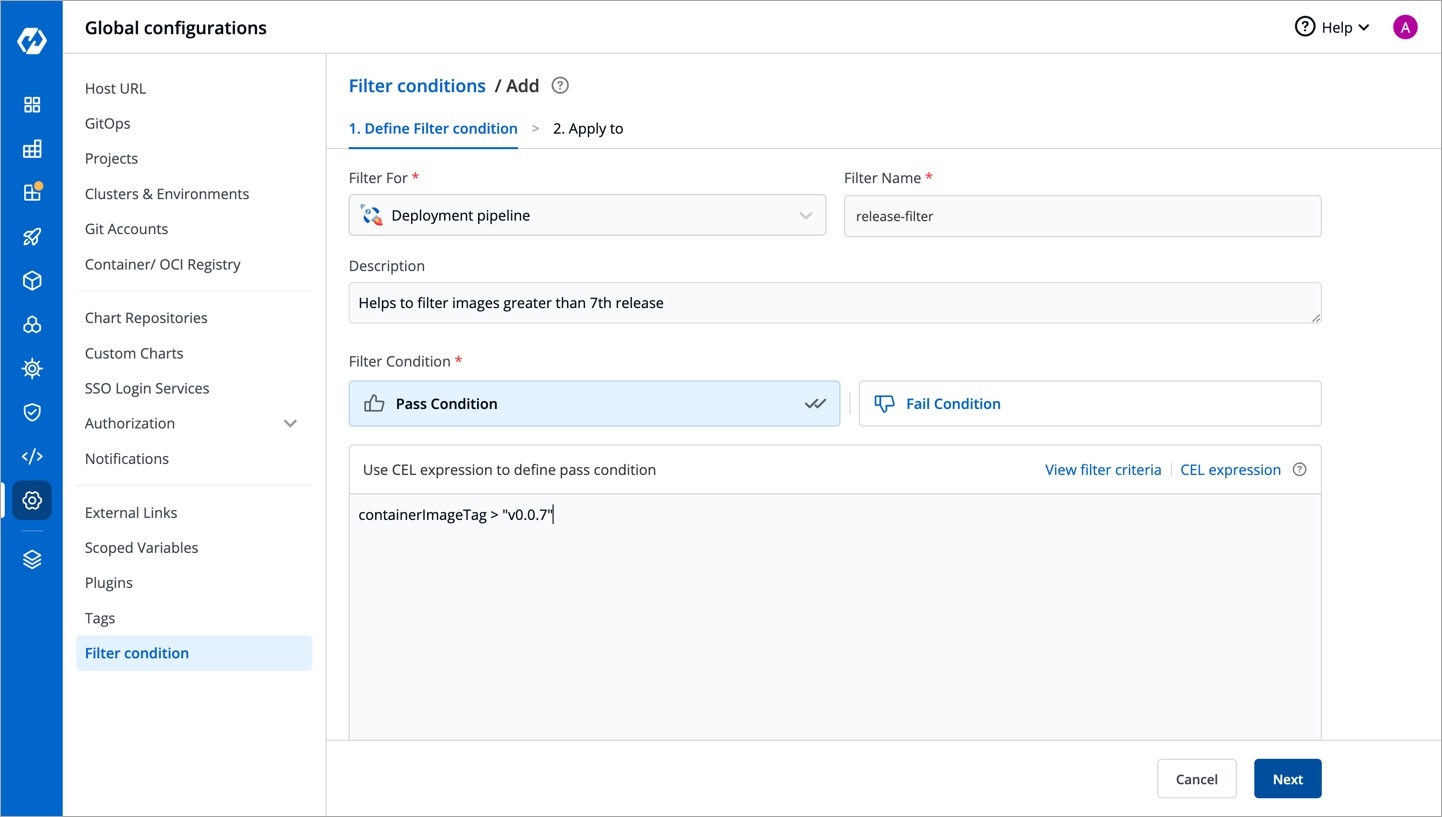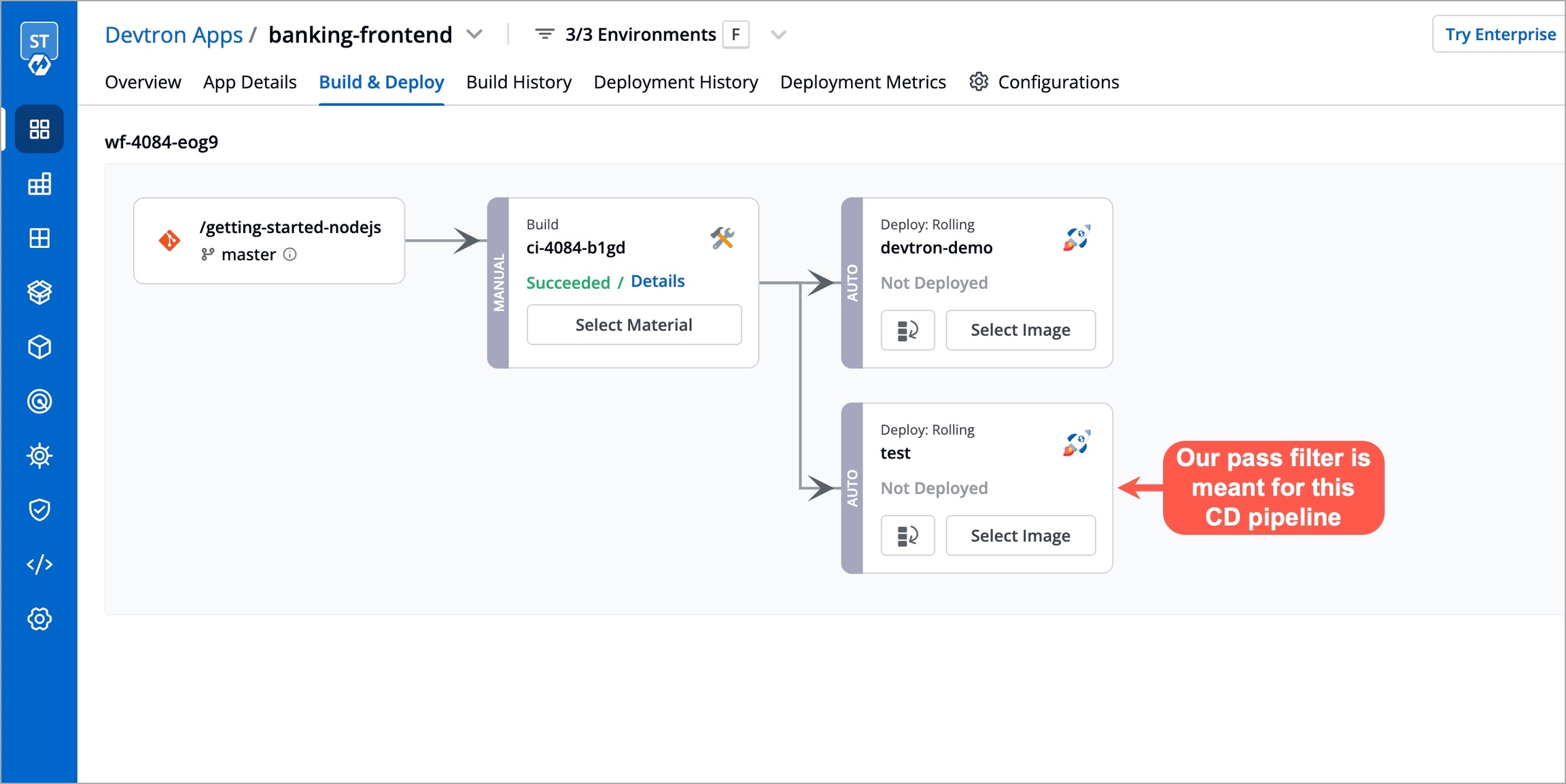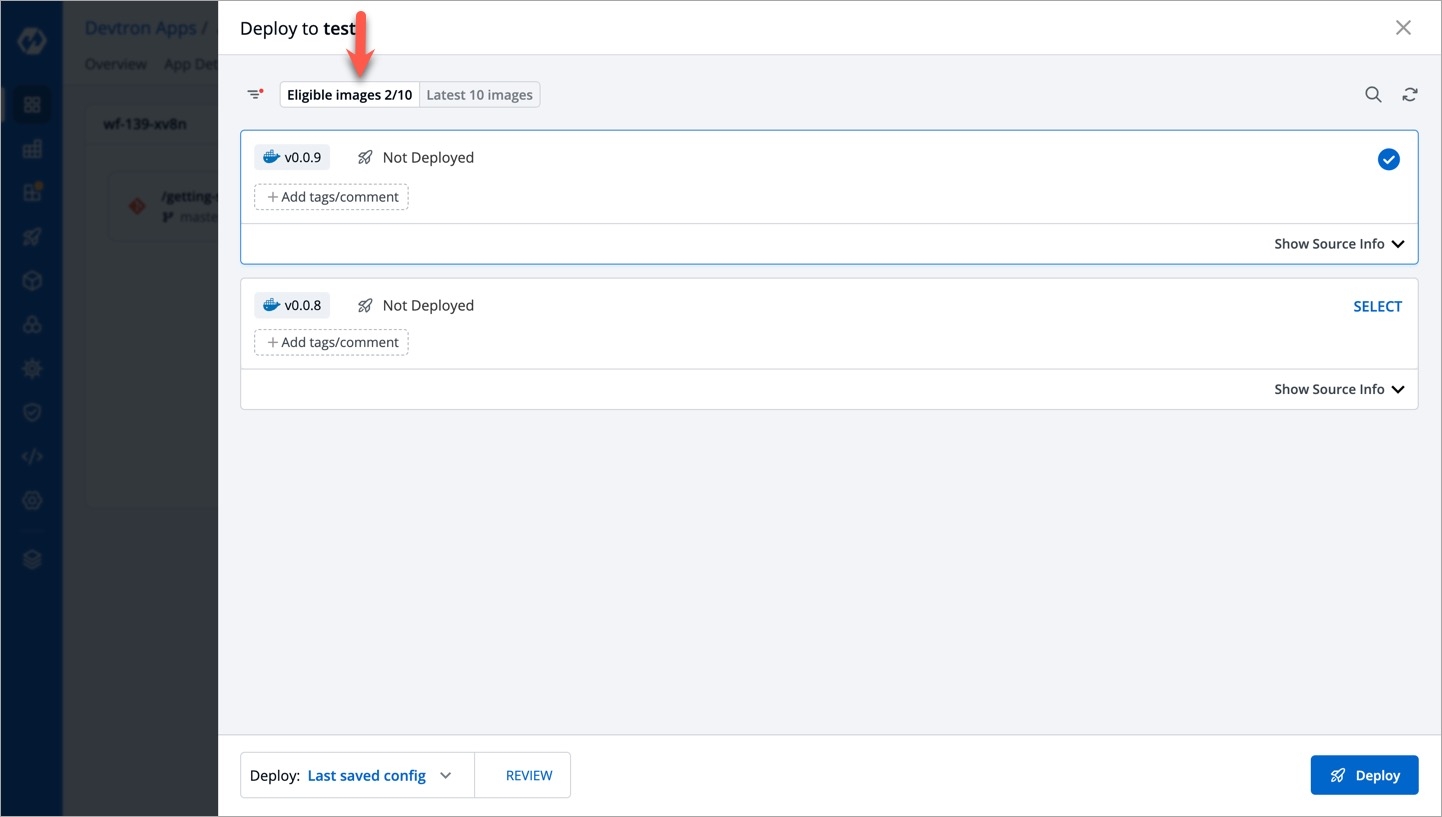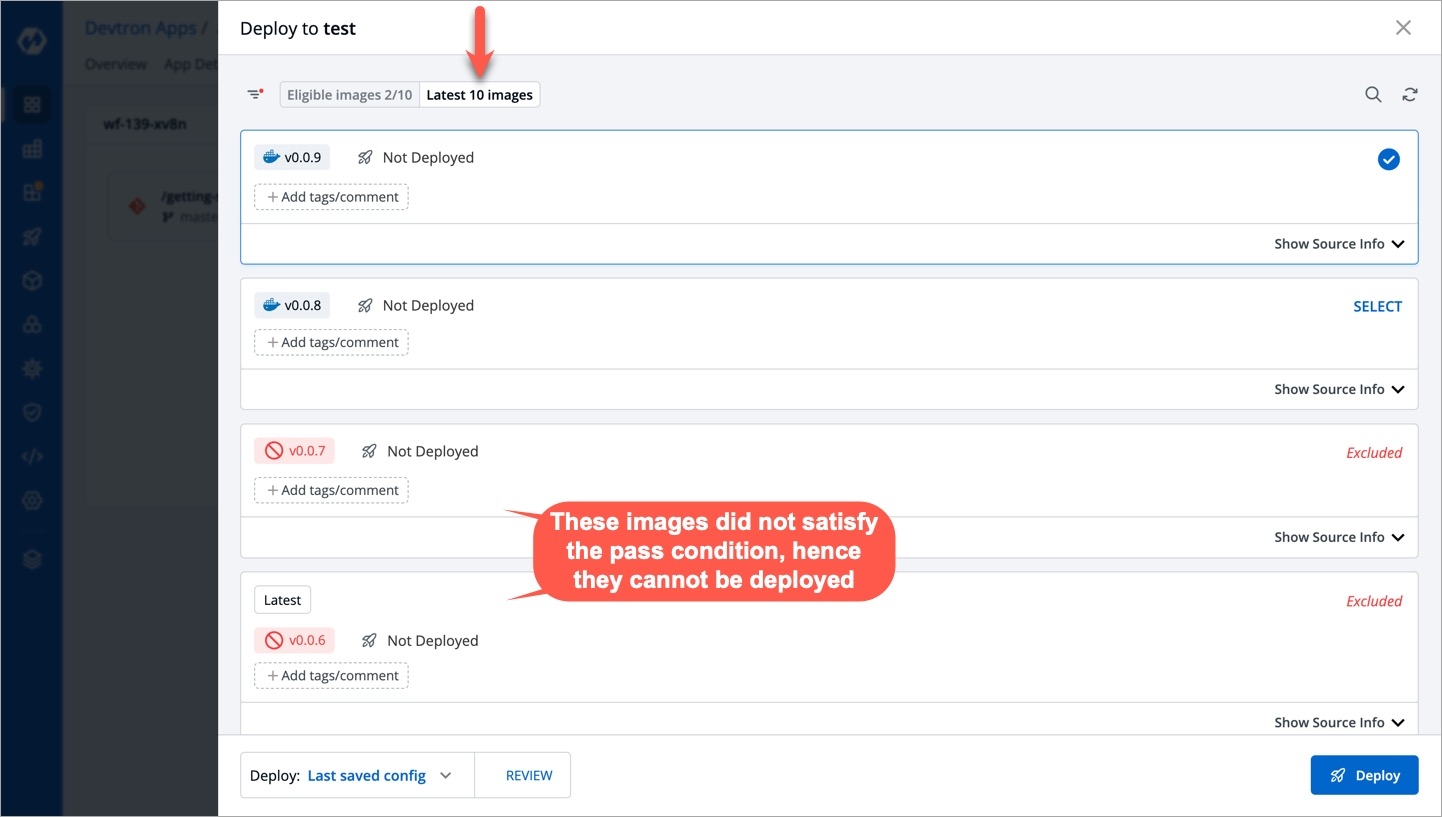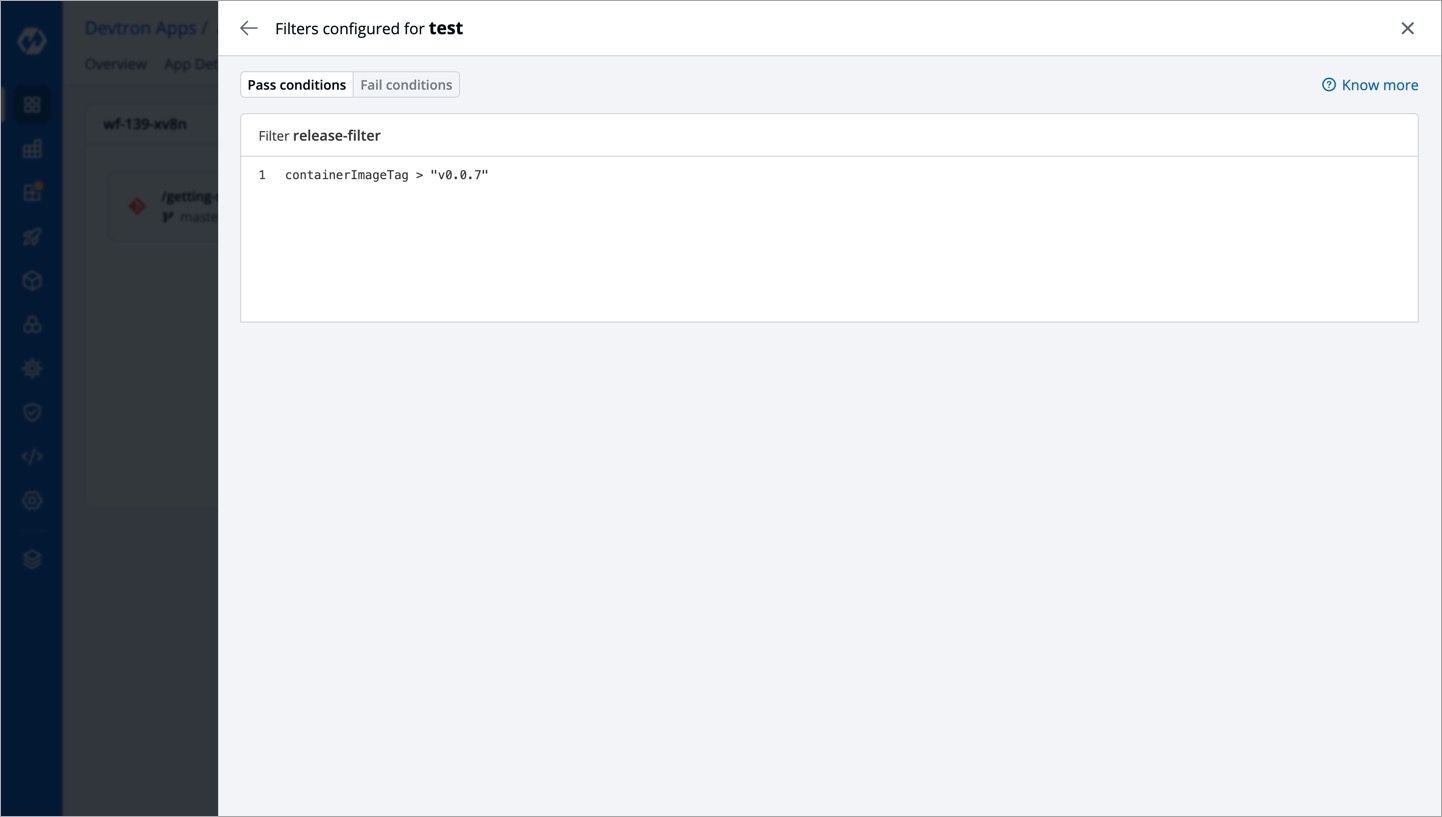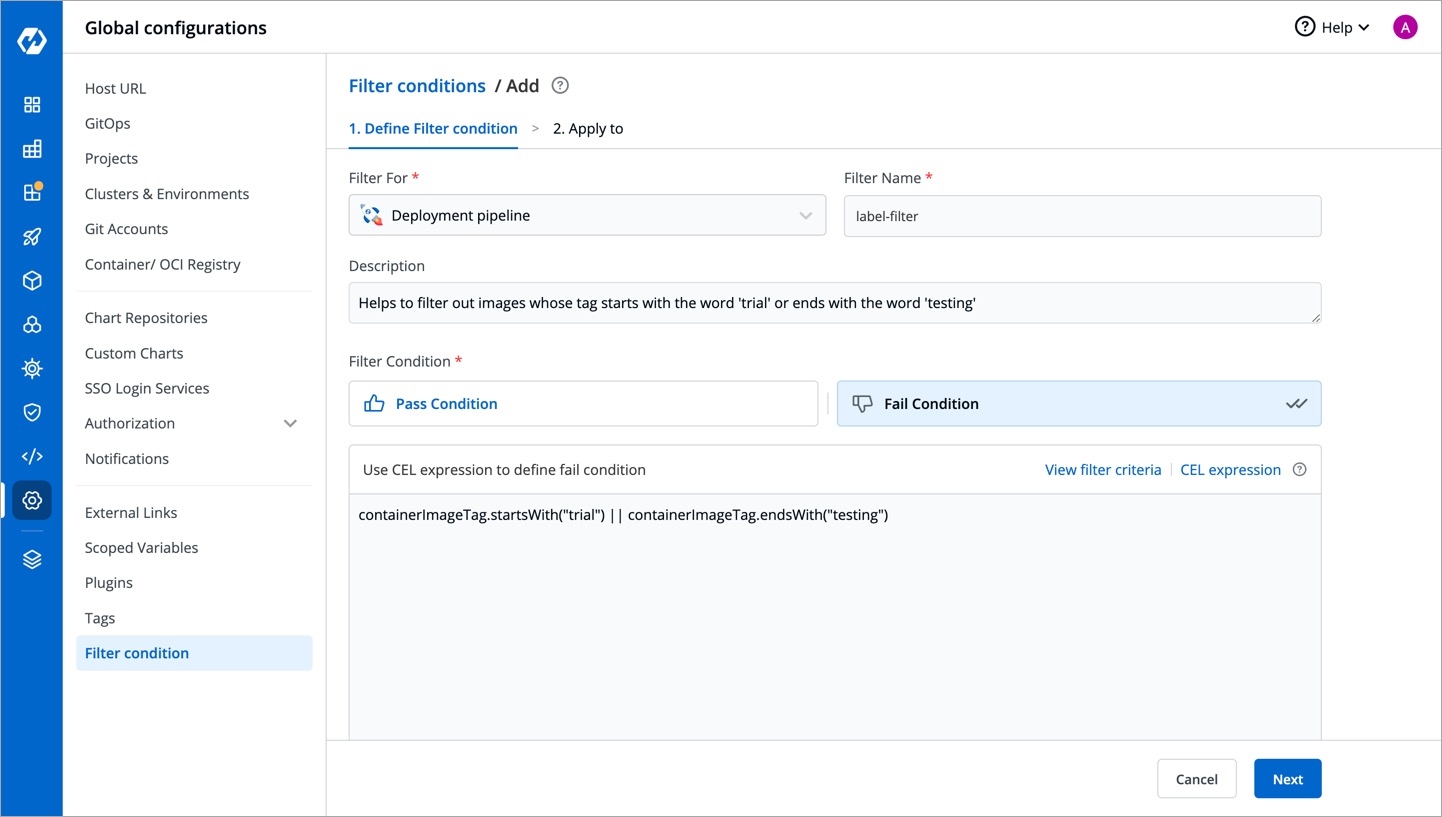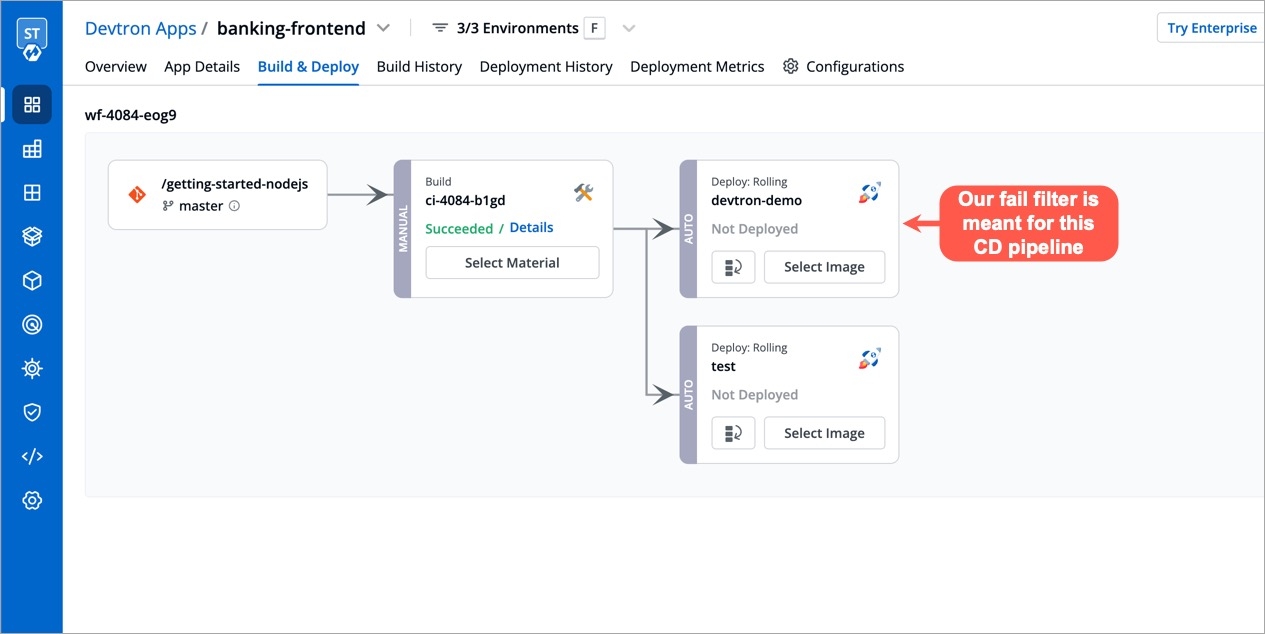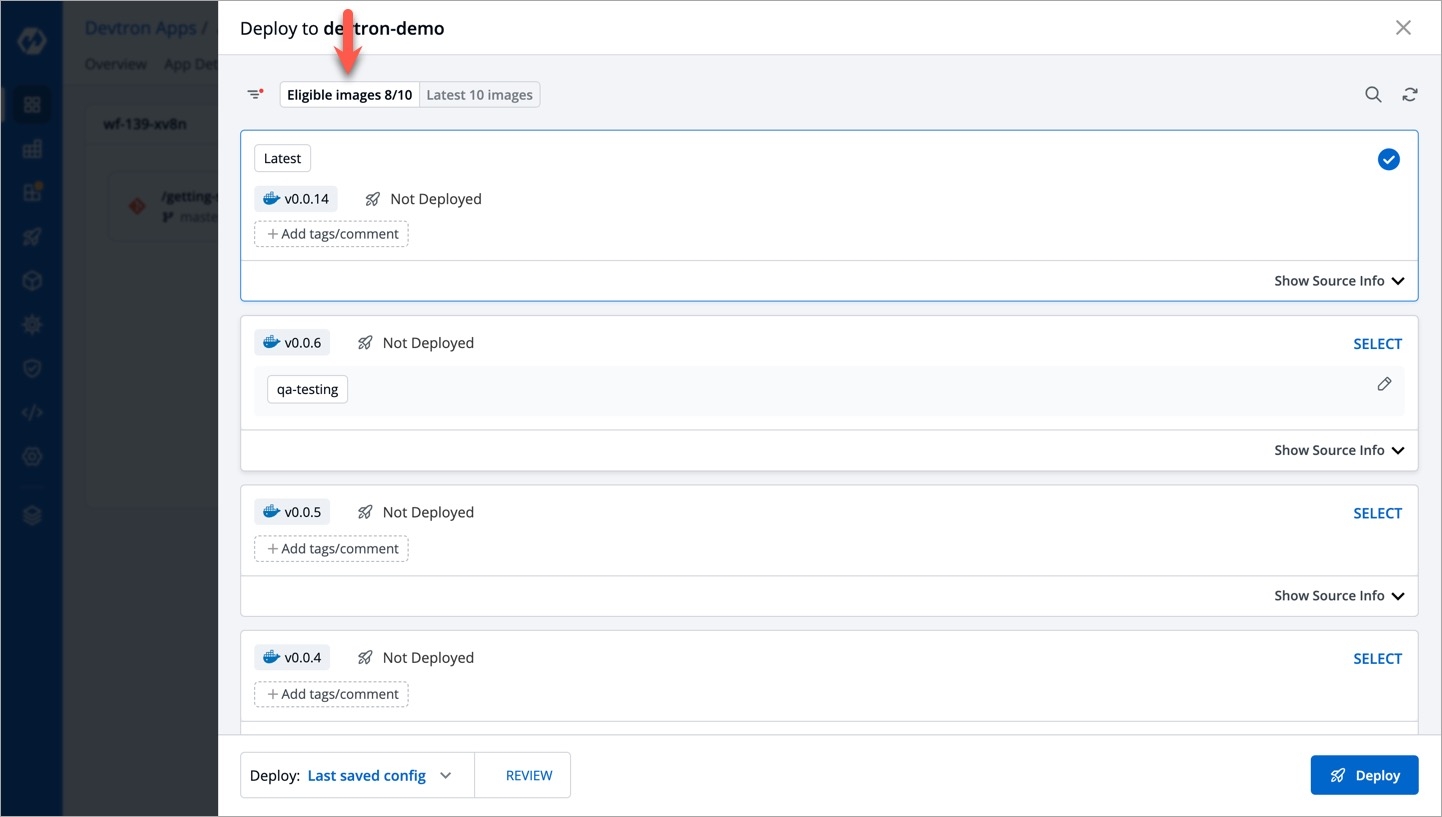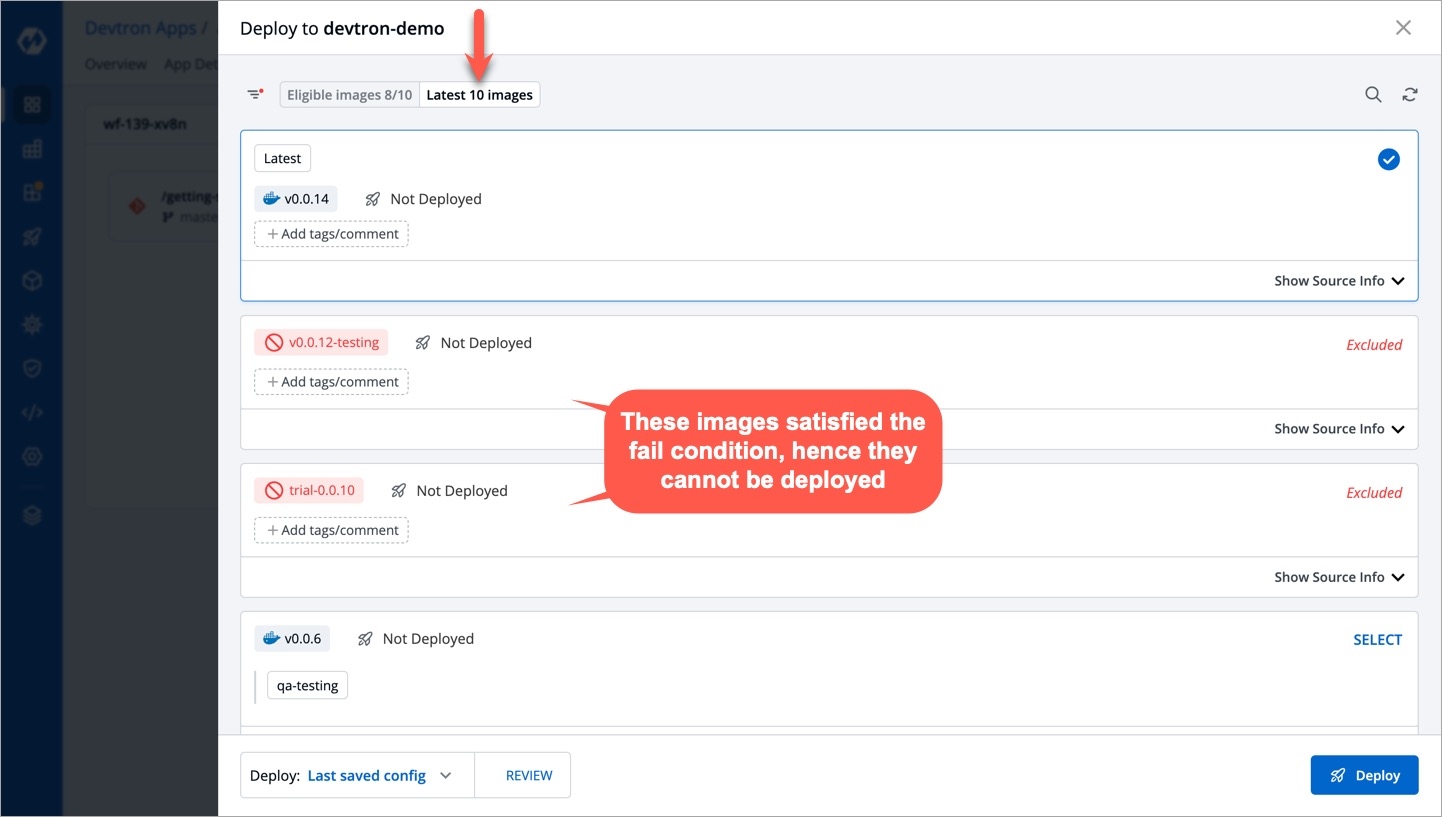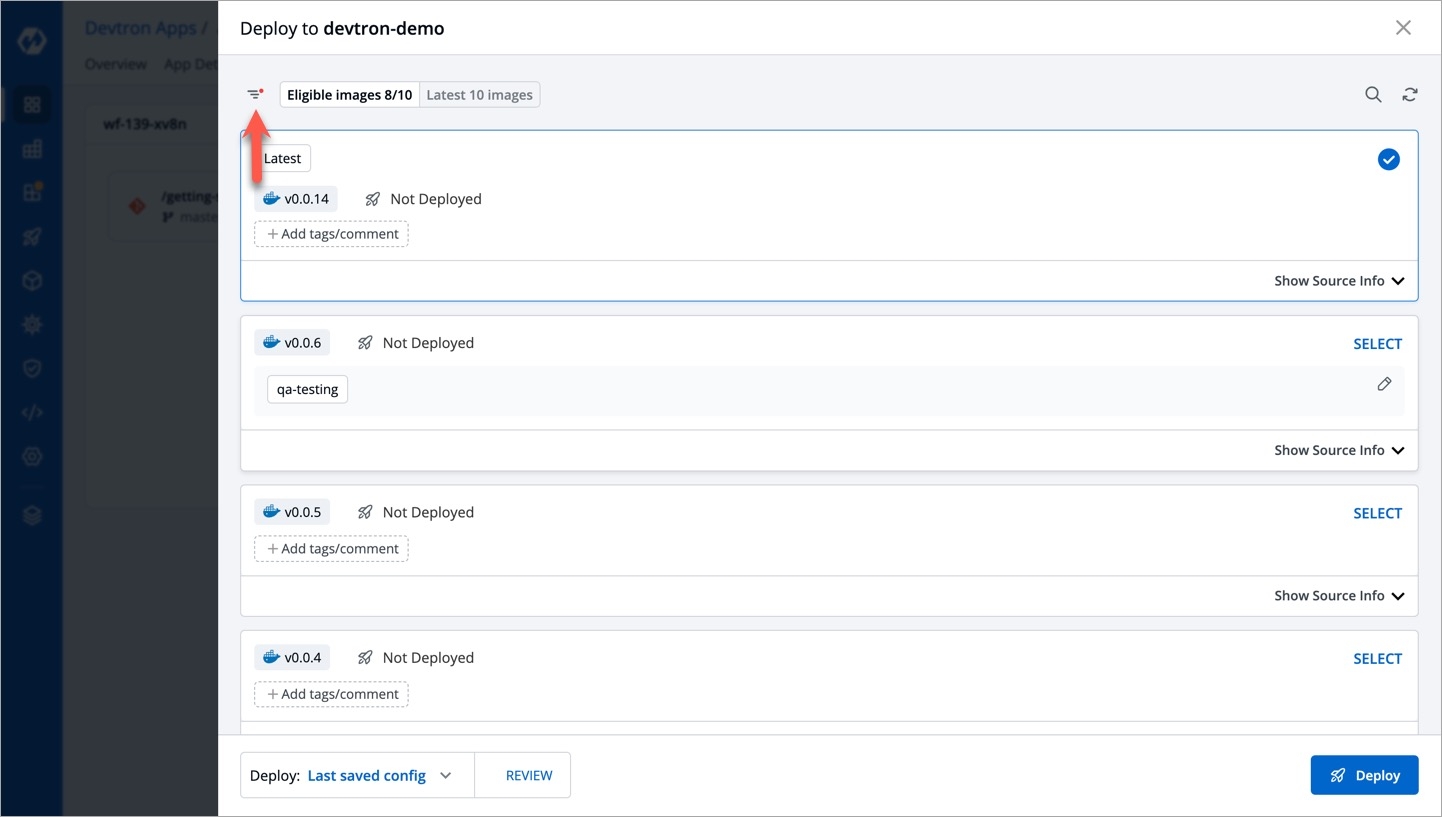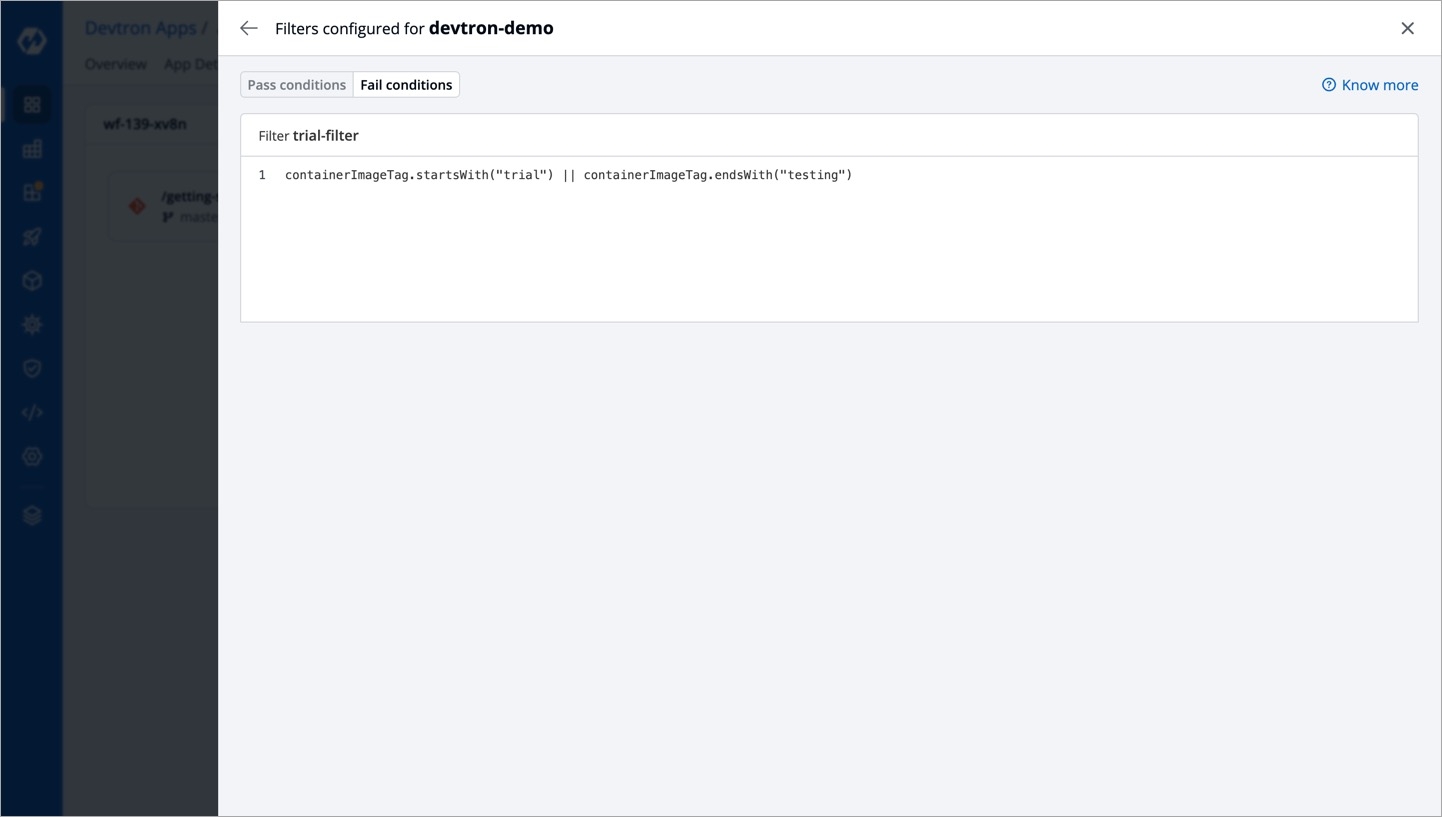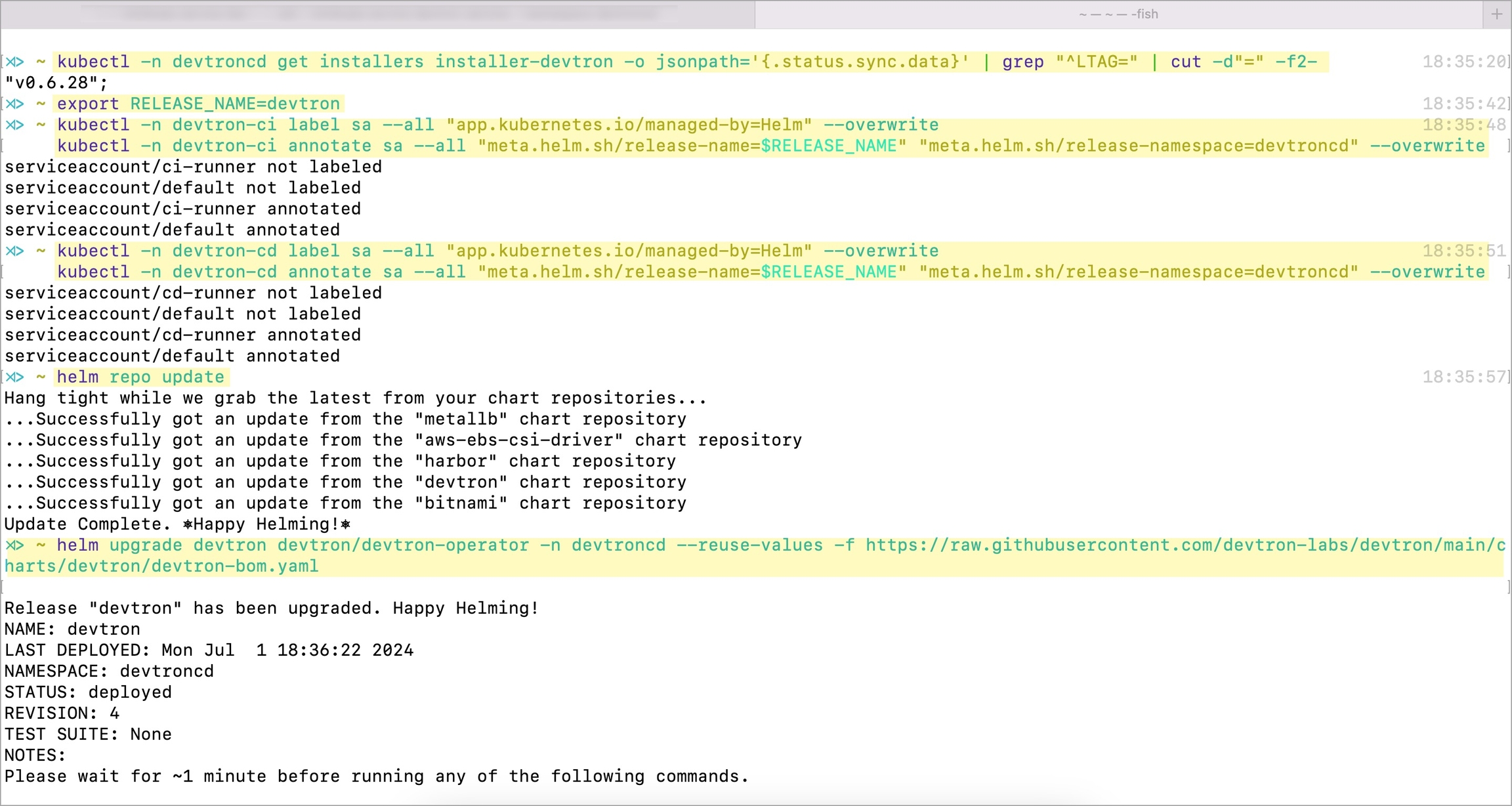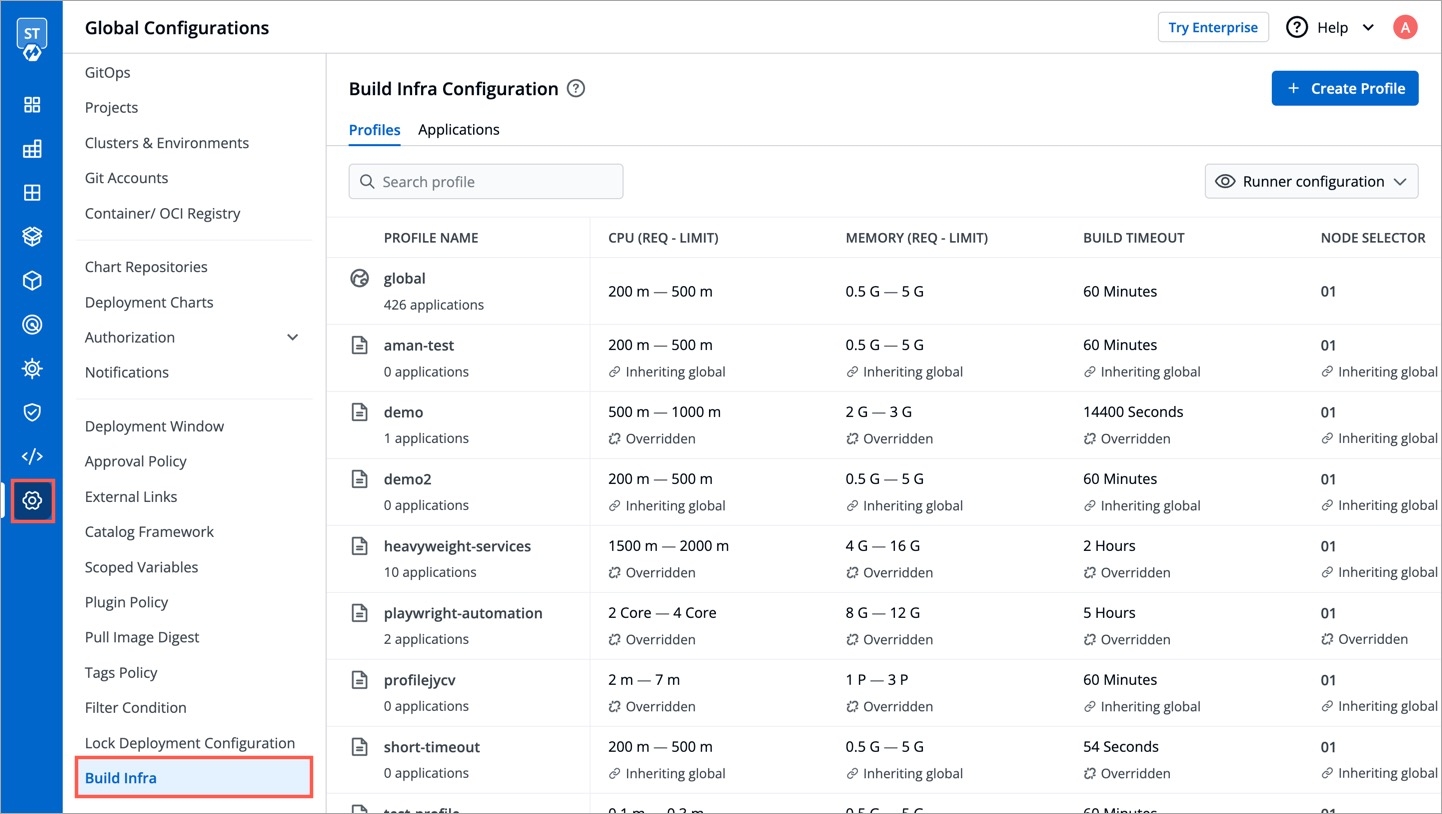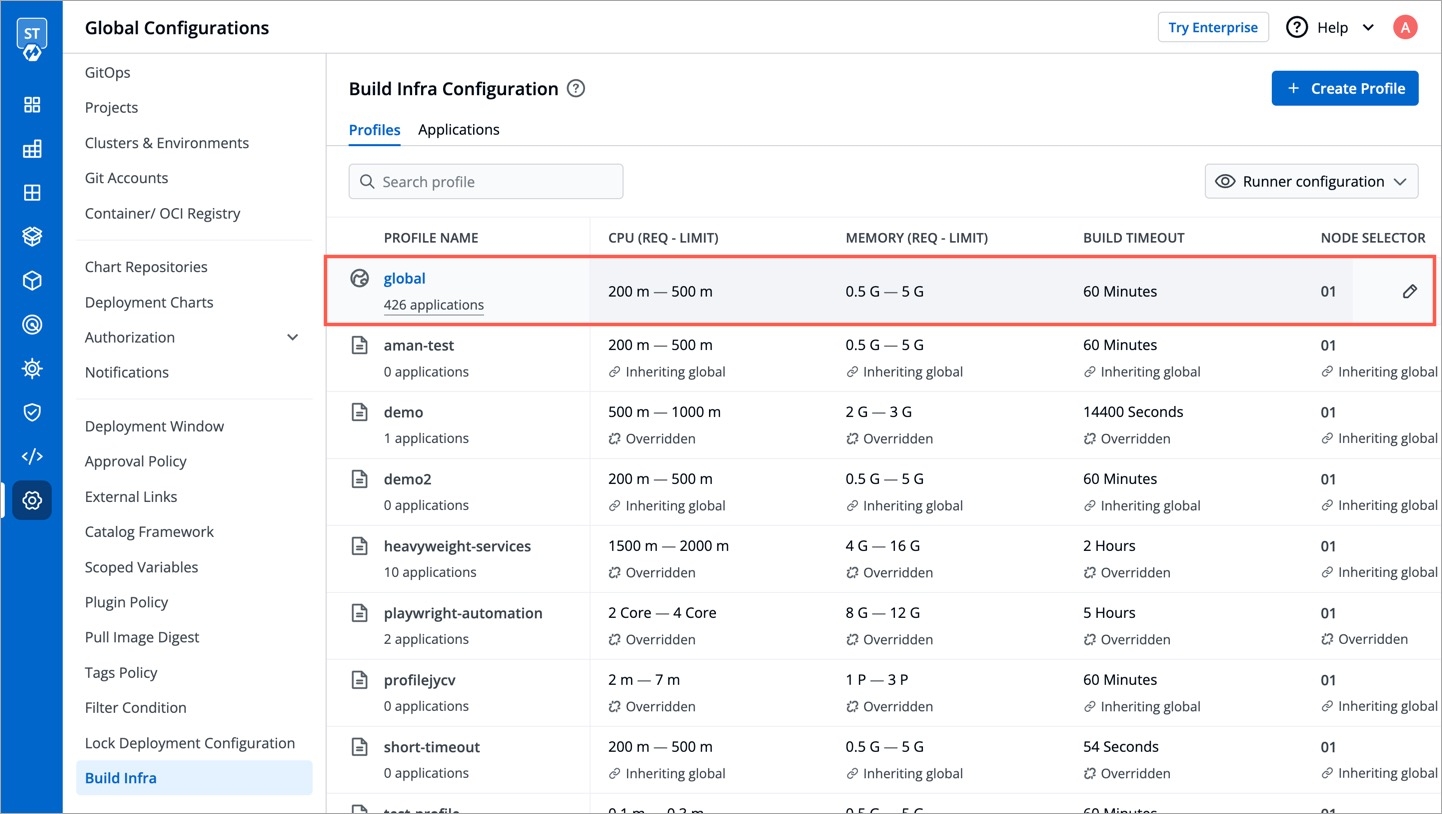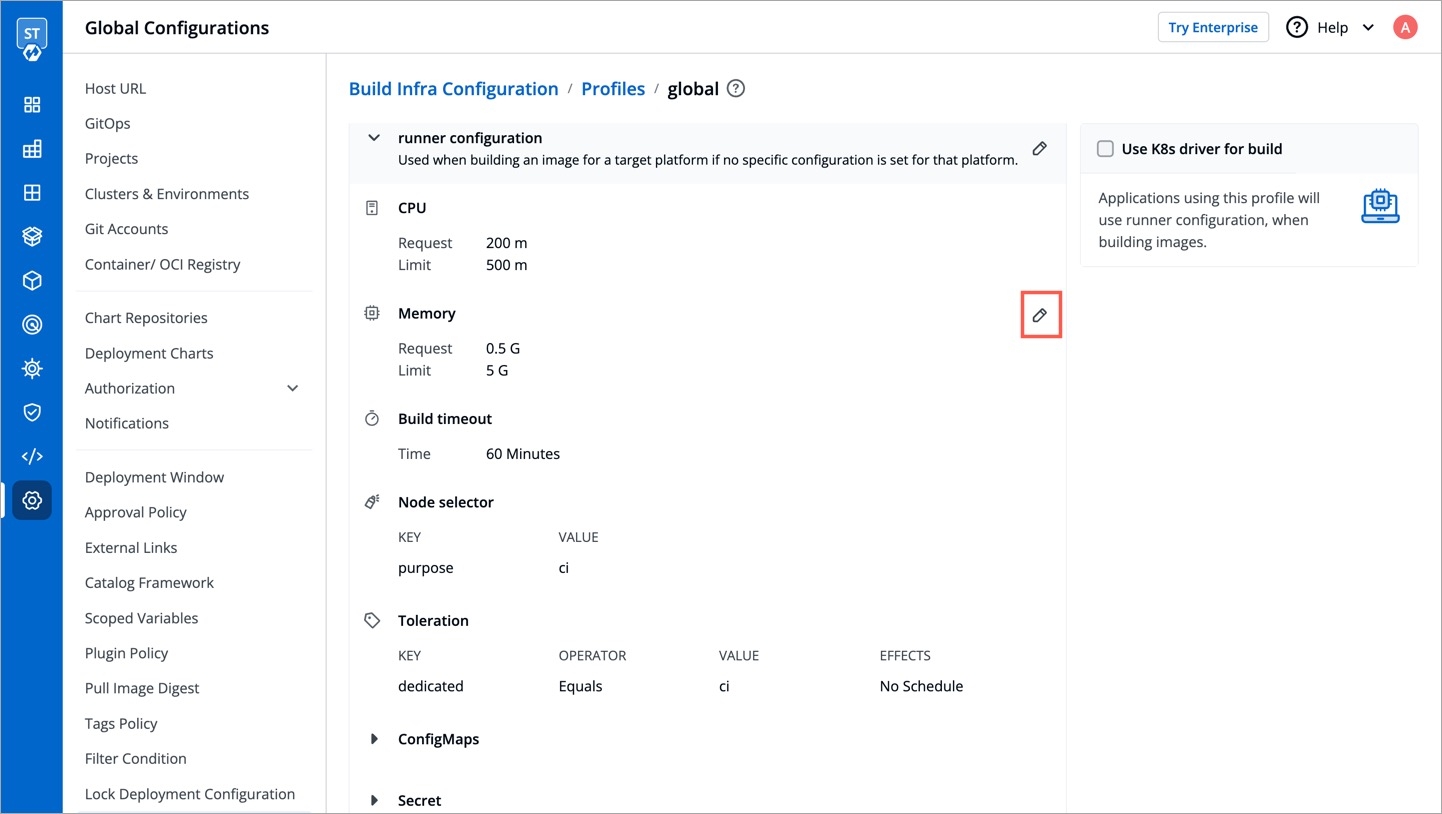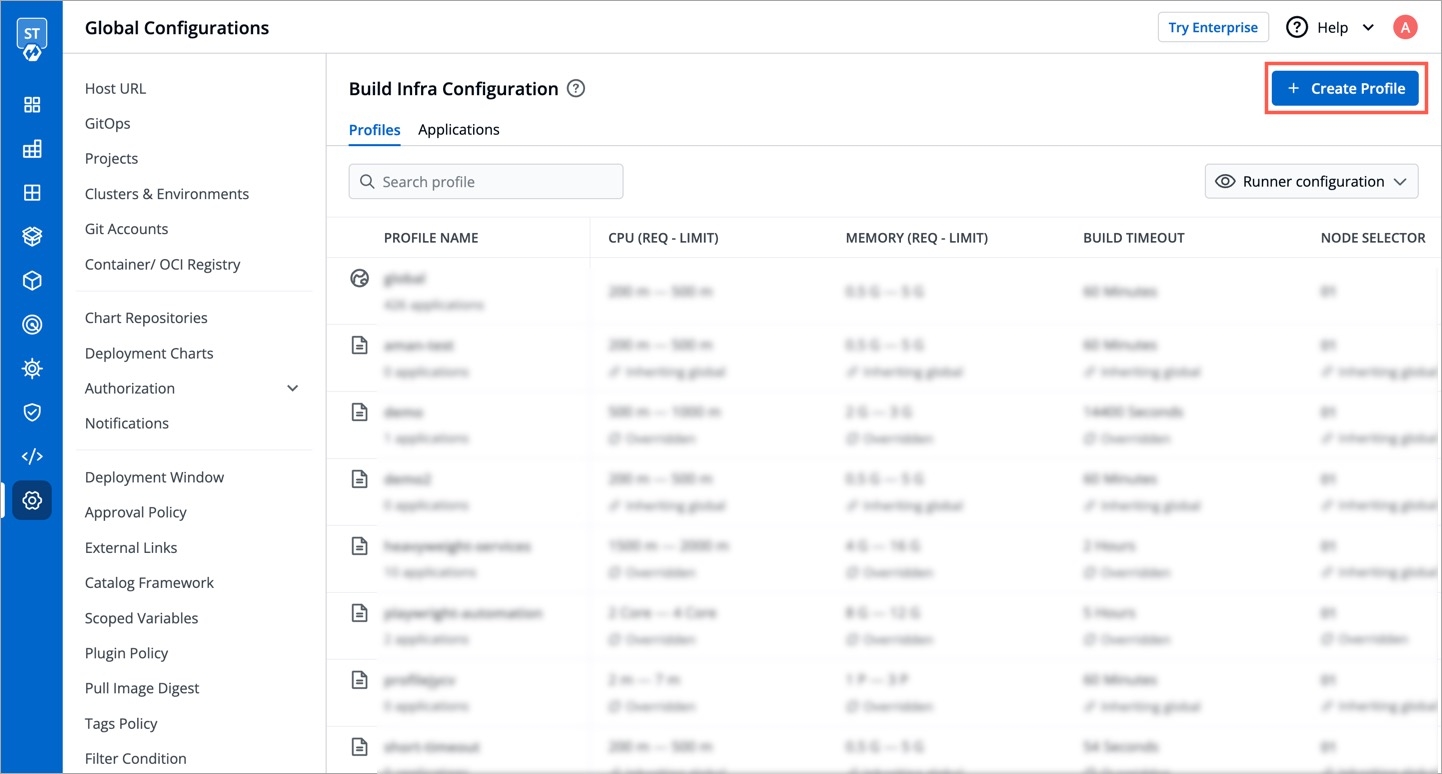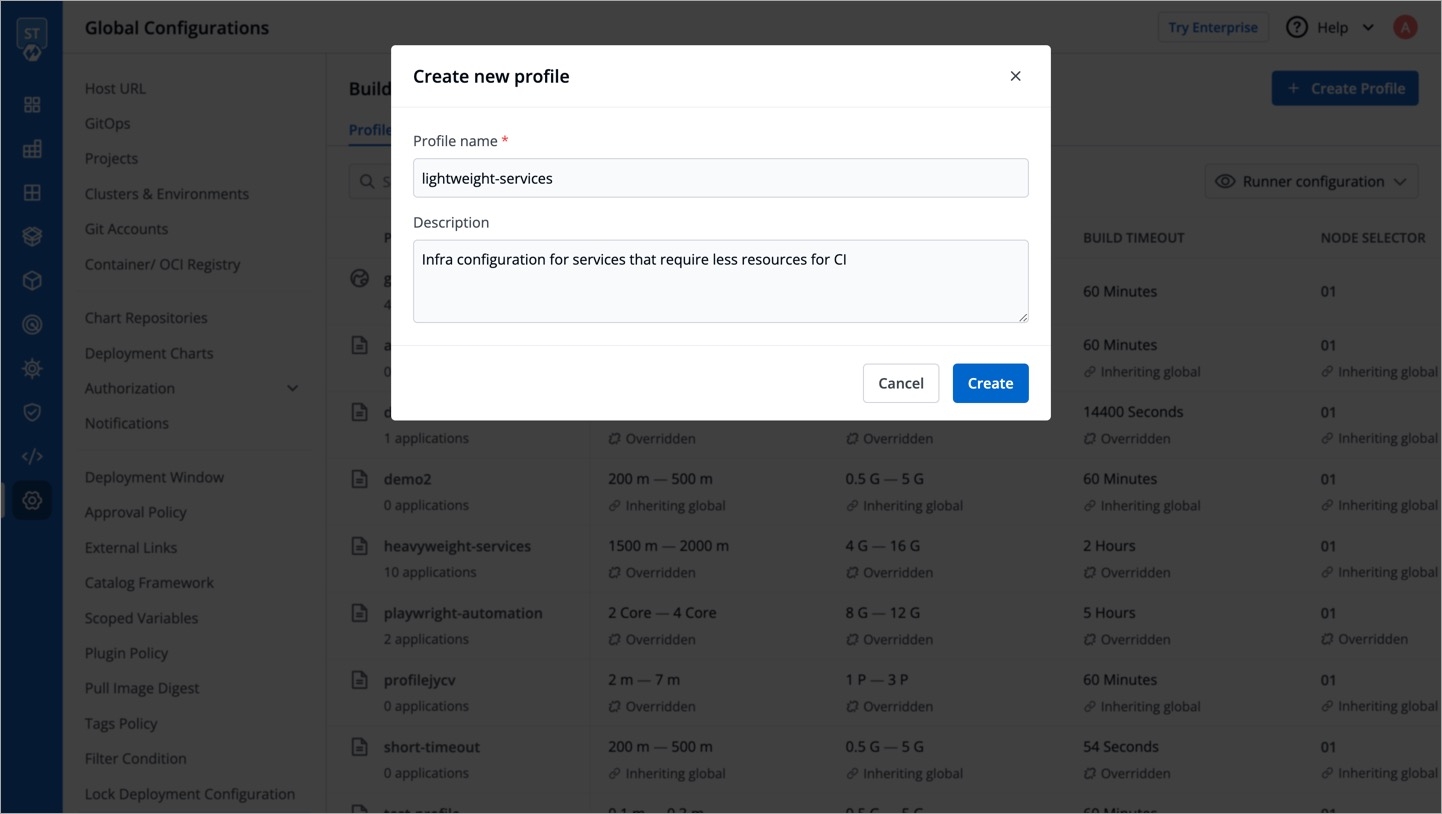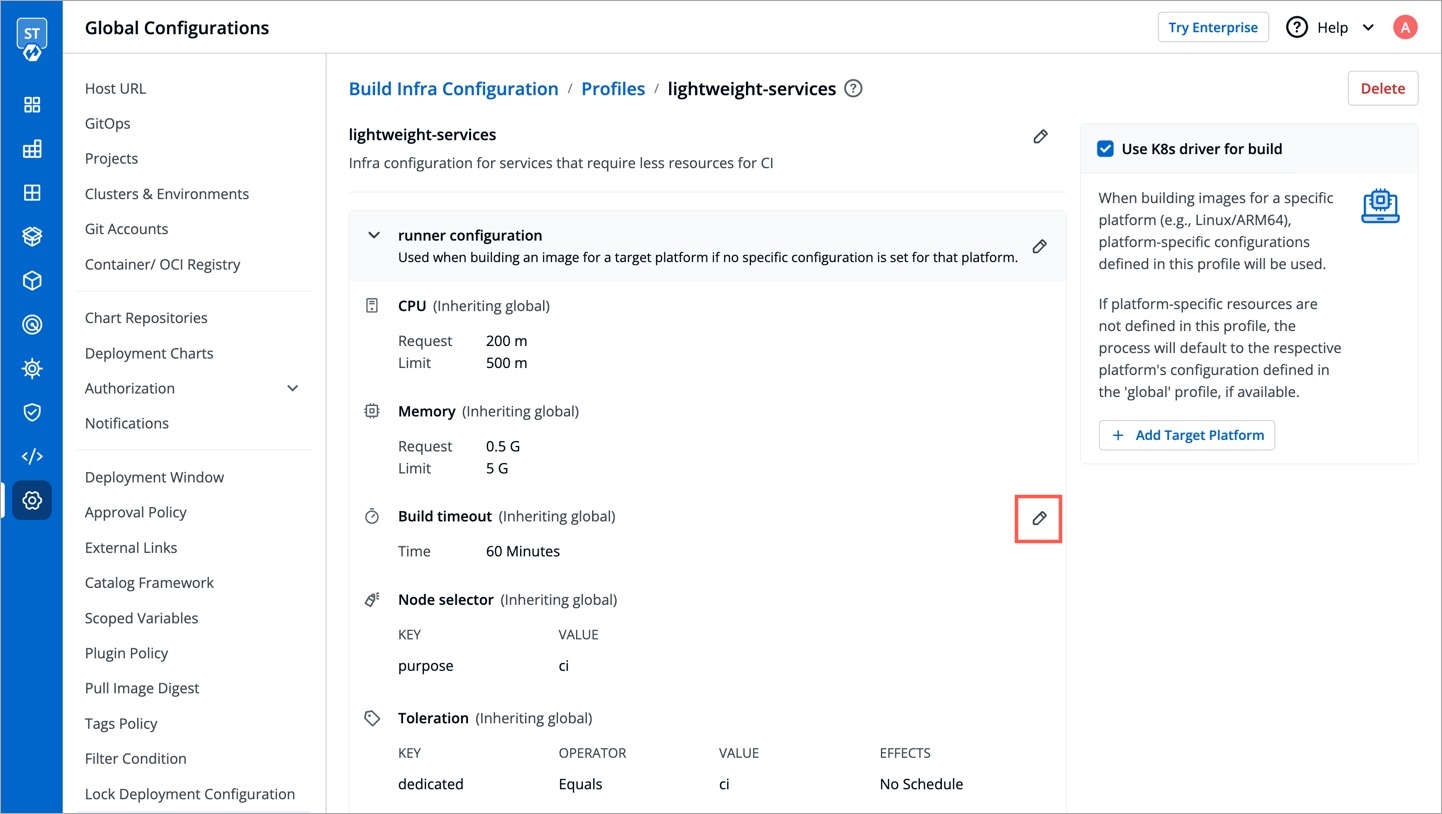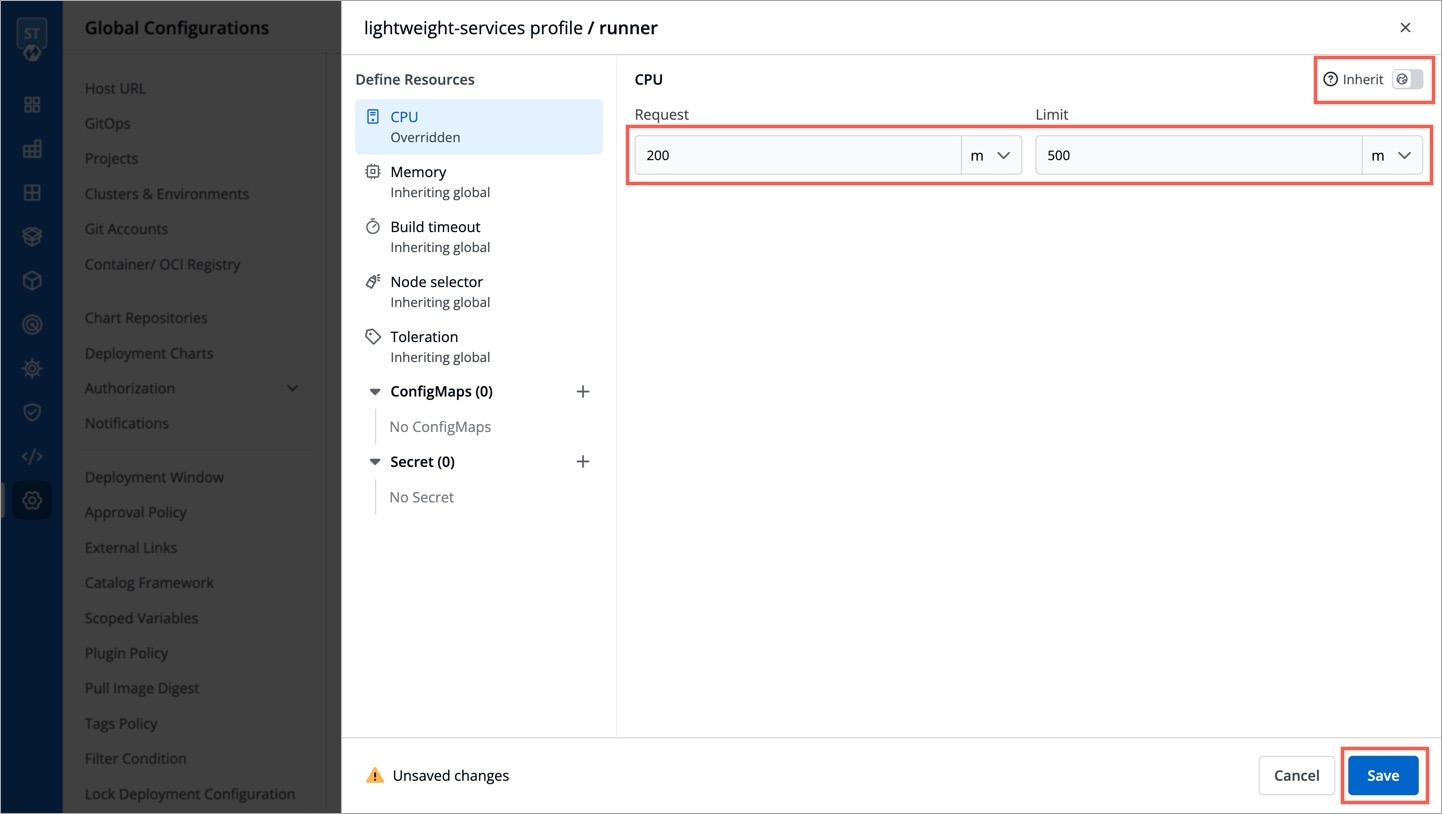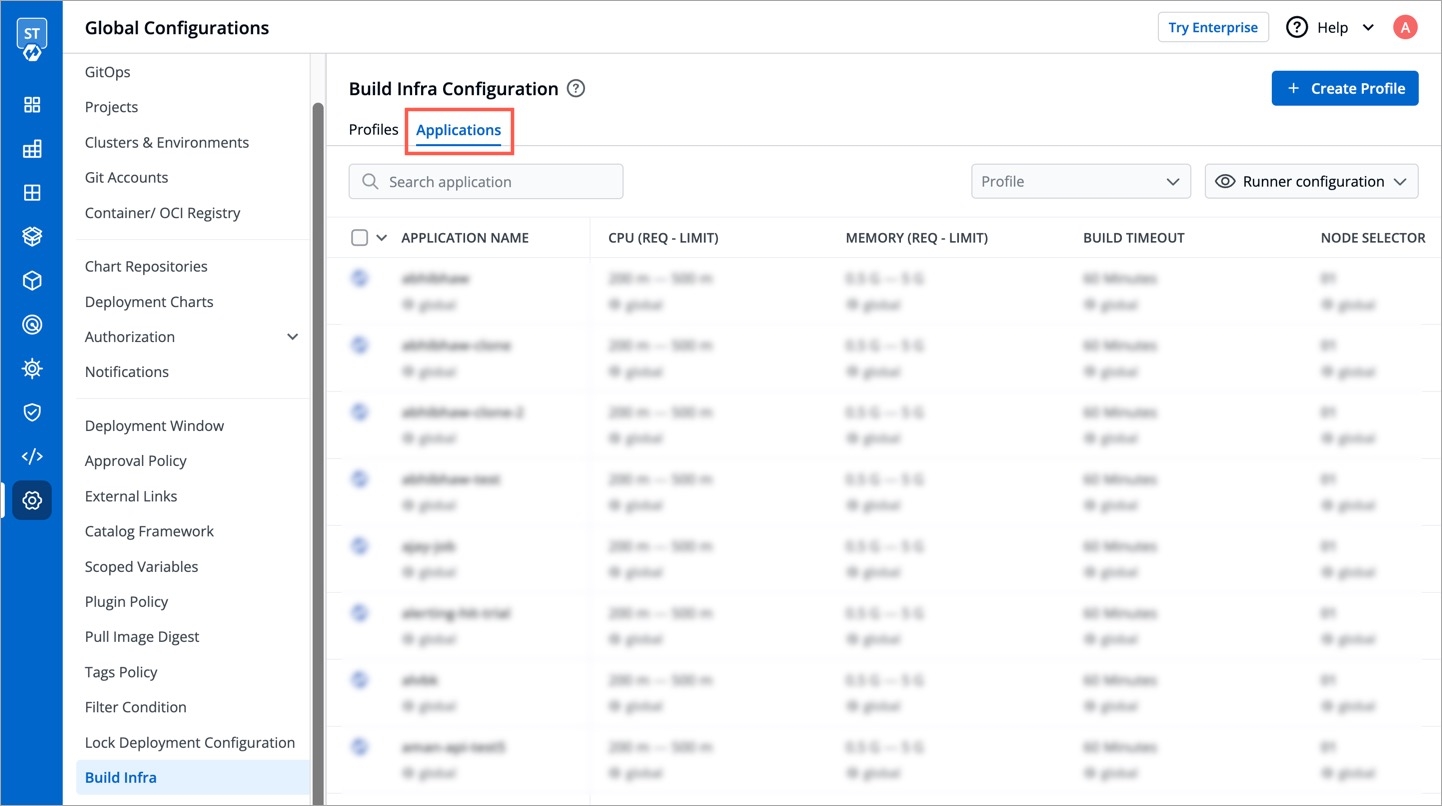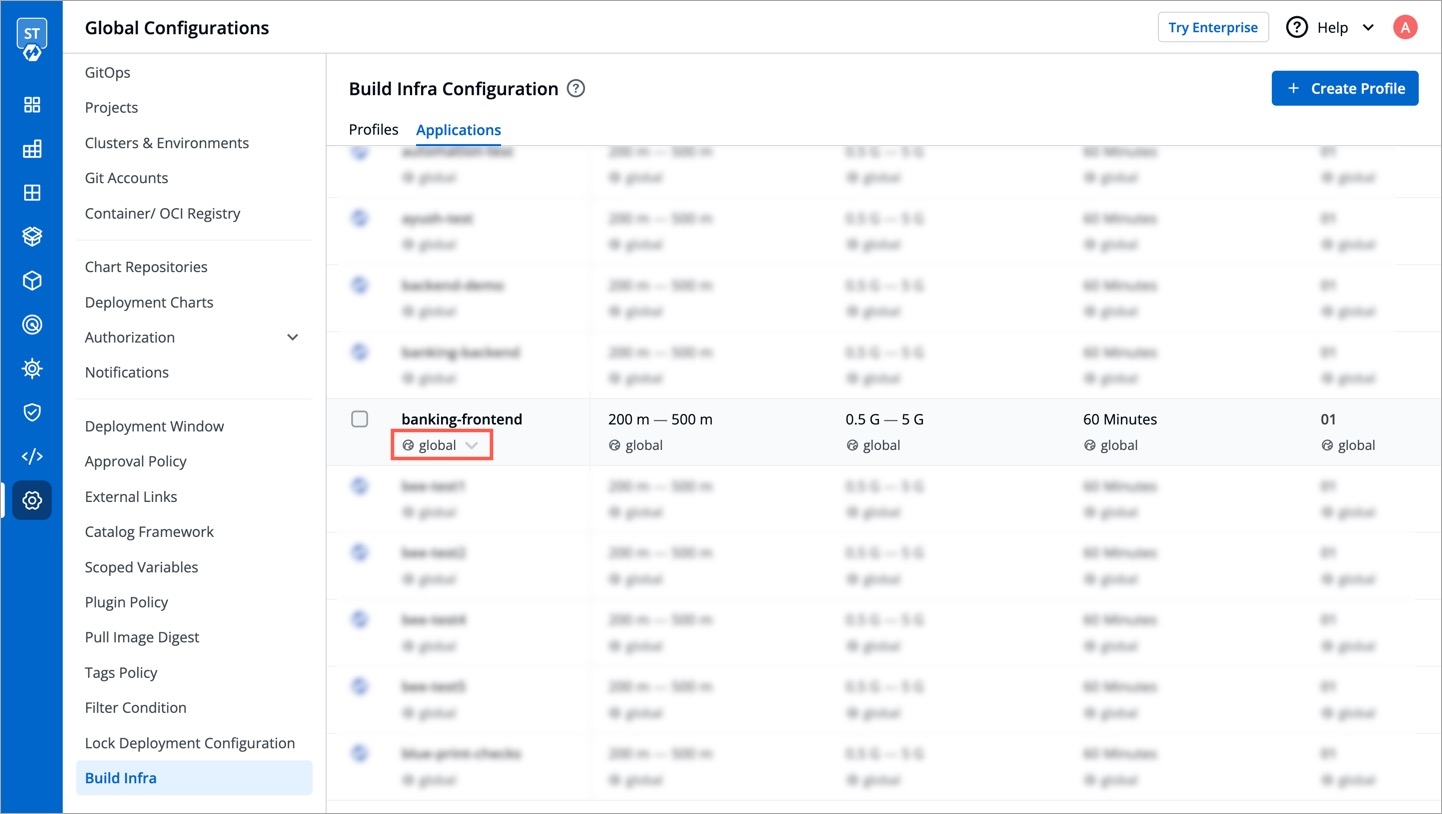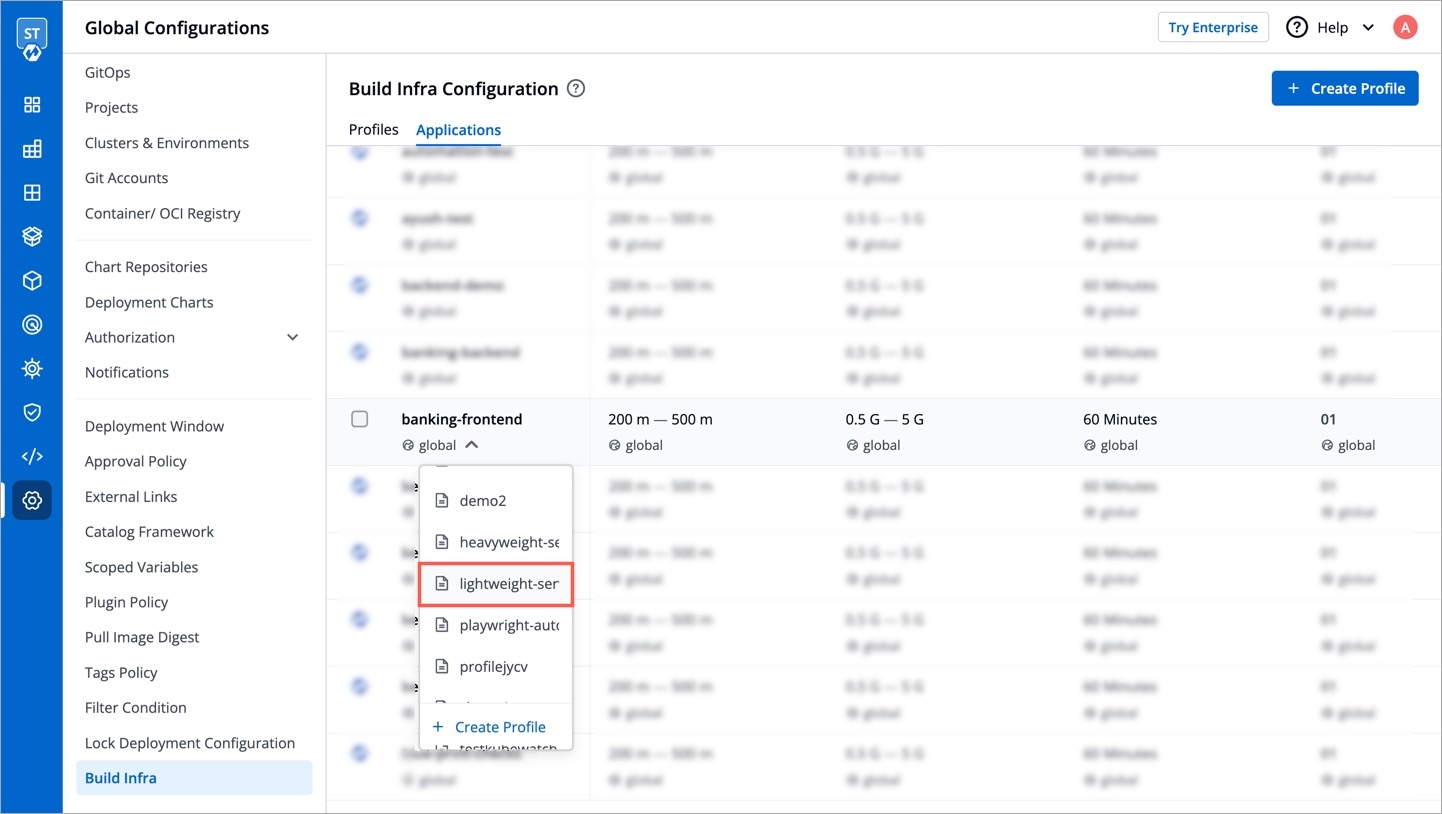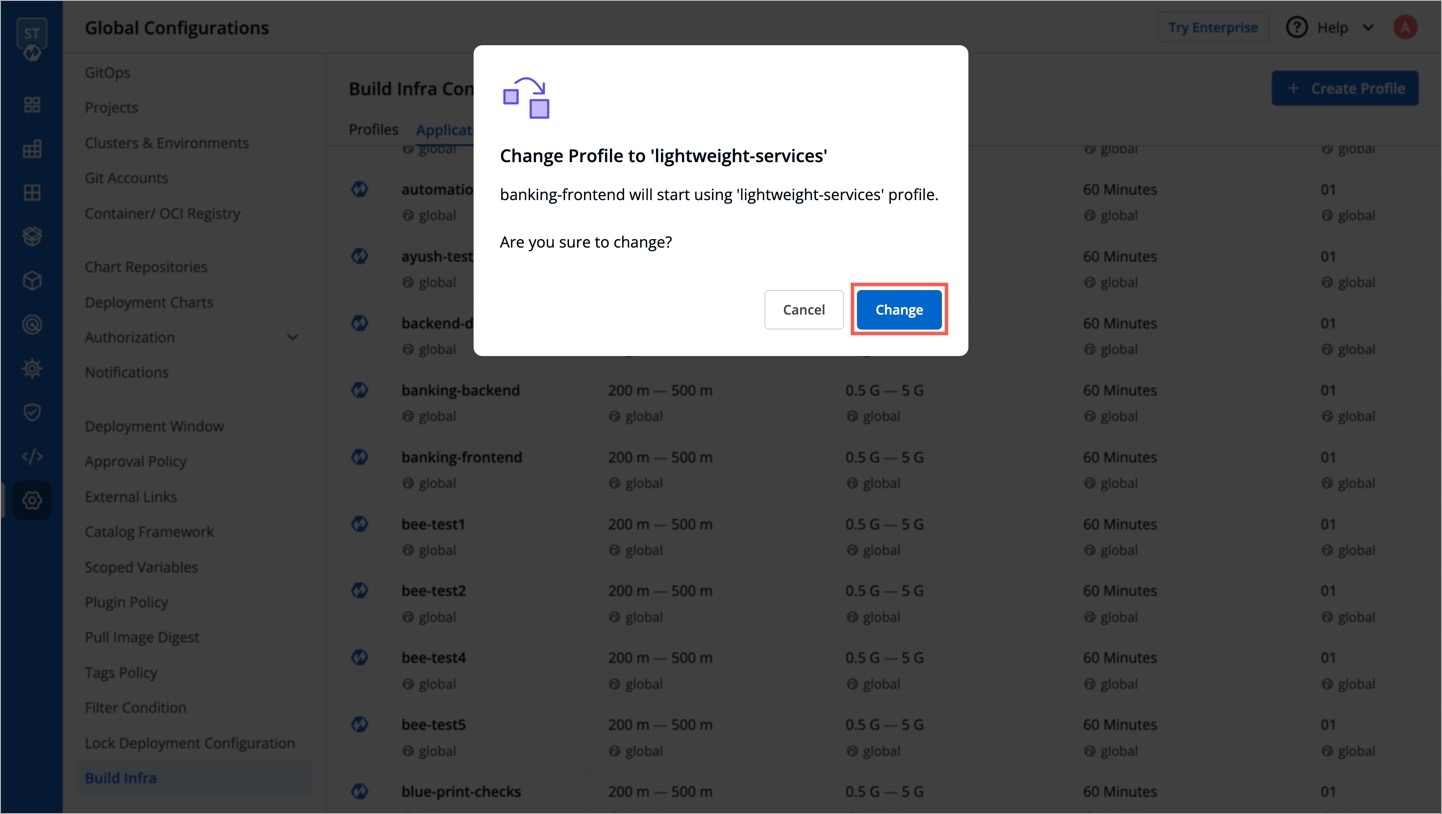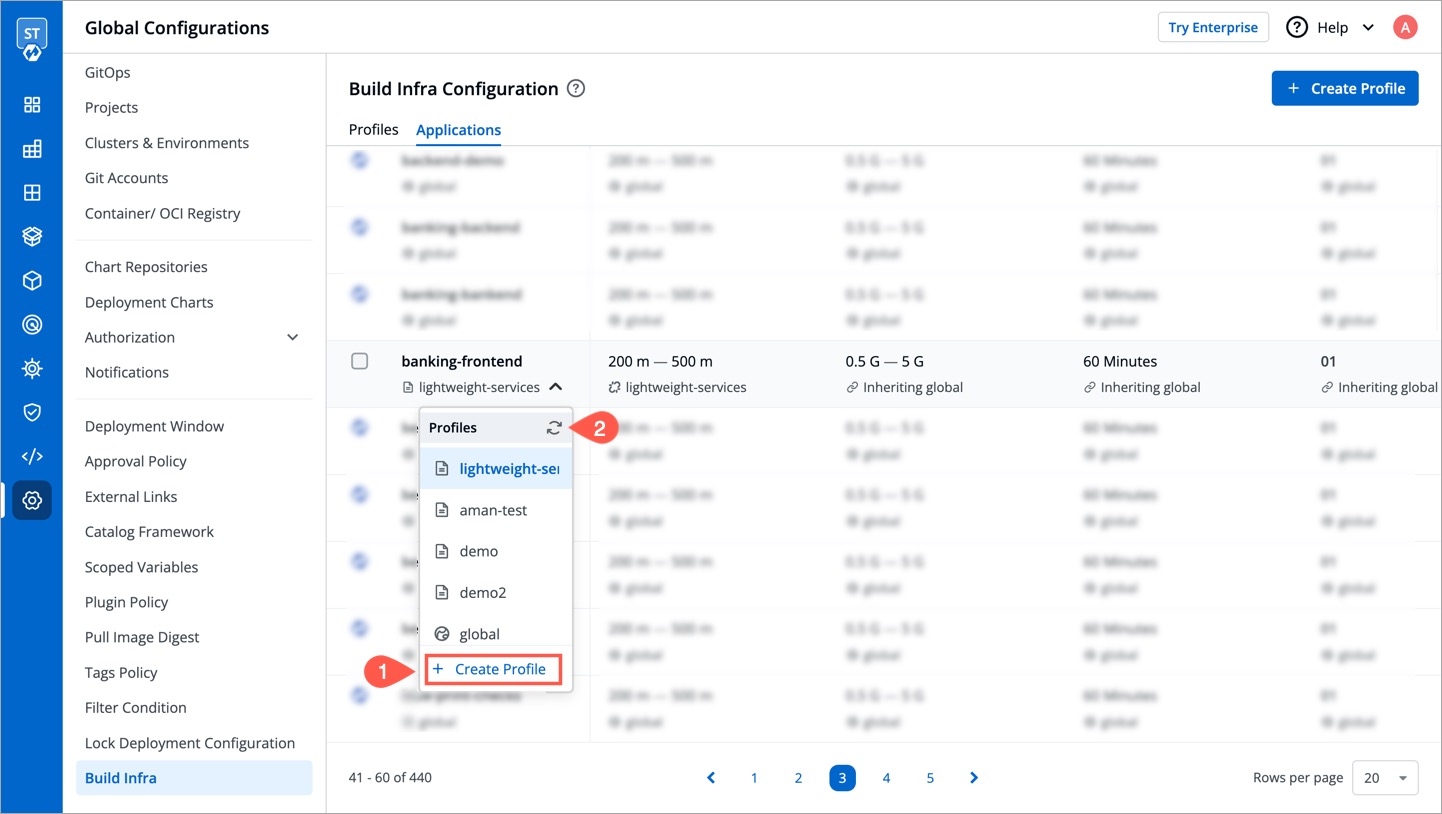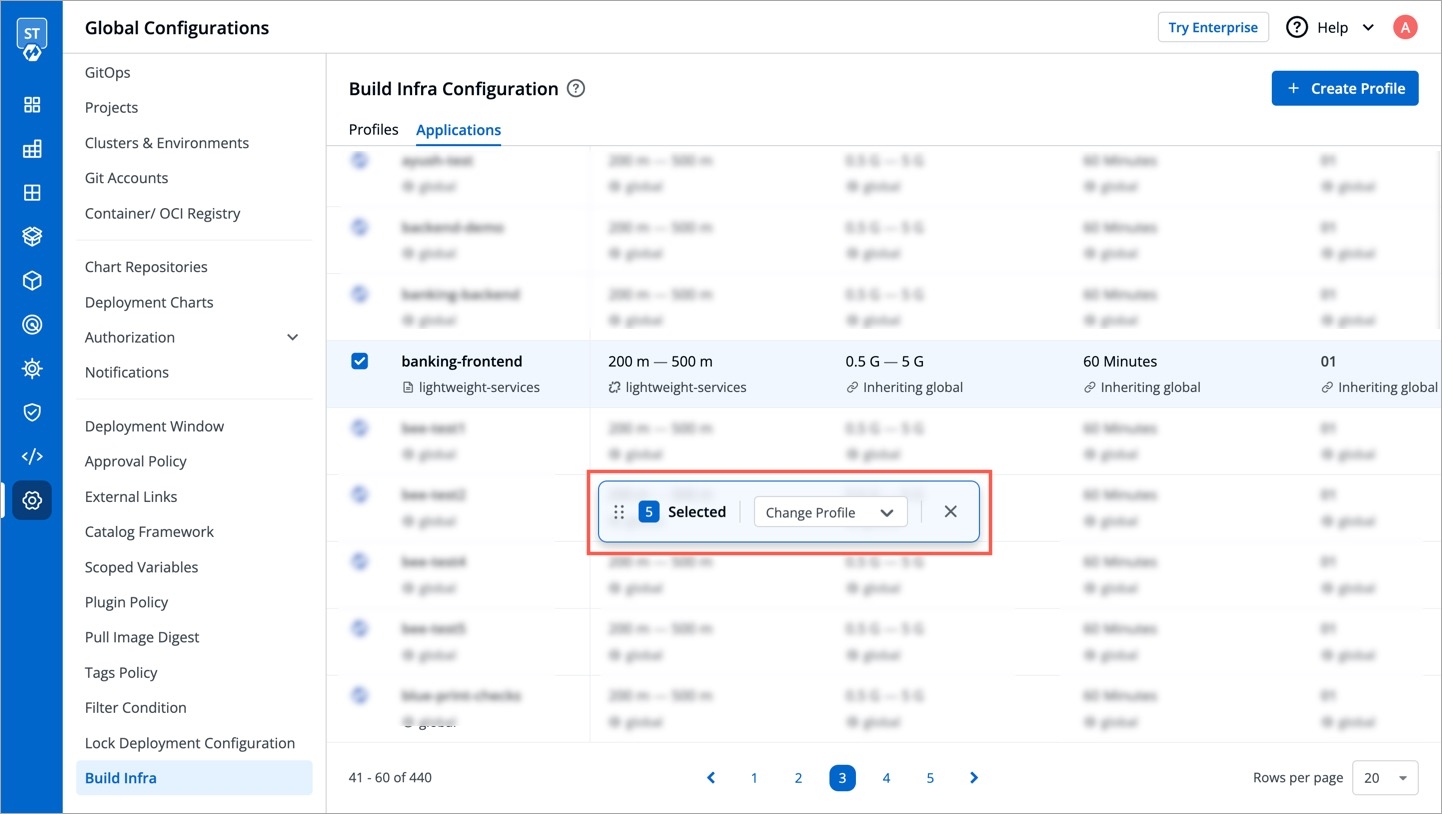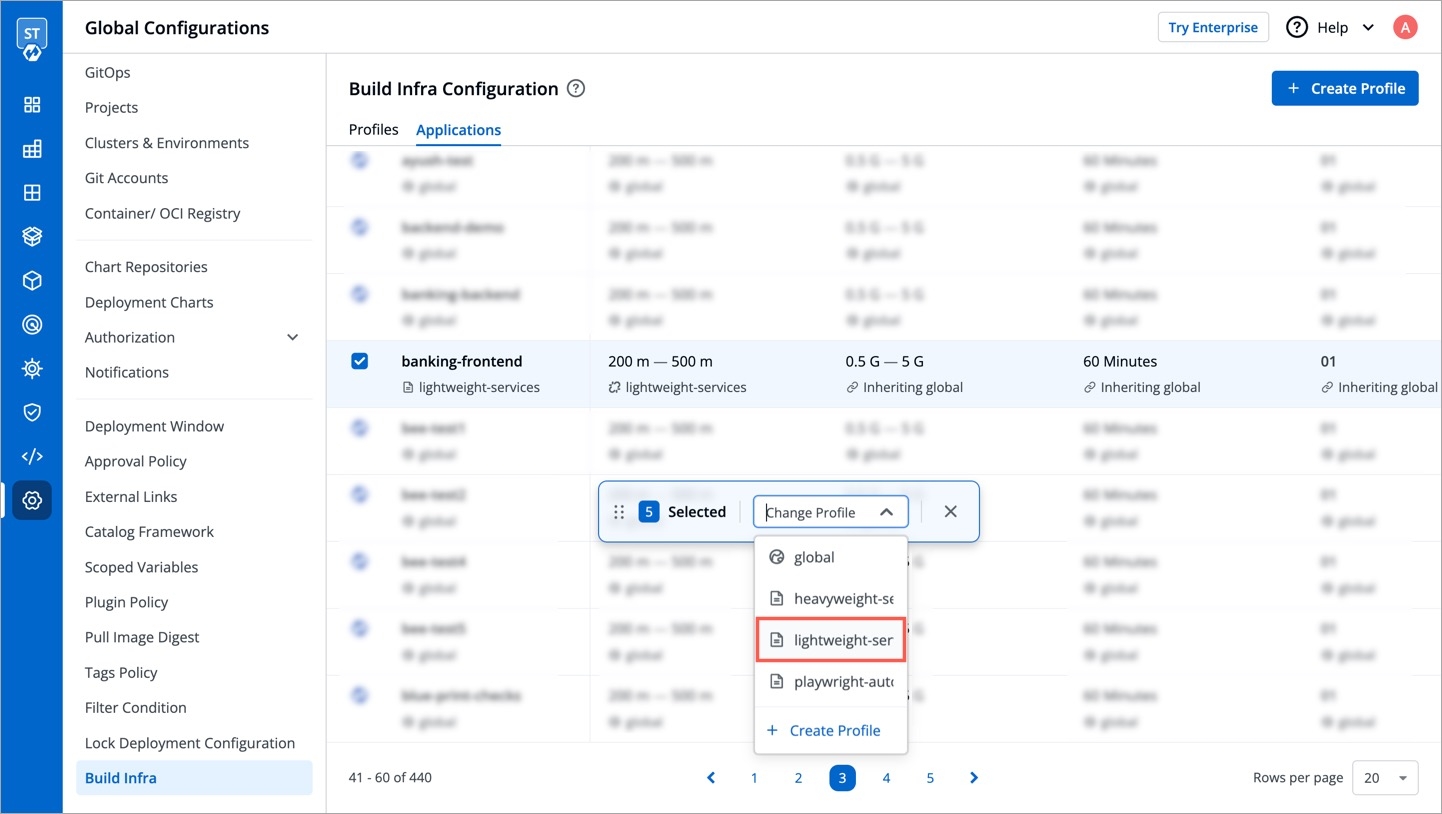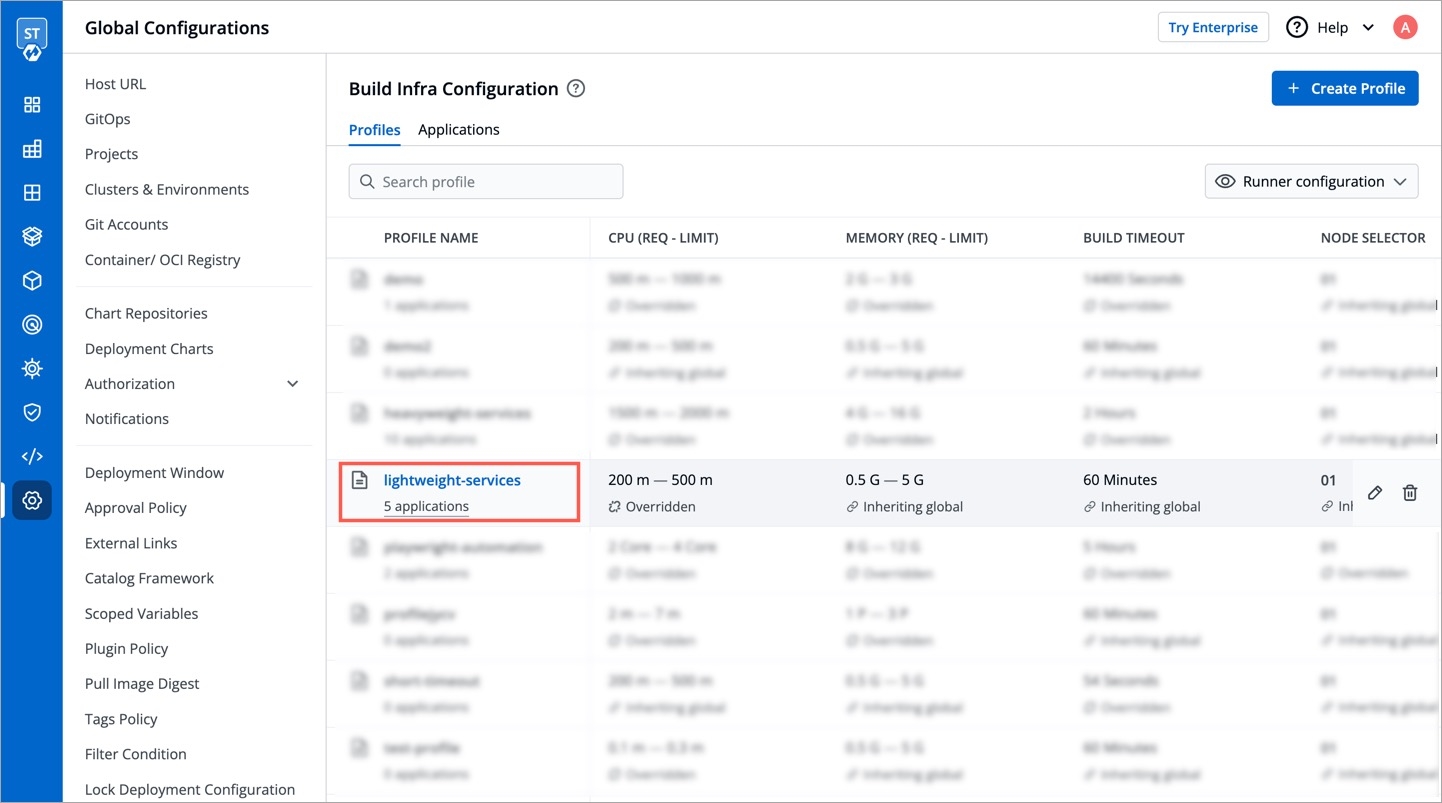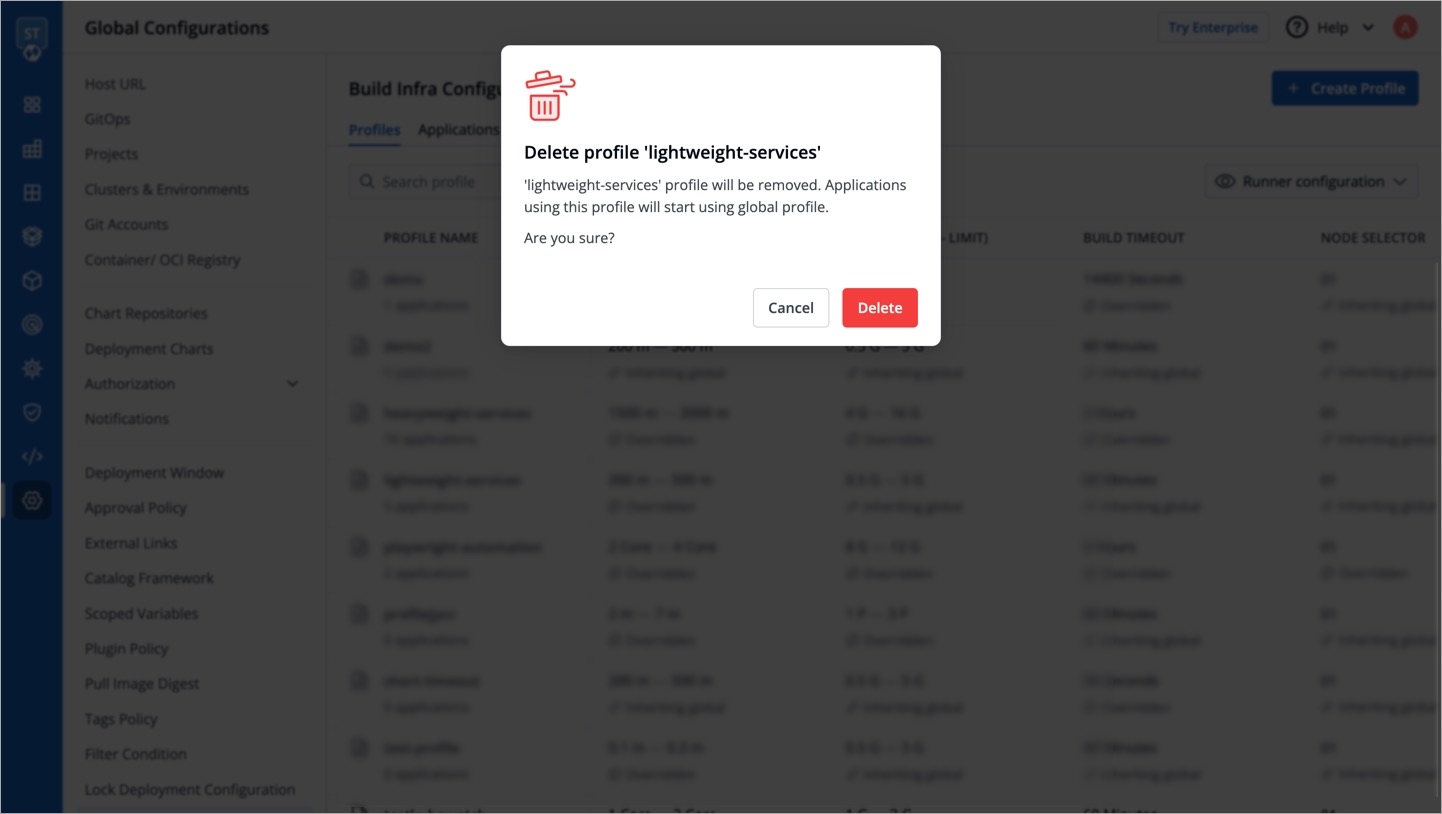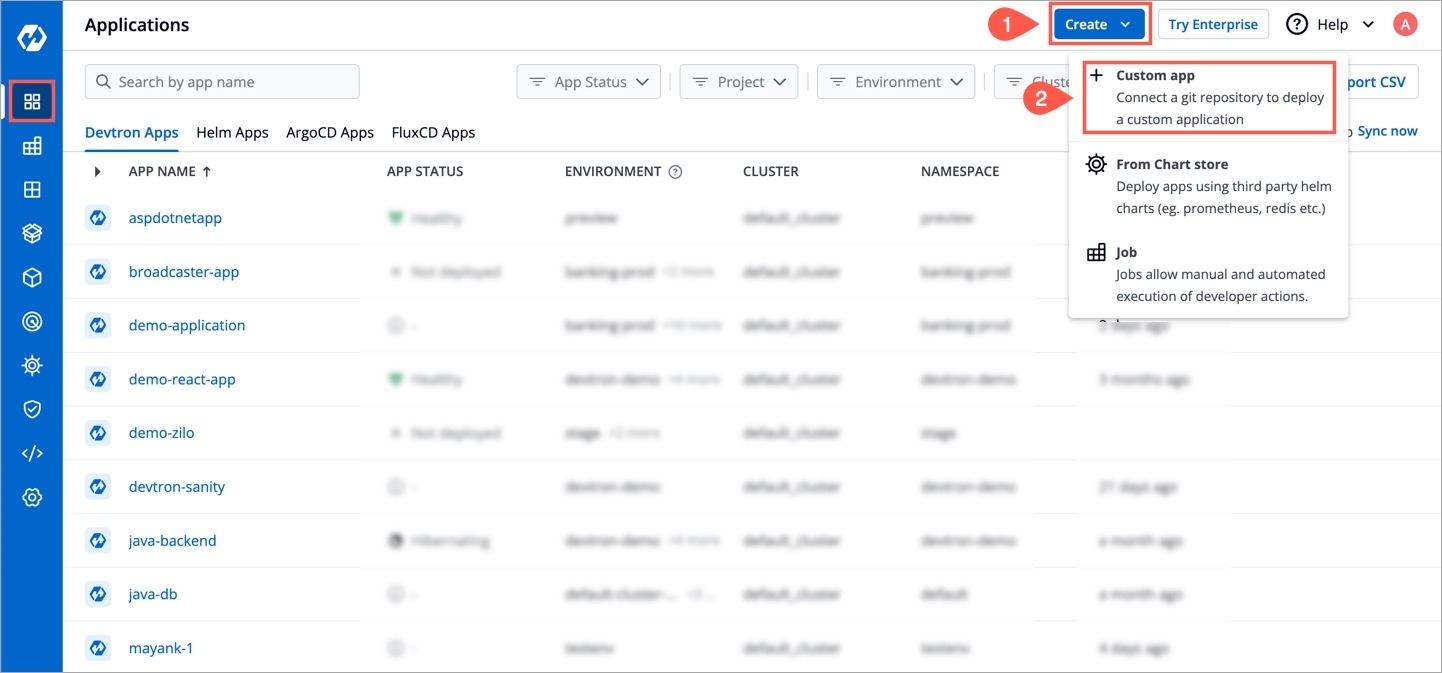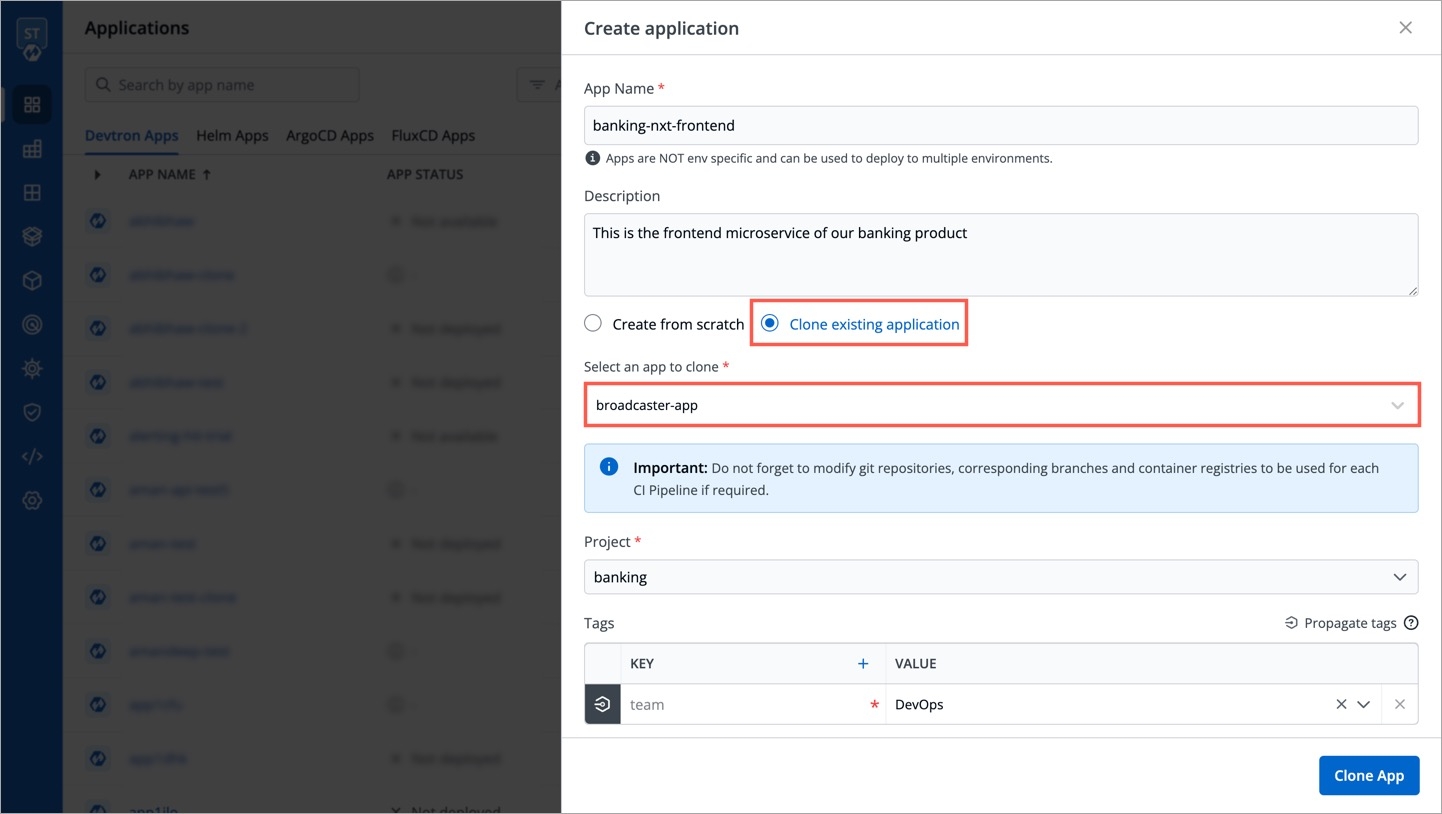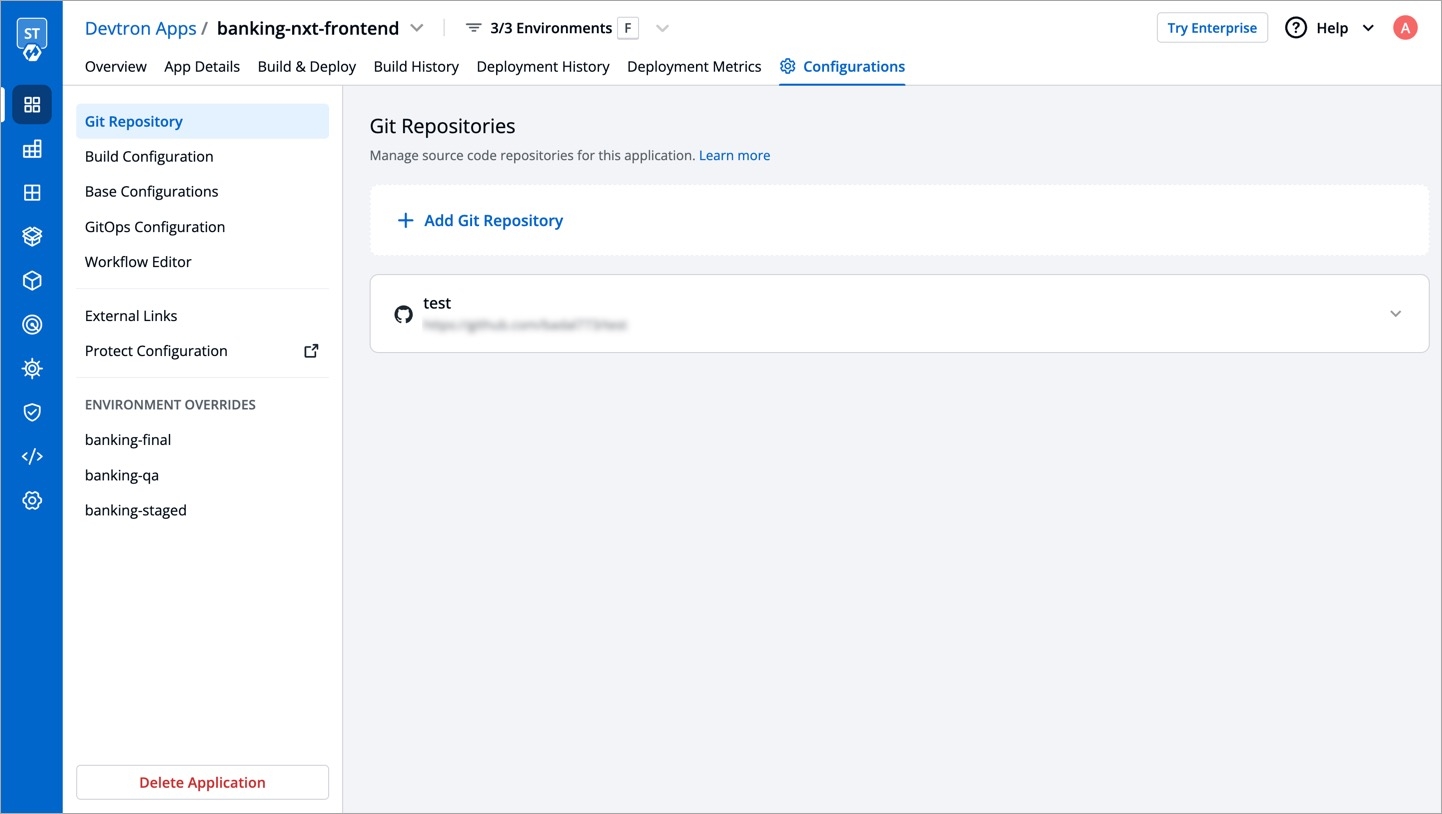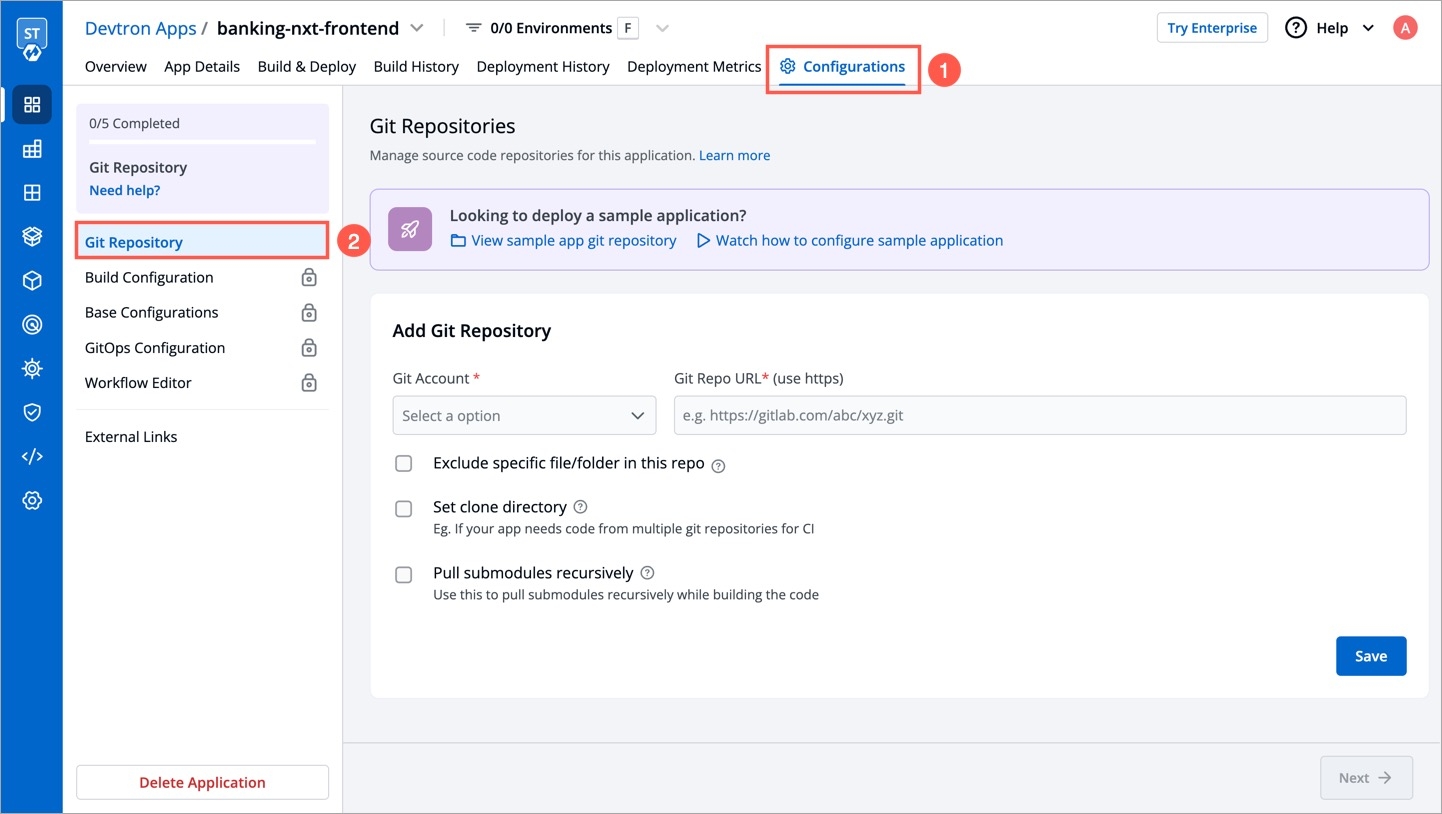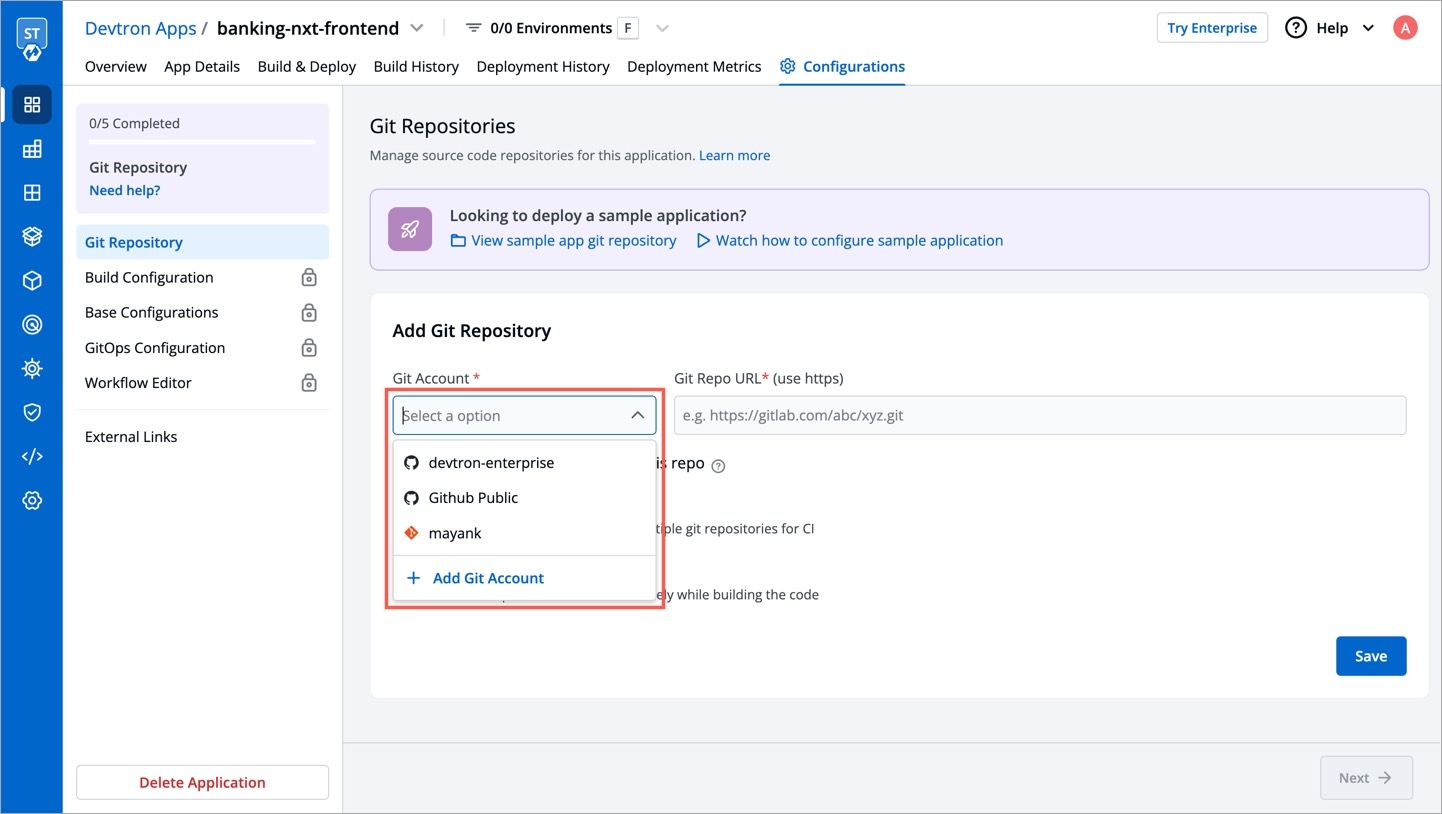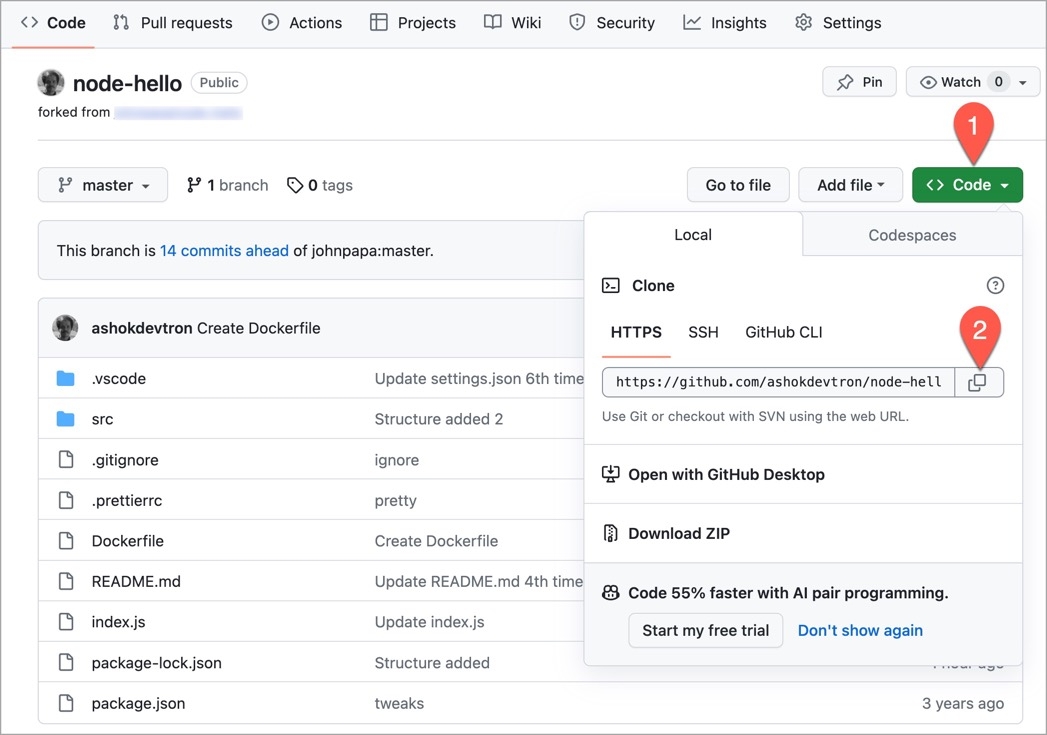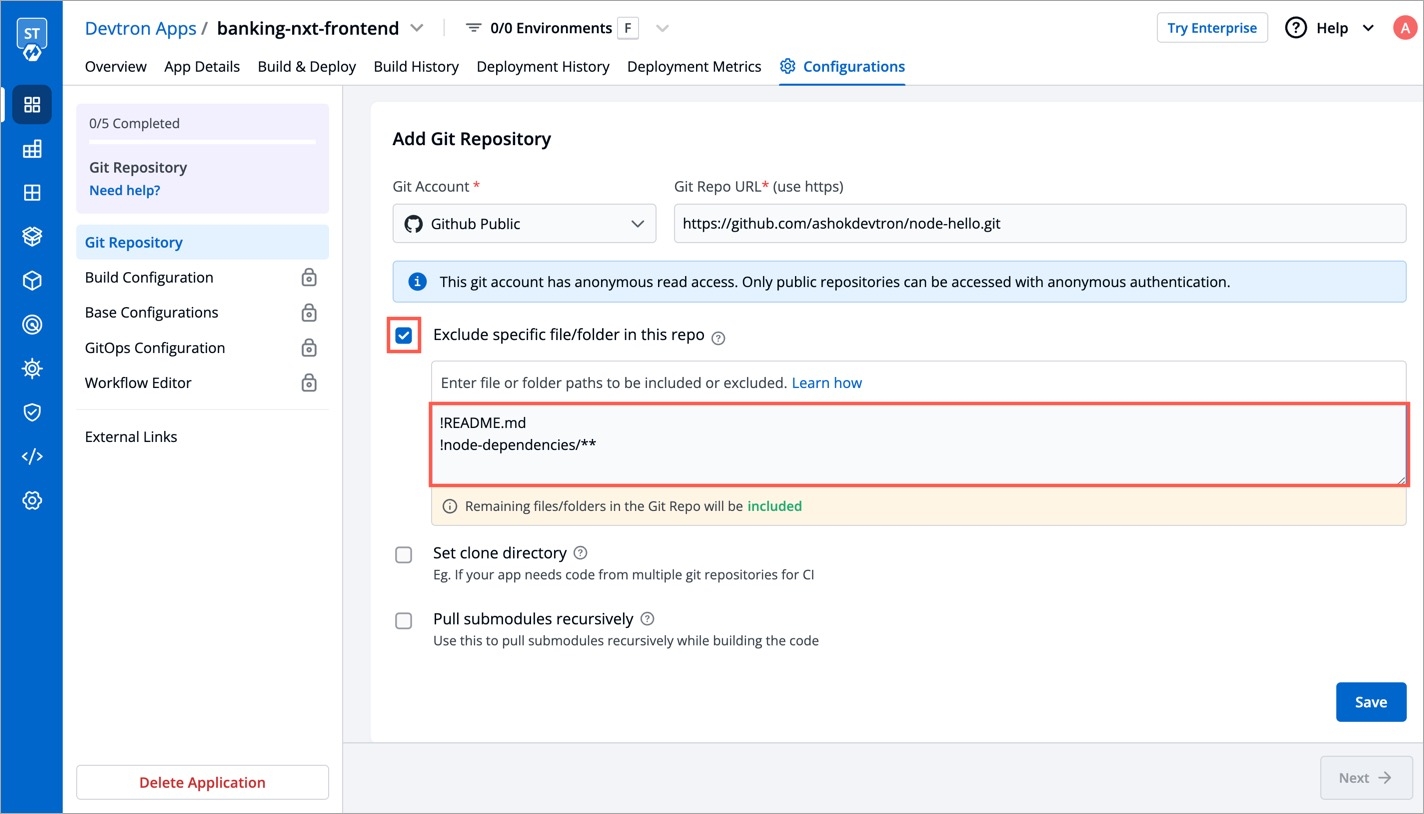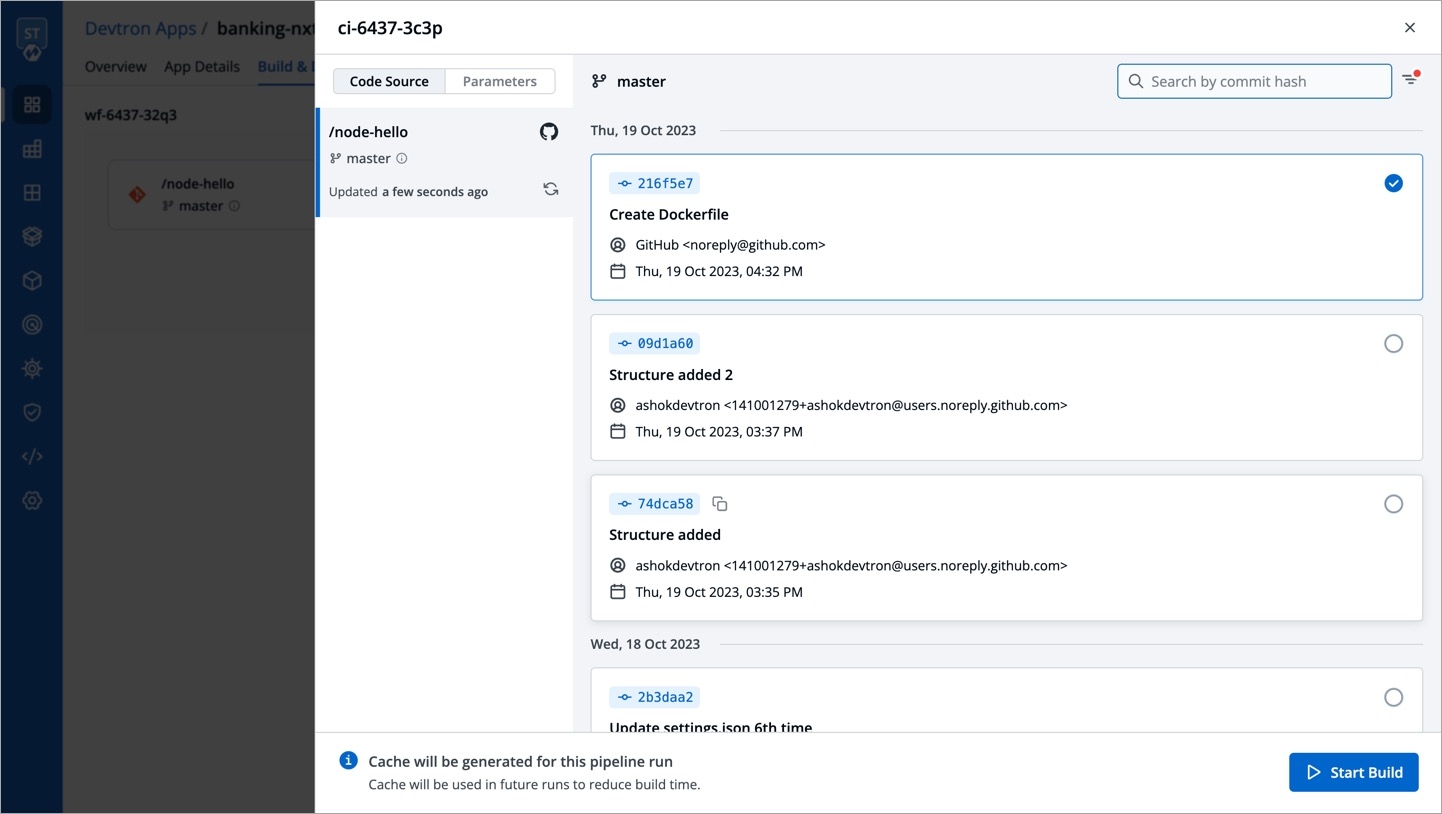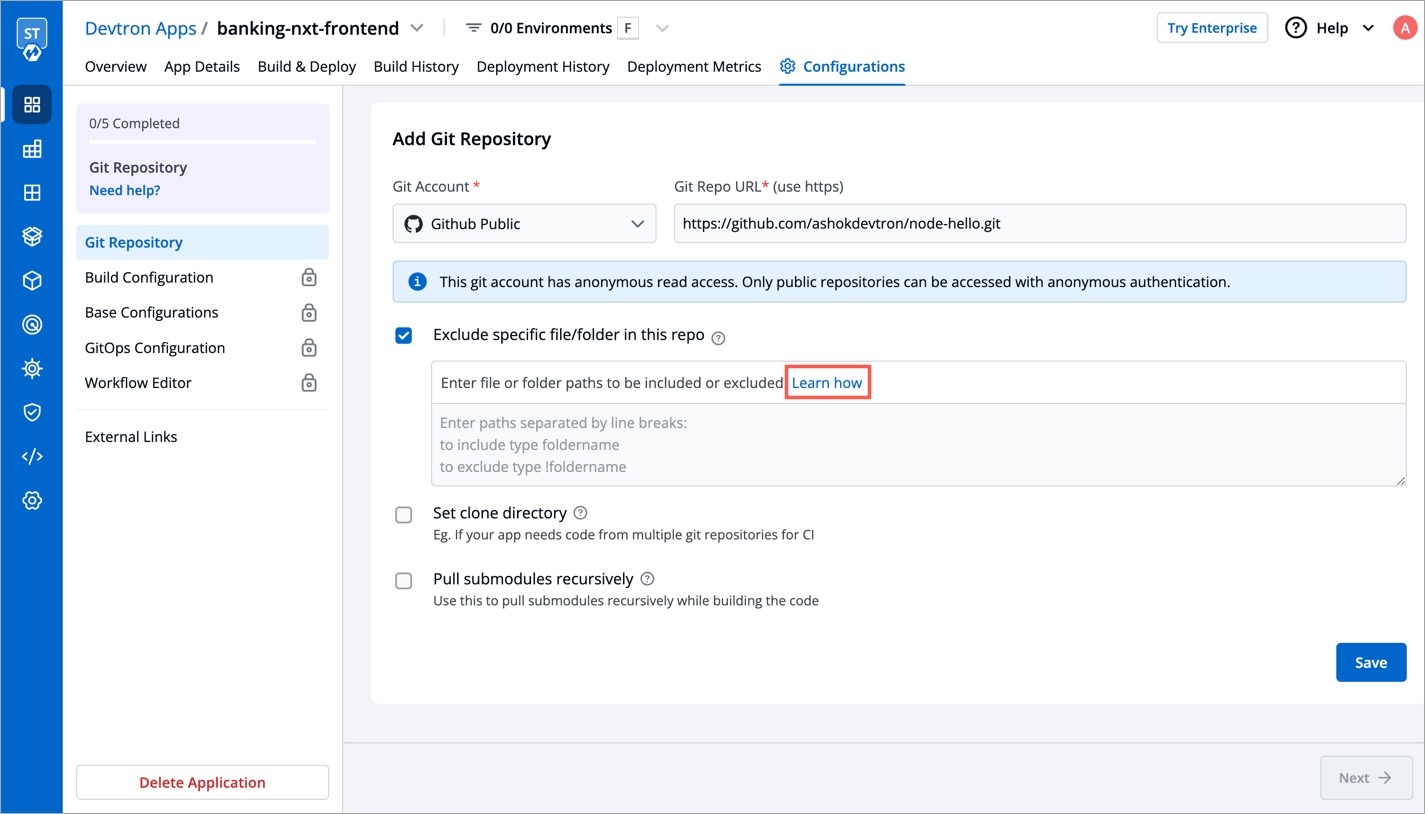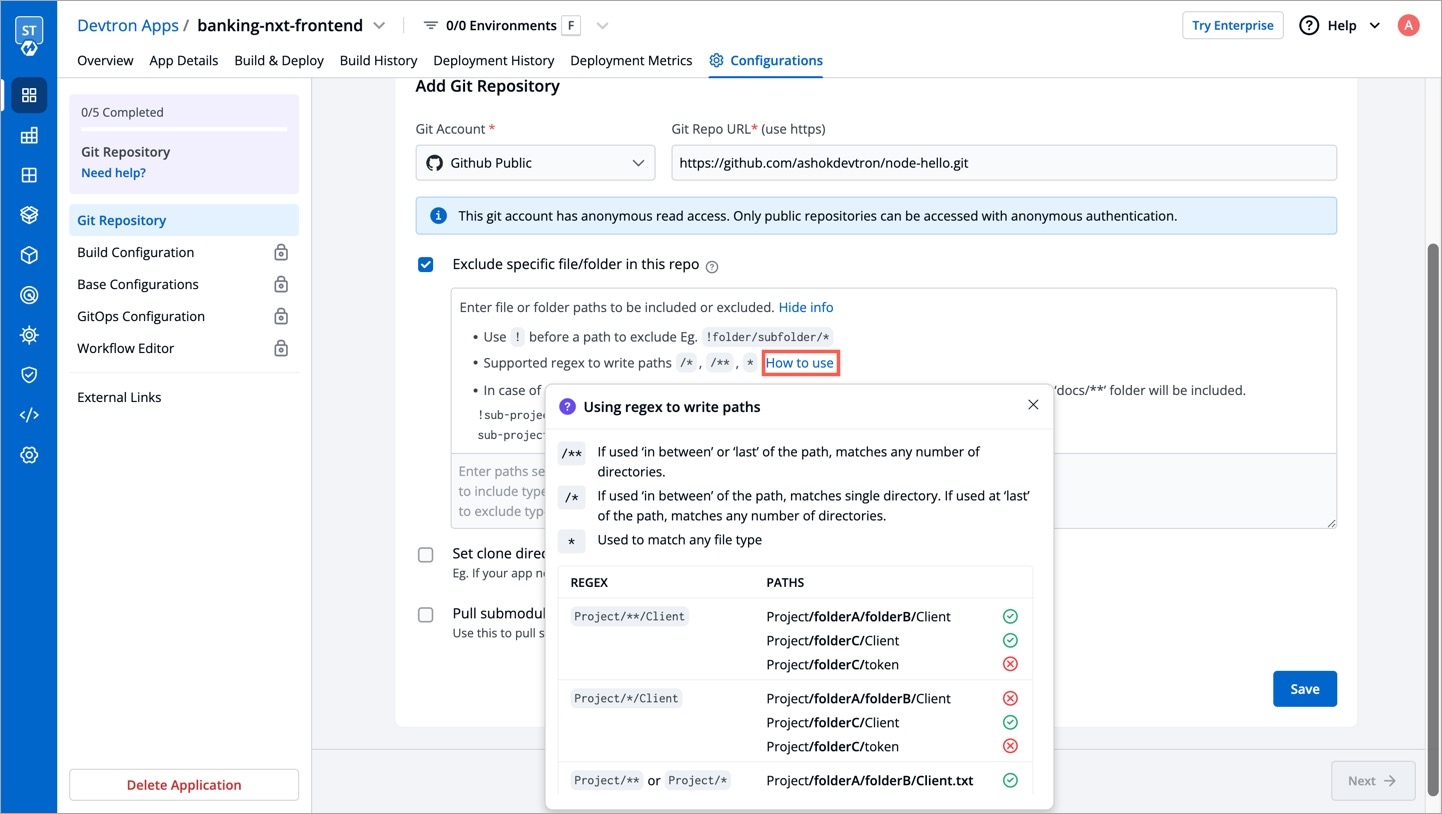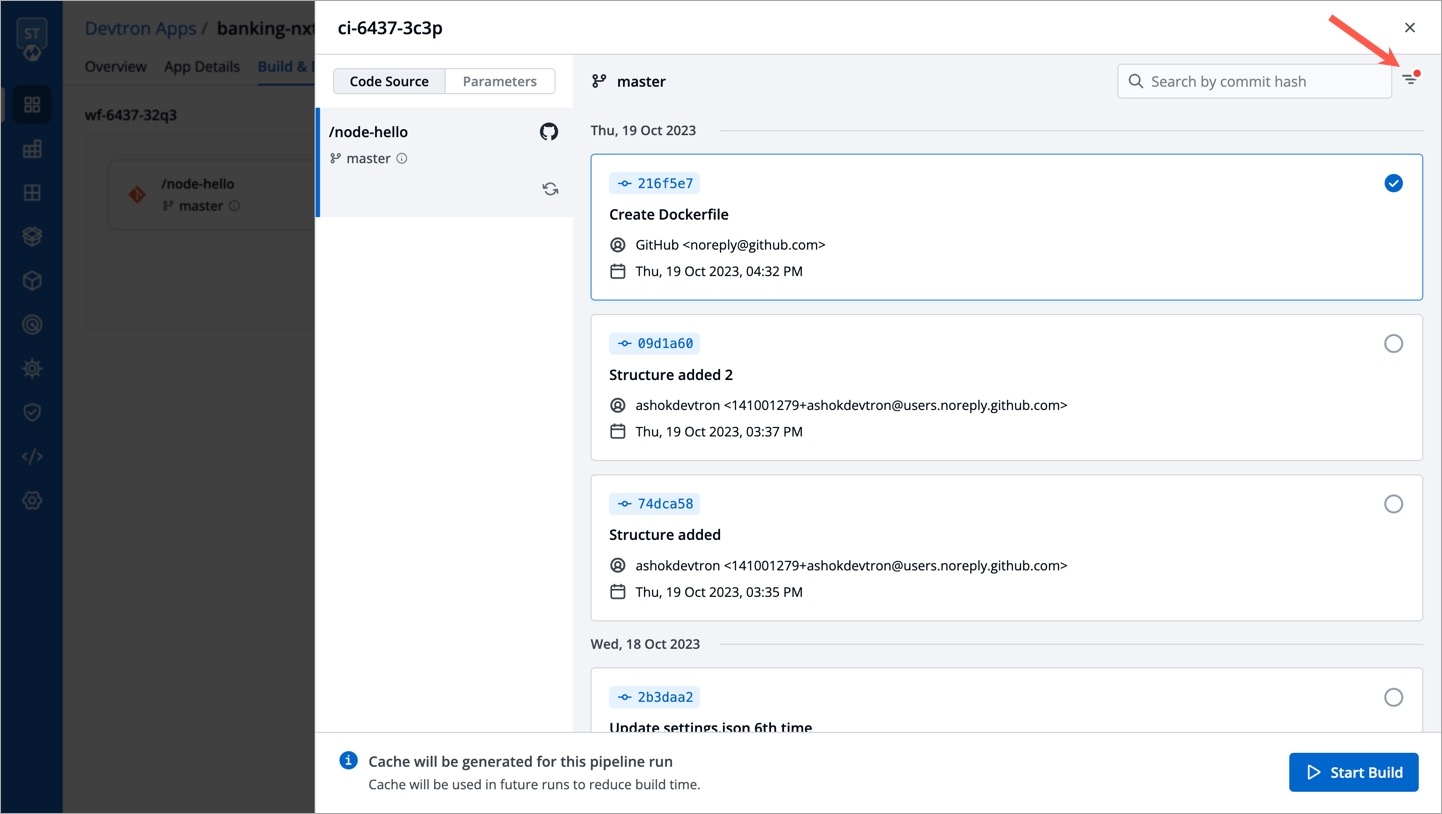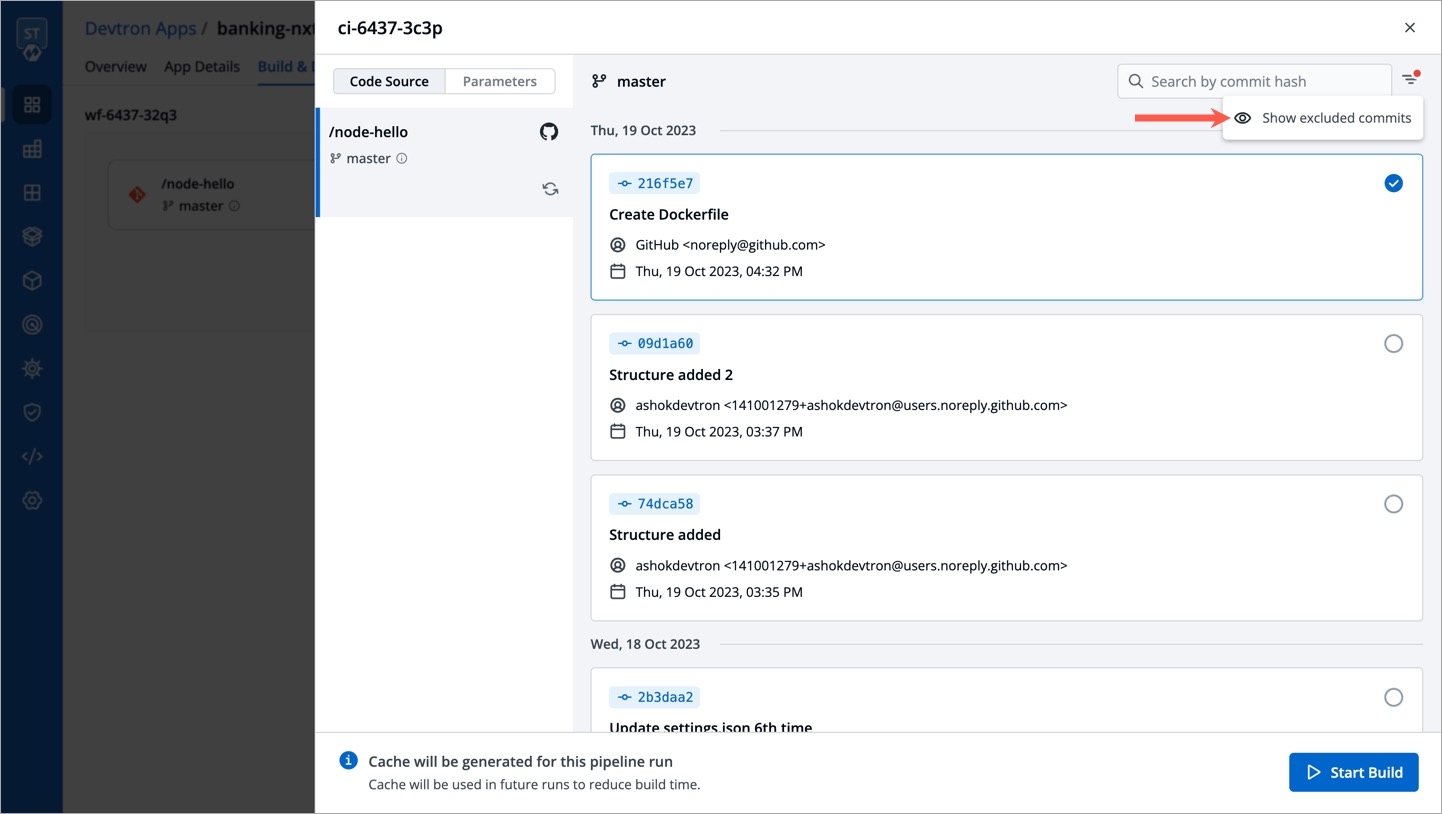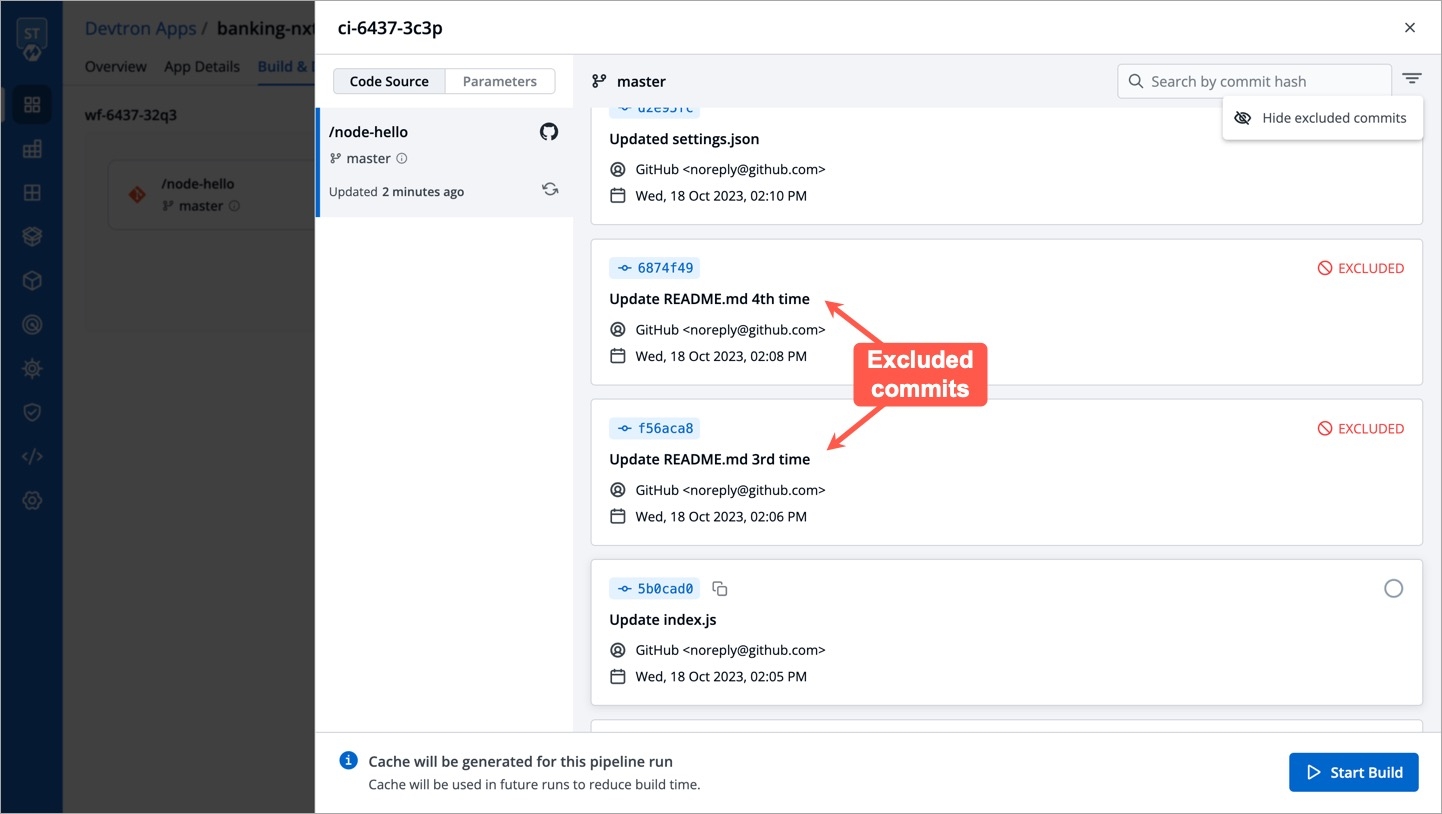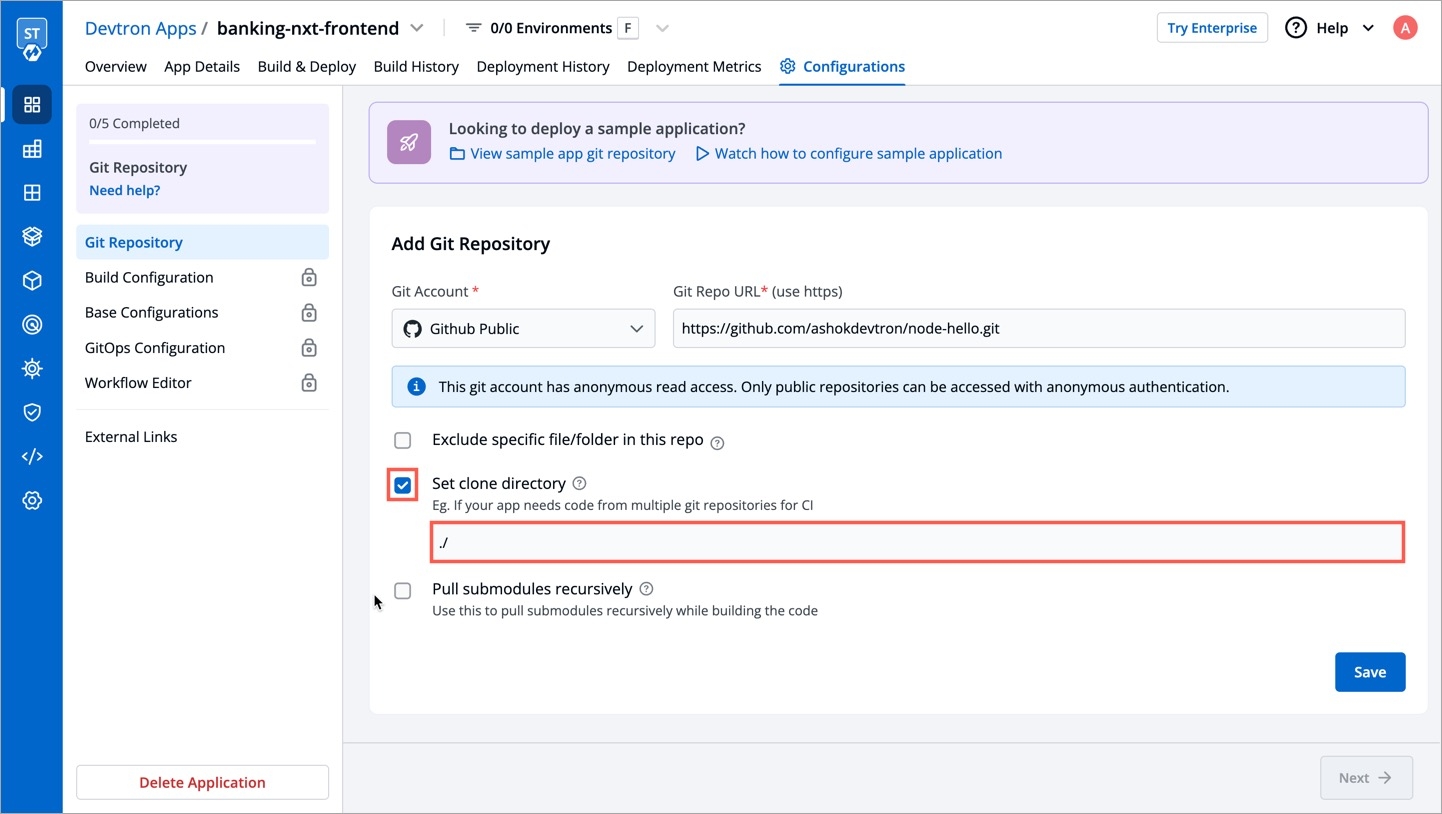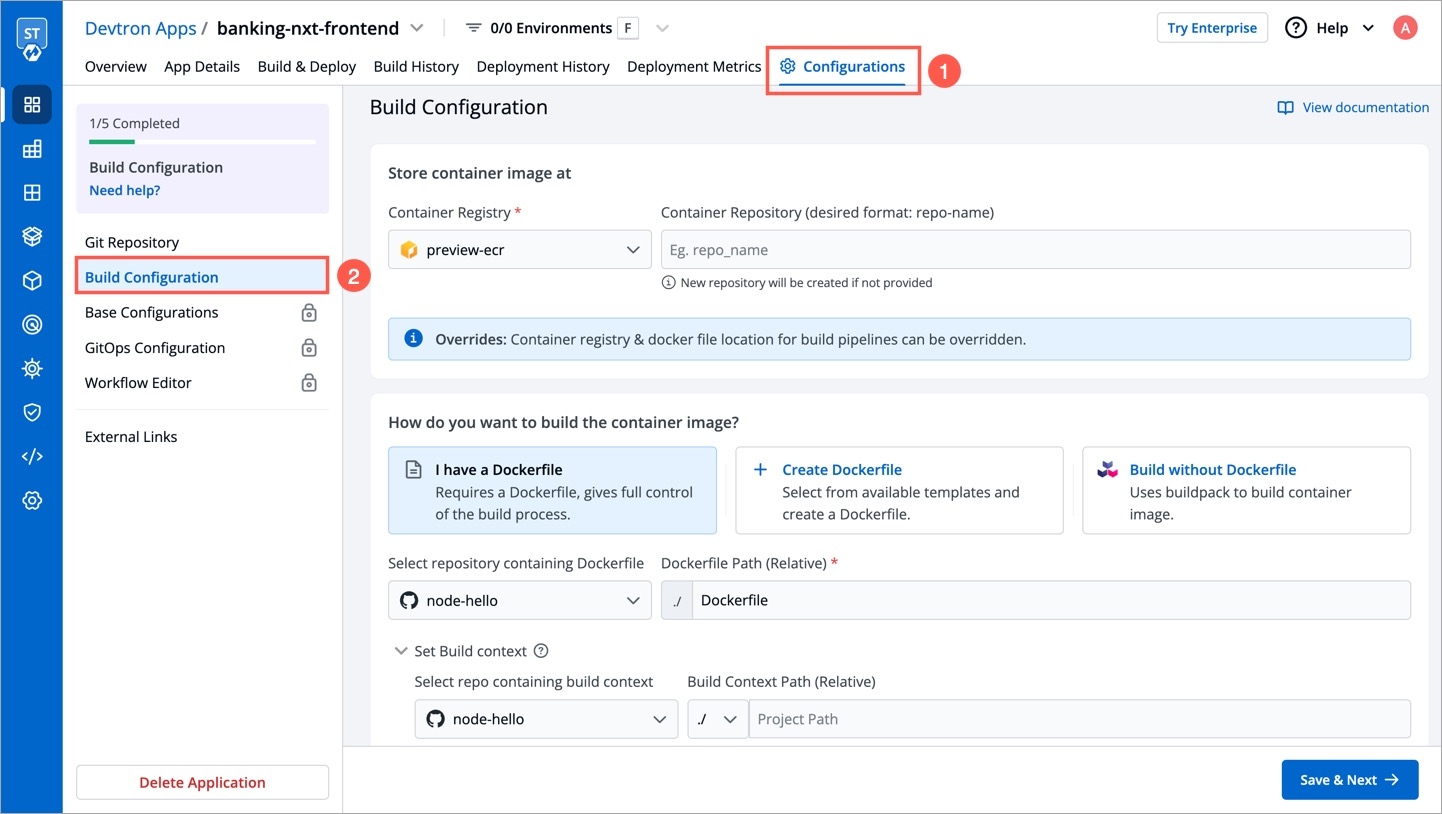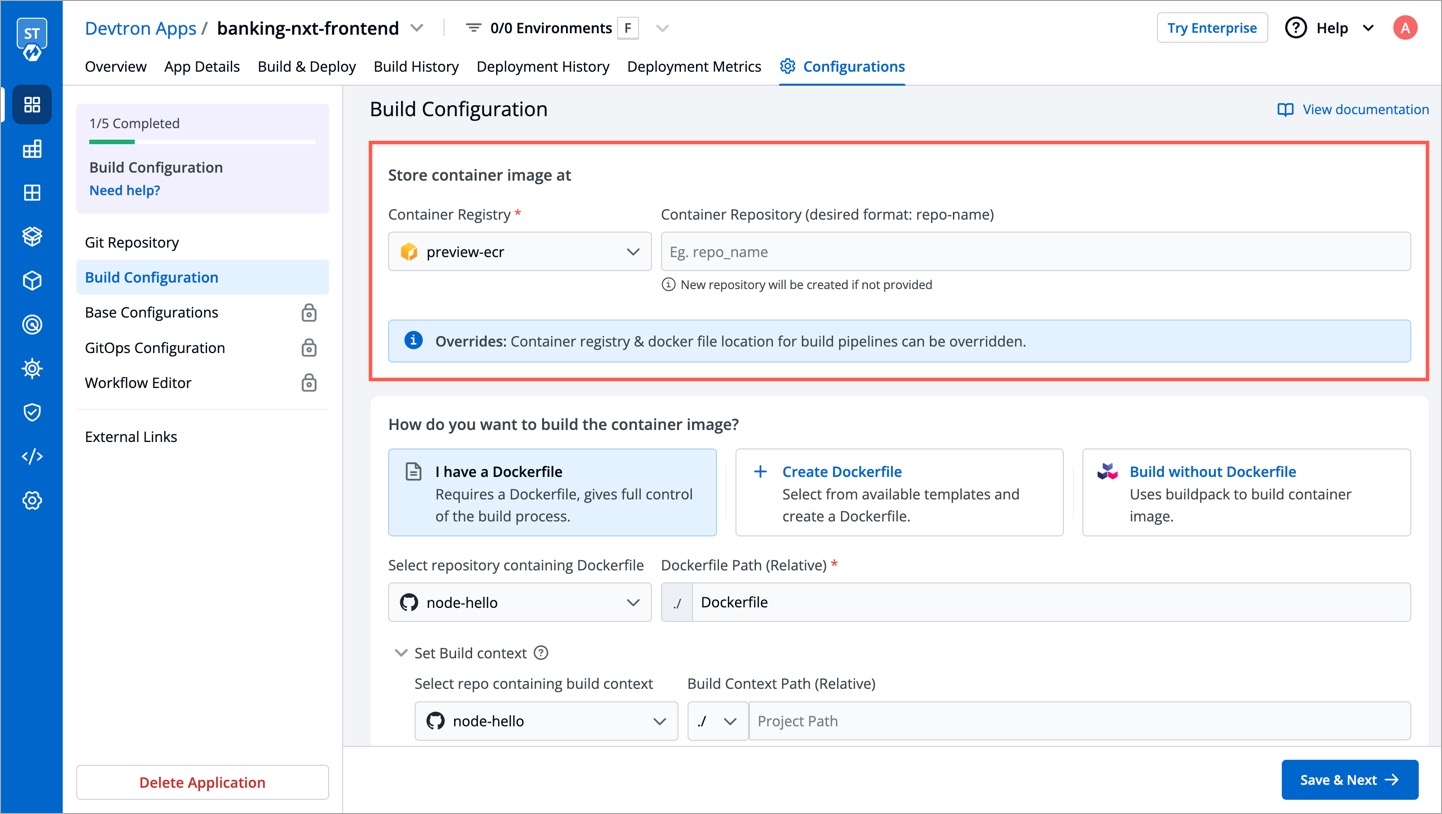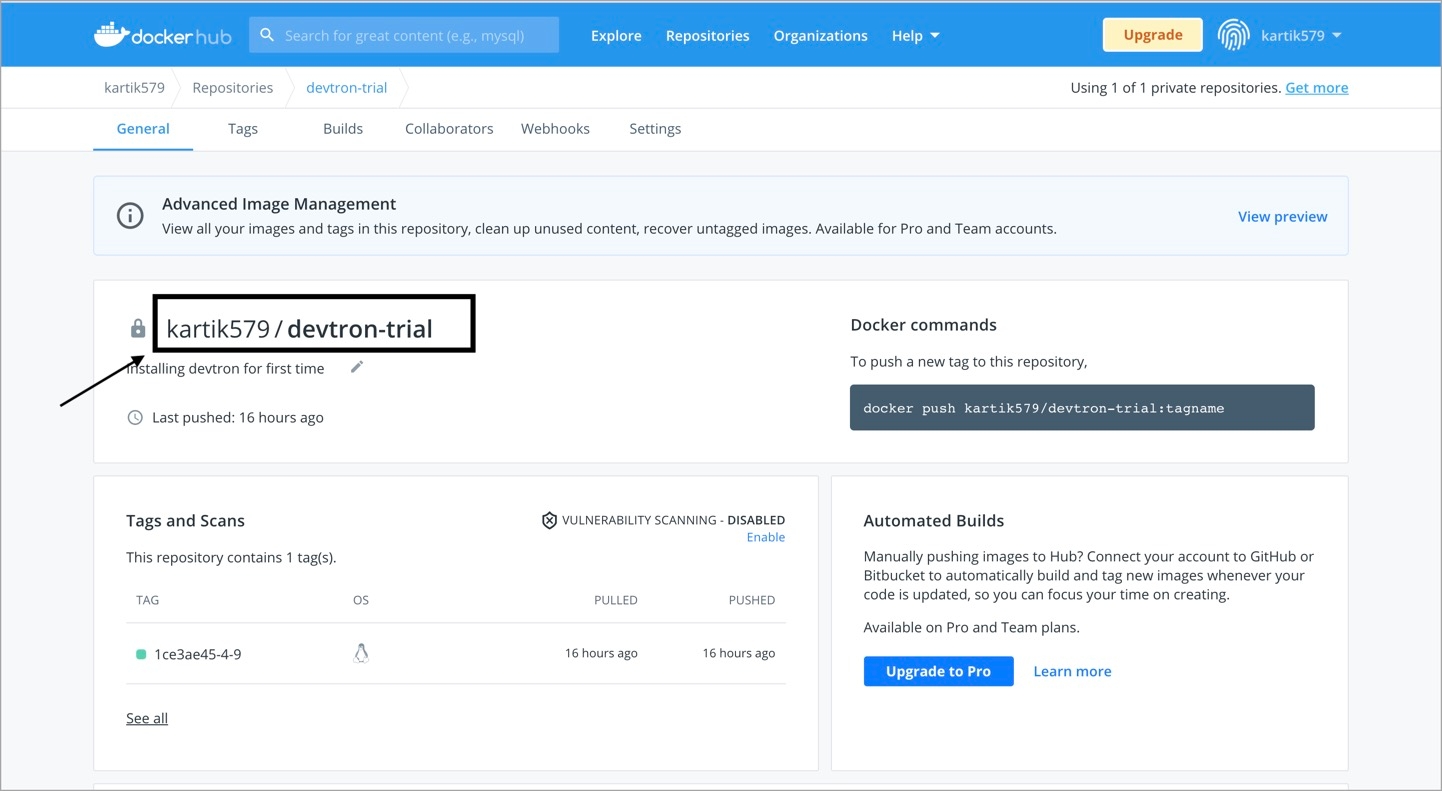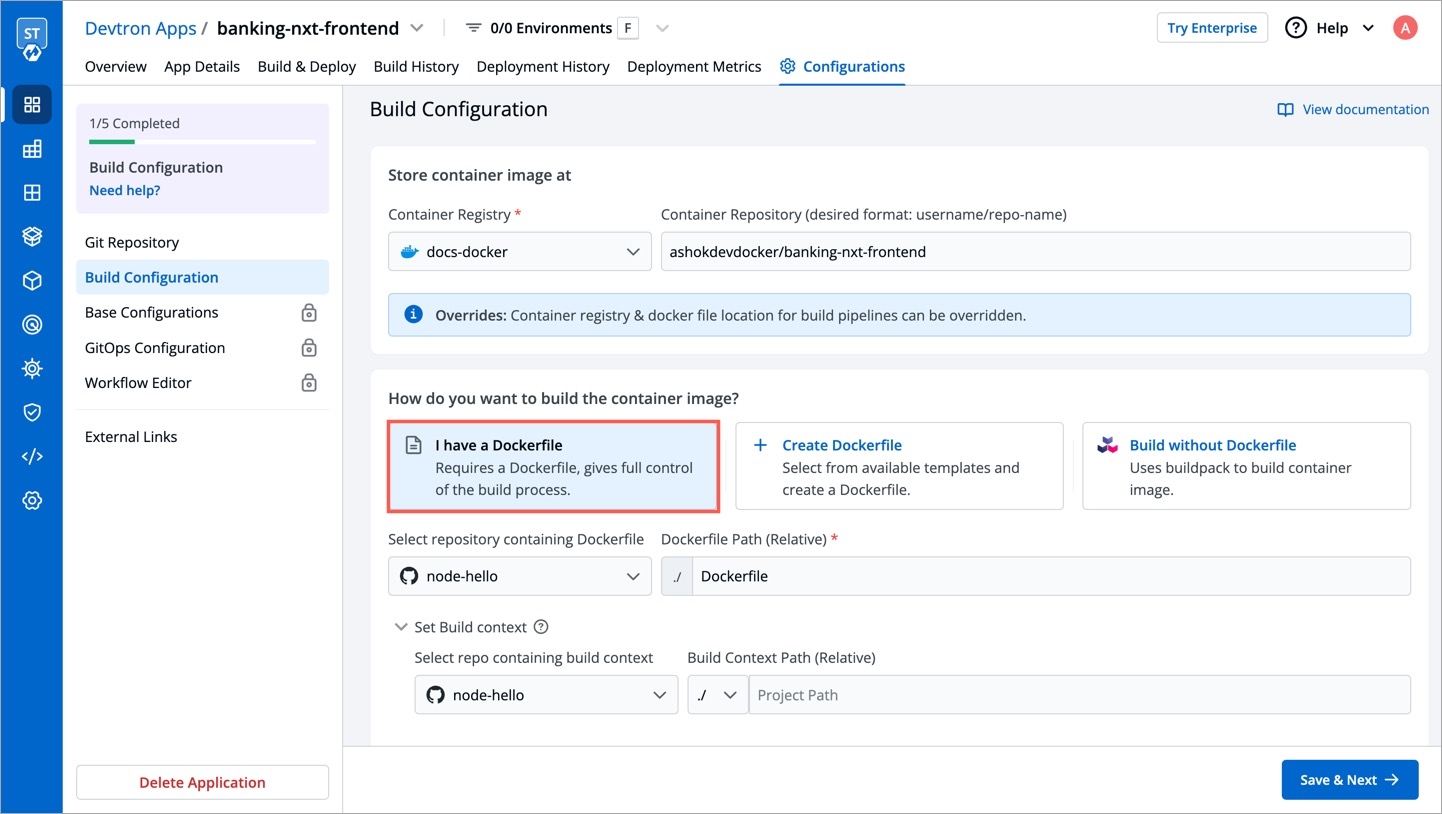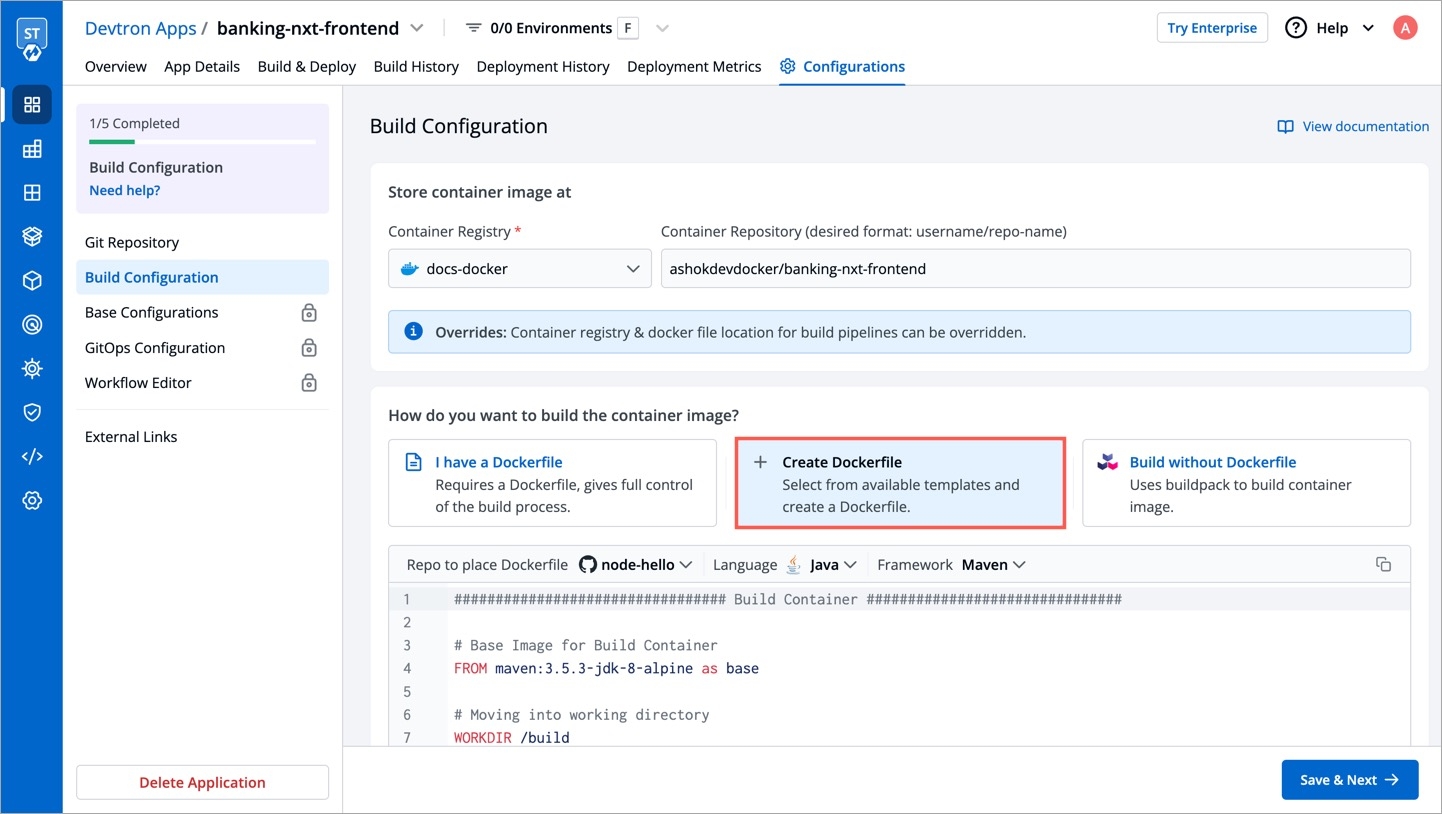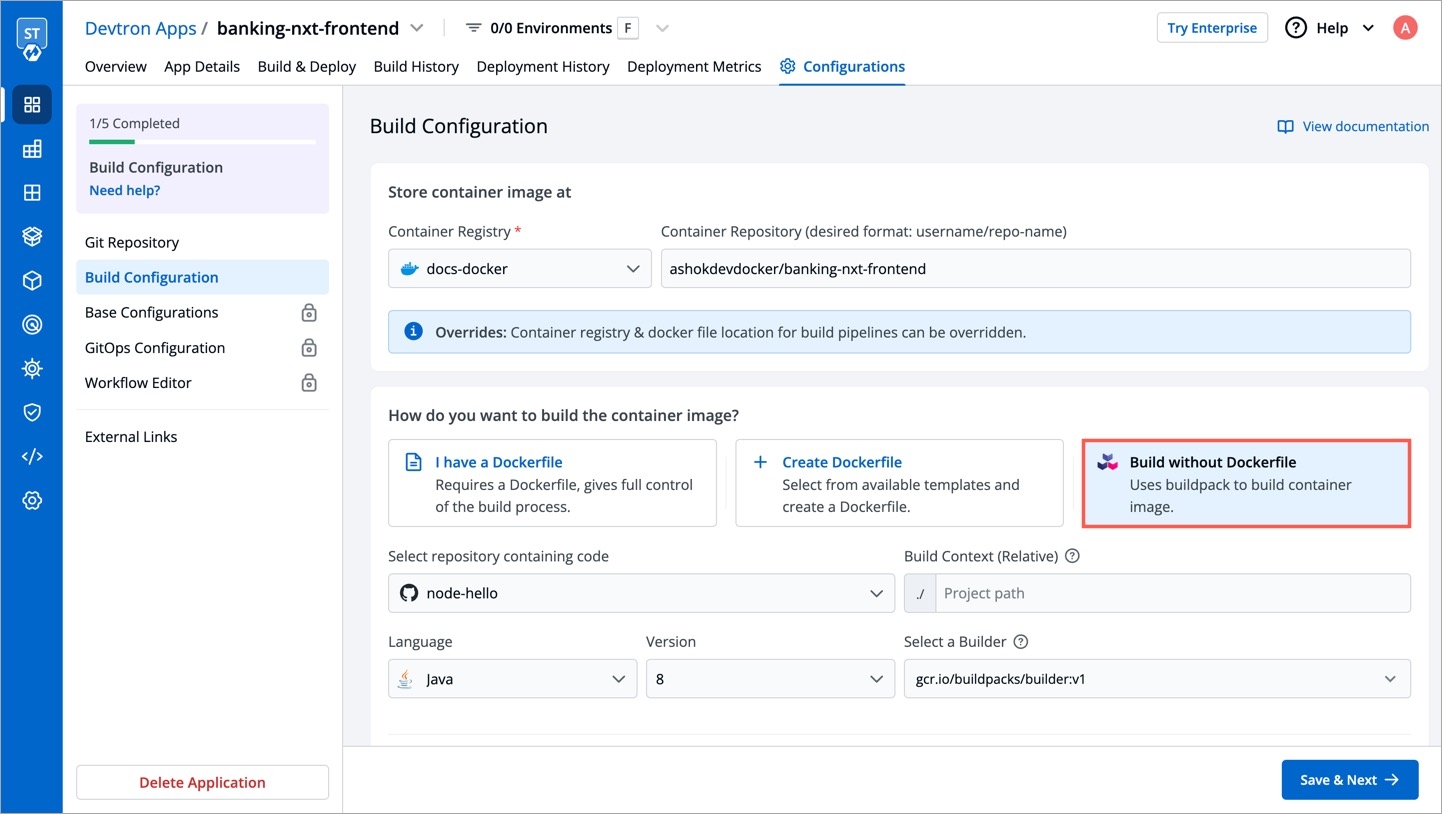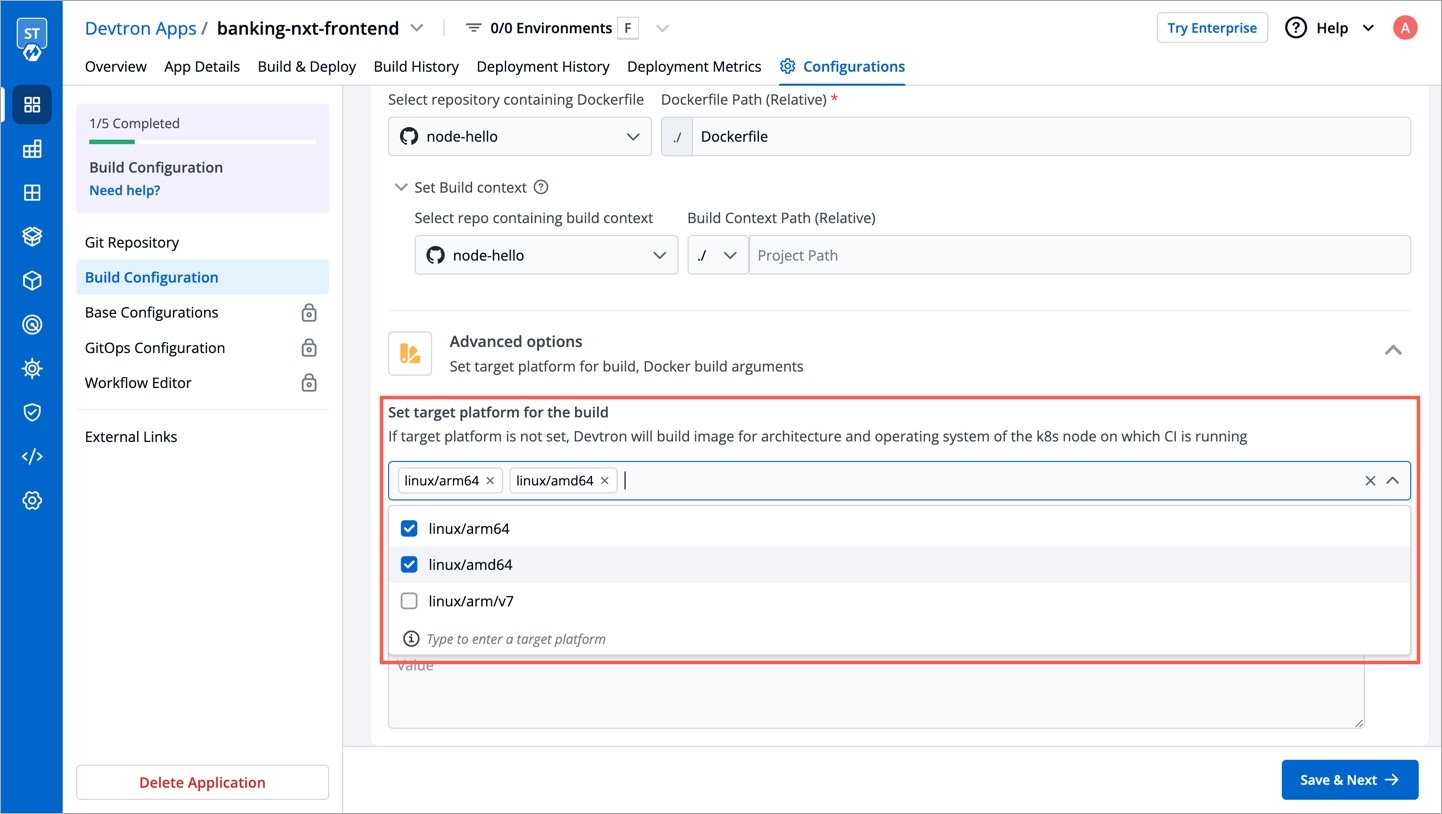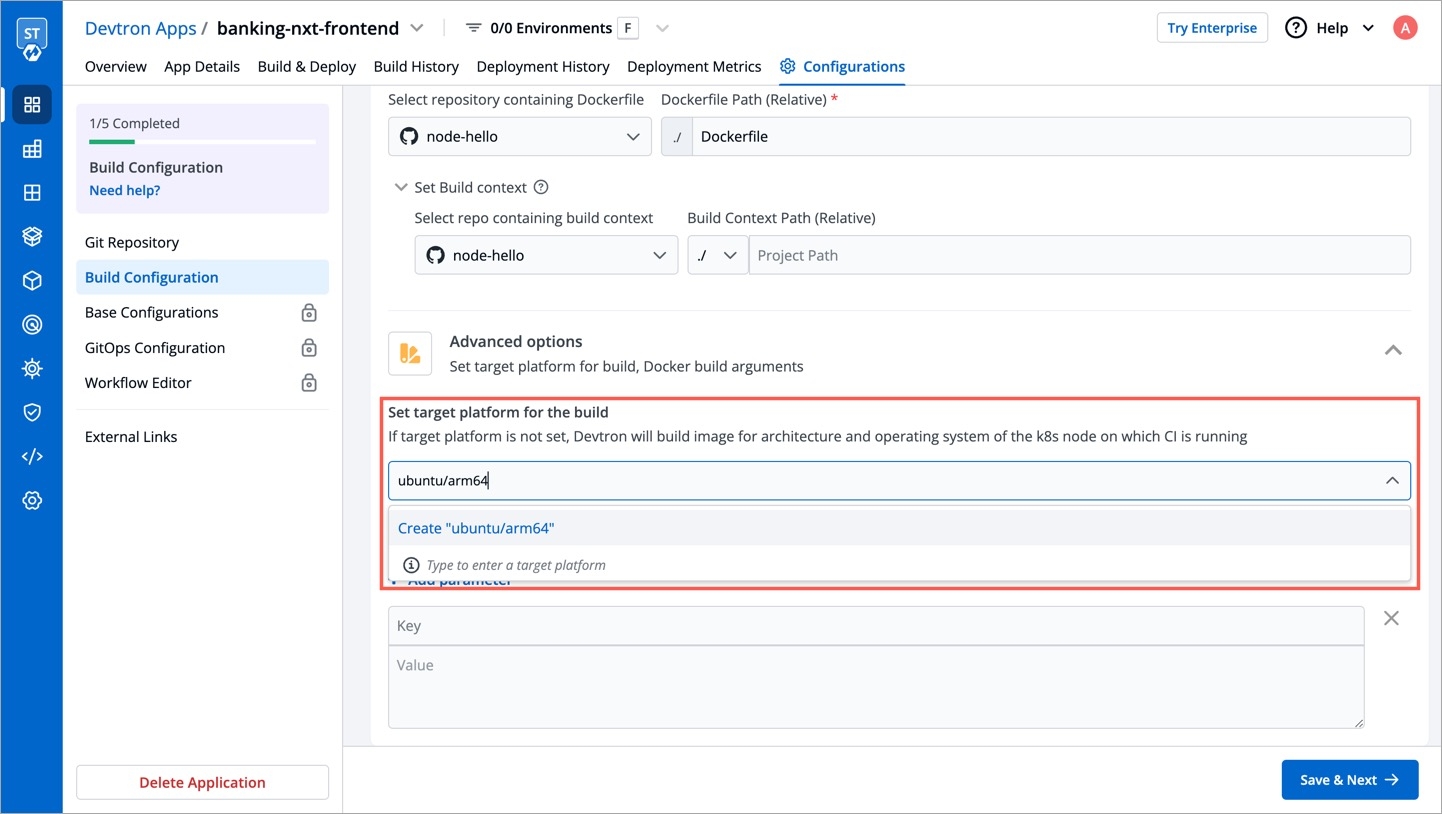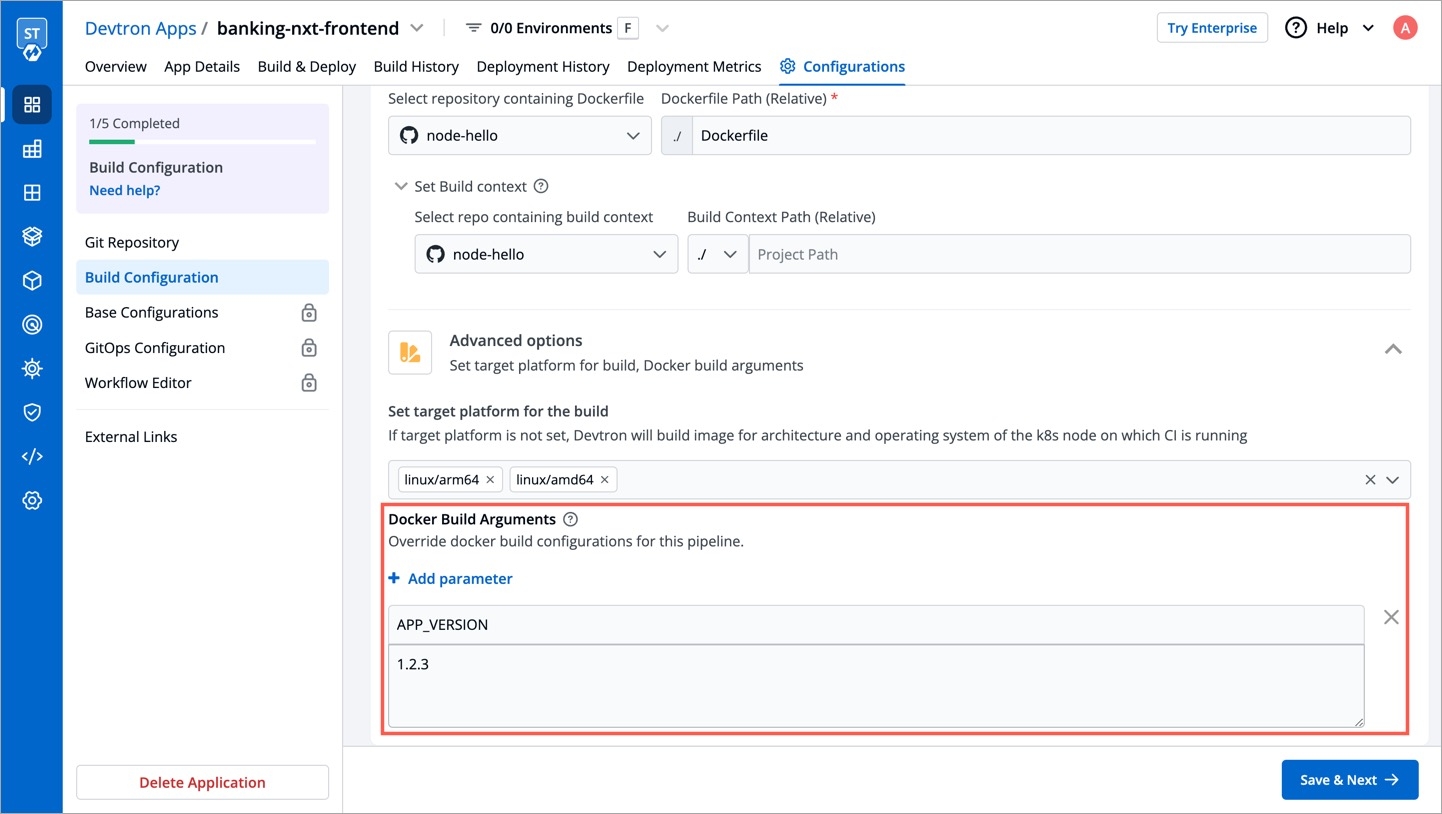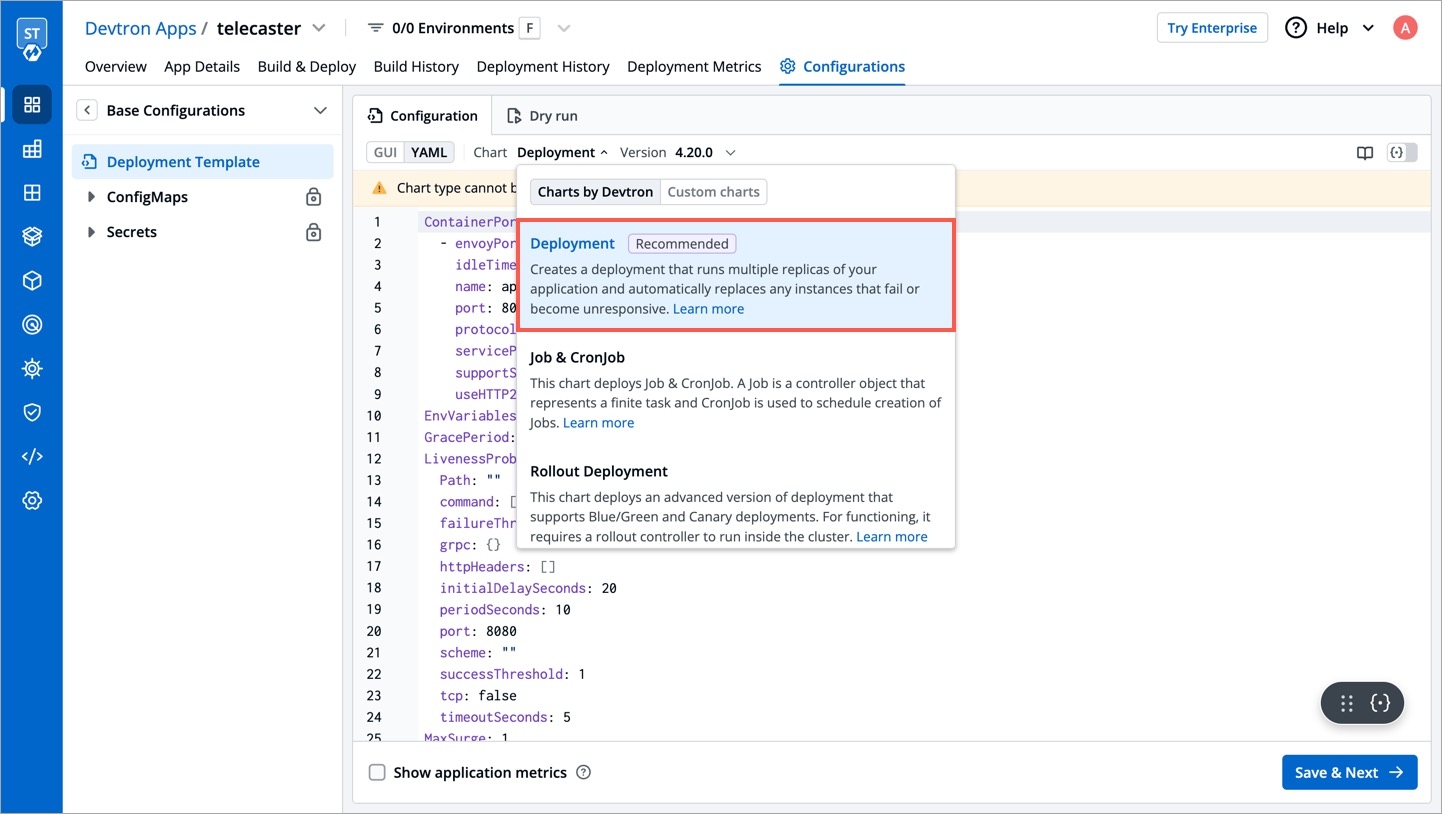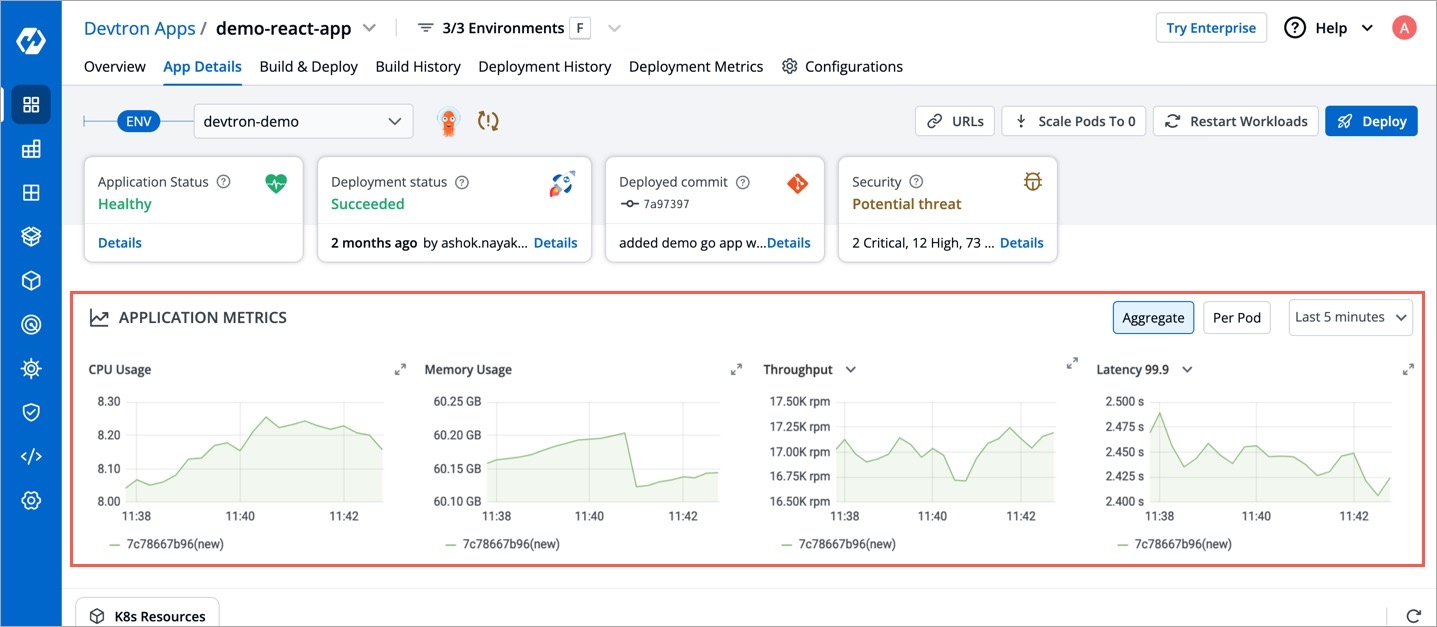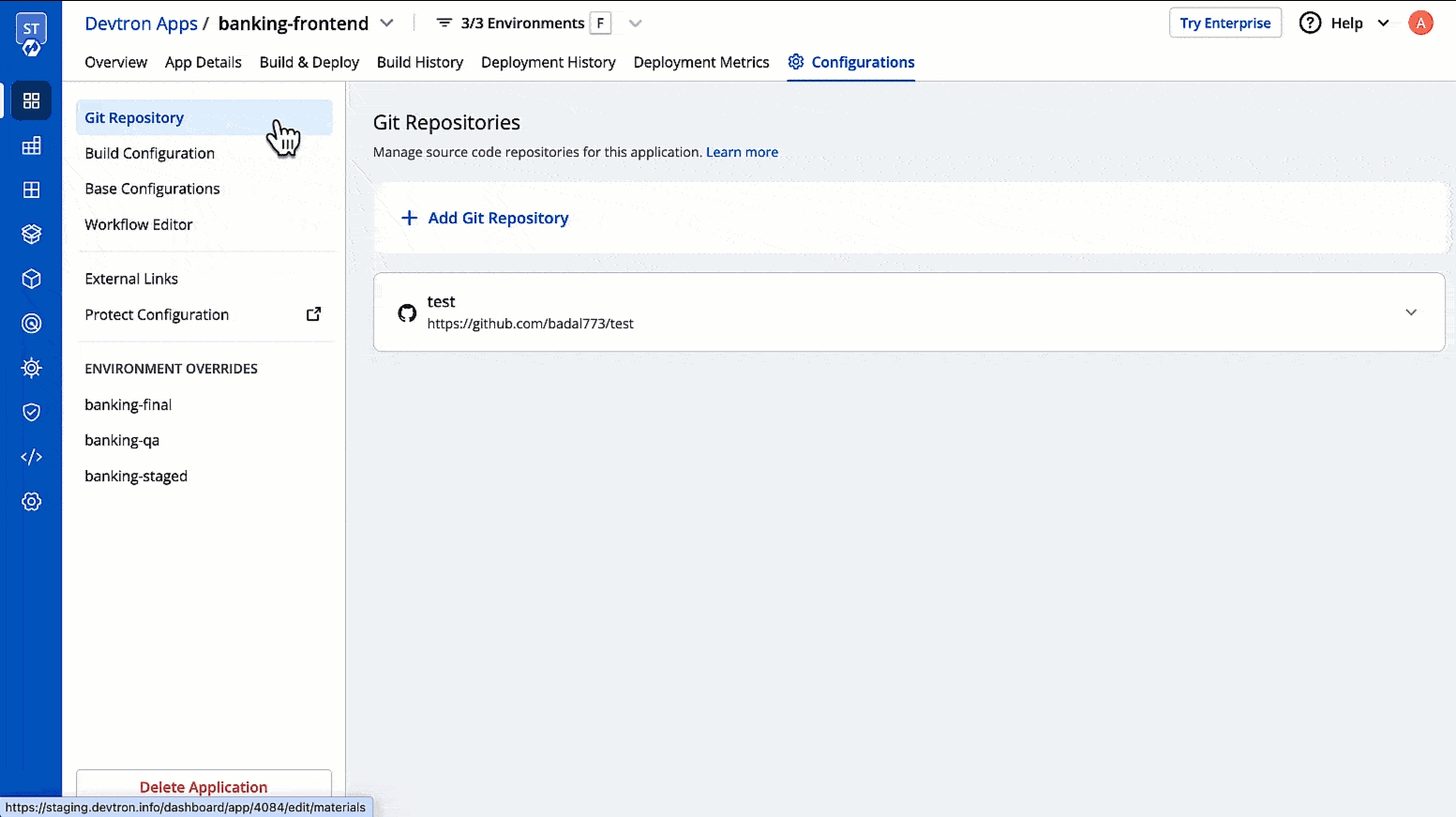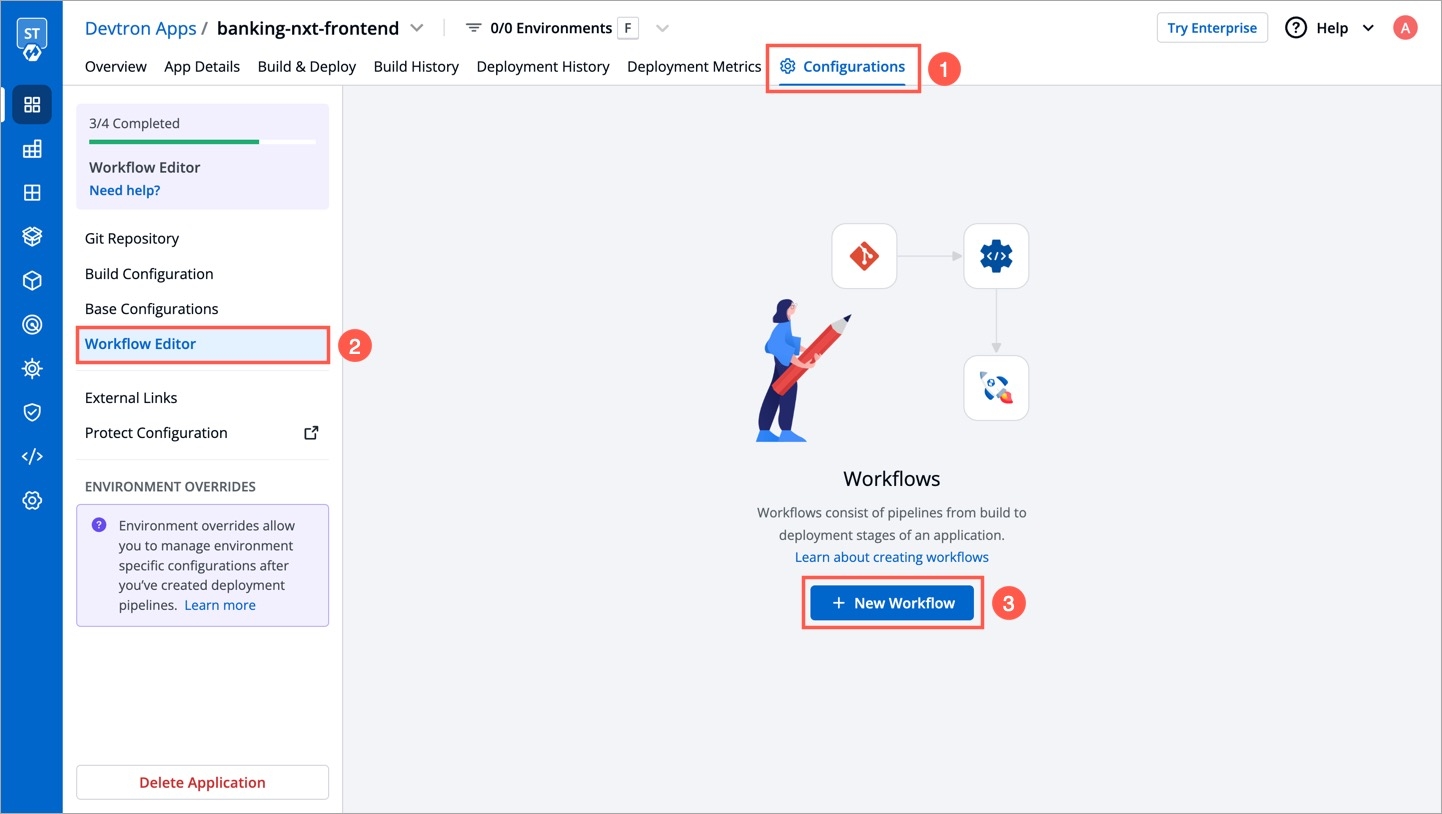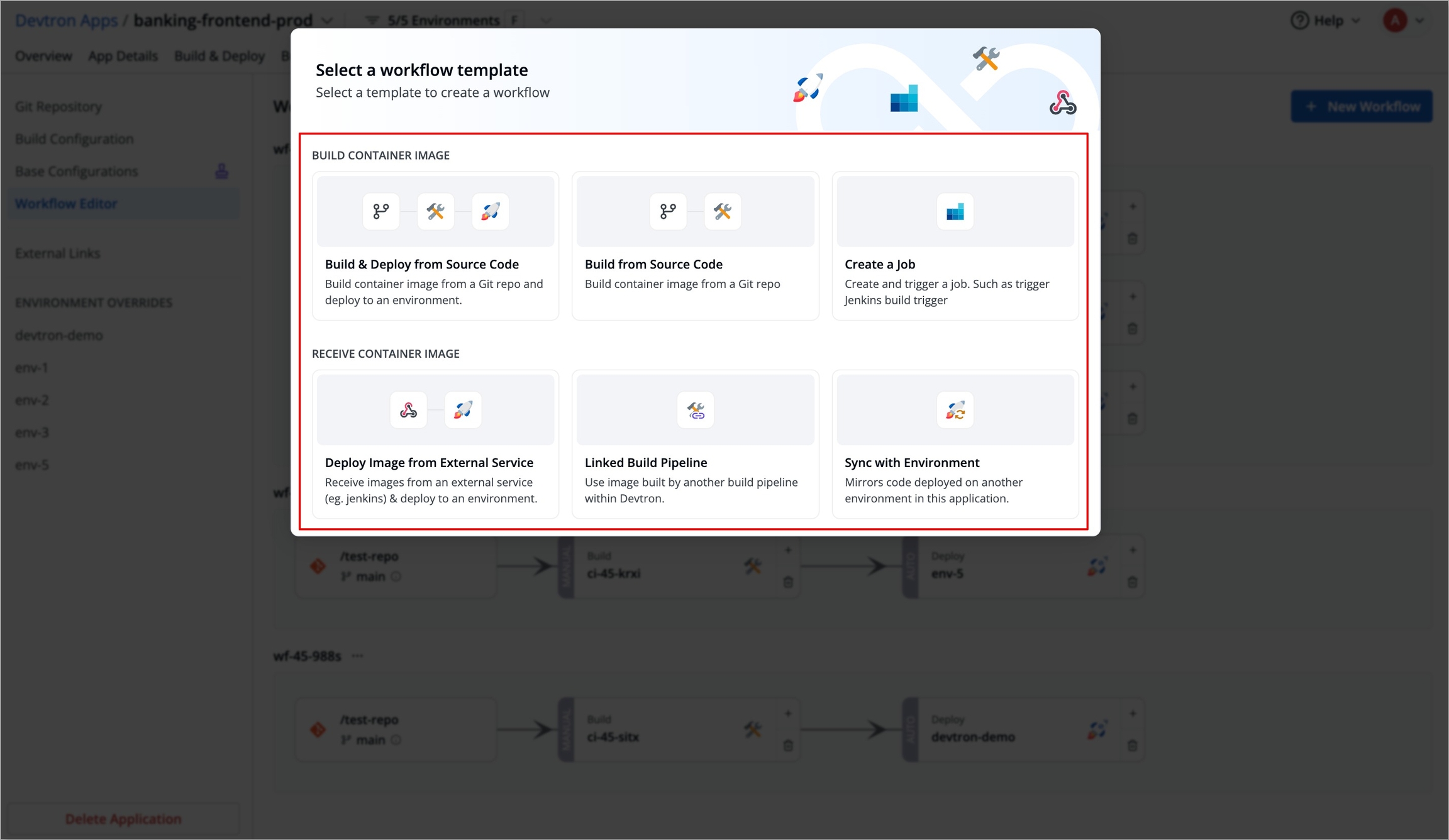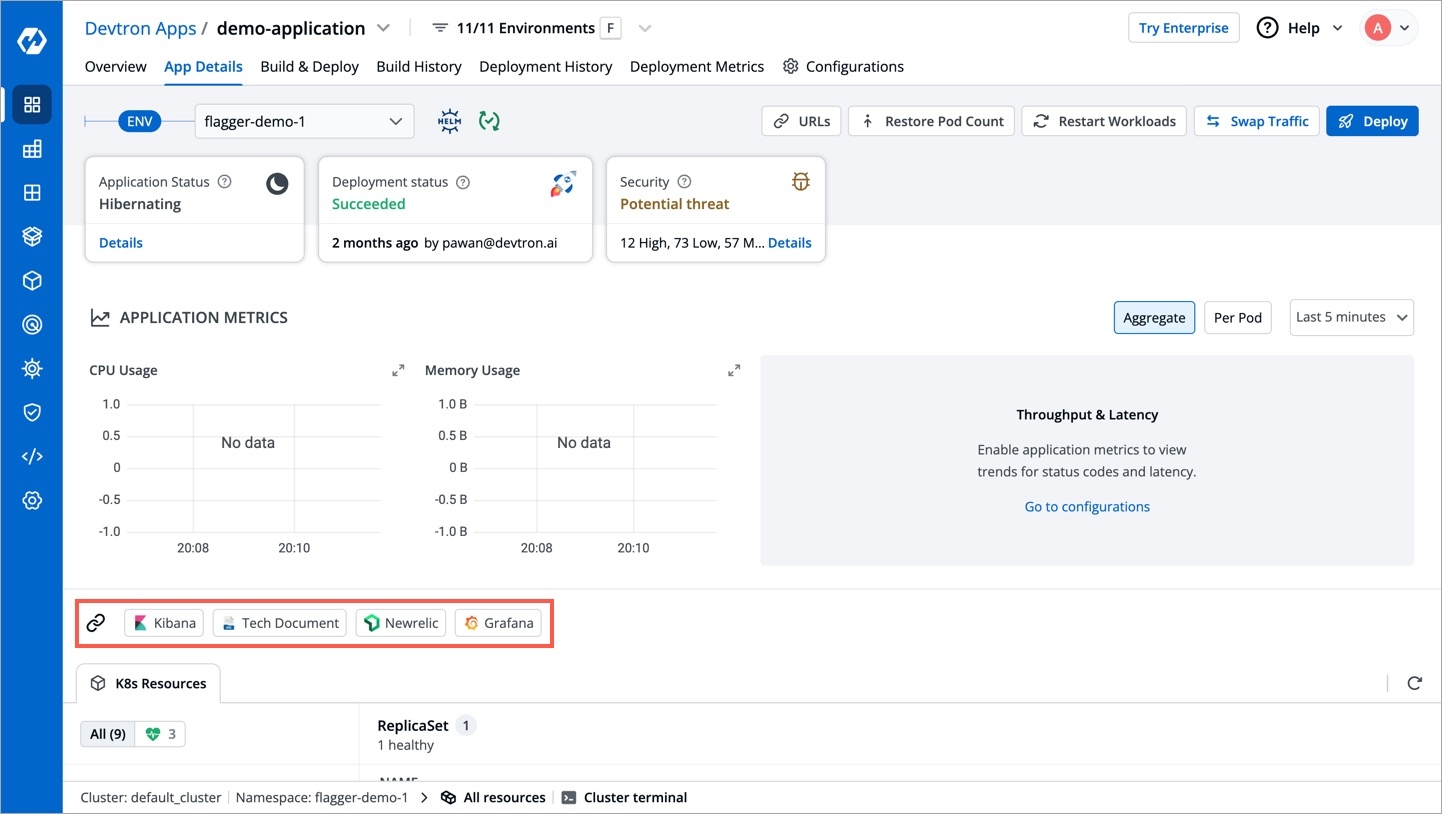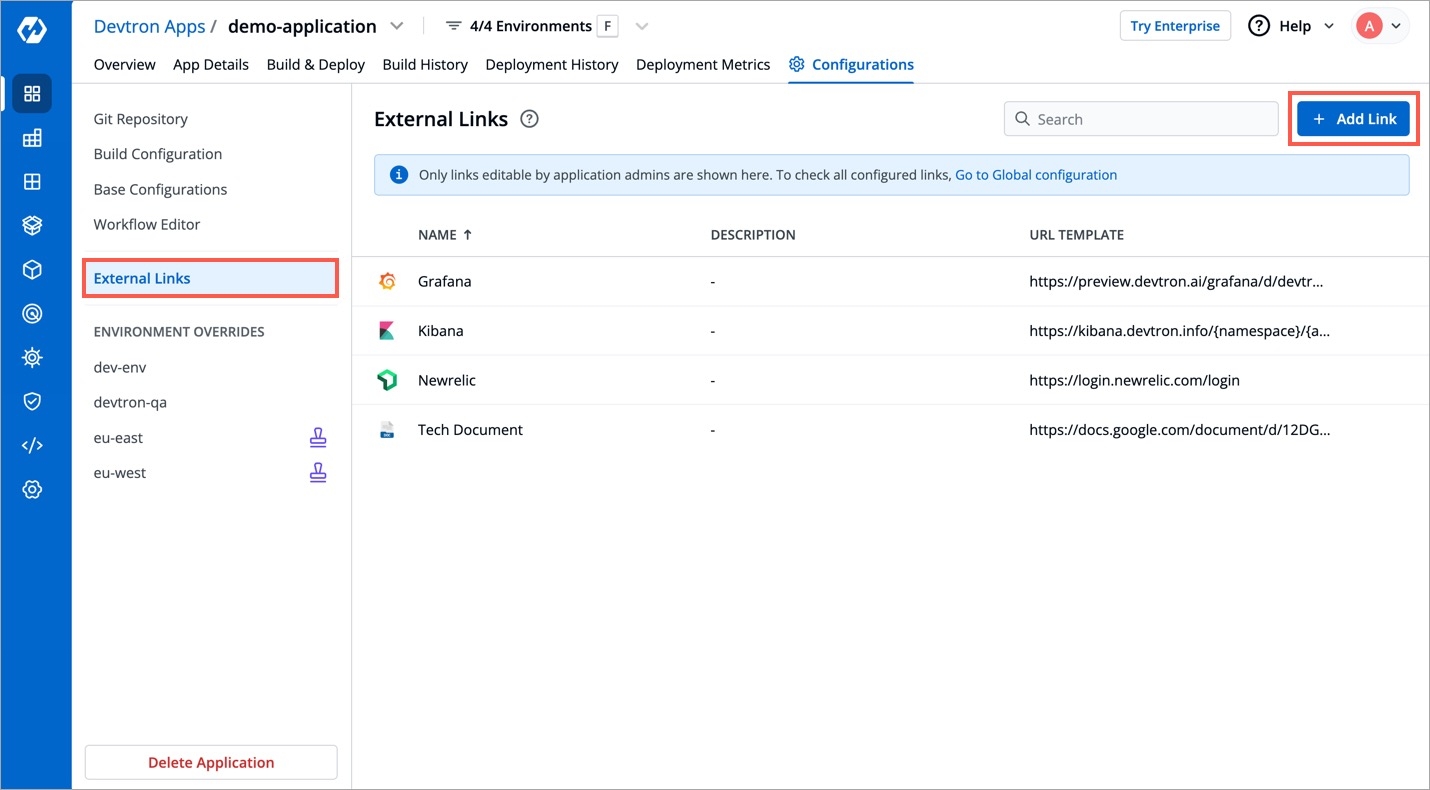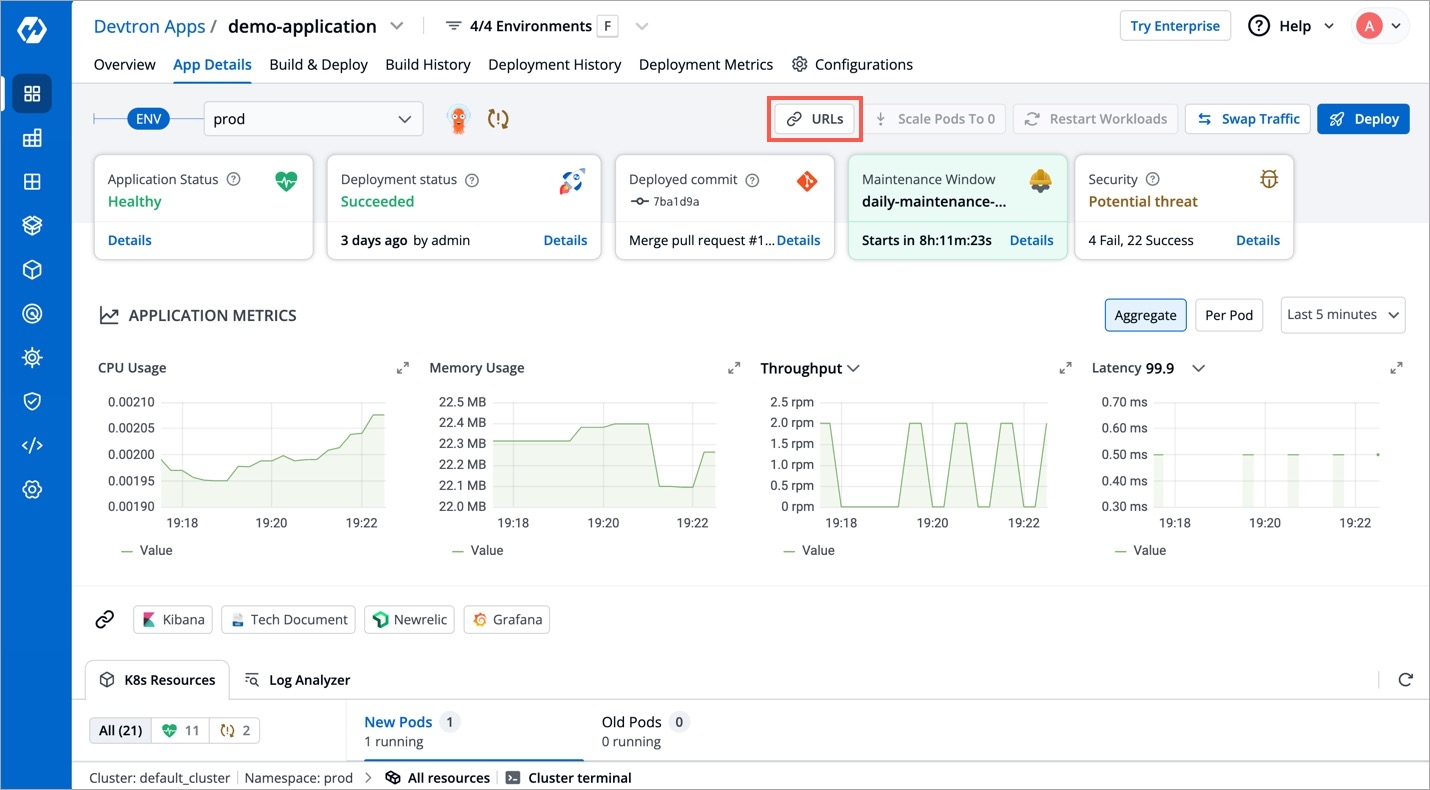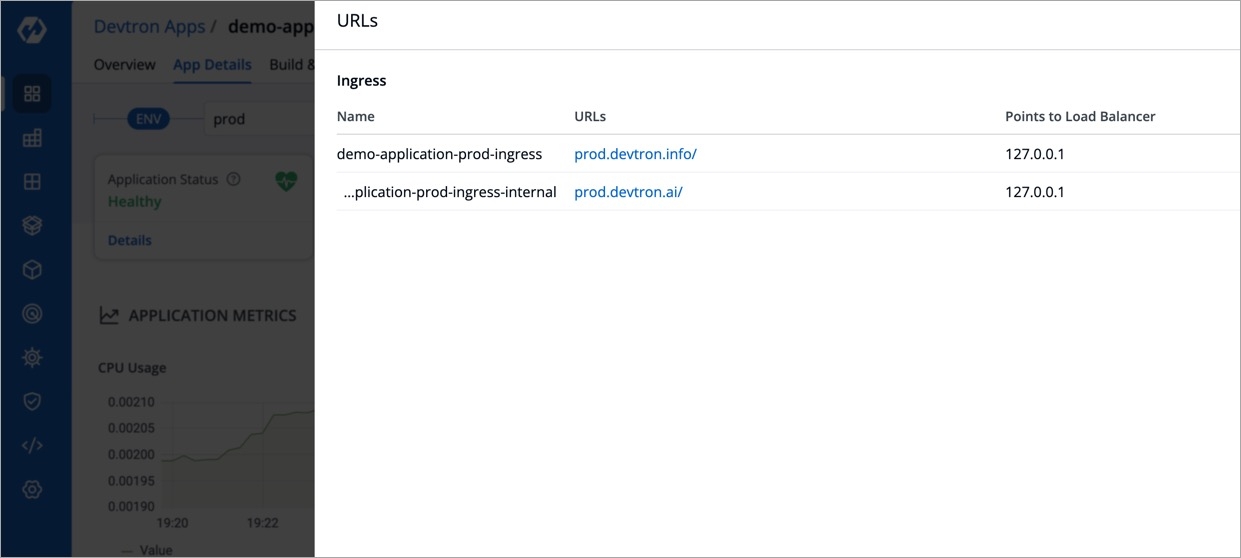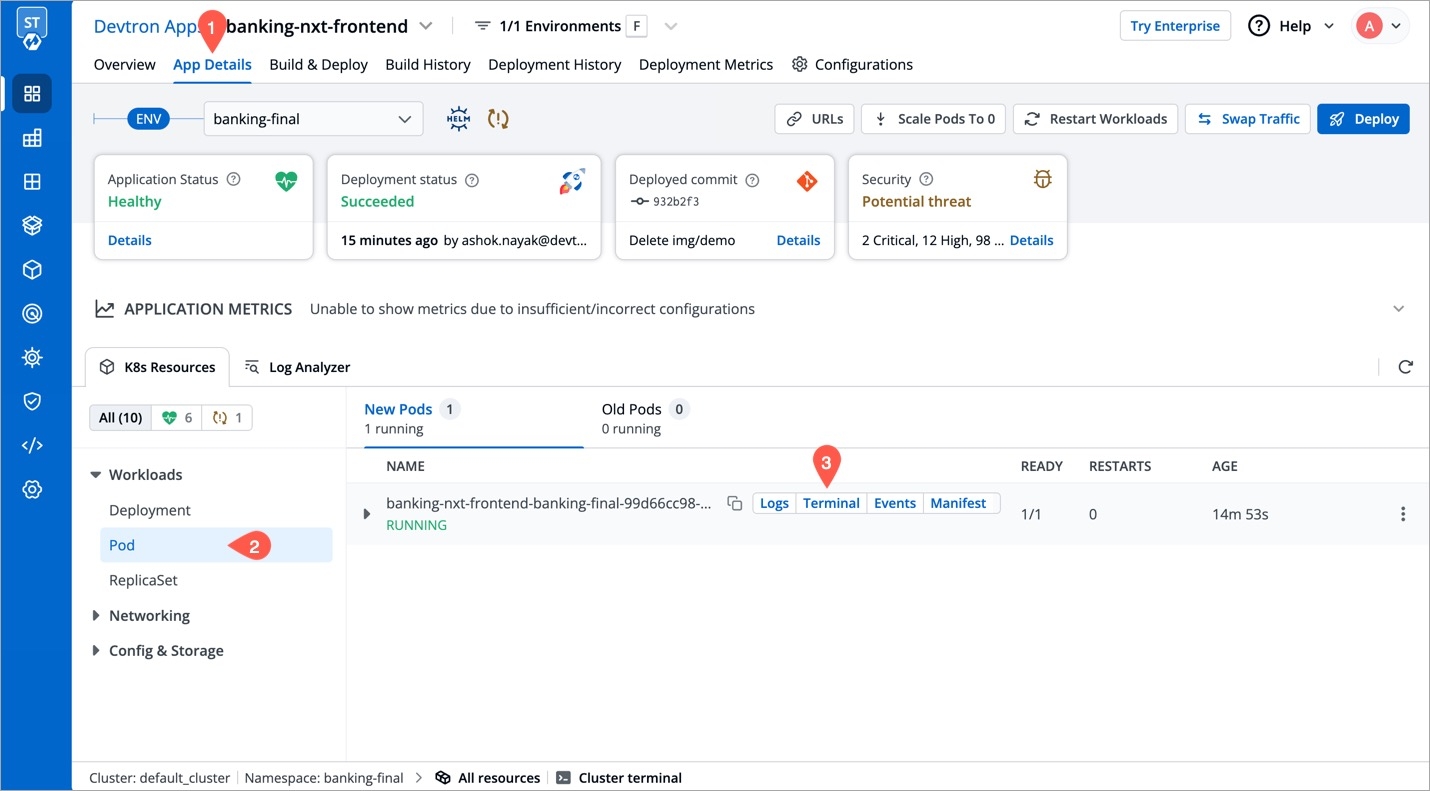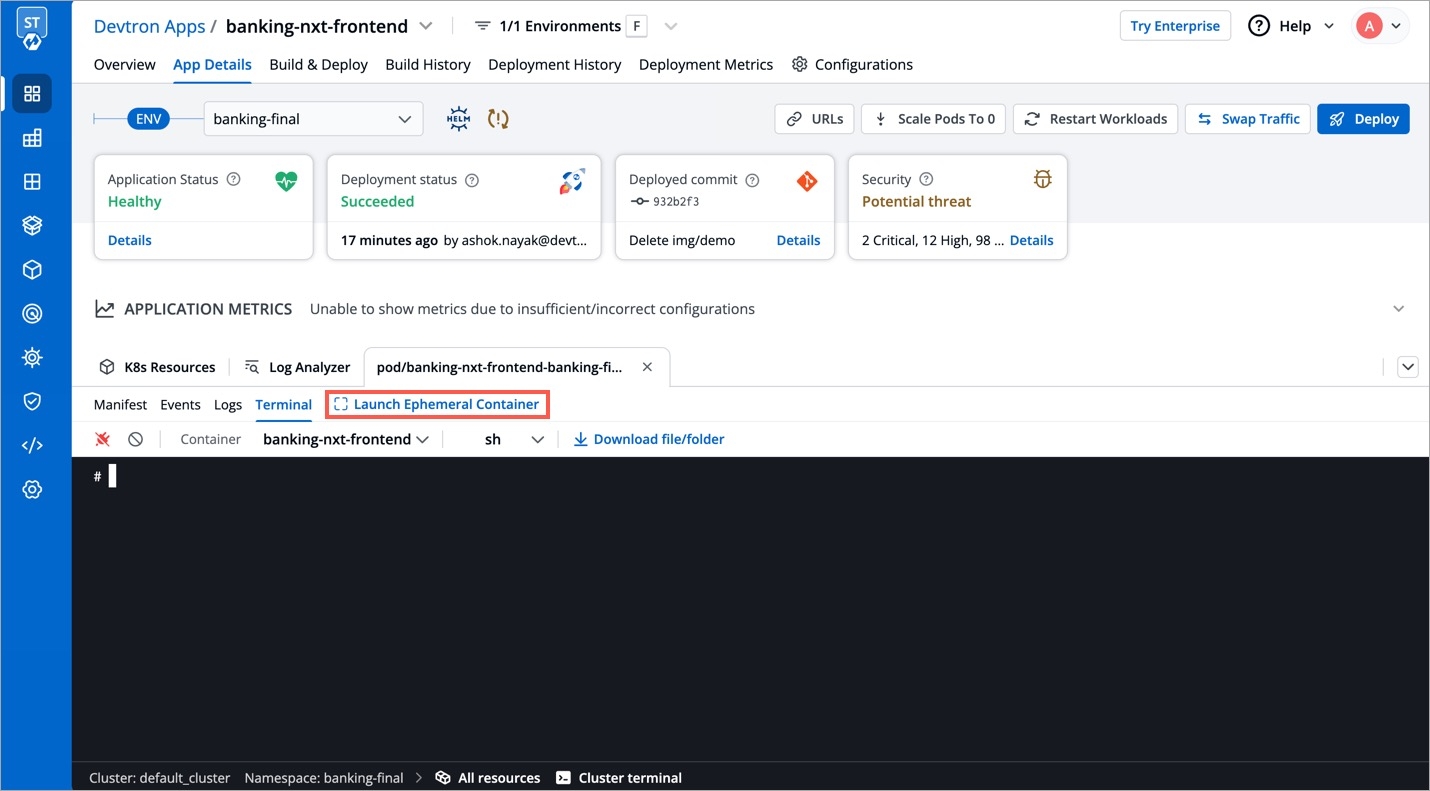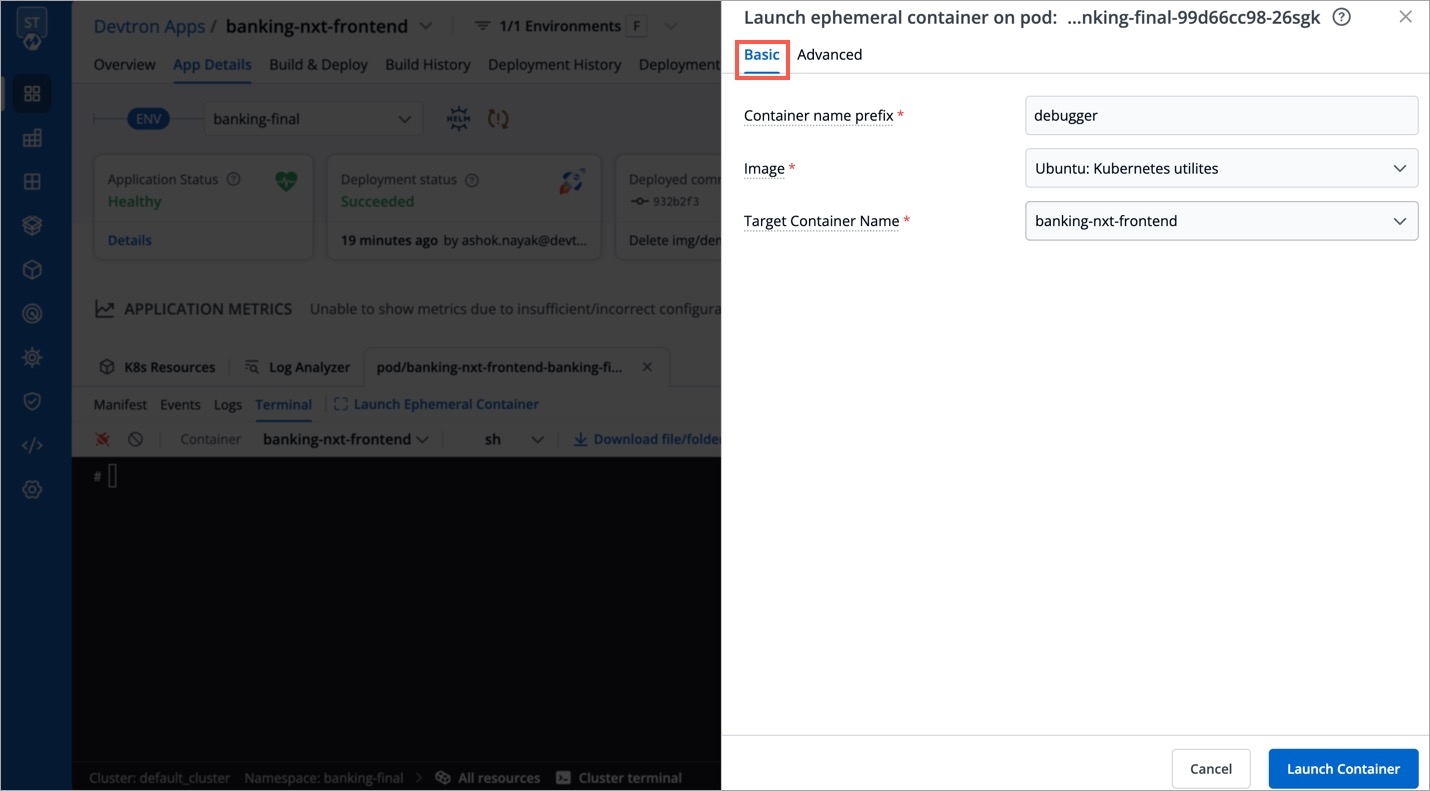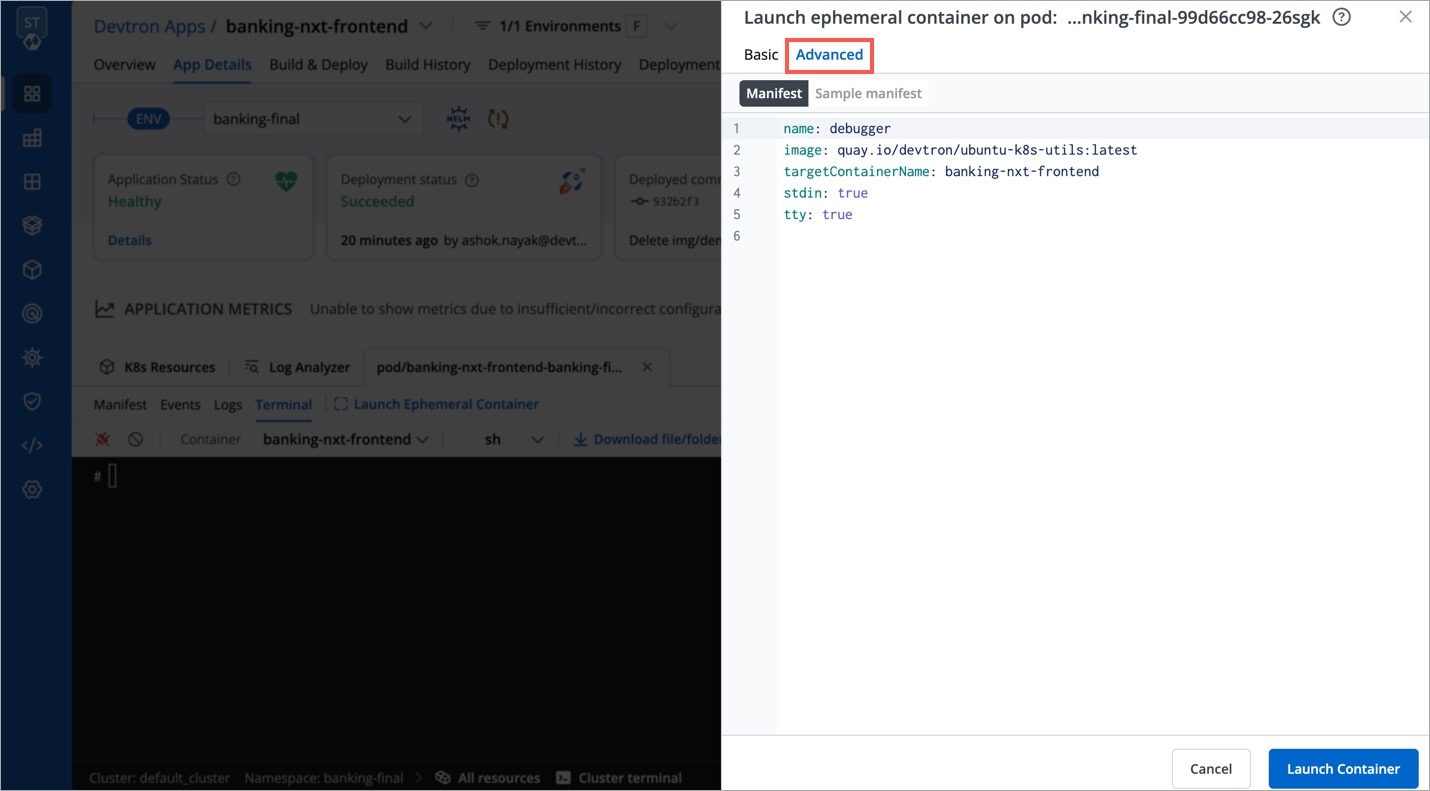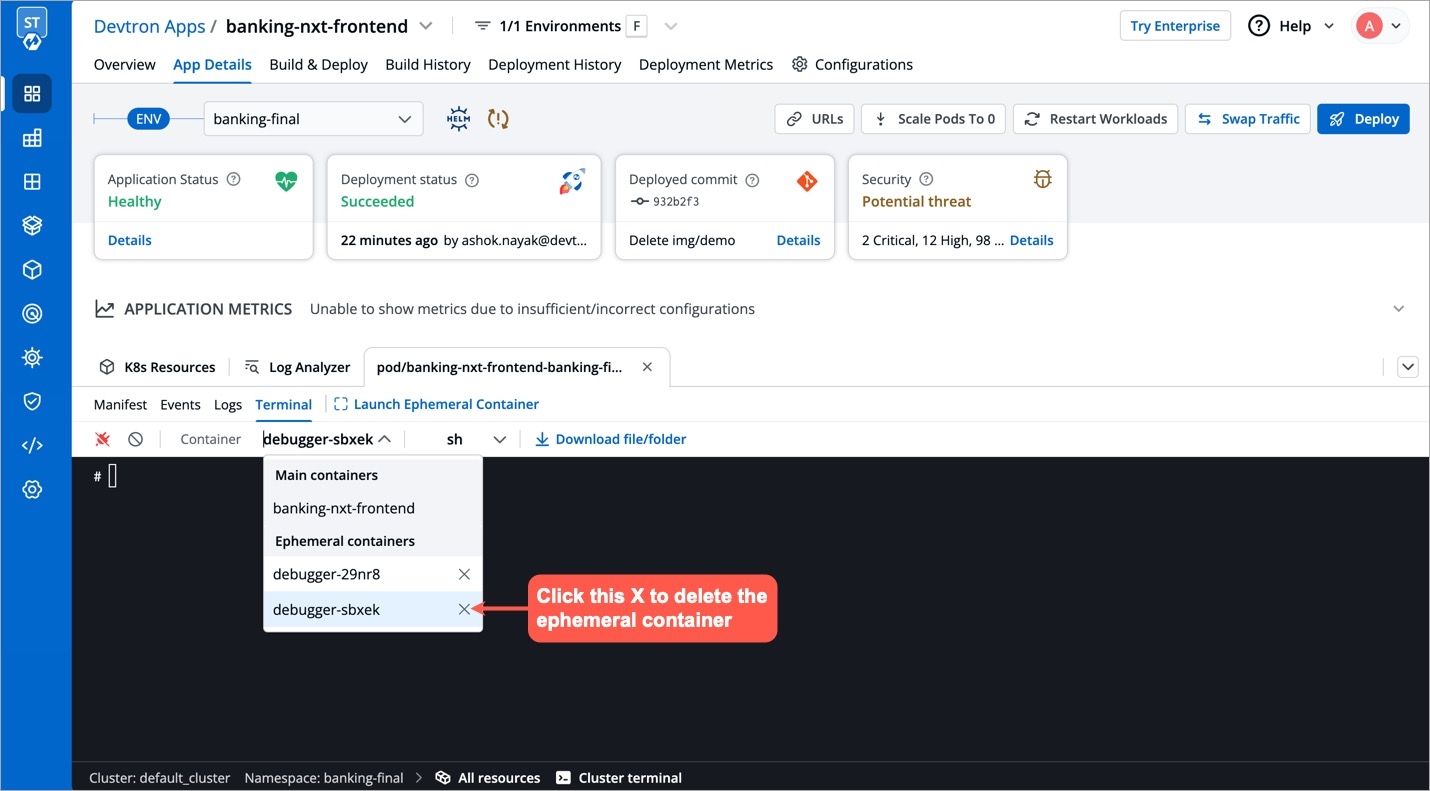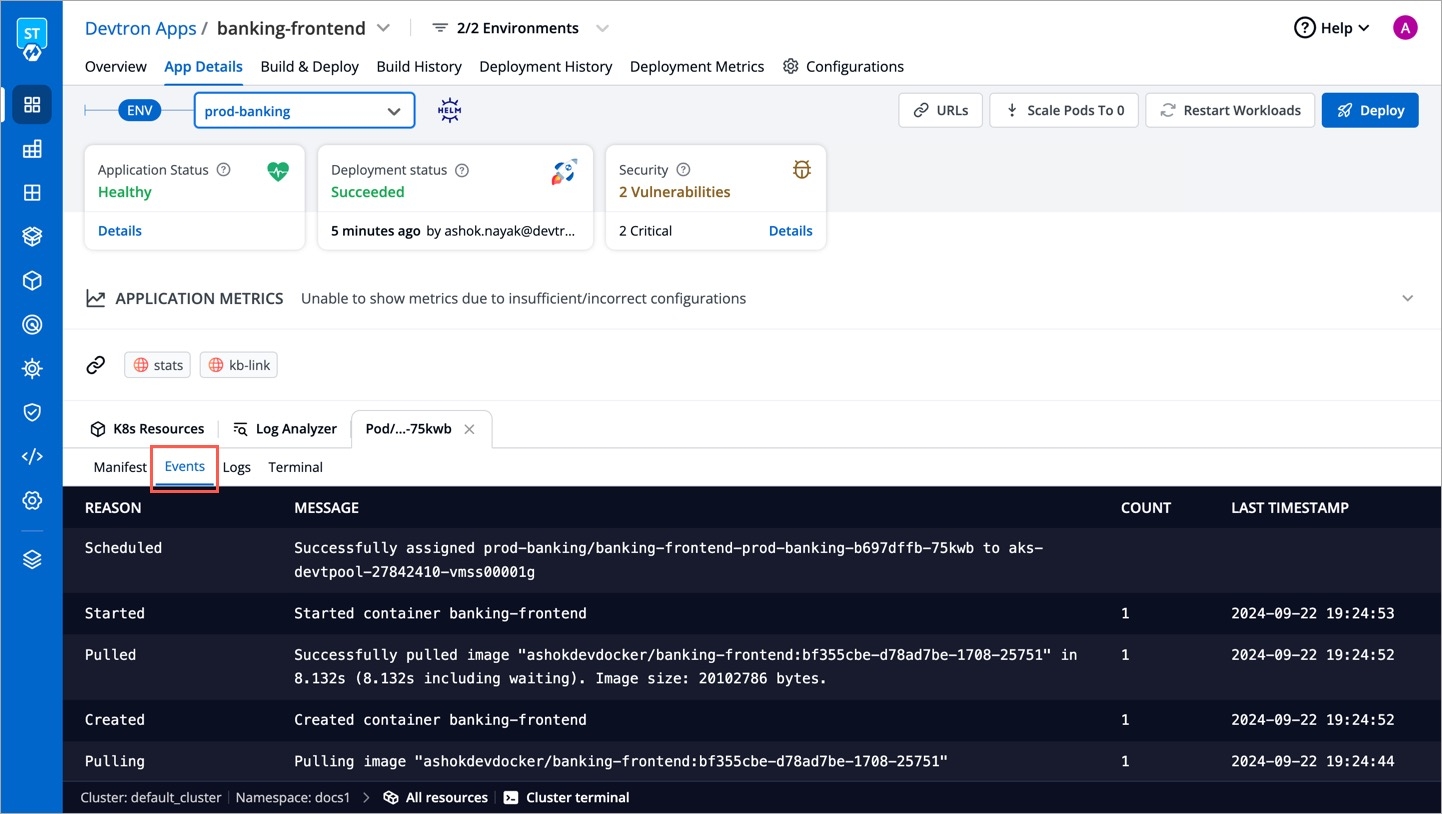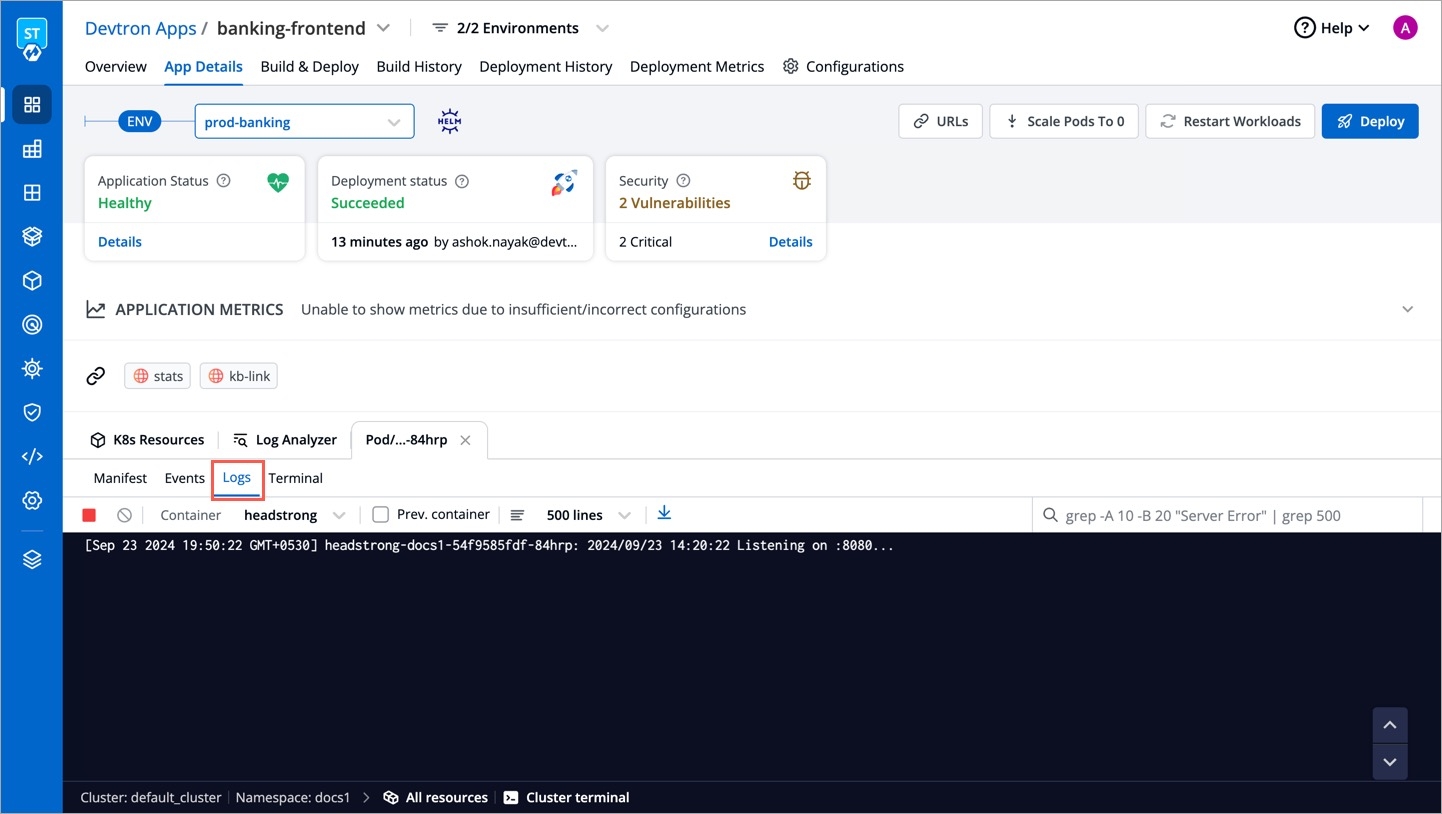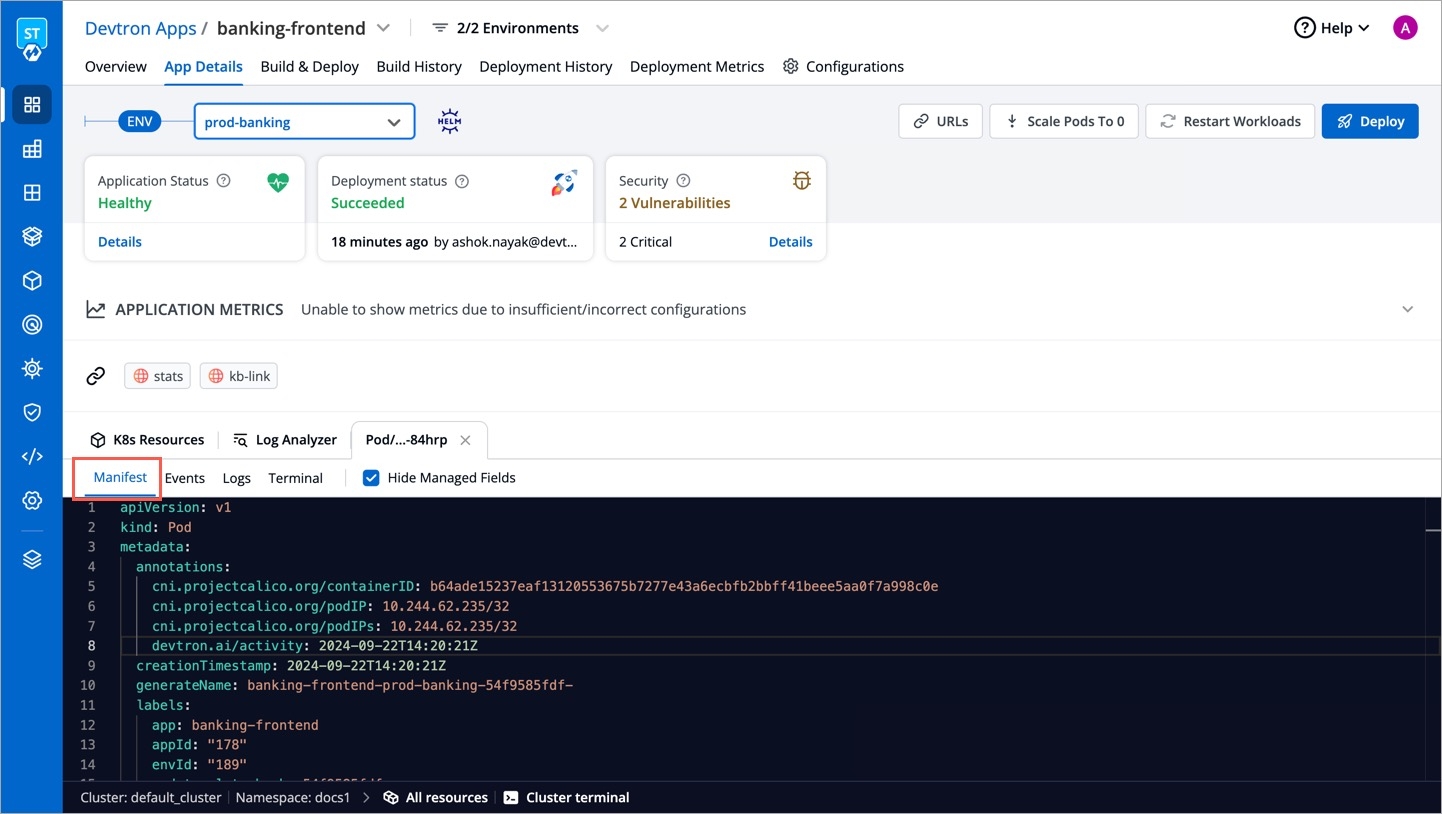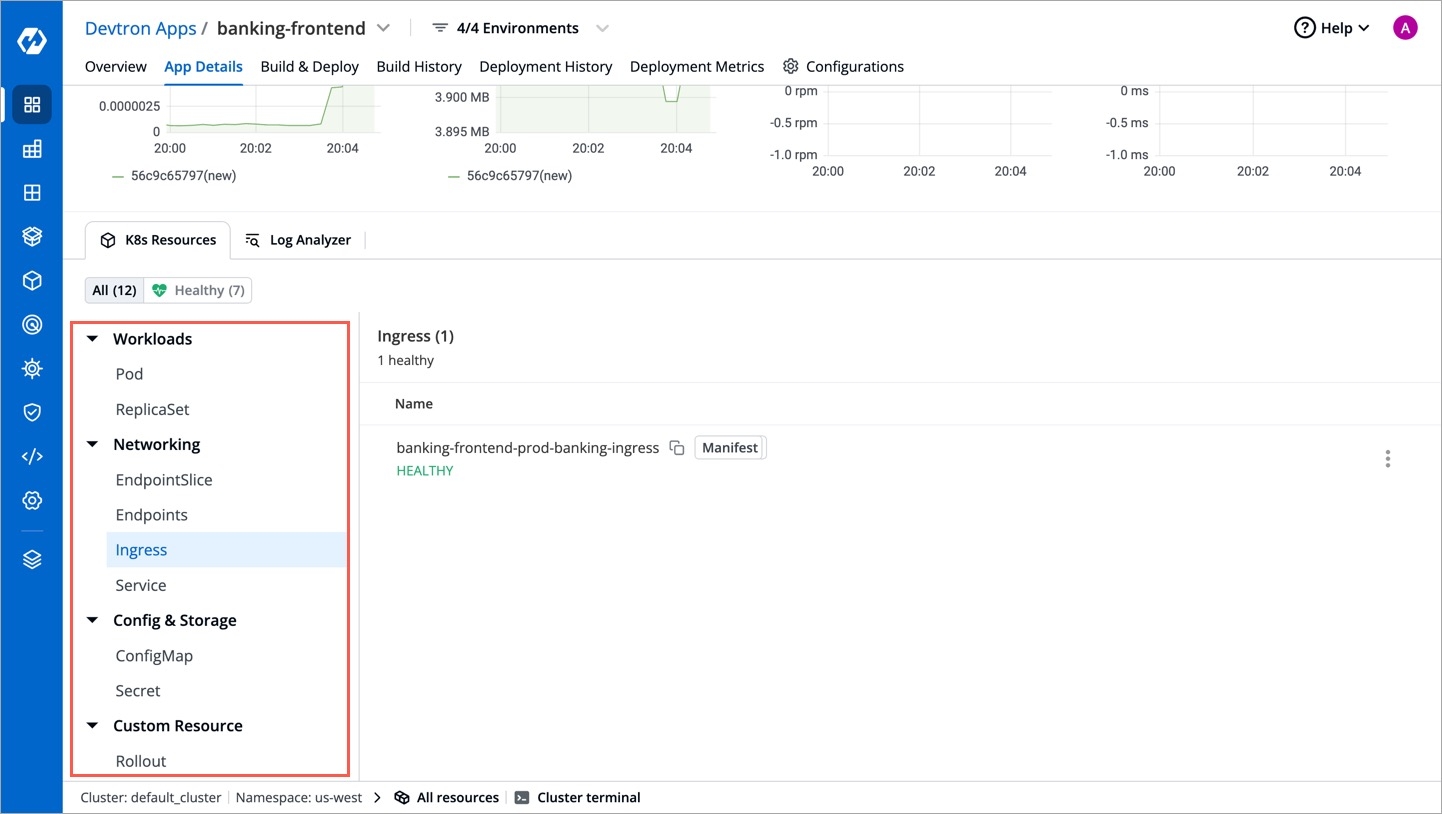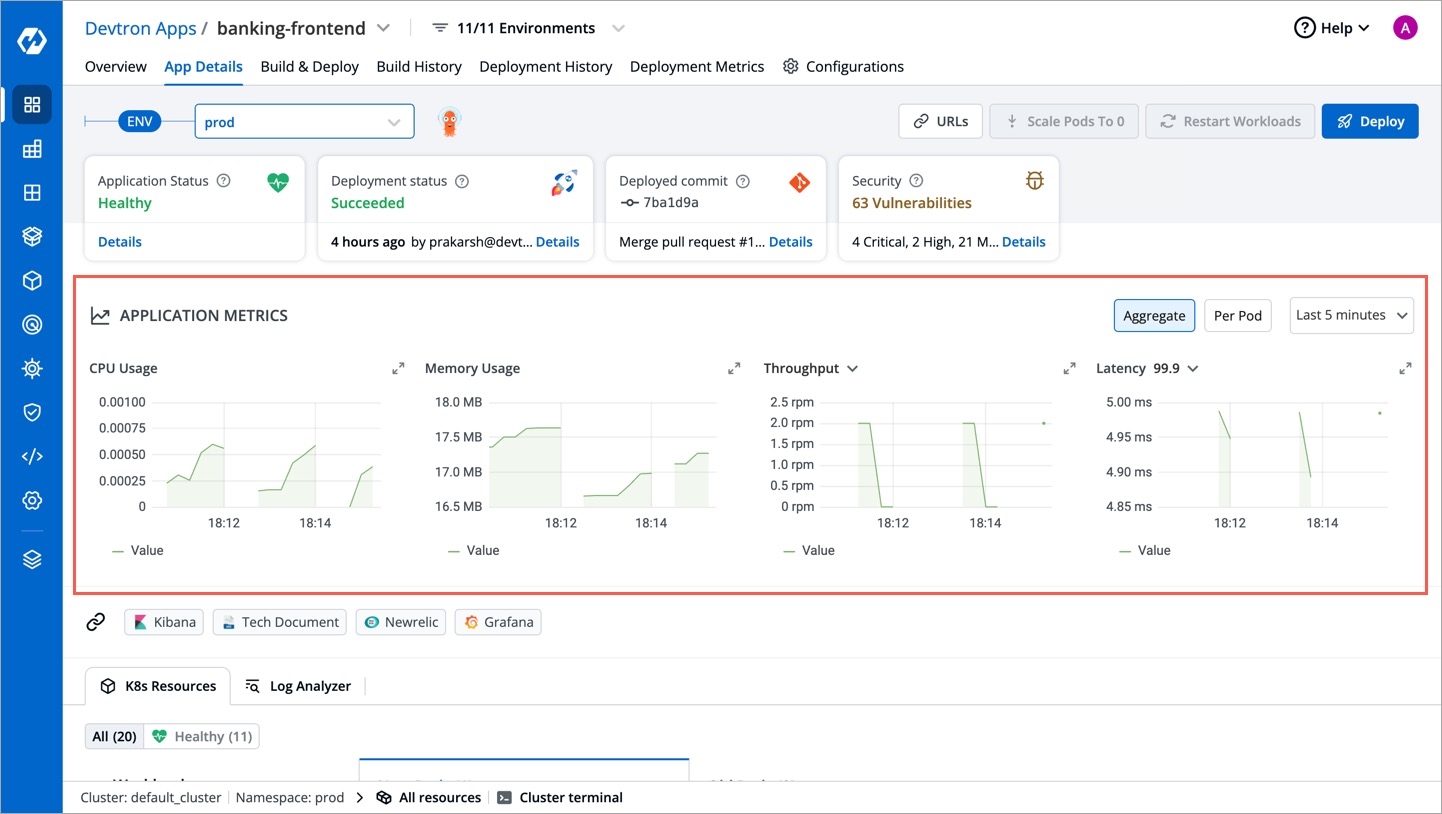Devtron is a tool integration platform for Kubernetes.
Devtron deeply integrates with products across the lifecycle of microservices i.e., CI/CD, security, cost, debugging, and observability via an intuitive web interface. Devtron helps you to deploy, observe, manage & debug the existing Helm apps in all your clusters.
Workflow which understands the domain of Kubernetes, testing, CD, SecOps so that you don't have to write scripts
Reusable and composable components so that workflows are easy to construct and reason through
Deploy to multiple Kubernetes clusters on multiple cloud/on-prem from one Devtron setup
Works for all cloud providers and on-premise Kubernetes clusters
Multi-level security policy at global, cluster, environment, and application-level for efficient hierarchical policy management
Behavior-driven security policy
Define policies and exceptions for Kubernetes resources
Define policies for events for faster resolution
One place for all historical Kubernetes events
Access all manifests securely, such as secret obfuscation
Application metrics for CPU, RAM, HTTP status code, and latency with a comparison between new and old
Advanced logging with grep and JSON search
Intelligent correlation between events, logs for faster triangulation of issue
Auto issue identification
Fine-grained access control; control who can edit the configuration and who can deploy.
Audit log to know who did what and when
History of all CI and CD events
Kubernetes events impacting application
Relevant cloud events and their impact on applications
Advanced workflow policies like blackout window, branch environment relationship to secure build and deployment pipelines
GitOps exposed through API and UI so that you don't have to interact with git CLI
GitOps backed by Postgres for easy analysis
Enforce finer access control than Git
Deployment metrics to measure the success of the agile process. It captures MTTR, change failure rate, deployment frequency, and deployment size out of the box.
Audit log to understand the failure causes
Monitor changes across deployments and reverts easily
Application metrics only work for K8s version 1.16+
Get updates on Devtron's development and chat with the project maintainers, contributors, and community members.
We, at Devtron, take security and our users' trust very seriously. If you believe you have found a security issue in Devtron, please responsibly disclose it by contacting us at security@devtron.ai.
This section includes information about the minimum requirements you need to install and use Devtron.
Devtron is installed over a Kubernetes cluster. Once you create a Kubernetes cluster, Devtron can be installed standalone or along with CI/CD integration:
In this section, we will cover the basic details on how you can quickly get started with Devtron. First, lets see what are the prerequisite requirements before you install Devtron.
You can create a cluster using one of the following cloud providers as per your requirements:
AWS EKS
Google Kubernetes Engine (GKE)
Azure Kubernetes Service (AKS)
k3s - Lightweight Kubernetes
The minimum requirements for installing Helm Dashboard by Devtron and Devtron with CI/CD as per the number of applications you want to manage on Devtron are provided below:
For configuring small resources (to manage not more than 5 apps on Devtron):
Devtron with CI/CD
2
6 GB
Helm Dashboard by Devtron
1
1 GB
For configuring medium/larger resources (to manage more than 5 apps on Devtron):
Devtron with CI/CD
6
13 GB
Helm Dashboard by Devtron
2
3 GB
Note:
Please make sure that the recommended resources are available on your Kubernetes cluster before you proceed with Devtron installation.
It is NOT recommended to use brustable CPU VMs (T series in AWS, B Series in Azure and E2/N1 in GCP) for Devtron installation to experience consistency in performance.
You can install Devtron standalone (Helm Dashboard by Devtron) or along with CI/CD integration. Or, you can upgrade Devtron to the latest version.
Choose one of the options as per your requirements:
Devtron installation with the CI/CD integration is used to perform CI/CD, security scanning, GitOps, debugging, and observability.
Upgrade Devtron to latest version
You can upgrade Devtron in one of the following ways:
Loading...
In this section, we describe the steps in detail on how you can install Devtron with CI/CD by enabling GitOps during the installation.
Run the following command to install the latest version of Devtron with CI/CD along with GitOps (Argo CD) module:
To install Devtron on clusters with the multi-architecture nodes (ARM and AMD), append the Devtron installation command with --set installer.arch=multi-arch.
Note:
Configuring Blob Storage in your Devtron environment allows you to store build logs and cache. In case, if you do not configure the Blob Storage, then:
You will not be able to access the build and deployment logs after an hour.
Build time for commit hash takes longer as cache is not available.
Artifact reports cannot be generated in pre/post build and deployment stages.
Choose one of the options to configure blob storage:
Run the following command to install Devtron along with MinIO for storing logs and cache.
Note: Unlike global cloud providers such as AWS S3 Bucket, Azure Blob Storage and Google Cloud Storage, MinIO can be hosted locally also.
Run the following command to install Devtron along with AWS S3 buckets for storing build logs and cache:
Install using S3 IAM policy.
Note: Please ensure that S3 permission policy to the IAM role attached to the nodes of the cluster if you are using below command.
Install using access-key and secret-key for AWS S3 authentication:
Install using S3 compatible storages:
Run the following command to install Devtron along with Azure Blob Storage for storing build logs and cache:
Run the following command to install Devtron along with Google Cloud Storage for storing build logs and cache:
Note: The installation takes about 15 to 20 minutes to spin up all of the Devtron microservices one by one.
Run the following command to check the status of the installation:
The command executes with one of the following output messages, indicating the status of the installation:
Run the following command to check the installer logs:
Run the following command to get the Devtron dashboard URL:
You will get an output similar to the example shown below:
Use the hostname aaff16e9760594a92afa0140dbfd99f7-305259315.us-east-1.elb.amazonaws.com (Loadbalancer URL) to access the Devtron dashboard.
Note: If you do not get a hostname or receive a message that says "service doesn't exist," it means Devtron is still installing. Please wait until the installation is completed.
Note: You can also use a CNAME entry corresponding to your domain/subdomain to point to the Loadbalancer URL to access at a customized domain.
When you install Devtron for the first time, it creates a default admin user and password (with unrestricted access to Devtron). You can use that credentials to log in as an administrator.
After the initial login, we recommend you set up any SSO service like Google, GitHub, etc., and then add other users (including yourself). Subsequently, all the users can use the same SSO (let's say, GitHub) to log in to Devtron's dashboard.
The section below will help you understand the process of getting the administrator credentials.
Username: admin
Password: Run the following command to get the admin password:
Run the following command to install Helm Dashboard by Devtron:
To install Devtron on clusters with the multi-architecture nodes (ARM and AMD), append the Devtron installation command with --set installer.arch=multi-arch.
Run the following command to get the dashboard URL:
You will get the result something as shown below:
The hostname aaff16e9760594a92afa0140dbfd99f7-305259315.us-east-1.elb.amazonaws.com as mentioned above is the Loadbalancer URL where you can access the Devtron dashboard.
You can also do a CNAME entry corresponding to your domain/subdomain to point to this Loadbalancer URL to access it at a custom domain.
devtron.yourdomain.com
CNAME
aaff16e9760594a92afa0140dbfd99f7-305259315.us-east-1.elb.amazonaws.com
When you install Devtron for the first time, it creates a default admin user and password (with unrestricted access to Devtron). You can use that credentials to log in as an administrator.
After the initial login, we recommend you set up any SSO service like Google, GitHub, etc., and then add other users (including yourself). Subsequently, all the users can use the same SSO (let's say, GitHub) to log in to Devtron's dashboard.
The section below will help you understand the process of getting the administrator credentials.
Username: admin
Password: Run the following command to get the admin password:
You can install and try Devtron on a high-end machine or a Cloud VM. If you install it on a laptop/PC, it may start to respond slowly.
2 vCPUs
4GB+ of free memory
20GB+ free disk space
Before you get started, finish the following actions:
To install Devtron on Minikube/MicroK8s/Kind cluster, run the following command:
To install Devtron on K3s cluster, run the following command:
To access the dashboard on Minikube cluster, run the following command:
This will directly open the dashboard URL in your browser
To access the dashboard on MicroK8s/Kind/K3s cluster, run the following command to port-forward the devtron service to port 8000:
When you install Devtron for the first time, it creates a default admin user and password (with unrestricted access to Devtron). You can use those credentials to log in as an administrator.
After the initial login, we recommend you set up any SSO service like Google, GitHub, etc., and then add other users (including yourself). Subsequently, all the users can use the same SSO (let's say, GitHub) to log in to Devtron's dashboard.
The section below will help you understand the process of getting the administrator credentials.
Username: admin
Password: Run the following command to get the admin password:
It is recommended to use Cloud VM with 2vCPU+, 4GB+ free memory, 20GB+ storage, Compute Optimized VM type & Ubuntu Flavoured OS.
Make sure that the port used by the devtron-service remain open in the VM's security group or network security group.
Loading...
Loading...
Loading...
Loading...
Loading...
Loading...
Loading...
Loading...
Loading...
Loading...
Loading...
Loading...
Loading...
Loading...
Loading...
Loading...
Loading...
Loading...
Loading...
Loading...
Loading...
Loading...
Loading...
Loading...
Loading...
Loading...
Loading...
Loading...
Loading...
Loading...
Loading...
Loading...
Loading...
Loading...
Loading...
Loading...
Loading...
Loading...
Loading...
Loading...
Loading...
Loading...
Loading...
Loading...
Loading...
Loading...
Loading...
Loading...
Loading...
Loading...
Loading...
Loading...
Loading...
Loading...
Loading...
Loading...
Loading...
Loading...
Loading...
Loading...
Loading...
Loading...
Loading...
Loading...
Loading...
Loading...
Loading...
Loading...
Loading...
Loading...
Loading...
Loading...
Loading...
Loading...
Loading...
Loading...
Loading...
Loading...
Loading...
Loading...
Loading...
Loading...
Loading...
Loading...
Loading...
Loading...
Loading...
Loading...
Loading...
Loading...
Loading...
Loading...
Devtron uses a modified version of .
Check out our . Directions for opening issues, coding standards, and notes on our development processes are all included.
Join the
Follow
Raise feature requests, suggest enhancements, report bugs at
Read the
: Devtron installation with the CI/CD integration is used to perform CI/CD, security scanning, GitOps, debugging, and observability.
: The Helm Dashboard by Devtron, which is a standalone installation, includes functionalities to deploy, observe, manage, and debug existing Helm applications in multiple clusters. You can also install integrations from .
Create a
You can create any (preferably K8s version 1.16 or higher) for installing Devtron.
Create a cluster using .
Note: You can also refer our customized documentation for installing Devtron with CI/CD on AWS EKS .
Create a cluster using .
Create a cluster using .
Create a cluster using .
Note: You can also refer our customized documentation for installing Helm Dashboard by Devtron on Minikube, Microk8s, K3s, Kind .
Make sure to install .
Refer to the section for more information.
The Helm Dashboard by Devtron which is a standalone installation includes functionalities to deploy, observe, manage, and debug existing Helm applications in multiple clusters. You can also install integrations from .
With this option, you can install Devtron with CI/CD by enabling GitOps during the installation. You can also install other integrations from .
Note: If you have questions, please let us know on our discord channel.
Explore of Devtron with its Enterprise version trial ().
Devtron installation with the CI/CD integration is used to perform CI/CD, security scanning, GitOps, debugging, and observability.
Use this option to install Devtron with Build and Deploy CI/CD integration.
The Helm Dashboard by Devtron which is a standalone installation includes functionalities to deploy, observe, manage, and debug existing Helm applications in multiple clusters. You can also install integrations from .
Use this option if you are managing the applications via Helm and you want to use Devtron to deploy, observe, manage, and debug the Helm applications.
With this option, you can install Devtron with CI/CD by enabling GitOps during the installation. You can also install other integrations from .
Use this option to install Devtron with CI/CD by enabling GitOps, which is the most scalable method in terms of version control, collaboration, compliance and infrastructure automation.
Note: If you have questions, please let us know on our discord channel.
Explore of Devtron with its Enterprise version trial ().
Install if you have not installed it.
Note: If you want to configure Blob Storage during the installation, refer .
If you want to install Devtron for production deployments, please refer to our recommended overrides for .
Refer to the AWS specific parameters on the page.
Refer to the Azure specific parameters on the page.
Refer to the Google Cloud specific parameters on the page.
If you want to uninstall Devtron or clean Devtron helm installer, refer our .
Related to installation, please also refer section also.
Note: If you have questions, please let us know on our discord channel.
In this section, we describe on how you can install Helm Dashboard by Devtron without any integrations. Integrations can be added later using .
If you want to install Devtron on Minikube, Microk8s, K3s, Kind, refer this .
Get full access to all with a 14-day free trial — no interruptions, no limitations. Want to know how it works? .
Install if you have not installed it.
Note: This installation command will not install CI/CD integration. For CI/CD, refer section.
Note: If you want to uninstall Devtron or clean Devtron helm installer, refer our .
To use the CI/CD capabilities with Devtron, you can Install the or .
Explore of Devtron with its Enterprise version trial ().
Create a cluster using or or or .
Install .
Install .
After port-forwarding, you can access the dashboard at this URL:
If you want to uninstall Devtron or clean up the Devtron Helm installer, refer .
If you have questions, please let us know on our Discord channel.
Downloaded
The installer has downloaded all the manifests, and the installation is in progress.
Applied
The installer has successfully applied all the manifests, and the installation is completed.
devtron.yourdomain.com
CNAME
aaff16e9760594a92afa0140dbfd99f7-305259315.us-east-1.elb.amazonaws.com
With the Enterprise version of Devtron, you can access the premium features beyond the open-source version. For your advanced and challenging use cases, you get comprehensive enterprise features including but not limited to:
Release orchestration
Resource monitoring
Advanced filtering
Fine-grained access control
Security scans
Policies related to approval, deployment, plugins, tags, infra...and many more.
This guide is intended for fresh installation of Devtron Enterprise. If you're currently using the open-source (OSS) version of Devtron, we do not recommend converting your existing setup to the Enterprise edition.
To install Devtron with all core enterprise features except ArgoCD:
To include ArgoCD integration, add --set devtron.argo-cd.enabled=true
To install only the Devtron Dashboard (without CI/CD, ArgoCD, Security, Notification, or Monitoring):
Run the following command to get the Dashboard URL:
You can access your Devtron Dashboard using the LoadBalancer URL displayed in the output.
To obtain the Dashboard URL when MicroK8s/Kind/K3s running locally, run the following command to port-forward the devtron service to port 8000
After port-forwarding, The Dashboard URL will be: http://127.0.0.1:8000
To obtain the Dashboard URL on MicroK8s/Kind/K3s using NodePort, run the following command to retrieve the port number assigned to the service:
The Dashboard URL will be: http://<HOST_IP>:<NODEPORT>/dashboard
To obtain the Dashboard URL if Devtron is installed on a remote VM (e.g., AWS EC2, Azure VM, GCP Compute Engine) using MicroK8s, Kind, or K3s, run the following commands:
The Dashboard URL will be http://127.0.0.1:8000 on your local machine.
To access the dashboard on Minikube cluster, run the following command:
This will directly open the dashboard URL on your browser
To obtain the dashboard URL on Cloud VMs using NodePort, run the following command to retrieve the port number assigned to the service:
The Dashboard URL will be: http://<HOST_IP>:<NODEPORT>/dashboard
To obtain the Dashboard URL if Devtron is installed on a remote VM (e.g., AWS EC2, Azure VM, GCP Compute Engine) using MicroK8s, Kind, or K3s, run the following commands:
The Dashboard URL will be http://127.0.0.1:8000 on your local machine.
You will see an installation fingerprint that uniquely identifies your installation. Copy the fingerprint and click the Get License link.
Log in to the License Dashboard using SSO with a valid work email. Personal email addresses are not allowed.
From your work email address, the system will try to autopopulate the details in the form. If not, you can enter or modify the details too.
Paste the fingerprint you copied earlier and click Get License Key.
Your license will be generated. Copy the license key.
The license key you generate will be valid only for your enterprise installation. It is uniquely mapped to your installation fingerprint.
After successful license activation, you will see the Devtron login page.
Initially, log in with the administrator credentials. By default, the username is admin. Run the following command to get the admin password:
When you install Devtron for the first time, it creates a default admin user and password (with unrestricted access to Devtron). You can use it to log in as an administrator.
In Devtron, click the Help menu (top-right corner) → About Devtron to know the following:
License details (Key and Expiry)
Installation fingerprint
Enterprise version
If you have a new license key, you can update the license key directly within Devtron, from the About Devtron page.
If your trial license has expired and you wish to renew it, email us at enterprise@devtron.ai or reach out to your Devtron representative.
Regular backups for Devtron PostgreSQL and ArgoCD are crucial components of a disaster recovery plan, as they protect against potential data loss due to unforeseen circumstances. This documentation provides instructions on how to take backups of Devtron and store them either on AWS S3 or Azure containers.
Go to the devtron chart store and search for devtron-backups chart.
Select the devtron-backups and click Configure & Deploy.
Now follow either of the options described below according to your Cloud provider.
To store Devtron backups on AWS S3, please follow these steps:
Create an S3 bucket to store the Devtron backup, you can configure the bucket to delete all the objects older than 15/30 days.
Create a user with sufficient permissions to push to the S3 bucket created in step 1.
Obtain the access key and secret access key for the created user.
Configure the devtron-backups chart for AWS S3 by selecting the appropriate options:
Deploy the chart, and the Devtron backup will be automatically uploaded to the AWS S3 bucket at the scheduled intervals.
To store Devtron backups on Azure Containers, please follow these steps:
Create a storage account in Azure.
Within the storage account, create two containers for the Devtron backup.
Navigate to Security + Networking > Access Key section in Azure and copy the Access Key:
Configure the devtron-backups chart for Azure Containers by providing the Access Key:
Before deploying the backup chart, ensure that AWS.enabled is set to false. This will ensure that Devtron backup will be automatically uploaded to the configured Azure containers on the scheduled intervals.
By following these steps, you can ensure that your Devtron data is securely backed up and protected against any potential data loss, enabling you to recover quickly in case of emergencies.
For Helm installation this section refers to secrets section of values.yaml.
Configure the following properties:
For Helm installation this section refers to configs section of values.yaml.
Configure the following properties:
Devtron provides ways to control how much memory or CPU can be allocated to each Devtron microservice. You can adjust the resources that are allocated to these microservices based on your requirements. The resource configurations are available in following sizes:
Small: To configure the small resources (e.g. to manage less than 10 apps on Devtron ) based on the requirements, append the Devtron installation command with -f https://raw.githubusercontent.com/devtron-labs/devtron/main/charts/devtron/resources-small.yaml.
For Helm installation this section refers to customOverrides section of values.yaml. In this section you can override values of devtron-cm which you want to keep persistent. For example:
You can configure the following properties:
AWS SPECIFICWhile installing Devtron and using the AWS-S3 bucket for storing the logs and caches, the below parameters are to be used in the ConfigMap.
NOTE: For using the S3 bucket it is important to add the S3 permission policy to the IAM role attached to the nodes of the cluster.
The below parameters are to be used in the Secrets :
AZURE SPECIFICWhile installing Devtron using Azure Blob Storage for storing logs and caches, the below parameters will be used in the ConfigMap.
GOOGLE CLOUD STORAGE SPECIFICWhile installing Devtron using Google Cloud Storage for storing logs and caches, the below parameters will be used in the ConfigMap.
To convert string to base64 use the following command:
Note:
Ensure that the cluster has read and write access to the S3 buckets/Azure Blob storage container mentioned in DEFAULT_CACHE_BUCKET, DEFAULT_BUILD_LOGS_BUCKET or AZURE_BLOB_CONTAINER_CI_LOG, or AZURE_BLOB_CONTAINER_CI_CACHE.
Ensure that the cluster has read access to AWS secrets backends (SSM & secrets manager).
We can use the --set flag to override the default values when installing with Helm. For example, to update POSTGRESQL_PASSWORD and BLOB_STORAGE_PROVIDER, use the install command as:
Blob Storage allows users to store large amounts of unstructured data. Unstructured data is a data that does not adhere to a particular data model or definition, such as text or binary data. Configuring blob storage in your Devtron environment allows you to store build logs and cache.
In case, if you do not configure the Blob Storage, then:
You will not be able to access the build and deployment logs after an hour.
Build time for commit hash takes longer as cache is not available.
Artifact reports cannot be generated in pre/post build and deployment stages.
You can configure Blob Storage with one of the following Blob Storage providers given below:
Note: You can also use the respective following command to switch to another Blob Storage provider. As an example, If you are using MinIO Storage and want to switch to Azure Blob Storage, use the command provided on the Azure Blob Storage tab to switch.
Use the following command to configure MinIO for storing logs and cache.
Note: Unlike global cloud providers such as AWS S3 Bucket, Azure Blob Storage and Google Cloud Storage, MinIO can be hosted locally also.
Configure using S3 IAM policy:
NOTE: Please ensure that S3 permission policy to the IAM role attached to the nodes of the cluster if you are using the below command.
Configure using access-key and secret-key for aws S3 authentication:
Configure using S3 compatible storages:
Use the following command to configure S3-compatible storage (e.g., Longhorn) for storing build logs and cache.
When installing Devtron, you can specify nodeSelectors and tolerations to fine-tune your deployment. These configurations can be added using either additional --set flags or a separate values.yaml file.
Global Configurations: When specified at the global level, these settings apply to all Devtron microservices, except for ArgoCD.
Component-Level Configurations: You can also apply these settings to specific components individually.
Priority: If a configuration is specified at both the global and component levels, the component-level setting takes precedence for that particular component.
--set FlagsYou can use the --set flag to specify individual values directly in the Helm command.
nodeSelector
To set a nodeSelector:
This example sets the nodeSelector to schedule pods on a node with the hostname "node1".
Tolerations
To set tolerations:
This example adds a tolerance for pods to be scheduled on nodes with the taint "example-key".
values.yamlIn the values.yaml file of devtron chart, set the values of the following fields:
You can specify a StorageClass to be used by Devtron microservices' Persistent Volume Claims (PVCs) if a default StorageClass is not already configured in your cluster.
To check if your cluster has a default StorageClass, run:
This command will list all available StorageClasses in your cluster, including the default storage class set (if any). The default StorageClass (if any) can be identified by the (default) label next to its name.
If no StorageClass class is set as default, you can set one using the following command:
Or, if you do not want to change the default StorageClass or prefer to use a different StorageClass for Devtron microservices, specify it during installation using the --set flag:
To modify a particular object, it looks in namespace devtroncd for the corresponding configmap as mentioned in the mapping below:
apiVersion, kind, metadata.name in the multiline string is used to match the object which needs to be modified. In this particular case it will look for apiVersion: extensions/v1beta1, kind: Ingress and metadata.name: devtron-ingress and will apply changes mentioned inside update: as per the example inside the metadata: it will add annotations owner: app1 and inside spec.rules.http.host it will add http://change-me.
Once we have made these changes in our local system we need to apply them to a Kubernetes cluster on which Devtron is installed currently using the below command:
Run the following command to make these changes take effect:
Our changes would have been propagated to Devtron after 20-30 minutes.
The overall resources required for the recommended production overrides are:
The production overrides can be applied as pre-devtron installation as well as post-devtron installation in the respective namespace.
If you want to install a new Devtron instance for production-ready deployments, this is the best option for you.
Create the namespace and apply the overrides files as stated above:
After files are applied, you are ready to install your Devtron instance with production-ready resources.
If you have an existing Devtron instance and want to migrate it for production-ready deployments, this is the right option for you.
In the existing namespace, apply the production overrides as we do it above.
You can configure Devtron by using configuration files. Configuration files are YAML files which are user-friendly. The configuration allows you to quickly roll back a configuration change if necessary. It also aids cluster re-creation and restoration.
There are two ways you can perform configurations while setting up Devtron dashboard:
Cloud Provider:
Cloud Provider:
Cloud Provider:
Enjoy an uninterrupted 14-day free trial and explore to their full potential.
Instead, we suggest you to perform a for the best experience.
Upon successfully obtaining the dashboard URL and accessing the dashboard, you will see a License Activation screen upon visiting your Dashboard URL as shown below. If you already have a license key, paste it and click Activate. If not, you can .
In case your installation is not connected to the Internet, clicking the Get License link will display a QR code that you can scan with an Internet-enabled device to obtain a license ().
Go back to your License Activation page (from ). Paste your license key and click Activate.
Visit the section to identify the issue or connect with .
After the initial login, we recommend you set up any like Google, GitHub, etc., and then add other users (including yourself). Subsequently, all the users can use the same SSO (let's say, GitHub) to log in to the Dashboard.
The following tables contain parameters and their details for Secrets and ConfigMaps that are configured during the installation of Devtron.
If the installation is done using Helm, the values can be tweaked in file.
Use the following command to configure AWS S3 bucket for storing build logs and cache. Refer to the AWS specific parameters on the page.
Use the following command to configure Azure Blob Storage for storing build logs and cache.
Refer to the Azure specific parameters on the page.
Use the following command to configure Google Cloud Storage for storing build logs and cache.
Refer to the Google Cloud specific parameters on the page.
Alternatively, you can specify the StorageClass in the values.yaml file by modifying the .
In certain cases, you may want to override default configurations provided by Devtron. For example, for deployments or statefulsets you may want to change the memory or CPU requests or limit or add node affinity or taint tolerance. Say, for ingress, you may want to add annotations or host. Samples are available inside the directory.
Let's take an example to understand how to override specific values. Say, you want to override annotations and host in the ingress, i.e., you want to change devtronIngress, copy the file . This file contains a configmap to modify devtronIngress as mentioned above. Please note the structure of this configmap, data should have the key override with a multiline string as a value.
In case you want to change multiple objects, for eg in argocd you want to change the config of argocd-dex-server as well as argocd-redis then follow the example in .
To use Devtron for production deployments, use our recommended production overrides located in . This configuration should be enough for handling up to 200 microservices.
Still facing issues, please reach out to us on .
You can also setup ingress while setting up Devtron dashboard. Refer for ingress setup.
POSTGRESQL_PASSWORD
Using this parameter the auto-generated password for Postgres can be edited as per requirement(Used by Devtron to store the app information)
NA
WEBHOOK_TOKEN
If you want to continue using Jenkins for CI then provide this for authentication of requests should be base64 encoded
NA
CI_NODE_LABEL_SELECTOR
Labels for a particular nodegroup which you want to use for running CIs
NA
CI_NODE_TAINTS_KEY
Key for toleration if nodegroup chosen for CIs have some taints
NA
CI_NODE_TAINTS_VALUE
Value for toleration if nodegroup chosen for CIs have some taints
NA
DEFAULT_CACHE_BUCKET
AWS bucket to store docker cache, it should be created beforehand (required)
DEFAULT_BUILD_LOGS_BUCKET
AWS bucket to store build logs, it should be created beforehand (required)
DEFAULT_CACHE_BUCKET_REGION
AWS region of S3 bucket to store cache (required)
DEFAULT_CD_LOGS_BUCKET_REGION
AWS region of S3 bucket to store CD logs (required)
BLOB_STORAGE_S3_ENDPOINT
S3 compatible bucket endpoint.
BLOB_STORAGE_S3_ACCESS_KEY
AWS access key to access S3 bucket. Required if installing using AWS credentials.
BLOB_STORAGE_S3_SECRET_KEY
AWS secret key to access S3 bucket. Required if installing using AWS credentials.
AZURE_ACCOUNT_NAME
Account name for AZURE Blob Storage
AZURE_BLOB_CONTAINER_CI_LOG
AZURE Blob storage container for storing ci-logs after running the CI pipeline
AZURE_BLOB_CONTAINER_CI_CACHE
AZURE Blob storage container for storing ci-cache after running the CI pipeline
BLOB_STORAGE_GCP_CREDENTIALS_JSON
Base-64 encoded GCP credentials json for accessing Google Cloud Storage
DEFAULT_CACHE_BUCKET
Google Cloud Storage bucket for storing ci-logs after running the CI pipeline
DEFAULT_LOGS_BUCKET
Google Cloud Storage bucket for storing ci-cache after running the CI pipeline
ACD_PASSWORD
ArgoCD Password for CD Workflow
Auto-Generated
Optional
AZURE_ACCOUNT_KEY
Account key to access Azure objects such as BLOB_CONTAINER_CI_LOG or CI_CACHE
""
Mandatory (If using Azure)
GRAFANA_PASSWORD
Password for Grafana to display graphs
Auto-Generated
Optional
POSTGRESQL_PASSWORD
Password for your Postgresql database that will be used to access the database
Auto-Generated
Optional
AZURE_ACCOUNT_NAME
Azure account name which you will use
""
Mandatory (If using Azure)
AZURE_BLOB_CONTAINER_CI_LOG
Name of container created for storing CI_LOG
ci-log-container
Optional
AZURE_BLOB_CONTAINER_CI_CACHE
Name of container created for storing CI_CACHE
ci-cache-container
Optional
BLOB_STORAGE_PROVIDER
Cloud provider name which you will use
MINIO
Mandatory (If using any cloud other than MINIO), MINIO/AZURE/S3
DEFAULT_BUILD_LOGS_BUCKET
S3 Bucket name used for storing Build Logs
devtron-ci-log
Mandatory (If using AWS)
DEFAULT_CD_LOGS_BUCKET_REGION
Region of S3 Bucket where CD Logs are being stored
us-east-1
Mandatory (If using AWS)
DEFAULT_CACHE_BUCKET
S3 Bucket name used for storing CACHE (Do not include s3://)
devtron-ci-cache
Mandatory (If using AWS)
DEFAULT_CACHE_BUCKET_REGION
S3 Bucket region where Cache is being stored
us-east-1
Mandatory (If using AWS)
EXTERNAL_SECRET_AMAZON_REGION
Region where the cluster is setup for Devtron installation
""
Mandatory (If using AWS)
ENABLE_INGRESS
To enable Ingress (True/False)
False
Optional
INGRESS_ANNOTATIONS
Annotations for ingress
""
Optional
PROMETHEUS_URL
Existing Prometheus URL if it is installed
""
Optional
CI_NODE_LABEL_SELECTOR
Label of CI worker node
""
Optional
CI_NODE_TAINTS_KEY
Taint key name of CI worker node
""
Optional
CI_NODE_TAINTS_VALUE
Value of taint key of CI node
""
Optional
CI_DEFAULT_ADDRESS_POOL_BASE_CIDR
CIDR ranges used to allocate subnets in each IP address pool for CI
""
Optional
CI_DEFAULT_ADDRESS_POOL_SIZE
The subnet size to allocate from the base pool for CI
""
Optional
CD_NODE_LABEL_SELECTOR
Label of CD node
kubernetes.io/os=linux
Optional
CD_NODE_TAINTS_KEY
Taint key name of CD node
dedicated
Optional
CD_NODE_TAINTS_VALUE
Value of taint key of CD node
ci
Optional
CD_LIMIT_CI_CPU
CPU limit for pre and post CD Pod
0.5
Optional
CD_LIMIT_CI_MEM
Memory limit for pre and post CD Pod
3G
Optional
CD_REQ_CI_CPU
CPU request for CI Pod
0.5
Optional
CD_REQ_CI_MEM
Memory request for CI Pod
1G
Optional
CD_DEFAULT_ADDRESS_POOL_BASE_CIDR
CIDR ranges used to allocate subnets in each IP address pool for CD
""
Optional
CD_DEFAULT_ADDRESS_POOL_SIZE
The subnet size to allocate from the base pool for CD
""
Optional
GITOPS_REPO_PREFIX
Prefix for Gitops repository
devtron
Optional
RECOMMEND_SECURITY_SCANNING
If True, security scanning is enabled by default for a new build pipeline. Users can however turn it off in the new or existing pipelines.
FORCE_SECURITY_SCANNING
If set to True, security scanning is forcefully enabled by default for a new build pipeline. Users can not turn it off for new as well as for existing build pipelines. Old pipelines that have security scanning disabled will remain unchanged and image scanning should be enabled manually for them.
HIDE_DISCORD
Hides discord chatbot from the dashboard.
argocd
argocd-override-cm
GitOps
clair
clair-override-cm
container vulnerability db
clair
clair-config-override-cm
Clair configuration
dashboard
dashboard-override-cm
UI for Devtron
gitSensor
git-sensor-override-cm
microservice for Git interaction
guard
guard-override-cm
validating webhook to block images with security violations
postgresql
postgresql-override-cm
db store of Devtron
imageScanner
image-scanner-override-cm
image scanner for vulnerability
kubewatch
kubewatch-override-cm
watches changes in ci and cd running in different clusters
lens
lens-override-cm
deployment metrics analysis
natsOperator
nats-operator-override-cm
operator for nats
natsServer
nats-server-override-cm
nats server
natsStreaming
nats-streaming-override-cm
nats streaming server
notifier
notifier-override-cm
sends notification related to CI and CD
devtron
devtron-override-cm
core engine of Devtron
devtronIngress
devtron-ingress-override-cm
ingress configuration to expose Devtron
workflow
workflow-override-cm
component to run CI workload
externalSecret
external-secret-override-cm
manage secret through external stores like vault/AWS secret store
grafana
grafana-override-cm
Grafana config for dashboard
rollout
rollout-override-cm
manages blue-green and canary deployments
minio
minio-override-cm
default store for CI logs and image cache
minioStorage
minio-storage-override-cm
db config for minio
cpu
6
memory
13GB
Someone from your organization has already availed a license
License Dashboard
Reach out to enterprise@devtron.ai for another trial
The license key is incorrect or partial
License Activation Page
Go to the License Dashboard and recheck the license
The license key has become invalid for your installation fingerprint
License Activation Page
Generate a new license from License Dashboard.
The fingerprint is incorrect or partial
License Dashboard
Go to the License Activation Page and verify the fingerprint
You have exhausted the free trial
License Activation Page or License Dashboard
Reach out to enterprise@devtron.ai for renewal
You cannot generate more than 1 license key for 1 fingerprint
License Dashboard
Contact Support
BASE_URL_SCHEME
Either of HTTP or HTTPS (required)
HTTP
BASE_URL
URL without scheme and trailing slash, this is the domain pointing to the cluster on which the Devtron platform is being installed. For example, if you have directed domain devtron.example.com to the cluster and the ingress controller is listening on port 32080 then URL will be devtron.example.com:32080 (required)
change-me
DEX_CONFIG
NA
EXTERNAL_SECRET_AMAZON_REGION
AWS region for the secret manager to pick (required)
NA
PROMETHEUS_URL
URL of Prometheus where all cluster data is stored; if this is wrong, you will not be able to see application metrics like CPU, RAM, HTTP status code, latency, and throughput (required)
NA
Devtron allows you to connect and manage your existing Kubernetes clusters by adding them to its platform. Once a cluster is added, you can create different environments within it, making it possible to deploy your applications.
Go to Global Configurations → Clusters & Environments → Add Cluster (button)
You can add any of the following cluster types:
Users need to have super-admin permission to add a Kubernetes cluster to Devtron.
On the Add Cluster screen, select Add Kubernetes Cluster.
You can choose to add your Kubernetes cluster using either of the following methods:
To add a Kubernetes cluster on Devtron using Server URL and Bearer Token, provide the following information:
Name
Enter the name of your cluster.
Server URL
Bearer Token
Paste the bearer token of your cluster
complete the remaining steps (optional):
In case you prefer to add clusters using kubeconfig, follow these steps:
Copy and paste your kubeconfig file into the editor. Alternatively, you may browse and select the file as well.
Click the Get Cluster button. This action will display the cluster details alongside the kubeconfig.
If your kubeconfig file lists multiple clusters, they will be displayed in the window. Use the checkboxes to select the desired cluster(s) and click Save.
Click the saved cluster, and complete the remaining steps (optional):
Ensure that the kubeconfig file has admin permissions. It is crucial for Devtron to have the necessary administrative privileges; otherwise, it may encounter failures or disruptions during deployments and other operations. Admin permission is essential to ensure the smooth functioning of Devtron and to prevent any potential issues that may arise due to insufficient privileges.
When adding a new cluster to Devtron, you must choose how Devtron will connect to it. There are three connection options available:
Clusters with a directly accessible API server endpoint—either publicly or via private peering—can be added as Direct Connection clusters.
Devtron connects directly without an intermediary.
Recommended when the cluster is publicly accessible or has a direct network route from Devtron.
For security reasons, some Kubernetes clusters are deployed behind a proxy. In this setup, Devtron routes all communication through the specified proxy URL.
Use this option when network restrictions require traffic to go through a proxy server.
Requires specifying a Proxy URL (e.g., http://proxy.example.org:3128).
When a direct connection isn't possible, Devtron can connect to the Kubernetes cluster through an SSH tunnel, ensuring secure and encrypted communication.
Requires:
SSH Server URL (e.g., http://proxy.example.org).
Username for authentication.
Authentication Method:
Password
SSH Private Key
Both Password & SSH Private Key
For a secure cluster connection, you can opt for TLS connection, where you need to provide Certificate Authority Data, a TLS Key, and a TLS Certificate.
Certificate Authority (CA) Data
TLS Key
The private key associated with the client certificate for authentication.
TLS Certificate
The client certificate used to authenticate with the Kubernetes API server.
If you want to see application metrics against the applications deployed in the cluster, Prometheus must be deployed in the cluster. Prometheus is a powerful tool to provide graphical insight into your application behavior.
Provide the information in the following fields:
Prometheus endpoint
Provide the URL of your Prometheus
Authentication Type
Prometheus supports two authentication types:
Basic: If you select the Basic authentication type, then you must provide the Username and Password of Prometheus for authentication.
Anonymous: If you select the Anonymous authentication type, then you do not need to provide the Username and Password.
Note: The fields Username and Password will not be available by default.
TLS Key & TLS Certificate
These fields are optional and can be used when you use a customized URL.
Click Save Cluster to save your cluster on Devtron.
Users need to have super-admin permission to add an isolated/airgapped cluster to Devtron.
For air-gapped Kubernetes clusters with restricted inbound and outbound traffic, Devtron enables seamless management using isolated clusters. While these are not actual clusters with API endpoints, they provide a convenient way to deploy applications in such environments.
On the Add Cluster screen, select Add Kubernetes Cluster.
Add a cluster name (e.g. banking-airgapped-cluster) and click Save Cluster.
You have successfully configured an isolated cluster.
Users need to have super-admin permission to add an environment to a cluster.
Fill the following details within the Add Environment modal window.
Environment Name
Enter a name for your environment.
Enter Namespace
Enter a namespace corresponding to your environment. Note: If this namespace does not exist in your cluster, Devtron will create it. If it already exists, Devtron will map the environment to it.
Environment Type
Select your environment type:
Production
Non-production
Note: Devtron shows deployment metrics (DORA metrics) for environments tagged as Production only.
Click Save. Your new environment will be visible in your cluster as shown below.
Users need to have super-admin permission to edit an environment in a cluster.
You can also make edits to an existing environment if need be by clicking the edit icon.
Production/Non-Production Option
✅ Yes
Description
✅ Yes
Labels for Namespace
✅ Yes
Environment Name
❌ No
Namespace Name
❌ No
Click Update to save your changes.
Users need to have super-admin permission to delete an environment from a cluster.
If an environment is no longer needed, you can delete it by following these steps:
Click the delete icon for the environment you wish to remove.
A confirmation dialog will appear. Click Confirm to permanently delete the environment.
You can get the Server URL and Bearer Token by running the following command depending on the cluster provider:
If you are using EKS, AKS, GKE, Kops, Digital Ocean managed Kubernetes, run the following command to generate the server URL and bearer token:
If you are using a microk8s cluster, run the following command to generate the server URL and bearer token:
Disaster Recovery:
You cannot edit the server URL of a cloud-specific provider. If you're using an EKS URL (e.g. *****.eu-west-1.elb.amazonaws.com), it will be a tedious task to add a new cluster and migrate all the services one by one.
But in case of using a self-hosted URL (e.g. clear.example.com), you can just point to the new cluster's server URL in DNS manager and update the new cluster token and sync all the deployments.
Easy Cluster Migrations:
In case of managed Kubernetes clusters (like EKS, AKS, GKE etc) which is a cloud provider specific, migrating your cluster from one provider to another will result in waste of time and effort.
On the other hand, migration for a self-hosted URL is easy, as the URL belongs to a single hosted domain independent of the cloud provider.
Refer the section relevant to you:
You can use the --set flag to specify the desired Ingress settings.
Here, we have added 5 configurations you can perform depending on your requirements:
To enable Ingress and set basic parameters, use the following command:
To add labels to the Ingress resource, use the following command:
To add annotations to the Ingress resource, use the following command:
To configure TLS settings, including secretName and hosts, use the following command:
To include all the above settings in a single command, use:
Create an ingress-values.yaml file. You may refer the below format for an advanced ingress configuration which includes labels, annotations, secrets, and many more.
Once you have the ingress-values.yaml file ready, run the following command:
After Devtron is installed, Devtron is accessible through devtron-service. If you wish to access Devtron through ingress, you'll need to modify this service to use a ClusterIP instead of a LoadBalancer.
You can do this using the kubectl patch command:
Optionally, you also can access Devtron through a specific host by running the following YAML file:
Once Ingress setup for Devtron is done and you want to run Devtron over https, you need to add different annotations for different ingress controllers and load balancers.
In case of nginx ingress controller, add the following annotations under service.annotations under nginx ingress controller to run devtron over https.
(i) Amazon Web Services (AWS)
If you are using AWS cloud, add the following annotations under service.annotations under nginx ingress controller.
(ii) Digital Ocean
If you are using Digital Ocean cloud, add the following annotations under service.annotations under nginx ingress controller.
In case of AWS application load balancer, add following annotations under ingress.annotations to run devtron over https.
In case of AWS application load balancer, the following annotations need to be added under ingress.annotations to run devtron over https.
For an Ingress resource to be observed by AGIC (Application Gateway Ingress Controller) must be annotated with kubernetes.io/ingress.class: azure/application-gateway. Only then AGIC will work with the Ingress resource in question.
Note: Make sure NOT to use port 80 with HTTPS and port 443 with HTTP on the Pods.
Git Accounts allow you to connect your code source with Devtron. You will be able to use these git accounts to build the code using the CI pipeline.
To add git account, go to the Git accounts section of Global Configurations. Click Add git account.
Provide the information in the following fields to add your git account:
Name
Git host
It is the git provider on which corresponding application git repository is hosted.
Note: By default, Bitbucket and GitHub are available in the drop-down list. You can add many as you want by clicking [+ Add Git Host].
URL
Authentication Type
Devtron supports three types of authentications:
User auth: If you select User auth as an authentication type, then you must provide the Username and Passwordor Auth token for the authentication of your version control account.
Anonymous: If you select Anonymous as an authentication type, then you do not need to provide the Username and Password.
Note: If authentication type is set as Anonymous, only public git repository will be accessible.
SSH Key: If you choose SSH Key as an authentication type, then you must provide the Private SSH Key corresponding to the public key added in your version control account.
To update the git account:
Click the git account which you want to update.
Update the required changes.
Click Update to save the changes.
Updates can only be made within one Authentication type or one protocol type, i.e. HTTPS (Anonymous or User Auth) & SSH. You can update from Anonymous to User Auth & vice versa, but not from Anonymous or User Auth to SSH and vice versa.
Note:
In Devtron, you can either use Helm or GitOps (Argo CD) to deploy your applications and charts. GitOps is a branch of DevOps that focuses on using Git repositories to manage infrastructure and application code deployments.
If you use the GitOps approach, Devtron will store Kubernetes configuration files and the desired state of your applications in Git repositories.
Go to Global Configurations → GitOps
The Git provider you select for configuring GitOps might impact the following sections:
In the Directory Management in Git section, you get the following options:
Use default git repository structure:
This option lets Devtron automatically create a GitOps repository within your organization. The repository name will match your application name, and it cannot be changed. Since Devtron needs admin access to create the repository, ensure the Git credentials you provided in Step 3 have administrator rights.
Allow changing git repository for application:
Click Save/Update. A green tick will appear on the active Git provider.
Alternatively, you may use the feature flag FEATURE_USER_DEFINED_GITOPS_REPO_ENABLE to enable or disable custom GitOps repo.
Select the cluster where Devtron is running, i.e., default_cluster.
Go to the Config & Storage dropdown on the left.
Click ConfigMap.
Use the namespace filter (located on the right-hand side) to select devtroncd namespace. Therefore, it will show only the ConfigMaps related to Devtron, and filter out the rest.
Find the ConfigMap meant for the dashboard of your Devtron instance, i.e., dashboard-cm (with an optional suffix).
Click Edit Live Manifest.
Add the feature flag (with the intended boolean value) within the data dictionary
Click Apply Changes.
Below are the Git providers supported in Devtron for storing configuration files.
Fill the following mandatory fields:
Git Host
Shows the URL of GitHub, e.g., https://github.com/
GitHub Organisation Name
GitHub Username
Provide the username of your GitHub account
Personal Access Token
Fill the following mandatory fields:
Git Host
Shows the URL of GitLab, e.g., https://gitlab.com/
GitLab Group ID
GitLab Username
Provide the username of your GitLab account
Personal Access Token
Fill the following mandatory fields:
Azure DevOps Organisation Url*
Azure DevOps Project Name
Azure DevOps Username*
Provide the username of your Azure DevOps account
Azure DevOps Access Token*
Here, you get 2 options:
Fill the following mandatory fields:
Bitbucket Host
Shows the URL of Bitbucket Cloud, e.g., https://bitbucket.org/
Bitbucket Workspace ID
Bitbucket Project Key
Bitbucket Username*
Provide the username of your Bitbucket account
Personal Access Token
Fill the following mandatory fields:
Bitbucket Host
Enter the URL address of your Bitbucket Data Center, e.g., https://bitbucket.mycompany.com
Bitbucket Project Key
Bitbucket Username*
Provide the username of your Bitbucket Data Center account
Password
Provide the password to authenticate your Bitbucket Data Center account
We do NOT recommend using GitHub organization that contains your source code.
Create a new account on GitHub (if you do not have one).
On the upper-right corner of your GitHub page, click your profile photo, then click Settings.
On the Access section, click Organizations.
On the Organizations section, click New organization.
On the Set up your organization page,
Enter the organization account name, contact email.
Select the option your organization belongs to.
Verify your account and click Next.
Your GitHub organization name will be created.
Go to your profile and click Your organizations to view all the organizations you created.
Create a new account on GitLab (if you do not have one).
You can create a group by going to the 'Groups' tab on the GitLab dashboard and click New group.
Select Create group.
Enter the group name (required) and select the optional descriptions if required, and click Create group.
Your group will be created and your group name will be assigned with a new Group ID (e.g. 61512475).
Go to Azure DevOps and navigate to Projects.
Select your organization and click New project.
On the Create new project page,
Enter the project name and description of the project.
Select the visibility option (private or public), initial source control type, and work item process.
Click Create.
Azure DevOps displays the project welcome page with the project name.
Create a new individual account on Bitbucket (if you do not have one).
Select your profile and settings avatar on the upper-right corner of the top navigation bar.
Select All workspaces from the dropdown menu.
Select the Create workspace on the upper-right corner of the Workspaces page.
On the Create a Workspace page:
Enter a Workspace name.
Enter a Workspace ID. Your ID cannot have any spaces or special characters, but numbers and capital letters are fine. This ID becomes part of the URL for the workspace and anywhere else where there is a label that identifies the team (APIs, permission groups, OAuth, etc.).
Click Create.
Your Workspace name and Workspace ID will be created.
You can configure a container registry using any registry provider of your choice. It allows you to build, deploy, and manage your container images or charts with easy-to-use UI.
From the left sidebar, go to Global Configurations → Container/OCI Registry.
Click Add Registry.
Choose the Registry type:
Private Registry: Choose this if your images or artifacts are hosted or should be hosted on a private registry restricted to authenticated users of that registry. Selecting this option requires you to enter your registry credentials (username and password/token).
Public Registry: Unlike private registry, this doesn't require your registry credentials. Only the registry URL and repository name(s) would suffice.
Assuming your registry type is private, here are few of the common fields you can expect:
Name
Registry URL
Provide the URL of your registry in case it doesn't come prefilled (do not include oci://, http://, or /https:// in the URL)
Authentication Type
Push container images
Push helm packages
Tick this checkbox if you wish to push helm charts to your registry
Use as chart repository
Tick this checkbox if you want Devtron to pull helm charts from your registry and display them on its chart store. Also, you will have to provide a list of repositories (present within your registry) for Devtron to successfully pull the helm charts.
Set as default registry
Tick this checkbox to set your registry as the default registry hub for your images or artifacts
Click Save.
Amazon ECR is an AWS-managed container image registry service. The ECR provides resource-based permissions to the private repositories using AWS Identity and Access Management (IAM). ECR allows both Key-based and Role-based authentications.
Provide the following additional information apart from the common fields:
Registry URL
Example of URL format: xxxxxxxxxxxx.dkr.ecr.<region>.amazonaws.com where xxxxxxxxxxxx is your 12-digit AWS account ID
Authentication Type
Select one of the authentication types:
EC2 IAM Role: Authenticate with workernode IAM role and attach the ECR policy (AmazonEC2ContainerRegistryFullAccess) to the cluster worker nodes IAM role of your Kubernetes cluster.
Access key ID: Your AWS access key
Secret access key: Your AWS secret access key ID
Provide the following additional information apart from the common fields:
Username
Provide the username of the Docker Hub account you used for creating your registry.
Password/Token
Provide the following additional information apart from the common fields:
Registry URL/Login Server
Example of URL format: xxx.azurecr.io
Username/Registry Name
Provide the username of your Azure container registry
Password
Provide the password of your Azure container registry
Remove all the white spaces from JSON key and wrap it in a single quote before pasting it in Service Account JSON File field
Provide the following additional information apart from the common fields:
Registry URL
Example of URL format: region-docker.pkg.dev
Service Account JSON File
Paste the content of the service account JSON file
Remove all the white spaces from JSON key and wrap it in single quote before pasting it in Service Account JSON File field
Provide the following additional information apart from the common fields:
Username
Provide the username of your Quay account
Token
Provide the password of your Quay account
Provide below information if you select the registry type as Other.
Registry URL
Enter the URL of your private registry
Username
Provide the username of your account where you have created your registry
Password/Token
Provide the password or token corresponding to the username of your registry
Advanced Registry URL Connection Options
Allow Only Secure Connection: Tick this option for the registry to allow only secure connections
Allow Secure Connection With CA Certificate: Tick this option for the registry to allow secure connection by providing a private CA certificate (ca.crt)
Allow Insecure Connection: Tick this option to make an insecure communication with the registry (for e.g., when SSL certificate is expired)
Super-admin users can decide if they want to auto-inject registry credentials or use a secret to pull an image for deployment to environments on specific clusters.
To manage the access of registry credentials, click Manage.
There are two options to manage the access of registry credentials:
Do not inject credentials to clusters
Select the clusters for which you do not want to inject credentials
Auto-inject credentials to clusters
Select the clusters for which you want to inject credentials
You can choose one of the two options for defining credentials:
If you select Use Registry Credentials, the clusters will be auto-injected with the registry credentials of your registry type. As an example, If you select Docker as Registry Type, then the clusters will be auto-injected with the username and password/token which you use on the Docker Hub account.
Click Save.
You can create a Secret by providing credentials on the command line.
Create this Secret and name it regcred (let's say):
where,
namespace is your sub-cluster, e.g., devtron-demo
your-registry-server is your Private Docker Registry FQDN. Use https://index.docker.io/v1/ for Docker Hub.
your-name is your Docker username
your-pword is your Docker password
your-email is your Docker email
You have successfully set your Docker credentials in the cluster as a Secret called regcred.
Typing secrets on the command line may store them in your shell history unprotected, and those secrets might also be visible to other users on your PC during the time when kubectl is running.
Enter the Secret name in the field and click Save.
Once Devtron is installed, it has a built-in admin user with super admin privileges with unrestricted access to all Devtron resources. We recommended to use a user with super admin privileges for initial and global configurations only and then switch to local users or configure SSO integration.
To add/edit SSO configuration, go to the SSO Login Services section of Global Configurations.
Below are the SSO providers which are available in Devtron. Select one of the SSO providers (e.g., GitHub) to configure SSO:
Dex implements connectors that target specific identity providers for each connector configuration. You must have a created account for the corresponding identity provider and registered an app for client key and secret.
Refer the following documents for more detail.
https://dexidp.io/docs/connectors/
https://dexidp.io/docs/connectors/google/
Go to the Global Configurations → SSO Login Services and click any SSO Provider of your choice.
In the URL field, enter the valid Devtron application URL where it is hosted.
For providing redirectURI or callbackURI registered with the SSO provider, you can either select Configuration or Sample Script.
Provide the client ID and client Secret of your SSO provider (e.g. If you select Google as SSO provider, then you must enter $GOOGLE_CLIENT_ID and $GOOGLE_CLIENT_SECRET in the client ID and client Secret respectively.)
Select Save to create and activate SSO Login Service.
Note:
Only single SSO login configuration can be active at one time. Whenever you create or update any SSO configuration, it will be activated and used by Devtron and previous configurations will be deleted.
Except for the domain substring, URL and redirectURI remains same.
You can change SSO configuration anytime by updating the configuration and click Update.Note: In case of configuration change, all users will be logged out of Devtron and will have to login again.
type : Any platform name such as (Google, GitLab, GitHub etc.)
name : Identity provider platform name
config : User can put connector details for this key. Platforms may not have same structure but common configurations are clientID, clientSecret, redirectURI.
hostedDomains : Domains authorized for SSO login.
Note: After the successful installation of Devtron, click Refetch Charts to sync and download all the default charts listed on the dashboard.
To add chart repository, go to the Chart Repositories section of Global Configurations. Click Add repository.
Provide below information in the following fields:
Name
Provide a Name of your chart repository. This name is added as prefix to the name of the chart in the listing on the helm chart section of application.
URL
This is the URL of your chart repository. E.g. https://charts.bitnami.com/bitnami
You can also update your saved chart repository settings.
Click the chart repository which you want to update.
Modify the required changes and click Update to save you changes.
Note:
You can perform a dry run to validate the below chart repo configurations by clicking Validate.
Integrating Google as your Single Sign-On (SSO) provider enables users to authenticate with their Google accounts, ensuring secure and streamlined access to Devtron. This document walks you through setting up Google SSO in Devtron, ensuring users can log in smoothly.
To configure Google SSO in Devtron, you will need:
Super Admin permissions
Before configuring Google as an SSO provider,
You need to retrieve the Redirect URI from Devtron, which will be required in Google Cloud while setting up OAuth credentials.
Log in to Devtron.
Navigate to Global Configurations → SSO Login Services.
Select Google as the authentication provider.
Enter the Host URL in the URL field. (This is essential to generate the correct Redirect URI.)
Copy the Redirect URI displayed in this section. You will need to enter this in Google Cloud.
The next step is to configure OAuth credentials in Google Cloud Console. This involves creating a Google OAuth Client ID and Client Secret, which will be used in Devtron for authentication.
Navigate to APIs & Services → OAuth Consent Screen and configure the required details as shown on the screen.
In APIs & Services → Credentials, create a new OAuth Client ID:
Select 'Web application' as the application type.
Paste the Redirect URI (copied from Devtron) under Authorized Redirect URIs.
Click Create to generate the Client ID and Client Secret.
Google SSO Requires a Valid Domain with HTTPS
Examples of valid URIs:
✅ https://devtron.example.com/api/dex/callback
✅ https://auth.yourcompany.com/callback
Examples of invalid URIs:
❌ http://localhost:8080/callback
❌ http://192.168.1.10/callback
You can see a new client ID is created in the APIs & Services → Credentials, under OAuth 2.0 Client IDs section. To obtain Client ID and Client Secret, click on the name (devtron-sso in our case) of the OAuth 2.0 Client IDs
Copy the Client ID and Client Secret, as they will be required in Devtron’s SSO configuration.
The next step is to configure Devtron to use these credentials for authentication. For this, navigate back to Global Configurations → SSO Login Services, here you can already find a configuration template.
In the configuration,
Enter the OAuth Credentials:
Paste the Client ID obtained from Google Cloud in the clientID field.
Paste the Client Secret obtained from Google Cloud in the clientSecret field.
Configure Hosted Domains (Optional):
If you want to restrict authentication to specific domains (e.g., only users from company.com can log in), add these under hostedDomains in Devtron.
If you want to allow all users with any valid Google account, remove the entire hostedDomains section from the configuration.
Enter the Redirect URI:
Copy the Redirect URI displayed in Devtron and paste the value in the redirectURI field.
Click Update to save the configuration, once saved, Google SSO is successfully configured
Although Google SSO is now set up, users will not be able to sign in unless they are explicitly added to Devtron with the necessary permissions.
To ensure users can log in:
Go to Global Configurations → Authorization → User Permissions.
Click Add User.
Enter their email (matching their Google account).
Assign the required role.
Click Save to complete the setup.
Once saved, Devtron will use Google OAuth for authentication, allowing users to log in using their Google accounts.
Devtron provides a sample configuration out of the box. There are some values that you need to either get from your SSO provider or give to your SSO provider.
clientID
clientSecret
redirectURI (provided in SSO Login Services by Devtron)
Devtron Apps leverage helm charts to carry out deployment of your images and configuration. Devtron includes predefined Helm charts (e.g., Deployment, Rollout, StatefulSet) that cover majority of your use cases.
For any use case not addressed by the default Helm charts, you can upload your own Helm chart and use it as a deployment chart in Devtron.
You can use the following command to create a Helm chart:
Name
Name of the Helm chart (Required).
Version
This is the chart version. Update this value for each new version of the chart (Required).
Description
Give a description to your chart (Optional).
The Image Descriptor Template file is a GO template that produces a valid JSON file upon processing. It allows Devtron to dynamically inject values from the CD pipeline into your Helm chart during deployment. Therefore, details like image repository, tag, and environment are automatically populated at the placeholders specified in .image_descriptor_template.json.
In the root directory of your chart, create a file named .image_descriptor_template.json using the following command:
Ensure the above file is created in the directory where the main Chart.yaml exists (as shown below):
Paste the following content in .image_descriptor_template.json file:
You can customize this template to include only the values your deployment needs. For instance, if you only require the image repository and tag, your template would look like:
If your code editor highlights a syntax error (property or EOF error) in the above JSON, ignore it.
The app-values.yaml file is simply a subset of your values.yaml file. Therefore, you can insert specific entries from values.yaml that you wish to display.
However, if you upload the chart without an app-values.yaml or with an empty one, your deployment template will appear blank (as shown below) or null.
You can use autoPromotionSeconds to decide how long to keep old pods running once the latest pods of new release are available.
In the root directory of your chart, create a file named release-values.yaml with the following command:
Use the following content in the release-values.yaml file (edit it as per your requirement):
The Helm chart to be uploaded must be packaged as a versioned archive file in the format: <helm-chart-name>-x.x.x.tgz.
Both <helm-chart-name> and x.x.x will be automatically fetched from the name and version fields present in the Chart.yaml file, respectively."
Run the following command to package the chart:
The above command will generate a <helm-chart-name>-x.x.x.tgz file.
Only super admin users can upload a deployment chart. A super admin can upload multiple versions of a chart.
Go to Global Configurations → Deployment Charts.
Click Upload Chart.
Click Select .tgz file and upload your packaged deployment chart (in .tgz format).
The system initiates the validation of your uploaded chart. You may also click Cancel upload if you wish to abort the process.
In the uploading process, your file will be validated against the following criteria:
Supported archive template should be in *.tgz format.
Chart.yaml must include the name and the version number.
.image_descriptor_template.json file should be present.
The following are interpretations of the validation checks performed:
Success
Enter a description for the chart and select Save or Cancel upload
Unsupported template
Upload another chart or Cancel upload
New version detected
Enter a Description and select Save to continue uploading, or Cancel upload
Already exists
Edit the version and re-upload the same chart using Upload another chart.
Upload a new chart with a new name using Upload another chart
Cancel upload
To view the list of available deployment charts, go to Global Configurations → Deployment Charts page.
You can search a chart by its name, version, or description.
You can edit the GUI schema of the following deployment charts:
Default charts provided by Devtron (Deployment, Job & CronJob, Rollout Deployment, and StatefulSet)
Custom charts uploaded by you
In this example, we will edit the Deployment chart type provided by Devtron.
Click the edit button next to the chart as shown below.
You may start editing the schema by excluding existing fields/objects or including more of them. Click the Refer YAML button to view all the supported fields.
While editing the schema, you may use the Preview GUI option for a real-time preview of your changes.
Click Save Changes.
Next, if you go to App Configuration → Base Configurations → Deployment Template, you will be able to see the deployment template fields (in GUI) as per your customized schema.
Devtron provides a sample configuration out of the box. There are some values that you need to either get from your SSO provider or give to your SSO provider.
clientID
clientSecret
redirectURI (provided in SSO Login Services by Devtron)
Here, we will add Devtron as a client for using Keycloak SSO.
In the Admin Console, go to Clients and click Create client.
Within General Settings:
Enter devtron in the Client ID field. We will use this ID while configuring SSO later in Devtron.
Enter Devtron in the Name field.
Within Capability config, turn on Client Authentication.
Within Login settings, enter https://<DEVTRON_BASE_URL>/orchestrator/api/dex/callback in the following fields.
Valid redirect URIs
Valid post logout redirect URIs
Web origins
Click Save.
Here, we will obtain the secret we need while configuring SSO in Devtron.
Go to the Credentials tab of the client you created.
Use the copy button next to the Client Secret field and paste it somewhere for future reference.
Here, we will create a user that can log in to Devtron via SSO. We will assign a username and password that the user can enter while logging in to Devtron via Keycloak SSO.
In the Admin Console, go to Users and click Add user.
Give a username (e.g., usertest) in the Username field and enter the user's email address (e.g., usertest@example.com) in the Email field.
Click Create. Your user creation will be successful.
Go to the Credentials tab of the user you created.
Click Set password.
Enter the password and confirm it.
Click Save.
Here, we will obtain the Issuer URL we need while configuring SSO in Devtron.
In the Admin Console, go to Realm settings.
In the General tab, scroll down to the Endpoints field, and click the OpenID Endpoint Configuration link.
This will open a new page, copy the value of the key named issuer, and paste it somewhere for future reference.
Go to Global Configurations → SSO Login Services → OIDC.
Below the URL field, take the help of the Click to use option to populate the exact URL if the displayed one is incorrect.
In the Configuration editor, do the following:
Click Save or Update to activate Keycloak SSO login.
Here, we will add the user we created in the Keycloak Admin Console. If this step is skipped, the user might not be able to log in to Devtron via Keycloak.
Go to Global Configurations → Authorization → User Permissions.
Click + Add Users.
In the Email addresses field, enter the email address of the user you created in Keycloak.
Click Save.
Devtron provides a sample configuration out of the box. There are some values that you need to either get from your SSO provider or give to your SSO provider.
clientID
clientSecret
redirectURI (provided in SSO Login Services by Devtron)
Devtron provides a sample configuration out of the box. There are some values that you need to either get from your SSO provider or give to your SSO provider.
clientID
tenantID (required only if you want to use Azure AD for auto-assigning permissions)
clientSecret
redirectURI (provided in SSO Login Services by Devtron)
SSO login requires exact matching between Devtron permission group names and AD groups. Any discrepancies or missing groups will prevent successful login.
Devtron provides a sample configuration out of the box. Here are some values you need to fetch from your LDAP.
bindDN
bindPW
baseDN
SSO login requires exact matching between Devtron permission group names and LDAP user groups. Any discrepancies or missing groups will prevent successful login.
Devtron provides a sample configuration out of the box. There are some values that you need to either get from your SSO provider or give to your SSO provider.
clientID
clientSecret
redirectURI (already provided in SSO Login Services by Devtron)
When it comes to critical environments (let's say, production), you as a superadmin might want to introduce an approval flow for application deployment or changes made to the configuration files. Enforcing such restrictions will prevent unwanted deployments and direct modifications to sensitive configurations.
The Approval Policy feature in Devtron lets you introduce an approval mechanism whenever your users perform the following actions:
Deploying an Application to an Environment
Changes in Deployment Template
Changes in ConfigMap
Changes in Secret
Users need to have super-admin permissions to create an approval policy.
Go to Global Configurations → Approval Policy.
Click + Create Profile.
Give a name to the policy, e.g., banking-prod-approval, and add a description (optional) preferably explaining what it does.
Additionally, you can decide who can grant approval from the following 3 options:
Option 1: Choose Any Approver if you want to allow any user with Image Approver permissions and/or Configuration Approver permissions to approve 'Deployment' request and 'Configuration Change' respectively. Choose the number of approvals your users must get to proceed with their changes. The permissible limit ranges from one approval (minimum) to six approvals (maximum).
Option 3: Choose Specific Approver → Specific Users (dropdown) to cherry-pick the names of the user(s) who can provide an approval. Here, there is no upper limit to the approvals (unlike the above options), so the user must obtain approvals from all the specific members you add to the policy.
If a user belongs to multiple groups (see Option 2 above), their approval is considered and counted for each group. For example, if you mandate 2 approvals: 1 from DevOps group and 1 from Compliance group; an approval from a common user (belonging to both groups) will count as 2 approvals.
However, once a group's required approvals are met, extra approvals won’t count. For example, if a request needs 2 Security and 3 QA approvals and already has 2 Security and 2 QA approvals, an approval from a user in both teams will count only for QA. The user appears in both lists but doesn’t add to Security’s count.
Yes, apart from the users having approver access, super-admins can also approve the requests (provided the requests are not their own).
Even if the user mentioned in the policy no longer exists, the approval conditions will remain unchanged. Therefore, to prevent unfulfilled approval conditions because of an absent user, it's best to remove that specific user from the policy.
Click Save Changes.
After you create an approval policy, you can apply it. Click Apply Profile on the same screen.
From the Select profiles to apply dropdown, choose the policy you wish to apply. You also have the option to select more than one policy (if they exist) using the checkbox.
Choose the scope from the dropdown given next to Use selected policy for approval of. Here you can decide whether your policy is for:
Approval of Deployment - Select 'Deployments' from the dropdown.
Approval of Configuration Change - Select 'Configuration change' from the dropdown. You can further select: Deployment template, ConfigMaps, Secrets. Select the ones to which your policy should apply so that any change to your chosen configurations will require an approval.
Under Apply to, you get the following options to choose from:
Specific Criteria - Select this option to apply your policy to specific environment(s) of specific applications.
Example: In case of Deployment
Example: In case of Configuration Change
By match criteria - Select this option to use a combination of filters to create criteria. Your policy will only apply to target pipelines/configurations fulfilling your criteria (including existing and future ones). (Optional) You may also write a note for your other team members to understand the intent and context of your policy.
Example: In case of Deployment
Example: In case of Configuration Change
Global - Select this option to apply your chosen policies to every deployment pipeline or configurations (existing and future) of all applications in all clusters.
Example: In case of Deployment
Example: In case of Configuration Change
Click Save Changes.
Users need to have super-admin permissions to apply more policies to a scope.
Go to Applied Profiles tab.
Use the filters to find the applied profile and scope (e.g., Global, Cluster, Application).
Click the context menu.
Click Manage policy.
Use the Select profiles to apply dropdown and tick the policy/policies you wish to apply.
Click Save Changes.
Use the checkboxes to select the relevant scopes (e.g., Global, Cluster, Application).
Click the Manage Profiles button on the floating widget.
Click Add.
Use the Select profile to apply dropdown and tick the policy/policies you wish to apply in bulk.
Review the changes if needed, and click Save Changes.
If you apply multiple policies together, the user has to meet the approval conditions of all the applied policies. Example 1: if 'Policy A' demands 3 approvals specifically from John, Jane, and Jessy; and if 'Policy B' requires 1 approval from 'Product User Group', the user will have to get 4 approvals. Example 2: if 'Policy A' demands 3 approvals specifically from John, Jane, and Jessy; and if 'Policy B' requires 2 approvals from anyone, the user will still have to get 3 approvals from John, Jane, and Jessy. In short, the stricter conditions from the policies are enforced first and they have to be fulfilled.
Users need to have super-admin permissions to remove an applied approval policy.
If you have already applied policies and wish to remove some of them from a scope, follow the steps below. The approval conditions of the removed policy will no longer apply to the given scope, and the conditions of other policies (if applied to the same scope) will remain.
Go to Applied Profiles tab.
Use the filters to find the applied profile and scope (e.g., Global, Cluster, Application).
Click the context menu.
Click Manage policy.
In the Select profiles to apply dropdown, click 'x' next to the policy/policies you wish to remove.
Click Save Changes.
Use the checkboxes to select the relevant scopes (e.g., Global, Cluster, Application)..
Click the Manage Profiles button on the widget.
Click Remove.
In the Remove Approval Policy dropdown, click 'x' next to the policy/policies you wish to remove.
Review the changes if needed, and click Save Changes.
Go to Applied Profiles tab.
Use the filters to find the applied profile(s).
Click the Delete option in the context menu or use the checkboxes to select multiple scopes for deletion.
Users need to have super-admin permissions to delete an approval policy.
If you no longer require a given approval policy, you may delete it. This action will automatically remove its rules enforced earlier for both, deployments and configuration change.
Go to Profiles tab.
Click the delete icon next to the profile you wish to delete.
Assume you created a policy (shown below) that blocks the deployment of a banking application to an environment unless there are two approvals. No user can trigger the deployment unless the images are approved.
The user first requests approval of the intended image. Only those with the necessary permissions will show up in the approver list. Moreover, the user can also opt to notify all users apart from the approvers.
Only those with Image Approver permissions can then approve the request.
The user can then proceed with deploying the approved image.
Assume you created a policy (shown below) that prevents direct changes to the configuration files (Deployment Template, ConfigMaps, Secrets) of a banking application unless there is one approval.
The user first requests approval for pushing a configuration change in Deployment Template/ConfigMap/Secret.
Only those with Configuration Approver permissions can then approve the request.
Unplanned or last minute deployments of applications can affect the services of an organization. Consequently, its business impact will be severe if such disruptions occur during peak hours or critical periods (say festive season or no deployment on Fridays).
Therefore, Devtron comes with a feature called 'Deployment Window' that allows you to define specific timeframes during which application deployments are either blocked or allowed in specific environments. Moreover, actions that can potentially impact the existing deployment are also restricted, which include:
However, exempted users can still perform the above actions even during blocked periods.
Technically, both of them are different methods of restricting deployments to an environment. For example, specifying either a blackout window of [8:00 AM to 10:00 PM] or a maintenance window of [10:00 PM to 8:00 AM] essentially does the same job. You can define either of them depending on your use case.
Users need to have super-admin permission to configure deployment window.
Go to Global Configurations → Deployment Window.
This involves two parts:
This involves the process of creating a blackout window or a maintenance window.
In the Windows tab, click + Add Window.
Choose a deployment window type, i.e., maintenance window or blackout window.
In your deployment window, make sure to choose the correct time zone (by default it is determined from the browser you use).
Let's say you are a super-admin located in New Delhi (GMT +5:30) and you wish to restrict midnight deployments according to the Californian timings (GMT -07:00) for your team in the US. Therefore, it's crucial to choose the correct time zone (i.e., GMT -07:00) and then add the duration (see next steps).
This ensures that deployments occur at the intended local time, helping to avoid disruptions, and facilitating co-ordinated operations across different regions.
Click + Add duration.
The following options are available for you to enforce the deployment window:
Once: Use this to make your deployment window active between two specific date and time, e.g., 20 Jun 2024, 08:00 PM ➝ 26 Jun 2024, 05:00 PM
Daily: Use this to make your deployment window active everyday between specific timings, e.g., daily between 12:00 AM ➝ 06:00 AM
Weekly: On selected days at specific timings, e.g., Wed and Sun • 02:00 AM ➝ 05:30 AM
Weekly Range: Between days of the week, e.g., Mon (02:00 AM) to Fri (05:30 AM)
Monthly: On or between days of the month, e.g., Day 1 (10:30 PM) to Day 2 (06:30 AM)
You can also add Start Date and End Date to your recurring deployment window.
Let's say you wish to enforce a blackout window every weekend to prevent unsolicited deployments by your team. If you select a weekly range (e.g., Saturday 12:00 AM to Monday 12:00 AM) and apply the deployment window without specifying dates, the weekend restrictions will persist indefinitely.
However, by specifying a start date and an end date (as shown below), your deployment window will have a defined validity period. This ensures that the deployment window restrictions are temporary and do not extend beyond the intended timeframe.
You can also determine the users who can take actions (say deployment) even when restrictions are in place. These can be super-admins, specific users, both, or none.
Enter a display message to show the user whose deployment gets blocked, e.g., Try deploying on Monday - Weekend deployment is not a best practice - Contact your Admin. This will help the user understand the restriction better.
Click Save Changes.
If required, you can edit a deployment window to modify it as shown below.
You may delete a deployment window if it's not needed anymore. If the deployment window was applied to any deployment pipeline (application + environment), the restrictions would no longer exist.
This involves the process of applying the deployment window you created above to your deployment pipeline(s).
Go to the Apply To tab and click the No windows dropdown next to the [application + environment] you wish to apply deployment window(s).
Select the deployment windows from the dropdown and click Save Changes.
If you wish to apply deployment windows to multiple applications and environments at once, use the checkbox.
We recommend you to use the available filters (Application, Environment, Deployment Window) to simplify the process of application + environment selection.
On the floating widget, click Manage Windows.
Click the Add Deployment Windows dropdown to choose the deployment window(s).
Use the Review Changes option to confirm the impacted environment(s) and click Save.
You can remove deployment window(s) applied to one or more deployment pipelines as shown below.
Users with view only permission or above for an application can view all deployment windows configured for its deployment pipelines.
However, if a deployment window doesn't exist for an environment, the message No deployment windows are configured would be displayed next to it.
You may click the dropdown icon to view the details which include:
Type of deployment window (Blackout/Maintenance)
Name and description
Frequency of window (once, weekly, monthly, yearly)
Duration
Unlike the Overview page which shows deployment windows for all environments, the App Details page does not show all deployment windows configured for the environment. It shows:
Active deployment windows
Upcoming deployment windows
For example, if the super-admin has configured 4 deployment windows (say 2 Blackout and 2 Maintenance), you will see 4 cards stacked upon each other. However, no cards will be shown if deployment windows aren't configured. You may click on the windows card stack to view the details of active and upcoming deployment windows.
The default time period for showing upcoming deployment windows is 90 days. You can configure this individually for blackout and maintenance windows, via ConfigMap, in the Orchestrator microservice as shown below:
The below functions are blocked during an ongoing blackout window or outside maintenance window.
When you hibernate an application, it becomes non-functional. To avoid this, hibernation of application is blocked.
Although Kubernetes handles the restart process smoothly, there is a possibility of interruptions or downtime. To avoid this, restarting workloads (say Pod, Deployment, ReplicaSet) of an application is blocked when deployment is restricted.
Go to the Build & Deploy tab. The CD pipelines with restricted deployment will carry a DO NOT DEPLOY label.
Despite that, if a user selects an eligible image and proceeds to deploy, it will show Deployment is blocked along with a list of exempted users who are allowed to deploy.
Not just manual trigger, deployments remain blocked even if the trigger mode is automatic. In such cases, if a new CI image is built, the user has to manually deploy once the deployment block is lifted.
The Deployment History tab will also log whether a given deployment was initiated during a blackout window or outside a maintenance window.
Rolling back to an older version, by using a previously deployed image, is barred during a deployment block.
Go to App Configuration → Workflow.
In Devtron, deleting a CD pipeline affects the current state of the deployed application. Moreover, it might impact future deployments and you will also lose information about past deployments, i.e., Deployment History.
If you attempt to delete any CD pipeline with restricted deployment, it will show Pipeline deletion is blocked.
Let's say you have 10 applications in your application group, and a blackout window is ongoing for 3 of them. In such a case, if you deploy your application group, those 3 applications will not get deployed. Therefore, you might experience a partial success along with an option to retry the failed deployments.
The same stands true for other bulk actions like hibernate, unhibernate, and restart workloads.
API tokens are the access tokens for authentication. Instead of using username and password, it can be used for programmatic access to API. It allows users to generate API tokens with the desired access. Only super admin users can generate API tokens and see the generated tokens.
To generate API tokens, go to Global Configurations -> Authorization -> API tokens and click Generate New Token.
Enter a name for the token.
Add Description.
Select an expiration date for the token (7 days, 30 days, 60 days, 90 days, custom and no expiration).
To select a custom expiration date, select Custom from the drop-down list. In the adjacent field, you can select your custom expiration date for the API token.
You can assign permission to the token either with:
Super admin permission: To generate a token with super admin permission, select Super admin permission.
Specific permissions: Selecting Specific permissions option allows you to generate a token with a specific role for:
Devtron Apps
Helm Apps
Kubernetes Resources
Chart Groups
Click Generate Token.
A pop-up window will appear on the screen from where you can copy the API token.
Once Devtron API token has been generated, you can use this token to request Devtron APIs using any API testing tool like Jmeter, Postman, Citrus. Using Postman here as an example.
Open Postman. Enter the request URL with POST method and under HEADERS, enter the API token as shown in the image below.
In the Body section, provide the API payload as shown below and click Send.
As soon as you click Send, the created application API will be triggered and a new Devtron app will be created as provided in the payload.
To set a new expiration date or to make changes in permissions assigned to the token, we need to update the API token in Devtron. To update the API token, click the token name or click on the edit icon.
To set a new expiration date, you can regenerate the API token. Any scripts or applications using this token must be updated. To regenerate a token, click Regenerate token.
A pop-up window will appear on the screen from where you can select a new expiration date.
Select a new expiration date and click Regenerate token.
This will generate a new token with a new expiration date.
To update API token permissions, give the permissions as you want to and click Update Token.
To delete an API token, click delete icon. Any applications or scripts using this token will no longer be able to access the Devtron API.
Using the Permission groups, you can assign a user to a particular group and a user inherits all the permissions granted to the group.
The advantage of the Permission groups is to define a set of privileges like create, edit, or delete for the given set of resources that can be shared among the users within the group.
Go to Global Configurations → Authorization → Permissions groups → Add group.
Enter the Group Name and Description.
In Devtron Apps option, you can provide access to a group to manage permission for custom apps created using Devtron.
Provide the information in the following fields:
You can add multiple rows for Devtron Apps permission.
Once you have finished assigning the appropriate permissions for the groups, Click Save.
In Helm Apps option, you can provide access to a group to manage permission for Helm apps deployed from Devtron or outside Devtron.
Provide the information in the following fields:
You can add multiple rows for Devtron app permission.
Once you have finished assigning the appropriate permissions for the groups, Click Save.
In Jobs option, you can provide access to a group to manage permission for jobs created using Devtron.
Provide the information in the following fields:
You can add multiple rows for Jobs permission.
Once you have finished assigning the appropriate permissions for the groups, Click Save.
To provide Kubernetes resource permission, click Add permission.
On the Kubernetes resource permission, provide the information in the following fields:
You can add multiple rows for Kubernetes resource permission.
Once you have finished assigning the appropriate permissions for the groups, Click Save.
In Chart group permission option, you can manage the access of groups for Chart Groups in your project.
Click Save once you have configured all the required permissions for the groups.
You can edit the permission groups by clicking the downward arrow.
Edit the permission group.
Once you are done editing the permission group, click Save.
If you want to delete the groups with particular permission group, click Delete.
With the Manage Notification feature, you can manage the notifications for your build and deployment pipelines. You can receive the notifications on Slack or via e-mail.
Go to the Global Configurations -> Notifications
Click Configurations to add notification configuration in one of the following options:
You can manage the SES configuration to receive e-mails by entering the valid credentials. Make sure your e-mail is verified by SES.
Click Add and configure SES.
Click Save to save your SES configuration or e-mail ID
You can manage the SMTP configuration to receive e-mails by entering the valid credentials. Make sure your e-mail is verified by SMTP.
Click Add and configure SMTP.
Click Save to save your SMTP configuration or e-mail ID
You can manage the Slack configurations to receive notifications on your preferred Slack channel.
Click Add to add new Slack Channel.
Click Save and your slack channel will be added.
Click Add New to receive new notification.
Send To
Select Pipelines
Then, to fetch pipelines of an application, project and environment.
Choose a filter type(environment, project or application)
You will see a list of pipelines corresponding to your selected filter type, you can select any number of pipelines. For each pipeline, there are 3 types of events Trigger, Success, and Failure. Click on the checkboxes for the events, on which you want to receive notifications.
Click Save when you are done with your Slack notification configuration.
Send To
Click Send To box, select your e-mail address/addresses on which you want to send e-mail notifications. Make sure e-mail id are SES Verified.
Select Pipelines
To fetch pipelines of an application, project and environment.
Choose a filter type(environment, project or application)
You will see a list of pipelines corresponding to your selected filter type, you can select any number of pipelines. For each pipeline, there are 3 types of events Trigger, Success, and Failure. Click on the checkboxes for the events, on which you want to receive notifications.
Click Save once you have configured the SES notification.
Send To
Click Send To box, select your e-mail address/addresses on which you want to send e-mail notifications. Make sure e-mail IDs are SMTP Verified.
Select Pipelines
To fetch pipelines of an application, project and environment.
Choose a filter type(environment, project or application)
You will see a list of pipelines corresponding to your selected filter type, you can select any number of pipelines. For each pipeline, there are 3 types of events Trigger, Success, and Failure. Click on the checkboxes for the events, on which you want to receive notifications.
Click Save once you have configured the SMTP notification.
License Claimed
Invalid License Key
License Key No Longer Valid
Invalid Fingerprint
License Has Expired
License Key Already Exists for Fingerprint
dex config if you want to integrate login with SSO (optional) for more information check
- If you have access to the cluster, use this option.
- For airgapped-related use-cases, use this option.
Refer to learn the process of getting Server URL and bearer token.
Enter the Server URL of your cluster (with https) Note: We recommend using a instead of cloud hosted URL.
If you have a kubeconfig file ready, you may skip the above process and refer instead.
Limitation: Deployments via are not recommended for clusters connected via proxy.
Limitation: Deployments via are not recommended for clusters connected via SSH Tunnel.
If your cluster is managed (e.g., , , ), you might need to download these certificates from your cloud provider’s dashboard or API.
The CA certificate (see: ) used to verify the Kubernetes API server’s identity.
Enable application metrics to configure Prometheus as shown below. In case it is not available, make sure to install the Monitoring (Grafana) integration from to configure Prometheus.
When you deploy to an isolated environment, Devtron automatically packages application manifests and images into a . You can then either:
Push it to an (provided pushing of helm package is enabled), allowing manifests to be pulled manually or automatically via Devtron on air-gapped cluster (if pull access to the OCI registry is available).
Whether it is a or , a newly created cluster initially has no environments, so click Add Environment.
Add/Edit labels to namespace - You can attach labels to your specified namespace in the Kubernetes cluster. Using labels will help you filter and identify resources via CLI or other Kubernetes tools. to know more about labels.
Environment deletion is not allowed if any application has a CD pipeline corresponding to the environment. In such a case, go to and delete the deployment pipeline first, and then return to delete the environment. This action is irreversible, so make sure no critical applications or resources depend on the environment before deleting.
must be installed on the bastion.
We recommend using a self-hosted URL instead of a cloud-hosted URL. Refer the benefits of a .
If you wish to use as a means to access the Devtron services available in your cluster, you can configure it either during the installation or after the installation of Devtron.
If you have successfully configured Ingress, refer .
If you are installing Devtron, you can enable Ingress either via or by using to specify the desired Ingress settings.
As an alternative to the method, you can enable Ingress using ingress-values.yaml instead.
Next, create ingress to access Devtron by applying the devtron-ingress.yaml file. The file is also available on this . You can access Devtron from any host after applying this yaml.
For k8s versions < 1.19, :
Provide a name to your Git provider. Note: This name will be available on the App Configuration > drop-down list.
Provide the Git host URL.
As an example: for GitHub, for GitLab etc.
You can enable or disable a git account. Enabled git accounts will be available on the App Configuration > .
Select any one of the to configure GitOps.
Fill all the mandatory fields. Refer to know more about the respective fields.
Select this option if you wish to use your own GitOps repo. This is ideal if there are any confidentiality/security concerns that prevent you from giving us admin access. Therefore, the onus is on you to create a GitOps repo with your Git provider, and then on Devtron. Make sure the Git credentials you provided in Step 3 have at least read/write access. Choosing this option will unlock a page under the tab.
Go to .
A GitHub organization. If you don't have one, refer .
Enter the GitHub organization name. If you do not have one, refer .
Provide your personal access token (PAT). It is used as an alternate password to authenticate your GitHub account.
If you do not have one, create a GitHub PAT .
Access Required:
repo - Full control of private repositories (able to access commit status, deployment status, and public repositories).
admin:org - Full control of organizations and teams (Read and Write access). May not be required if you are using user-defined git repo.
delete_repo - Grants delete repo access on private repositories.
A GitLab group. If you don't have one, refer .
Enter the GitLab group ID. If you do not have one, refer .
Provide your personal access token (PAT). It is used as an alternate password to authenticate your GitLab account.
If you do not have one, create a GitLab PAT .
Access Required:
api - Grants complete read/write access to the scoped project API.
write_repository - Allows read/write access (pull, push) to the repository.
An organization on Azure DevOps. If you don't have one, refer .
A project in your Azure DevOps organization. Refer .
Enter the Org URL of Azure DevOps. Format should be https://dev.azure.com/<org-name>, where <org-name> represents the organization name, e.g.,
Enter the Azure DevOps project name. If you do not have one, refer .
Provide your Azure DevOps access token. It is used as an alternate password to authenticate your Azure DevOps account.
If you do not have one, create a Azure DevOps access token .
Access Required:
code - Grants the ability to read source code and metadata about commits, change sets, branches, and other version control artifacts. .
- Select this if you wish to store GitOps configuration in a web-based Git repository hosting service offered by Bitbucket.
- Select this if you wish to store GitOps configuration in a git repository hosted on a self-managed Bitbucket Data Center (on-prem).
A workspace in your Bitbucket account. Refer .
Enter the Bitbucket workspace ID. If you do not have one, refer
Enter the Bitbucket project key. If you do not have one, refer . Note: If the project is not provided, the repository is automatically assigned to the oldest project in the workspace.
Provide your personal access token (PAT). It is used as an alternate password to authenticate your Bitbucket Cloud account.
If you do not have one, create a Bitbucket Cloud PAT .
Access Required:
repo - Full control of repositories (Read, Write, Admin, Delete) access.
Enter the Bitbucket project key. Refer .
Pick a for your organization. You have the option to select create free organization also.
For more information about the plans available for your team, see . You can also refer official doc page for more detail.
You can also refer official page for more details.
You can also refer for more details.
While are typically used for storing built by the CI Pipeline, an OCI registry can store container images as well as other artifacts such as . In other words, all container registries are OCI registries, but not all OCI registries are container registries.
Choose a provider from the Registry provider dropdown. View the .
Provide a name to your registry, this name will appear in the Container Registry drop-down list available within the section of your application
The credential input fields may differ depending on the registry provider, check
Tick this checkbox if you wish to use the repository to push container images. This comes selected by default and you may untick it if you don't intend to push container images after a CI build. If you wish to to use the same repository to pull container images too, read .
Before you begin, create an and attach the ECR policy according to the authentication type.
User Auth: It is a key-based authentication, attach the ECR policy (AmazonEC2ContainerRegistryFullAccess) to the .
Provide the password/ corresponding to your docker hub account. It is recommended to use Token for security purpose.
For Azure, the service principal authentication method can be used to authenticate with username and password. Visit this to get the username and password for this registry.
JSON key file authentication method can be used to authenticate with username and service account JSON file. Visit this to get the username and service account JSON file for this registry.
JSON key file authentication method can be used to authenticate with username and service account JSON file. Please follow to get the username and service account JSON file for this registry.
You can create a Pod that uses a to pull an image from a private container registry. You can use any private container registry of your choice, for e.g., .
Only users with privileges can create SSO configuration. Devtron uses for authenticating a user against the identity provider.
Make sure that you have a .
id : Identity provider platform which is a unique ID in string. (Refer to
After configuring an SSO for authentication, you need to in Devtron, else your users won't be able to log in via SSO.
In case you have enabled auto-assign permissions in or , relevant must also exist in Devtron for a successful login.
You can add more chart repositories to Devtron. Once added, they will be available in the All Charts section of the .
Only a can configure SSO. If you are setting up SSO for the first time, use instead.
A Google Cloud account to create and manage OAuth credentials. If you don’t have one, you must create it at the .
Ensure that the is correctly configured in Devtron. This is crucial because the Redirect URI is generated based on the Host URL.
Access and create a new project or select an existing one.
Google does not support IP addresses as valid redirect URIs. You must use a valid domain name () accessible over HTTPS.
For a detailed step-by-step guide, refer to Google’s official documentation: .
For detailed steps on managing user permissions, refer to the .
This video contains a quick walkthrough of the steps mentioned in the section of this page and the subsequent uploading of the deployment chart on Devtron.
Note: Chart.yaml is a metadata file that gets created when you create a . The following table consists the fields that are relevant to you in Chart.yaml.
to view a sample 'Chart.yaml' file.
In the root directory of your chart, Devtron expects an app-values.yaml file. It uses this file to determine the values to be displayed on the as shown below.
The release-values.yaml file contains essential values needed for deployment that aren’t covered by . For example:
Some dynamic values (such as IMAGE_TAG and IMAGE_REPO from the ) are populated here because they are needed for deployment.
The files uploaded are validated ()
The archive file do not match the ()
You are uploading a newer version of an existing chart ()
There already exists a chart with the same version ()
You can add new by clicking Upload Chart.
Once you successfully upload a deployment chart, you can start using it as a deployment template for your application. Refer to know more.
The deployment strategy for a deployment chart is fetched from the chart template and cannot be configured in the .
This section is an extension of feature. Refer the document to know more about the significance of having a custom GUI schema for your deployment templates.
A GUI schema is available for you to edit in case of Devtron charts. In case of custom charts, you may have to define a GUI schema yourself. To know how to create such GUI schema, refer .
Install and on your server or cloud environment.
Create a new for your application.
to know where to find DEVTRON_BASE_URL.
Here, we will set up an OIDC SSO and enter the values we obtained in the .
In the issuer field, paste the URL you got while .
In the clientID field, paste the ID you entered while .
In the clientSecret field, paste the secret you got under .
In the redirectURI field, make sure to enter the same redirect URI you gave in step 4 of .
Assign necessary permissions to this new user. Refer to know more.
Now, you may log out and test the Keycloak OIDC login method using the . Clicking the Login with Oidc button will land you on Keycloak's login page.
Since Microsoft supports , this feature further simplifies the onboarding process of organizations having a large headcount of users. It also eliminates repetitive permission assignment by automatically mapping your Azure AD groups to Devtron's during single sign-on (SSO) login.
If you've defined groups in your Active Directory, you can create corresponding permission groups in Devtron with the same names. When members of those Active Directory groups first log in to Devtron, they'll automatically inherit the permissions from their Devtron permission group. This means you can't manually adjust or add mapped to a permission group.
Once you save the configuration with this feature enabled, existing user permissions will be cleared and the future permissions will be managed through linked to Azure Active Directory (Microsoft Entra ID) groups.
Since LDAP supports creation of User Groups, this feature simplifies the onboarding process of organizations having a large headcount of users. It also eliminates repetitive permission assignment by automatically mapping your LDAP User groups to Devtron's during single sign-on (SSO) login.
If you've created user groups in LDAP, you can create corresponding permission groups in Devtron with the same names. When members of those user groups first log in to Devtron, they'll automatically inherit the permissions from their Devtron permission group. This means you can't manually adjust or add mapped to a permission group.
Once you save the configuration with this auto-assign feature enabled, existing user permissions will be cleared and the future permissions will be managed through linked to LDAP user groups.
Option 2: Choose Specific Approver → User Group → Add Criteria to choose one or more who can provide the requisite number of approvals. The permissible limit is [1 to 6] for each user group you add. From the selected group(s), only the users having Image Approver and/or Configuration Approver permissions can approve.
As shown in step 2 of , you can choose multiple policies and apply them to a scope (e.g., Global, Cluster, Application, Environment, Base Configuration). However, if you have already applied and now you wish to apply more policies to the same scope, you may do so by following either of the below steps:
At least one policy must remain applied to a scope, so you cannot remove all the policies from a scope. You may use the instead.
If you have already applied policies to a scope (e.g., Global, Cluster, Application) and wish to delete all of them from that given scope, follow the steps below. Note: This will not you originally created. Moreover, deployment pipelines may still continue inheriting profiles from higher scopes (e.g., Global, Cluster, Application).
If is configured in Devtron, the approver gets notified via email. This enables the approver to take an action directly from the mail, such as View Request and Approve Request.
If is configured in Devtron, the approver gets notified via email. Therefore, the approver can take an action directly from the mail as shown below.
Give an appropriate name to your deployment window (e.g., weekend restrictions) and write a brief description that explains what the deployment window does. Refer to view the pages where the window name and description will appear.
The Deployment window section shows the blackout and maintenance windows configured for each of the application.
Similar to , deletion of workloads might disrupt the desired state and behavior of the application, hence it is barred during a deployment block.
Just like application, are also subjected to deployment windows.
The section for Specific permissions contains a drop-down list of all existing groups for which a user has an access. This is an optional field and more than one groups can be selected for a user.
You can either grant permission to a user group or specific permissions to manage access for:
The Devtron Apps option will be available only if you install .
In Kubernetes Resources option, you can provide permission to view, inspect, manage, and delete resources in your clusters from page in Devtron. You can also create resources from the Kubernetes Resource Browser page.
The Chart group permission option will be available only if you install .
When you click on the Send to box, a drop-down will appear, select your slack channel name if you have already configured Slack Channel. If you have not yet configured the Slack Channel,
If you have not yet configured SES, .
If you have not yet configured SMTP, .
Definition
Time period during which deployments are not allowed
Only time period during deployments are allowed
Use
To block deployments when systems are already stable and running a critical business in peak hours
To allow deployments preferably during non-business hours so as to minimize any negative impact on end-users
In case of overlap?
Blackout window gets a higher priority over maintenance window
Maintenance window has a lower priority
Start Date
Use this to enforce restrictions of a deployment window only after a specific date
End Date
Use this to stop restrictions of a deployment window beyond a specific date
Both Start Date and End Date
Use these to confine your deployment window restrictions between two dates
View
Enable View to view chart groups only.
Create
Enable Create if you want the users to create, view, edit or delete the chart groups.
Edit
Deny: Select Deny option from the drop-down list to restrict the users to edit the chart groups.
Specific chart groups: Select the Specific Charts Groups option from the drop-down list and then select the chart group for which you want to allow users to edit.
Configuration Name
Provide a name to the SES Configuration.
Access Key ID
Valid AWS Access Key ID.
Secret Access Key
Valid AWS Secret Access Key.
AWS Region
Select the AWS Region from the drop-down menu.
E-mail
Enter the SES verified e-mail id on which you wish to receive e-mail notifications.
Configuration Name
Provide a name to the SMTP Configuration
SMTP Host
Host of the SMTP.
SMTP Port
Port of the SMTP.
SMTP Username
Username of the SMTP.
SMTP Password
Password of the SMTP.
E-mail
Enter the SMTP verified e-mail id on which you wish to receive e-mail notifications.
Project
Select a project from the drop-down list to which you want to give permission to the group. You can select only one project at a time.
Note: If you want to select more than one project, then click Add row.
Environment
Select the specific environment or all environments from the drop-down list.
Note: If you select All environments option, then a user gets access to all the current environments including any new environment which gets associated with the application later.
Application
Select the specific applications or all applications from the drop-down list corresponding to your selected Environments.
Note: If you select All applications option, then a user gets access to all the current applications including any new application which gets associated with the project later
.
Role
View only
Build and Deploy
Admin
Manager
Project
Select a project from the drop-down list to which you want to give permission to the group. You can select only one project at a time.
Note: If you want to select more than one project, then click Add row.
Environment or cluster/namespace
Select the specific environment or all existing environments in default cluster from the drop-down list.
Note: If you select all existing + future environments in default cluster option, then a user gets access to all the current environments including any new environment which gets associated with the application later.
Application
Select the specific application or all applications from the drop-down list corresponding to your selected Environments.
Note: If All applications option is selected, then a user gets access to all the current applications including any new application which gets associated with the project later
.
Role
View only
View & Edit
Admin
Project
Select a project from the drop-down list to which you want to give permission to the group. You can select only one project at a time.
Note: If you want to select more than one project, then click Add row.
Job Name
Select the specific job name or all jobs from the drop-down list.
Note: If you select All Jobs option, then the user gets access to all the current jobs including any new job which gets associated with the project later.
Workflow
Select the specific workflow or all workflows from the drop-down list.
Note: If you select All Workflows option, then the user gets access to all the current workflows including any new workflow which gets associated with the project later.
Environment
Select the specific environment or all environments from the drop-down list.
Note: If you select All environments option, then the user gets access to all the current environments including any new environment which gets associated with the project later.
Role
View only
Run job
Admin
Cluster
Select a cluster from the drop-down list to which you want to give permission to the user. You can select only one cluster at a time.
Note: To add another cluster, then click Add another.
Namespace
Select the namespace from the drop-down list.
API Group
Select the specific API group or All API groups from the drop-down list corresponding to the K8s resource.
Kind
Select the kind or All kind from the drop-down list corresponding to the K8s resource.
Resource name
Select the resource name or All resources from the drop-down list to which you want to give permission to the user.
Role
View
Admin
Slack Channel
Name of the Slack channel on which you wish to receive notifications.
Webhook URL
Project
Select the project name to control user access.
In any piece of software or code, variables are used for holding data such as numbers or strings. Variables are created by declaring them, which involves specifying the variable's name and type, followed by assigning it a value.
Devtron offers super-admins the capability to define scoped variables (key-value pairs). It means, while the key remains the same, its value may change depending on the following context:
Global: Variable value will be universally same throughout Devtron.
Advantages of using scoped variables
Reduces repeatability: Configuration management team can centrally maintain the static data.
Simplifies bulk edits: All the places that use a variable get updated when you change the value of the variable.
Keeps data secure: You can decide the exposure of a variable's value to prevent misuse or leakage of sensitive data.
On Devtron, a super-admin can download a YAML template. It will contain a schema for defining the variables.
From the left sidebar, go to Global Configurations → Scoped Variables
Click Download template.
Open the downloaded template using any code editor (say VS Code).
The YAML file contains key-value pairs that follow the below schema:
apiVersion
string
The API version of the resource (comes pre-filled)
kind
string
The kind of resource (i.e. Variable, comes pre-filled)
spec
object
The complete specification object containing all the variables
spec.name
string
Unique name of the variable, e.g. DB_URL
spec.shortDescription
string
A short description of the variable (up to 120 characters)
spec.notes
string
Additional details about the variable (will not be shown on UI)
spec.isSensitive
boolean
Whether the variable value is confidential (will not be shown on UI if true)
spec.values
array
The complete values object containing all the variable values as per context
The spec.values array further contains the following elements:
category
string
The context, e.g., Global, Cluster, Application, Env, ApplicationEnv
value
string
The value of the variable
selectors
object
A set of selectors that restrict the scope of the variable
selectors.attributeSelectors
object
A map of attribute selectors to values
selectors.attributeSelectors.<selector_key>
string
The key of the attribute selector, e.g., ApplicationName, EnvName, ClusterName
selectors.attributeSelectors.<selector_value>
string
The value of the attribute selector
Here's a truncated template containing the specification of two variables for your understanding:
Once you save the YAML file, go back to the screen where you downloaded the template.
Use the file uploader utility to upload your YAML file.
The content of the file will be uploaded for you to review and edit. Click Review Changes.
You may check the changes between the last saved file and the current one before clicking Save.
Only a super-admin can edit existing scoped variables.
Option 1: Directly edit using the UI
Option 2: Reupload the updated YAML file
Reuploading the YAML file will replace the previous file, so any variable that existed in the previous file but not in the latest one will be lost
Once a variable is defined, it can be used by your authorized users on Devtron. A scoped variable widget would appear only on the screens that support its usage.
Workflow Editor → Edit build pipeline → Pre-build stage (tab)
Workflow Editor → Edit build pipeline → Post-build stage (tab)
Workflow Editor → Edit deployment pipeline → Post-Deployment stage (tab)
Workflow Editor → Edit deployment pipeline → Post-Deployment stage (tab)
Deployment Template
ConfigMaps
Secrets
Upon clicking on the widget, a list of variables will be visible.
Use the copy button to copy a relevant variable of your choice.
It would appear in the following format upon pasting it within an input field: @{{variable-name}}
When multiple values are associated with a scoped variable, the precedence order is as follows, with the highest priority at the top:
Global
Environment + App: This is the most specific scope, and it will take precedence over all other scopes. For example, the value of DB name variable for the app1 application in the prod environment would be app1-p, even though there is a global DB name variable set to Devtron. If a variable value for this scope is not defined, the App scope will be checked.
App: This is the next most specific scope, and it will take precedence over the Environment, Cluster, and Global scopes. For example, the value of DB name variable for the app1 application would be project-tahiti, even though the value of DB name exists in lower scopes. If a variable value for this scope is not defined, the Environment scope will be checked.
Environment: This is the next most specific scope, and it will take precedence over the Cluster and Global scopes. For example, the value of DB name variable in the prod environment would be devtron-prod, even though the value of DB name exists in lower scopes. If a variable value for this scope is not defined, the Cluster scope will be checked.
Cluster: This is the next most specific scope, and it will take precedence over the Global scope. For example, the value of DB name variable in the gcp-gke cluster would be Devtron-gcp, even though there is a global DB name variable set to Devtron-gcp. If a variable value for this scope is not defined, the Global scope will be checked.
Global: This is the least specific scope, and it will only be used if no variable values are found in other higher scopes. The value of DB name variable would be Devtron.
There are some system variables that exist by default in Devtron that you can readily use if needed:
DEVTRON_IMAGE: Provides full image path of the container image, e.g., gcr.io/k8s-minikube/kicbase:v0.0.39
Though it can be enabled by an application-admin for a given CD Pipeline, Devtron also allows super-admins to enable pull image digest at environment level.
This helps in better governance and less repetitiveness if you wish to manage pull image digest for multiple applications across environments.
Users need to have super-admin permission to enable pull image digest at environment level.
From the left sidebar, go to Global Configurations → Pull Image Digest.
This is for enabling pull image digest for deployment to all environments.
Enable the toggle button next to Pull image digest for all existing & future environments.
Click Save Changes.
This is for enabling pull image digest for specific environments. Therefore, only those applications deploying to selected environment(s) will have pull image digest enabled in its CD pipeline.
Use the checkbox to choose one or more environments present within the list of clusters you have on Devtron.
Click Save Changes.
External Links allow you to connect to the third-party applications within your Devtron dashboard for seamlessly monitoring/debugging/logging/analyzing your applications. You can select from the pre-defined third-party applications such as Grafana to link to your application for quick access.
Configured external links will be available on the App details page. You can also integrate Document or Folder using External Links.
Some of the third-party applications which are pre-defined on Devtron Dashboard are:
Grafana
Kibana
Newrelic
Coralogix
Datadog
Loki
Cloudwatch
Swagger
Jira etc.
To monitor/debug an application using a specific Monitoring Tool (such as Grafana, Kibana, etc.), you may need to navigate to the tool's page, then to the respective app/resource page.
External Links can take you directly to the tool's page, which includes the context of the application, environment, pod, and container.
Before you begin, configure an application in the Devtron dashboard.
Super admin access
Monitoring tool URL
On the Devtron dashboard, go to the Global Configurations from the left navigation pane.
Select External links.
Select Add Link.
On the Add Link page, select the external link (e.g. Grafana) which you want to link to your application from Webpage.
The following fields are provided on the Add Link page:
Link name
Provide name of the link.
Description
Description of the link name.
Show link in
All apps in specific clusters: Select this option to select the cluster.
Specific applications: Select this option to select the application.
Clusters
Choose the clusters for which you want to configure the selected external link with.
Select one or more than one cluster to enable the link on the specified clusters.
Select All Clusters to enable the link on all the clusters.
Applications
Choose the application for which you want to configure the selected external link with.
Select one or more than one application to enable the link on the specified application.
Select All applications to enable the link on all the applications. Note: If you enable `App admins can edit`, then you can view the selected links on the App-Details page.
URL Template
The configured URL Template is used by apps deployed on the selected clusters/applications. By combining one or more of the env variables, a URL with the structure shown below can be created: http://www.domain.com/{namespace}/{appName}/details/{appId}/env/{envId}/details/{podName} If you include the variables {podName} and {containerName} in the URL template, then the configured links (e.g. Grafana) will be visible only on the pod level and container level respectively. The env variables:
{appName}
{appId}
{envId}
{namespace}
Note: The env variables will be dynamically replaced by the values that you used to configure the link.
Note: To add multiple links, select + Add another at the top-left corner.
Click Save.
Note: If you enable App admins can edit on the External Links page, then only non-super admin users can view the selected links on the App Details page.
On the External Links page, the configured external links can be filtered/searched, as well as edited/deleted.
Select Global Configurations > External links.
Filter and search the links based on the link's name or a user-defined name.
Edit a link by selecting the edit icon next to an external link.
Delete an external link by selecting the delete icon next to a link. The bookmarked link will be removed in the clusters for which it was configured.
Ideally, all resources such as microservices, clusters, jobs, pods, etc. should contain detailed information so that its users know what each of those resources do, how to use them, as well as all their technical specs. Access to such data makes it easier for engineers to quickly discover and understand the relevant resources.
Currently, Devtron supports catalog framework for the following resource types (a.k.a. resource kind):
There are two parts involved in the creation of a desirable resource catalog:
Go to Global Configurations → Catalog Framework.
Choose a resource type, for which you wish to define a schema, for e.g., Devtron applications.
You can edit the schema name and description.
There is a sample schema available for you to create your own customized schema. Using this schema, you can decide the input types that renders within the form, for e.g., a dropdown of enum values, a boolean toggle button, text field, label, and many more.
After defining your schema, click Review Changes.
You get a side-by-side comparison (diff) highlighting the changes you made.
Click Save.
Similarly, you can define schemas for other resource types.
Note: If you edit a field (of an existing schema) for which users have already filled the data, that data will be erased. You will receive a prompt (as shown below) to confirm whether you want to proceed with the changes.
Once a catalog schema exists for a resource type, its corresponding form would be available in the overview section of that resource type.
Since we defined a schema for Devtron applications in the above example, go to the Overview tab of your application (any Devtron application). Click the Edit button within the About section.
The schema created for Devtron applications would render into an empty form as shown below.
Fill as many details as an application owner to the best of your knowledge and click Save.
Your saved data would be visible in a GUI format (and also in JSON format) as shown below.
This catalog data would be visible to all the users who have access to the application, but its data can be edited only by the resource owners (in this case, application admin/managers).
Managing resources in Kubernetes often requires categorizing and grouping resources for better visibility and analysis. A common use case is cost allocation. By analyzing Kubernetes labels, teams can identify which departments consume the most resources. However, this is only possible if the relevant tags are propagated as Kubernetes labels.
The Tags Policy feature in Devtron allows you to enforce a tag that must be provided before application creation or before deployment to an environment. For example, you can create a tag named team and if it is propagated as labels to Kubernetes resources, you can easily audit the team-wise usage and resource consumption by its tag. Additionally, you can enforce deployment-specific rules for your applications if required tags are missing.
Go to Global Configurations → Tags Policy.
Click + Add Tag.
Suggested tags/Mandatory tags - You can either suggest tags or make them mandatory when creating applications:
If you want the person creating an application to compulsarily provide a tag, use Mandatory tags. Mandatory tags have two consequences:
Blocks application creation if the required tag is not provided.
Blocks deployment if restriction is enforced.
Select Project(s) - To mandate a tag, you must provide a project where this policy should apply. All applications in the project will require the mandatory tag to be entered. Whereas, suggested tags are shown as suggestions globally (i.e., for all apps).
Tag Key - Enter the key from the key-value pair (tag), e.g., Business Unit, Team, Owner.
Value Choices - Here, you can create a list of values for the key-value pair (tag). A tag value can be a free text or you can restrict it to a set of values for the user to choose from.
You may enable Allow Custom Input to give the user a choice to enter their own value if it is unavailable in the list. Or you may skip creating the list of choices altogether so that your user can enter their own value.
Description - Write a brief description explaining the significance of the tag.
Allow/Block Deployments - Mandatory tags additionally let you define what should happen if users do not configure them in the intended projects:
Allow deployments - Use this option if you want to allow the user to deploy an existing application where mandatory tags are not configured yet.
Block deployment stages of all environments - This will prevent the user from deploying an existing application to all environments if mandatory tags are not configured.
In suggested tags: When you enable/disable tag propagation, users can still disable/enable it during app creation, ensuring its tags propagate to associated Kubernetes resources.
In mandatory tags: When you enable/disable tag propagation, users do not get the option to change the propagation setting.
(Optional) Click the + option to create more suggested tags or more mandatory tags in one go.
Click Save to create the tag(s).
You can edit an existing tag key to do the following:
Modify the tag key
Add/remove value choices
Tweak the description
Change deployment restrictions
Add or remove projects
Convert Tags from Suggested to Mandatory (or vice versa)
Enable/Disable the propagation of tags
Once done, click Update to apply the changes.
You may use the checkboxes to add/remove projects from multiple tags at once as shown below.
If you delete a 'Suggested Tag', it will no longer show up as a suggestion to your users while adding tags. If it's a 'Mandatory Tag', the deployment rules (if any, associated with that tag) will no longer be enforced.
However, this action will not delete the applied tag from existing applications.
If you wish to delete multiple tags, you may use the checkboxes to select the tags and delete them from the floating widget as shown below.
The mandatory tag is available for users to configure after they select the project in the app creation page. It is marked by a red asterisk.
For an existing application, users can configure it from the Overview page of the application.
In a project where mandatory tags are enabled, if the user does not provide values for the mandatory tags, the user cannot create an app in that project.
Users can see a dropdown list of your suggested tags while creating a new app or on the Overview page of an existing application.
The same is true for auto-triggering deployment pipelines. A new image available after the build stage will not auto-trigger the deployment pipeline due to the missing mandatory tags.
Go to Global Configurations → Plugin Policy.
Click + Create Profile.
Give a name to the profile, e.g., check-jira, and add a description (optional) preferably explaining what it does.
Choose whether the profile should apply to the Build pipeline or the Deployment pipeline.
A single policy cannot apply to both build and deployment pipelines simultaneously. You can create separate policies instead.
Under Mandatory Plugin(s), click Add Plugin.
A list of plugins will appear for you to choose from. Select one or more plugins to make them mandatory for the pipeline you selected in step 4.
There is a search box for you to quickly find the plugins. Moreover, since plugins are classified by tags, you can use the tag filter to find your intended plugins.
Click Done.
Use the dropdown menu to choose the stage (pre or post) at which you wish to enforce your chosen plugin(s). You can select mixed stages too.
Here, Pre means before and Post means after.
Decide the action that the system should take in case your policy is not followed by the intended pipelines in your application workflow.
Allow respective triggers with warning - This will allow the non-compliant pipeline to run. However, it will display an 'Action required' warning at the intended stage (pre/post) of the pipeline in the application's workflow.
Block respective triggers immediately - This will not allow the non-compliant pipeline to run (whether manual execution or automated) effective immediately, unless the user configures the mandatory plugins.
Block respective triggers from date/time - This will allow the non-compliant pipeline to run only till a given date and time. After that, it will block the non-compliant pipeline unless the user configures the mandatory plugins.
Click Save Changes.
After you create a policy, you can apply it. Click Apply Profile on the same screen.
From the Select profiles to apply dropdown, choose the policy you wish to apply. You also have the option to select more than one policy (if they exist) using the checkbox.
Under Apply selected policies to all pipelines:
Global - Select this option to apply your chosen policies to all application workflows across all clusters.
By Match Criteria - Select this option to use a combination of filters to decide the target pipelines fulfilling your criteria. Your policy will only apply to such target pipelines.
(Skip this if you chose Global in the previous step) Upon choosing the By Match Criteria option, the following match criteria are available for you:
Project
Application
Cluster
Environment
Branch fixed
Branch regex
Once you select the criteria, choose the value displayed to you in the dropdown list as shown below.
(Optional) You may also write a note for your other team members to understand the intent and context of your policy.
Click Save Changes.
Once you apply the plugin policy, you can view the pipelines that are not adhering to your policy as shown below. Clicking on the non-compliant pipeline will take you directly to the application workflow prompting you to take action.
Since we created a policy that blocks the trigger of non-compliant deployment pipelines, no user can trigger the deployment unless the mandatory plugins are configured as shown below.
An ideal deployment workflow may consist of multiple stages (e.g., SIT, UAT, Prod environment).
Therefore, Devtron offers a feature called 'Image Promotion Policy' that allows you to directly promote an image to the target environment, bypassing the intermediate stages in your workflow including:
Users need to have super-admin permission to create an image promotion policy.
You can create a policy using our APIs or through Devtron CLI. To get the latest version of the devtctl binary, please contact your enterprise POC or reach out to us directly for further assistance.
Here is the CLI approach:
Syntax:
Arguments:
--name (required): The name of the image promotion policy.
--description (optional): A brief description of the policy, preferably explaining what it does.
--failCondition (optional): Images that match this condition will NOT be eligible for promotion to the target environment.
--approverCount (optional): The number of approvals required to promote an image (0-6). Defaults to 0 (no approvals).
--allowRequestFromApprove (optional): (Boolean) If true, user who raised the image promotion request can approve it. Defaults to false.
--allowImageBuilderFromApprove (optional): (Boolean) If true, user who triggered the build can approve the image promotion request. Defaults to false.
--allowApproverFromDeploy (optional): (Boolean) If true, user who approved the image promotion request can deploy that image. Defaults to false.
--applyPath (optional): Specify the path to the YAML file that contains the list of applications and environments to which the policy should be applicable.
Users need to have super-admin permission to apply an image promotion policy.
You can apply a policy using our APIs or through Devtron CLI. Here is the CLI approach:
Create a YAML file and give it a name (say applyPolicy.yaml). Within the file, define the applications and environments to which the image promotion policy should apply, as shown below.
Apply the policy using the following CLI command:
Users with build & deploy permission or above (for the application and target environment) can promote an image if the image promotion policy is enabled.
Here, you can promote images to the target environment(s).
Go to the Build & Deploy tab of your application.
Click the Promote button next to the workflow in which the you wish to promote the image. Please note, the button will appear only if image promotion is allowed for any environment used in that workflow.
In the Select Image tab, you will see a list of images. Use the Show Images from dropdown to filter the list and choose the image you wish to promote. This can be either be an image from the CI pipeline or one that has successfully passed all stages (e.g., pre, post, if any) of that particular environment.
Use the SELECT button on the image, and click Promote to...
Select one or more target environments using the checkbox.
Click Promote Image.
The image's promotion to the target environment now depends on the approval settings in the image promotion policy. If the super-admin has enforced an approval process, the image requires the necessary number of approvals before promotion. On the other hand, if the super-admin has not enforced approval, the image will be automatically promoted since there is no request phase involved.
If approval(s) are required for image promotion, you may check the status of your request in the Approval Pending tab.
Go to the Build & Deploy tab of your application.
Click the Promote button next to the workflow.
Go to the Approval Pending tab to see the list of images requiring approval. By default, it shows a list of all images whose promotion request is pending with you.
Click Approve for... to choose the target environments to which it can be promoted.
Click Approve.
You can also use the Show requests dropdown to filter the image promotion requests for a specific target environment.
If there are pending promotion requests, you can approve them as shown below:
Users with build & deploy permission or above for the application and environment can deploy the promoted image.
In the Build & Deploy tab of your application, click Select Image for the CD pipeline, and choose your promoted image for deployment.
You can check the deployment of promoted images in the Deployment History of your application. It will also indicate the pipeline from which the image was promoted and deployed to the target environment.
Therefore, Devtron allows super-admins to restrict such fields from modification or deletion.
This stands true for deployment templates in:
How is this different from the 'Protect Configuration' feature?
Whereas, the 'lock deployment configuration' feature goes one step further. It is meant to prevent any edits to specific keys by non-super-admins. This applies only to deployment templates and is performed at global-level. -->
Go to Global Configurations → Lock Deployment Config. Click Configure Lock.
(Optional) Click Refer Values.YAML to check which keys you wish to lock.
Click Save.
A confirmation dialog box would appear. Read it and click Confirm.
User can hide/unhide the locked keys as shown below.
Let's assume the user edits one of the locked keys...
...and saves the changes.
A modal window will appear on the right highlighting the non-eligible edits.
Let's assume the user edits a key that is not locked or adds a new key.
The modal window will highlight the eligible edits. However, it will not let the user save those eligible edits unless the user clicks the checkbox: Save changes which are eligible for update.
Only a super-admin, manager, or application admin can edit the configuration values.
Once the user clicks the Update button, the permissible changes will reflect in the deployment template.
The same result can be seen if the user tries to edit environment-specific deployment templates.
Devtron can be updated from the Devtron Stack Manager > About Devtron section.
Select Update to Devtron
The update process may show one of the following statuses, with details available for tracking, troubleshooting, and additional information:
Updating Devtron also updates the installed integrations.
If you want to check the current version of Devtron you are using, please use the following command.
5.1 Upgrade Devtron to latest version
OR
5.2 Upgrade Devtron to a custom version. You can find the latest releases from Devtron on Github https://github.com/devtron-labs/devtron/releases
If you want to check the current version of Devtron you are using, please use the following command.
Please ignore any errors you encounter while running the upgrade script
If you want to check the current version of Devtron you are using, please use the following command.
If you are using rawYaml in deployment template, this update can introduce breaking changes. We recommend you to update the Chart Version of your app to v4.13.0 to make rawYaml section compatible to new argocd version v2.4.0.
Or
We have released a argocd-v2.4.0 patch job to fix the compatibilities issues. Please apply this job in your cluster and wait for completion and then only upgrade to Devtron v0.5.x.
5.1 Upgrade Devtron to latest version
OR
5.2 Upgrade Devtron to a custom version
You can find the latest releases from Devtron on Github https://github.com/devtron-labs/devtron/releases
If you want to check the current version of Devtron you are using, please use the following command.
4.1 Upgrade Devtron to latest version
OR
4.2 Upgrade Devtron to a custom version. You can find the latest releases from Devtron on Github https://github.com/devtron-labs/devtron/releases
Select one of the to which you want to give permission to the user:
Select one of the to which you want to give permission to the user:
Select one of the to which you want to give permission to the user:
Select one of the to which you want to give permission to the user and click Done:
Enter the valid .
Cluster: Variable value might differ for each Kubernetes cluster.
Environment: Variable value might differ for each environment within a cluster, e.g., staging, dev, prod.
Application: Variable value might differ for each application.
Environment + Application: Variable value might differ for each application on a specific environment.
Click the Variable List tab to view the variables. Check the section to know more.
Currently, the widget is shown only on the following screens in :
Environment + App
App
Environment
Cluster
DEVTRON_NAMESPACE: Provides name of the
DEVTRON_CLUSTER_NAME: Provides name of the configured on Devtron
DEVTRON_ENV_NAME: Provides name of the
DEVTRON_IMAGE_TAG: Provides associated with the
DEVTRON_APP_NAME: Provides name of the
Devtron offers the option to pull container images using digest. Refer to know the purpose it serves.
As a super-admin, you can decide whether you wish to enable pull image digest or .
Once you enable pull image digest for a given environment in Global Configurations, users won't be able to modify the . The toggle button would appear disabled for that environment as shown below.
Note: External links can only be added/managed by a super admin, but non-super admin users can on the App Configuration page.
{podName}: If used, the link will only be visible at the pod level on the page.
{containerName}: If used, the link will only be visible at the container level on the page.
The users (admin and others) can access the configured external link on the page.
To achieve this, Devtron supports a feature known as Catalog Framework. Using this, you as a can decide the data you expect from the managers of different resource types. In other words, you can create a custom that would ultimately render a form for the resource owners to fill. Once the form is filled, a GUI output will appear as shown below.
If you just want to offer tag suggestions, use Suggested tags. These will appear as when adding tags to applications globally, and users can optionally use them if needed.
Block deployment stages of prod environments - Use this option if you want to prevent the user from deploying an existing application to , if mandatory tags are not configured.
Block deployment stages of non-prod enviroments - Use this option if you want to prevent the user from deploying an existing application to , if mandatory tags are not configured.
Propagate Tag - By default, tags assigned to applications in Devtron are not automatically propagated to Kubernetes resources as labels. For more information on how labels function in Kubernetes, refer to the .
If an existing application belongs to a project where mandatory tags are enabled along with deployment restrictions, if the user does not provide values for the mandatory tags, they cannot deploy that app to the intended environment (check step 9 of ).
Similarly, if deployment restrictions apply due to missing mandatory tags, users cannot deploy apps to the intended environment from the .
If a user attempts to that contains applications with missing mandatory tags, the deployment will be blocked if restrictions apply.
Your should follow certain standards and precautions to ensure reliability and a smooth release. For example, mandating load testing for production deployments might help you identify performance bottlenecks early rather than face possible outages, unhappy users, or revenue loss.
The Plugin Policy feature in Devtron lets you enforce the presence of specific at various stages in your application's build and deployment pipelines, such as , , , or . Therefore, if the required plugins do not exist in the specified stage(s), you can decide the action (whether to allow or block the pipeline trigger).
On the other hand, if you selected Build pipeline in step 4 of , the build trigger would get blocked as shown below.
If you have built such a , your CI image will sequentially traverse and deploy to each environment until it reaches the target environment. However, if there's a critical issue you wish to address urgently (through a hotfix) on production, navigating the standard workflow might feel slow and cumbersome.
and of the intermediate stages
All of the intermediate stages
--passCondition (optional): Specify a condition using . Images that match this condition will be eligible for promotion to the target environment.
Here, applicationEnvironments is a dictionary that contains the application names (app1, app2) and the corresponding environment names (env-demo/env-staging) where the policy will apply. In the applyToPolicyName key, enter the value of the name argument you used earlier while .
In case you have configured , an email notification will be sent to the approvers.
Only the users having role (for the application and environment) or superadmin permissions will be able to approve the image promotion request.
If a user has approved the promotion request for an image, they may or may not be able to deploy depending upon the .
However, a promoted image does not automatically qualify as a deployable image. It must fulfill all configured requirements (, , etc.) of the target environment for it to be deployed.
The might contain certain configurations intended for the DevOps team (e.g., ingress), and not meant for developers to modify.
The 'protect configuration' feature is meant to verify the edits by introducing an approval flow for any changes made to the configuration files, i.e., Deployment template, ConfigMaps, and Secrets. Refer .
Enter the keys inside the editor on the left-hand side, e.g., autoscaling.MaxReplicas. Use to enter specific keys, lists, or objects to lock.
While super-admins can directly edit the locked keys, let's look at a scenario where a user (non-super-admin) tries to edit the same in an base deployment template.
If you select 'Basic' mode instead of 'Advanced (YAML)', all the keys meant for basic mode will be displayed in the GUI even if some are locked. While users can modify these keys, they cannot save the changes made to the locked keys.
However, if it's a , the user will require the approval of a as shown below.
If you want to check the current version of Devtron you are using, please use the following command.
Fetch the latest Devtron helm chart
Input the target Devtron version that you want to upgrade to. You can find the latest releases from Devtron on Github https://github.com/devtron-labs/devtron/releases
Upgrade Devtron
Input the target Devtron version that you want to upgrade to. You can find the latest releases from Devtron on Github https://github.com/devtron-labs/devtron/releases
Patch Devtron Installer
Delete the respective resources i.e, nats-operator , nats-streaming and nats-server using the following commands.
Verify the deletion of resources using the following commands.
Set reSync: true in the installer object, this will initiate upgrade of the entire Devtron stack, you can use the following command to do this.








Initializing
The update is being initialized.
Updating
Devtron is being updated to the latest version.
Failed
Unknown
Status is unknown at the moment and will be updated shortly.
Request timed out
On the Devtron dashboard, select Applications.
On the upper-right corner of the screen, click Create.
Select Custom app from the drop-down list.
A new application can be created from one of the following options:
Custom App
To create a new application from the custom app, select Custom app.
In the Create application window, enter an App Name and select a Project.
Select either:
Create from scratch to create an application from scratch, or
Clone existing application to clone an existing application.
Tags are key-value pairs. You can add one or multiple tags in your application.
Propagate Tags When tags are propagated, they are considered as labels to Kubernetes resources. Kubernetes offers integrated support for using these labels to query objects and perform bulk operations e.g., consolidated billing using labels. You can use these tags to filter/identify resources via CLI or in other Kubernetes tools.
Click + Add tag to add a new tag.
Click Save.
The Applications page helps you create and manage your microservices, and it majorly consists of the following:
You can use this to:
There are additional options available for you:
Search and filters to make it easier for you to find applications.
Export CSV to download the data of Devtron apps (not supported for Helm apps and Argo CD apps).
Sync button to refresh the app listing.
Users with view only permission or above for an application can view helm app listing.
External Helm apps are Helm applications deployed outside of Devtron.
Use the Cluster selection dropdown to choose the external cluster(s). You will see your external Helm apps under the Helm Apps tab.
Users need super-admin permission to view/enable/disable the ArgoCD listing.
In Argo CD, a user manages one dashboard for one ArgoCD instance. Therefore, with multiple ArgoCD instances, the process becomes cumbersome for the user to manage several dashboards.
With Devtron, you get an entire Argo CD app listing in one place. This listing includes:
Other Argo CD apps present in your cluster
Devtron also bridges the gap for ArgoCD users by providing additional features as follows:
Single-pane View: All Argo CD apps will show details such as their app status, environment, cluster, and namespace together in one dashboard.
Feature-rich Options: Clicking an Argo CD app will give you access to its logs, terminal, events, manifest, available resource kinds, pod restart log, and many more.
The cluster in which Argo CD apps exist should be added in Global Configurations → Clusters and Environments
ENABLE_EXTERNAL_ARGO_CD: "true"
Go to the Resource Browser of Devtron.
Select the cluster (in which your Argo CD app exists).
Type ConfigMap in the 'Jump to Kind' field.
Search for dashboard-cm using the available search bar and click it.
Click Edit Live Manifest.
Set the feature flag ENABLE_EXTERNAL_ARGO_CD to "true"
Click Apply Changes.
Go back to the 'Jump to Kind' field and type Pod.
Search for dashboard pod and use the kebab menu (3 vertical dots) to delete the pod.
Go to Applications and refresh the page. A new tab named ArgoCD Apps will be visible.
Select the cluster(s) from the dropdown to view the Argo CD apps available in the chosen cluster(s).
Users need super-admin permission to view/enable/disable the FluxCD listing.
The cluster in which Flux CD apps exist should be added in Global Configurations → Clusters and Environments
FEATURE_EXTERNAL_FLUX_CD_ENABLE: "true"
After successfully executing all the steps, a new tab named FluxCD Apps will be visible. Select the cluster(s) from the dropdown to view the Flux CD apps available in the chosen cluster(s).
Click any Flux CD app to view its details as shown below.
Please configure Global Configurations before moving ahead with App Configuration
Parts of Documentation
A deployment configuration is a manifest of the application. It defines the runtime behavior of the application. You can select one of the default deployment charts or custom deployment charts which are created by super admin.
To configure a deployment chart for your application, do the following steps:
Go to Applications and create a new application.
Go to App Configuration page and configure your application.
On the Base Deployment Template page, select the drop-down under Chart type.
You can select a default deployment chart from the following options:
You can select an available custom chart as shown below. You can also view the description of the custom charts in the list.
Once you select a chart type, choose a chart version using which you wish to deploy the application.
Devtron uses helm charts for deployments and it maintains multiple chart versions based on the features it supports.
One can see available chart versions in the drop-down. You can select any chart version as per your requirements. By default, the latest version of the helm chart is selected.
Every chart version has its own YAML file that provides specifications for your application. To make it easy to use, we have created templates for the YAML file and have added some variables inside the YAML. You can provide or change the values of these variables as per your requirement.
If you are not an advanced user, you may use the Basic (GUI) section to configure your chosen chart.
By default, the following fields are available for you to modify in the Basic (GUI) section:
Arguments
Enable the Arguments to pass one or more argument values. By default, it is in the disabled state.
Command
Enable the Command to pass one or more command values. By default, it is in the disabled state.
HTTP Request Routes
Enable the HTTP Request Routes to define Host, and Path. By default, it is in the disabled state.
Host: Domain name of the server.
Path: Path of the specific component in the host that the HTTP wants to access.
You can define multiple paths as required by clicking Add path.
Resources
Here, you can tweak the requests and limits of the CPU resource and RAM resource as per the application.
Autoscaling
Define the autoscaling parameters to automatically scale your application's deployment based on resource utilization.
Maximum Replicas: The maximum number of replicas your application can scale up to.
Minimum Replicas: The minimum number of replicas your application should run at any time.
Target CPU Utilization Percentage: The average CPU utilization across all pods that will trigger scaling.
Target Memory Utilization Percentage: The average memory utilization across all pods that will trigger scaling.
Environment Variables (Key/Value)
Define key/value by clicking Add variable.
Key: Define the key of the environment.
Value: Define the value of the environment.
You can define multiple env variables by clicking Add EnvironmentVariables.
Container Port
The internal port on which the container listens for HTTP requests. Specify the container port and optionally the service port that maps to it.
Service
Configure the service that exposes your application to the network.
Type: Specify the type of service (e.g., ClusterIP, NodePort, LoadBalancer).
Annotations: Add custom annotations to the service for additional configuration.
Readiness Probe
Define the readiness probe to determine when a container is ready to start accepting traffic.
Path: The HTTP path that the readiness probe will access.
Port: The port on which the readiness probe will access the application.
Liveness Probe
Define the liveness probe to check if the container is still running and to restart it if it is not.
Path: The HTTP path that the liveness probe will access.
Port: The port on which the liveness probe will access the application.
Tolerations
Define tolerations to allow the pods to be scheduled on nodes with matching taints.
Key: The key of the taint to tolerate.
Operator: The relationship between the key and the value (e.g., Exists, Equal).
Value: The value of the taint to match.
Effect: The effect of the taint to tolerate (e.g., NoSchedule, NoExecute).
ServiceAccount
Specify the service account for the deployment to use, allowing it to access Kubernetes API resources.
Create: Toggle to create a new service account.
Name: The name of the service account to use.
Click Save Changes. If you want to do additional configurations, then click the Switch to Advanced button or Advanced (YAML) button for modifications.
If you change any values in the 'Basic (GUI)', then the corresponding values will change in 'Advanced (YAML)' too.
Users who are not super-admins will land on 'Basic (GUI)' section when they visit Base Deployment Template page; whereas super-admins will land on 'Advanced (YAML)' section. This is just a default behavior; therefore, they can still navigate to the other section if needed.
This is useful in scenarios where:
You frequently edit certain fields in Advanced (YAML), which you expect to remain easily accessible in Basic (GUI) section.
You don't require some fields in Basic (GUI) section.
You need the autonomy to keep the Basic (GUI) unique for applications/clusters/environments/charts, or display the same Basic (GUI) everywhere.
You can pass a custom JSON (deployment schema) of your choice through the following API. You may need to run the API with the POST method if you are doing it for the first time.
In the name field, give a name to your schema, e.g., schema-1
Enter the type as JSON.
The schema field is for entering your custom deployment schema. Perform the following steps:
Copy the final JSON and stringify it using any free online tool.
Paste the stringified JSON in the schema field of the API request body.
Send the API request. If your schema already exists, use the PUT method instead of POST in the API call.
The attributeSelector object helps you choose the scope at which your custom deployment schema will take effect.
1 (High)
APP_ENV
Specific to an application and its environment
2
APP
Applies at the application level if no specific environment is defined
3
ENV
Applies to specific deployment environment
4
CHART_REF
Applies to all applications using a specific chart type and version
5
CLUSTER
Applies across all applications and environments within a specific cluster
6
GLOBAL
Universally applies if no other more specific schemas are defined
If you are an advanced user wishing to perform additional configurations, you may switch to Advanced (YAML) for modifications.
Refer the respective templates to view the YAML details.
Depending on the chart type and version you select, application metrics of your application may be viewed. This includes:
Status codes 2xx, 3xx, 5xx
Throughput
Latency ...and many more
Enable Show application metrics toggle to view the application metrics on the App Details page.
IMPORTANT: Enabling application metrics introduces a sidecar container to your main container which may require some additional configuration adjustments. We recommend you to do load test after enabling it in a non-production environment before enabling it in production environment.
Select Save & Next to save your configurations.
The application-level GitOps configuration offers the flexibility to add a custom Git repo (as opposed to Devtron auto-creating a repo for your application).
Go to Applications → Devtron Apps (tab) → (choose your app) → App Configuration (tab) → GitOps Configuration.
Assuming a GitOps repo was not added to your application earlier, you get 2 options:
Auto-create repository - Select this option if you wish to proceed with the default behavior. It will create a repository automatically, named after your application with a prefix. Thus saving you the trouble of creating one manually.
GitOps repositories, whether auto-created by Devtron or added manually, are immutable. This means they cannot be modified after creation. The same is true if you have an existing CD pipeline that uses/used GitOps for deployment.
Click Save.
Click Configure & Deploy.
After you enter the App Name, Project, and Environment; an option to choose the deployment approach (i.e., Helm or GitOps) would appear. Select GitOps.
Auto-create repository
Commit manifests to a desired repository
Enter your custom Git Repo URL, and click Save.
Next, you may proceed to deploy the chart.
Once you deploy a helm app with GitOps, you cannot change its GitOps repo.
Update failed. You may retry the upgrade or .
The request to install has hit the maximum number of retries. You may retry the installation or for further assistance.
If you select Create from scratch, select the project from the drop-down list.
Note: You have to add . Only then, it will appear in the drop-down list here.
If you select Clone existing application, select an app you want to clone from and the project from the drop-down list.
Note: You have to add . Only then, it will appear in the drop-down list here.
Click the symbol on the left side of your tag to propagate a tag.
Note: Dark grey colour in symbol specifies that the tags are propagated.
To remove the tags from propagation, click the symbol again.
Configure first before creating an application or cloning an existing application.
You can view the app name, its status, environment, namespace, and many more upfront. The apps are segregated into: , , , and .
Apart from internal helm apps created in Devtron, you can also view your external Helm app listing. Moreover, you can manage their deployments using Devtron. Read to know more.
Connect the cluster containing your external Helm apps in .
You can not only view your ArgoCD app list, but also manage their deployments using Devtron. Read to know more.
Apps deployed using on Devtron
Resource Scanning: You can scan for vulnerabilities using Devtron's feature.
Flux CD doesn't have any official dashboard; however, Devtron supports the listing of your apps in one dashboard. Here, the are same as those of .
You may refer the steps mentioned in the section since the procedure is similar.
Using Devtron's Resource Browser, add the in the Dashboard ConfigMap as shown below.
(Optional) Once you choose cluster(s), you may use the Template Type dropdown to further filter your Flux CD app listing based on its type, i.e., or .
Users need to have or above to select a chart.
After you select and save a chart type for a given application, you won't be able to change it later. Make sure to choose the correct chart type before saving. You can select a chart from or other .
(Recommended)
This option will be available only if a custom chart exists. If it doesn't, a user with super admin permission may upload one in .
Users need to have or above to select a chart version.
Users need to have or above to configure a chart. However, super-admins can lock keys in base deployment template to prevent non-super-admins from modifying them. Refer to know more.
By default, the Basic (GUI) section comes with multiple predefined fields as seen earlier . However, if you wish to display a different set of fields to your team, you can modify the whole section as per your requirement.
Your team members find it difficult to understand and edit the section.
From section
To create a custom schema of your choice, you may use .
The 'GitOps Configuration' page appears only if the super-admin has enabled 'Allow changing git repository for application' in .
This configuration is an extension of the settings present in of Devtron. Therefore, make sure you read it before making any changes to your app configuration.
Users need to have or above (along with access to the environment and application) to configure user-defined Git repo.
Commit manifests to a desired repository - Select this option if you wish to add a custom repo that is already created with your . Enter its link in the Git Repo URL field.
Note: In case you skipped the GitOps configuration for your application and proceeded towards the (that uses GitOps), you will be prompted to configure GitOps as shown below:
You can using either Helm or GitOps. Let's assume you wish to deploy airflow chart.
Select the helm chart from the .
The option to choose between 'Helm' or 'GitOps' is only available in
A modal window will appear for you to enter a Git repository. Just like (step 2), you get two options:












The Rollout Deployment chart deploys an advanced version of deployment that supports Blue/Green and Canary deployments. For functioning, it requires a rollout controller to run inside the cluster.
You can define application behavior by providing information in the following sections:
Chart version
Basic (GUI)
Advanced (YAML)
Show application metrics
This defines the ports on which application services will be exposed to other services.
envoyPort
envoy port for the container.
envoyTimeout
envoy Timeout for the container,envoy supports a wide range of timeouts that may need to be configured depending on the deployment.By default the envoytimeout is 15s.
idleTimeout
the duration of time that a connection is idle before the connection is terminated.
name
name of the port.
port
port for the container.
servicePort
port of the corresponding kubernetes service.
supportStreaming
Used for high performance protocols like grpc where timeout needs to be disabled.
useHTTP2
Envoy container can accept HTTP2 requests.
EnvVariables provide run-time information to containers and allow to customize how the application works and the behavior of the applications on the system.
Here we can pass the list of env variables , every record is an object which contain the name of variable along with value.
To set environment variables for the containers that run in the Pod.
IMP Docker image should have env variables, whatever we want to set.
But ConfigMap and Secret are the preferred way to inject env variables. You can create this in App Configuration Section.
It is a centralized storage, specific to k8s namespace where key-value pairs are stored in plain text.
It is a centralized storage, specific to k8s namespace where we can store the key-value pairs in plain text as well as in encrypted(Base64) form.
IMP All key-values of Secret and CofigMap will reflect to your application.
If this check fails, kubernetes restarts the pod. This should return error code in case of non-recoverable error.
Path
It define the path where the liveness needs to be checked.
initialDelaySeconds
It defines the time to wait before a given container is checked for liveliness.
periodSeconds
It defines how often (in seconds) to perform the liveness probe.
successThreshold
It defines the number of successes required before a given container is said to fulfil the liveness probe.
timeoutSeconds
The maximum time (in seconds) for the probe to complete.
failureThreshold
The number of consecutive failures required to consider the probe as failed.
command
The mentioned command is executed to perform the livenessProbe. If the command returns a non-zero value, it's equivalent to a failed probe.
httpHeaders
Custom headers to set in the request. HTTP allows repeated headers,You can override the default headers by defining .httpHeaders for the probe.
scheme
Scheme to use for connecting to the host (HTTP or HTTPS). Defaults to HTTP.
tcp
The kubelet will attempt to open a socket to your container on the specified port. If it can establish a connection, the container is considered healthy.
The maximum number of pods that can be unavailable during the update process. The value of "MaxUnavailable: " can be an absolute number or percentage of the replicas count. The default value of "MaxUnavailable: " is 25%.
The maximum number of pods that can be created over the desired number of pods. For "MaxSurge: " also, the value can be an absolute number or percentage of the replicas count. The default value of "MaxSurge: " is 25%.
This specifies the minimum number of seconds for which a newly created Pod should be ready without any of its containers crashing, for it to be considered available. This defaults to 0 (the Pod will be considered available as soon as it is ready).
If this check fails, kubernetes stops sending traffic to the application. This should return error code in case of errors which can be recovered from if traffic is stopped.
Path
It define the path where the readiness needs to be checked.
initialDelaySeconds
It defines the time to wait before a given container is checked for readiness.
periodSeconds
It defines how often (in seconds) to perform the readiness probe.
successThreshold
It defines the number of successes required before a given container is said to fulfill the readiness probe.
timeoutSeconds
The maximum time (in seconds) for the probe to complete.
failureThreshold
The number of consecutive failures required to consider the probe as failed.
command
The mentioned command is executed to perform the readinessProbe. If the command returns a non-zero value, it's equivalent to a failed probe.
httpHeaders
Custom headers to set in the request. HTTP allows repeated headers,You can override the default headers by defining .httpHeaders for the probe.
scheme
Scheme to use for connecting to the host (HTTP or HTTPS). Defaults to HTTP.
tcp
The kubelet will attempt to open a socket to your container on the specified port. If it can establish a connection, the container is considered healthy.
Startup Probe in Kubernetes is a type of probe used to determine when a container within a pod is ready to start accepting traffic. It is specifically designed for applications that have a longer startup time.
Path
It define the path where the startup needs to be checked.
initialDelaySeconds
It defines the time to wait before a given container is checked for startup.
periodSeconds
It defines how often (in seconds) to perform the startup probe.
successThreshold
The number of consecutive successful probe results required to mark the container as ready.
timeoutSeconds
The maximum time (in seconds) for the probe to complete.
failureThreshold
The number of consecutive failures required to consider the probe as failed.
command
The mentioned command is executed to perform the startup probe. If the command returns a non-zero value, it's equivalent to a failed probe.
httpHeaders
Custom headers to set in the request. HTTP allows repeated headers,You can override the default headers by defining .httpHeaders for the probe.
tcp
The kubelet will attempt to open a socket to your container on the specified port. If it can establish a connection, the container is considered healthy.
This is connected to HPA and controls scaling up and down in response to request load.
enabled
Set true to enable autoscaling else set false.
MinReplicas
Minimum number of replicas allowed for scaling.
MaxReplicas
Maximum number of replicas allowed for scaling.
TargetCPUUtilizationPercentage
The target CPU utilization that is expected for a container.
TargetMemoryUtilizationPercentage
The target memory utilization that is expected for a container.
extraMetrics
Used to give external metrics for autoscaling.
fullnameOverride replaces the release fullname created by default by devtron, which is used to construct Kubernetes object names. By default, devtron uses {app-name}-{environment-name} as release fullname.
Image is used to access images in kubernetes, pullpolicy is used to define the instances calling the image, here the image is pulled when the image is not present,it can also be set as "Always".
enabled
Determines whether to create a ServiceAccount for pods or not. If set to true, a ServiceAccount will be created.
name
Specifies the name of the ServiceAccount to use.
annotations
Specify annotations for the ServiceAccount.
imagePullSecrets contains the docker credentials that are used for accessing a registry.
the hostAliases field is used in a Pod specification to associate additional hostnames with the Pod's IP address. This can be helpful in scenarios where you need to resolve specific hostnames to the Pod's IP within the Pod itself.
This allows public access to the url. Please ensure you are using the right nginx annotation for nginx class. The default value is nginx.
Legacy deployment-template ingress format
enabled
Enable or disable ingress
annotations
To configure some options depending on the Ingress controller
host
Host name
pathType
Path in an Ingress is required to have a corresponding path type. Supported path types are ImplementationSpecific, Exact and Prefix.
path
Path name
tls
It contains security details
This allows private access to the url, please ensure you are using right nginx annotation for nginx class, its default value is nginx
enabled
Enable or disable ingress
annotations
To configure some options depending on the Ingress controller
host
Host name
pathType
Path in an Ingress is required to have a corresponding path type. Supported path types are ImplementationSpecific, Exact and Prefix.
path
Path name
pathType
Supported path types are ImplementationSpecific, Exact and Prefix.
tls
It contains security details
Specialized containers that run before app containers in a Pod. Init containers can contain utilities or setup scripts not present in an app image. One can use base image inside initContainer by setting the reuseContainerImage flag to true.
To wait for given period of time before switch active the container.
These define minimum and maximum RAM and CPU available to the application.
Resources are required to set CPU and memory usage.
Limits make sure a container never goes above a certain value. The container is only allowed to go up to the limit, and then it is restricted.
Requests are what the container is guaranteed to get.
This defines annotations and the type of service, optionally can define name also.
type
Select the type of service, default ClusterIP
annotations
Annotations are widely used to attach metadata and configs in Kubernetes.
name
Optional field to assign name to service
loadBalancerSourceRanges
If service type is LoadBalancer, Provide a list of whitelisted IPs CIDR that will be allowed to use the Load Balancer.
Note - If loadBalancerSourceRanges is not set, Kubernetes allows traffic from 0.0.0.0/0 to the LoadBalancer / Node Security Group(s).
It is required when some values need to be read from or written to an external disk.
It is used to provide mounts to the volume.
Spec is used to define the desire state of the given container.
Node Affinity allows you to constrain which nodes your pod is eligible to schedule on, based on labels of the node.
Inter-pod affinity allow you to constrain which nodes your pod is eligible to be scheduled based on labels on pods.
Key part of the label for node selection, this should be same as that on node. Please confirm with devops team.
Value part of the label for node selection, this should be same as that on node. Please confirm with devops team.
Taints are the opposite, they allow a node to repel a set of pods.
A given pod can access the given node and avoid the given taint only if the given pod satisfies a given taint.
Taints and tolerations are a mechanism which work together that allows you to ensure that pods are not placed on inappropriate nodes. Taints are added to nodes, while tolerations are defined in the pod specification. When you taint a node, it will repel all the pods except those that have a toleration for that taint. A node can have one or many taints associated with it.
This is used to give arguments to command.
It contains the commands to run inside the container.
enabled
To enable or disable the command.
value
It contains the commands.
workingDir
It is used to specify the working directory where commands will be executed.
Containers section can be used to run side-car containers along with your main container within same pod. Containers running within same pod can share volumes and IP Address and can address each other @localhost. We can use base image inside container by setting the reuseContainerImage flag to true.
It is a kubernetes monitoring tool and the name of the file to be monitored as monitoring in the given case.It describes the state of the prometheus.
Accepts an array of Kubernetes objects. You can specify any kubernetes yaml here and it will be applied when your app gets deployed.
Kubernetes waits for the specified time called the termination grace period before terminating the pods. By default, this is 30 seconds. If your pod usually takes longer than 30 seconds to shut down gracefully, make sure you increase the GracePeriod.
A Graceful termination in practice means that your application needs to handle the SIGTERM message and begin shutting down when it receives it. This means saving all data that needs to be saved, closing down network connections, finishing any work that is left, and other similar tasks.
There are many reasons why Kubernetes might terminate a perfectly healthy container. If you update your deployment with a rolling update, Kubernetes slowly terminates old pods while spinning up new ones. If you drain a node, Kubernetes terminates all pods on that node. If a node runs out of resources, Kubernetes terminates pods to free those resources. It’s important that your application handle termination gracefully so that there is minimal impact on the end user and the time-to-recovery is as fast as possible.
It is used for providing server configurations.
It gives the details for deployment.
image_tag
It is the image tag
image
It is the URL of the image
It gives the set of targets to be monitored.
It is used to configure database migration.
These Istio configurations collectively provide a comprehensive set of tools for controlling access, authenticating requests, enforcing security policies, and configuring traffic behavior within a microservices architecture. The specific settings you choose would depend on your security and traffic management requirements.
These Istio configurations collectively provide a comprehensive set of tools for controlling access, authenticating requests, enforcing security policies, and configuring traffic behavior within a microservices architecture. The specific settings you choose would depend on your security and traffic management requirements.
istio
Istio enablement. When istio.enable set to true, Istio would be enabled for the specified configurations
authorizationPolicy
It allows you to define access control policies for service-to-service communication.
action
Determines whether to ALLOW or DENY the request based on the defined rules.
provider
Authorization providers are external systems or mechanisms used to make access control decisions.
rules
List of rules defining the authorization policy. Each rule can specify conditions and requirements for allowing or denying access.
destinationRule
It allows for the fine-tuning of traffic policies and load balancing for specific services. You can define subsets of a service and apply different traffic policies to each subset.
subsets
Specifies subsets within the service for routing and load balancing.
trafficPolicy
Policies related to connection pool size, outlier detection, and load balancing.
gateway
Allowing external traffic to enter the service mesh through the specified configurations.
host
The external domain through which traffic will be routed into the service mesh.
tls
Traffic to and from the gateway should be encrypted using TLS.
secretName
Specifies the name of the Kubernetes secret that contains the TLS certificate and private key. The TLS certificate is used for securing the communication between clients and the Istio gateway.
peerAuthentication
It allows you to enforce mutual TLS and control the authentication between services.
mtls
Mutual TLS. Mutual TLS is a security protocol that requires both client and server, to authenticate each other using digital certificates for secure communication.
mode
Mutual TLS mode, specifying how mutual TLS should be applied. Modes include STRICT, PERMISSIVE, and DISABLE.
portLevelMtls
Configures port-specific mTLS settings. Allows for fine-grained control over the application of mutual TLS on specific ports.
selector
Configuration for selecting workloads to apply PeerAuthentication.
requestAuthentication
Defines rules for authenticating incoming requests.
jwtRules
Rules for validating JWTs (JSON Web Tokens). It defines how incoming JWTs should be validated for authentication purposes.
selector
Specifies the conditions under which the RequestAuthentication rules should be applied.
virtualService
Enables the definition of rules for how traffic should be routed to different services within the service mesh.
gateways
Specifies the gateways to which the rules defined in the VirtualService apply.
hosts
List of hosts (domains) to which this VirtualService is applied.
http
Configuration for HTTP routes within the VirtualService. It define routing rules based on HTTP attributes such as URI prefixes, headers, timeouts, and retry policies.
Application metrics can be enabled to see your application's metrics-CPU Service Monitor usage, Memory Usage, Status, Throughput and Latency.
It gives the realtime metrics of the deployed applications
Deployment Frequency
It shows how often this app is deployed to production
Change Failure Rate
It shows how often the respective pipeline fails.
Mean Lead Time
It shows the average time taken to deliver a change to production.
Mean Time to Recovery
It shows the average time taken to fix a failed pipeline.
A service account provides an identity for the processes that run in a Pod.
When you access the cluster, you are authenticated by the API server as a particular User Account. Processes in containers inside pod can also contact the API server. When you are authenticated as a particular Service Account.
When you create a pod, if you do not create a service account, it is automatically assigned the default service account in the namespace.
You can create PodDisruptionBudget for each application. A PDB limits the number of pods of a replicated application that are down simultaneously from voluntary disruptions. For example, an application would like to ensure the number of replicas running is never brought below the certain number.
or
You can specify either maxUnavailable or minAvailable in a PodDisruptionBudget and it can be expressed as integers or as a percentage.
minAvailable
Evictions are allowed as long as they leave behind 1 or more healthy pods of the total number of desired replicas.
maxUnavailable
Evictions are allowed as long as at most 1 unhealthy replica among the total number of desired replicas.
Envoy is attached as a sidecar to the application container to collect metrics like 4XX, 5XX, Throughput and latency. You can now configure the envoy settings such as idleTimeout, resources etc.
Alerting rules allow you to define alert conditions based on Prometheus expressions and to send notifications about firing alerts to an external service.
In this case, Prometheus will check that the alert continues to be active during each evaluation for 1 minute before firing the alert. Elements that are active, but not firing yet, are in the pending state.
Labels are key/value pairs that are attached to pods. Labels are intended to be used to specify identifying attributes of objects that are meaningful and relevant to users, but do not directly imply semantics to the core system. Labels can be used to organize and to select subsets of objects.
Pod Annotations are widely used to attach metadata and configs in Kubernetes.
HPA, by default is configured to work with CPU and Memory metrics. These metrics are useful for internal cluster sizing, but you might want to configure wider set of metrics like service latency, I/O load etc. The custom metrics in HPA can help you to achieve this.
Wait for given period of time before scaling down the container.
If you want to see application metrics like different HTTP status codes metrics, application throughput, latency, response time. Enable the Application metrics from below the deployment template Save button. After enabling it, you should be able to see all metrics on App detail page. By default it remains disabled.
Helm Chart json schema is used to validate the deployment template values.
reference-chart_3-12-0
reference-chart_3-11-0
reference-chart_3-10-0
reference-chart_3-9-0
The values of CPU and Memory in limits must be greater than or equal to in requests respectively. Similarly, In case of envoyproxy, the values of limits are greater than or equal to requests as mentioned below.
KEDA Helm repo : https://kedacore.github.io/charts
Example for autoscaling with KEDA using Prometheus metrics is given below:
Example for autosccaling with KEDA based on kafka is given below :
Kubernetes NetworkPolicies control pod communication by defining rules for incoming and outgoing traffic.
enabled
Enable or disable NetworkPolicy.
annotations
Additional metadata or information associated with the NetworkPolicy.
labels
Labels to apply to the NetworkPolicy.
podSelector
Each NetworkPolicy includes a podSelector which selects the grouping of pods to which the policy applies. The example policy selects pods with the label "role=db". An empty podSelector selects all pods in the namespace.
policyTypes
Each NetworkPolicy includes a policyTypes list which may include either Ingress, Egress, or both.
Ingress
Controls incoming traffic to pods.
Egress
Controls outgoing traffic from pods.
Winter Soldier can be used to
cleans up (delete) Kubernetes resources
reduce workload pods to 0
Given below is template values you can give in winter-soldier:
enabled
false,true
decide the enabling factor
apiVersion
pincher.devtron.ai/v1beta1, pincher.devtron.ai/v1alpha1
specific api version
action
sleep,delete, scale
This specify the action need to perform.
timeRangesWithZone:timeZone
eg:- "Asia/Kolkata","US/Pacific"
timeRangesWithZone:timeRanges
array of [ timeFrom, timeTo, weekdayFrom, weekdayTo]
It use to define time period/range on which the user need to perform the specified action. you can have multiple timeRanges.
These settings will take action on Sat and Sun from 00:00 to 23:59:59,
targetReplicas
[n] : n - number of replicas to scale.
These is mandatory field when the action is scale
Default value is [].
fieldSelector
- AfterTime(AddTime( ParseTime({{metadata.creationTimestamp}}, '2006-01-02T15:04:05Z'), '5m'), Now())
These value will take a list of methods to select the resources on which we perform specified action .
here is an example,
Above settings will take action on Sat and Sun from 00:00 to 23:59:59, and on Mon-Fri from 00:00 to 08:00 and 20:00 to 23:59:59. If action:sleep then runs hibernate at timeFrom and unhibernate at timeTo. If action: delete then it will delete workloads at timeFrom and timeTo. Here the action:scale thus it scale the number of resource replicas to targetReplicas: [1,1,1]. Here each element of targetReplicas array is mapped with the corresponding elements of array timeRangesWithZone/timeRanges. Thus make sure the length of both array is equal, otherwise the cnages cannot be observed.
The above example will select the application objects which have been created 10 hours ago across all namespaces excluding application's namespace. Winter soldier exposes following functions to handle time, cpu and memory.
ParseTime - This function can be used to parse time. For eg to parse creationTimestamp use ParseTime({{metadata.creationTimestamp}}, '2006-01-02T15:04:05Z')
AddTime - This can be used to add time. For eg AddTime(ParseTime({{metadata.creationTimestamp}}, '2006-01-02T15:04:05Z'), '-10h') ll add 10h to the time. Use d for day, h for hour, m for minutes and s for seconds. Use negative number to get earlier time.
Now - This can be used to get current time.
CpuToNumber - This can be used to compare CPU. For eg any({{spec.containers.#.resources.requests}}, { MemoryToNumber(.memory) < MemoryToNumber('60Mi')}) will check if any resource.requests is less than 60Mi.
A security context defines privilege and access control settings for a Pod or Container.
To add a security context for main container:
To add a security context on pod level:
You can use topology spread constraints to control how Pods are spread across your cluster among failure-domains such as regions, zones, nodes, and other user-defined topology domains. This can help to achieve high availability as well as efficient resource utilization.
A CI Workflow can be created in one of the following ways:
Create a Job
Each method has different use-cases that can be tailored according the needs of the organization.
Build and Deploy from Source Code workflow allows you to build the container image from a source code repository.
From the Applications menu, select your application.
On the App Configuration page, select Workflow Editor.
Select + New Workflow.
Select Build and Deploy from Source Code.
Enter the following fields on the Create build pipeline window:
Source type
Required
Branch Name
Required
Branch that triggers the CI build
Advanced Options
Optional
Create Pre-Build, Build, and Post-Build tasks
The Advanced CI Pipeline includes the following stages:
Pre-build stage: The tasks in this stage are executed before the image is built.
Build stage: In this stage, the build is triggered from the source code that you provide.
Post-build stage: The tasks in this stage will be triggered once the build is complete.
Go to the Build stage tab.
TRIGGER BUILD PIPELINE
Required
The build execution may be set to:
Automatically (default): Build is triggered automatically as the Git source code changes.
Manually: Build is triggered manually.
DOCKER LAYER CACHING
Optional
Pipeline Name
Required
A name for the pipeline
Source type
Required
Branch Name
Required
Branch that triggers the CI build
Docker build arguments
Optional
Override docker build configurations for this pipeline.
Key: Field name
Value: Field value
You can disable caching if:
It’s not relevant to your workflow
It consumes unnecessary storage
The pipeline doesn’t perform an actual Docker build
If a PVC with cache is attached, it will not be impacted by disabling cache. Only the remote cache is disabled.
There are 3 places from where you can control the cache behavior:
1. Orchestrator ConfigMap (Global Settings)
Super-admins can define the cache settings in orchestrator-cm globally for all applications and jobs using the following flags:
2. Editing Pipeline
Go to Workflow Editor → Edit Build Pipeline (Build Stage) → Docker Layer Caching (toggle) → Use remote cache (checkbox)
By default, your build pipeline will inherit the Global Settings. However, you can use the toggle button to override it and decide the caching behavior using the Use remote cache checkbox. In other words, cache behavior defined in pipeline configuration will have higher priority than the global one.
3. During Trigger
Go to Build & Deploy (tab) → Select Material → Ignore Cache (checkbox)
You have the option to ignore cache while triggering a build (regardless of the cache settings defined at the pipeline or global level).
If the caching flags in Global Settings are set to false, ignoring cache becomes the default behavior even if you don't select the 'Ignore Cache' checkbox during trigger.
Source type
Branch Fixed
This allows you to trigger a CI build whenever there is a code change on the specified branch.
Enter the Branch Name of your code repository.
Branch Regex
Branch Regex allows users to easily switch between branches matching the configured Regex before triggering the build pipeline.
In case of Branch Fixed, users cannot change the branch name in ci-pipeline unless they have admin access for the app. So, if users withBuild and Deploy access should be allowed to switch branch name before triggering ci-pipeline, Branch Regex should be selected as source type by a user with Admin access.
For example if the user sets the Branch Regex as feature-*, then users can trigger from branches such as feature-1450, feature-hot-fix etc.
Pull Request
This allows you to trigger the CI build when a pull request is created in your repository.
To trigger the build from specific PRs, you can filter the PRs based on the following keys:
Author
Author of the PR
Source branch name
Branch from which the Pull Request is generated
Target branch name
Branch to which the Pull request will be merged
Title
Title of the Pull Request
State
State of the PR. Default is "open" and cannot be changed
Select the appropriate filter and pass the matching condition as a regular expression (regex).
Select Create Pipeline.
Tag Creation
This allows you to trigger the CI build whenever a new tag is created.
To trigger the build from specific tags, you can filter the tags based on the author and/or the tag name.
Author
The one who created the tag
Tag name
Name of the tag for which the webhook will be triggered
Select the appropriate filter and pass the matching condition as a regular expression (regex).
Select Create Pipeline.
Scan for Vulnerabilities
Custom Image Tag Pattern
This feature helps you apply custom tags (e.g., v1.0.0) to readily distinguish container images within your repository.
Enable the toggle button as shown below.
You can write an alphanumeric pattern for your image tag, e.g., test-v1.0.{x}. Here, 'x' is a mandatory variable whose value will incrementally increase with every build. You can also define the value of 'x' for the next build trigger in case you want to change it.
Click Update Pipeline.
Now, go to Build & Deploy tab of your application, and click Select Material in the CI pipeline.
Choose the git commit you wish to use for building the container image. Click Start Build.
The build will initiate and once it is successful the image tag would reflect at all relevant screens:
Build History
Docker Registry
CD Pipeline (Image Selection)
If one code is shared across multiple applications, Linked Build Pipeline can be used, and only one image will be built for multiple applications because if there is only one build, it is not advisable to create multiple CI Pipelines.
From the Applications menu, select your application.
On the App Configuration page, select Workflow Editor.
Select + New Workflow.
Select Linked Build Pipeline.
On the Create linked build pipeline screen:
Search for the application in which the source CI pipeline is present.
Select the source CI pipeline from the application that you selected above.
Enter a new name for the linked CI pipeline.
Click Create Linked CI Pipeline.
Thereafter, the source CI pipeline will indicate the number of Linked CI pipelines. Upon clicking it, it will display the child information as shown below. It reveals the applications and environments where Linked CI is used for deployment.
After creating a linked CI pipeline, you can create a CD pipeline.
Linked CI pipelines can't trigger builds. They rely on the source CI pipeline to build images. Trigger a build in the source CI pipeline to see the images available for deployment in the linked CI pipeline's CD stage.
For CI pipeline, you can receive container images from an external services via webhook API.
You can use Devtron for deployments on Kubernetes while using an external CI tool such as Jenkins or CircleCI. External CI feature can be used when the CI tool is hosted outside the Devtron platform. However, by using an external CI, you will not be able to use some of the Devtron features such as Image scanning and security policies, configuring pre-post CI stages etc.
To configure Git Repository, you can add any Git repository account (e.g., dummy account) and click Next.
To configure the Container Registry and Container Repository, you can leave the fields blank or simply add any test repository and click Save & Next.
On the Workflow Editor page, click New Workflow and select Deploy image from external service.
On the Deploy image from external source page, provide the information in the following fields:
Deploy to environment
When do you want to deploy
You can deploy either in one of the following ways:
Automatic: If you select automatic, your application will be deployed automatically everytime a new image is received.
Manual: In case of manual, you have to select the image and deploy manually.
Deployment Strategy
Configure the deployment preferences for this pipeline.
Click Create Pipeline. A new CI pipeline will be created for the external source. To get the webhook URL and JSON sample payload to be used in external CI pipeline, click Show webhook details.
On the Webhook Details page, you have to authenticate via API token to allow requests from an external service (e.g. Jenkins or CircleCI).
For authentication, only users with super-admin permissions can select or generate an API token:
Or use Auto-generate token to generate the API token with the required permissions. Make sure to enter the token name in the Token name field.
To allow requests from the external source, you can request the API by using:
Webhook URL
cURL Request
HTTP Method: POST
API Endpoint: https://{domain-name}/orchestrator/webhook/ext-ci/{pipeline-id}
JSON Payload:
You can also select metadata to send to Devtron. Sample JSON will be generated accordingly. You can send the Payload script to your CI tools such as Jenkins and Devtron will receive the build image every time the CI pipeline is triggered or you can use the Webhook URL, which will build an image every time CI pipeline is triggered using Devtron Dashboard.
200
app detail page url
400
Bad request
401
Unauthorized
On the Jenkins dashboard, select the Jenkins job which you want to integrate with the Devtron dashboard.
Go to the Configuration > Build Steps, click Add build step, and then click Execute Shell.
Enter the cURL request command.
Make sure to enter the API token and dockerImage in your cURL command and click Save.
Now, you can access the images on the Devtron dashboard and deploy manually. In case, if you select Automatic deployment option, then your application will be deployed automatically everytime a new image is received.
Similarly, you can also integrate with external source such as CircleCI by:
Select the job on the CircleCI dashboard and click Configuration File.
On the respective job, enter the cURL command and update the API token and dockerImage in your cURL command.
You can update the configurations of an existing CI Pipeline except for the pipeline's name. To update a pipeline, select your CI pipeline. In the Edit build pipeline window, edit the required stages and select Update Pipeline.
You can only delete a CI pipeline if there is no CD pipeline created in your workflow.
To delete a CI pipeline, go to App Configurations > Workflow Editor and select Delete Pipeline.
Go to the Settings page of your repository and select Webhooks.
Select Add webhook.
In the Payload URL field, enter the Webhook URL that you get on selecting the source type as "Pull Request" or "Tag Creation" in Devtron the dashboard.
Change the Content-type to application/json.
In the Secret field, enter the secret from Devtron the dashboard when you select the source type as "Pull Request" or "Tag Creation".
Under Which events would you like to trigger this webhook?, select Let me select individual events. to trigger the webhook to build CI Pipeline.
Select Branch or tag creation and Pull Requests.
Select Add webhook.
Go to the Repository settings page of your Bitbucket repository.
Select Webhooks and then select Add webhook.
Enter a Title for the webhook.
In the URL field, enter the Webhook URL that you get on selecting the source type as "Pull Request" or "Tag Creation" in the Devtron dashboard.
Select the event triggers for which you want to trigger the webhook.
Select Save to save your configurations.
After your CI pipeline is ready, you can start building your CD pipeline. Devtron enables you to design your CD pipeline in a way that fully automates your deployments. Images from CI stage can be deployed to one or more environments through dedicated CD pipelines.
Click the '+' sign on CI Pipeline to attach a CD Pipeline to it.
A basic Create deployment pipeline window will pop up.
Here, you get two tabs:
The New Deployment tab displays the following sections:
This section expects four inputs from you:
Environment
Select the environment where you want to deploy your application
(List of available environments)
Namespace
Automatically populated based on the selected environment
Not Applicable
Trigger
When to execute the deployment pipeline
Automatic: Deployment triggers automatically when a new image completes the previous stage (build pipeline or another deployment pipeline) Manual: Deployment is not initiated automatically. You can trigger deployment with a desired image.
Deployment Approach
How to deploy the application
Now, the window will have 3 distinct tabs, and you will see the following additions:
If your deployment requires prior actions like DB migration, code quality check (QC), etc., you can use the Pre-deployment stage to configure such tasks.
Tasks
Here you can add one or more tasks. The tasks can be re-arranged using drag-and-drop and they will be executed sequentially.
Trigger Pre-Deployment Stage
ConfigMaps & Secrets
If you want to use some configuration files and secrets in pre-deployment stages or post-deployment stages, then you can use the ConfigMaps & Secrets options. You will get them as a drop-down in the pre-deployment stage.
Execute tasks in application environment
These Pre-deployment CD / Post-deployment CD pods can be created in your deployment cluster or the devtron build cluster. If your scripts/tasks has some dependency on the deployment environment, you may run these pods in the deployment cluster. Thus, your scripts (if any) can interact with the cluster services that may not be publicly exposed.
Some tasks require extra permissions for the node where Devtron is installed. However, if the node already has the necessary permissions for deploying applications, there is no need to assign them again. Instead, you can enable the Execute tasks in application environment option for the pre-CD or post-CD steps. By default, this option is disabled.
To enable the Execute tasks in application environment option, follow these steps:
Go to the chart store and search for the devtron-in-clustercd chart.
Configure the chart according to your requirements and deploy it in the target cluster.
After the deployment, edit the devtron-cm configmap and add the following key-value pair:
ORCH_HOST value should be same as of CD_EXTERNAL_LISTENER_URL value which is passed in values.yaml.
Delete the Devtron pod using the following command:
Again navigate to the chart store and search for the "migration-incluster-cd" chart.
Edit the cluster-name and secret name values within the chart. The cluster name refers to the name used when adding the cluster in the global configuration and for which you are going to enable Execute tasks in application environment option.
Deploy the chart in any environment within the Devtron cluster. Now you should be able to enable Execute tasks in application environment option for an environment of target cluster.
Pipeline name will be auto-generated; however, you are free to modify the name as per your requirement.
Enable the toggle button as shown below.
Click the edit icon.
You can write an alphanumeric pattern for your image tag, e.g., prod-v1.0.{x}. Here, 'x' is a mandatory variable whose value will incrementally increase with every pre or post deployment trigger (that option is also available to you). You can also define the value of 'x' for the next trigger in case you want to change it.
Click Update Pipeline.
Therefore, to eliminate the possibility of pulling an unintended image, Devtron offers the option to pull container images using digest and image tag.
An image digest is a unique and immutable SHA-256 string returned by the container registry when you push an image. So the image referenced by the digest will never change.
If you need to run any actions for e.g., closure of Jira ticket, load testing or performance testing, you can configure such actions in the post-deployment stages.
Post-deployment stages are similar to pre-deployment stages. The difference is, pre-deployment executes before the deployment, while post-deployment occurs after.
Only superadmins can migrate existing Helm releases or Argo apps to Devtron
If you already use external Helm or Argo CD for deployment and wish to try out Devtron, this feature helps you onboard and manage your external applications using Devtron’s CI/CD capabilities, offering the following benefits:
No hassle of manually migrating your existing applications
No need to set up a parallel Argo CD instance
No risk of losing your existing configurations
Use build pipeline in your workflow
Execute pre-deployment and post-deployment tasks
Scan your apps for vulnerabilities
Hibernate or restart your app
Click Helm Release in 'Select type of application to migrate'.
Select the external cluster containing your Helm releases, and select the Helm release you wish to migrate.
Select the trigger (Automatic/Manual) and click Create Pipeline.
Apps deployed using Helm + manual kubectl, kubectl, kustomize + helm are not supported.
By default, Devtron detects and uses app-values.yaml as the values file. If your Helm app contains multiple values files, you must consolidate it into a single app-values.yaml.
Once an app is onboarded to Devtron, the user should only use Devtron to manage that application and not make manual changes on that onboarded Helm release. This is because Devtron might not monitor or reconcile the manual changes you make outside Devtron.
It must have a single Git source and a single values file. By default, Devtron expects app-values.yaml so make sure it is committed to Git.
The external Argo CD should have auto-sync enabled or an alternative syncing mechanism, as Devtron does not perform manual syncs.
Click Argo CD Application in 'Select type of application to migrate'.
Select the external cluster containing your Argo apps, and select the Argo CD application you wish to migrate.
Select the trigger (Automatic/Manual) and click Create Pipeline.
The Git source type should be branch HEAD.
The target deployment cluster’s endpoint in Devtron must be the same as the one configured in Argo CD.
Once onboarded to Devtron, users should manage the application only through Devtron and avoid making changes directly in Git or Argo CD. This is because Devtron might not monitor or reconcile the manual changes you make outside Devtron.
You can update the deployment stages and the deployment strategy of the CD Pipeline whenever you require it. However, you cannot change the name of a CD Pipeline or its Deployment Environment. If you want a new CD pipeline for the same environment, first delete the previous CD pipeline.
To update a CD Pipeline, go to the App Configurations section, Click on Workflow editor and then click on the CD Pipeline you want to Update.
Make changes as needed and click on Update Pipeline to update this CD Pipeline.
If you no longer require the CD Pipeline, you can also delete the Pipeline.
To delete a CD Pipeline, go to the App Configurations and then click on the Workflow editor. Now click on the pipeline you wish to delete. A pop-up having the CD details will appear. Verify the name and the details to ensure that you are not accidentally deleting the wrong CD pipeline and then click Delete Pipeline to delete it.
Deleting a CD pipeline also deletes all the K8s resources associated with it and will bring a disruption in the deployed micro-service. Before deleting a CD pipeline, please ensure that the associated resources are not being used in any production workload.
A deployment strategy is a method of updating, downgrading, or creating new versions of an application. The options you see under deployment strategy depend on the selected chart type (see fig 2). Below are some deployment configuration-based strategies.
Blue-green deployments involve running two versions of an application at the same time and moving traffic from the in-production version (the green version) to the newer version (the blue version).
autoPromotionSeconds
It will make the rollout automatically promote the new ReplicaSet to active Service after this time has passed
scaleDownDelaySeconds
It is used to delay scaling down the old ReplicaSet after the active Service is switched to the new ReplicaSet
previewReplicaCount
It will indicate the number of replicas that the new version of an application should run
autoPromotionEnabled
It will make the rollout automatically promote the new ReplicaSet to the active service
A rolling deployment slowly replaces instances of the previous version of an application with instances of the new version of the application. Rolling deployment typically waits for new pods to become ready via a readiness check before scaling down the old components. If a significant issue occurs, the rolling deployment can be aborted.
maxSurge
No. of replicas allowed above the scheduled quantity
maxUnavailable
Maximum number of pods allowed to be unavailable
Canary deployments are a pattern for rolling out releases to a subset of users or servers. The idea is to first deploy the change to a small subset of servers, test it, and then roll the change out to the rest of the servers. The canary deployment serves as an early warning indicator with less impact on downtime: if the canary deployment fails, the rest of the servers aren't impacted.
maxSurge
It defines the maximum number of replicas the rollout can create to move to the correct ratio set by the last setWeight
maxUnavailable
The maximum number of pods that can be unavailable during the update
setWeight
It is the required percent of pods to move to the next step
duration
It is used to set the duration to wait to move to the next step
The recreate strategy is a dummy deployment that consists of shutting down version 'A' and then deploying version 'B' after version 'A' is turned off.
A recreate deployment incurs downtime because, for a brief period, no instances of your application are running. However, your old code and new code do not run at the same time. It terminates the old version and releases the new one.
Unlike other strategies mentioned above, 'Recreate' strategy doesn't contain keys for you to configure.
Devtron supports attaching multiple deployment pipelines to a single build pipeline, in its workflow editor. This feature lets you deploy an image first to stage, run tests and then deploy the same image to production.
Please follow the steps mentioned below to create sequential pipelines:
After creating CI/build pipeline, create a CD pipeline by clicking on the + sign on CI pipeline and configure the CD pipeline as per your requirements.
To add another CD Pipeline sequentially after previous one, again click on + sign on the last CD pipeline.
Similarly, you can add multiple CD pipelines by clicking + sign of the last CD pipeline, each deploying in different environments.
The StatefulSet chart in Devtron allows you to deploy and manage stateful applications. StatefulSet is a Kubernetes resource that provides guarantees about the ordering and uniqueness of Pods during deployment and scaling.
It supports only ONDELETE and ROLLINGUPDATE deployment strategy.
You can select StatefulSet chart when you want to use only basic use cases which contain the following:
Managing Stateful Applications: StatefulSets are ideal for managing stateful applications, such as databases or distributed systems, that require stable network identities and persistent storage for each Pod.
Ordered Pod Management: StatefulSets ensure ordered and predictable management of Pods by providing each Pod with a unique and stable hostname based on a defined naming convention and ordinal index.
Updating and Scaling Stateful Applications: StatefulSets support updating and scaling stateful applications by creating new versions of the StatefulSet and performing rolling updates or scaling operations in a controlled manner, ensuring minimal disruption to the application.
Persistent Storage: StatefulSets have built-in mechanisms for handling persistent volumes, allowing each Pod to have its own unique volume claim and storage. This ensures data persistence even when Pods are rescheduled or restarted.
Maintaining Pod Identity: StatefulSets guarantee consistent identity for each Pod throughout its lifecycle. This stability is maintained even if the Pods are rescheduled, allowing applications to rely on stable network identities.
Rollback Capability: StatefulSets provide the ability to rollback to a previous version in case the current state of the application is unstable or encounters issues, ensuring a known working state for the application.
Status Monitoring: StatefulSets offer status information that can be used to monitor the deployment, including the current version, number of replicas, and the readiness of each Pod. This helps in tracking the health and progress of the StatefulSet deployment.
Resource Cleanup: StatefulSets allow for easy cleanup of older versions by deleting StatefulSets and their associated Pods and persistent volumes that are no longer needed, ensuring efficient resource utilization.
This defines ports on which application services will be exposed to other services
envoyPort
envoy port for the container.
idleTimeout
the duration of time that a connection is idle before the connection is terminated.
name
name of the port.
port
port for the container.
servicePort
port of the corresponding kubernetes service.
nodePort
nodeport of the corresponding kubernetes service.
supportStreaming
Used for high performance protocols like grpc where timeout needs to be disabled.
useHTTP2
Envoy container can accept HTTP2 requests.
It is used to get the name of Environment Variable name, Secret name and the Key name from which we are using the value in that corresponding Environment Variable.
It is used to get the name of Environment Variable name, Config Map name and the Key name from which we are using the value in that corresponding Environment Variable.
To set environment variables for the containers that run in the Pod.
These are all the configuration settings for the StatefulSet.
Mandatoryfields in statefulSetConfig is
Here is an explanation of each field in the statefulSetConfig :
labels
set of key-value pairs used to identify the StatefulSet .
annotations
A map of key-value pairs that are attached to the stateful set as metadata.
serviceName
The name of the Kubernetes Service that the StatefulSet should create.
podManagementPolicy
A policy that determines how Pods are created and deleted by the StatefulSet. In this case, the policy is set to "Parallel", which means that all Pods are created at once.
revisionHistoryLimit
The number of revisions that should be stored for each replica of the StatefulSet.
updateStrategy
The update strategy used by the StatefulSet when rolling out changes.
mountPath
The path where the volume should be mounted in the container.
volumeClaimTemplates: An array of volume claim templates that are used to create persistent volumes for the StatefulSet. Each volume claim template specifies the storage class, access mode, storage size, and other details of the persistent volume.
apiVersion
The API version of the PVC .
kind
The type of object that the PVC is.
metadata
Metadata that is attached to the resource being created.
labels
A set of key-value pairs used to label the object for identification and selection.
spec
The specification of the object, which defines its desired state and behavior.
accessModes
A list of access modes for the PersistentVolumeClaim, such as "ReadWriteOnce" or "ReadWriteMany".
dataSource
A data source used to populate the PersistentVolumeClaim, such as a Snapshot or a StorageClass.
kind
specifies the kind of the snapshot, in this case Snapshot.
apiGroup
specifies the API group of the snapshot API, in this case snapshot.storage.k8s.io.
name
specifies the name of the snapshot, in this case my-snapshot.
dataSourceRef
A reference to a data source used to create the persistent volume. In this case, it's a secret.
updateStrategy
The update strategy used by the StatefulSet when rolling out changes.
resources
The resource requests and limits for the PersistentVolumeClaim, which define the minimum and maximum amount of storage it can use.
requests
The amount of storage requested by the PersistentVolumeClaim.
limits
The maximum amount of storage that the PersistentVolumeClaim can use.
storageClassName
The name of the storage class to use for the persistent volume.
selector
The selector used to match a persistent volume to a persistent volume claim.
matchLabels
a map of key-value pairs to match the labels of the corresponding PersistentVolume.
matchExpressions
A set of requirements that the selected object must meet to be considered a match.
key
The key of the label or annotation to match.
operator
The operator used to compare the key-value pairs (in this case, "In" specifies a set membership test).
values
A list of values that the selected object's label or annotation must match.
volumeMode
The mode of the volume, either "Filesystem" or "Block".
volumeName
The name of the PersistentVolume that is created for the PersistentVolumeClaim.
If this check fails, kubernetes restarts the pod. This should return error code in case of non-recoverable error.
Path
It define the path where the liveness needs to be checked.
initialDelaySeconds
It defines the time to wait before a given container is checked for liveliness.
periodSeconds
It defines the time to check a given container for liveness.
successThreshold
It defines the number of successes required before a given container is said to fulfil the liveness probe.
timeoutSeconds
It defines the time for checking timeout.
failureThreshold
It defines the maximum number of failures that are acceptable before a given container is not considered as live.
httpHeaders
Custom headers to set in the request. HTTP allows repeated headers,You can override the default headers by defining .httpHeaders for the probe.
scheme
Scheme to use for connecting to the host (HTTP or HTTPS). Defaults to HTTP.
tcp
The kubelet will attempt to open a socket to your container on the specified port. If it can establish a connection, the container is considered healthy.
The maximum number of pods that can be unavailable during the update process. The value of "MaxUnavailable: " can be an absolute number or percentage of the replicas count. The default value of "MaxUnavailable: " is 25%.
The maximum number of pods that can be created over the desired number of pods. For "MaxSurge: " also, the value can be an absolute number or percentage of the replicas count. The default value of "MaxSurge: " is 25%.
This specifies the minimum number of seconds for which a newly created Pod should be ready without any of its containers crashing, for it to be considered available. This defaults to 0 (the Pod will be considered available as soon as it is ready).
If this check fails, kubernetes stops sending traffic to the application. This should return error code in case of errors which can be recovered from if traffic is stopped.
Path
It define the path where the readiness needs to be checked.
initialDelaySeconds
It defines the time to wait before a given container is checked for readiness.
periodSeconds
It defines the time to check a given container for readiness.
successThreshold
It defines the number of successes required before a given container is said to fulfill the readiness probe.
timeoutSeconds
It defines the time for checking timeout.
failureThreshold
It defines the maximum number of failures that are acceptable before a given container is not considered as ready.
httpHeaders
Custom headers to set in the request. HTTP allows repeated headers,You can override the default headers by defining .httpHeaders for the probe.
scheme
Scheme to use for connecting to the host (HTTP or HTTPS). Defaults to HTTP.
tcp
The kubelet will attempt to open a socket to your container on the specified port. If it can establish a connection, the container is considered healthy.
You can create ambassador mappings to access your applications from outside the cluster. At its core a Mapping resource maps a resource to a service.
enabled
Set true to enable ambassador mapping else set false.
ambassadorId
used to specify id for specific ambassador mappings controller.
cors
used to specify cors policy to access host for this mapping.
weight
used to specify weight for canary ambassador mappings.
hostname
used to specify hostname for ambassador mapping.
prefix
used to specify path for ambassador mapping.
labels
used to provide custom labels for ambassador mapping.
retryPolicy
used to specify retry policy for ambassador mapping.
corsPolicy
Provide cors headers on flagger resource.
rewrite
used to specify whether to redirect the path of this mapping and where.
tls
used to create or define ambassador TLSContext resource.
extraSpec
used to provide extra spec values which not present in deployment template for ambassador resource.
This is connected to HPA and controls scaling up and down in response to request load.
enabled
Set true to enable autoscaling else set false.
MinReplicas
Minimum number of replicas allowed for scaling.
MaxReplicas
Maximum number of replicas allowed for scaling.
TargetCPUUtilizationPercentage
The target CPU utilization that is expected for a container.
TargetMemoryUtilizationPercentage
The target memory utilization that is expected for a container.
extraMetrics
Used to give external metrics for autoscaling.
fullnameOverride replaces the release fullname created by default by devtron, which is used to construct Kubernetes object names. By default, devtron uses {app-name}-{environment-name} as release fullname.
Image is used to access images in kubernetes, pullpolicy is used to define the instances calling the image, here the image is pulled when the image is not present,it can also be set as "Always".
imagePullSecrets contains the docker credentials that are used for accessing a registry.
This allows public access to the url, please ensure you are using right nginx annotation for nginx class, its default value is nginx
Legacy deployment-template ingress format
enabled
Enable or disable ingress
annotations
To configure some options depending on the Ingress controller
path
Path name
host
Host name
tls
It contains security details
This allows private access to the url, please ensure you are using right nginx annotation for nginx class, its default value is nginx
enabled
Enable or disable ingress
annotations
To configure some options depending on the Ingress controller
path
Path name
host
Host name
tls
It contains security details
Specialized containers that run before app containers in a Pod. Init containers can contain utilities or setup scripts not present in an app image. One can use base image inside initContainer by setting the reuseContainerImage flag to true.
Istio is a service mesh which simplifies observability, traffic management, security and much more with it's virtual services and gateways.
istio
Istio enablement. When istio.enable set to true, Istio would be enabled for the specified configurations
gateway
Allowing external traffic to enter the service mesh through the specified configurations.
host
The external domain through which traffic will be routed into the service mesh.
tls
Traffic to and from the gateway should be encrypted using TLS.
secretName
Specifies the name of the Kubernetes secret that contains the TLS certificate and private key. The TLS certificate is used for securing the communication between clients and the Istio gateway.
virtualService
Enables the definition of rules for how traffic should be routed to different services within the service mesh.
gateways
Specifies the gateways to which the rules defined in the VirtualService apply.
hosts
List of hosts (domains) to which this VirtualService is applied.
http
Configuration for HTTP routes within the VirtualService. It define routing rules based on HTTP attributes such as URI prefixes, headers, timeouts, and retry policies.
corsPolicy
Cross-Origin Resource Sharing (CORS) policy configuration.
headers
Additional headers to be added to the HTTP request.
match
Conditions that need to be satisfied for this route to be used.
uri
This specifies a match condition based on the URI of the incoming request.
prefix
It specifies that the URI should have the specified prefix.
retries
Retry configuration for failed requests.
attempts
It specifies the number of retry attempts for failed requests.
perTryTimeout
sets the timeout for each individual retry attempt.
rewriteUri
Rewrites the URI of the incoming request.
route
List of destination rules for routing traffic.
To wait for given period of time before switch active the container.
These define minimum and maximum RAM and CPU available to the application.
Resources are required to set CPU and memory usage.
Limits make sure a container never goes above a certain value. The container is only allowed to go up to the limit, and then it is restricted.
Requests are what the container is guaranteed to get.
This defines annotations and the type of service, optionally can define name also.
It is required when some values need to be read from or written to an external disk.
It is used to provide mounts to the volume.
Spec is used to define the desire state of the given container.
Node Affinity allows you to constrain which nodes your pod is eligible to schedule on, based on labels of the node.
Inter-pod affinity allow you to constrain which nodes your pod is eligible to be scheduled based on labels on pods.
Key part of the label for node selection, this should be same as that on node. Please confirm with devops team.
Value part of the label for node selection, this should be same as that on node. Please confirm with devops team.
Taints are the opposite, they allow a node to repel a set of pods.
A given pod can access the given node and avoid the given taint only if the given pod satisfies a given taint.
Taints and tolerations are a mechanism which work together that allows you to ensure that pods are not placed on inappropriate nodes. Taints are added to nodes, while tolerations are defined in the pod specification. When you taint a node, it will repel all the pods except those that have a toleration for that taint. A node can have one or many taints associated with it.
This is used to give arguments to command.
It contains the commands for the server.
enabled
To enable or disable the command.
value
It contains the commands.
Containers section can be used to run side-car containers along with your main container within same pod. Containers running within same pod can share volumes and IP Address and can address each other @localhost. We can use base image inside container by setting the reuseContainerImage flag to true.
It is a kubernetes monitoring tool and the name of the file to be monitored as monitoring in the given case.It describes the state of the prometheus.
Accepts an array of Kubernetes objects. You can specify any kubernetes yaml here and it will be applied when your app gets deployed.
Kubernetes waits for the specified time called the termination grace period before terminating the pods. By default, this is 30 seconds. If your pod usually takes longer than 30 seconds to shut down gracefully, make sure you increase the GracePeriod.
A Graceful termination in practice means that your application needs to handle the SIGTERM message and begin shutting down when it receives it. This means saving all data that needs to be saved, closing down network connections, finishing any work that is left, and other similar tasks.
There are many reasons why Kubernetes might terminate a perfectly healthy container. If you update your deployment with a rolling update, Kubernetes slowly terminates old pods while spinning up new ones. If you drain a node, Kubernetes terminates all pods on that node. If a node runs out of resources, Kubernetes terminates pods to free those resources. It’s important that your application handle termination gracefully so that there is minimal impact on the end user and the time-to-recovery is as fast as possible.
It is used for providing server configurations.
It gives the details for deployment.
image_tag
It is the image tag
image
It is the URL of the image
It gives the set of targets to be monitored.
It is used to configure database migration.
Example for autosccaling with KEDA using Prometheus metrics is given below:
Example for autosccaling with KEDA based on kafka is given below :
Winter Soldier can be used to
cleans up (delete) Kubernetes resources
reduce workload pods to 0
Given below is template values you can give in winter-soldier:
Here,
enable
false,true
decide the enabling factor
apiVersion
pincher.devtron.ai/v1beta1, pincher.devtron.ai/v1alpha1
specific api version
action
sleep,delete, scale
This specify the action need to perform.
timeRangesWithZone:timeZone
eg:- "Asia/Kolkata","US/Pacific"
timeRangesWithZone:timeRanges
array of [ timeFrom, timeTo, weekdayFrom, weekdayTo]
It use to define time period/range on which the user need to perform the specified action. you can have multiple timeRanges.
These settings will take action on Sat and Sun from 00:00 to 23:59:59,
targetReplicas
[n] : n - number of replicas to scale.
These is mandatory field when the action is scale
Default value is [].
fieldSelector
- AfterTime(AddTime( ParseTime({{metadata.creationTimestamp}}, '2006-01-02T15:04:05Z'), '5m'), Now())
These value will take a list of methods to select the resources on which we perform specified action .
here is an example,
Above settings will take action on Sat and Sun from 00:00 to 23:59:59, and on Mon-Fri from 00:00 to 08:00 and 20:00 to 23:59:59. If action:sleep then runs hibernate at timeFrom and unhibernate at timeTo. If action: delete then it will delete workloads at timeFrom and timeTo. Here the action:scale thus it scale the number of resource replicas to targetReplicas: [1,1,1]. Here each element of targetReplicas array is mapped with the corresponding elements of array timeRangesWithZone/timeRanges. Thus make sure the length of both array is equal, otherwise the cnages cannot be observed.
The above example will select the application objects which have been created 10 hours ago across all namespaces excluding application's namespace. Winter soldier exposes following functions to handle time, cpu and memory.
ParseTime - This function can be used to parse time. For eg to parse creationTimestamp use ParseTime({{metadata.creationTimestamp}}, '2006-01-02T15:04:05Z')
AddTime - This can be used to add time. For eg AddTime(ParseTime({{metadata.creationTimestamp}}, '2006-01-02T15:04:05Z'), '-10h') ll add 10h to the time. Use d for day, h for hour, m for minutes and s for seconds. Use negative number to get earlier time.
Now - This can be used to get current time.
CpuToNumber - This can be used to compare CPU. For eg any({{spec.containers.#.resources.requests}}, { MemoryToNumber(.memory) < MemoryToNumber('60Mi')}) will check if any resource.requests is less than 60Mi.
A security context defines privilege and access control settings for a Pod or Container.
To add a security context for main container:
To add a security context on pod level:
You can use topology spread constraints to control how Pods are spread across your cluster among failure-domains such as regions, zones, nodes, and other user-defined topology domains. This can help to achieve high availability as well as efficient resource utilization.
It gives the realtime metrics of the deployed applications
Deployment Frequency
It shows how often this app is deployed to production
Change Failure Rate
It shows how often the respective pipeline fails.
Mean Lead Time
It shows the average time taken to deliver a change to production.
Mean Time to Recovery
It shows the average time taken to fix a failed pipeline.
If you want to see application metrics like different HTTP status codes metrics, application throughput, latency, response time. Enable the Application metrics from below the deployment template Save button. After enabling it, you should be able to see all metrics on App detail page. By default it remains disabled.
The values of CPU and Memory in limits must be greater than or equal to in requests respectively. Similarly, In case of envoyproxy, the values of limits are greater than or equal to requests as mentioned below.
Secrets and configmaps both are used to store environment variables but there is one major difference between them: Configmap stores key-values in normal text format while secrets store them in base64 encrypted form. Devtron hides the data of secrets for the normal users and it is only visible to the users having edit permission.
Secret objects let you store and manage sensitive information, such as passwords, authentication tokens, and ssh keys. Embedding this information in secrets is safer and more flexible than putting it verbatim in a Pod definition or in a container image.
Click Add Secret to add a new secret.
Name
Provide a name to your Secret
Data Type
Data Volume
Specify if there is a need to add a volume that is accessible to the Containers running in a pod.
Use secrets as Environment Variable
Select this option if you want to inject Environment Variables in your pods using Secrets.
Use secrets as Data Volume
Select this option if you want to configure a Data Volume that is accessible to Containers running in a pod. Ensure that you provide a Volume mount path for the same.
Key-Value
Provide a key and the corresponding value of the provided key.
Specify the volume mount folder path in Volume Mount Path, a path where the data volume needs to be mounted. This volume will be accessible to the containers running in a pod.
For multiple files mount at the same location you need to check sub path bool field, it will use the file name (key) as sub path.
Sub Path feature is not applicable in case of external configmap except
AWS Secret Manager, AWS System Manager and Hashi Corp Vault, for these cases Name (Secret key) as sub path will be picked up automatically.
File permission will be provide at the configmap level not on the each key of the configmap. it will take 3 digit standard permission for the file.
Click Save Secret to save the secret.
You can see the Secret is added.
You can update your secrets anytime later, but you cannot change the name of your secrets. If you want to change your name of secrets then you have to create a new secret.
To update secrets, click the secret you wish to update.
Click Update Secret to update your secret.
You can delete your secret. Click your secret and click the delete sign to delete your secret.
There are five Data types that you can use to save your secret.
Kubernetes Secret: The secret that you create using Devtron.
Kubernetes External Secret: The secret data of your application is fetched by Devtron externally. Then the Kubernetes External Secret is converted to Kubernetes Secret.
AWS Secret Manager: The secret data of your application is fetched from AWS Secret Manager and then converted to Kubernetes Secret from AWS Secret.
AWS System Manager: The secret data for your application is fetched from AWS System Secret Manager and all the secrets stored in AWS System Manager are converted to Kubernetes Secret.
HashiCorp Vault: The secret data for your application is fetched from HashiCorp Vault and the secrets stored in HashiCorp Vault are converted to Kubernetes Secret.
Note: The conversion of secrets from various data types to Kubernetes Secrets is done within Devtron and irrespective of the data type, after conversion, the Pods access secrets normally.
Use this option to mount an existing Kubernetes Secret in your application pods. A Secret will not be created by system so please ensure that the secret already exist within the namespace else the deployment will fail.
The secret that is already created and stored in the environment and being used by Devtron externally is referred here as Kubernetes External Secret. For this option, Devtron will not create any secret by itself but they can be used within the pods. Before adding secret from kubernetes external secret, please make sure that secret with the same name is present in the environment. To add secret from kubernetes external secret, follow the steps mentioned below:
Navigate to Secrets of the application.
Click Add Secret to add a new secret.
Select Kubernetes External Secret from dropdown of Data type.
Provide a name to your secret. Devtron will search secret in the environment with the same name that you mention here.
Before adding any external secrets on Devtron, kubernetes-external-secrets must be installed on the target cluster. Kubernetes External Secrets allows you to use external secret management systems (e.g., AWS Secrets Manager, Hashicorp Vault, etc) to securely add secrets in Kubernetes.
To install the chart with the release named my-release:
To install the chart with AWS IAM Roles for Service Accounts:
To add secrets from AWS secret manager, navigate to Secrets of the application and follow the steps mentioned below :
Click Add Secret to add a new secret.
Select AWS Secret Manager from dropdown of Data type.
Provide a name to your secret.
Select how you want to use the secret. You may leave it selected as environment variable and also you may leave Role ARN empty.
In Data section, you will have to provide data in key-value format.
All the required field to pass your data to fetch secrets on Devtron are described below :
key
Secret key in backend
name
Name for this key in the generated secret
property
Property to extract if secret in backend is a JSON object
isBinary
Set this to true if configuring an item for a binary file stored else set false
To add secrets in AWS secret manager, do the following steps :
Go to AWS secret manager console.
Click Store a new secret.
Add and save your secret.
To add secrets from AWS Secrets Manager, we need to create a generic Kubernetes secret for AWS authentication.
Create a Kubernetes secret in the namespace in which the application is to be deployed using base64 encoded AWS access-key and secret-access-key. You can use a Devtron generic chart for it.
Note: You don't have to create the Kubernetes secret every time you create external secret for the respective namespace.
After creating the generic secret, navigate to Secrets section of the application and follow the steps mentioned below :
1. Click Add Secret to add a new secret
2. Select AWS Secret Manager under External Secret Operator (ESO) from the dropdown of Data type
3. Configure the secret
region
AWS region in which secret is created
accessKeyIDSecretRef.name
Name of secret created that would be used for authentication
accessKeyIDSecretRef.key
In generic secret created for AWS authentication, variable name in which base64 encoded AWS access-key is stored
secretAccessKeySecretRef.name
Name of secret created that would be used for authentication
secretAccessKeySecretRef.key
In generic secret created for AWS authentication, variable name in which base64 encoded secret-access-key is stored
secretKey
Key name to store secret
key
AWS Secrets Manager secret name
property
AWS Secrets Manager secret key
4. Save the secret
ClusterSecretStore provides a secure and centralized storage solution for managing and accessing sensitive information, such as passwords, API keys, certificates, and other credentials, within a cluster or application environment.
Requirement: Devtron deployment template chart version should be 4.17 and above.
To setup ESO AWS secrets manager with Devtron using ClusterSecretsStore, follow the mentined steps:
1. Create a secret for AWS authentication
Create a Kubernetes secret in any namespace using base64 encoded AWS access-key and secret-access-key. You can use the devtron generic chart for this.
2. Create a ClusterSecretStore
Create a ClusterSecretStore using the secret created for AWS authentication in step 1.
3. Create a secret in the application using ESO AWS Secrets Manager
Go to the application where you want to create an external secret. Navigate to secrets section under application configuration and create a secret using ESO AWS Secrets Manager.
Prerequisites: Chart version should be > 4.14.0
External Secrets Operator is a Kubernetes operator that integrates external secret management systems like AWS Secrets Manager, HashiCorp Vault, Google Secrets Manager, Azure Key Vault and many more. The operator reads information from external APIs and automatically injects the values into a Kubernetes Secret.
Before creating any external secrets on Devtron, External Secret Operator must be installed on the target cluster. External Secret Operator allows you to use external secret management systems (e.g., AWS Secrets Manager, Hashicorp Vault, Azure Secrets Manager, Google Secrets Manager etc.) to securely inject secrets in Kubernetes.
You can install External Secrets Operator using charts store:
Go to charts store.
Search chart with name external-secrets.
Deploy the chart.
The ConfigMap API resource holds key-value pairs of the configuration data that can be consumed by pods or used to store configuration data for system components such as controllers. ConfigMap is similar to Secrets, but designed to more conveniently support working with strings that do not contain sensitive information.
Click on Add ConfigMap to add a config map to your application.
You can configure a configmap in two ways-
(a) Using data type Kubernetes ConfigMap
(b) Using data type Kubernetes External ConfigMap
Data Type (Kubernetes ConfigMap)
Select your preferred data type for Kubernetes ConfigMap or Kubernetes External ConfigMap
Name
Provide a name to this ConfigMap.
Use configmap as Environment Variable
Select this option if you want to inject Environment Variables in pods using ConfigMap.
Use configmap as Data Volume
Select this option, if you want to configure a Data Volume that is accessible to Containers running in a pod and provide a Volume mount path.
Key-Value
Provide the actual key-value configuration data here. Key and corresponding value to the provided key.
1. Data Type
Select the Data Type as Kubernetes ConfigMap, if you wish to use the ConfigMap created by Devtron.
2. Name
Provide a name to your configmap.
3. Use ConfigMap as
Here we are providing two options, one can select any of them as per your requirement
-Environment Variable as part of your configMap or you want to add Data Volume to your container using Config Map.
Environment Variable
Select this option if you want to add Environment Variables as a part of configMap. You can provide Environment Variables in key-value pairs, which can be seen and accessed inside a pod.
Data Volume
Select this option if you want to add a Data Volume to your container using the Config Map.
Key-value pairs that you provide here, are provided as a file to the mount path. Your application will read this file and collect the required data as configured.
4. Data
In the Data section, you provide your configmap in key-value pairs. You can provide one or more than one environment variable.
You can provide variables in two ways-
YAML (raw data)
GUI (more user friendly)
Once you have provided the config, You can click on any option-YAML or GUI to view the key and Value parameters of the ConfigMap.
Kubernetes ConfigMap using Environment Variable:
If you select Environment Variable in 3rd option, then you can provide your environment variables in key-value pairs in the Data section using YAML or GUI.
Data in YAML (please Check below screenshot)
Now, Click on Save ConfigMap to save your configmap configuration.
Kubernetes ConfigMap using Data Volume
Provide the Volume Mount folder path in Volume Mount Path, a path where the data volume needs to be mounted, which will be accessible to the Containers running in a pod.
You can add Configuration data as in YAML or GUI format as explained above.
You can click on YAML or GUI to view the key and Value parameters of the ConfigMap that you have created.
You can click on Save ConfigMap to save the configMap.
For multiple files mount at the same location you need to check sub path bool field, it will use the file name (key) as sub path. Sub Path feature is not applicable in case of external configmap.
File permission will be provide at the configmap level not on the each key of the configmap. It will take 3 digit standard permission for the file.
You can select Kubernetes External ConfigMap in the data type field if you have created a ConfigMap using the kubectl command.
By default, the data type is set to Kubernetes ConfigMap.
Kubernetes External ConfigMap is created using the kubectl create configmap command. If you are using Kubernetes External ConfigMap, make sure you give the name of ConfigMap the same as the name that you have given using kubectl create Configmap <configmap-name> <data source> command, otherwise, it might result in an error during the built.
You have to ensure that the External ConfigMap exists and is available to the pod.
The config map is created.
You can update your configmap anytime later but you cannot change the name of your configmap. If you want to change the name of the configmap then you have to create a new configmap. To update configmap, click on the configmap you have created make changes as required.
Click on Update Configmap to update your configmap.
You can delete your configmap. Click on your configmap and click on the delete sign to delete your configmap.
To add secrets from Google Secrets Manager, follow the steps mentioned below :
1. Go to Google cloud console and create a Service Account.
2. Assign roles to the service account.
3. Add and create a new key.
5. Create a Kubernetes secret in the namespace in which the application is to be deployed using base64 encoded service account key.
You can use devtron generic chart for this.
6. After creating the generic secret, navigate to Secrets section of the application and click Add Secret to add a new secret.
7. Select Google Secrets Manager under External Secret Operator (ESO) from the dropdown of Data type.
8. Configure secret:
secretAccessKeySecretRef.name
Name of secret created that would be used for authentication.
secretAccessKeySecretRef.key
In generic secret created for GCP authentication, variable name in which base64 encoded service account key is stored.
ProjectID
GCP Project ID where secret is created.
secretKey
Key name to store secret.
key
GCP Secrets Manager secret name.
9. Save secret.
To incorporate secrets from HashiCorp Vault, you need to create a generic Kubernetes secret that will be used for vault authentication. This involves creating a Kubernetes secret in the specific namespace where your application will be deployed. The secret should store the base64-encoded password or token obtained from vault. To simplify the process, you can utilize the Devtron generic chart. An example yaml is given below:
Note: Please note that you don't need to create the Kubernetes secret every time you create an External Secret for the corresponding namespace.
Once you have created the generic secret, follow these steps in the application's Secrets section:
1. Create a new secret
To add a new secret to the application, go to the App Configuration section of the application. Then, navigate to the left pane and select the Secrets option and click the Add Secret button.
2. Select HashiCorp Vault as the External Secret Operator
After clicking the Add Secret button, select HashiCorp Vault from the dropdown menu for the Data type option. Provide a name for the secret you are creating, and then proceed to configure the external secret as described in the next step.
3. Configure the secret
To configure the external secret that will be fetched from HashiCorp Vault for your application, you will need to provide specific details using the following key-value pairs:
vault.server
Server is the connection address for the Vaultserver, e.g: "https://vault.example.com:8200"
vault.path
Specify the path where the secret is stored in Vault
tokenSecretRef.name
Enter the name of the secret that will be used for authentication
tokenSecretRef.key
Specify the key name within the secret that contains the token
secretKey
Provide a name for the secret in Kubernetes
key
Enter the name of the secret in Vault
property
Specify the key within the Vault secret
4. Save the secret
After configuring the external secret from HashiCorp Vault, proceed to save the secret by clicking the Save button.
By following the steps mentioned above and configuring these values correctly, you can seamlessly fetch and utilize external secrets from HashiCorp Vault within your application environment by deploying the application.
Within the same application, you can override a container registry, container image and target platform during the build pipeline, which means the images built for non-production environment can be included to the non-production registry and the images for production environment can be included to the production registry.
To override a container registry, container image or target platform:
Go to Applications and select your application from the Devtron Apps tabs.
On the App Configuration tab, select Workflow Editor.
Open the build pipeline of your application.
Click Allow Override to:
Select the new container registry from the drop-down list.
Click Update Pipeline.
The CI pipeline includes Pre and Post-build steps to validate and introduce checkpoints in the build process. The pre/post plugins allow you to execute some standard tasks, such as Code analysis, Load testing, Security scanning etc. You can build custom pre-build/post-build tasks or select one of the standard preset plugins provided by Devtron.
Preset plugin is an API resource which you can add within the CI build environment. By integrating the preset plugin in your application, it helps your development cycle to keep track of finding bugs, code duplication, code complexity, load testing, security scanning etc. You can analyze your code easily.
Devtron CI pipeline includes the following build stages:
Pre-Build Stage: The tasks in this stage run before the image is built.
Build Stage: In this stage, the build is triggered from the source code (container image) that you provide.
Post-Build Stage: The tasks in this stage are triggered once the build is complete.
Each Pre/Post-build stage is executed as a series of events called tasks and includes custom scripts. You can create one or more tasks that are dependent on one another for execution. In other words, the output variable of one task can be used as an input for the next task to build a CI runner. The tasks will run following the execution order.
The tasks can be re-arranged by drag-and-drop; however, the order of passing the variables must be followed.
You can create a task either by selecting one of the available preset plugins or by creating a custom script.
Lets take Codacy as an example and configure it in the Pre-Build stage in the CI pipeline for finding bugs, detecting dependency vulnerabilities, and enforcing code standards.
Go to the Applications and select your application from the Devtron Apps tabs.
Go to the App Configuration tab, click Workflow Editor.
Select the build pipeline for configuring the pre/post-build tasks.
On the Edit build pipeline, in the Pre-Build Stage, click + Add task.
Select Codacy from PRESET PLUGINS.
Enter a relevant name or codacy in the Task name field. It is a mandatory field.
Enter a descriptive message for the task in the Description field. It is an optional field.
Note: The description is available by default.
In the Input Variables, provide the information in the following fields:
In Trigger/Skip Condition, set the trigger conditions to execute a task or Set skip conditions. As an example: CodacyEndpoint equal to https://app.codacy.com.
Note: You can set more than one condition.
In Pass/Failure Condition set the conditions to execute pass or fail of your build. As an example: Pass if number of issues equal to zero.
Note: You can set more than one condition.
Click Update Pipeline.
Go to the Build & Deploy, click the build pipeline and start your build.
Click Details on the build pipeline and you can view the details on the Logs.
On the Edit build pipeline screen, select the Pre-build stage.
Select + Add task.
Select Execute custom script.
Select the Task type as Shell.
Consider an example that creates a Shell task to stop the build if the database name is not "mysql". The script takes 2 input variables, one is a global variable (DOCKER_IMAGE), and the other is a custom variable (DB_NAME) with a value "mysql".
The task triggers only if the database name matches "mysql".
If the trigger condition fails, this Pre-build task will be skipped and the build process will start.
The variable DB_NAME is declared as an output variable that will be available as an input variable for the next task.
The task fails if DB_NAME is not equal to "mysql".
Select Update Pipeline.
Here is a screenshot with the failure message from the task:
Select the Task type as Container image.
This example creates a Pre-build task from a container image. The output variable from the previous task is available as an input variable.
Select Update Pipeline.
You will see all your environments associated with an application under the Environment Overrides section.
You can customize your Deployment template, ConfigMap, Secrets in Environment Overrides section to add separate customizations for different environments such as dev, test, integration, prod, etc.
If you want to deploy an application in a non-production environment and then in production environment, once testing is done in the non-production environment, then you do not need to create a new application for production environment. Your existing pipeline(non-production env) will work for both the environments with little customization in your deployment template under Environment overrides.
In a Non-production environment, you may have specified 100m CPU resources in the deployment template but in the Production environment, you may want to have 500m CPU resources as the traffic on Pods will be higher than traffic on non-production env.
Configuring the Deployment template inside Environment Overrides for a specific environment will not affect the other environments because Environment Overrides will configure deployment templates on environment basis. And at the time of deployment, it will always pick the overridden deployment template if any.
If there are no overrides specified for an environment in the Environment Overrides section, the deployment template will be the one you specified in the deployment template section of the app creation.
(Note: This example is meant only for a representational purpose. You can choose to add any customizations you want in your deployment templates in the Environment Overrides tab)
Any changes in the configuration will not be added to the template, instead, it will make a copy of the template and lets you customize it for each particular environment. And now this overridden template will be used only for the specified Environment.
This will save you the trouble to manually create deployment files separately for each environment. Instead, all you have to do is to change the required variables in the deployment template.
Go to App Configuration → Environment Overrides. For each environment you can override the following configurations:
However, you have the flexibility to use different values at the environment level by overriding the base configurations as shown below.
Similarly, if you are an advanced user intending to tweak more values in deployment template, you may go to Advanced (YAML) section and edit them.
Delete Override will discard the current overrides and the base deployment configuration will be applicable again to the environment.
The same goes for ConfigMap and Secrets. You can also create an environment-specific configmap and Secrets inside the Environment override section.
To update a ConfigMap, follow the steps below:
In your environment, click ConfigMaps.
Click the ConfigMap you wish to update.
Click Allow Override.
Edit your ConfigMap.
Click Save Changes.
Similarly, you can update Secrets too as shown below.
Each time you push a change to your application through GitHub, your application goes through a process to be built and deployed.
There are two main steps for building and deploying applications:
Delete the Application, when you are sure you no longer need it.
Clicking on Delete Application will not delete your application if you have workflows in the application.
If your Application contains workflows in the Workflow Editor. So, when you click on Delete Application, you will see the following prompt.
Click on View Workflows to view and delete your workflows in the application.
To delete the workflows in your application, you must first delete all the pipelines (CD Pipeline, CI Pipeline or Linked CI Pipeline or External CI Pipeline if there are any).
After you have deleted all the pipelines in the workflow, you can delete that particular workflow.
Similarly, delete all the workflows in the application.
Now, Click on Delete Application to delete the application.
To trigger the CI pipeline, first you need to select a Git commit. To select a Git commit, click the Select Material button present on the CI pipeline.
Once clicked, a list will appear showing various commits made in the repository, it includes details such as the author name, commit date, time, etc. Choose the desired commit for which you want to trigger the pipeline, and then click Start Build to initiate the CI pipeline.
CI Pipelines with automatic trigger enabled are triggered immediately when a new commit is made to the git branch. If the trigger for a build pipeline is set to manual, it will not be automatically triggered and requires a manual trigger.
CI builds can be time-consuming for large repositories, especially for enterprises. However, Devtron's partial cloning feature significantly increases cloning speed, reducing the time it takes to clone your source code and leading to faster build times.
Advantages
Smaller image sizes
Reduced resource usage and costs
Faster software releases
Improved productivity
Get in touch with us if you are looking for a way to improve the efficiency of your software development process.
The Refresh icon updates the Git Commits section in the CI Pipeline by fetching the latest commits from the repository. Clicking on the refresh icon ensures that you have the most recent commit available.
If you wish to pass runtime parameters for a build job, you can provide key-value pairs before triggering the build. Thereafter, you can access those passed values by referencing the corresponding keys in the environment variable dictionary.
Steps
Go to the Parameters tab available on the screen where you select the commit.
Click + Add parameter.
Enter your key-value pair as shown below.
Similarly, you may add more than one key-value pair by using the + Add Parameter button.
Click Start Build.
Click the CI Pipeline or navigate to the Build History to get the CI pipeline details such as build logs, source code details, artifacts, and vulnerability scan reports.
To access the logs of the CI Pipeline, simply click Logs.
To view specific details of the Git commit you've selected for the build, click on Source. This will provide you with information like the commit ID, author, and commit message associated with that particular commit.
By selecting the Artifacts option, you can download reports related to the tasks performed in the Pre-CI and Post-CI stages. This will allow you to access and retrieve the generated reports, if any, related to these stages. Additionally, you have the option to add tags or comments to the image directly from this section.
Go to the Build & Deploy tab of your application and click Select Image in the CD pipeline.
Select an image to deploy and then click Deploy to trigger the CD pipeline.
However, if an image is already deployed, you can identify it by the tag Active on <Environment name>.
If no approved images are available or the current image is already deployed, you won't see any images for deployment when clicking Select Image.
To request an image approval, follow these steps:
Navigate to the Build & Deploy page, and click the Approval for deployment icon.
Click the Request Approval button present on the image for which you want to request an approval and click Submit Request.
The users you selected will receive an approval request via email. Any user with 'Image approver' permission alongwith access to the given application and given environment would be able to approve the image.
In case you wish to cancel the image approval request, you can do so from the Approval pending tab as shown in the below image.
If you've received an approval but no longer want the image to be deployable, you can let the approval expire.
By default, super-admin users are considered as the default approvers. Users who build the image and/or request for its approval, cannot self-approve it even if they have super-admin privileges.
To approve an image approval request, follow these steps:
Go to the Build & Deploy page and click the Approval for deployment button.
Switch to the Approval pending tab. Here, you will get a list of images that are awaiting approval.
Click Approve followed by Approve Request button.
To deploy an approved image, follow these steps:
Navigate to the Build & Deploy tab and click Select Image.
You will find all the approved images listed under the Approved images section. From the list, you can select the desired image and deploy it to your environment.
You can view the status of current deployment in the App Details tab.
The status initially appears as Progressing for approximately 1-2 minutes, and then gradually transitions to Healthy state based on the deployment strategy.
Here, our CD pipeline trigger was successful and the deployment is in Healthy state.
Deployments can be rolled back manually. After a deployment is completed, you can manually rollback to a previously deployed image by retaining the same configuration or changing the configuration.
As an example, You have deployed four different releases as follows:
If you want to roll back from V3 image to V2 image, then you have the following options:
Select Rollback in your deployed pipeline.
On the Rollback page, select a configuration to deploy from the list:
Once you select the previously deployed image and the configuration, review the difference between Last Deployed Configuration and the selected configuration.
Click Deploy.
The selected previously deployed image will be deployed.
Note:
There will be no difference in the configuration if you select Last deployed config from the list.
When you select Config deployed with selected image and if the configuration is missing in the selected previously deployed image, it will show as Config Not Available. In such cases, you can select either Last saved config or Last deployed config.
Select the Chart Version using which you want to deploy the application. Refer section for more detail.
You can perform a basic deployment configuration for your application in the Basic (GUI) section instead of configuring the YAML file. Refer section for more detail.
If you want to do additional configurations, then click Advanced (YAML) for modifications. Refer section for more detail.
You can enable Show application metrics to see your application's metrics-CPU Service Monitor usage, Memory Usage, Status, Throughput and Latency.
Refer for more detail.
Super-admins can lock keys in rollout deployment template to prevent non-super-admins from modifying those locked keys. Refer to know more.
regcred is the secret that contains the docker credentials that are used for accessing a registry. Devtron will not create this secret automatically, you'll have to create this secret using dt-secrets helm chart in the App store or create one using kubectl. You can follow this documentation Pull an Image from a Private Registry .
Once all the Deployment template configurations are done, click on Save to save your deployment configuration. Now you are ready to create to do CI/CD.
Prerequisite: KEDA controller should be installed in the cluster. To install KEDA controller using Helm, navigate to chart store and search for keda chart and deploy it. You can follow this for deploying a Helm chart on Devtron.
is a Kubernetes-based Event Driven Autoscaler. With KEDA, you can drive the scaling of any container in Kubernetes based on the number of events needing to be processed. KEDA can be installed into any Kubernetes cluster and can work alongside standard Kubernetes components like the Horizontal Pod Autoscaler(HPA).
NOTE: After deploying this we can create the Hibernator object and provide the custom configuration by which workloads going to delete, sleep and many more. for more information check
It use to specify the timeZone used. (It uses standard format. please refer )
For Devtron version older than v0.4.0, please refer the page.
Sync with Environment
Source type to trigger the CI. Available options: | | |
The Pre-build and Post-build stages allow you to create Pre/Post-Build CI tasks as explained .
Use this to from your build pipeline
Select the source type to build the CI pipeline: | | |
Docker Layer Caching
if you wish to store cache.
If you are rebuilding the same Docker image frequently, an effective cache strategy can cut down build time. Docker images are built layer by layer and Docker’s allows unchanged layers to be reused across pipeline runs.
for either GitHub or Bitbucket.
The Pull Request source type feature only works for the host GitHub or Bitbucket Cloud for now. To request support for a different Git host, please create a GitHub issue .
Devtron uses regexp library, view . You can test your custom regex from .
for either GitHub or Bitbucket.
The total timeout for the execution of the CI pipeline is by default set as 3600 seconds. This default timeout is configurable according to the use case (refer ).
To perform the security scan after the container image is built, enable the Scan for vulnerabilities toggle in the build stage. Refer to know more.
Create a or an application.
On the Base Deployment Template page, select the Chart type from the drop-down list and configure as per your and click Save & Next.
Environment: Provide the name of the .
Namespace: Provide the .
You can either use Select API Token if you have generated an under Global Configurations.
If you choose or as the , you must first configure the Webhook for GitHub/Bitbucket as a prerequisite step.
- Use this option to create new Helm/GitOps deployment.
- Use this option if you wish to migrate your existing Helm Release/Argo CD Apps to Devtron.
Helm or GitOps Refer
Devtron supports multiple deployment strategies depending on the .
Refer to know more about each strategy in depth.
The next section is and it comes with additional capabilities. This option is available at the bottom of the Create deployment pipeline window. However, if you don't need them, you may proceed with a basic CD pipeline and click Create Pipeline.
Refer the trigger types from .
Make sure you have added and in App Configuration.
Make sure your cluster has installed.
This will be utilized only when an existing container image is copied to another repository using the . The image will be copied with the tag generated by the Image Tag Pattern you defined.
To know how and where this image tag would appear, refer
Although Devtron ensures that remain unique, the same cannot be said if images are pushed with the same tag to the same container registry from outside Devtron.
Users need to have Admin permission or above (along with access to the environment and application) to enable this option. However, this option will be non-editable in case the super-admin has enabled .
You can use in post deployments as well. The option to execute tasks in application environment is available too.
This option will be available only during the in your workflow. Existing CD pipelines will not have this option.
View config diff, deployment history, and all the capabilities that come with Devtron Apps. Check the .
Add your external cluster (containing your Helm Apps) in .
Your Helm release must use the same chart type as your application. If needed, you can upload or select the appropriate chart in Global Configurations → Deployment Charts, then save the chart type at of your application.
You can not only , but also manage their deployments using Devtron's CI/CD.
The target cluster, its namespace, and environment would be visible. If the environment is not available, click Add Environment. This will open a new tab. Once you have , return and click the refresh button.
Once the pipeline is created, you may go to to trigger the pipelines. Your Helm release would be deployed using Devtron.
This feature comes with certain mentioned limitations and expectations. If your use case doesn't fit and goes beyond, feel free to .
You can not only , but also manage their deployments using Devtron's CI/CD.
Your app should be an Argo Helm app ().
GitOps credentials required to commit in the Git repo should be configured in .
The cluster containing your external Argo applications should be added to Devtron. Refer .
The target deployment cluster, its namespace, and its should be added to Devtron.
Your Argo CD app must use the same chart type as your application. If needed, you can upload or select the appropriate chart in Global Configurations → Deployment Charts. Then save the chart type at of your application.
The target cluster, its namespace, and environment would be visible. If the environment is not available, click Add Environment. This will open a new tab. Once you have , return and click the refresh button.
Once the pipeline is created, you may go to to trigger the pipelines. Your Argo CD app would be deployed using Devtron.
This feature comes with certain mentioned limitations and expectations. If your use case doesn't fit and goes beyond, feel free to .
If you have configured for your external Argo apps in Devtron, and later install the GitOps (ArgoCD) module from to deploy your Devtron apps/Helm apps via GitOps, you must once again save your GitOps and Cluster configurations after installation. This might prevent potential errors and ensure your GitOps deployments are functional.
Does your app have different requirements for different environments? Read
If you have multiple applications that already have an existing pipeline (for a given environment) in their workflow, you may clone the same pipeline and its configurations for new environments instead of recreating them in each application. Refer to know more.
Super-admins can lock keys in StatefulSet deployment template to prevent non-super-admins from modifying those locked keys. Refer to know more.
regcred is the secret that contains the docker credentials that are used for accessing a registry. Devtron will not create this secret automatically, you'll have to create this secret using dt-secrets helm chart in the App store or create one using kubectl. You can follow this documentation Pull an Image from a Private Registry .
is a Kubernetes-based Event Driven Autoscaler. With KEDA, you can drive the scaling of any container in Kubernetes based on the number of events needing to be processed. KEDA can be installed into any Kubernetes cluster and can work alongside standard Kubernetes components like the Horizontal Pod Autoscaler(HPA).
NOTE: After deploying this we can create the Hibernator object and provide the custom configuration by which workloads going to delete, sleep and many more. for more information check
It use to specify the timeZone used. (It uses standard format. please refer )
Once all the Deployment template configurations are done, click on Save to save your deployment configuration. Now you are ready to create to do CI/CD.
Helm Chart is used to validate the deployment template values.
Provide the Data Type of your secret. To know about different Data Types available click on
If you don't find any chart with this name i.e external-secrets, add chart repository using repository url https://charts.external-secrets.io. Please follow this for adding chart repository.
Or, with different options.
Or, set a from the drop-down list or enter a new target platform.
The overridden container registry/container image location/target platform will be reflected on the page. You can also see the number of build pipelines for which the container registry/container image location/target platform is overridden.
Make sure you have before you start configuring Pre-Build or Post-Build tasks.
The task type of the custom script may be a or a .
Go to section to know more about the available plugins
Trigger the
Users need to have or above (along with access to the environment and applications) to change perform environment override.
Users who are not super-admins will land on section when they visit the Deployment Template page; whereas super-admins will land on section. This is just a default behavior, they can still navigate to the other section if needed.
If you have a set up at application level, the environment(s) you define for your application will also inherit those values.
Refer to know more about each field within Basic (GUI) section.
Refer to know the process of adding, removing, and customizing the Basic (GUI) section.
to know more about each key-value pair within the Advanced (YAML) section.
If you want to configure your ConfigMap and secrets at the application level then you can provide them in and , but if you want to have environment-specific ConfigMap and secrets then provide them under the Environment override Section. At the time of deployment, it will pick both of them and provide them inside your cluster.
You can also rollback the deployment. Refer for detail.
The Ignore Cache option ignores the previous build cache and creates a fresh build. If selected, will take a longer build time than usual. to read more about controlling cache behavior in Devtron.
Users need to have or above (along with access to the environment and application) to pass build parameters.
In case you trigger builds in bulk, you can consider passing build parameters in .
To check for any vulnerabilities in the build image, click on Security. Please note that vulnerabilities will only be visible if you have enabled the Scan for vulnerabilities option in the advanced options of the CI pipeline before building the image. For more information about this feature, please refer to this .
After the is complete, you can trigger the CD pipeline.
When for the deployment pipeline configured in the workflow, you are expected to request for an image approval before each deployment. Alternatively, you can deploy images that have already been approved once.
Users need to have or above (along with access to the environment and application) to request for an image approval.
In case you have configured , you can directly choose the approver(s) from the list of approvers as shown below.
Users with Approver permission (for the specific application and environment) can also approve a deployment. This permission can be granted to users from present in .
In case or was configured in Devtron, and the user chose the approvers while raising an image approval request, the approvers would receive an email notification as shown below:
Users need to have or above (along with access to the respective environment and application) to select and deploy an approved image.
In case the super-admin has set the minimum number of approval to more than 1 (in ), you must wait for all approvals before deploying the image. In other words, partially approved image will not be eligible for deployment.
To further diagnose the deployments,
CodacyEndpoint
String
API endpoint for Codacy
GitProvider
String
Git provider for the scanning
CodacyApiToken
String
API token for Codacy. If it is provided, it will be used, otherwise it will be picked from Global secret (CODACY_API_TOKEN)
Organisation
String
Your Organization for Codacy
RepoName
String
Your Repository name
Branch
String
Your branch name
Task name
Required
A relevant name for the task
Description
Optional
A descriptive message for the task
Task type
Optional
Shell: Custom shell script goes here
Input variables
Optional
Variable name: Alphanumeric chars and (_) only
Source or input value: The variable's value can be global, output from the previous task, or a custom value. Accepted data types include: STRING | BOOL | NUMBER | DATE
Description: Relevant message to describe the variable.
Trigger/Skip condition
Optional
A conditional statement to execute or skip the task
Script
Required
Custom script for the Pre/Post-build tasks
Output directory path
Optional
Output variables
Optional
Environment variables that are passed as input variables for the next task.
Pass/Failure Condition (Optional): Conditional statements to determine the success/failure of the task. A failed condition stops the execution of the next task and/or build process
Task name
Required
A relevant name for the task
Description
Optional
A descriptive message for the task
Task type
Optional
Container image
Input variables
Optional
Variable name: Alphanumeric chars and (_) only
Source or input value: The variable's value can be global, output from the previous task, or a custom value Accepted data types include: STRING | BOOL | NUMBER | DATE
Description: Relevant message to describe the variable
Trigger/Skip condition
Optional
A conditional statement to execute or skip the task
Container image
Required
Select an image from the drop-down list or enter a custom value in the format <image>:<tag>
Mount custom code
Optional
Enable to mount the custom code in the container. Enter the script in the box below.
Mount above code at (required): Path where the code should be mounted
Command
Optional
The command to be executed inside the container
Args
Optional
The arguments to be passed to the command mentioned in the previous field
Port mapping
Optional
The port number on which the container listens. The port number exposes the container to outside services.
Mount code to container
Optional
Mounts the source code inside the container. Default is "No". If set to "Yes", enter the path.
Mount directory from host
Optional
Mount any directory from the host into the container. This can be used to mount code or even output directories.
Output directory path
Optional
Directory path for the script output files such as logs, errors, etc.
V1
C1
R1
V2
C2
R2
V3
C2
R3
V3
C3
R4
V3
C4 (saved but not deployed)
-
Config deployed with selected image
V2
C2
Last deployed config
V2
C3
Last saved config
V2
C4






Pre-Build/Post-Build
Last saved config
Deploy the image with the latest saved configuration.
Last deployed config
Config deployed with selected image
For example:
You can label an image as non-prod to indicate that it is meant for 'Dev' or 'QA' environments, but not for production.
Add hotfix image only label to indicate a one-time patch on production.
Comments like This image is buggy and shouldn't be used for deployment to caution other users from deploying an unwanted image.
Tagging labels and comments are supported only for images in workflows with at least one production deployment pipeline. In Devtron, you can go to Global Configurations → Clusters & Environments to identify a production environment by checking the 'Prod' label.
You can add labels and comments from the following pages:
This action marks the label as invalid but doesn't delete the label. Therefore, you can recover it again but you cannot reuse it for other image (unless it's a different application).
Click the edit option.
Use the (-) icon to strike off the label. This icon is available on the left-side of a label.
Click Save.
Users need to have super-admin permission to perform hard deletion of labels.
This action deletes the label permanently and makes it available for reuse in same/other image of the given application.
Click the edit option.
Use the (x) icon to permanently remove the label. This icon is available on the right-side of a label.
Click Save.
If you wish to permanently remove a comment, do the following:
Click the edit option.
Empty the content of an existing comment.
Click Save.
This will be helpful in scenarios (say release package) where you wish to deploy multiple applications at once, and you have already labelled the intended images of the respective applications.
Application Metrics are the indicators used to evaluate the performance and efficiency of your application. It can be enabled in the Devtron platform to see your application's metrics.
CPU usage: Overall CPU utilization per pod and aggregated.
Memory Usage: Overall memory utilization per pod and aggregated.
Throughput: Number of requests processed per minute.
Latency: Delay between request and response, measured in percentiles.
Install Grafana Dashboard:
Install Prometheus:
Go to the Chart Store and search for prometheus. Use the Prometheus community's kube-prometheus-stack chart to deploy Prometheus.
After selecting the chart, configure these values as needed before deployment.
Search for the above parameters, and update them as shown (or customize as needed).
Enable upgradeJob parameter to install CRDs:
Since Helm does not automatically apply CRDs, you need to enable the upgradeJob parameter in the Helm chart to ensure CRDs are applied before deploying Prometheus.
In the Prometheus Helm chart settings, locate the upgradeJob parameter and set it to true if it is false.
After enabling the parameter, click Deploy Chart.
Setup Prometheus Endpoint:
Once Prometheus is installed, go to its App Details and navigate to Networking → Service in the K8s resources. Expand the Prometheus server service to see the endpoints.
Copy the URL of the kube-prometheus service as shown in the image below.
To set Prometheus as a data source in Grafana, navigate to Global Configurations → Clusters & Environments, select your cluster, and edit its settings.
Now to set up the Prometheus endpoint:
Enable the See metrics for applications in this cluster option, as shown in the image below.
Paste the copied URL into the Prometheus endpoint field, ensuring it includes http://
Click Update Cluster to save the changes.
After adding the endpoint, application metrics will be visible in the Devtron dashboard for all the Devtron apps in the cluster (it may take a few minutes). This includes CPU usage and Memory usage.
Enable Application Metrics:
To enable Throughput and Latency metrics in Devtron, follow these steps:
Open your Devtron app.
Go to Configurations → Base Configurations → Deployment Template.
Enable Application Metrics in the Deployment Template as shown below and save the changes.
Now, you can track all your application metrics by navigating to Applications and going to the App Details page of your Devtron App as shown below.
To uninstall Devtron, run the following command:
This command will remove all the namespaces related to Devtron (devtroncd, devtron-cd, devtron-ci etc.).
Create a task using one of the integrated in Devtron:
Create a task from which you can customize your script with:
Or,
Deploy the image with the last deployed configuration. : The configuration C3.
Deploy the configuration which was deployed with the selected image. : The configuration C2.
Typically in a CI pipeline, you , and the number of images gradually increases over a period of time. Devtron's image labels and comments feature helps you to mark and recall specific images from the repository by allowing you to add special instructions or notes to them.
Such labels and comments will be visible only within Devtron, and will not propagate to your (say Docker Hub), unlike custom . You may use it to simplify the management and for deployment.
Users need to have or above (along with access to the environment and application) to add labels and comments.
(only after deployment)
(only after deployment)
You can add multiple labels to an image. but each label can be used only once 'per image, per application'. You may use it in an image of other application though. Refer if you commit a mistake while adding labels.
Users need to have or above (along with access to the environment and application) to perform soft deletion of labels.
Users need to have or above (along with access to the environment and application) to remove comments.
If you use to deploy in bulk, image labels (if added) will be available as filters for you to quickly locate the container image.
Application metrics can only be enabled if your application is deployed using Devtron Deployment Charts and not .
To use the Grafana dashboard, you need to first install the integration from the .
If your environment is , you need to enable the Application Metrics at the environment override deployment template instead of the base deployment template.
Note: If you have questions, please let us know on our discord channel.






The Kubernetes client by Devtron is a very lightweight dashboard that can be installed on arm64/amd64-based architectures. It comes with the features such as Kubernetes Resources Browser and Cluster Management that can provide control and observability for resources across clouds and clusters.
Devtron Kubernetes client is an intuitive Kubernetes Dashboard or a command line utility installed outside a Kubernetes cluster. The client can be installed on a desktop running on any Operating Systems and interact with all your Kubernetes clusters and workloads through an API server. It is a binary, packaged in a bash script that you can download and install by using the following set of commands.
By installing Devtron Kubernetes Client, you can access:
Managing Kubernetes Resources at scale: Clusters vary on business and architectural needs. Organizations tend to build smaller clusters for more decentralization. This practice leads to the creation of multiple clusters and more nodes. Managing them on a CLI requires multiple files, making it difficult to perform resource operations. But with the Devtron Kubernetes Client, you can gain more visibility into K8s resources easily.
Unifying information in one place: When information is scattered across clusters, and you have to type commands with arguments to fetch desired output, the process becomes slow and error-prone. Without a single point of configuration source, the configurations of different config. files diverge, making them even more challenging to restore and track. The Devtron Kubernetes Client unifies all the information and tools into one interface to perform various contextual tasks.
Accessibility during an outage for troubleshooting: As the Devtron Kubernetes Client runs outside a cluster, you can exercise basic control over their failed resources when there is a cluster-level outage. The Client helps to gather essential logs and data to pinpoint the root cause of the issue and reduce the time to restore service.
Avoiding Kubeconfig version mismatch errors: With the Devtron Kubernetes Client, you can be relieved from maintaining the Kubeconfig versions for the respective clusters (v1.16 - 1.26 i.e, current version) as the Devtron Kubernetes Client performs self kubeconfig version control. Instead of managing multiple kubectl versions manually, it eliminates the chances of errors occurring due to the mismatch in configuration.
Download the bash script using the below URL: https://cdn.devtron.ai/k8s-client/devtron-install.bash
To automatically download the executable file and to open the dashboard in the respective browser, run the following command:
Note: Make sure you place Devtron-install.bash in your current directory before you execute the command.
Devtron Kubernetes Client opens in your browser automatically.
Note: You do not need to have a super admin permission to add a cluster if you install Devtron Kubernetes Client. You can add more than one cluster.
Kubernetes Resource Browser provides a graphical user interface for interacting and managing all your Kubernetes (k8s) resources across clusters. It also helps you to deploy and manage Kubernetes resources and allows pod operations such as:
View real-time logs
Check manifest and edit live manifests of k8s resources
Executable via terminal
View Events
Or, delete a resource
With Kubernetes Resource browser, you can also perform the following:
Check the real-time health status
Search for any workloads
Manage multiple clusters and change cluster contexts
Deploy multiple K8s manifests through Create UI option.
Perform resource grouping at the cluster level.
Note: You do not need to have a super admin permission to access Kubernetes Resource Browser if you install Devtron Kubernetes Client.
With the Devtron Kubernetes Client, you can manage all your clusters running on-premises or on a cloud. It is a cluster and cloud agnostic platform where you can add as many clusters as you want, be it a lightweight cluster such as k3s/ microk8s or cloud managed clusters like Amazon EKS.
It enables you to observe and monitor the cluster health and real-time node conditions. The Cluster management feature provides a summary of nodes with all available labels, annotations, taints, and other parameters such as resource usage. In addition to that, it helps you to perform node operations such as:
Debug a node
Cordon a node
Drain a node
Taint a node
Edit a node config
Delete a node
In case if you close the browser by mistake, you can open the dashboard by executing the following command. It will open the dashboard through a port in the available web browser and store the Kubernetes client's state.
To stop the dashboard, you can execute the following command:
To update the Devtron Kubernetes Client, use the following command. It will stop the running dashboard and download the latest executable file and open it in the browser.
You must add your cluster to make your cluster visible on the Kubernetes Resource Browser and Clusters section. To add a cluster, go to the Global Configurations and click Add Cluster. .
After your cluster is added via Global Configurations, go to the Kubernetes Resource Browser page and select your cluster. .
With its rich features and intuitive interface, you can easily manage and and use any CLI debugging tools like busybox, kubectl, netshoot or any custom CLI tools like k9s.
After your cluster is added via Global Configurations, go to the Clusters page and search or select your cluster. .
Explore of Devtron with its Enterprise version trial ().











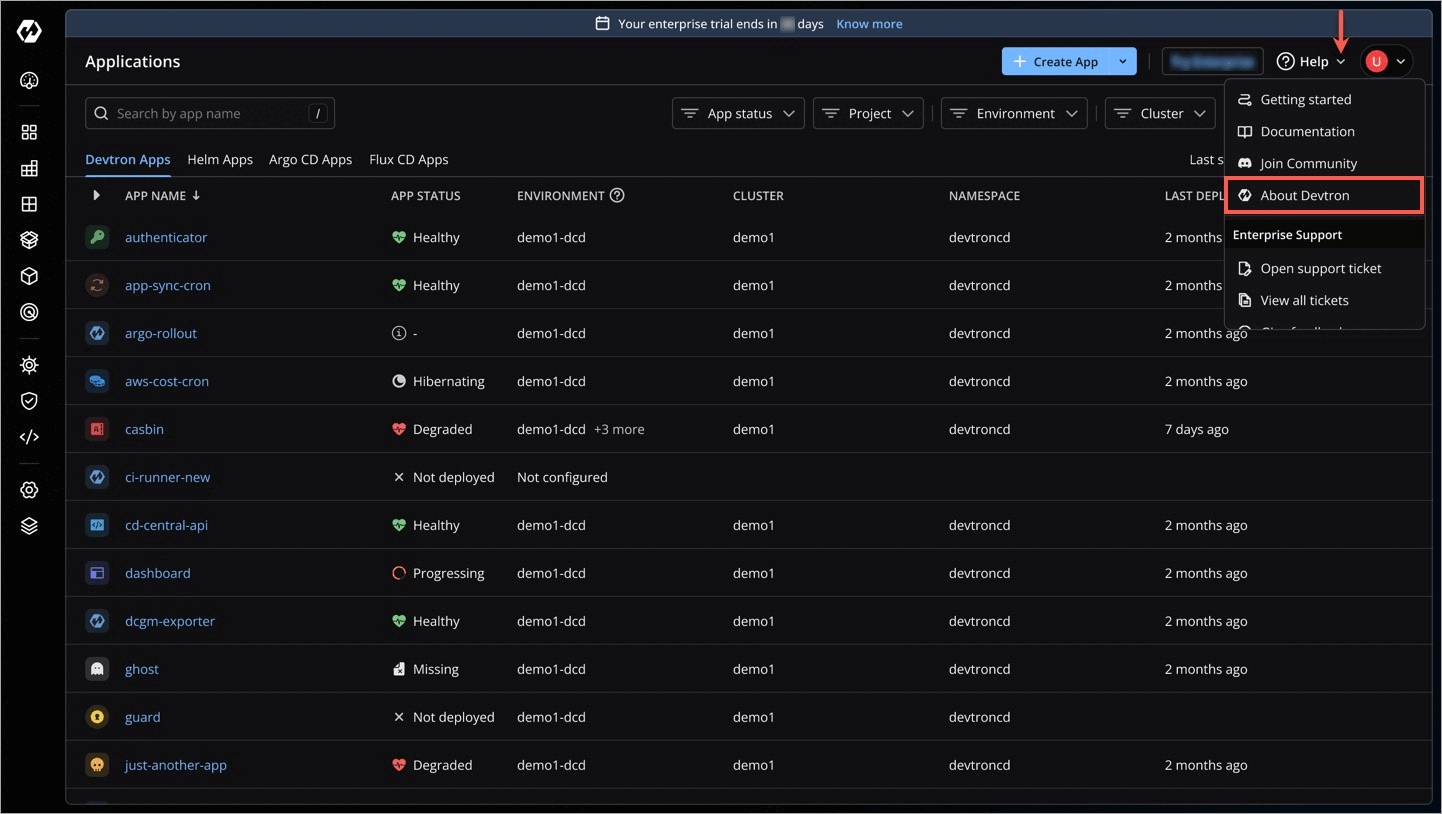
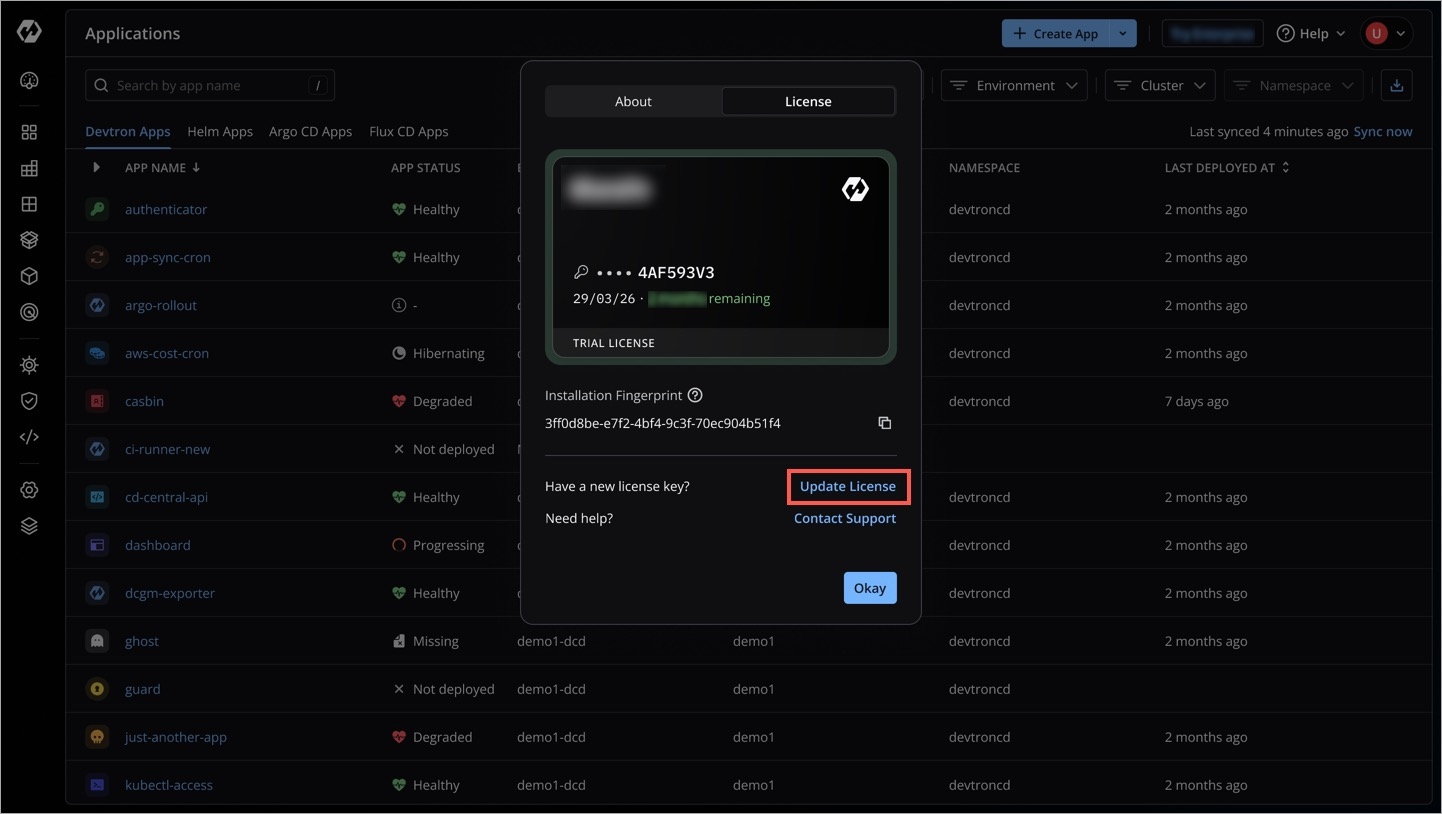
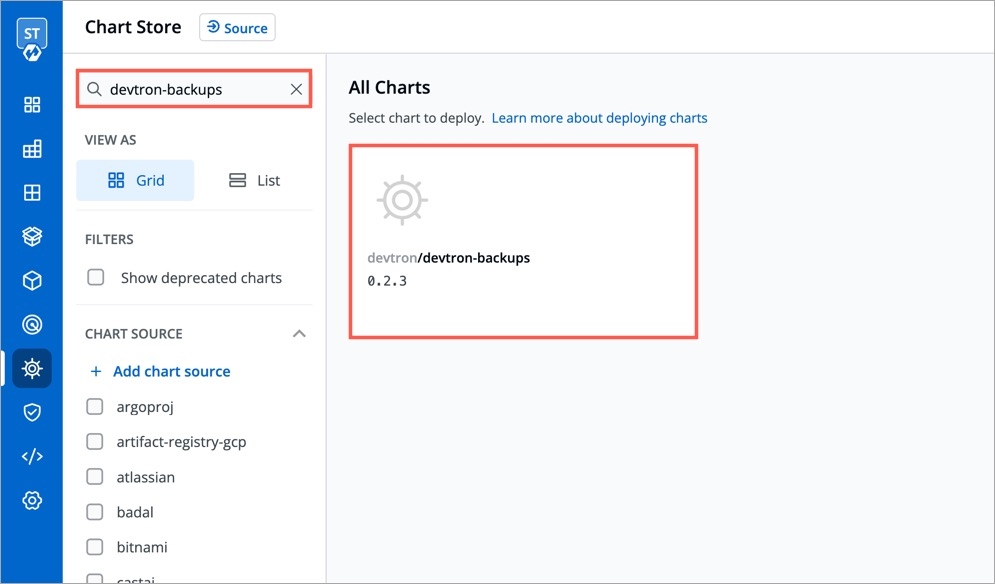
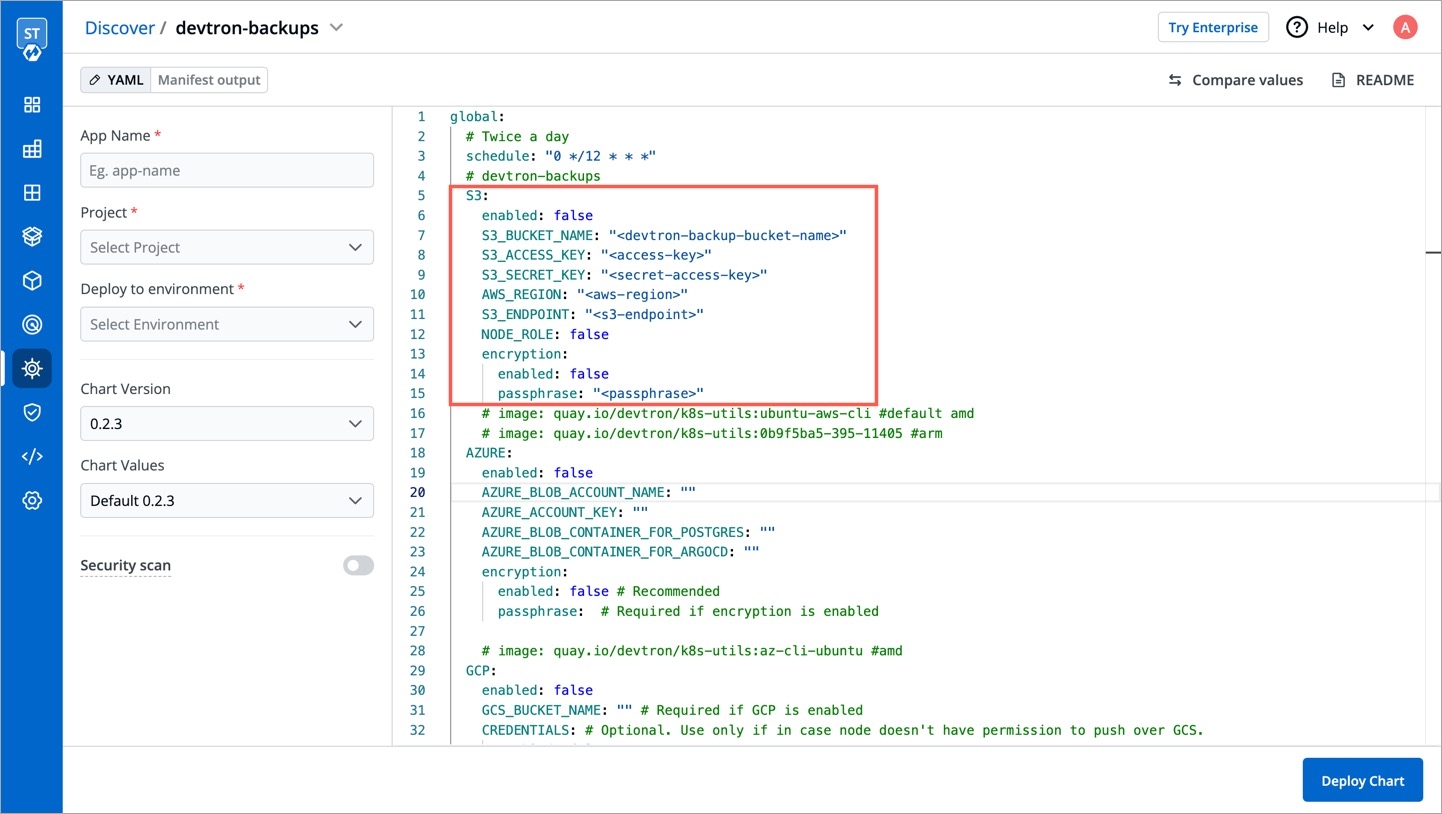
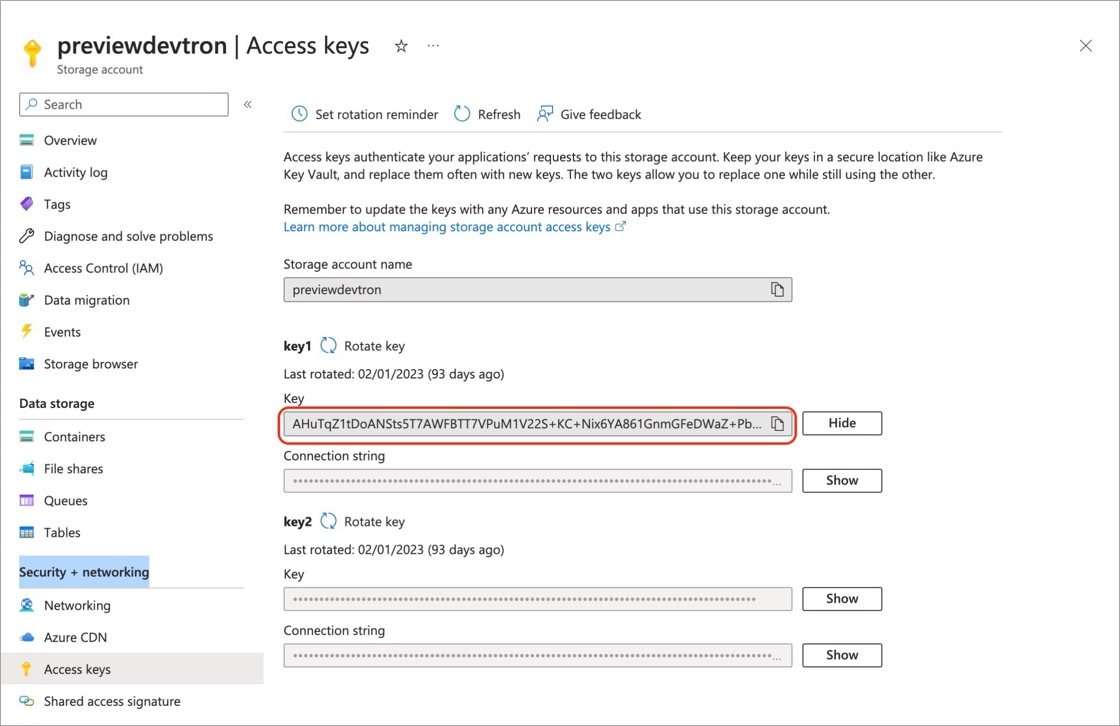
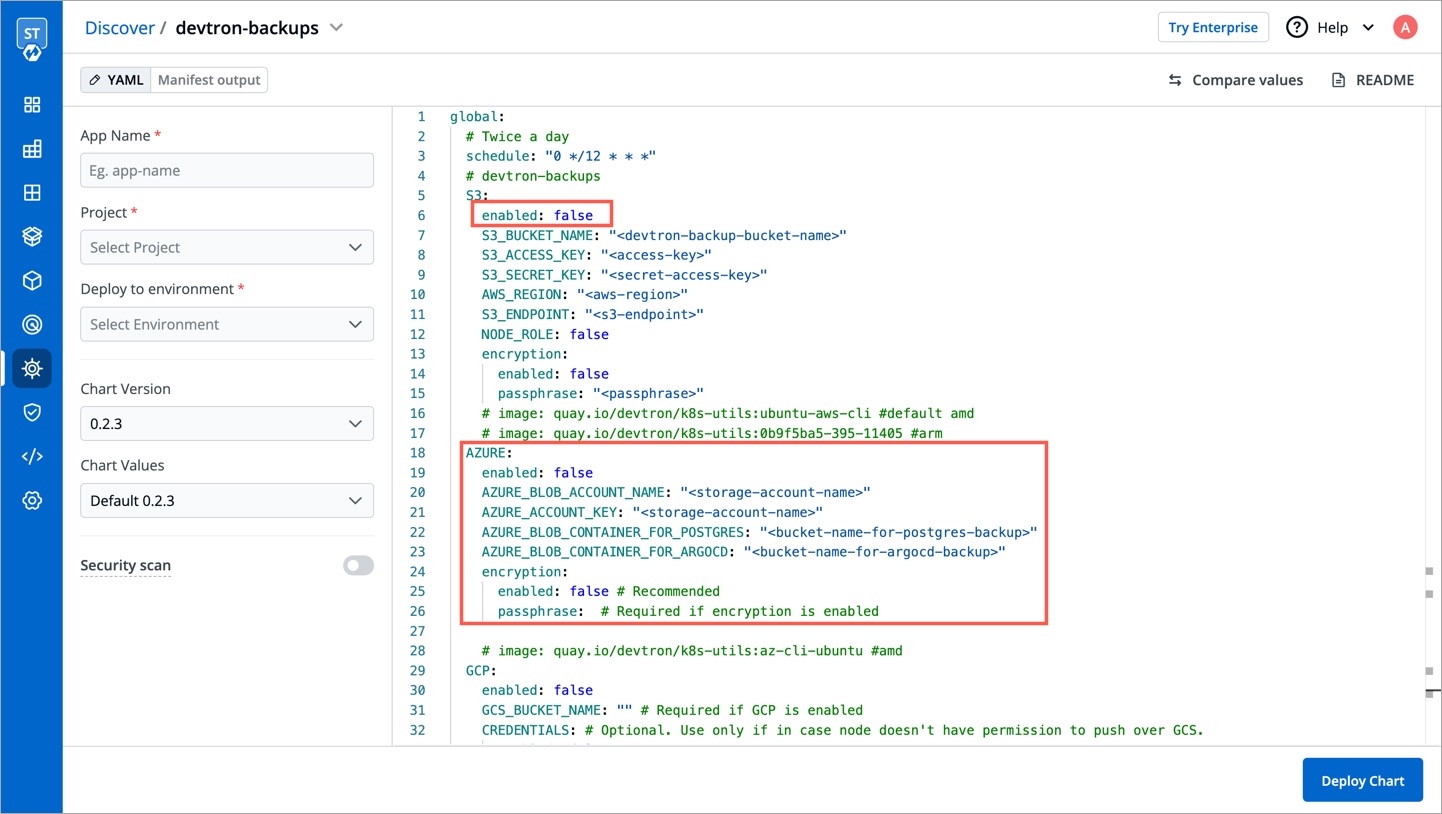
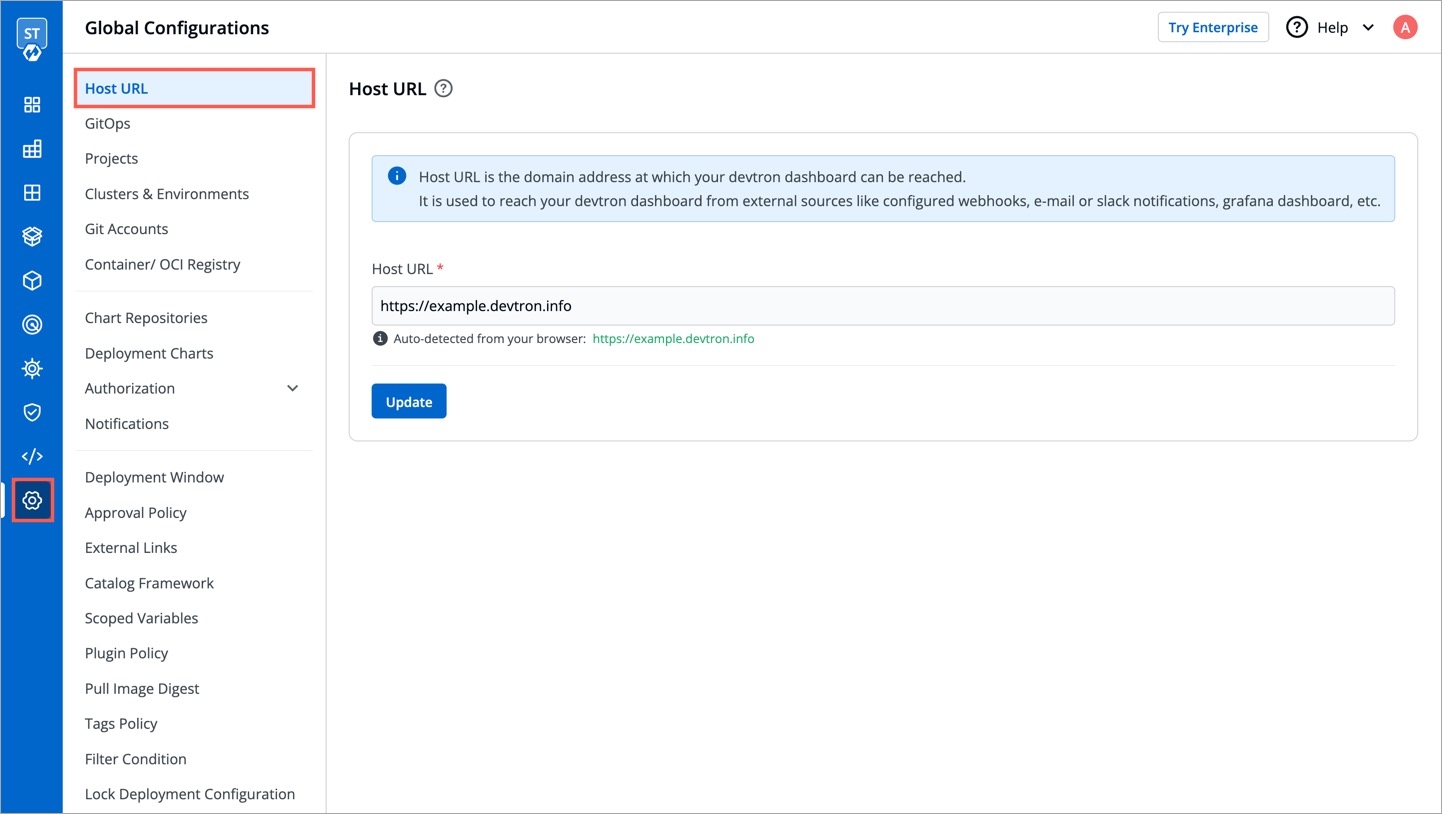
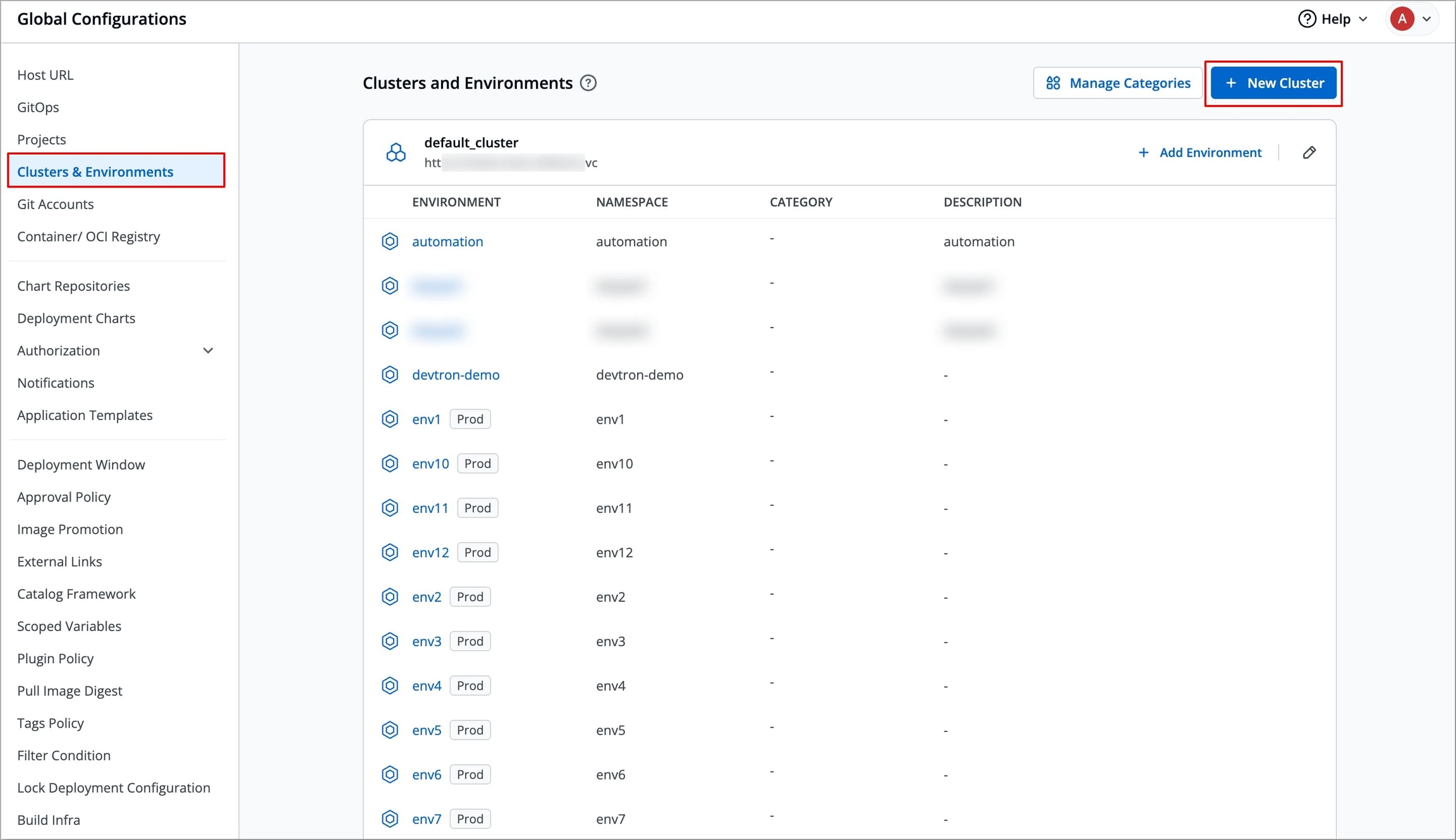
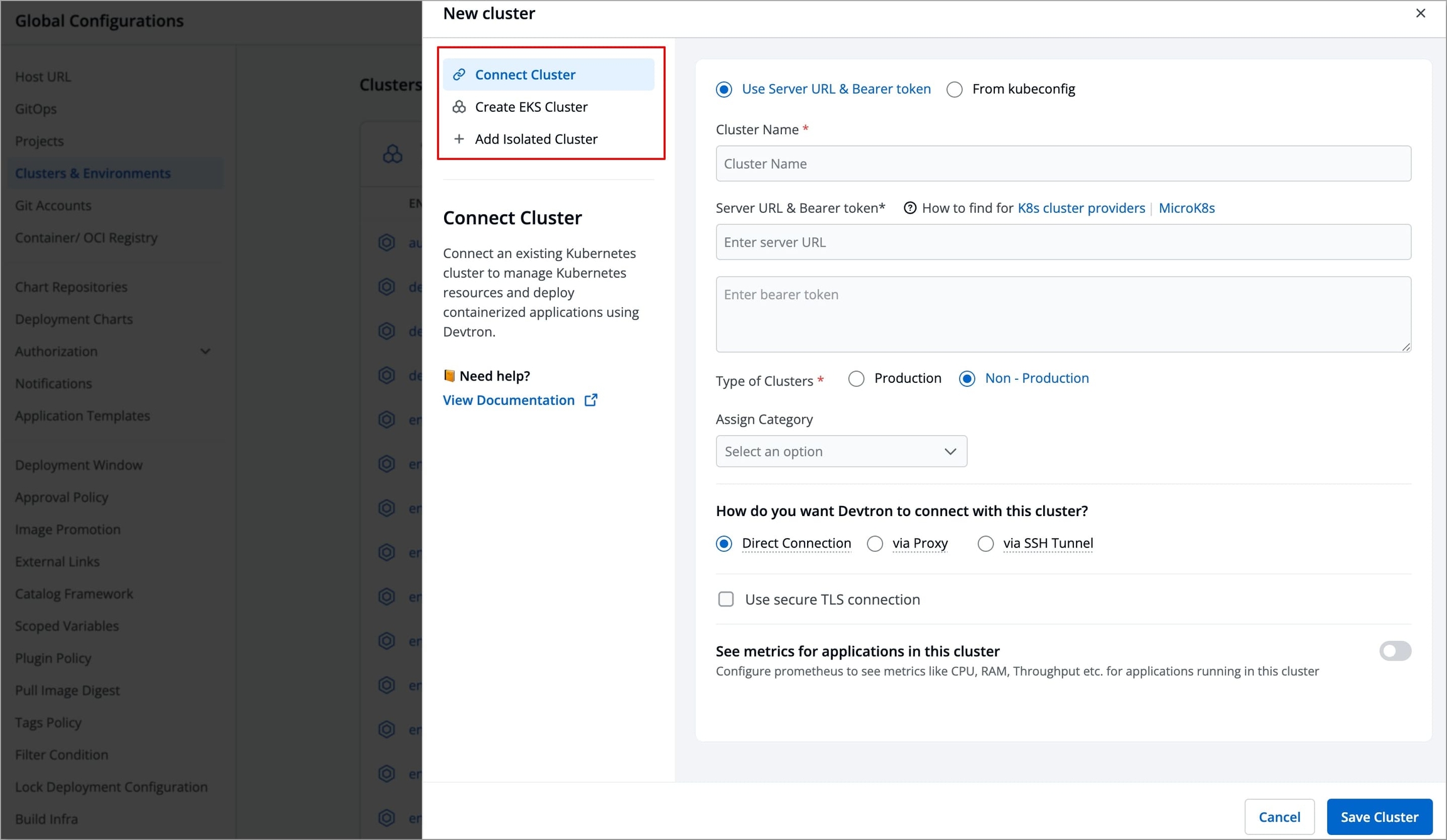
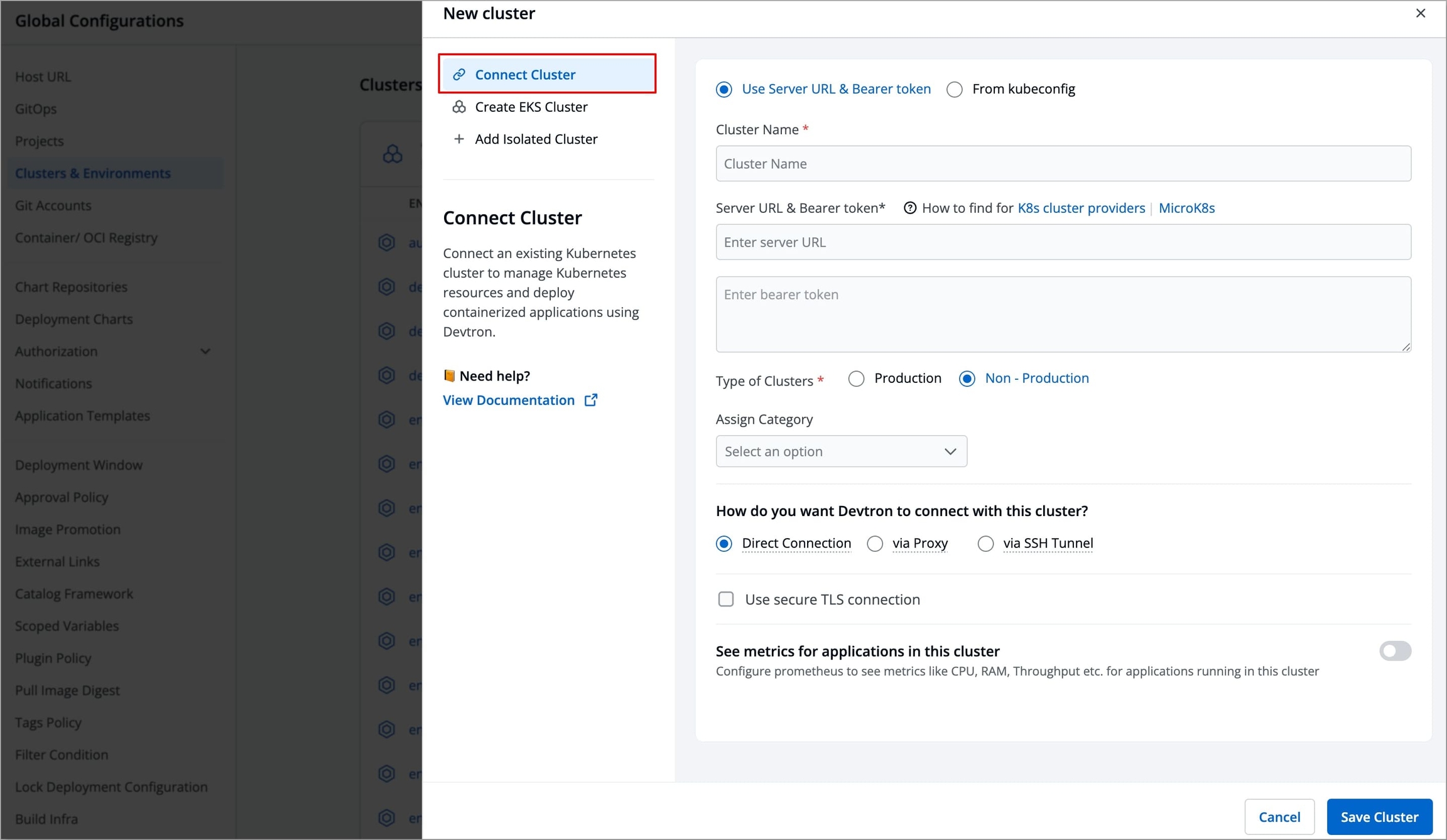
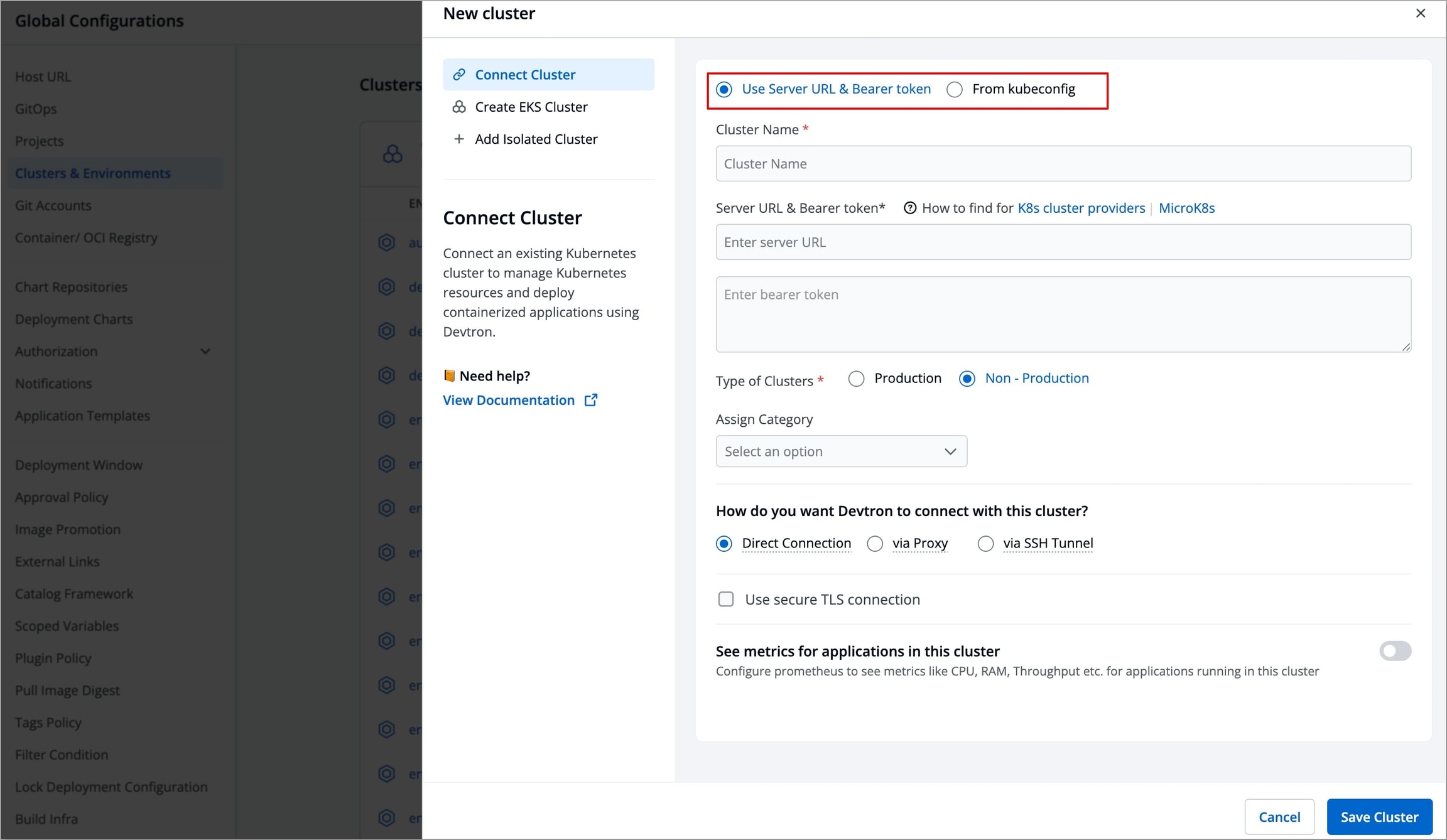
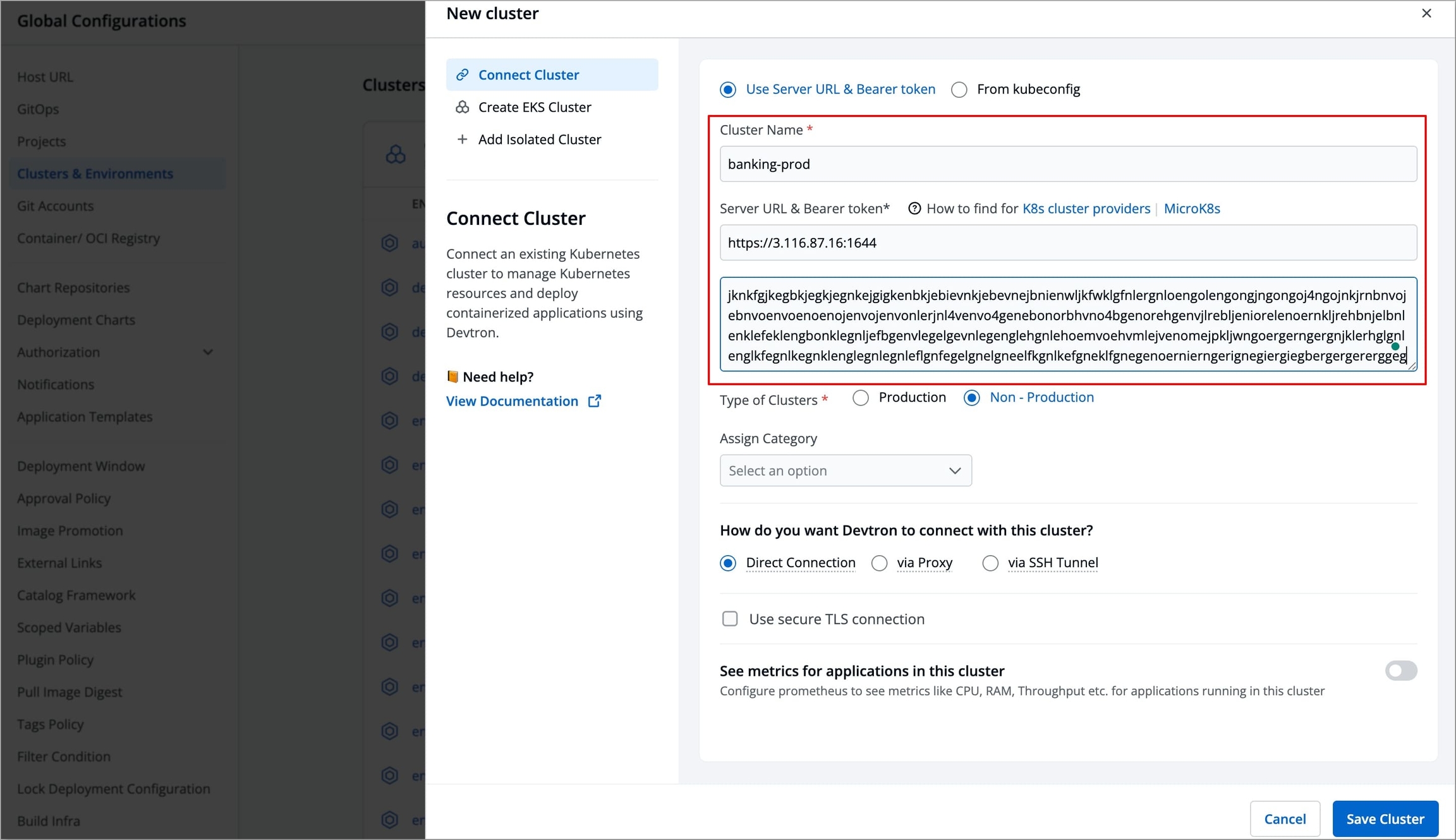
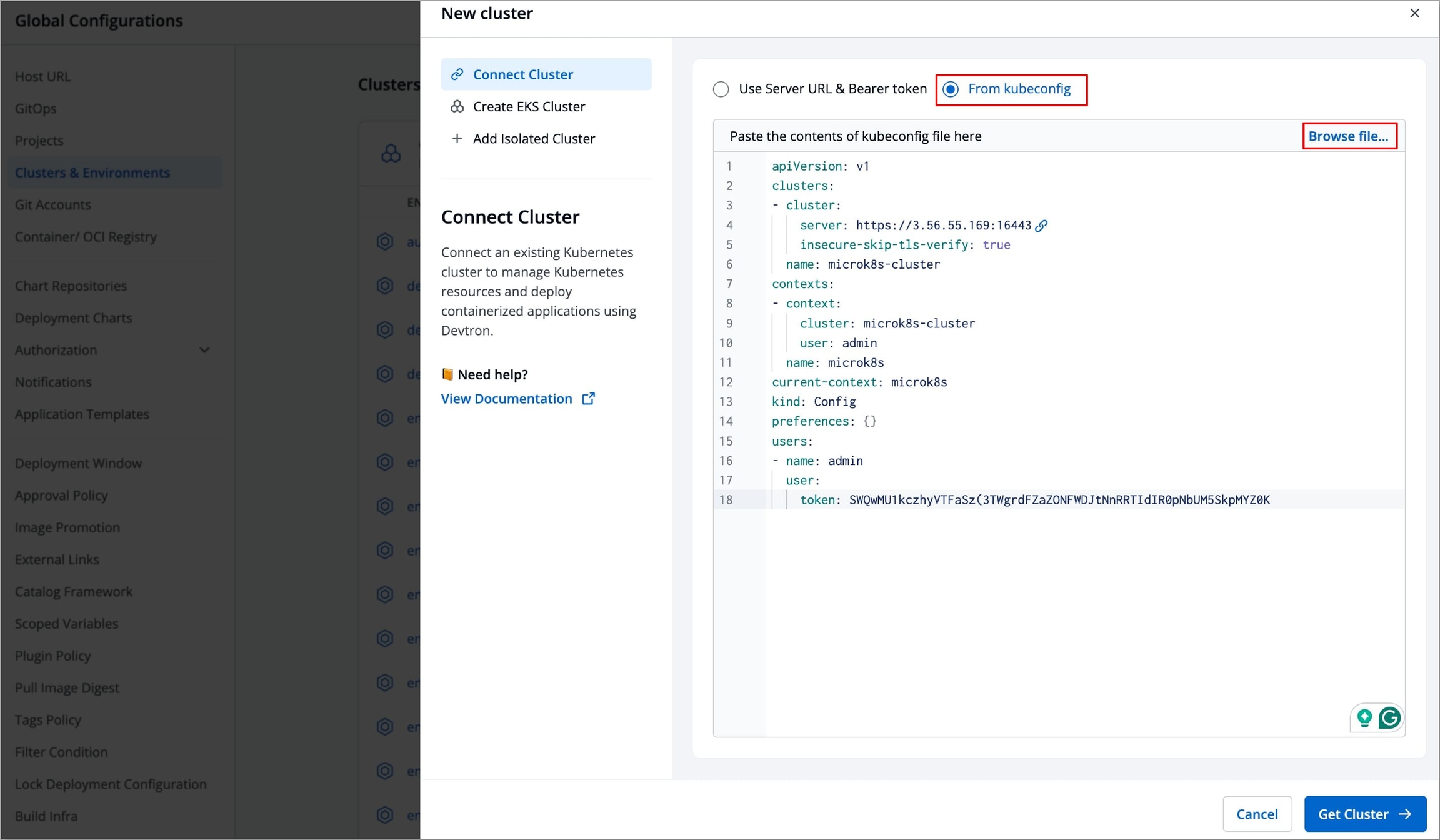
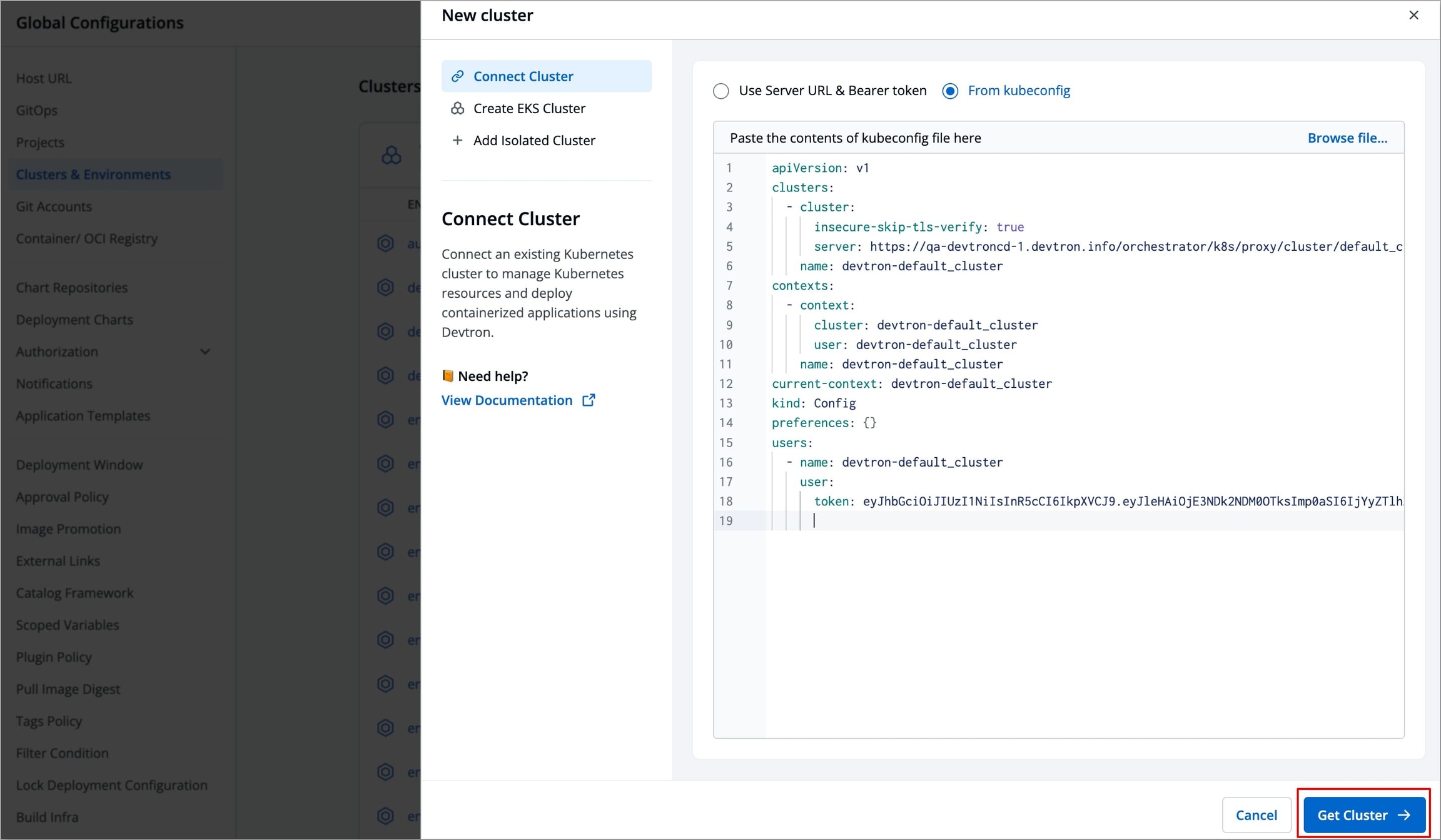
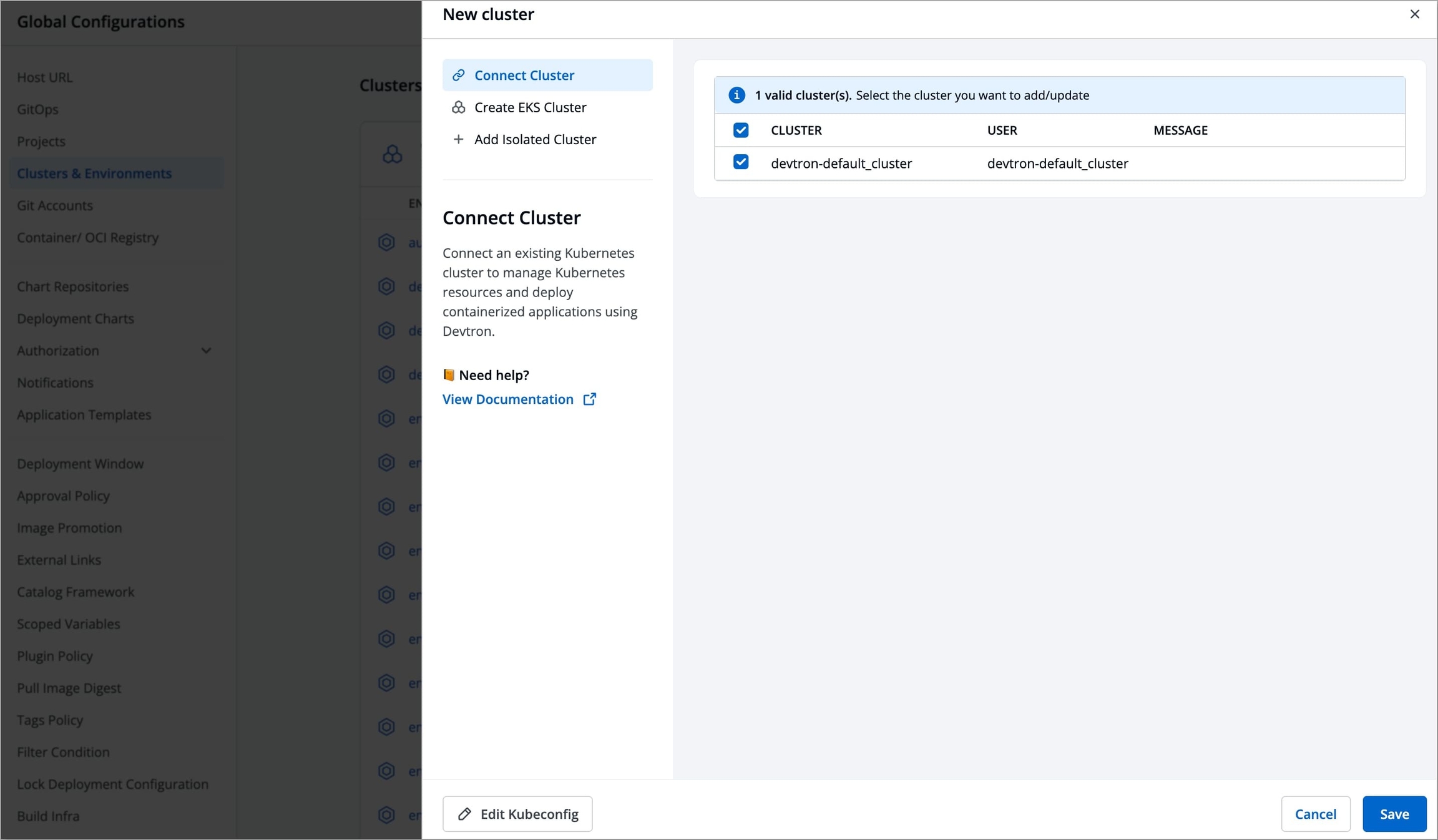
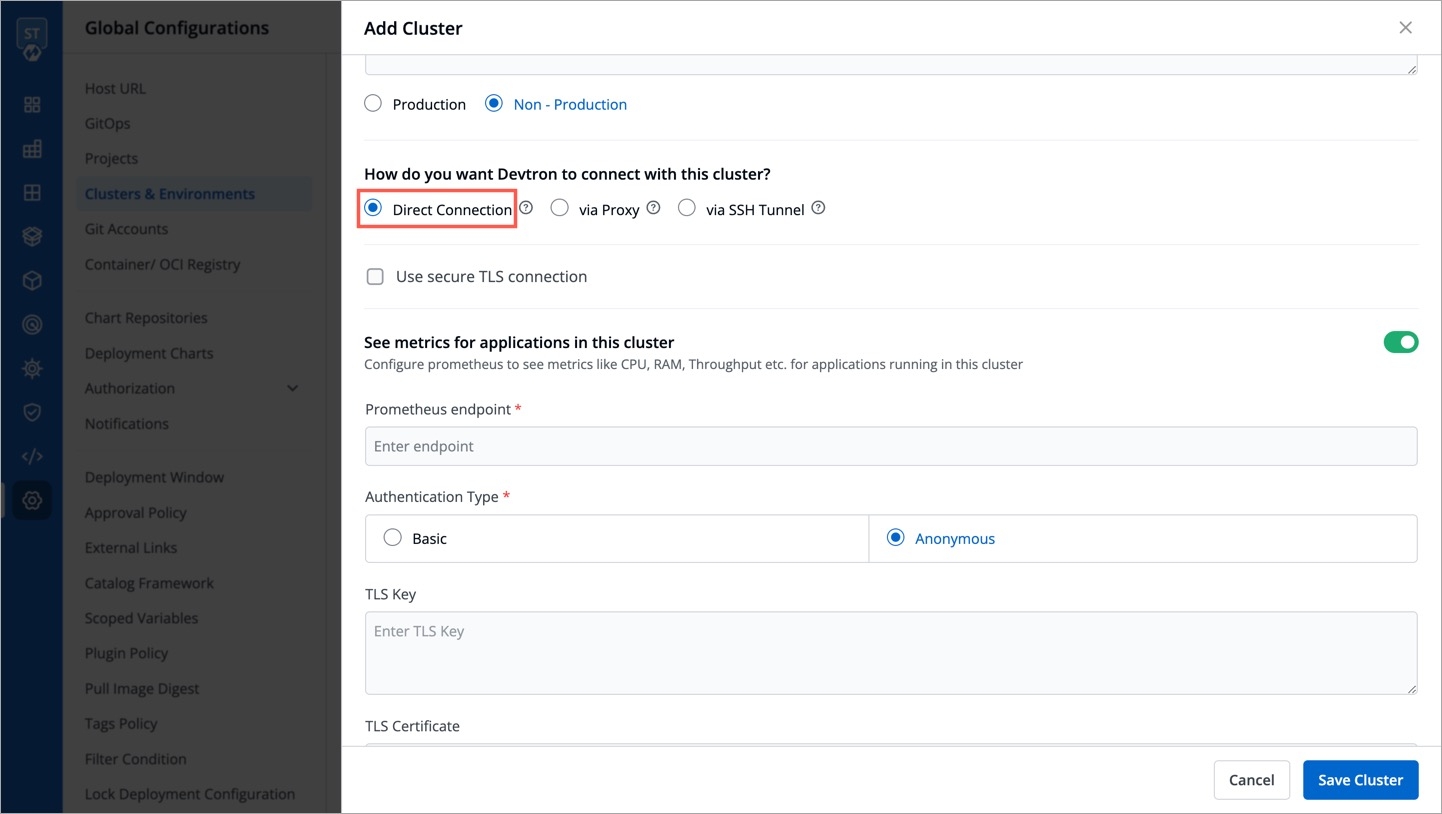
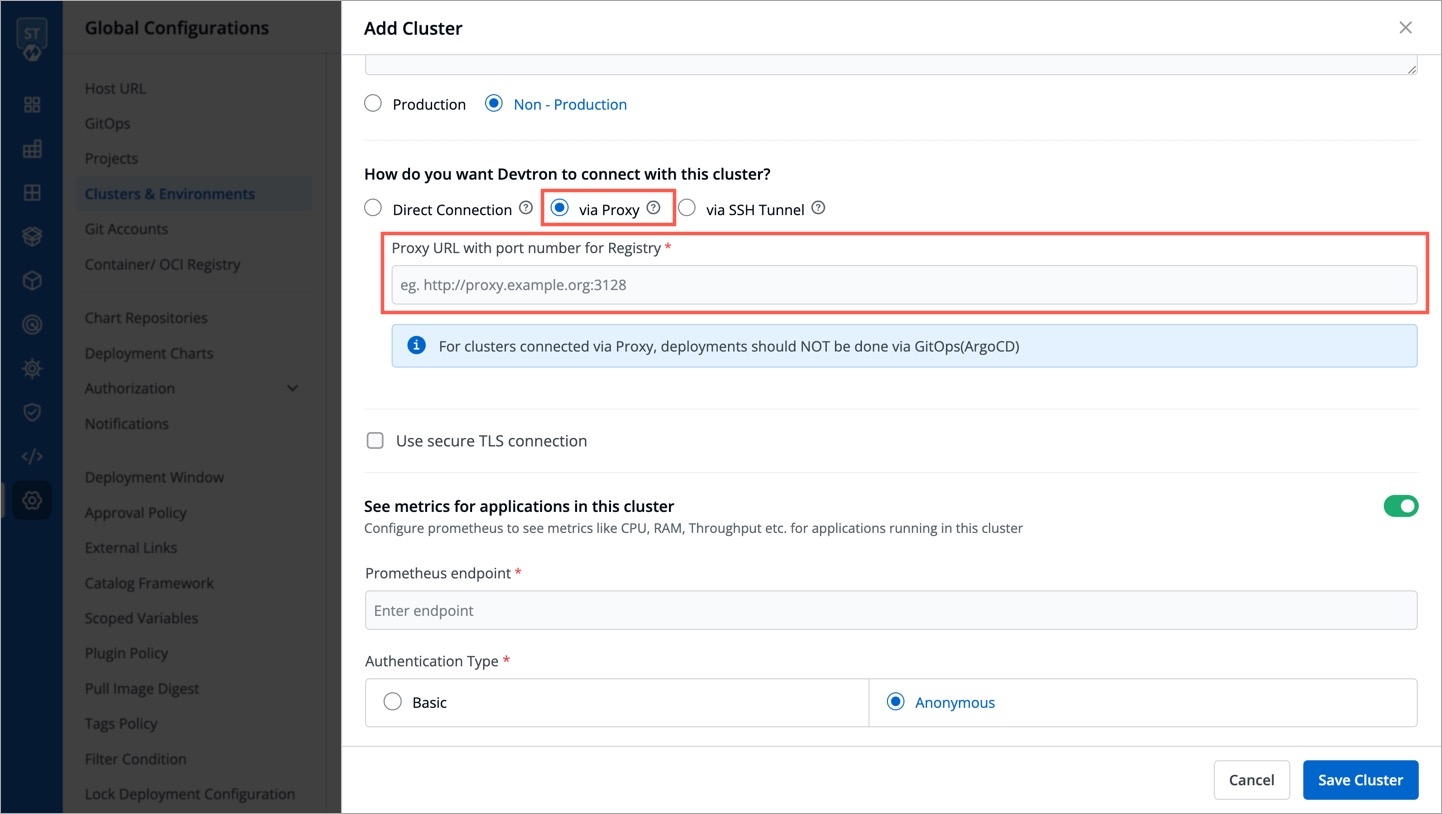
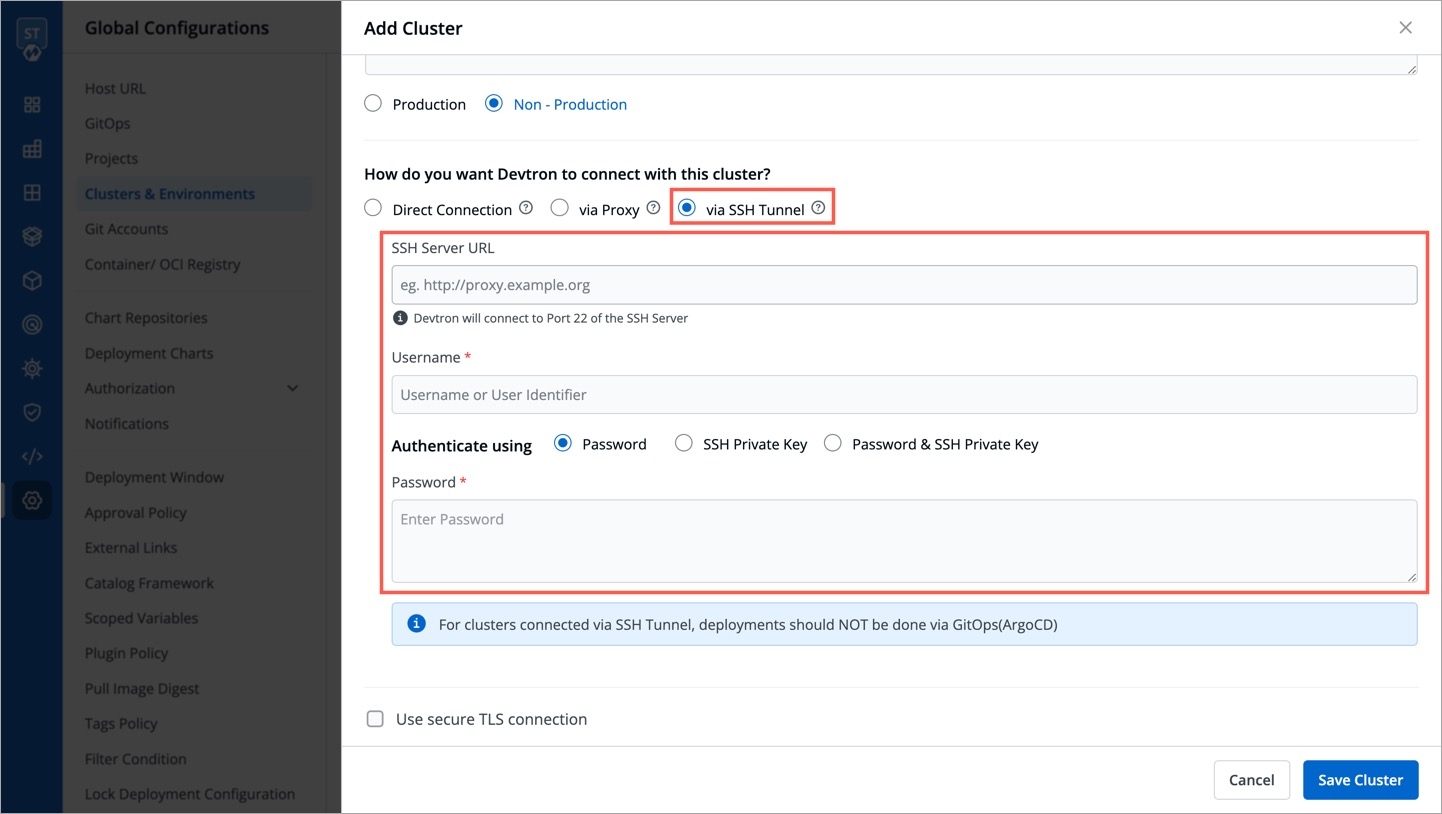
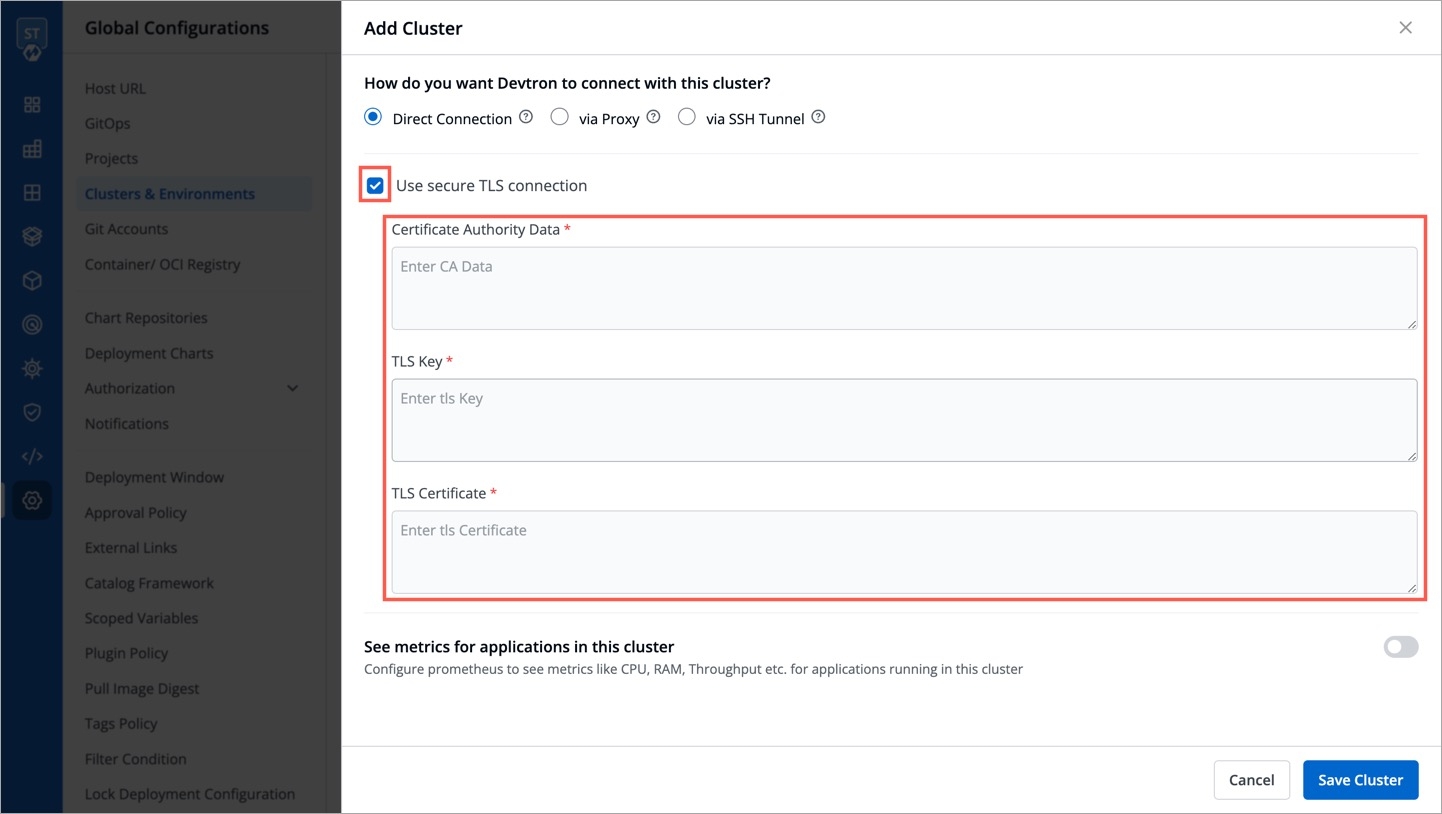
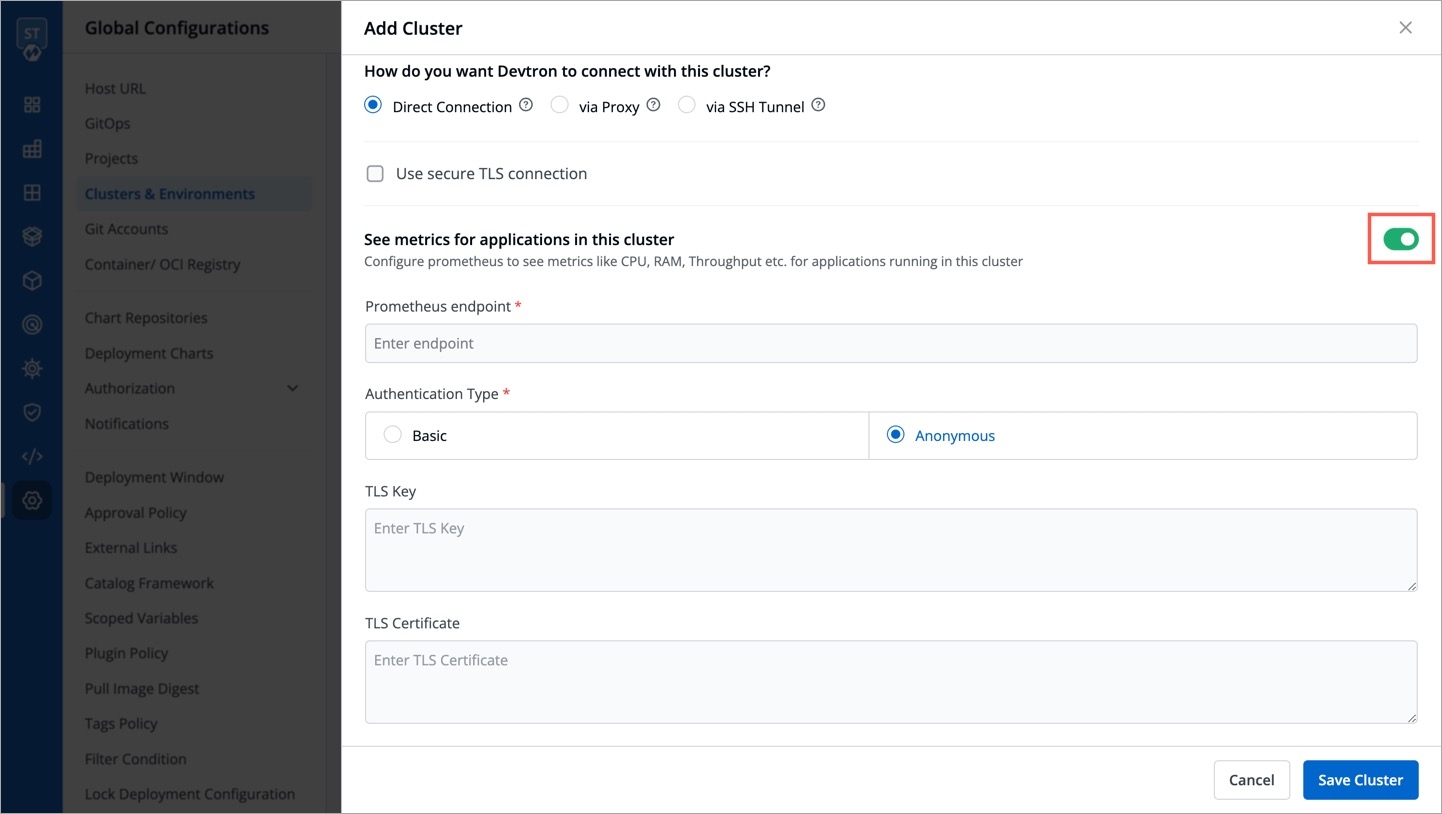
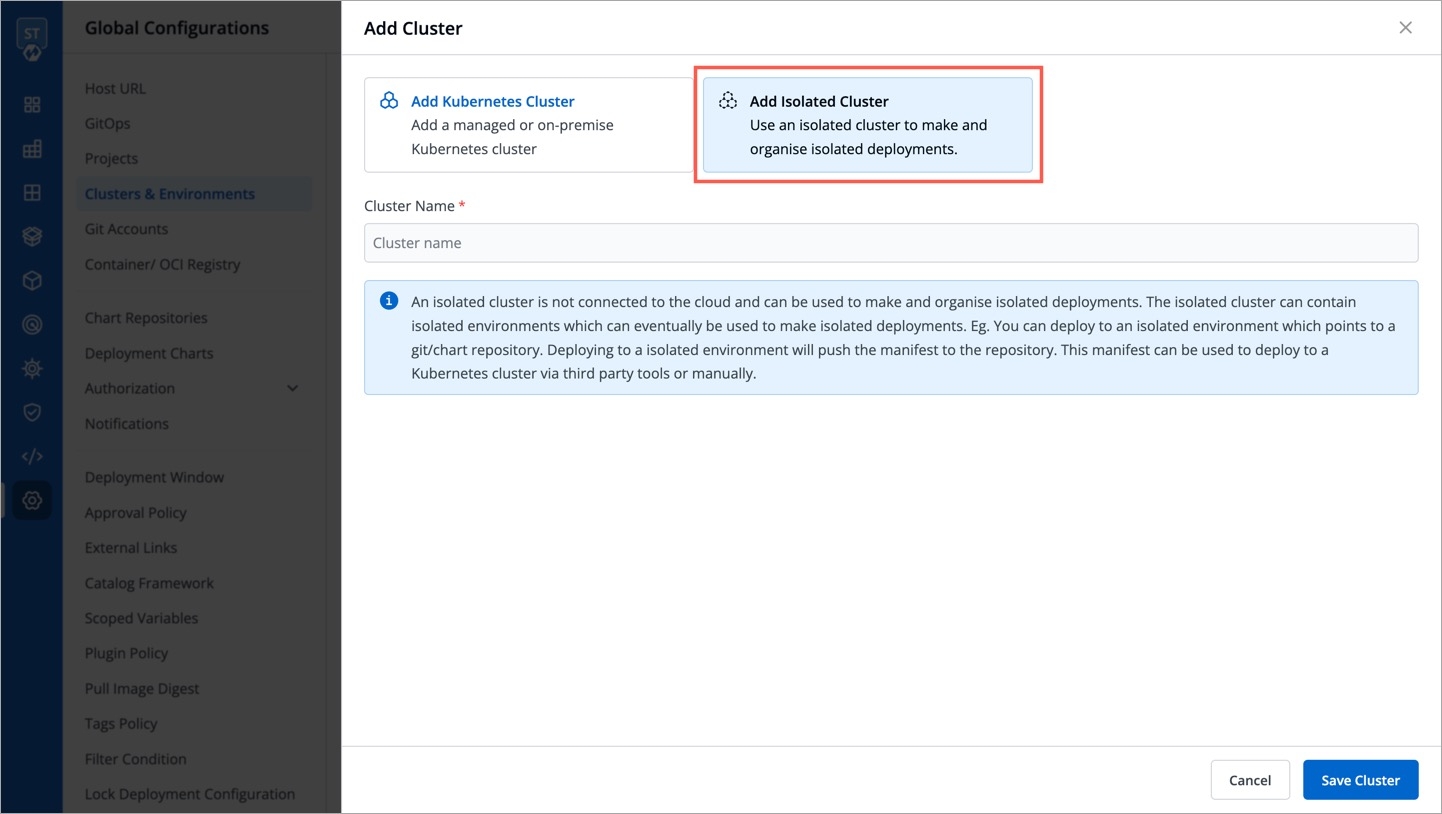
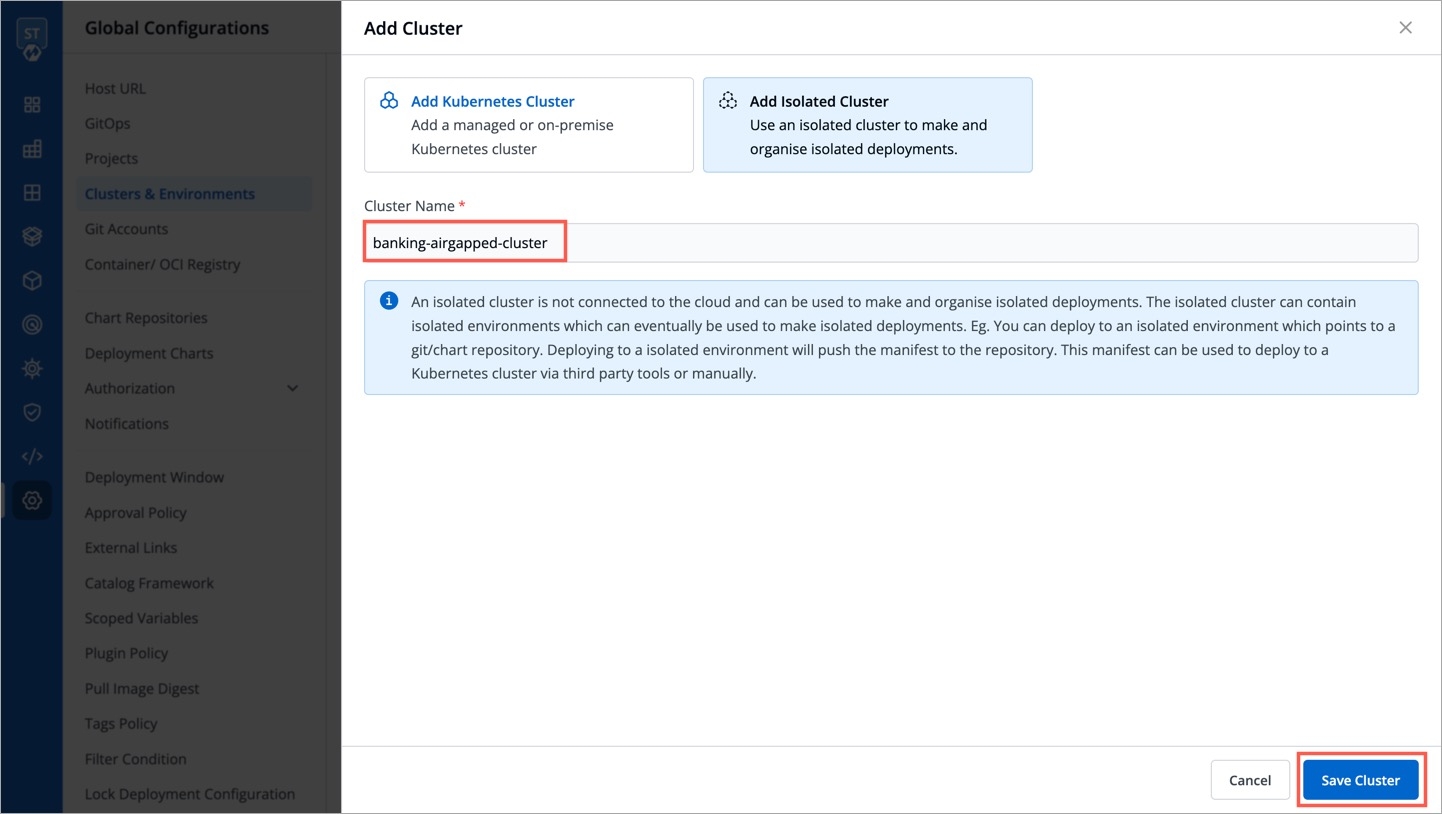
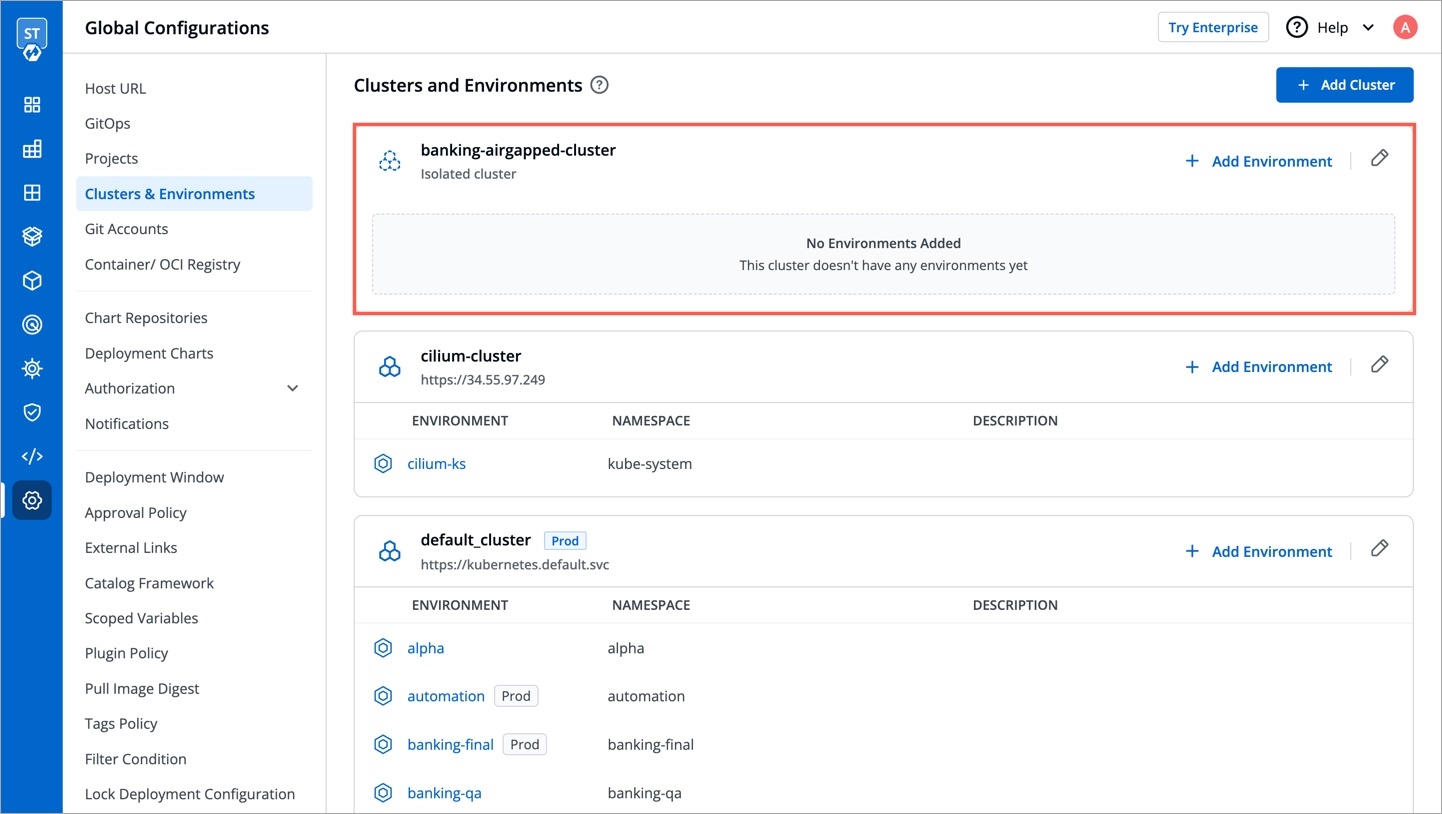
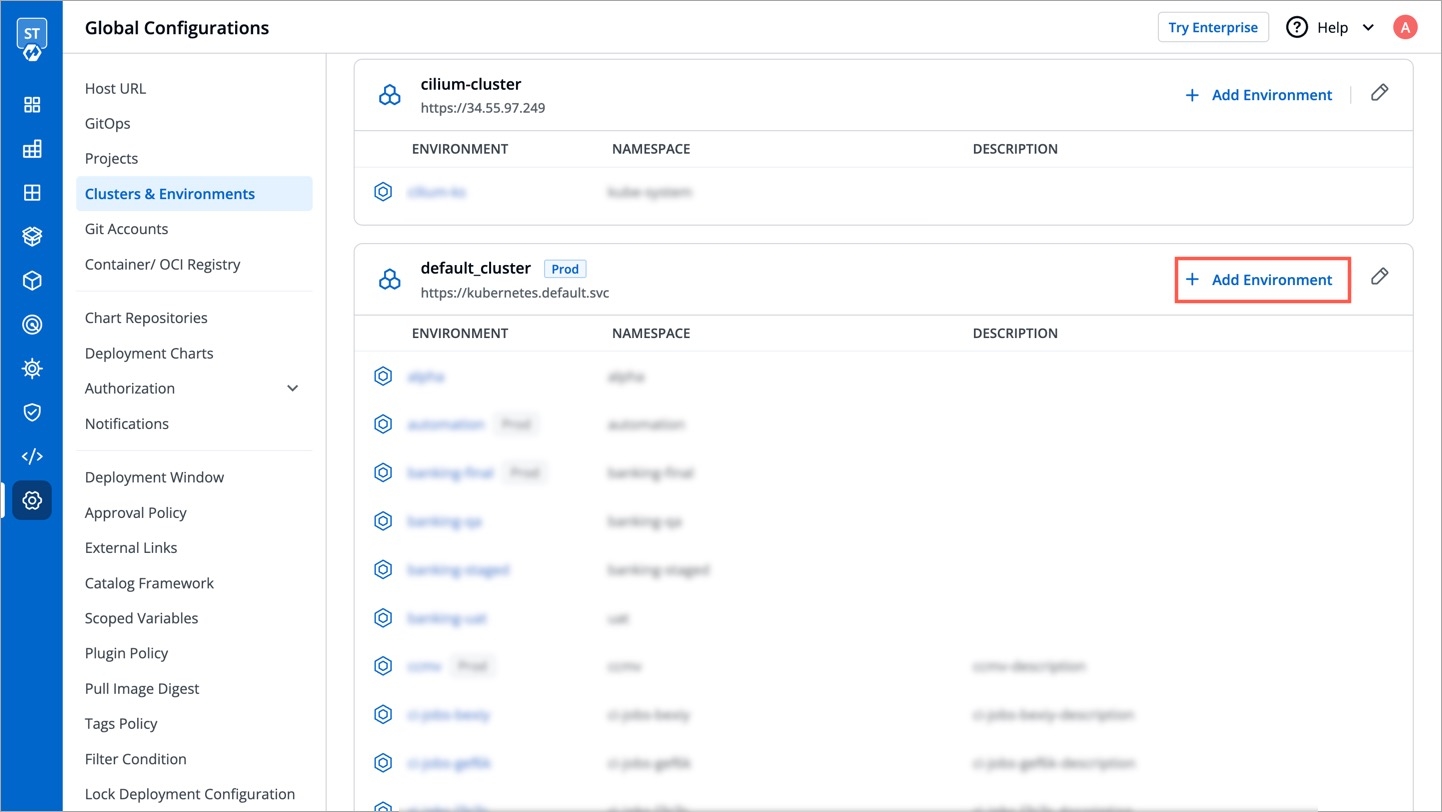
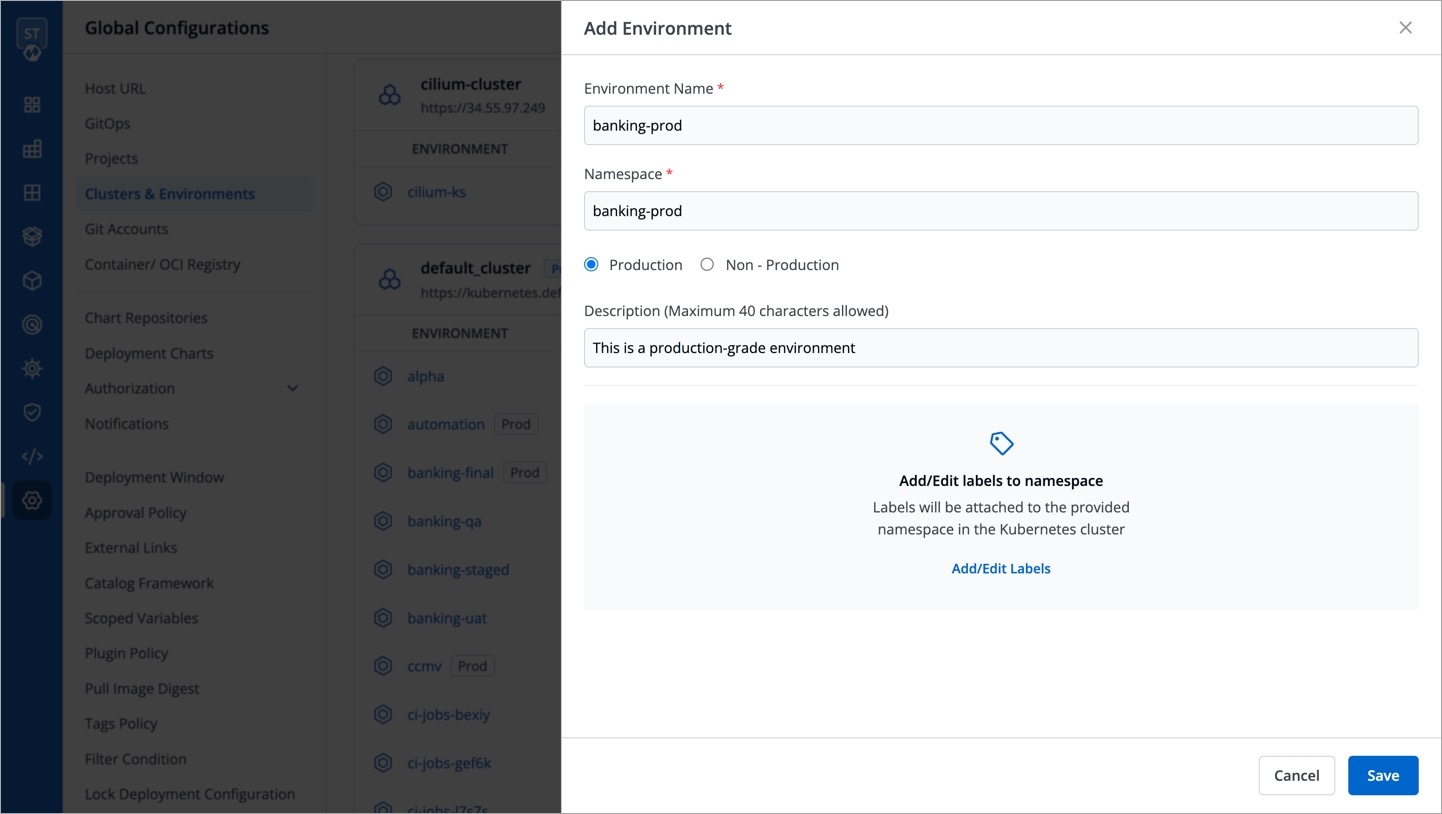
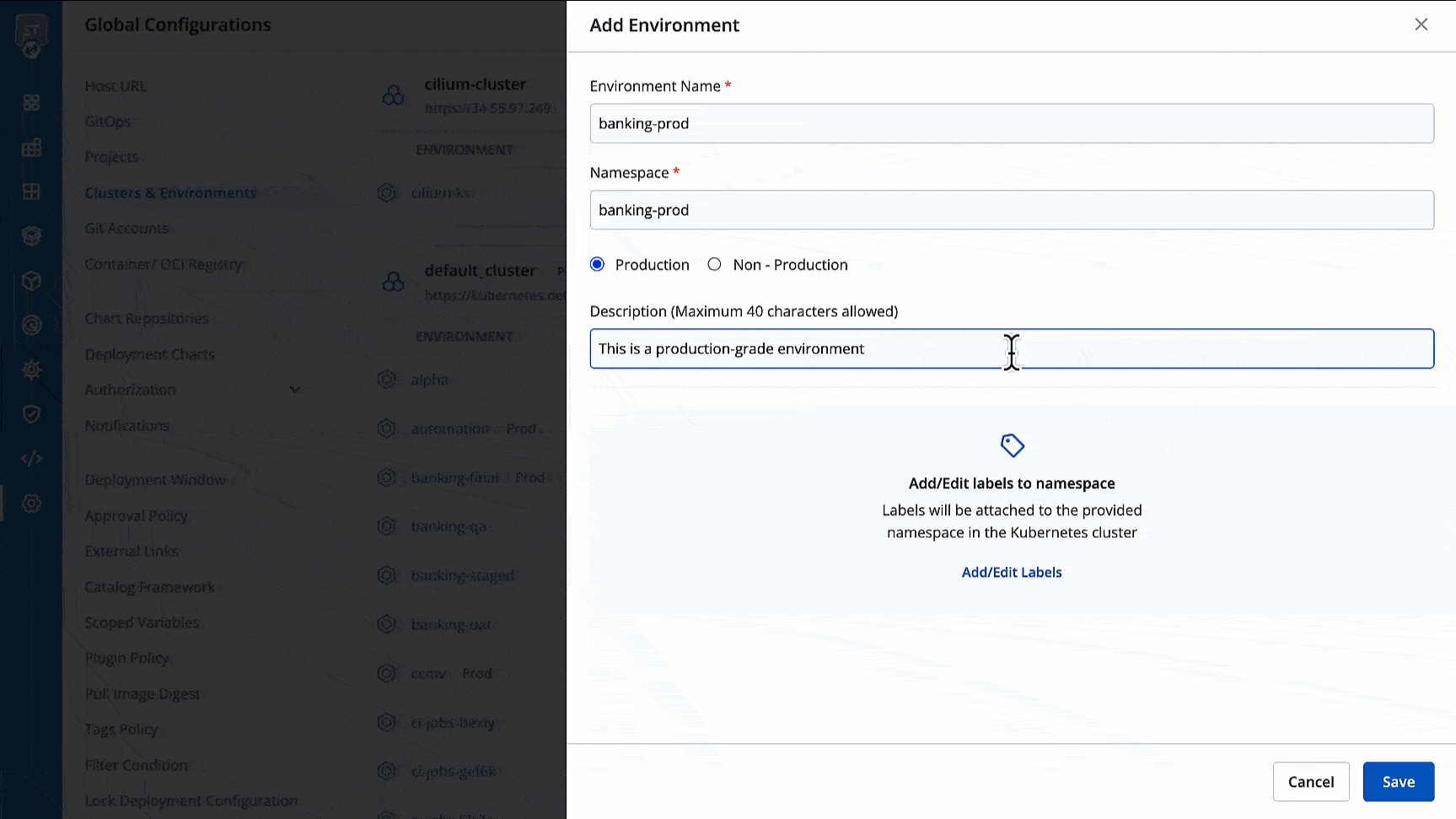
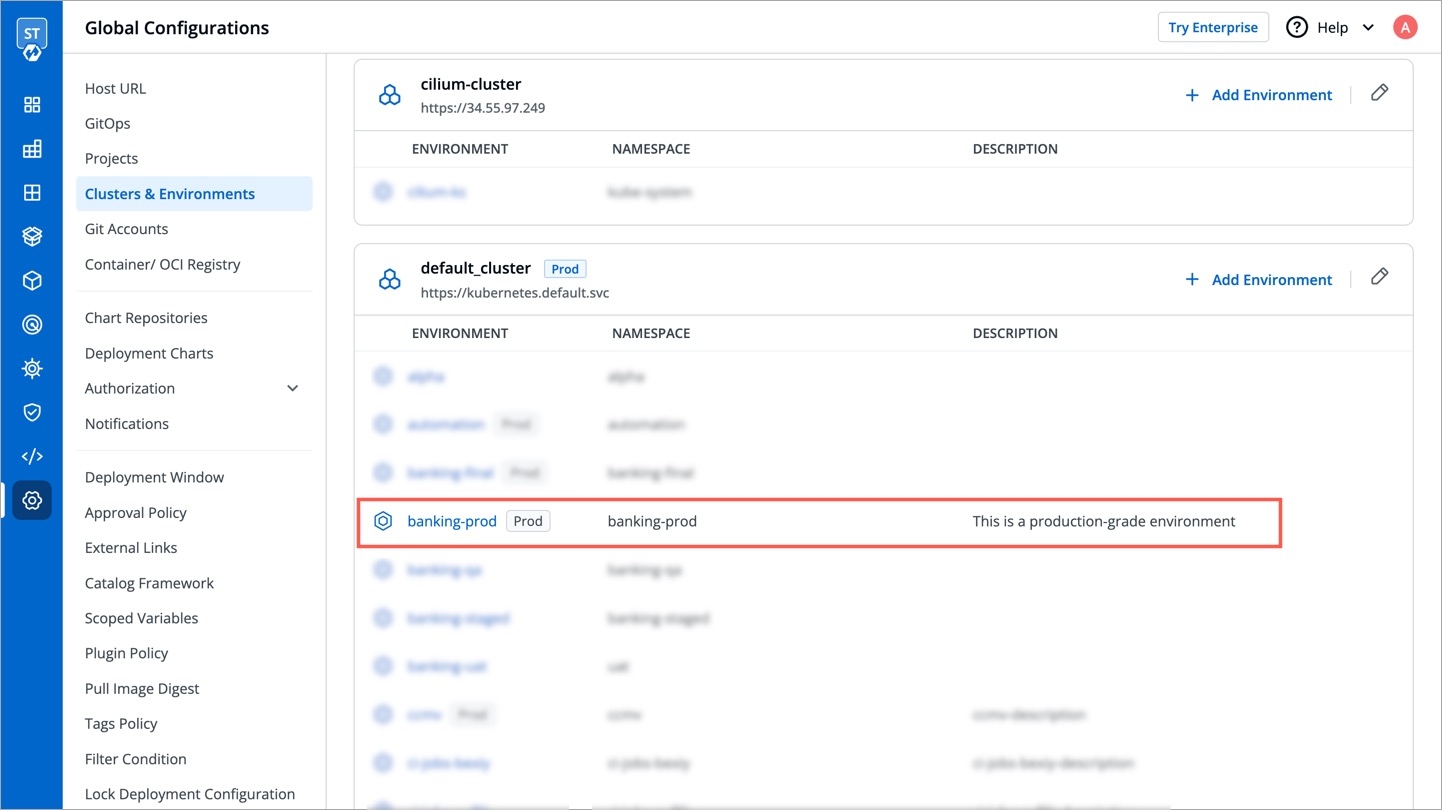
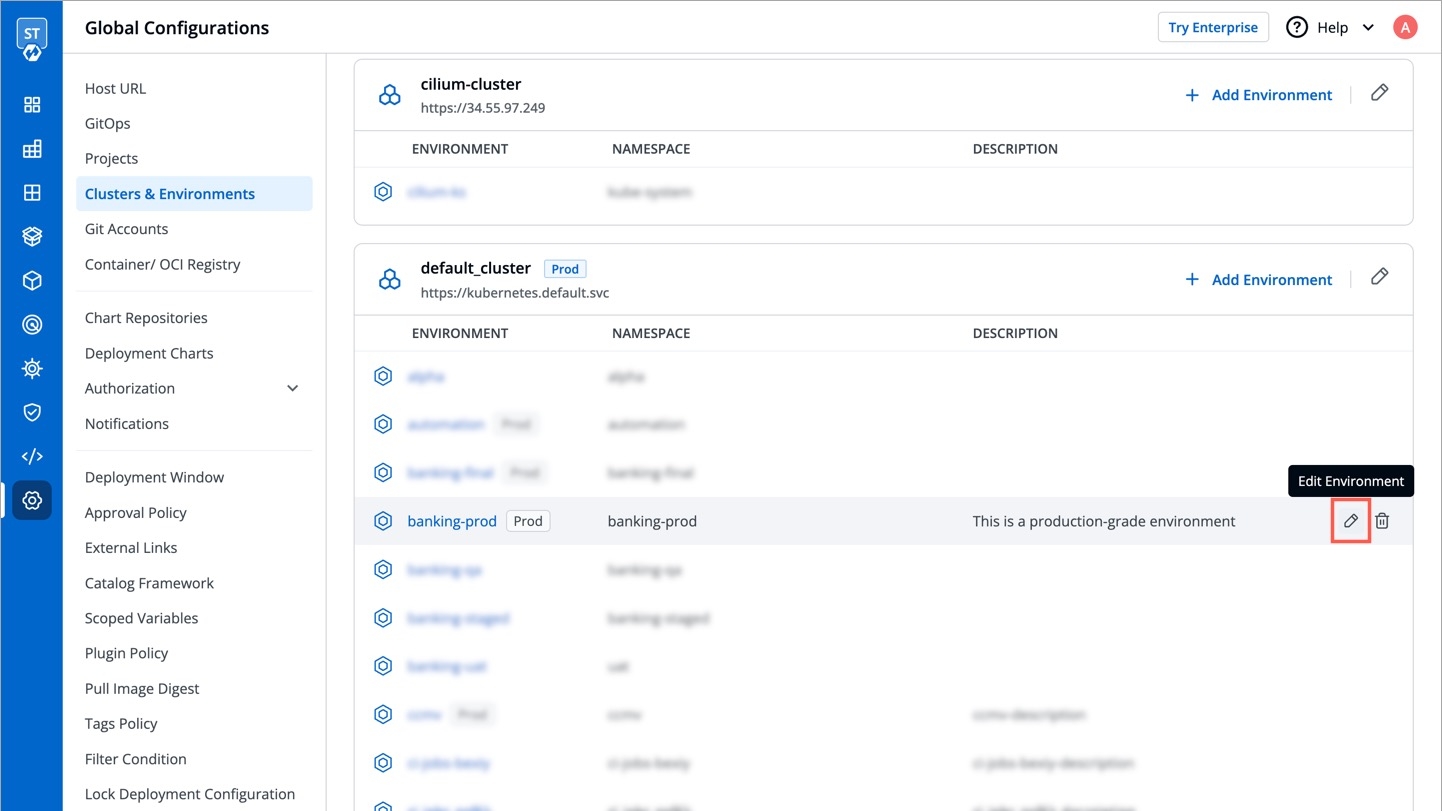
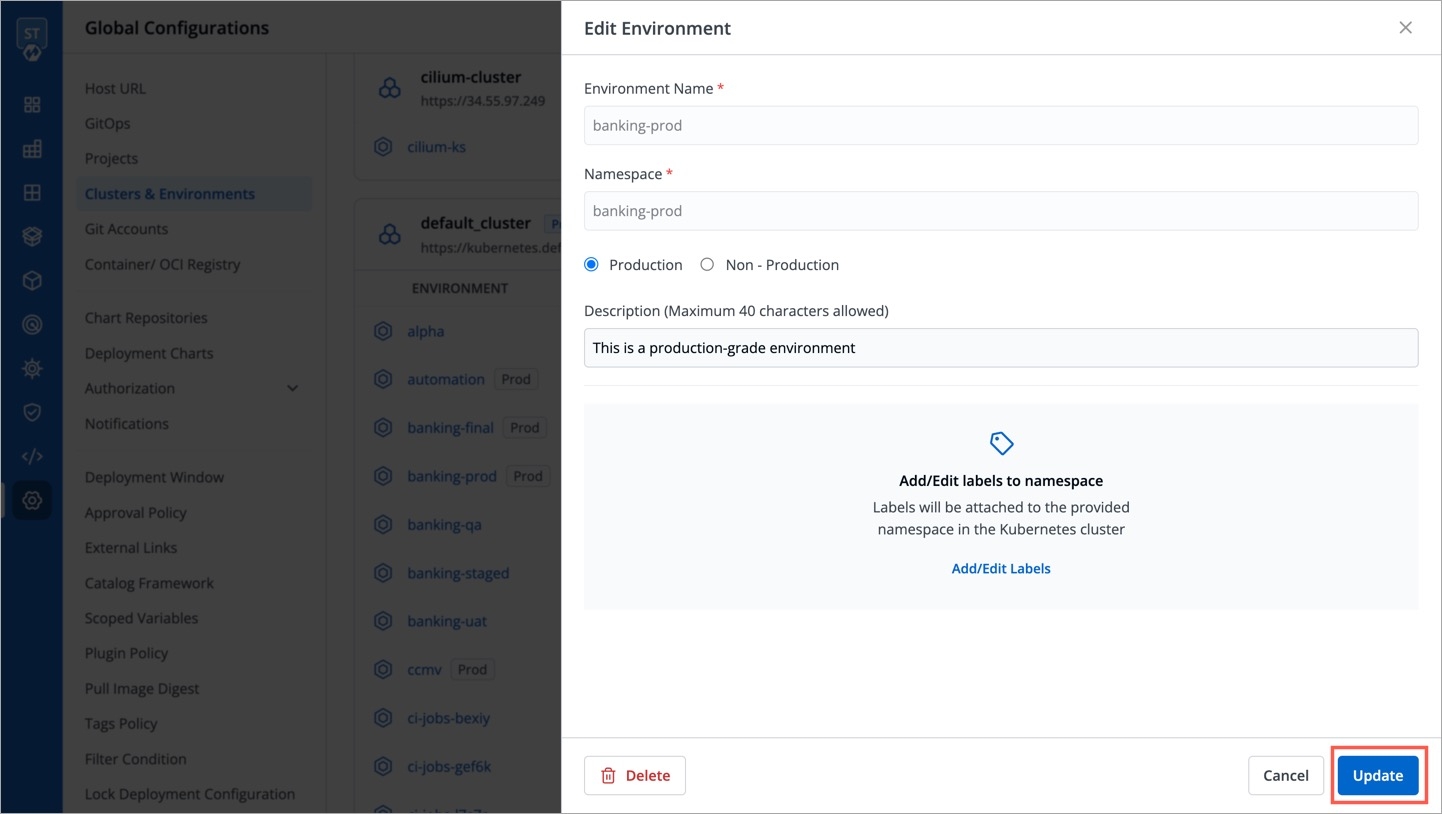
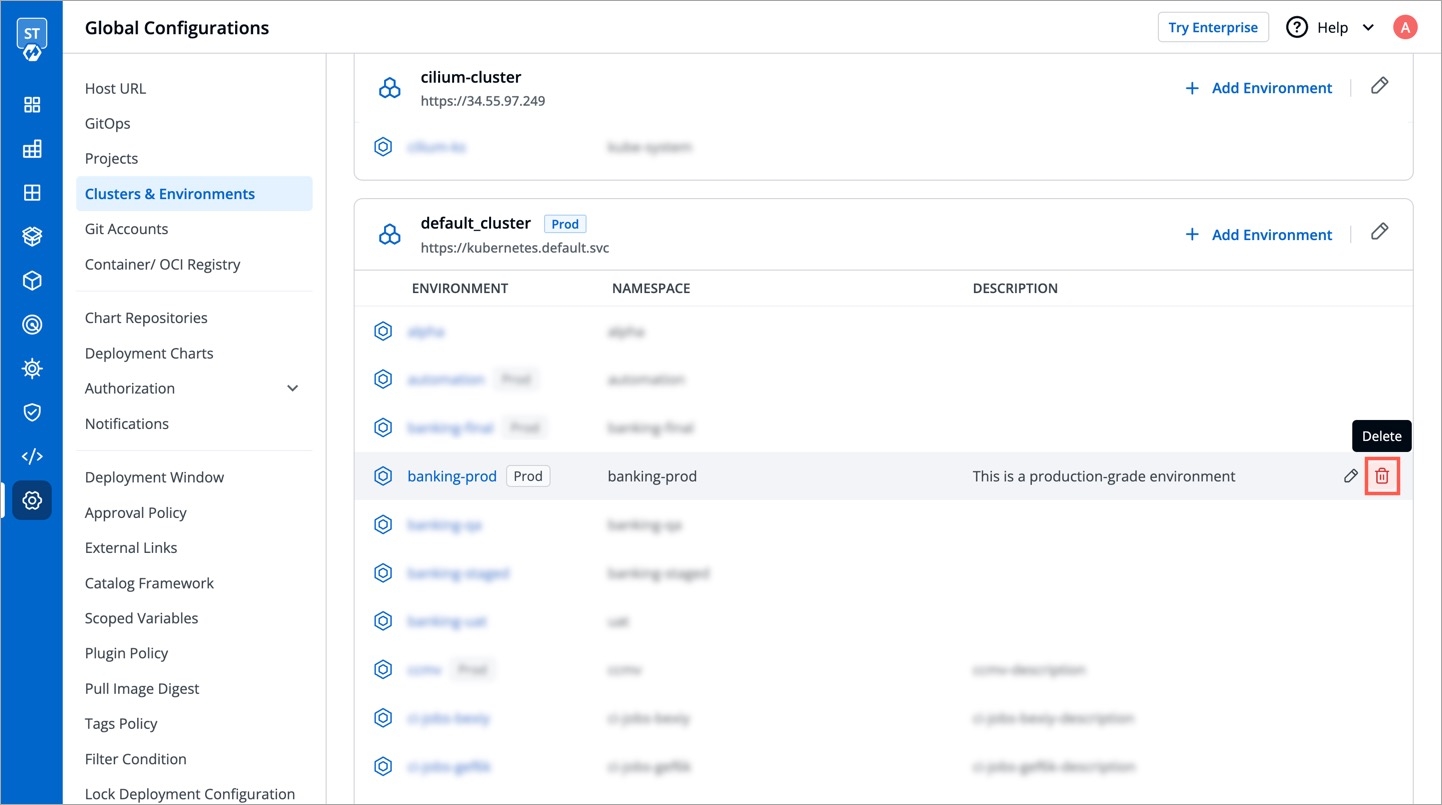
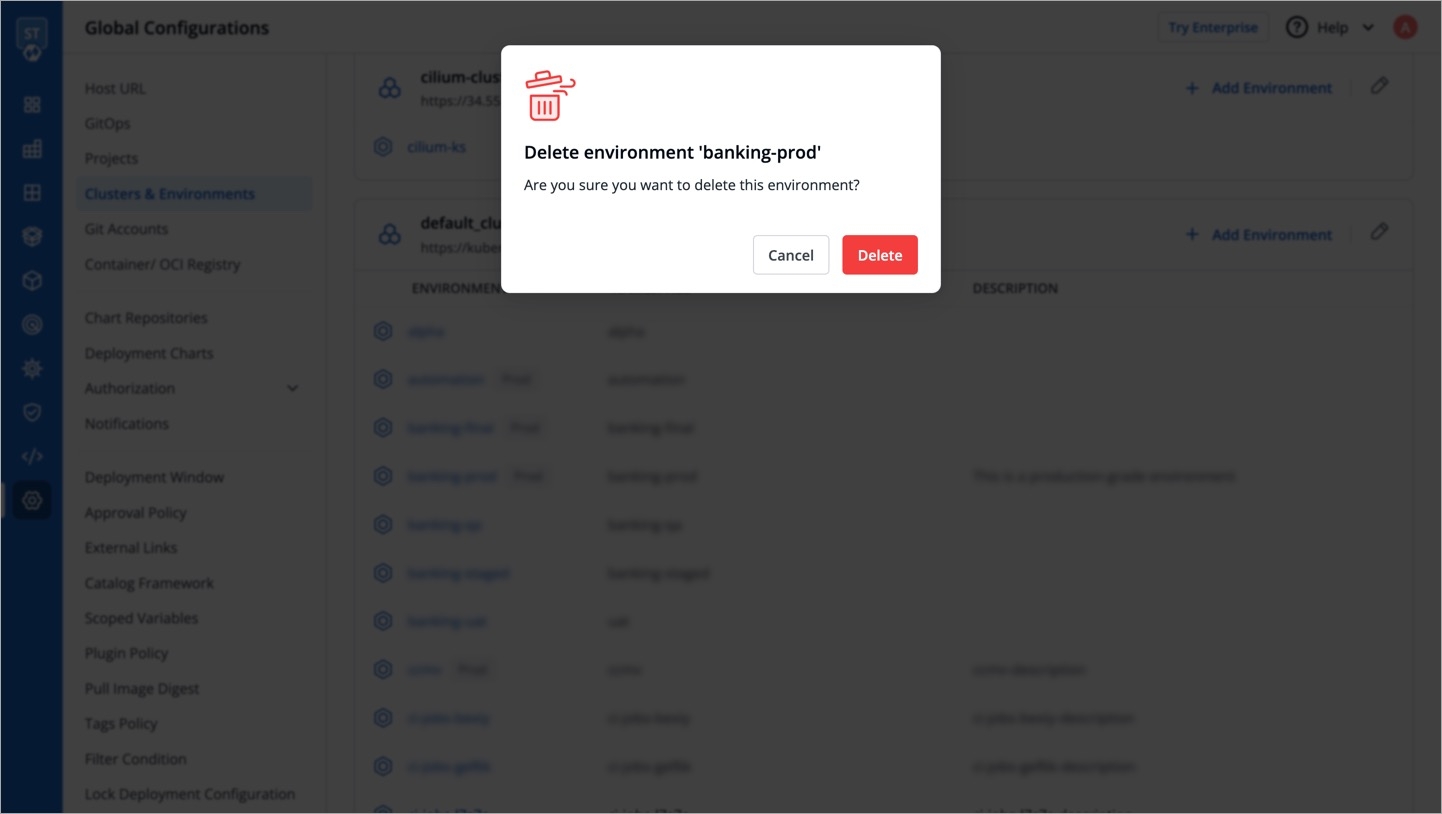
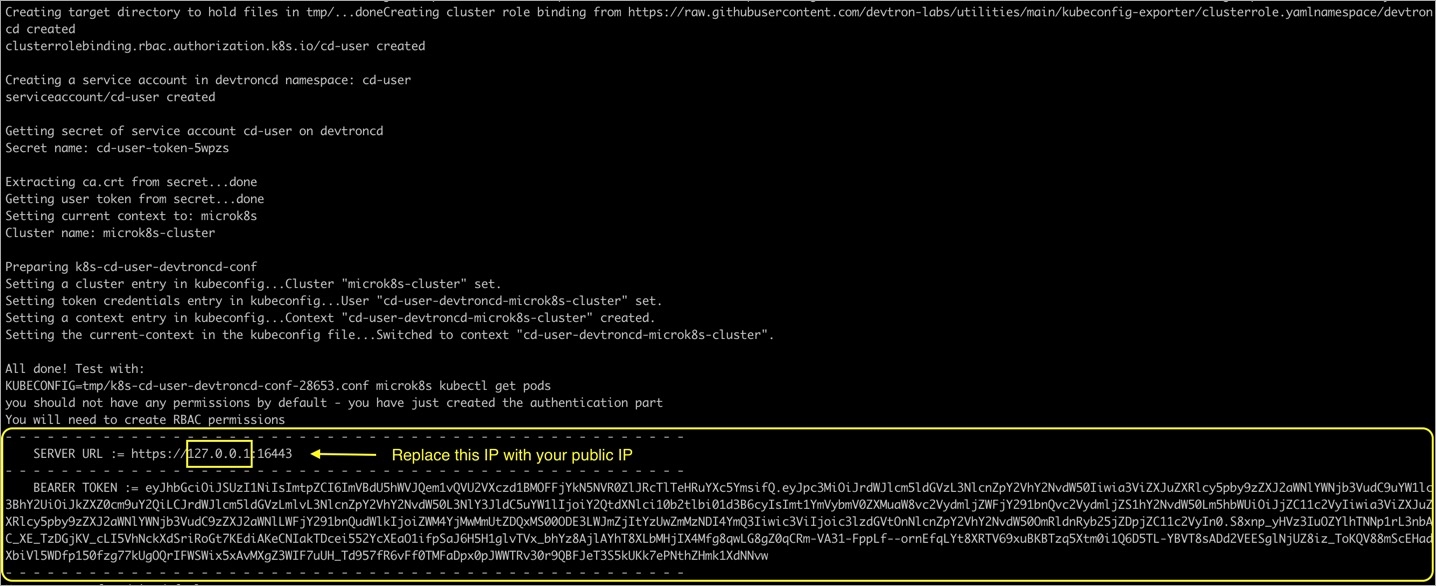
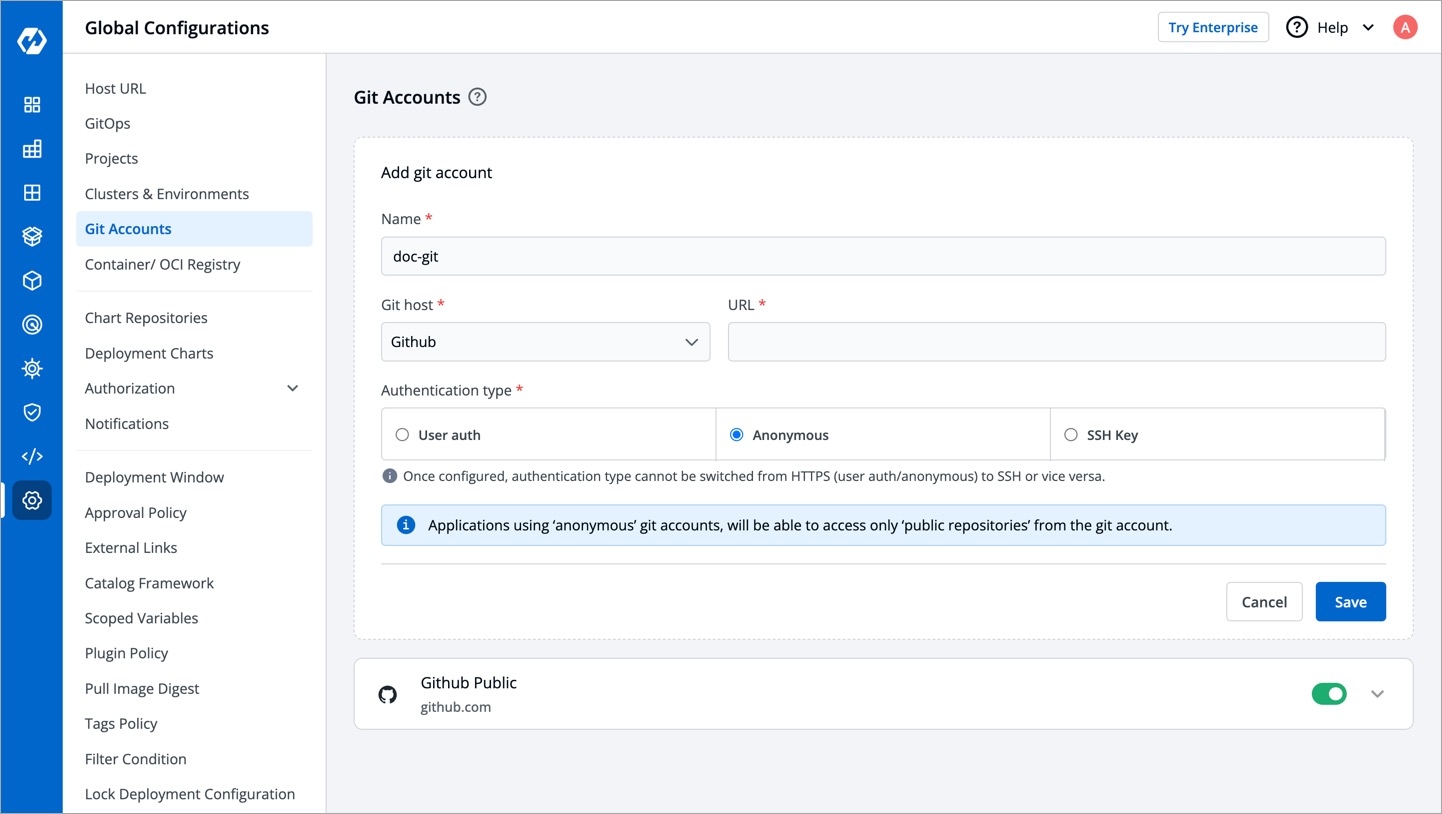

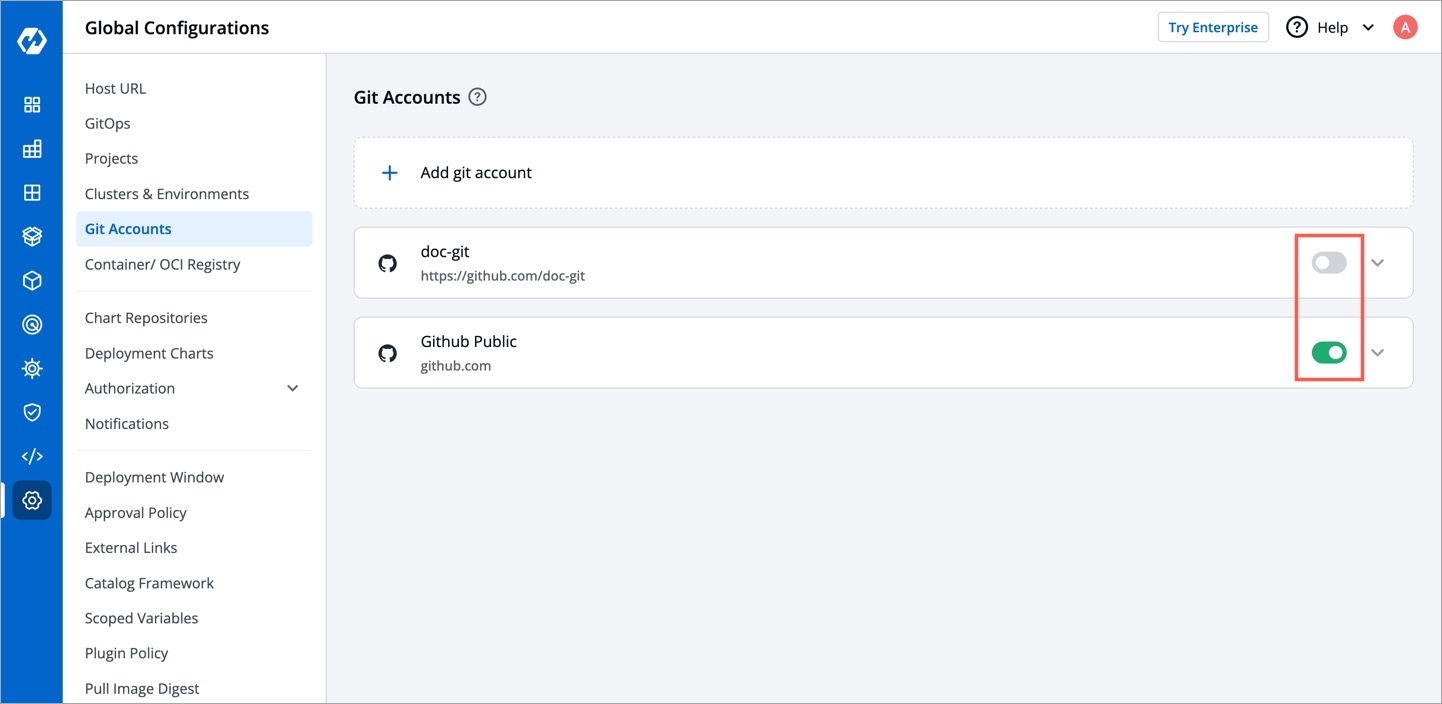
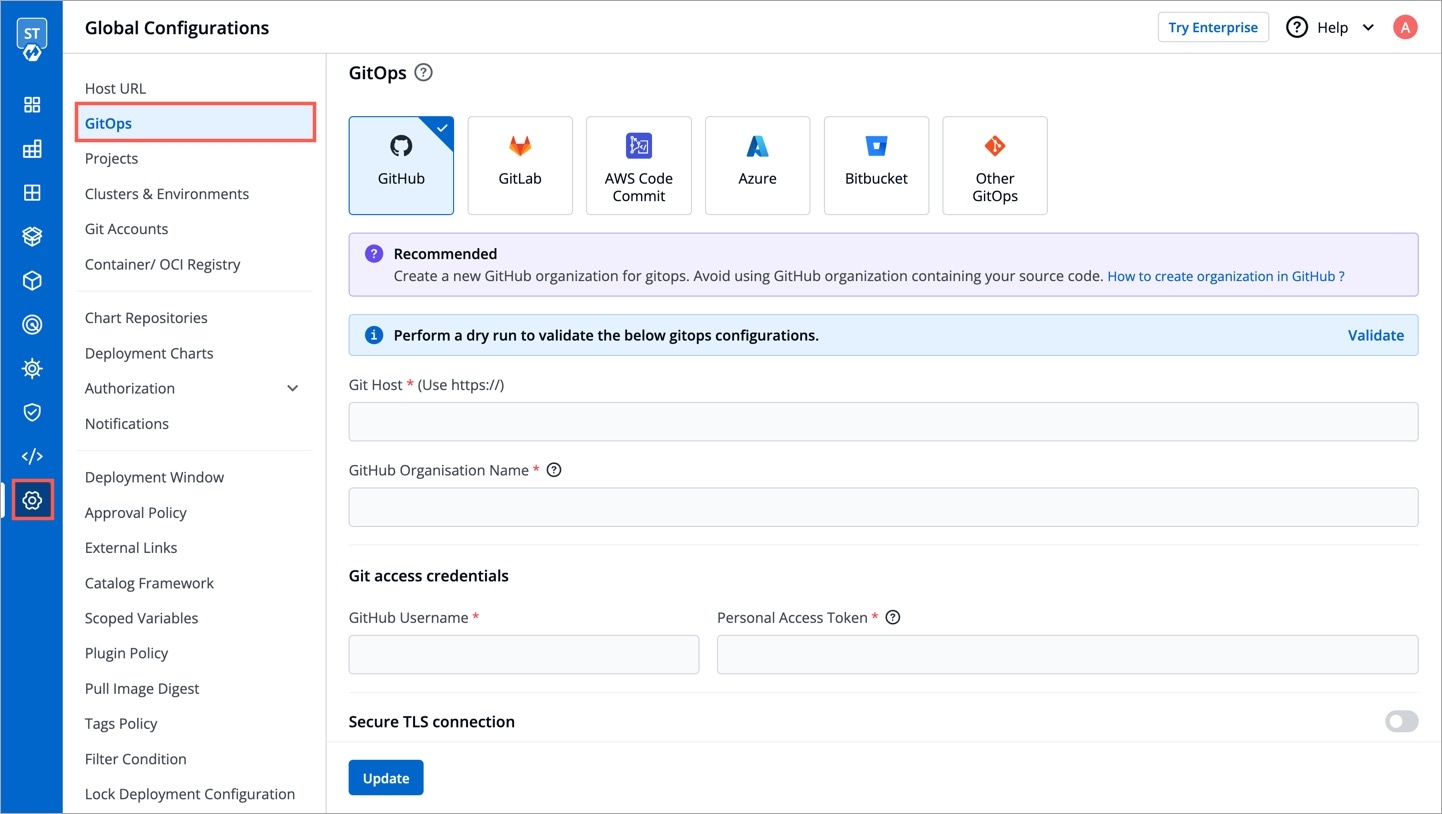

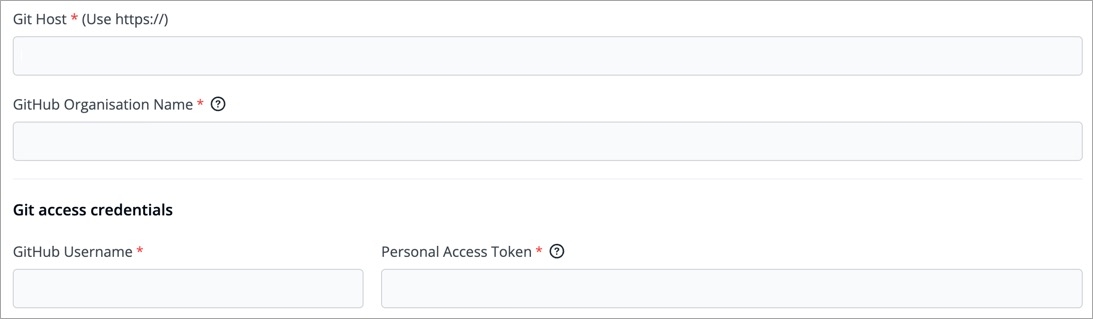
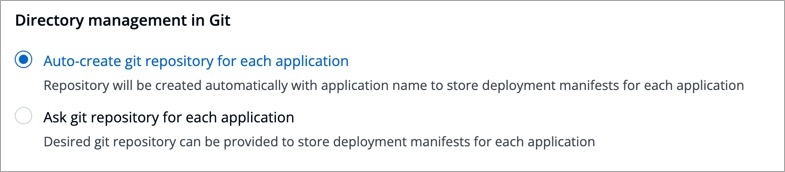

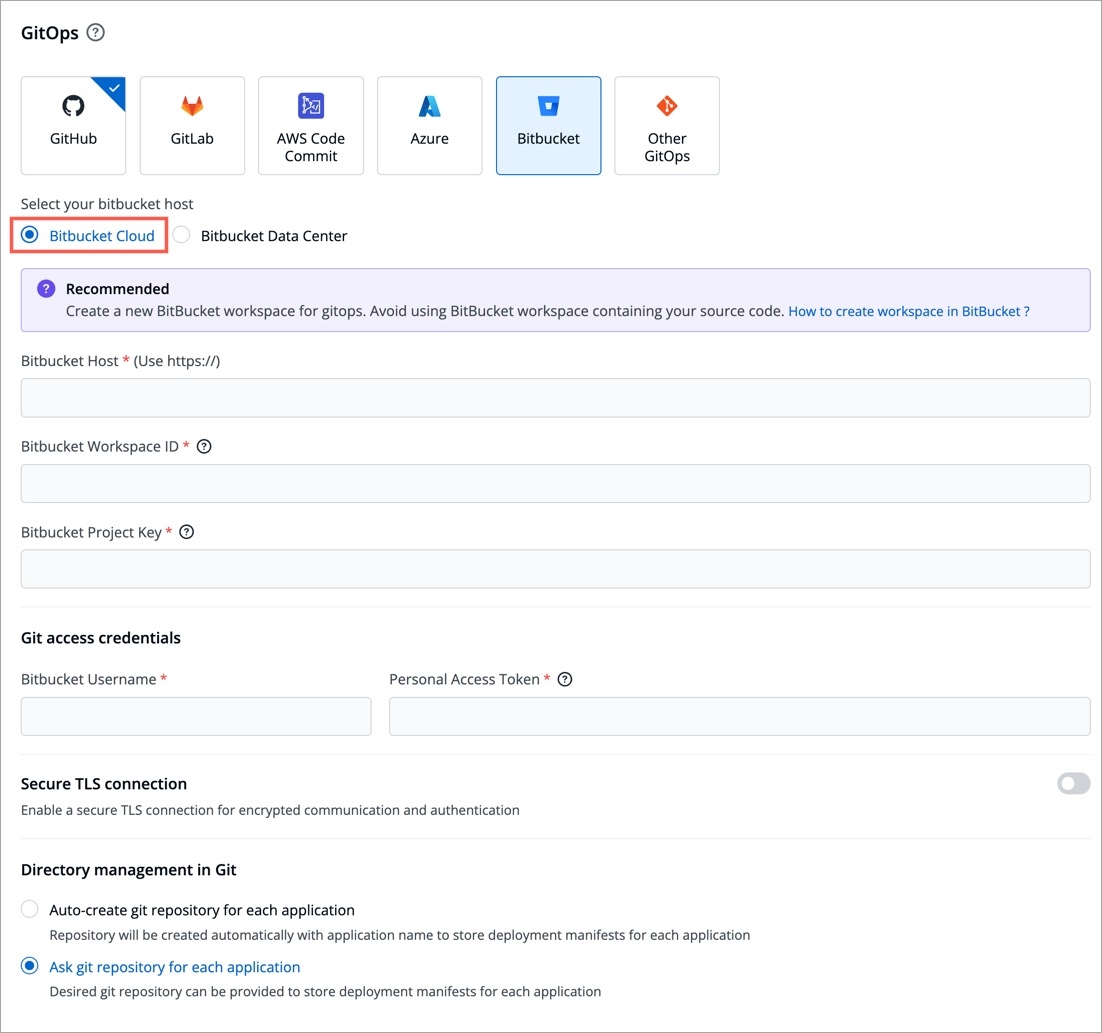
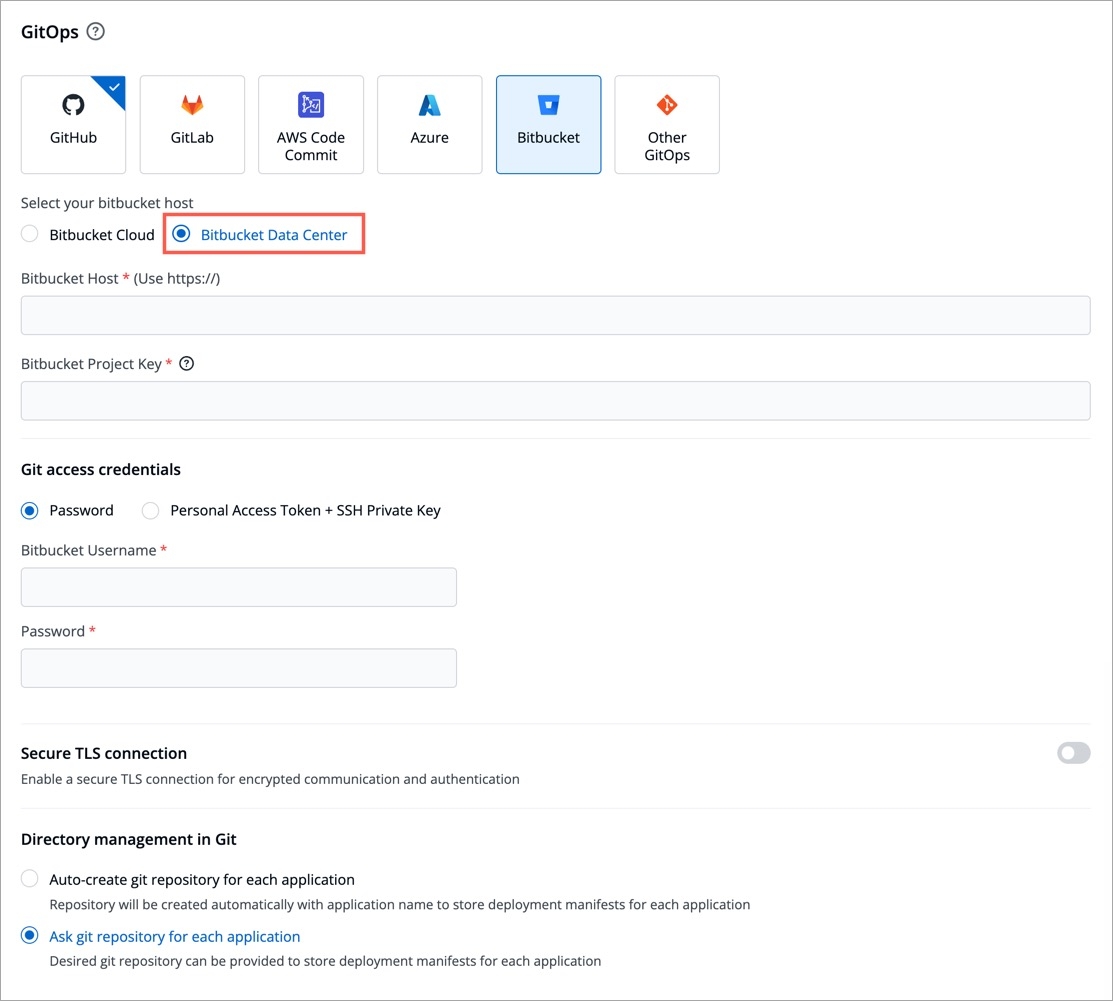
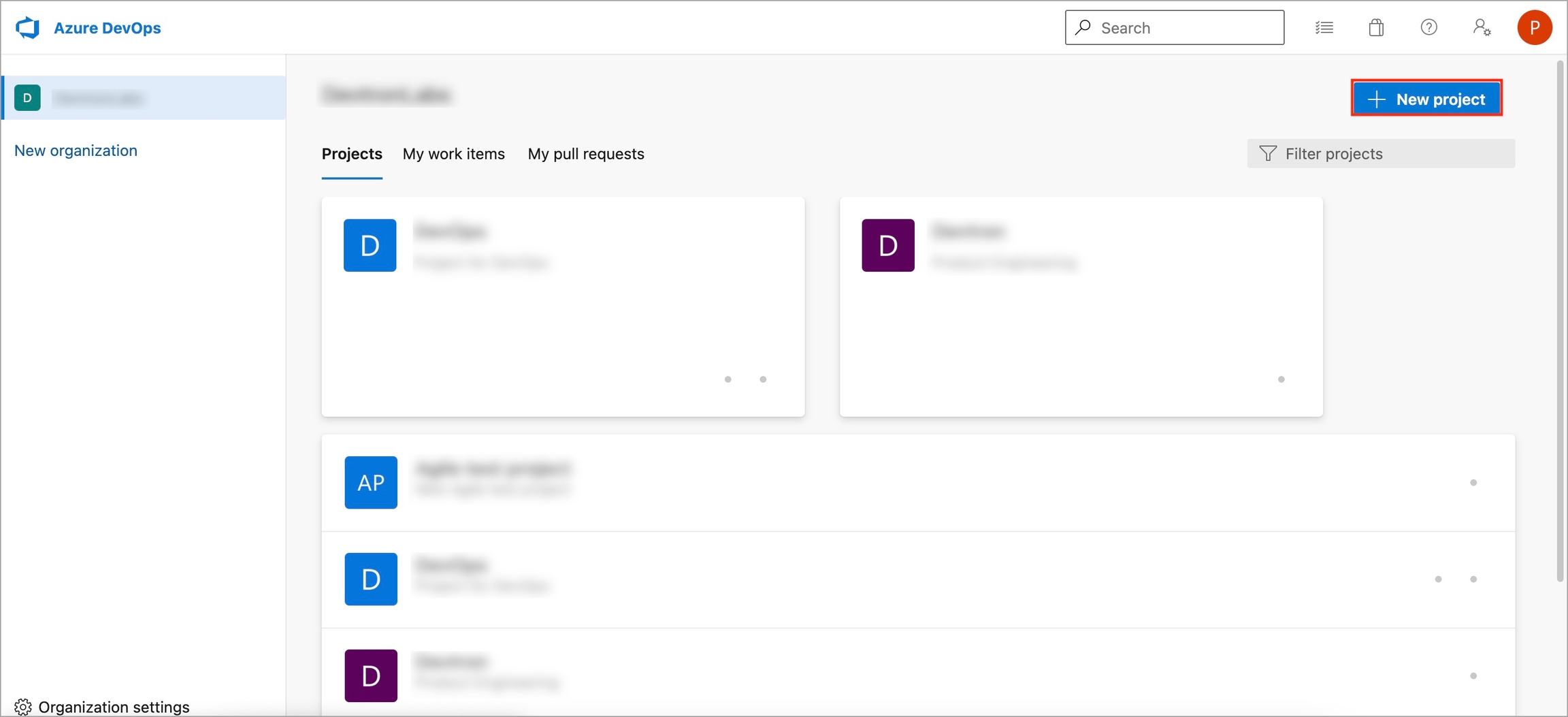
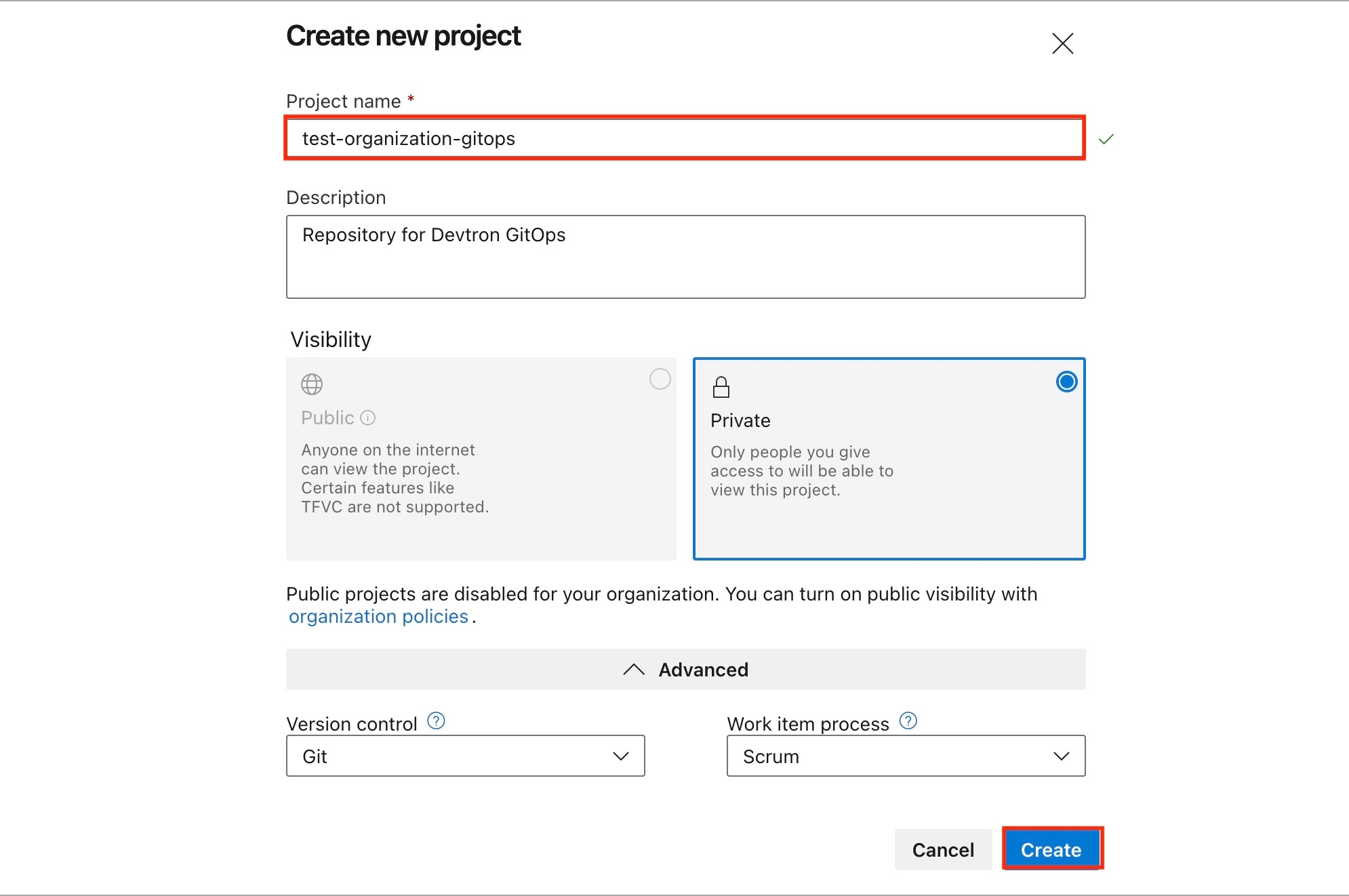
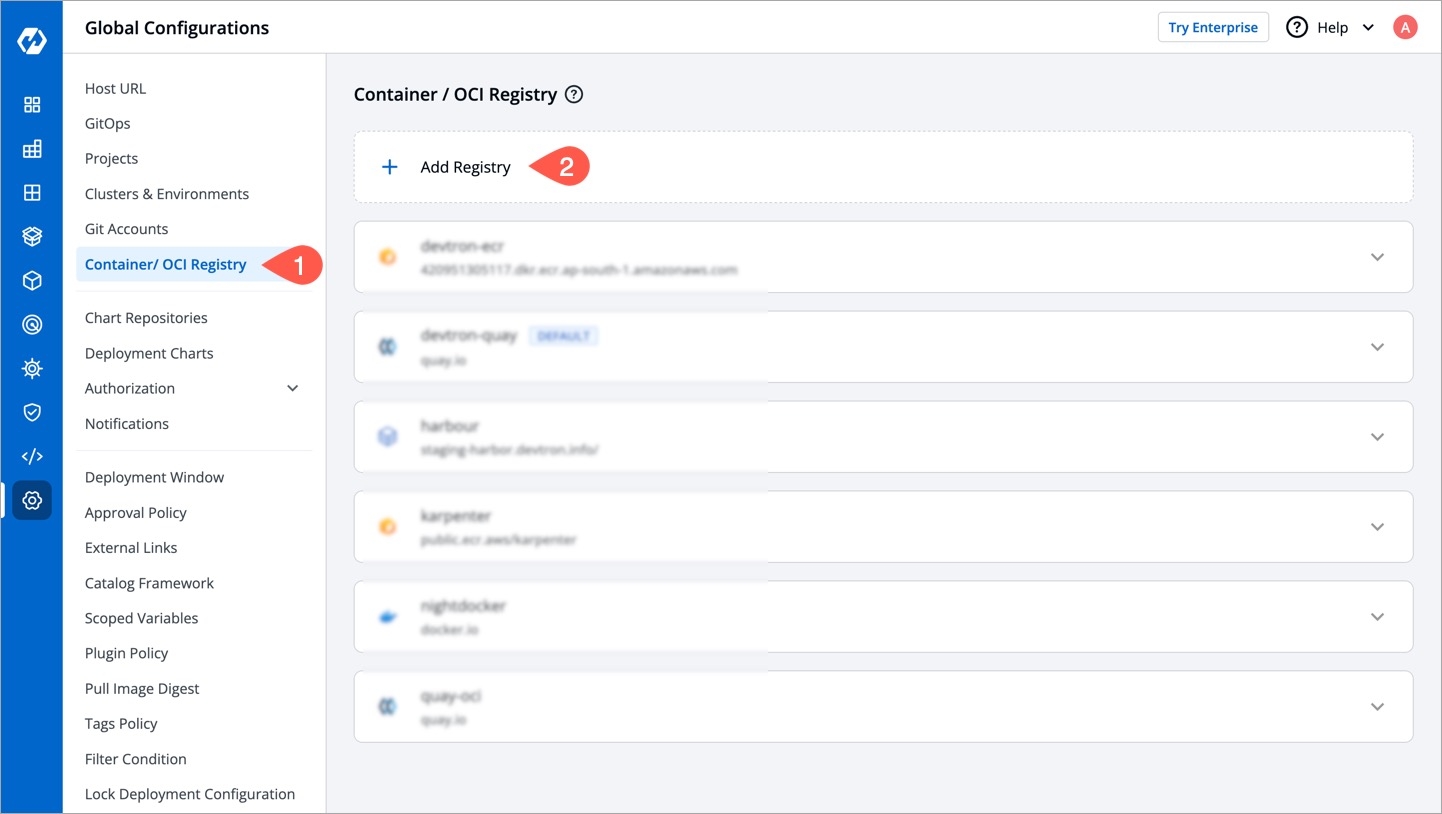
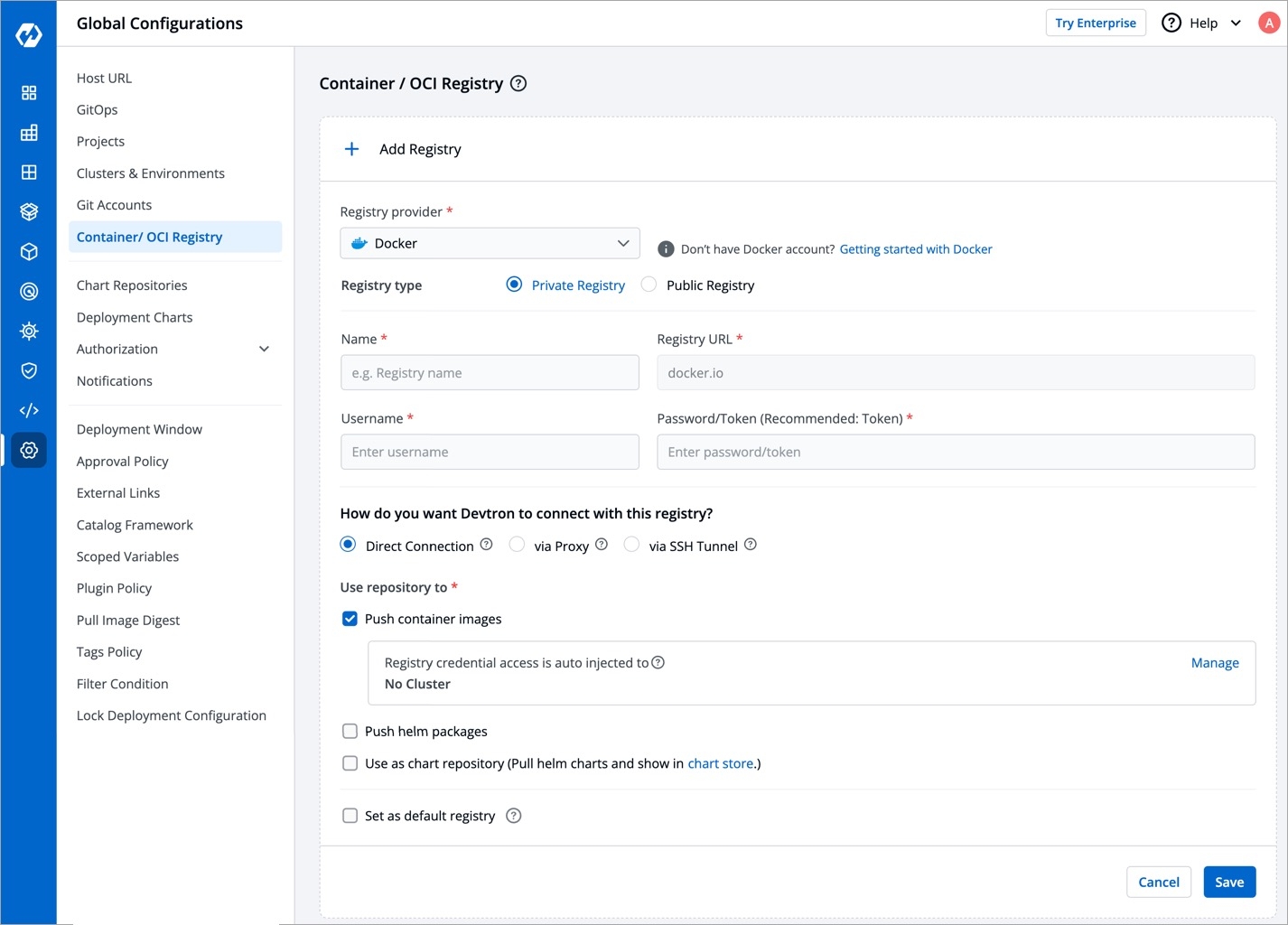
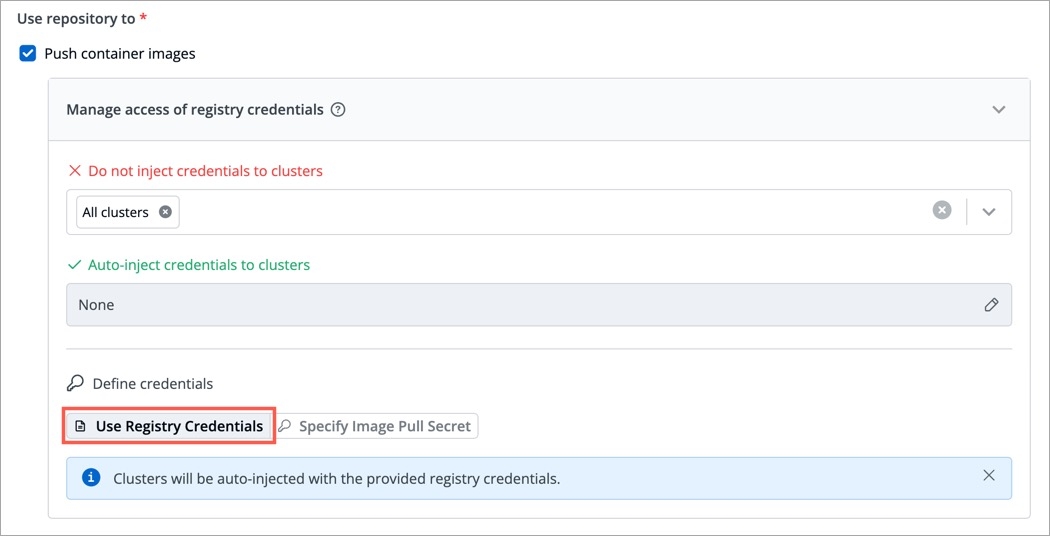
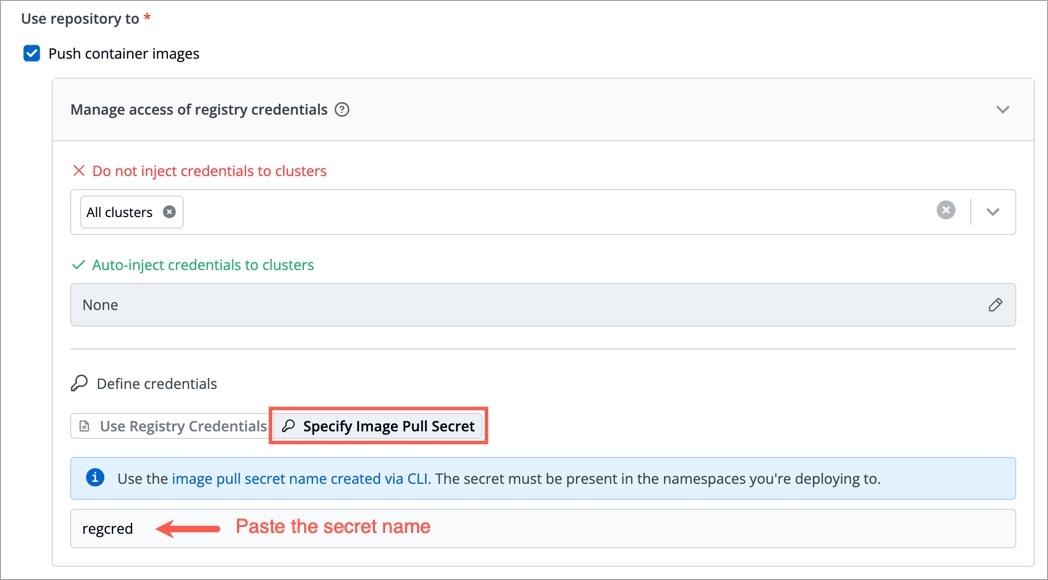
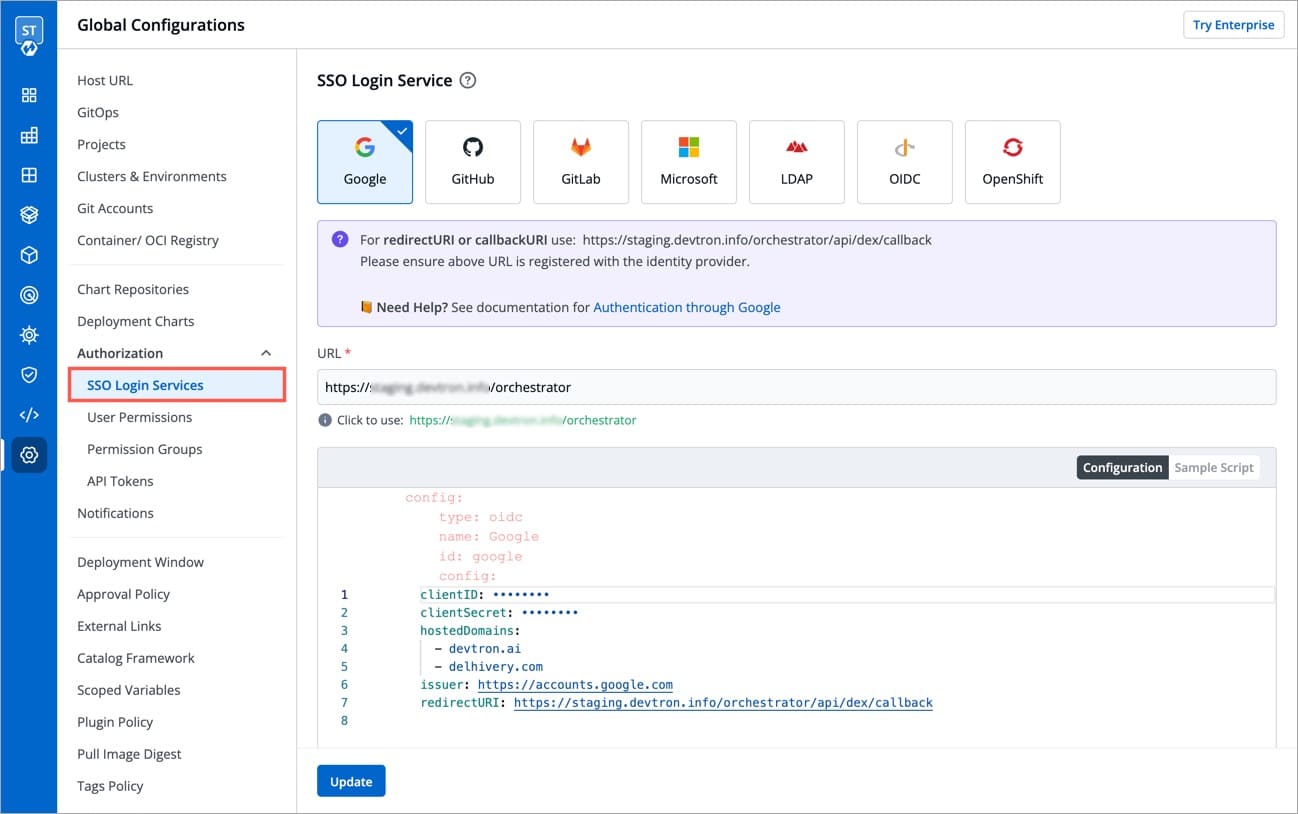
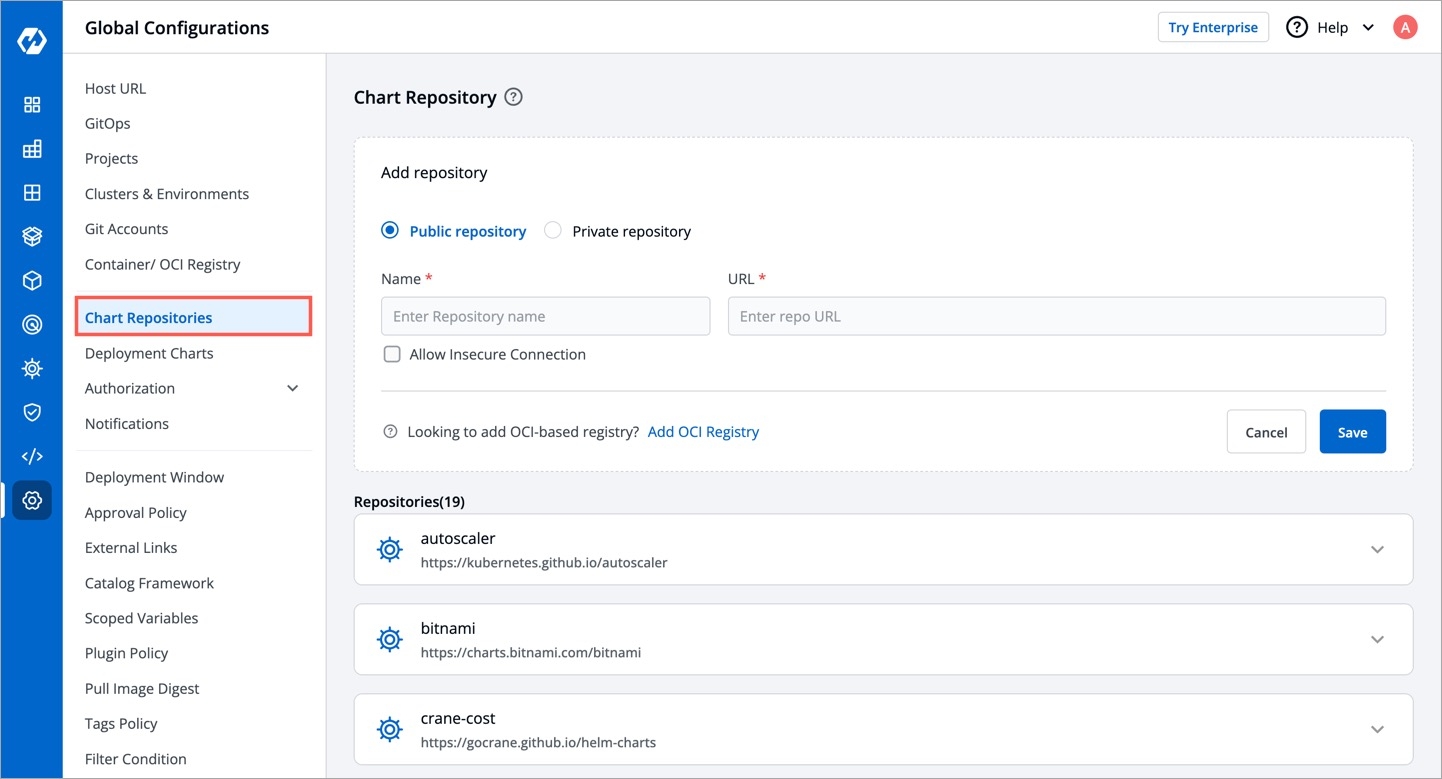
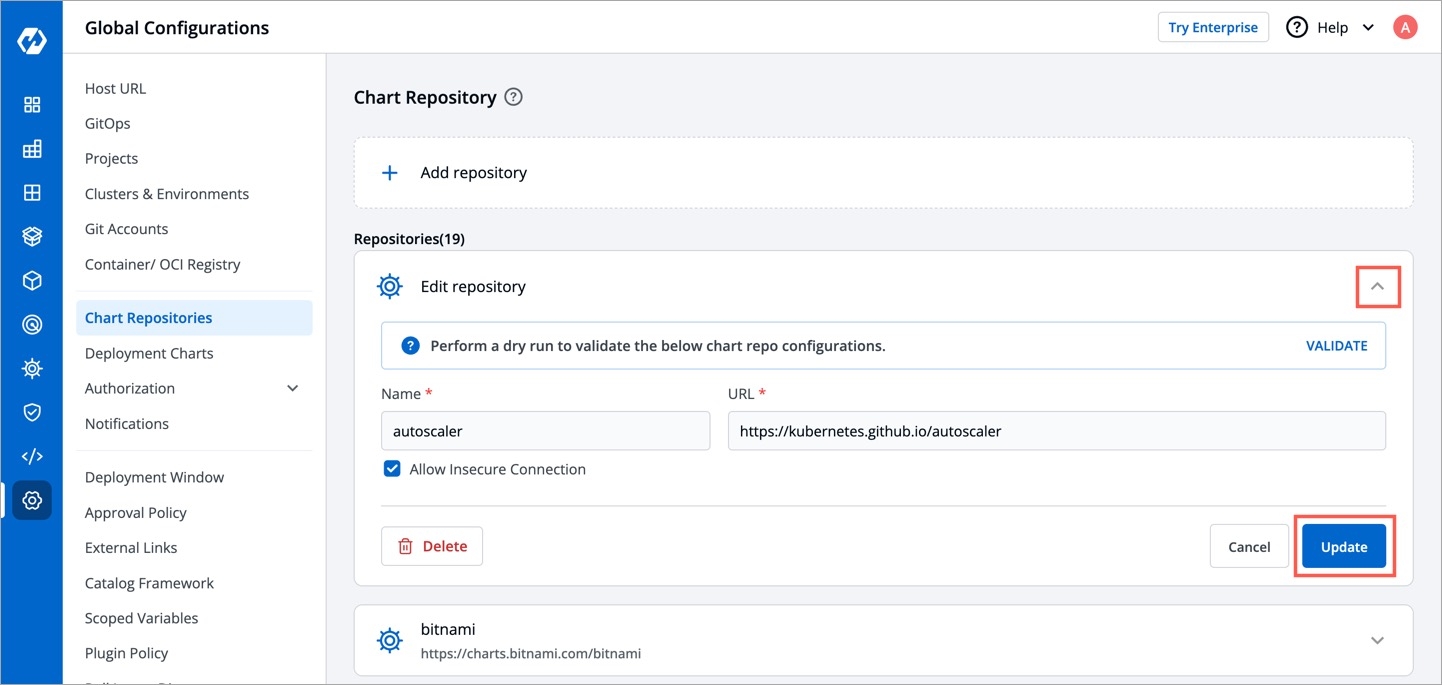

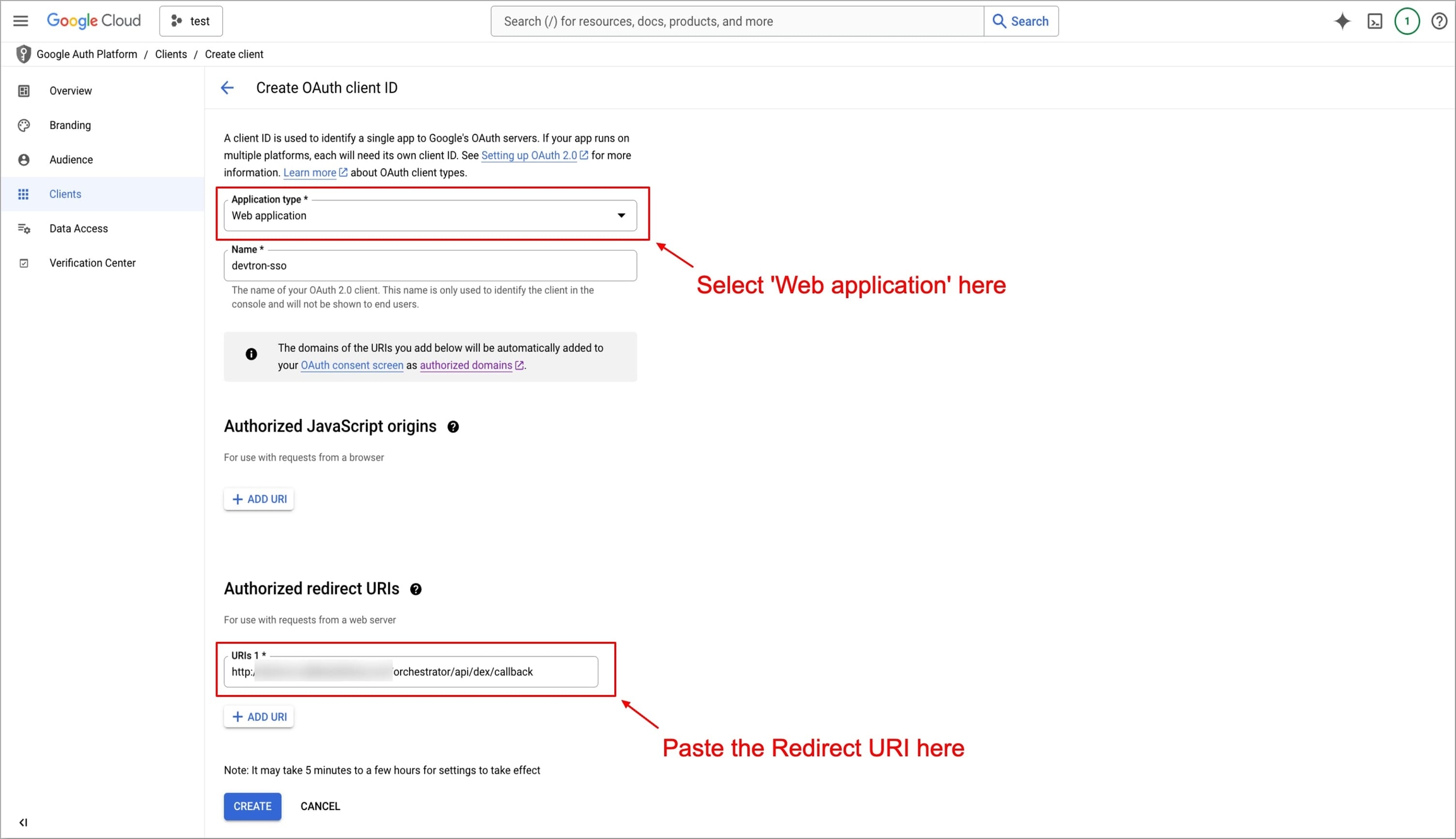
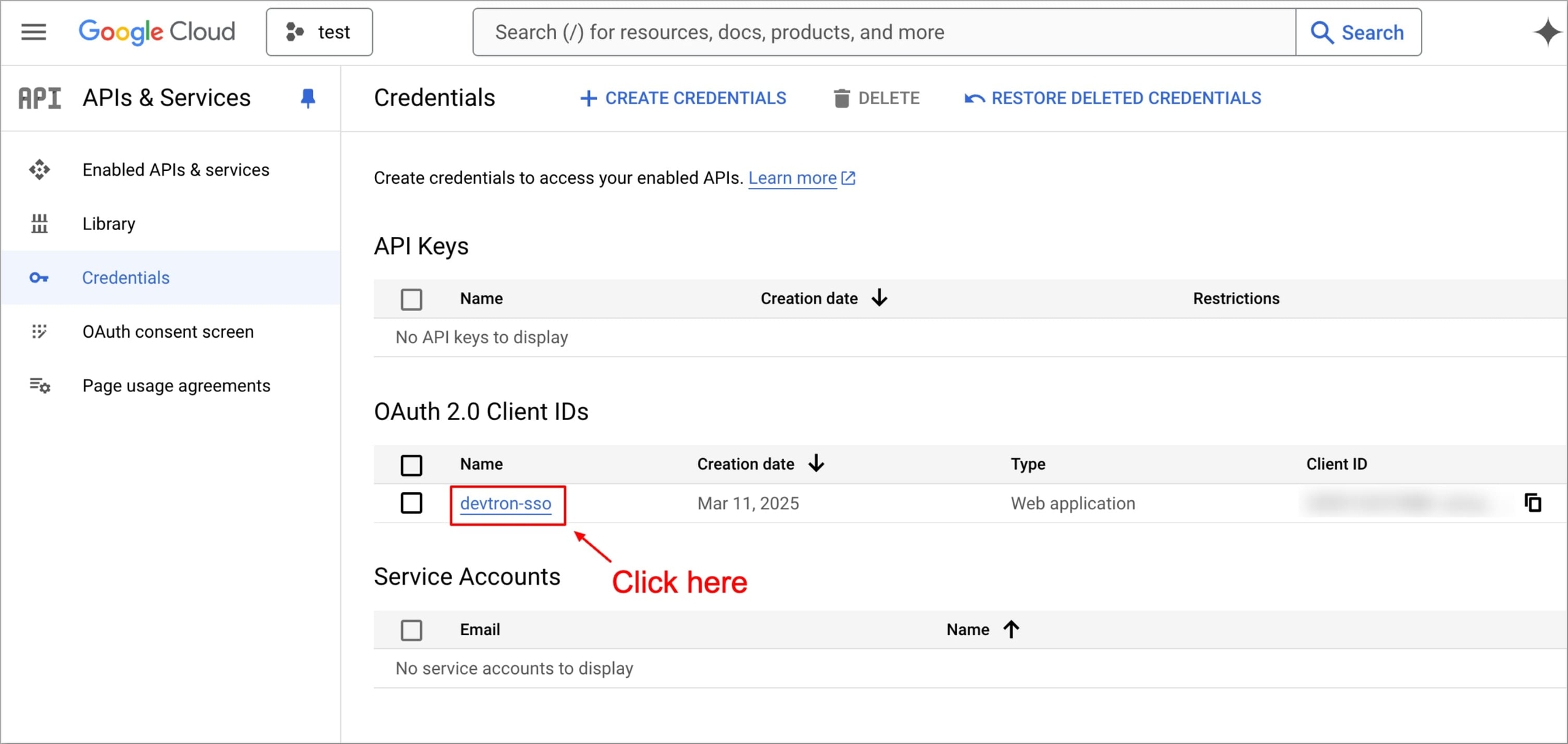
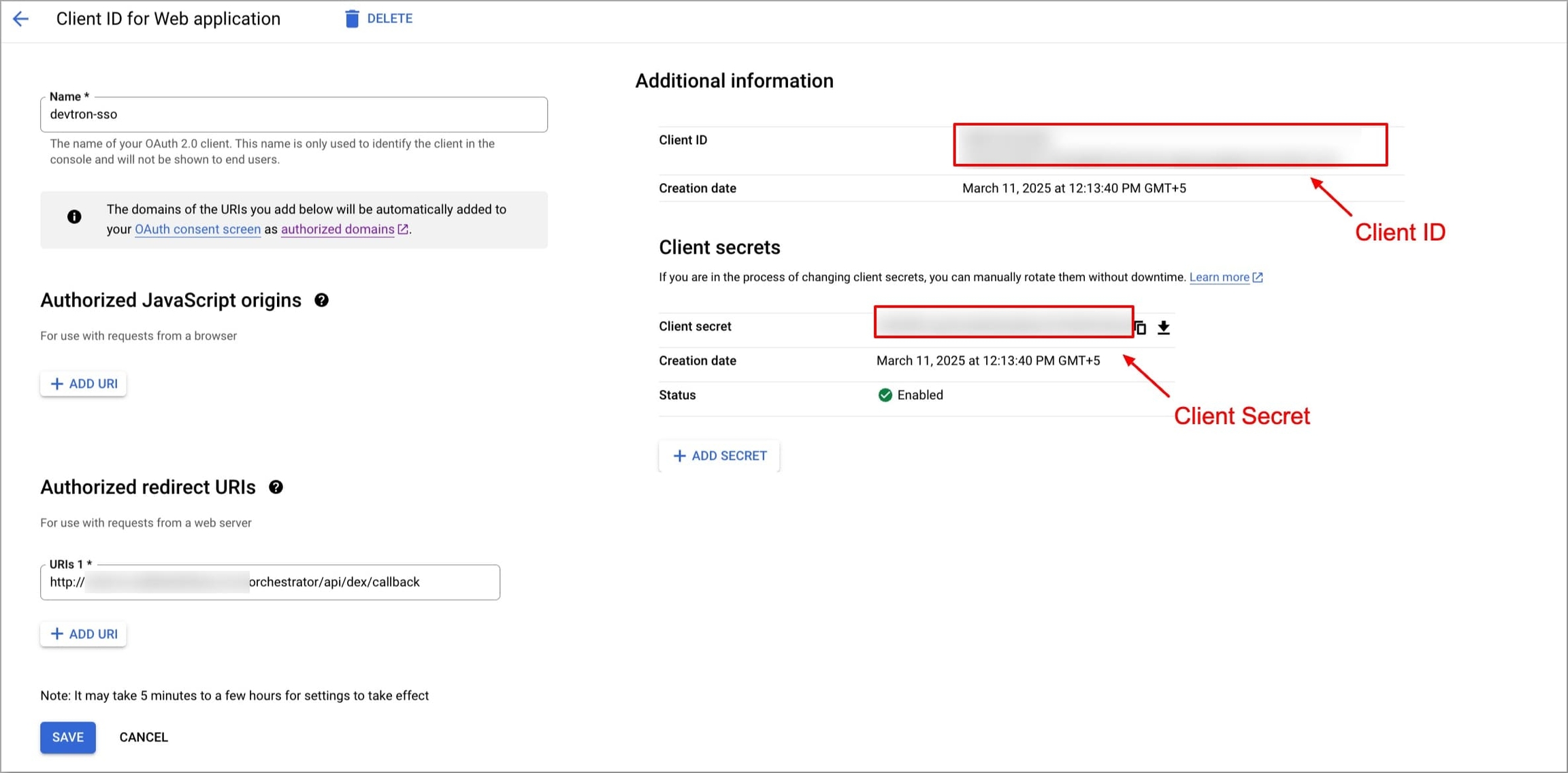
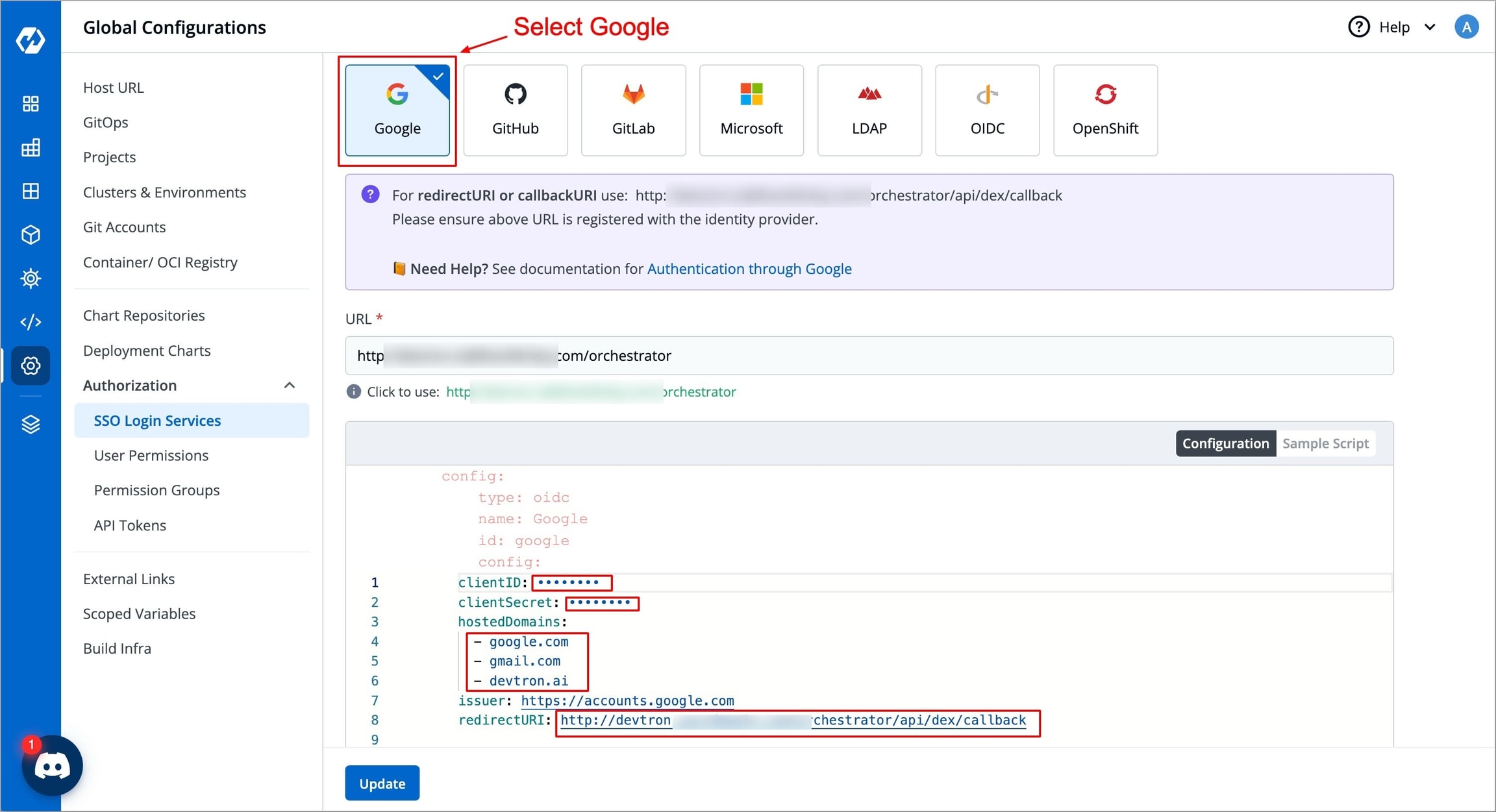
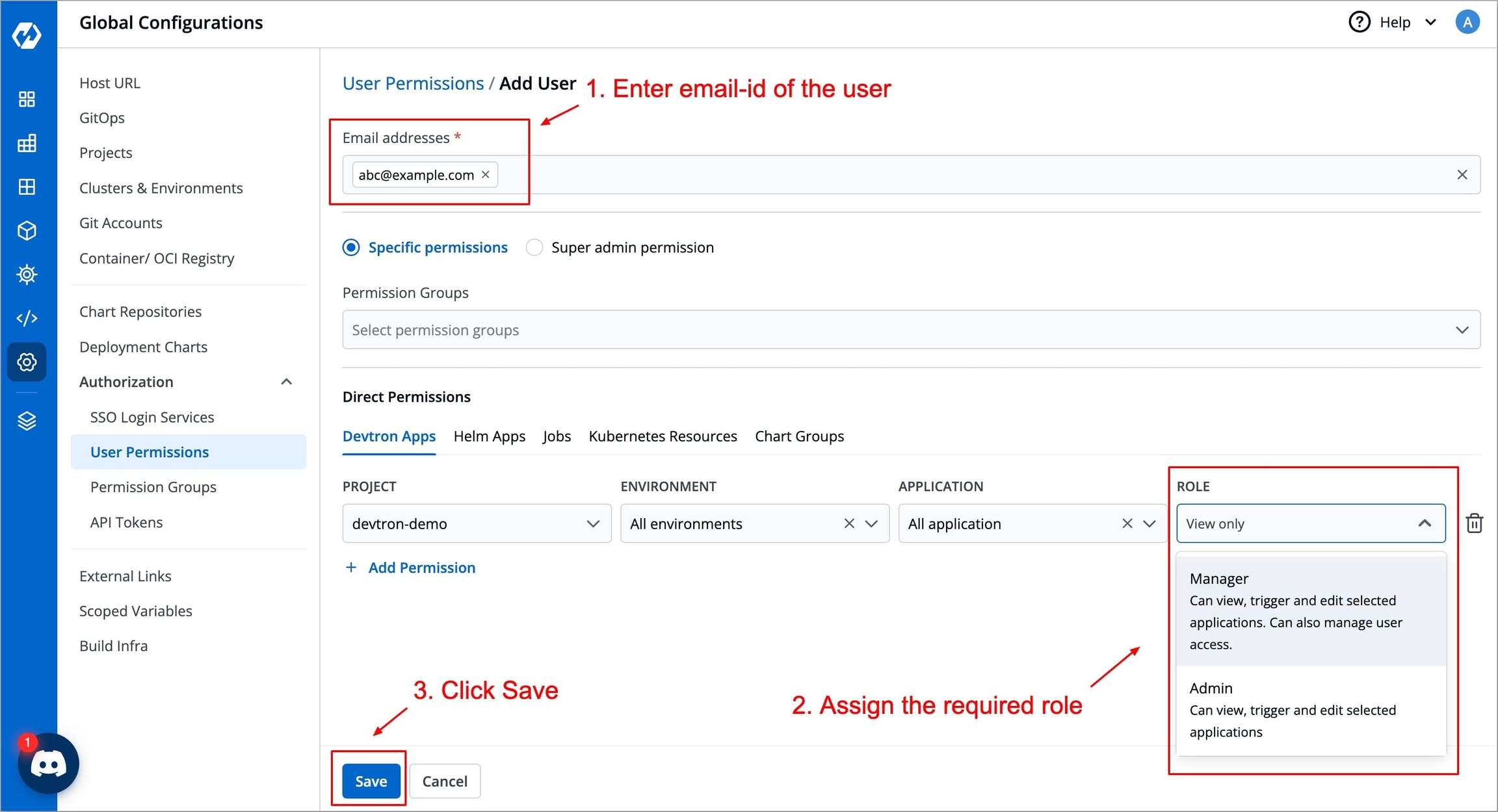
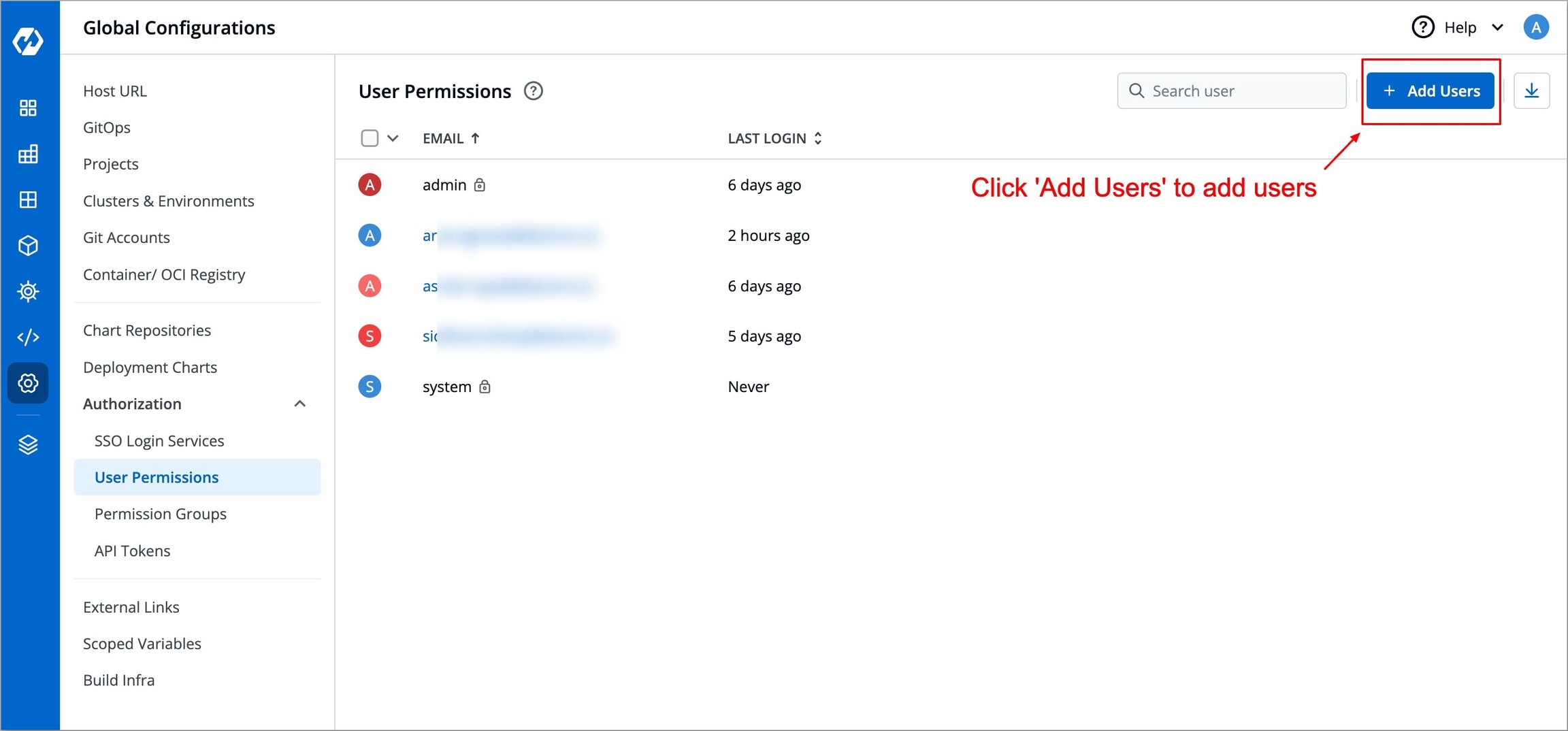
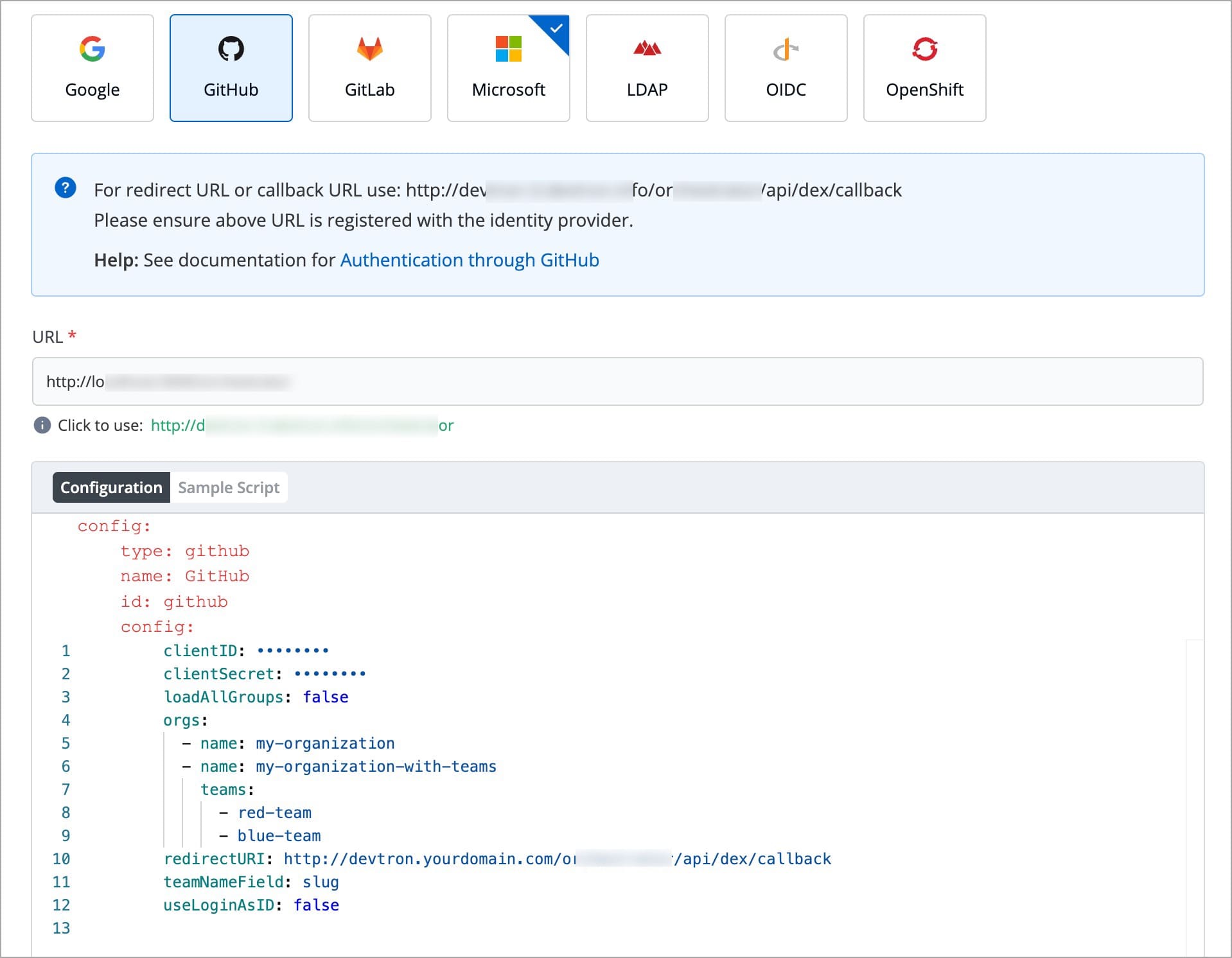
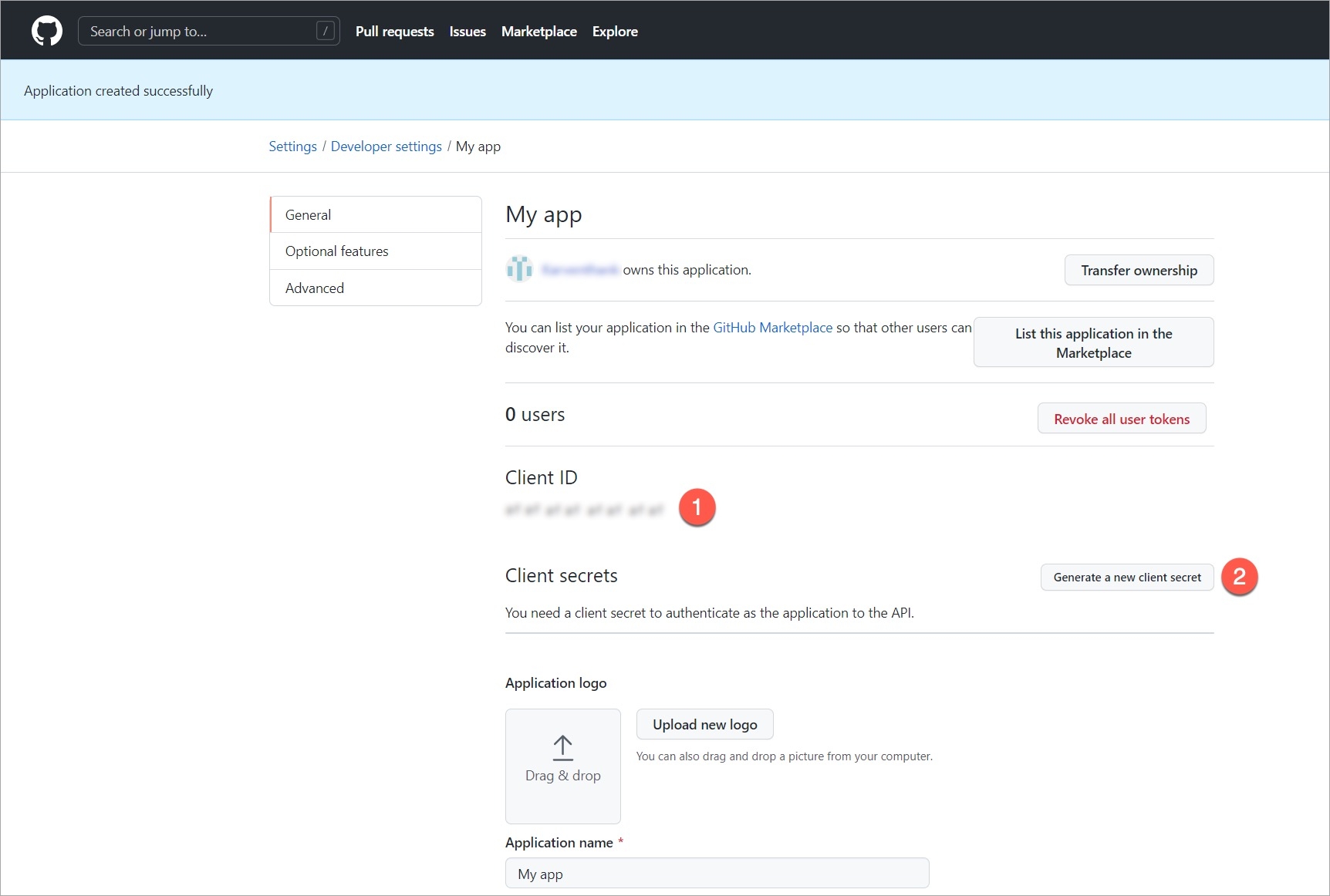
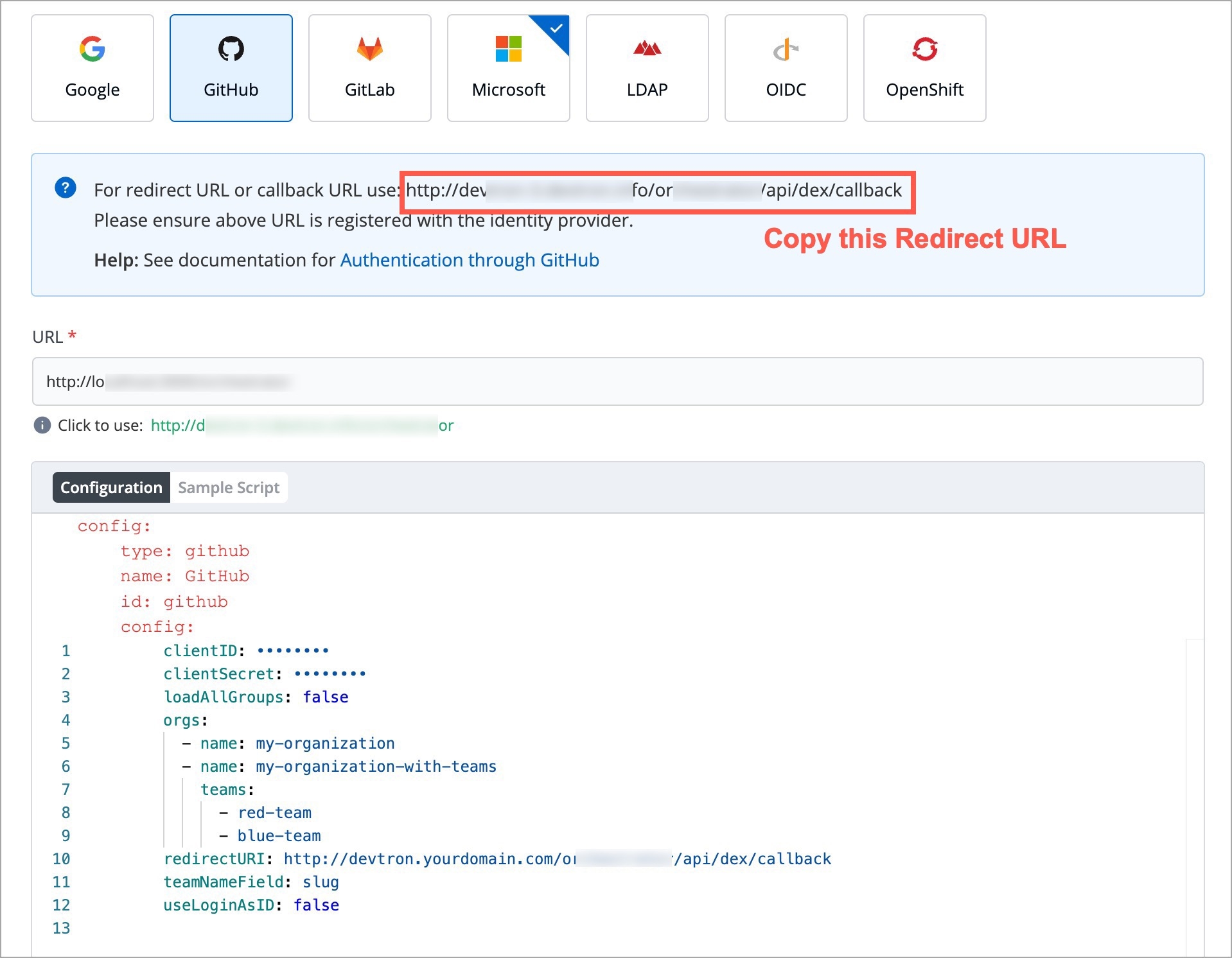
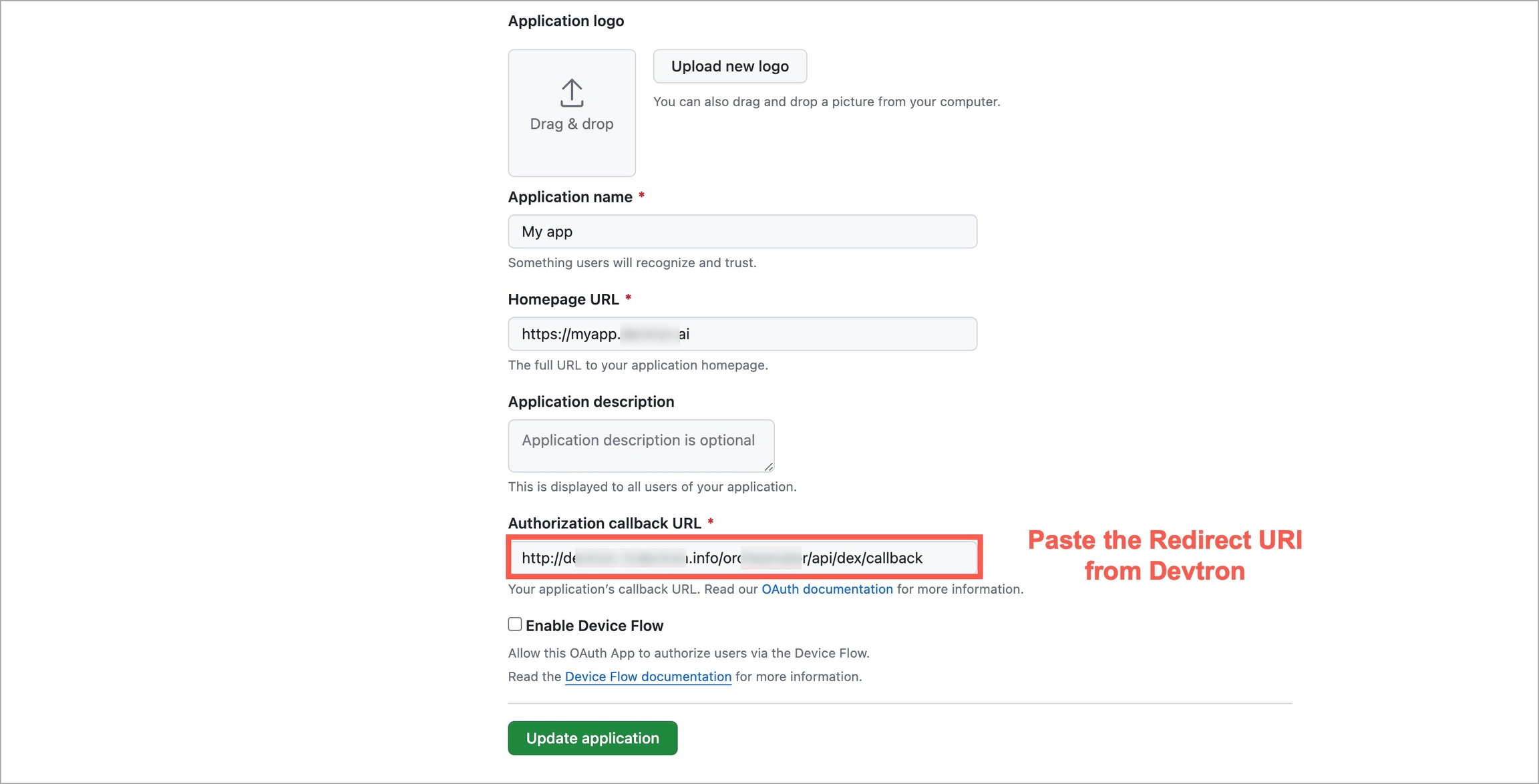
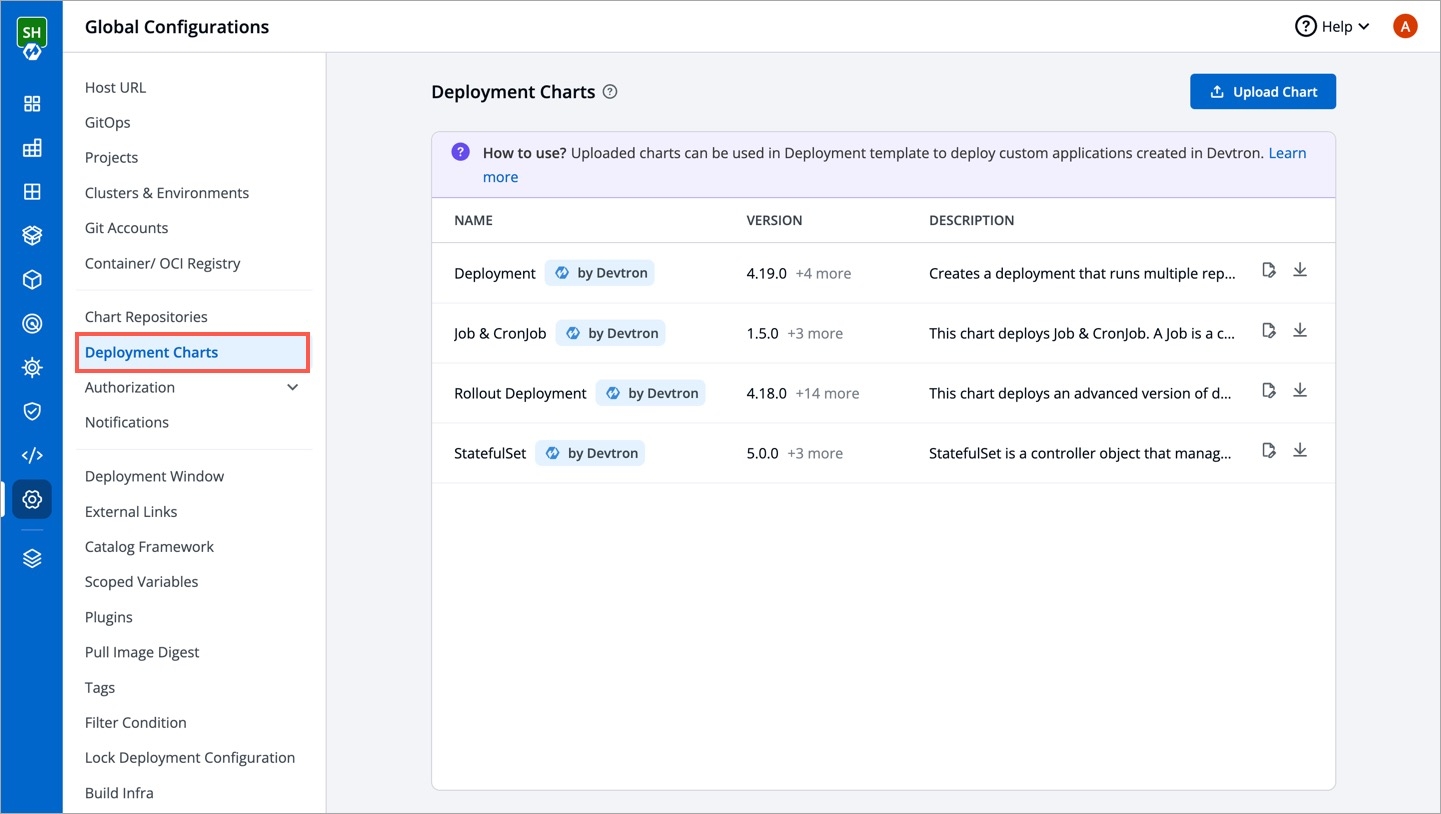
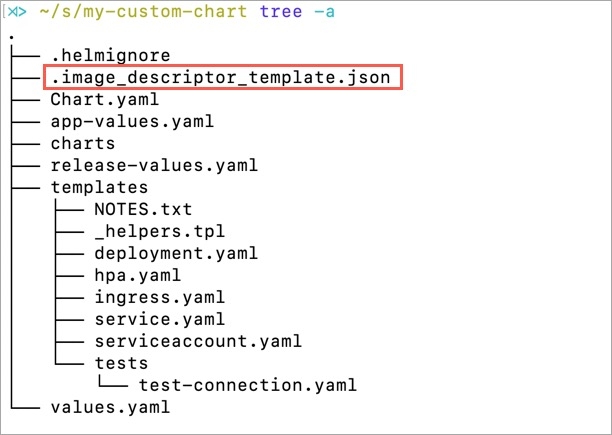
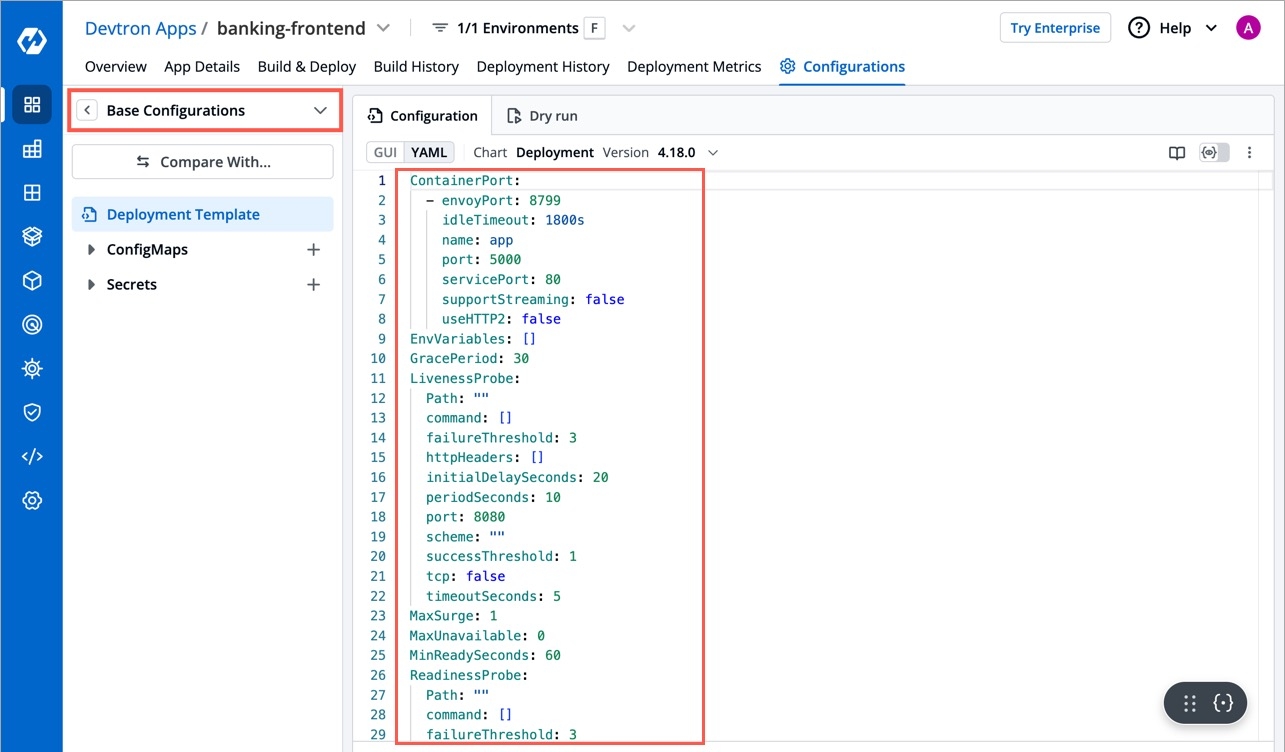
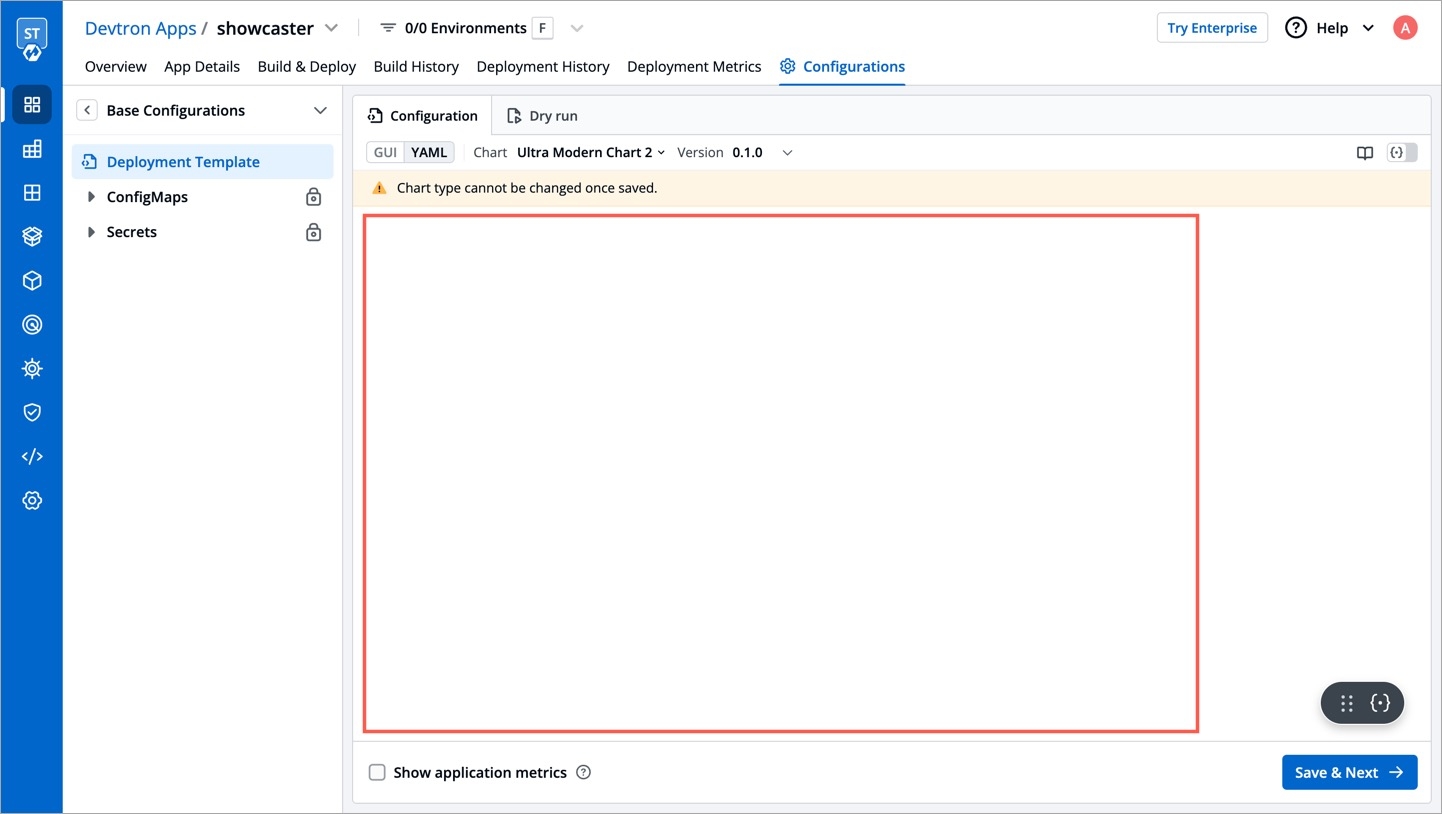
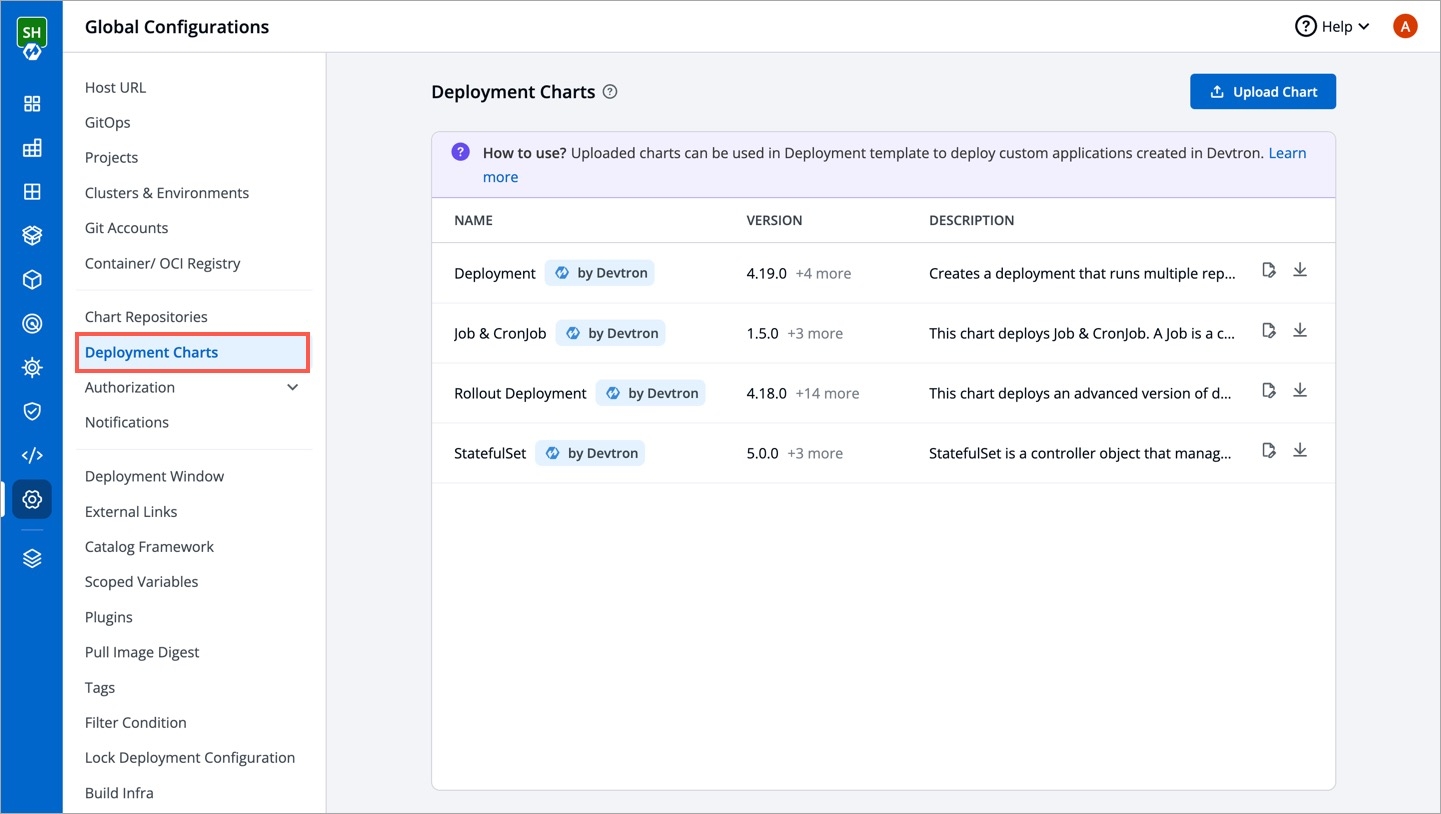
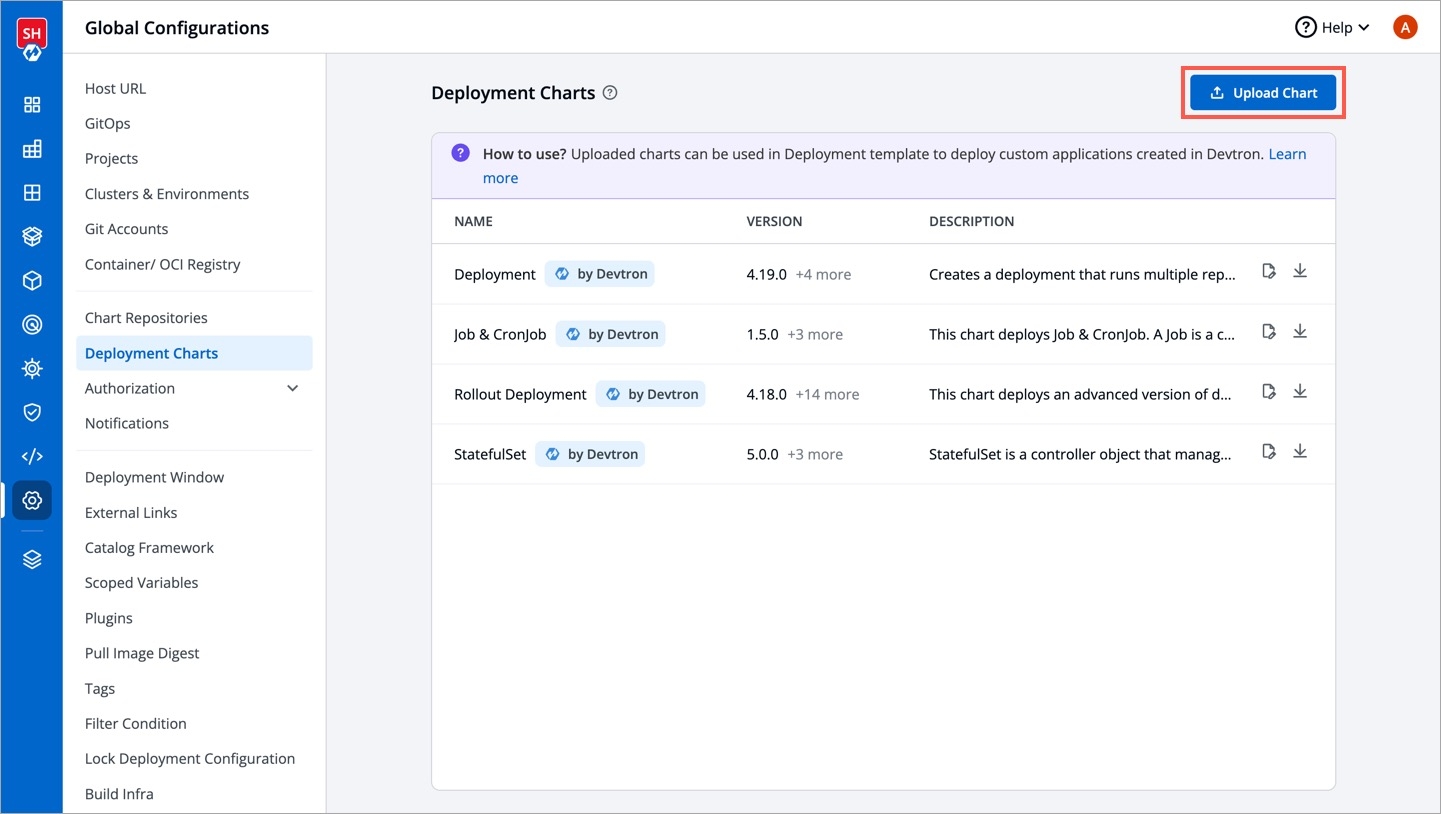
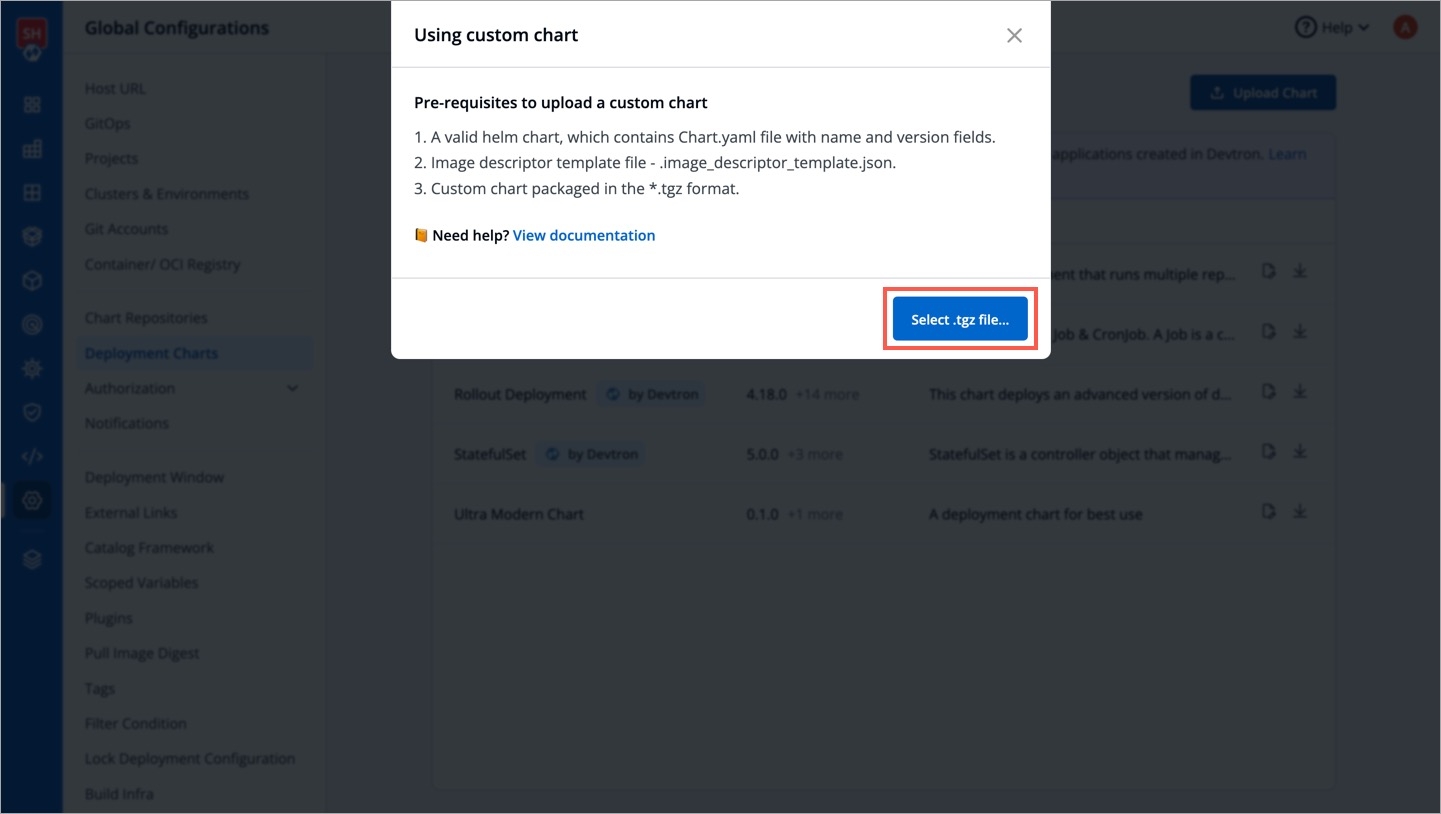
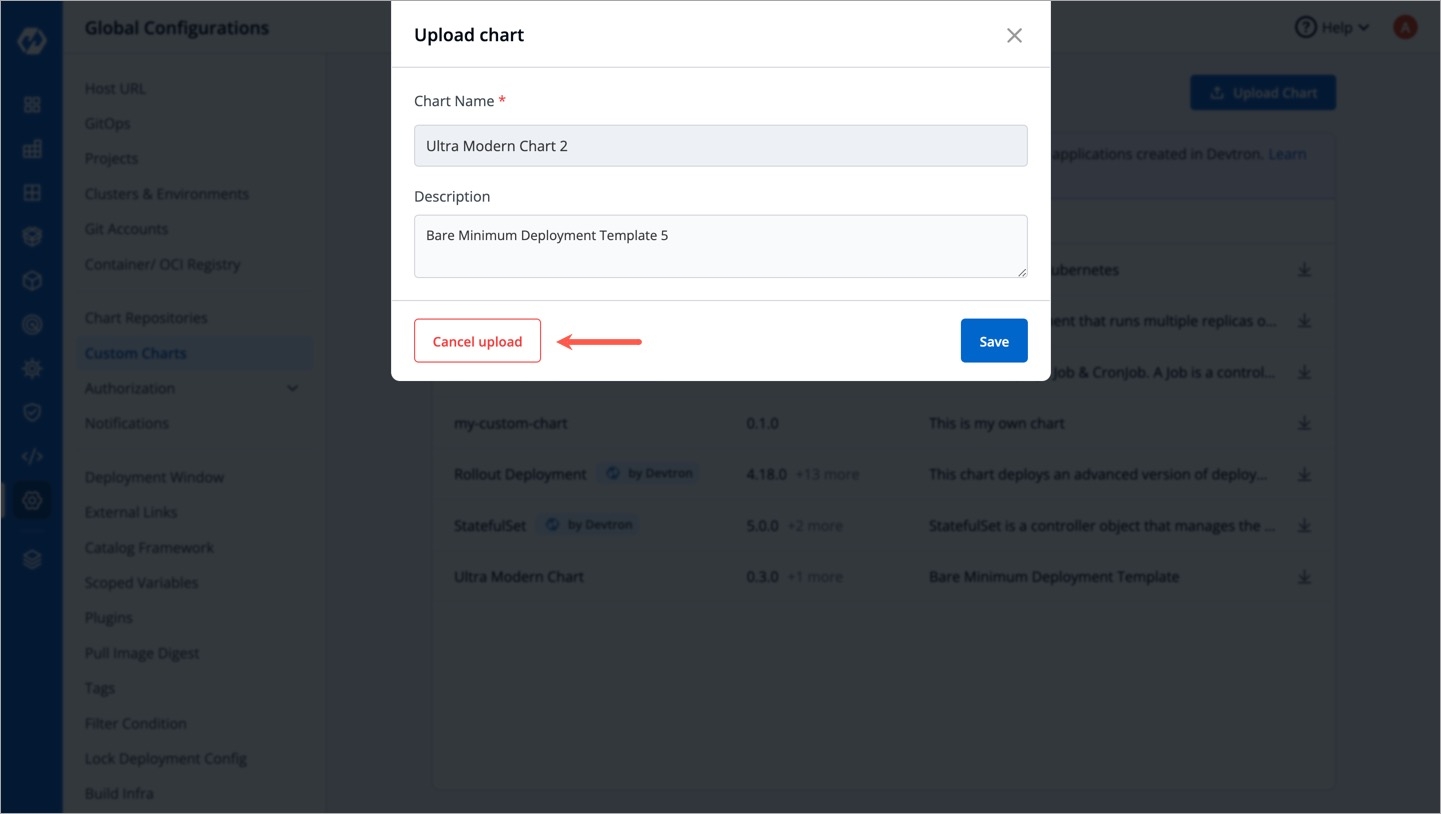
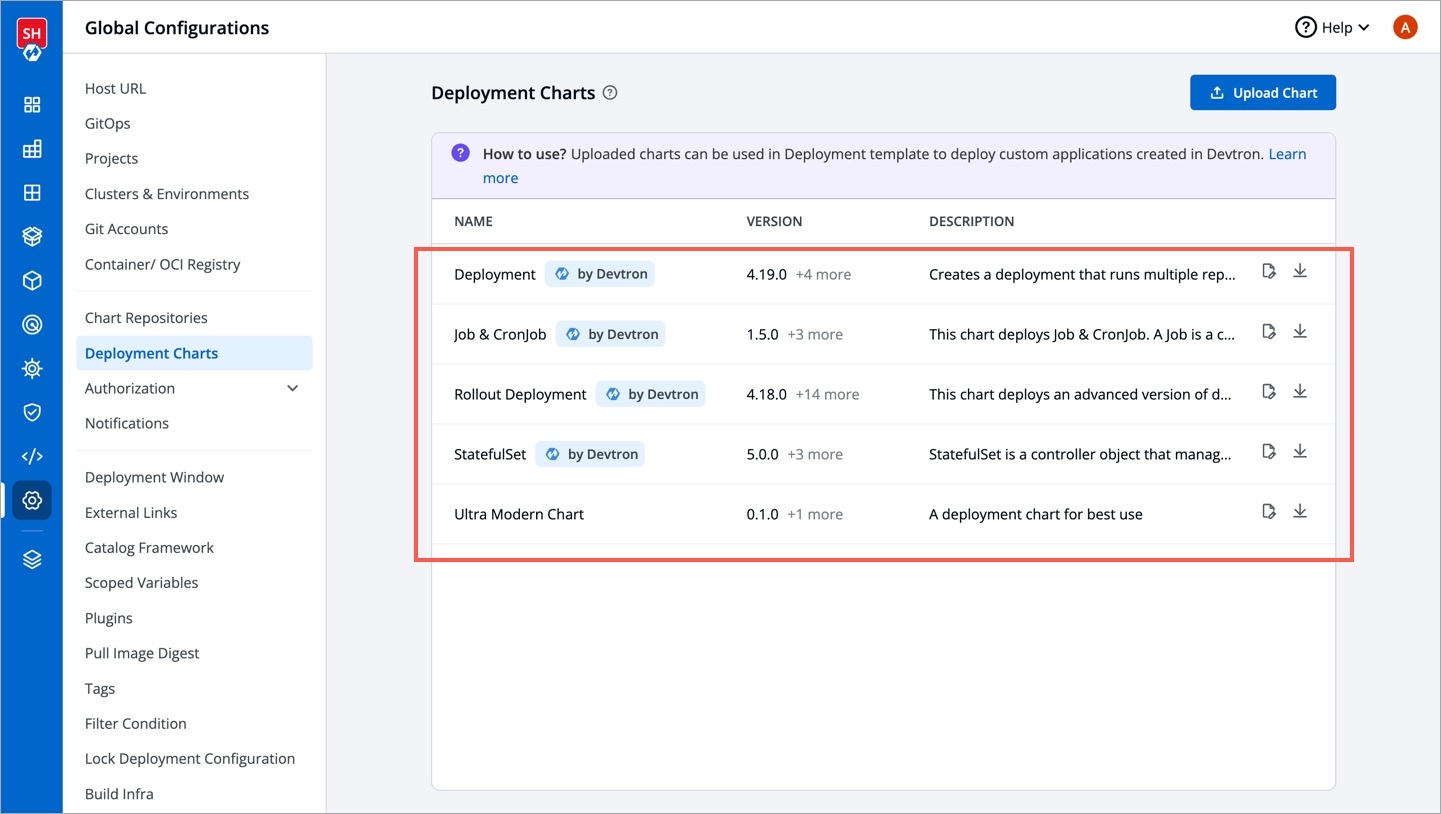
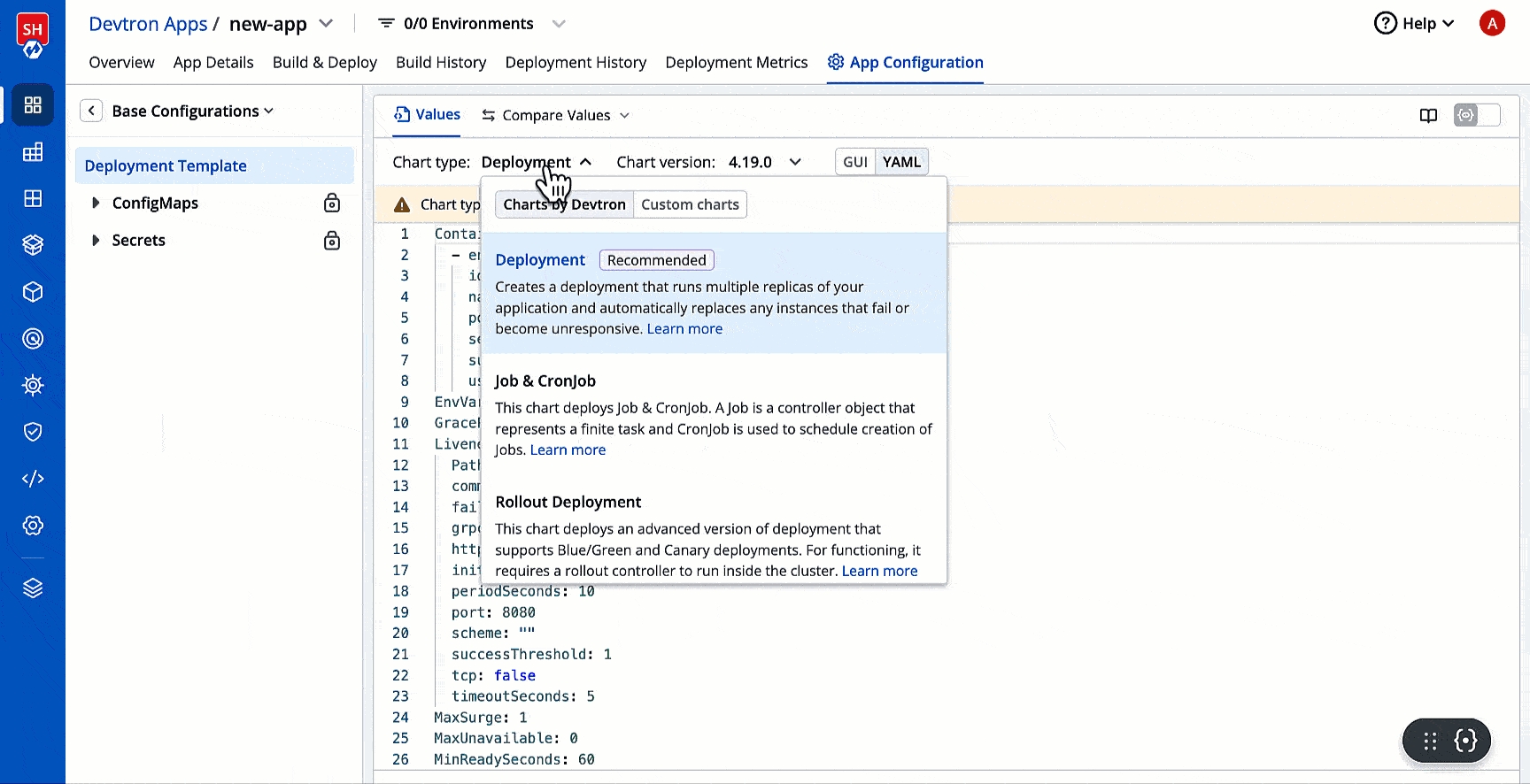
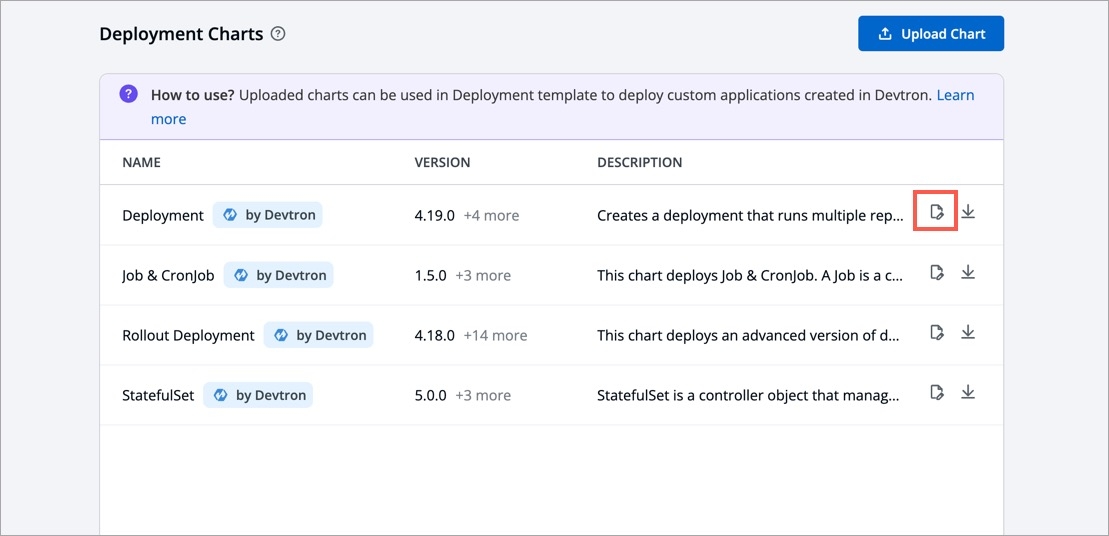
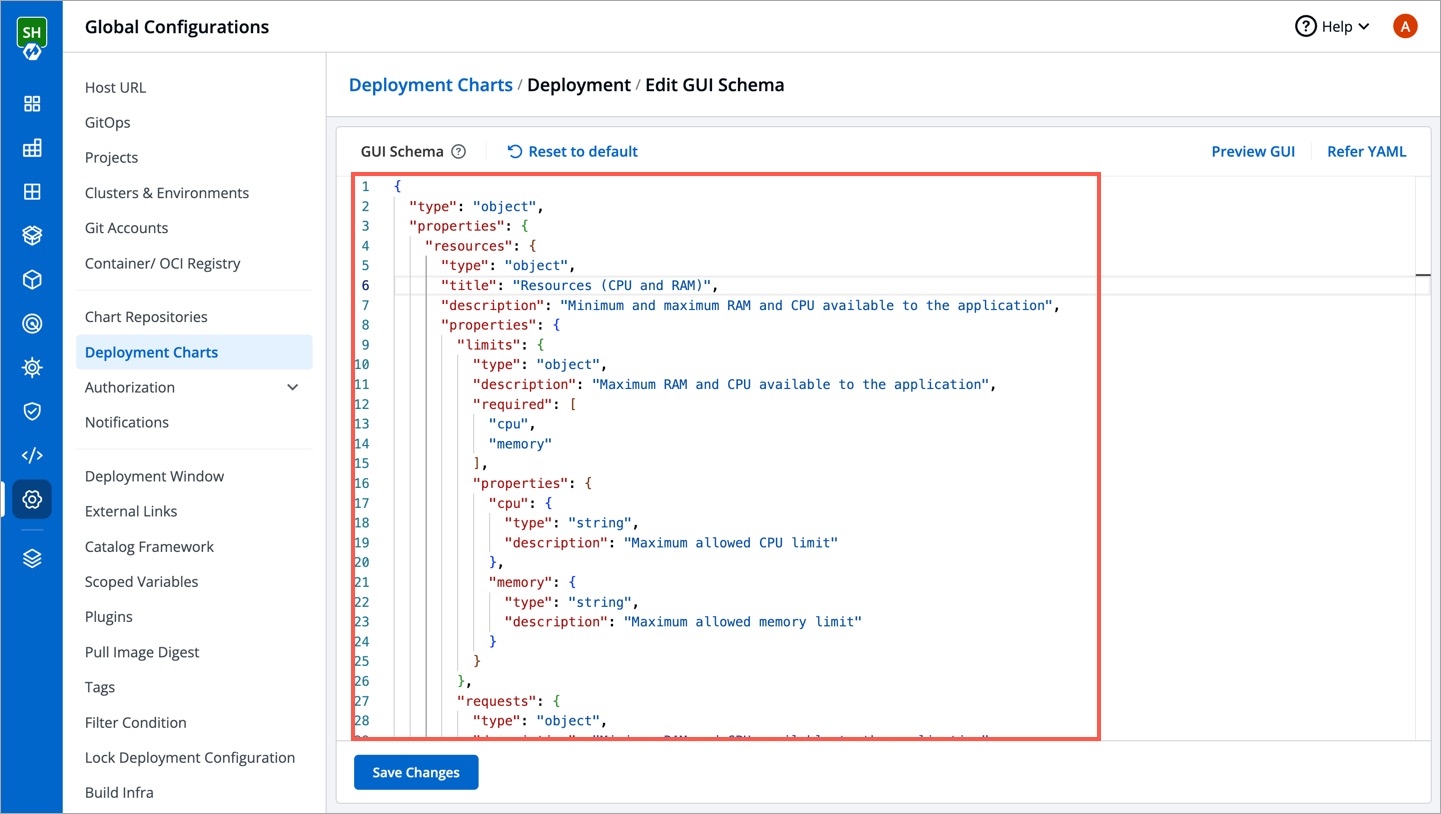
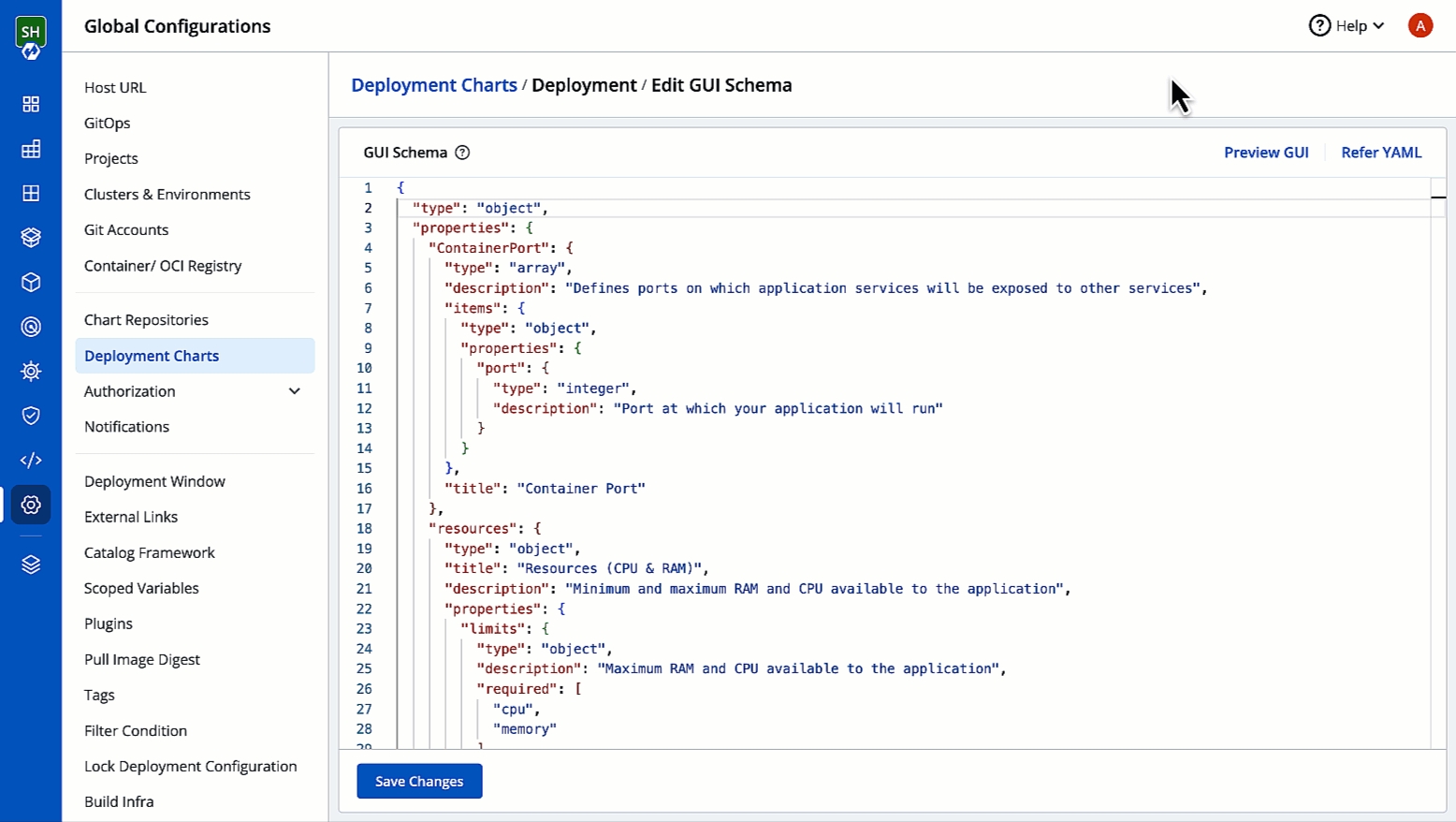
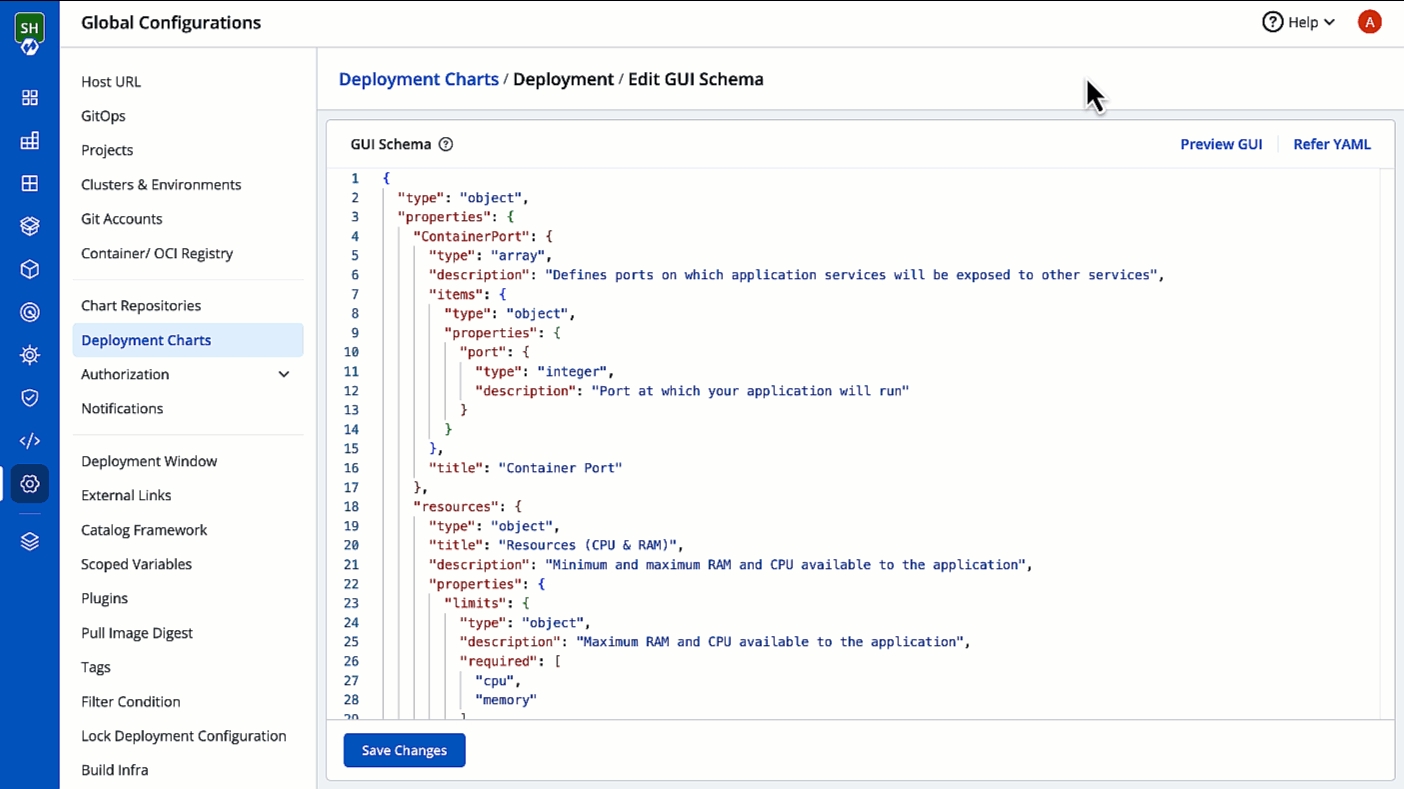
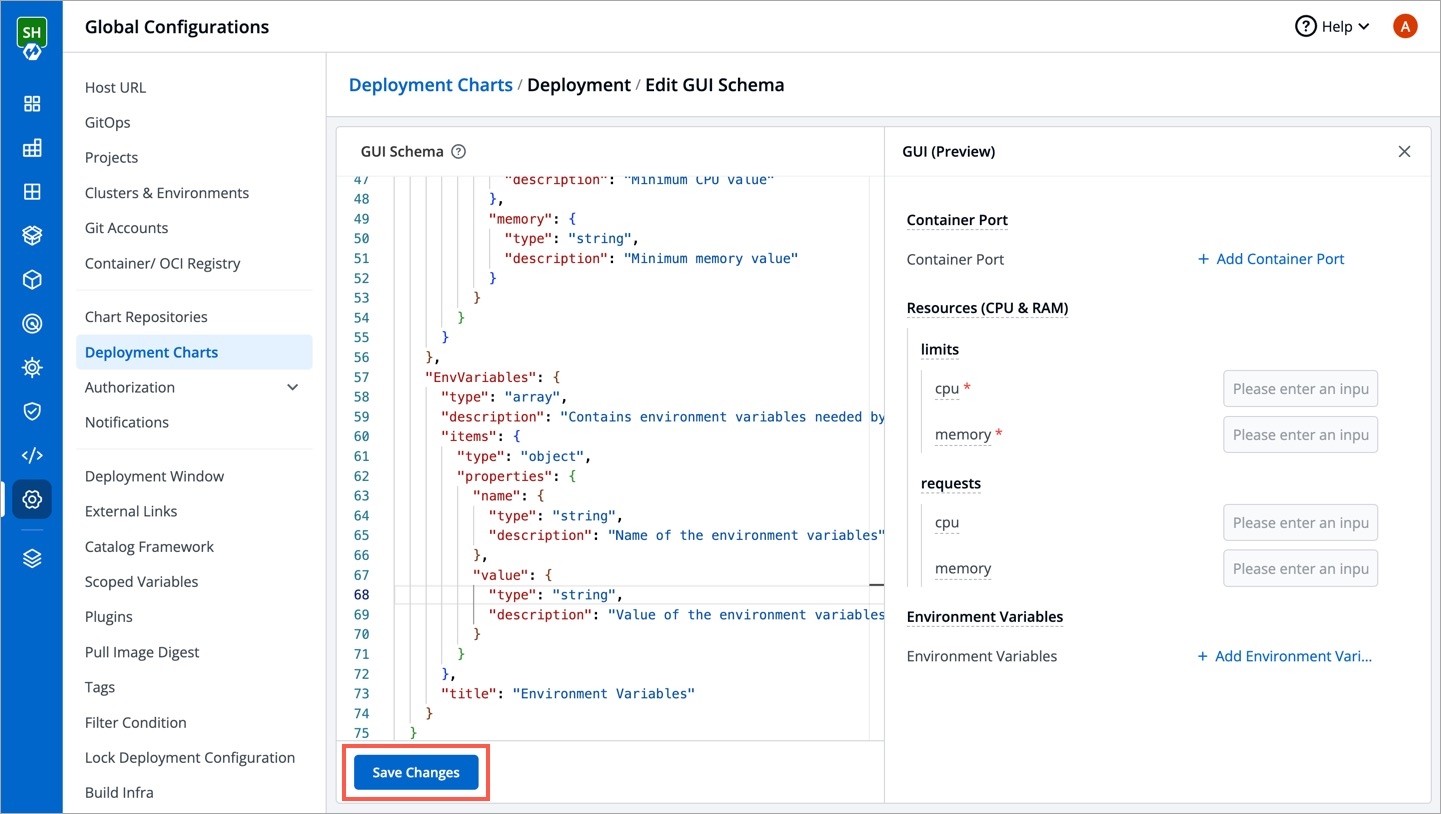
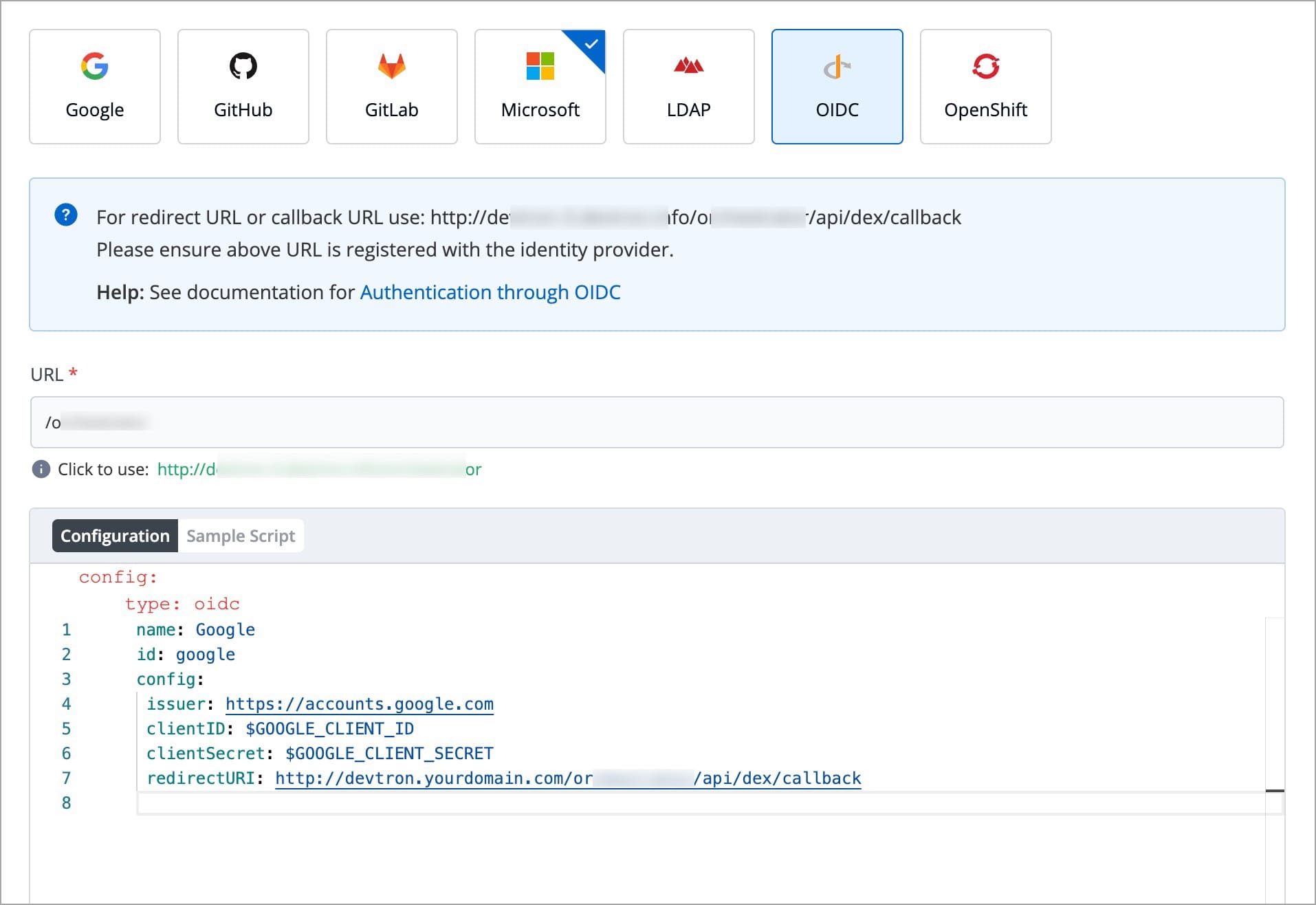
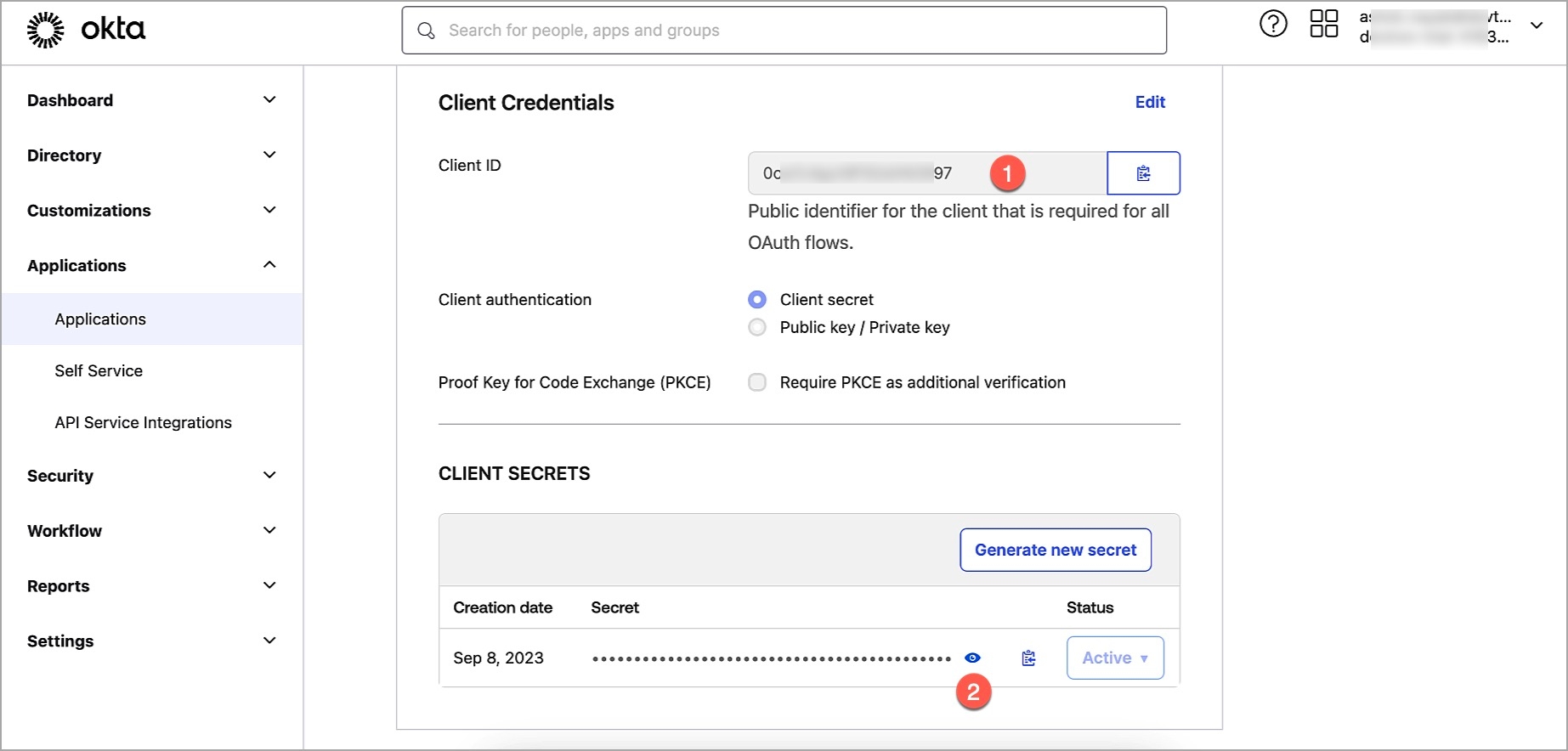
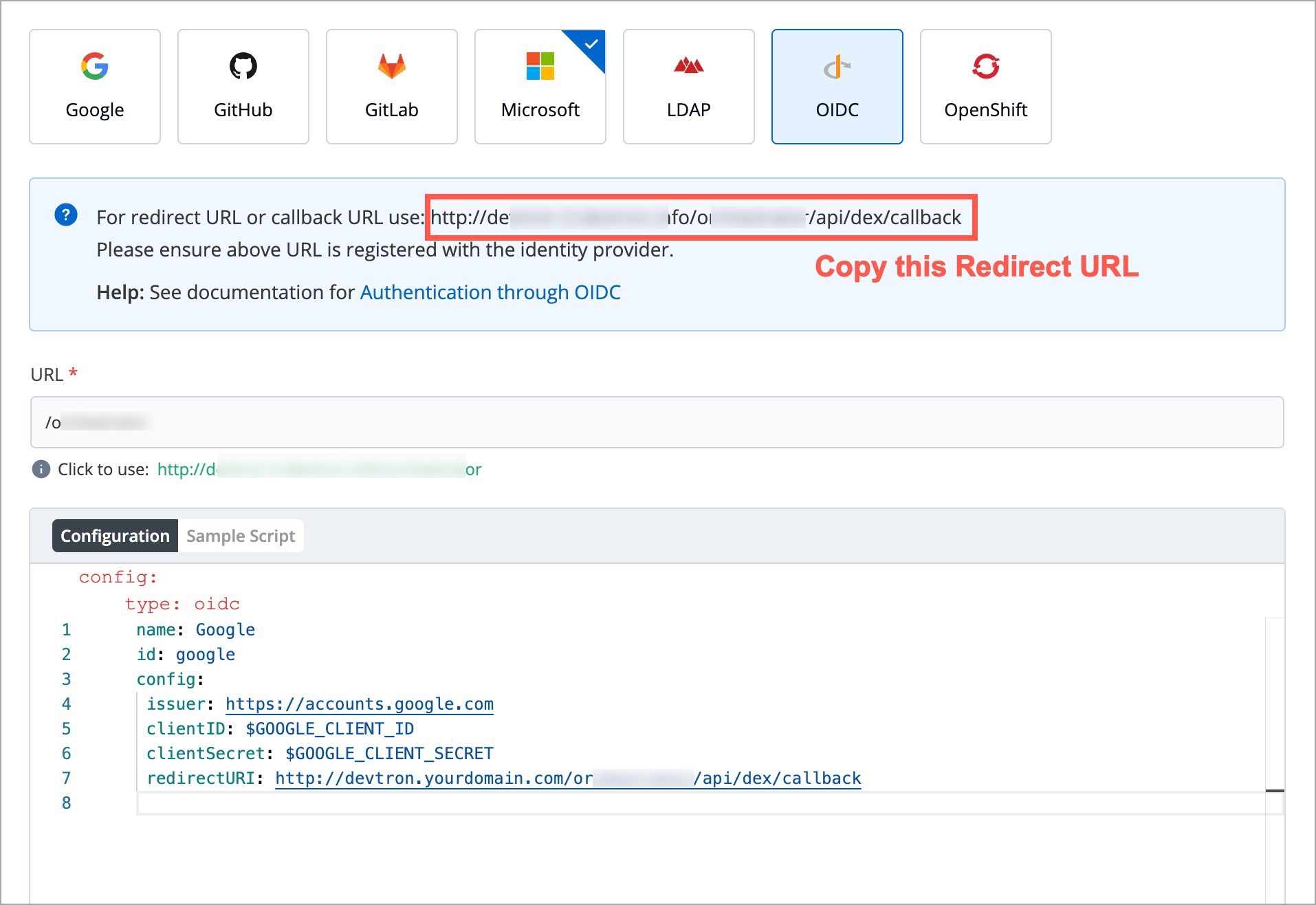
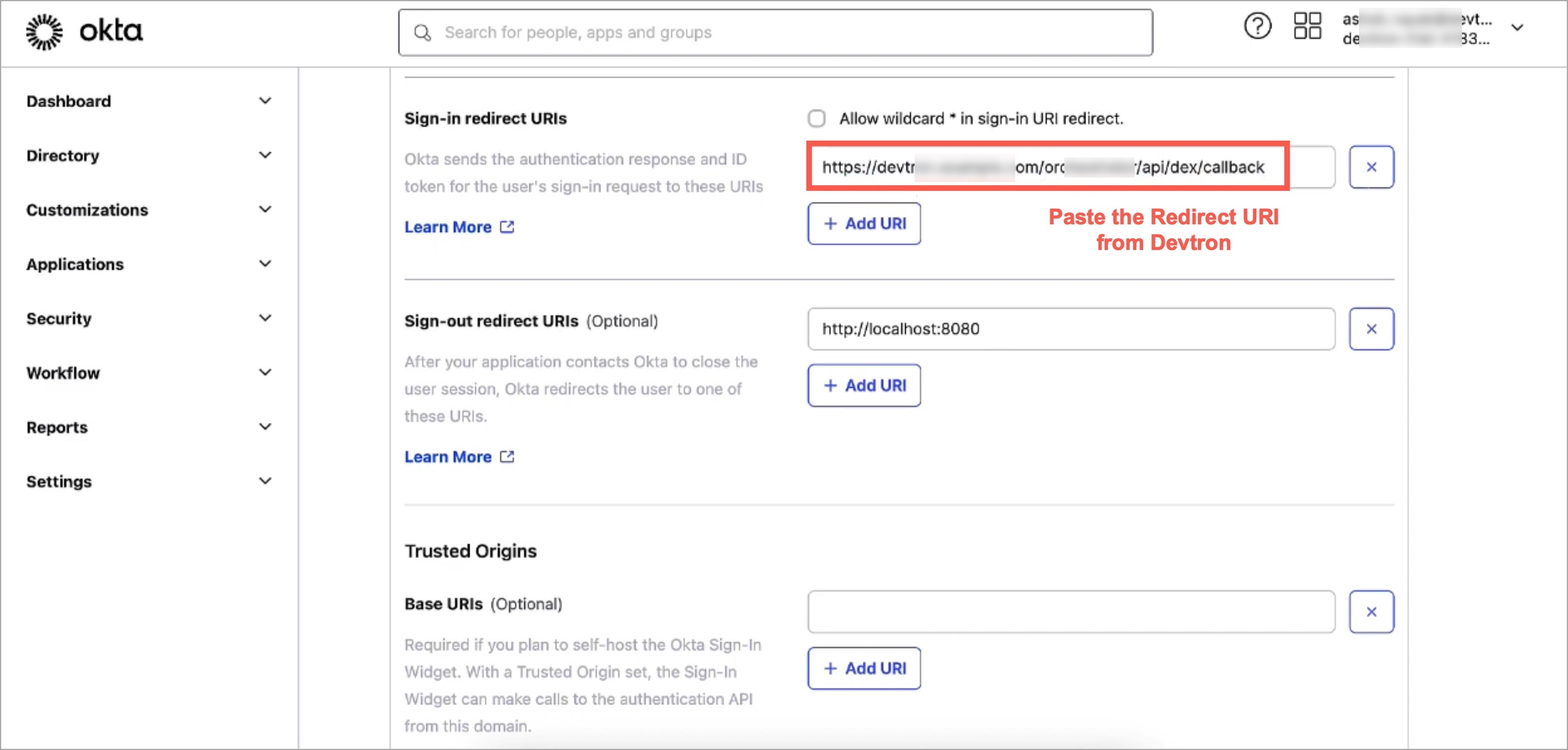
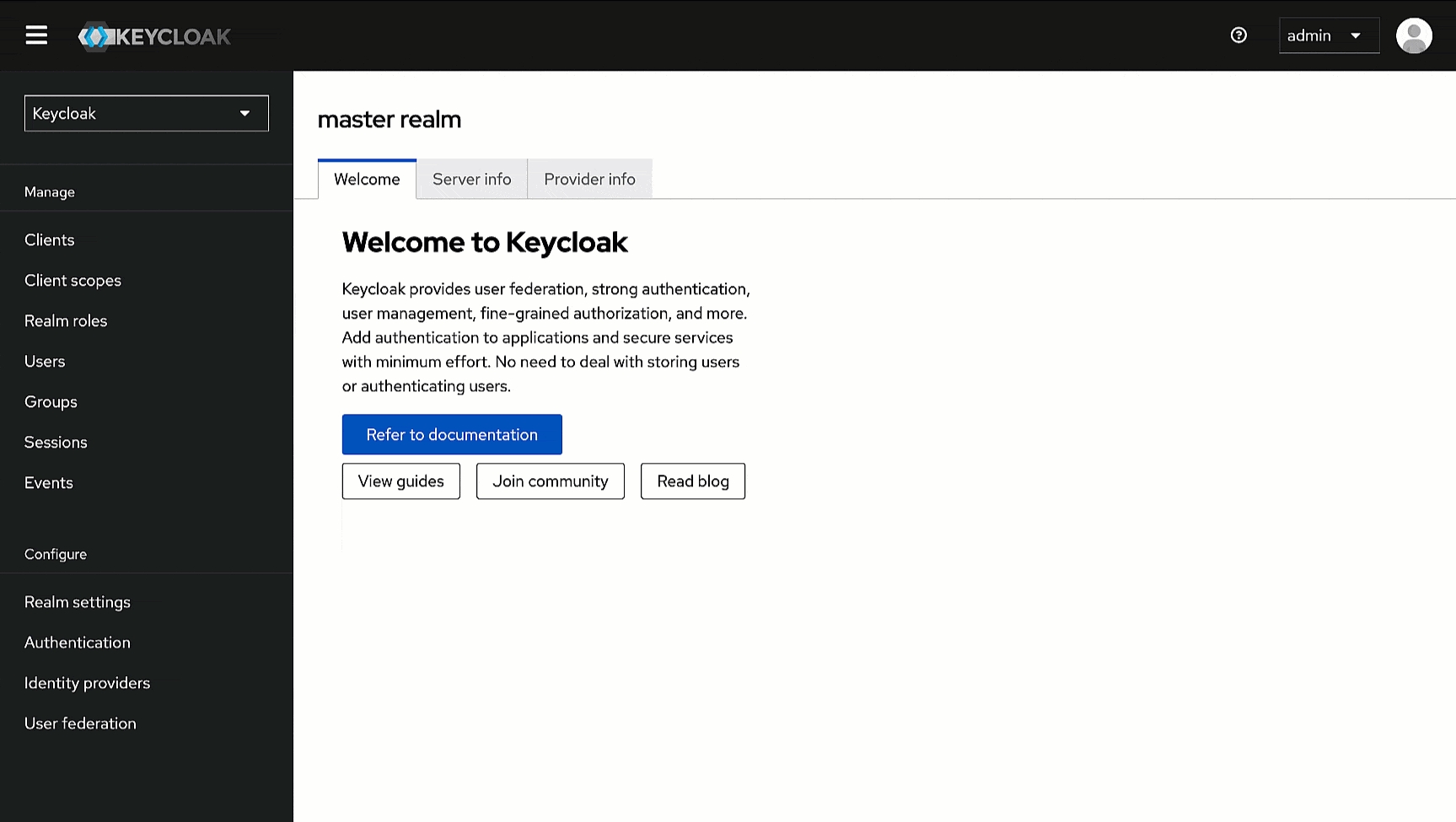
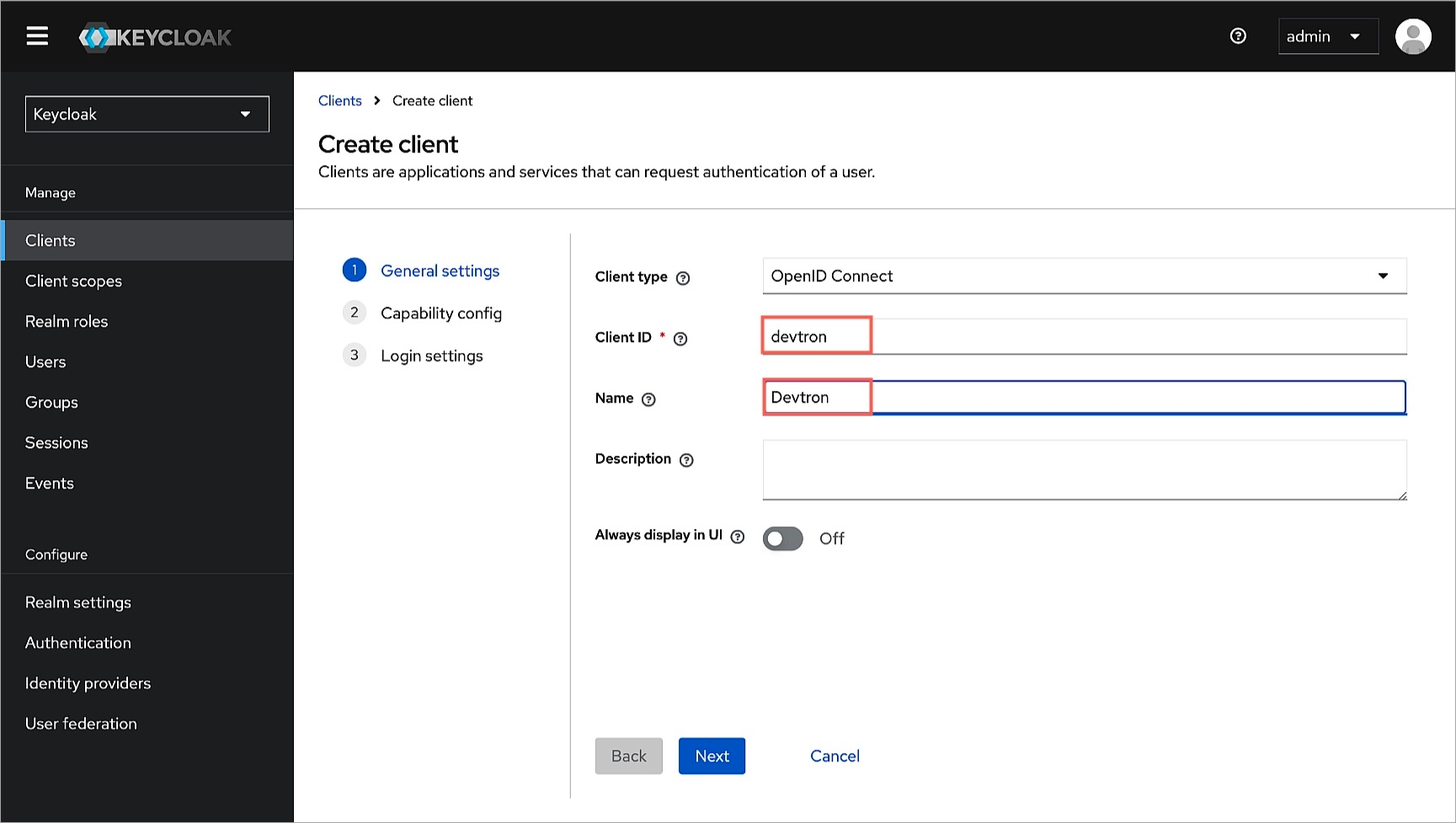
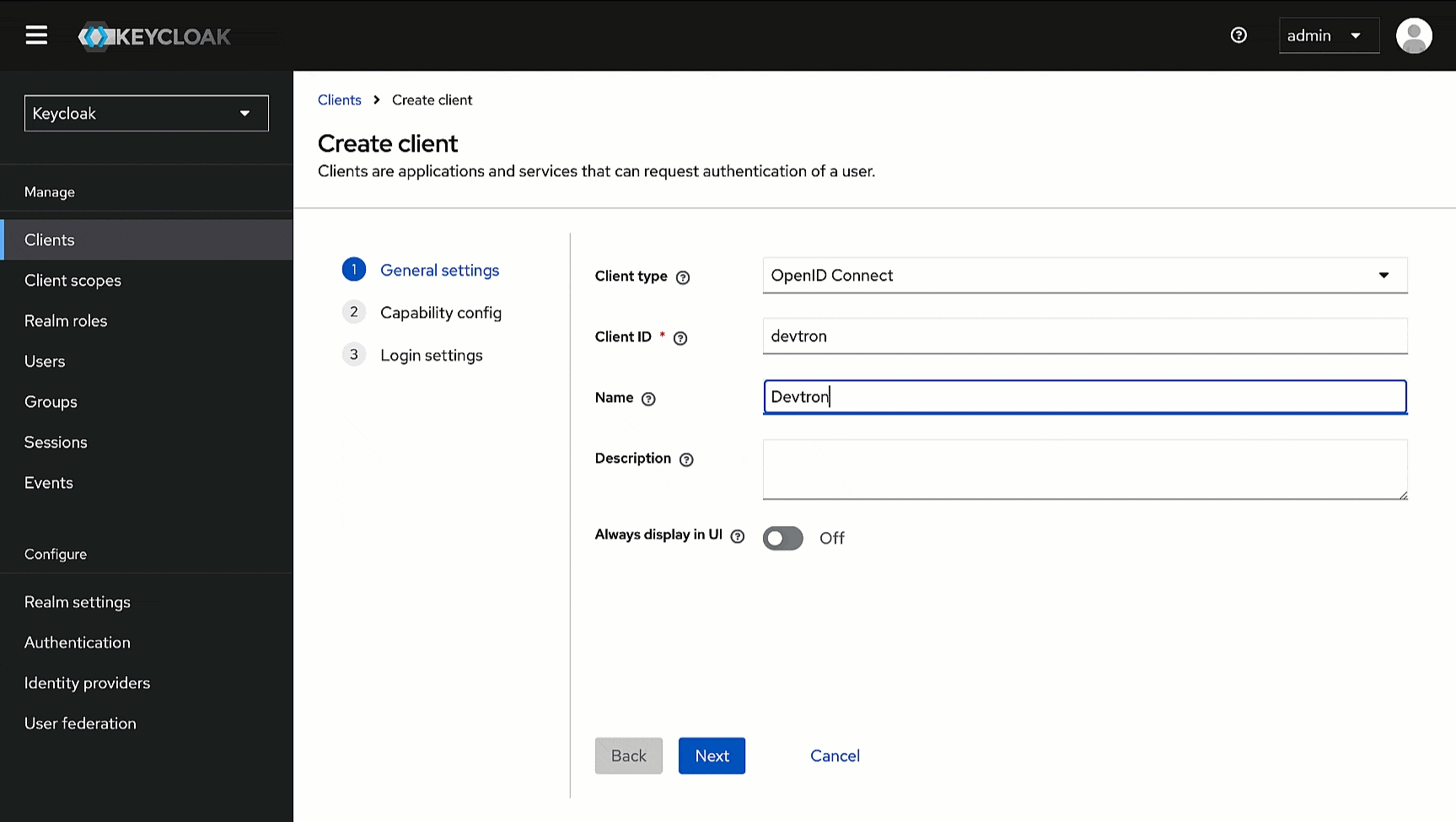
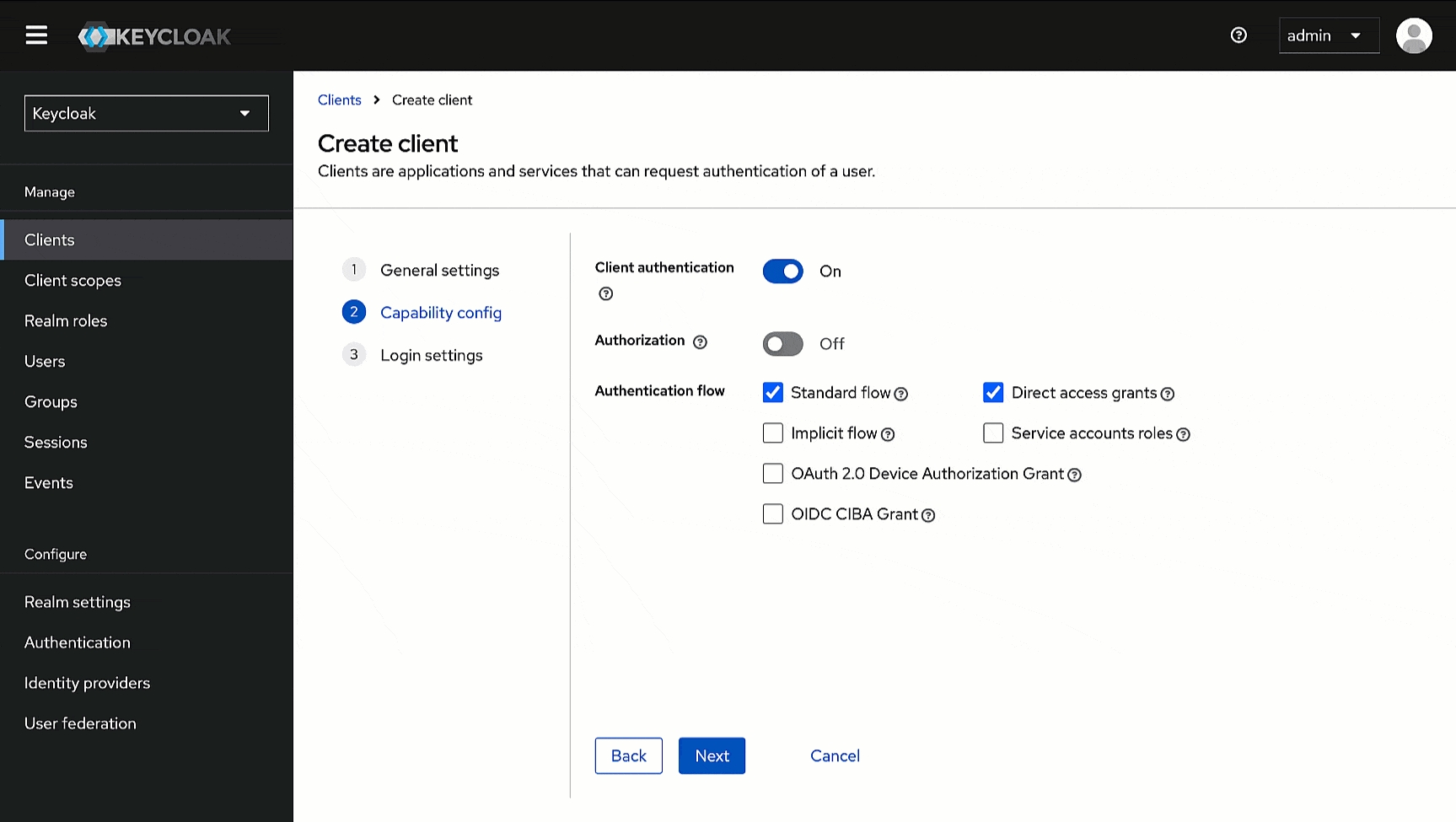
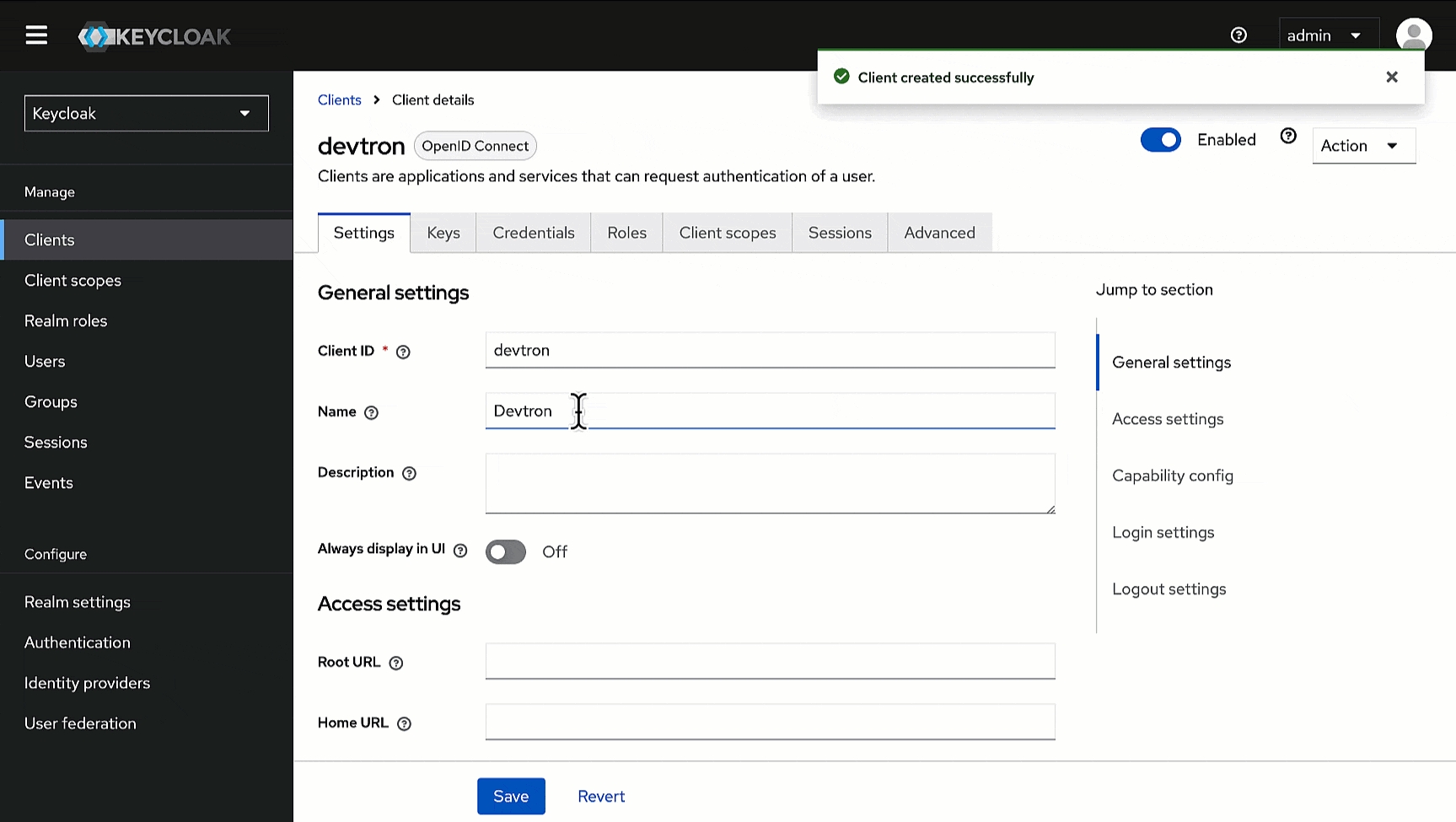
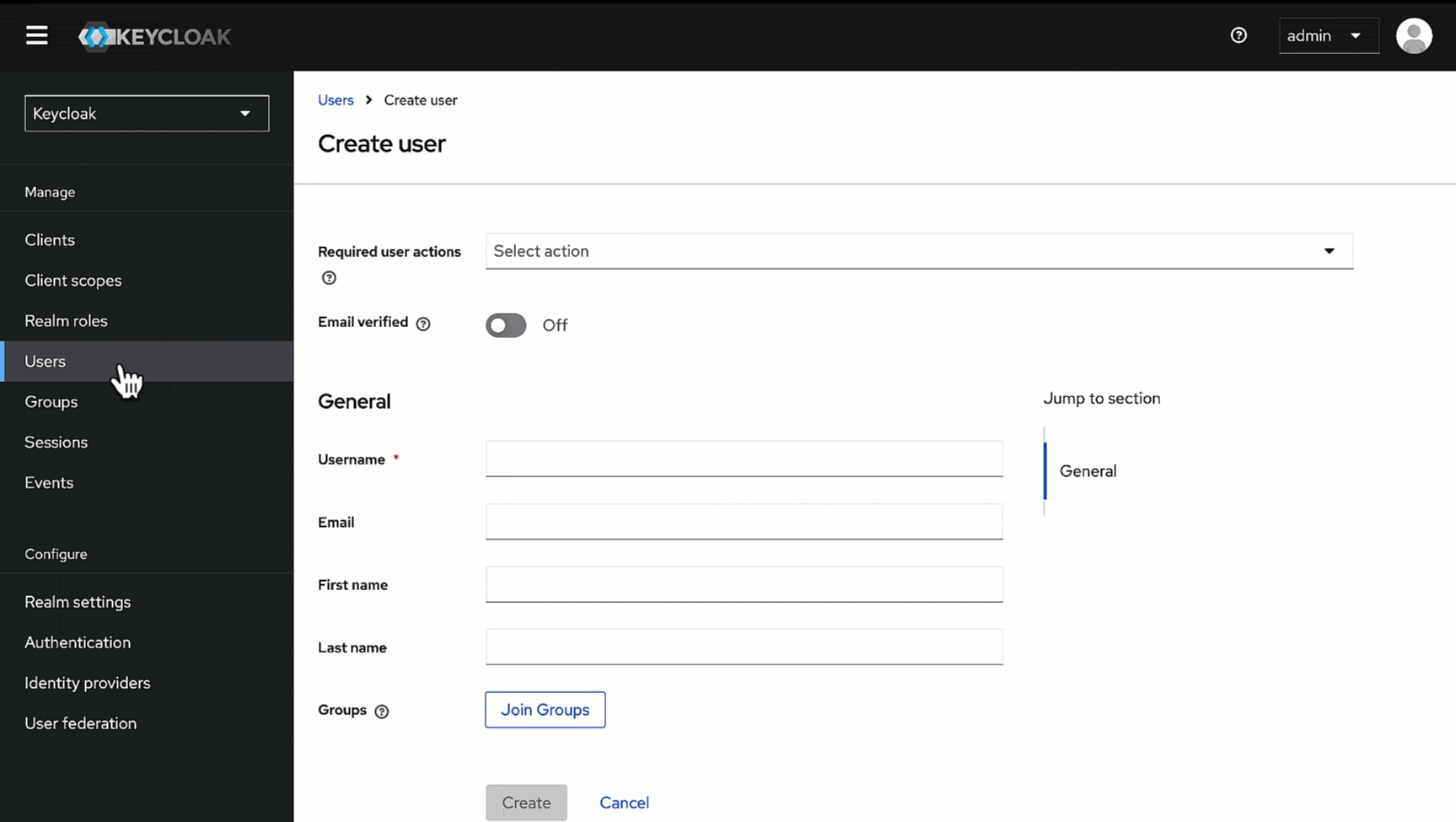
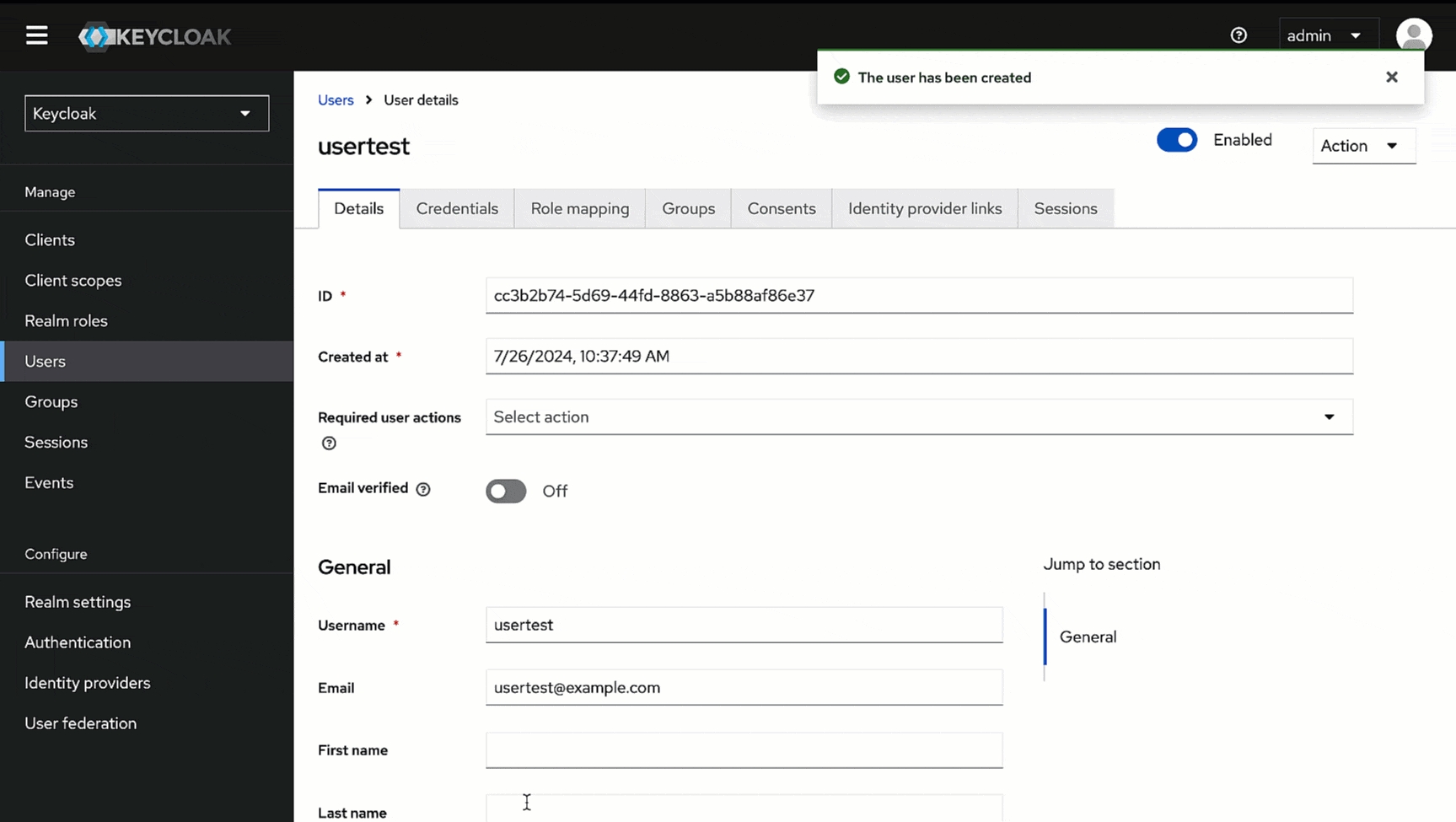
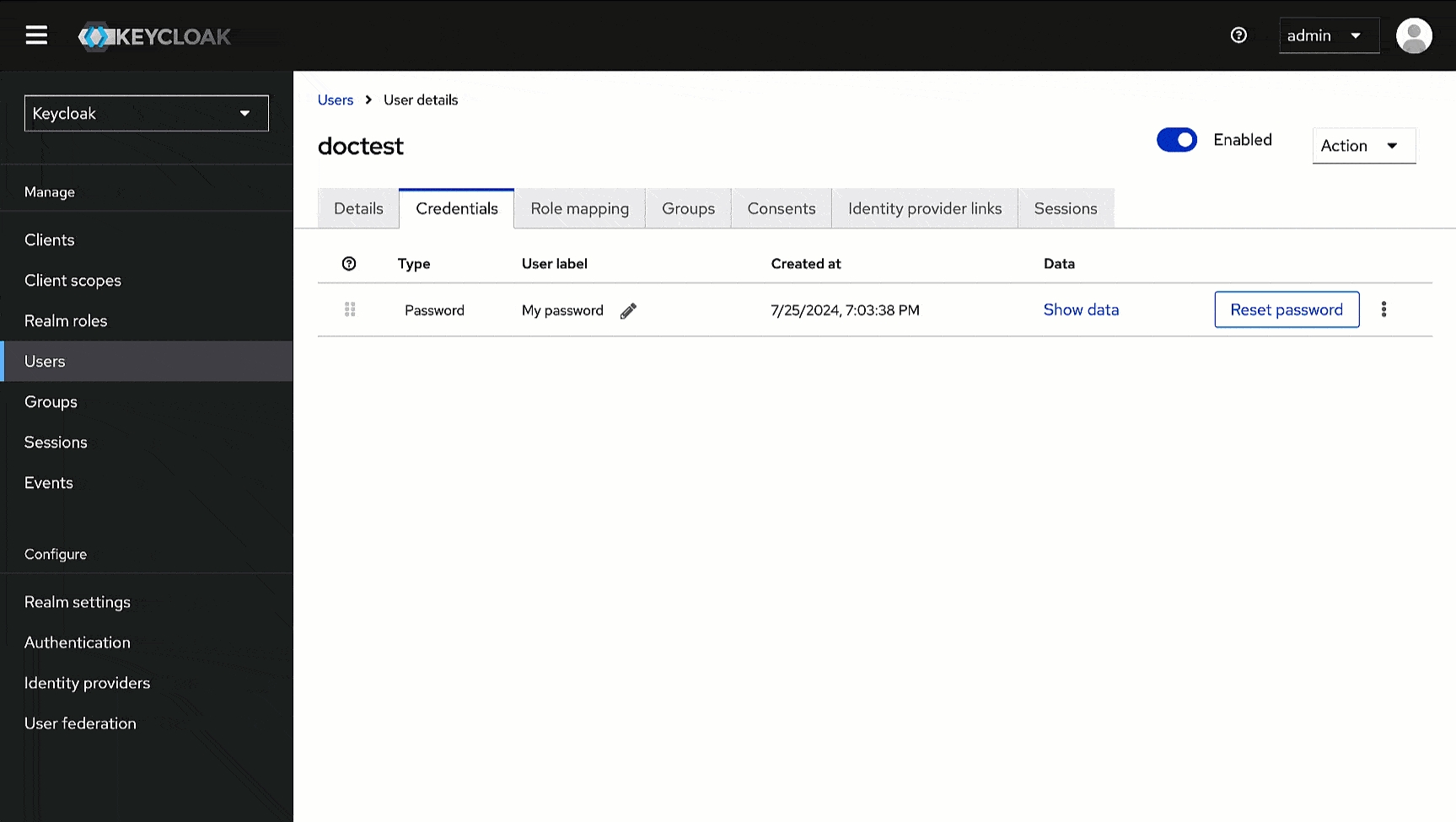
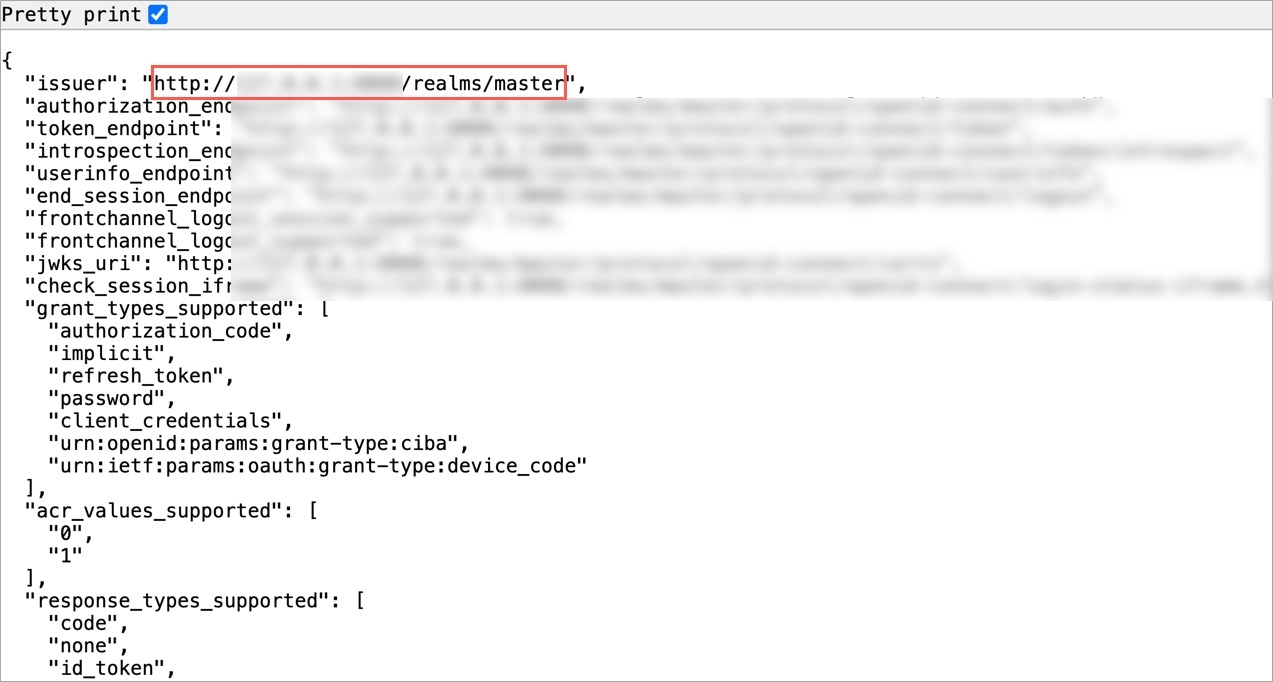
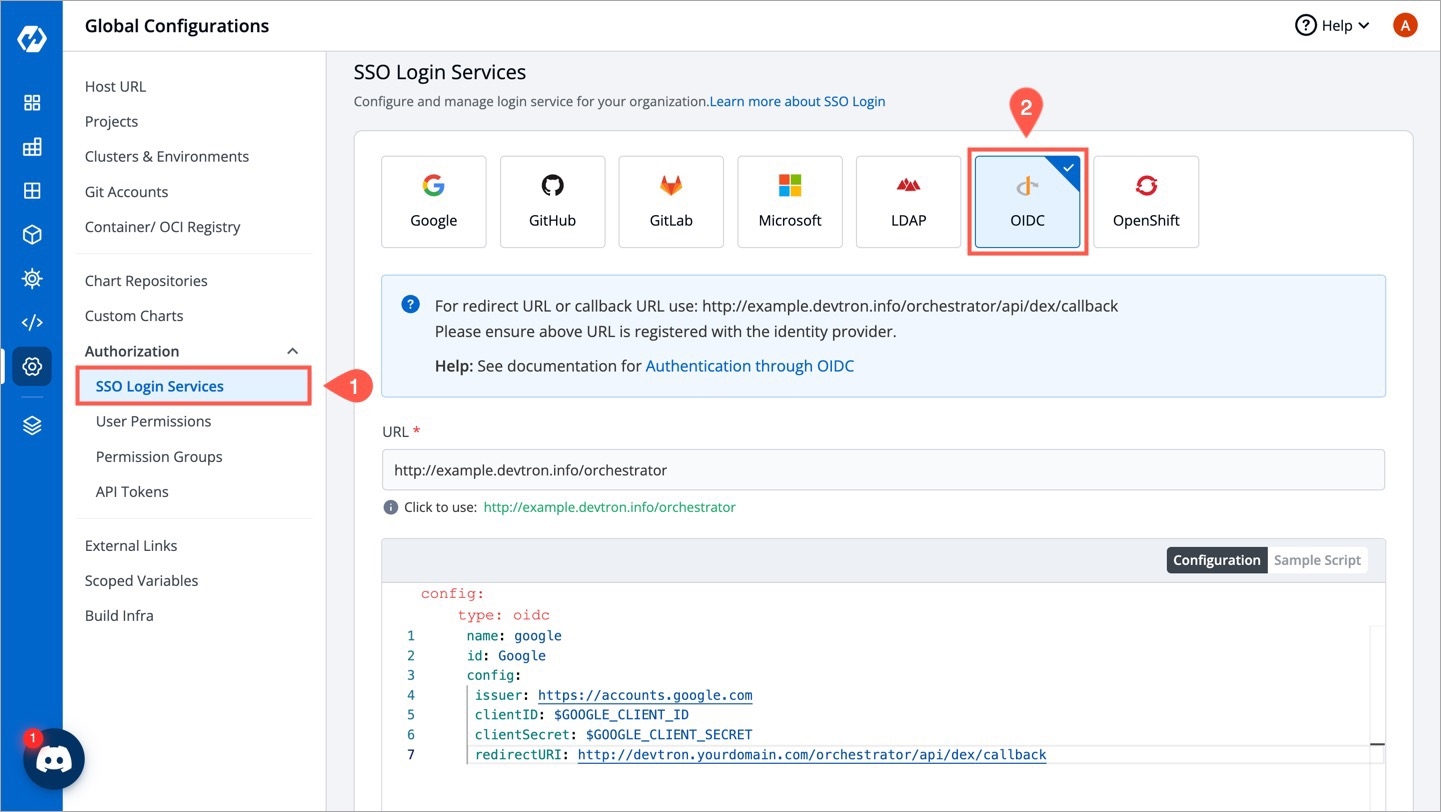
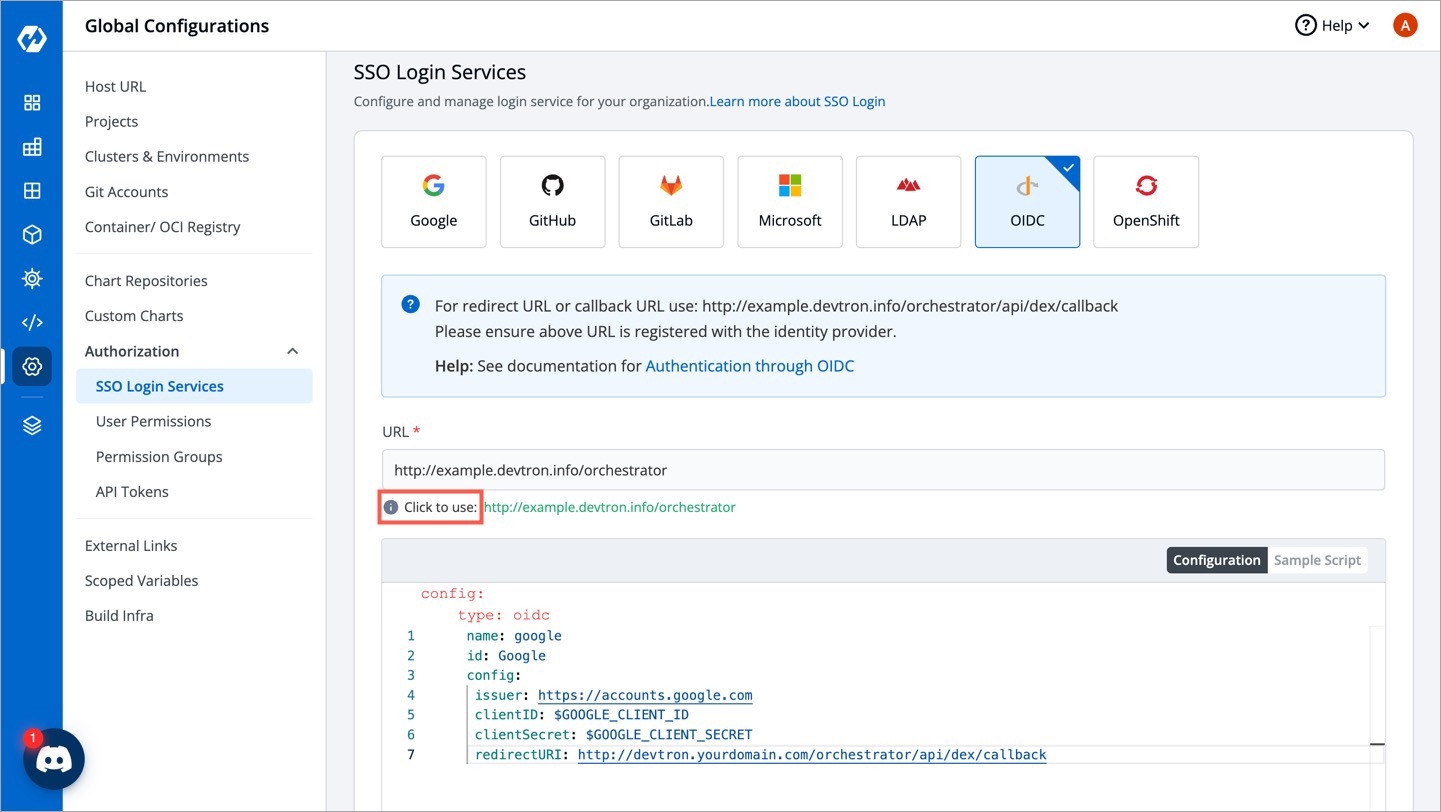
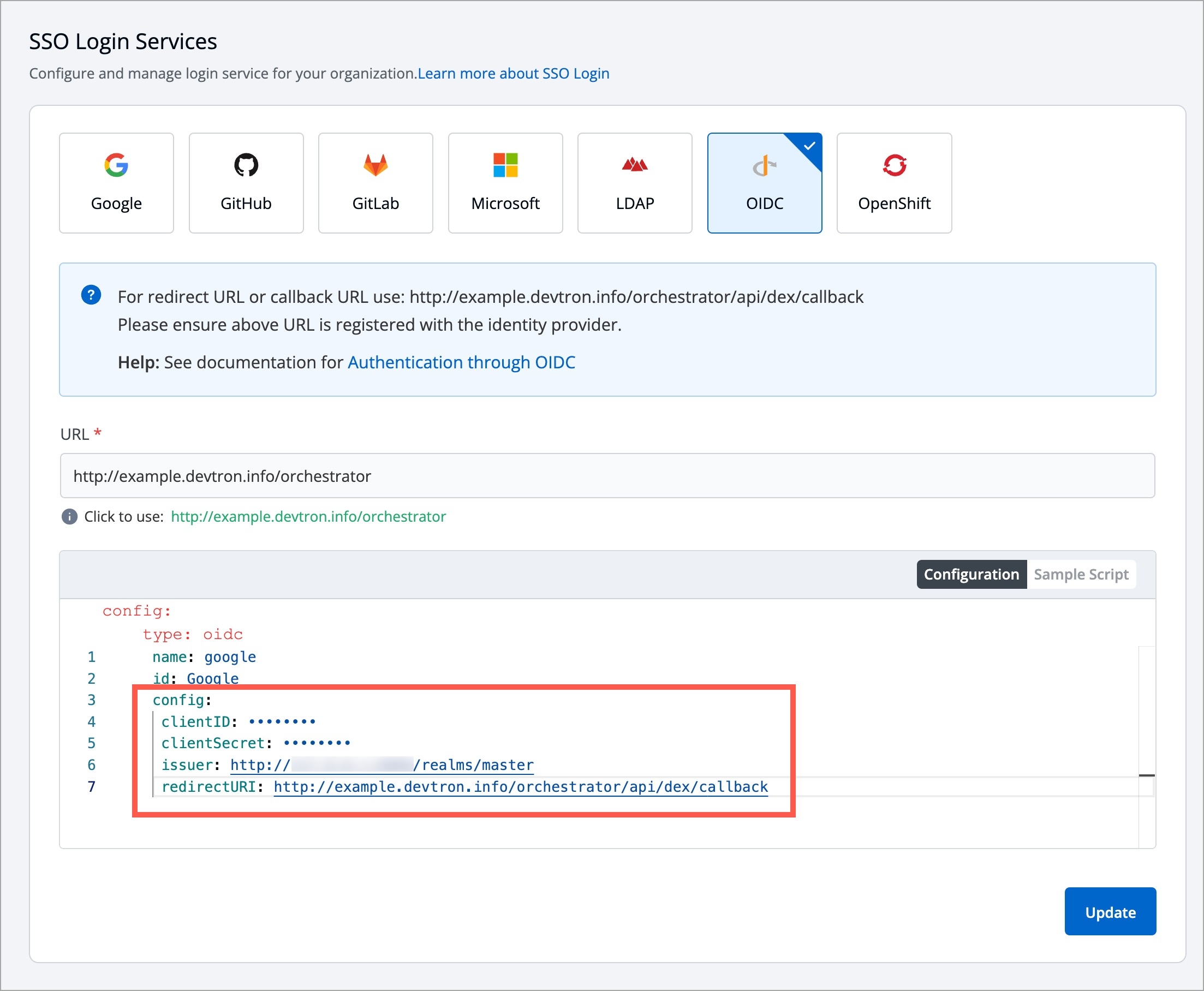
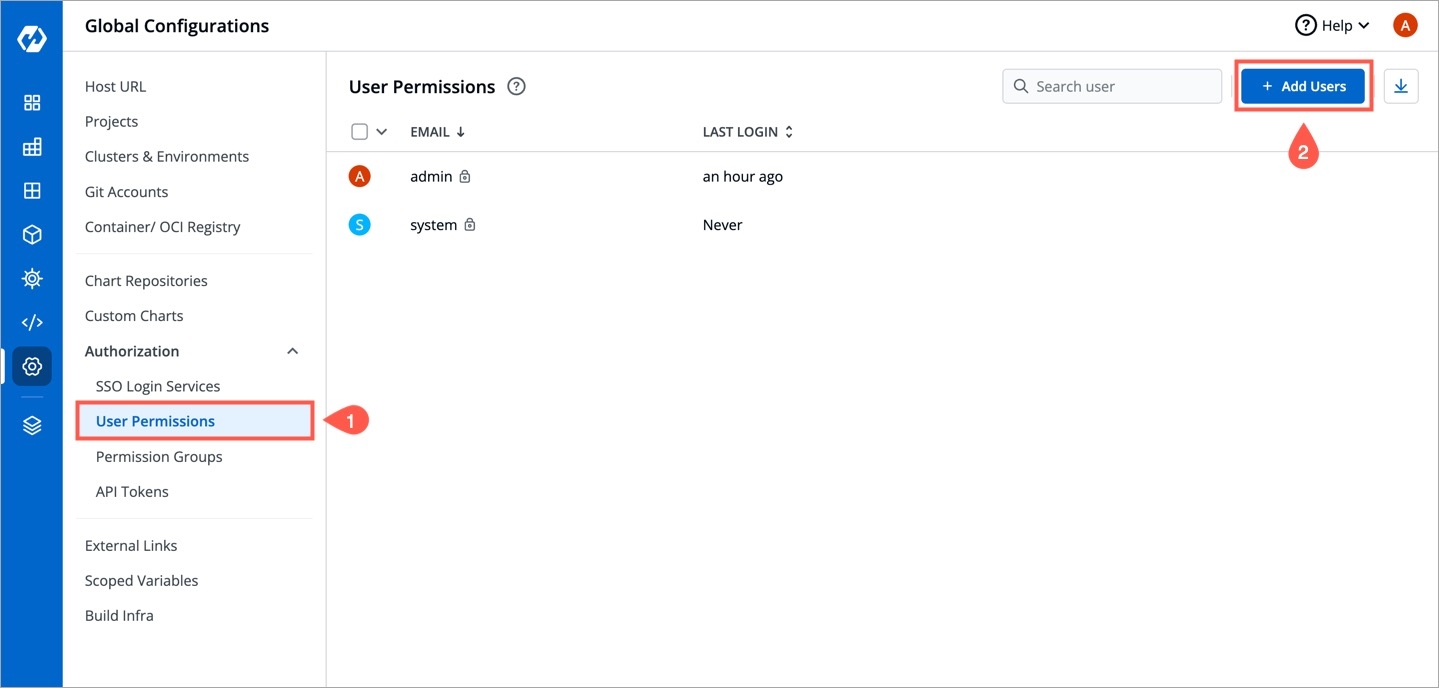
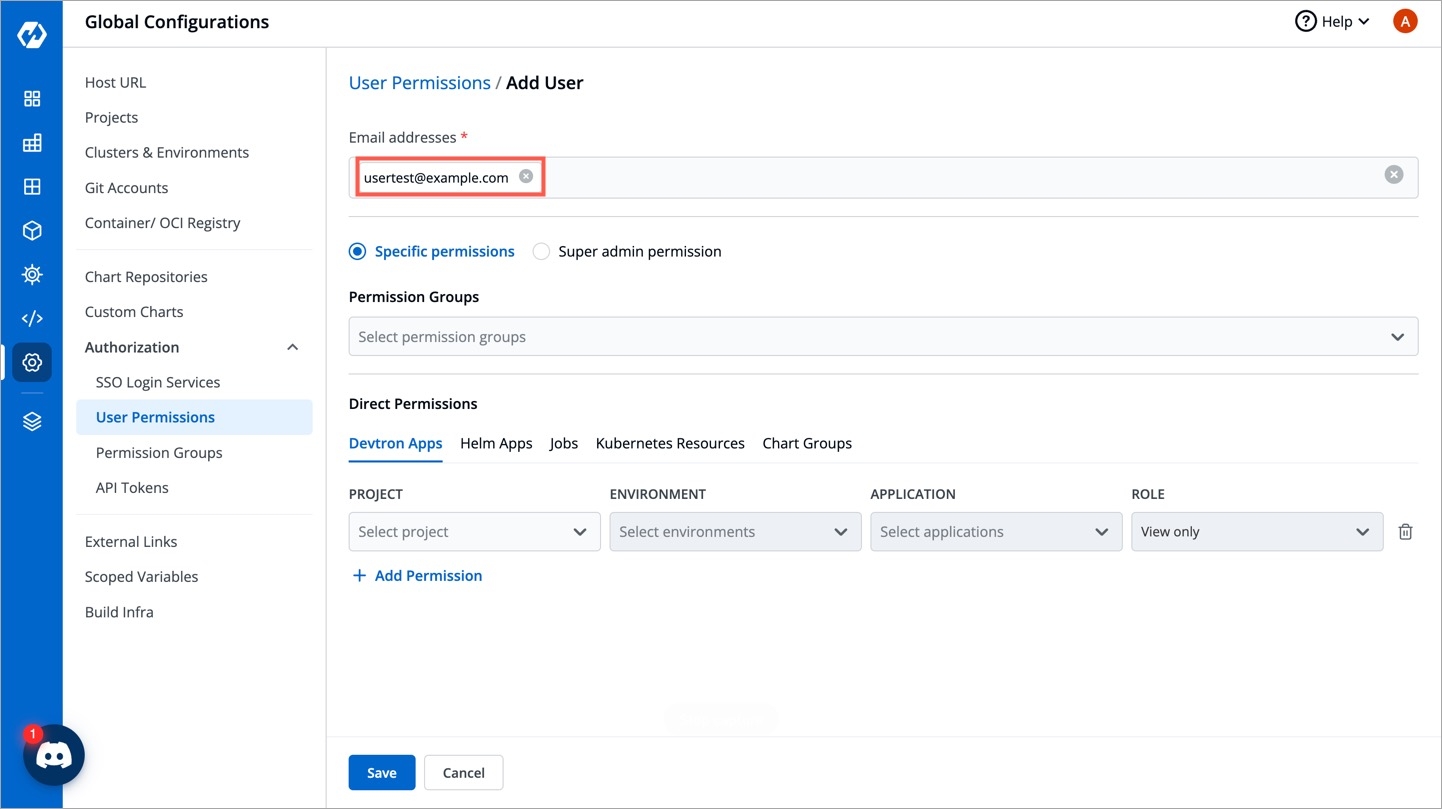
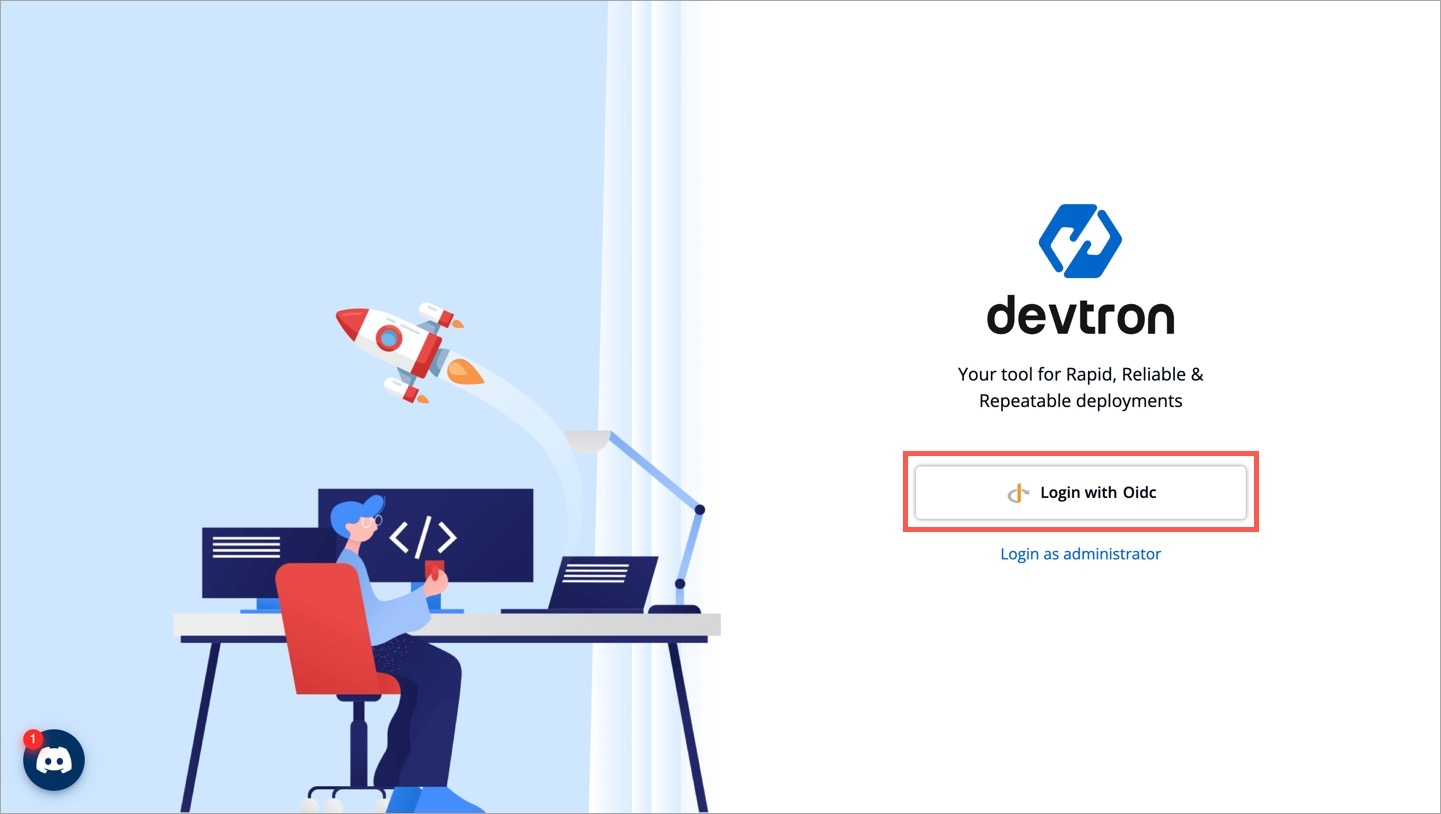
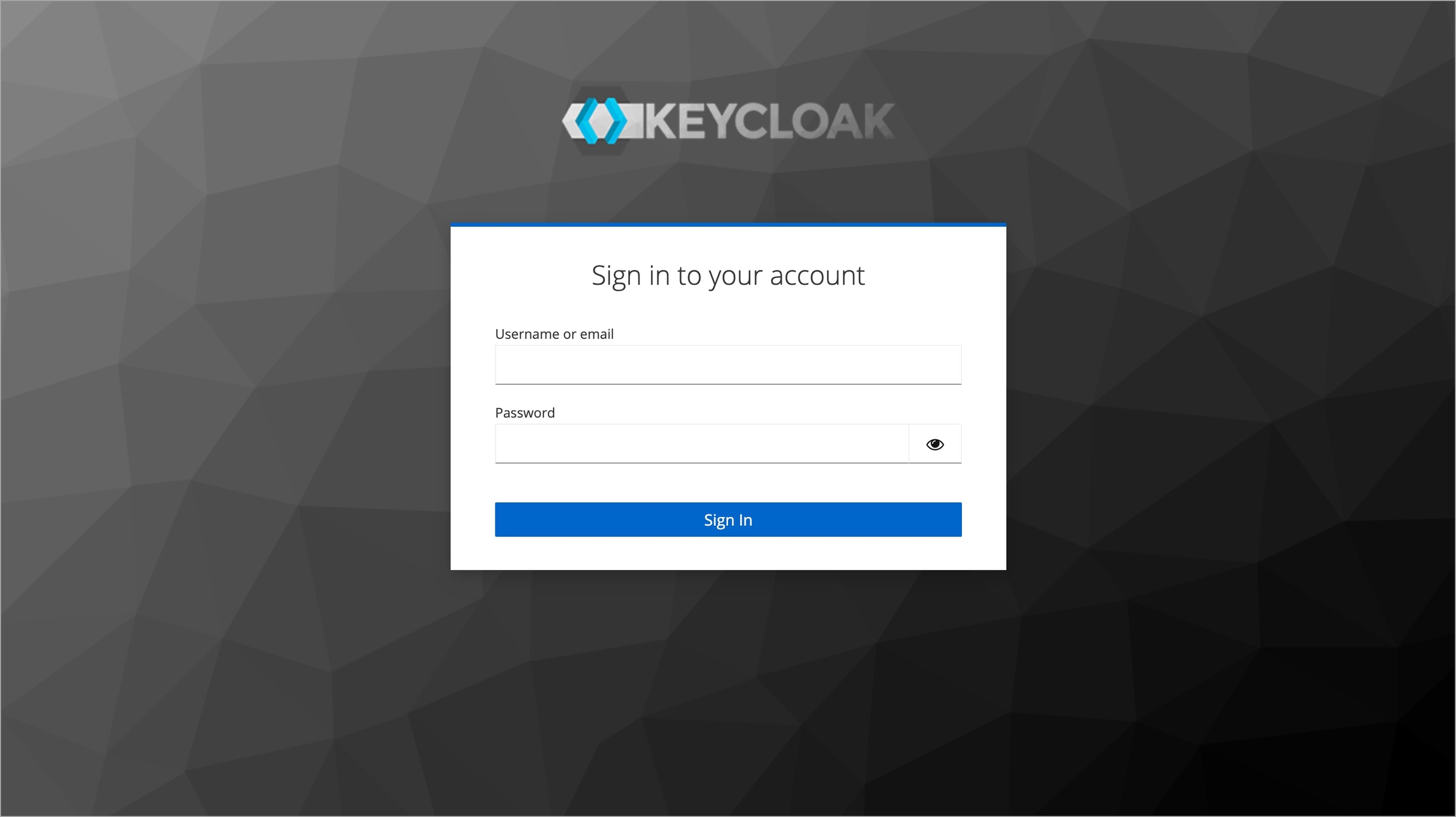
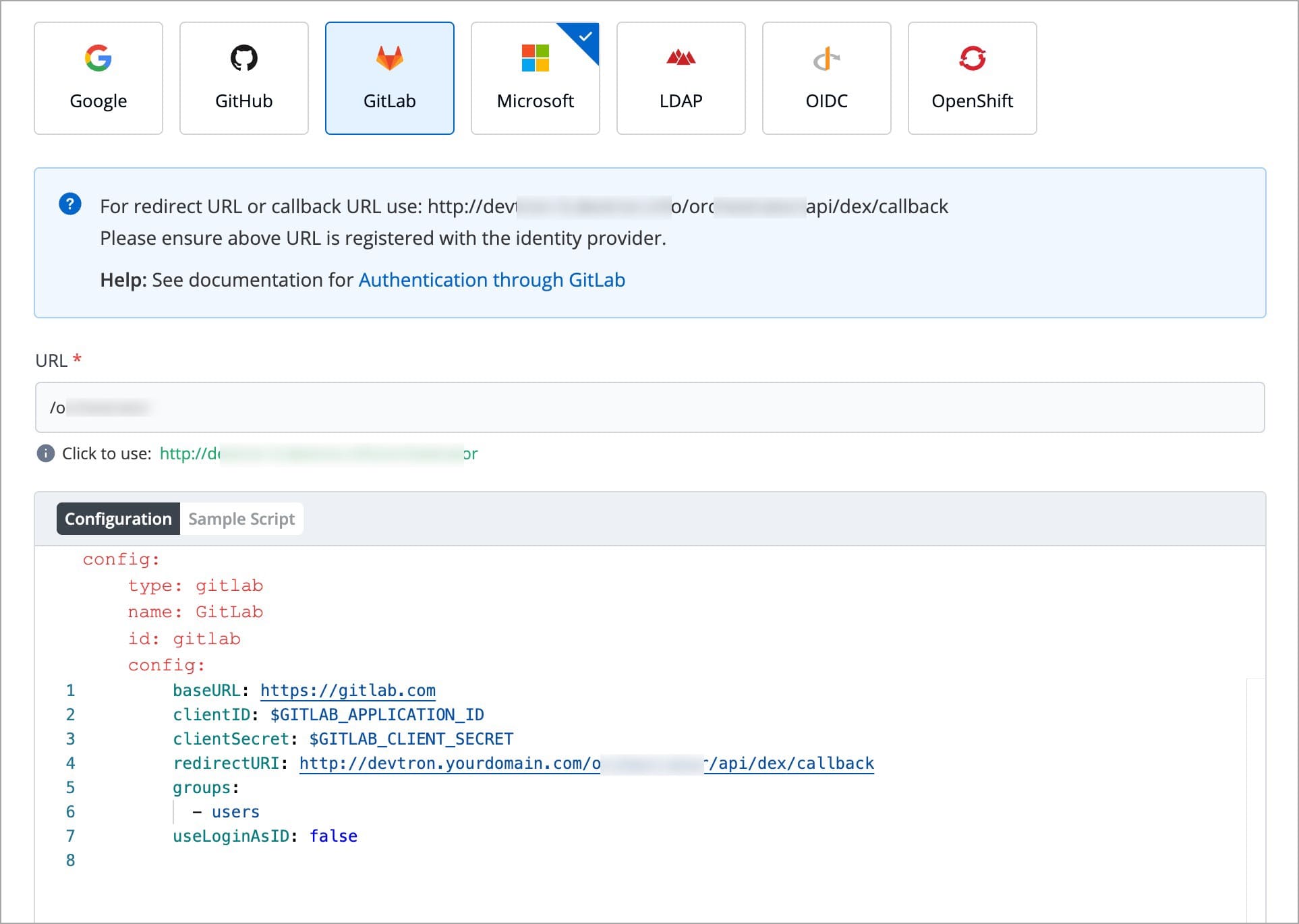
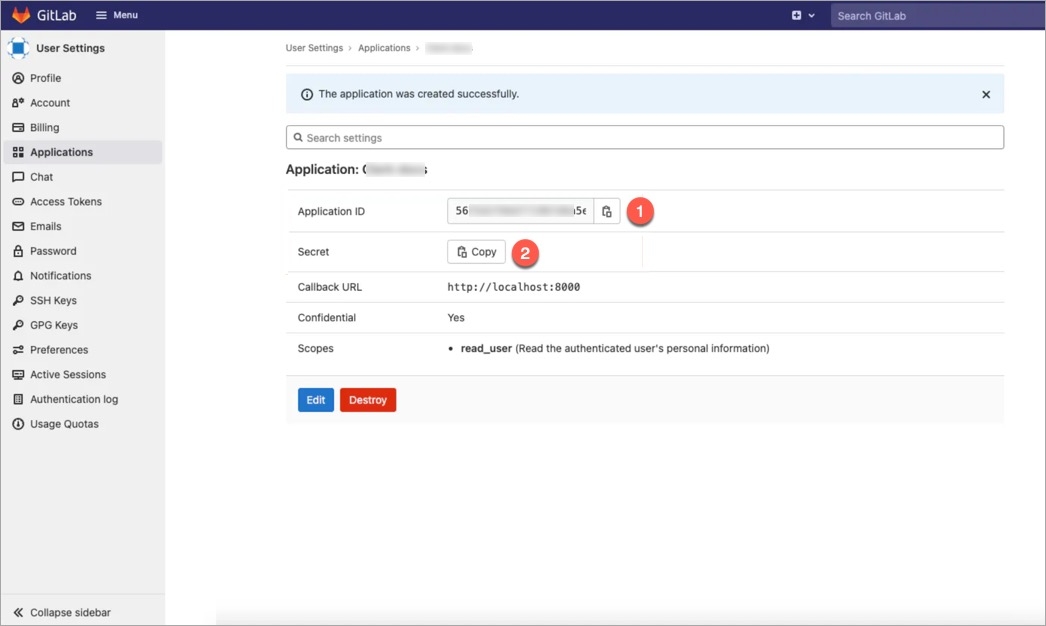
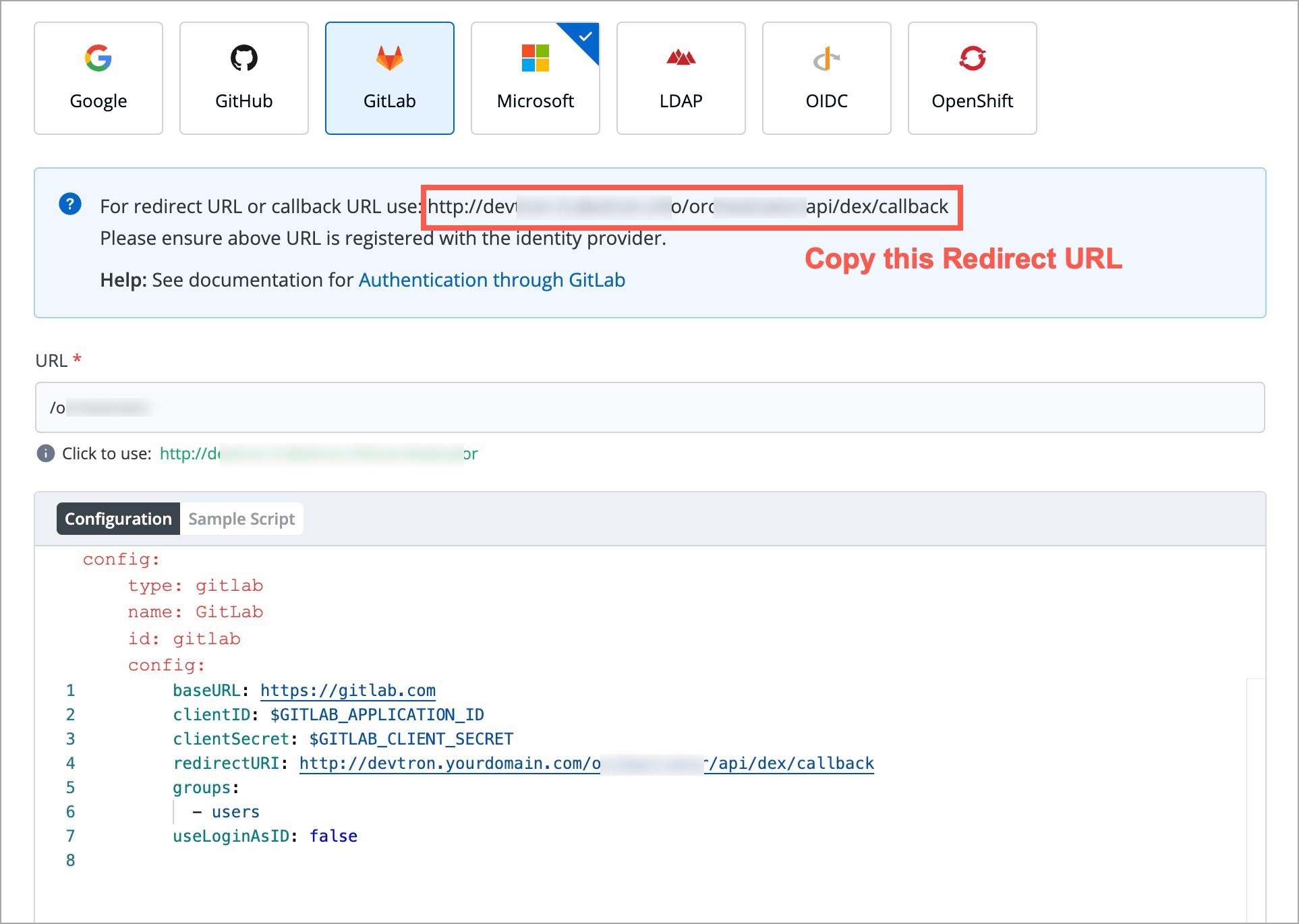
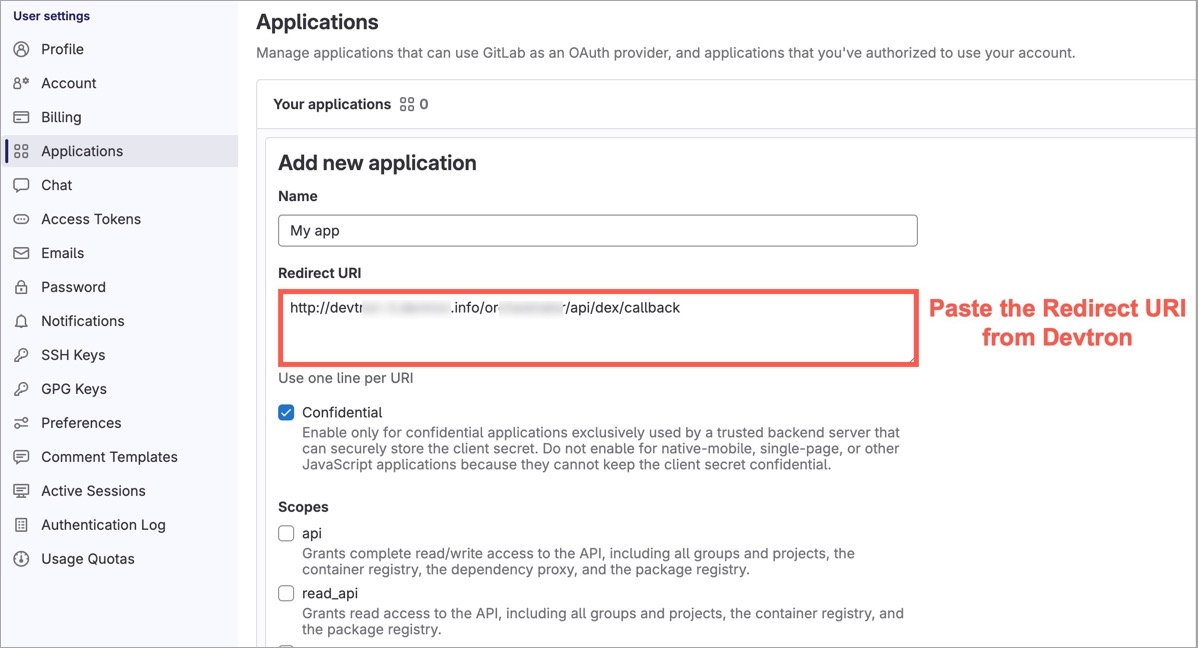
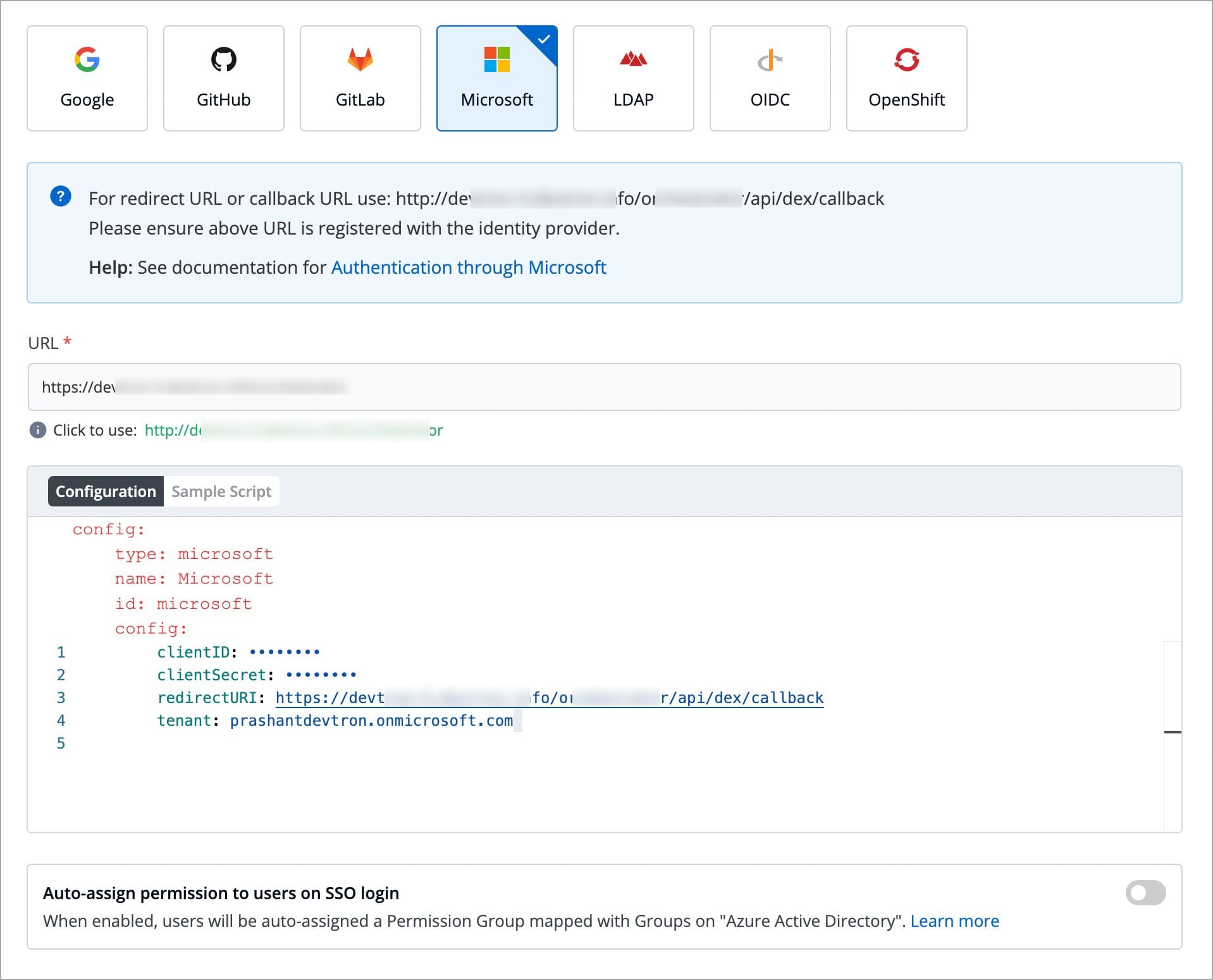
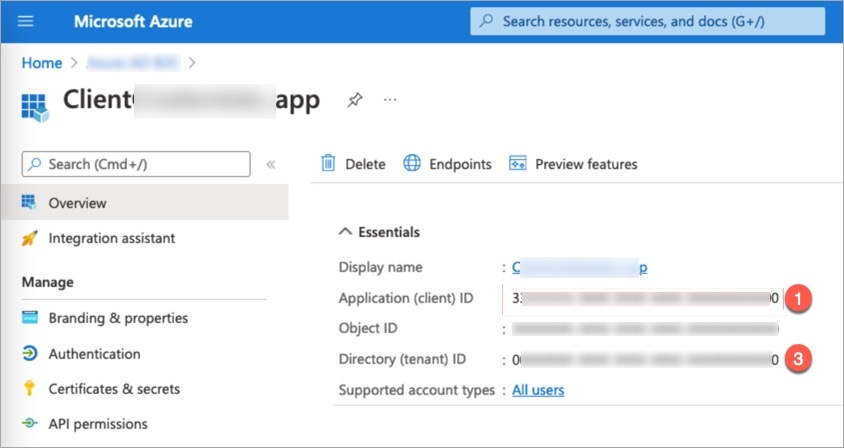
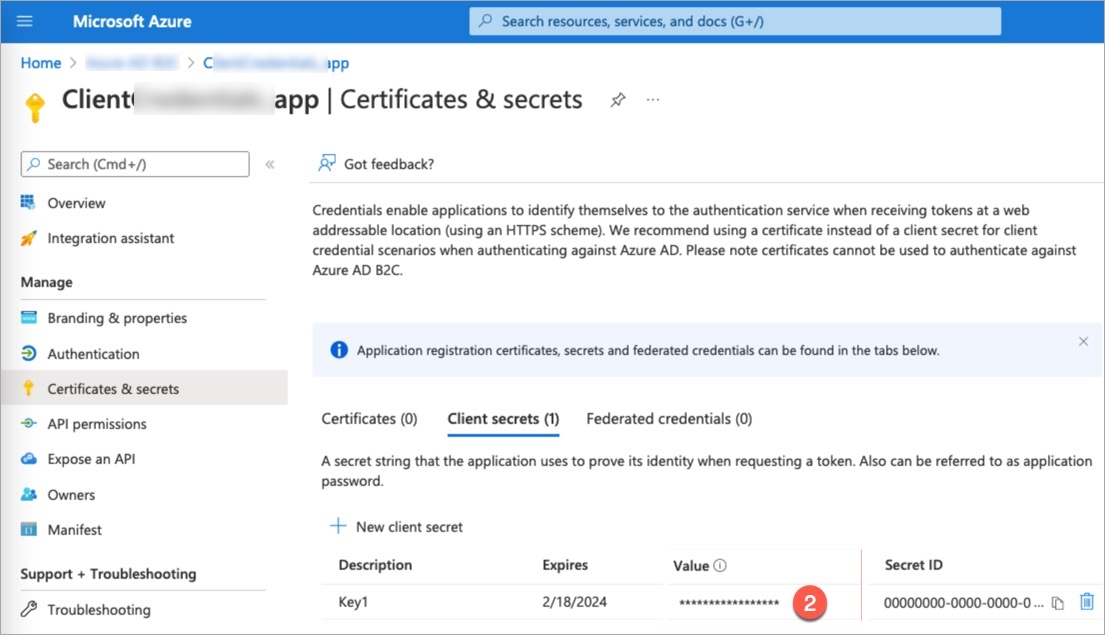
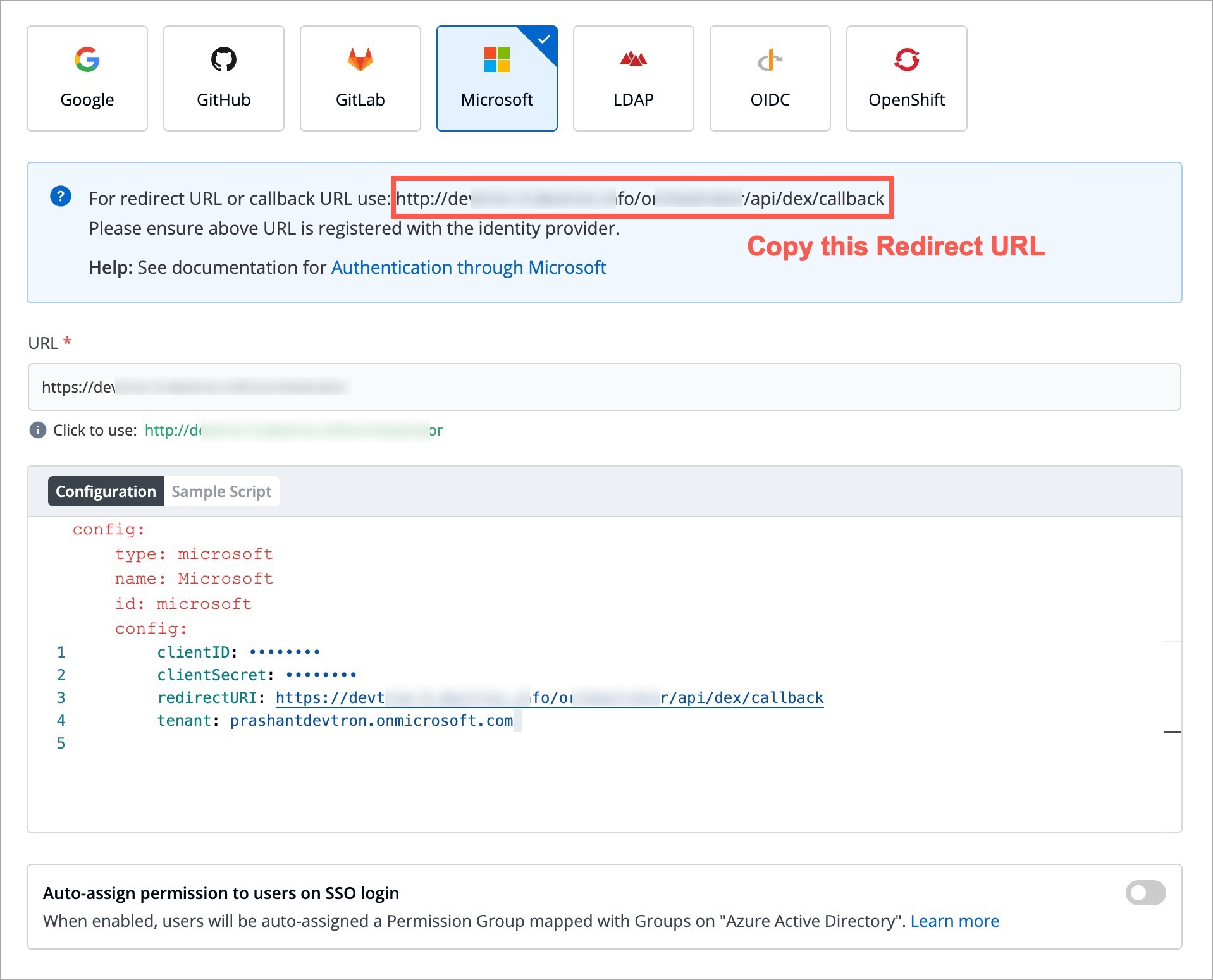
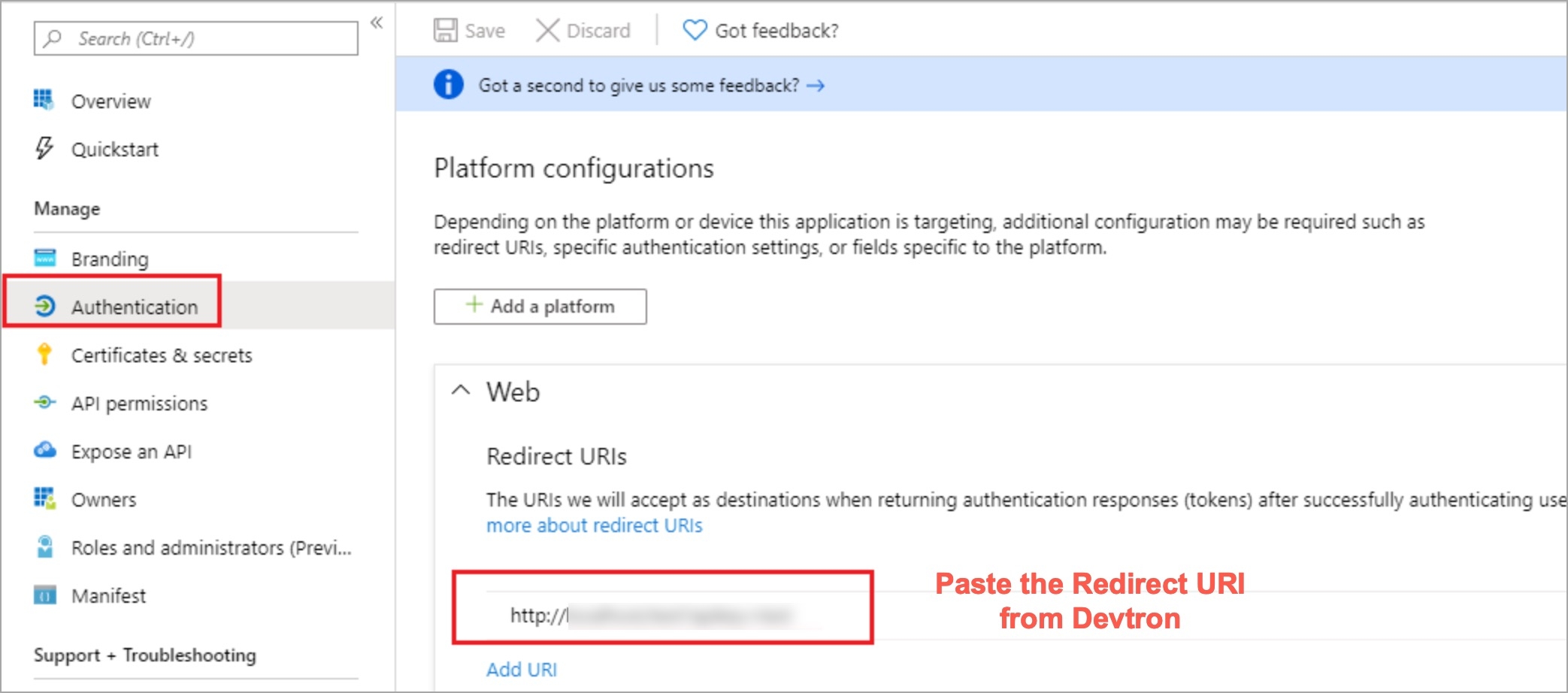
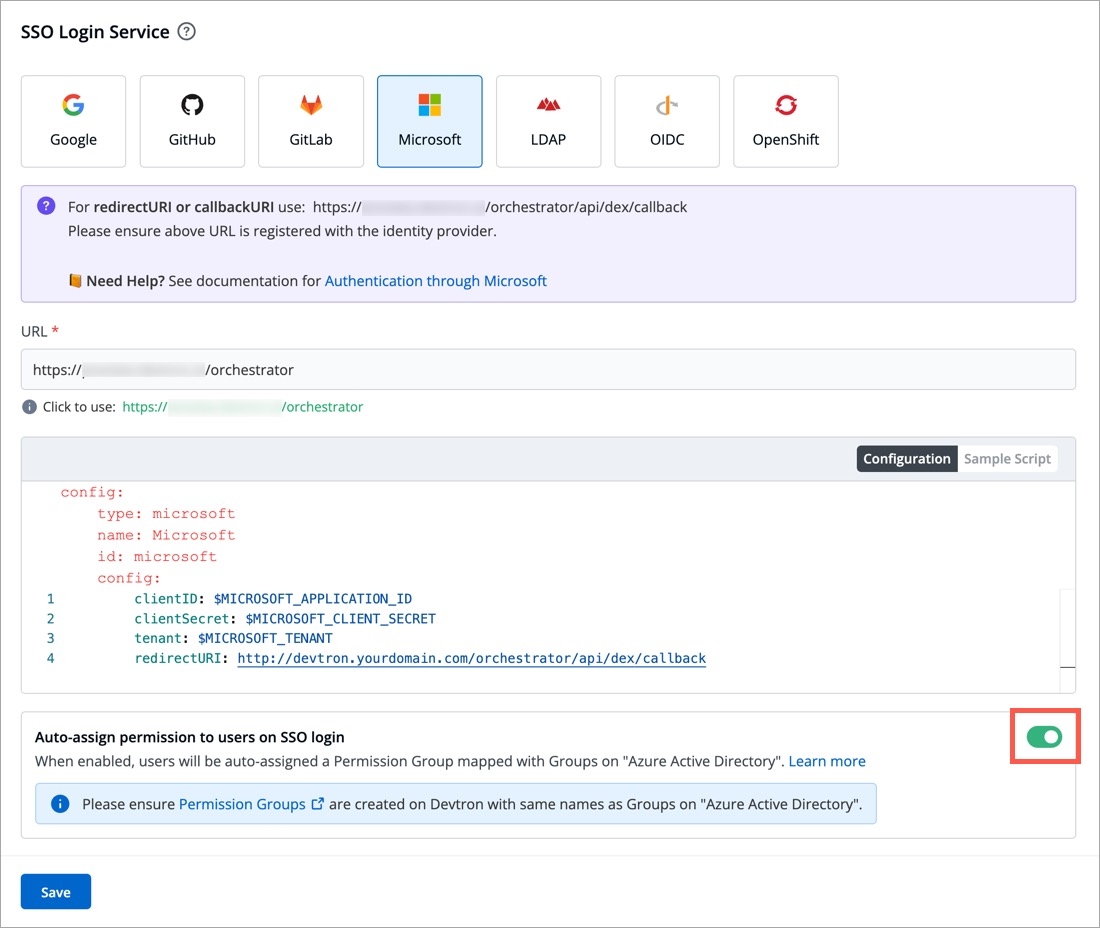
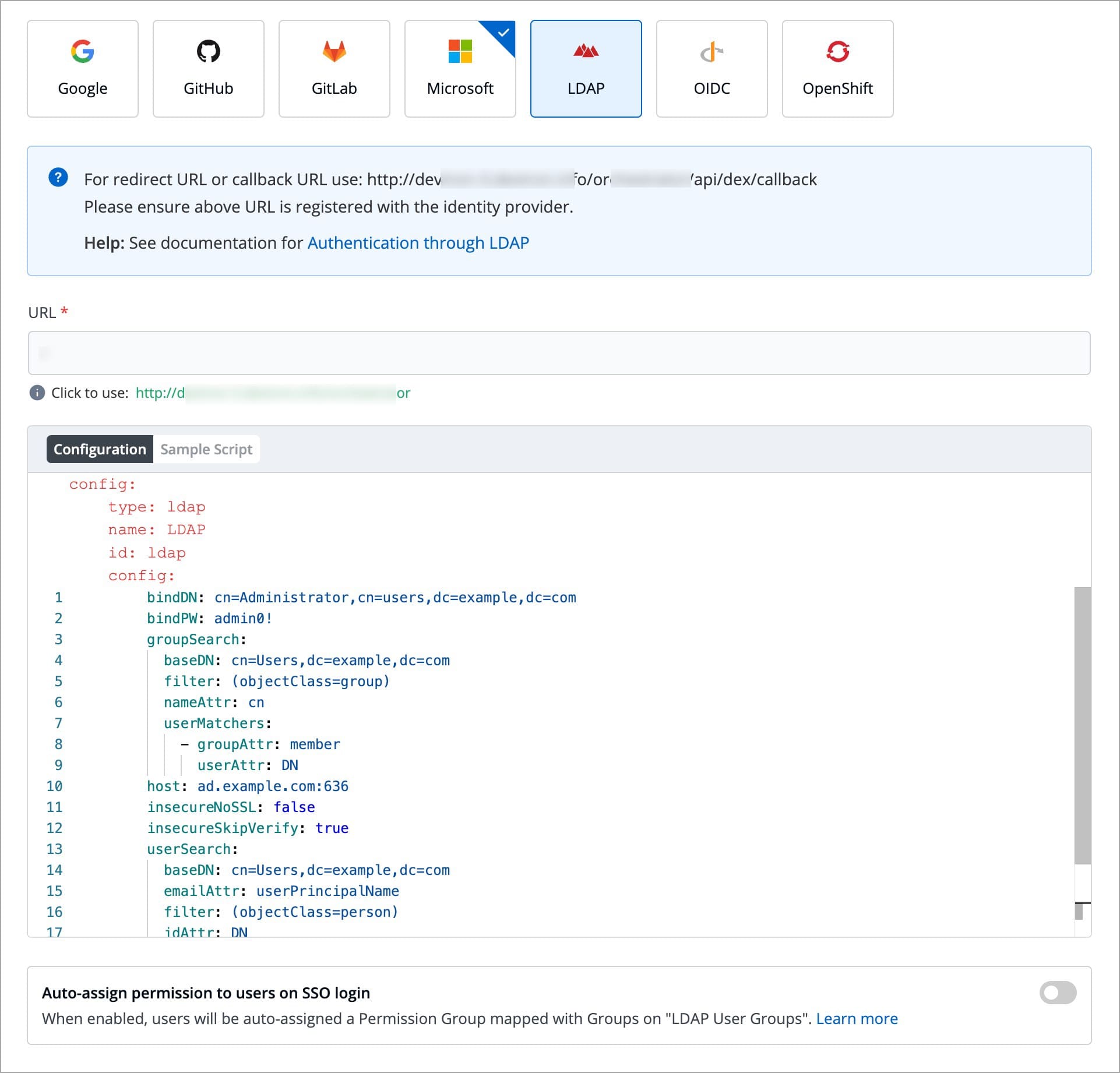
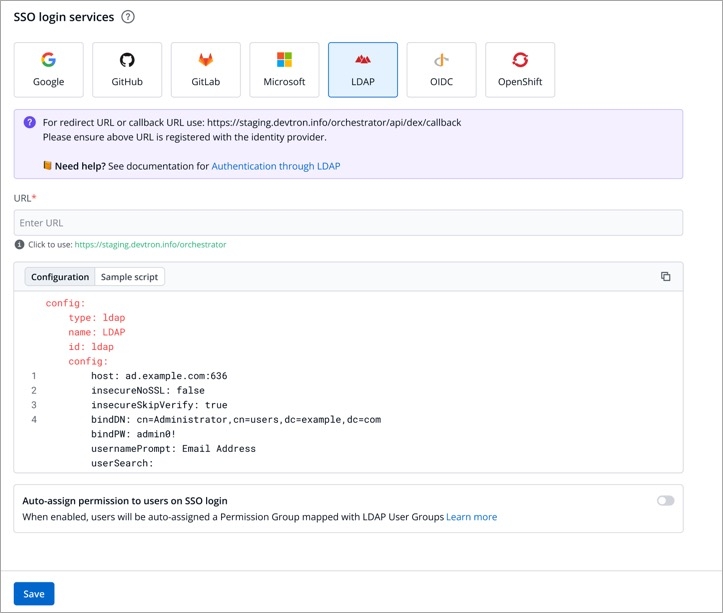
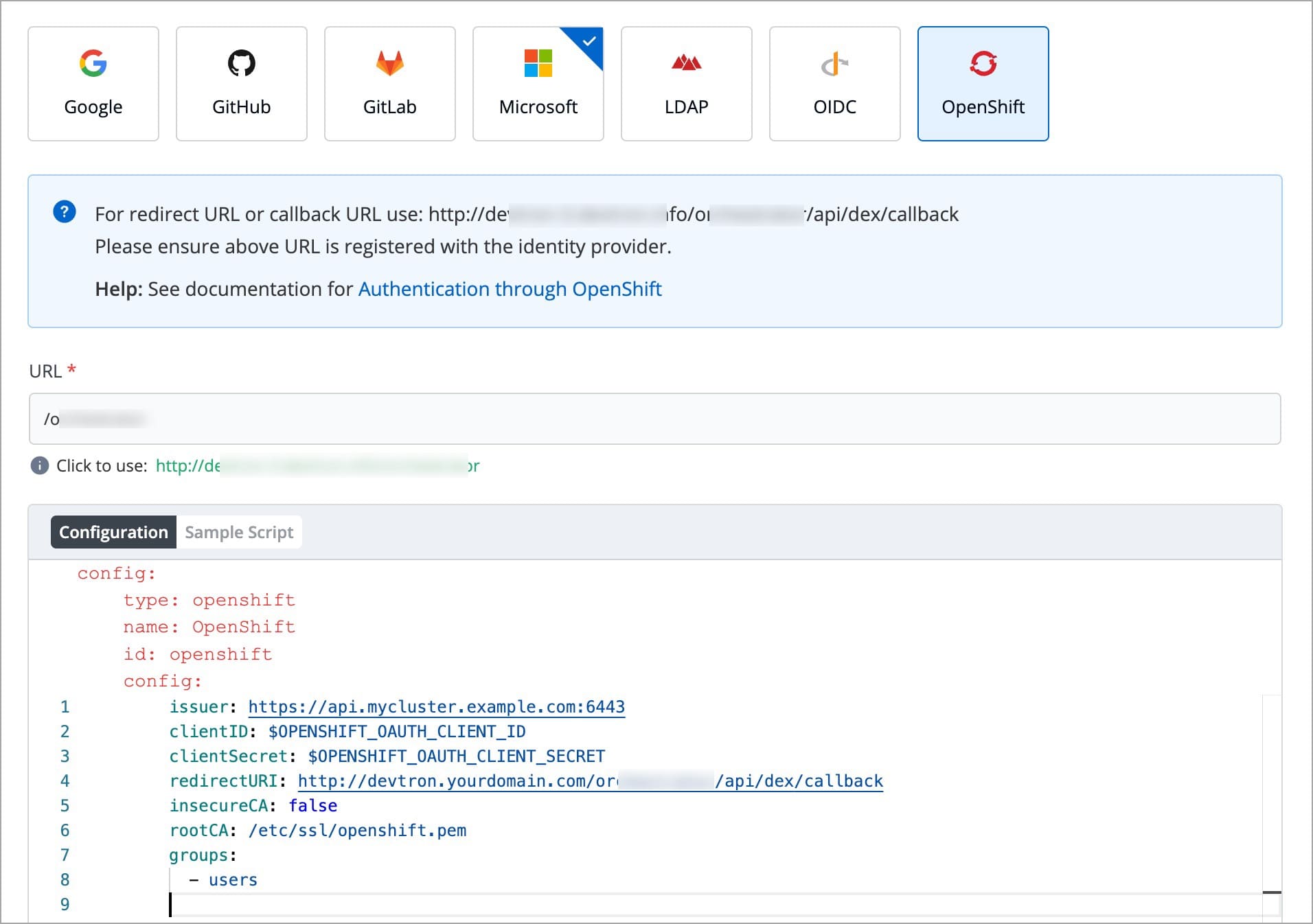
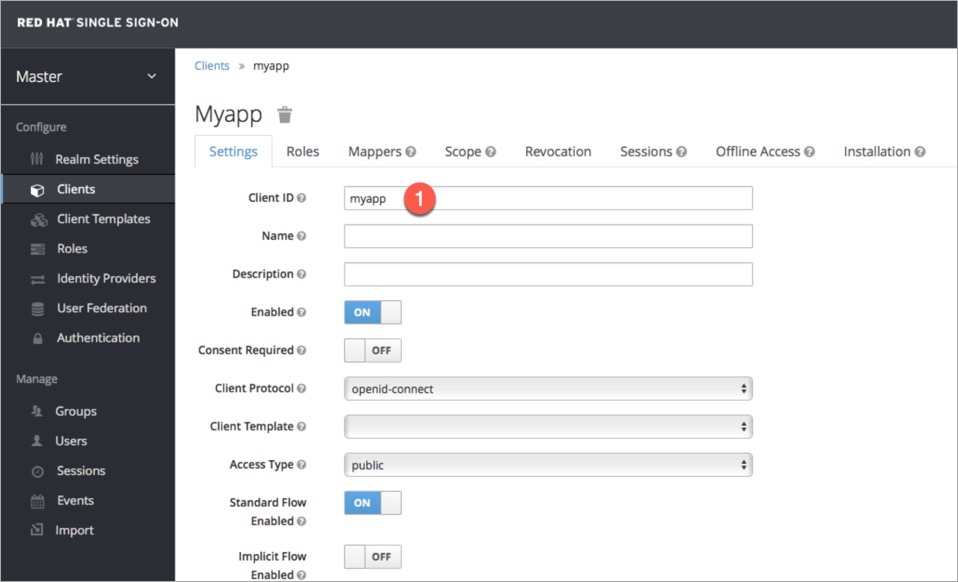
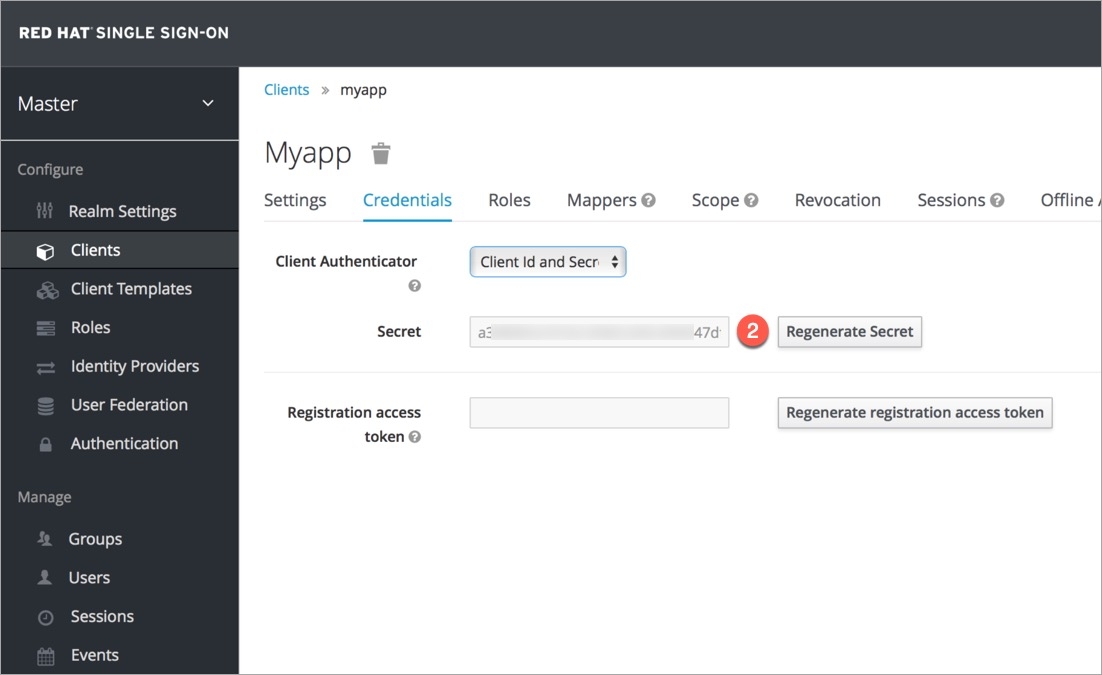
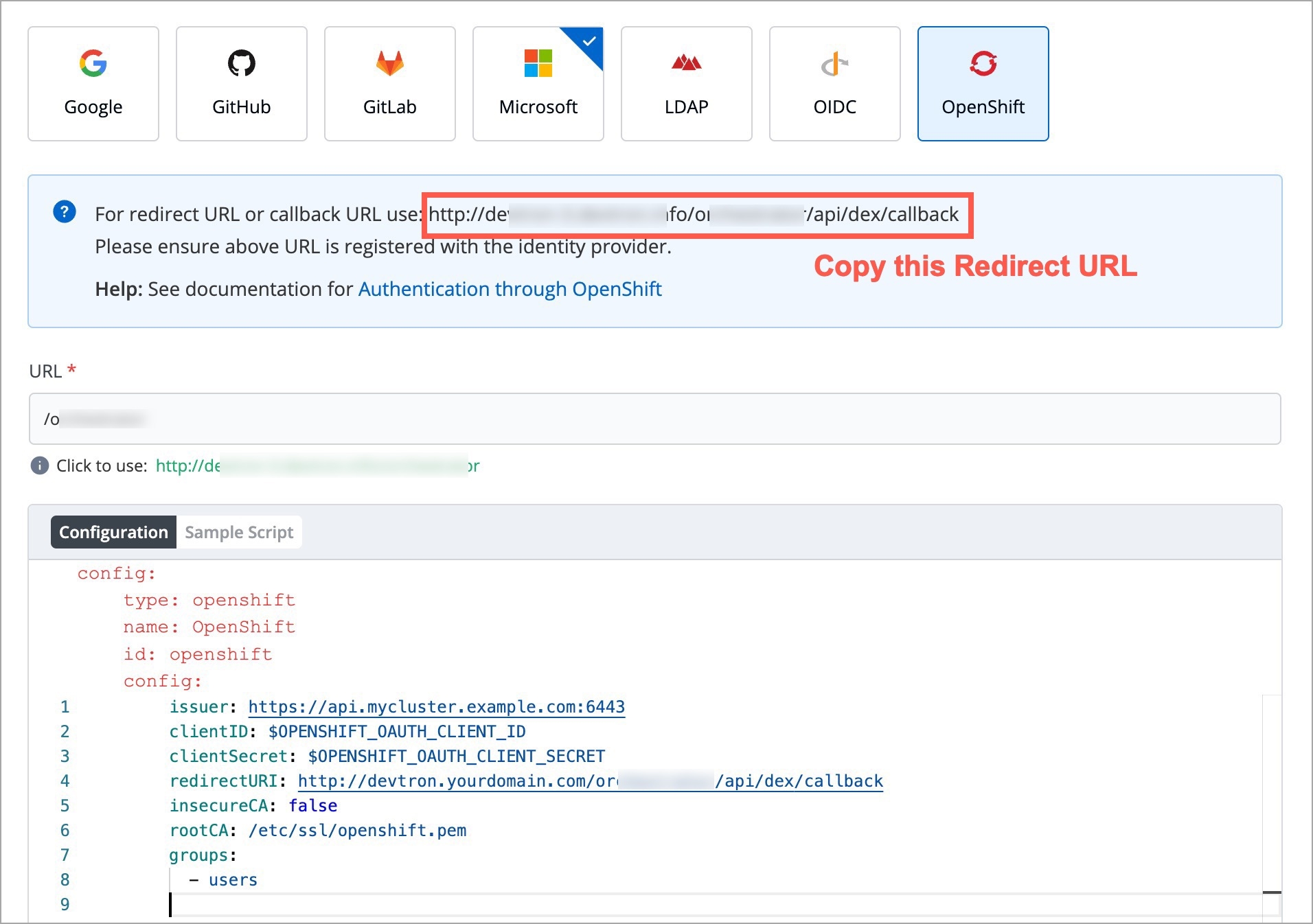
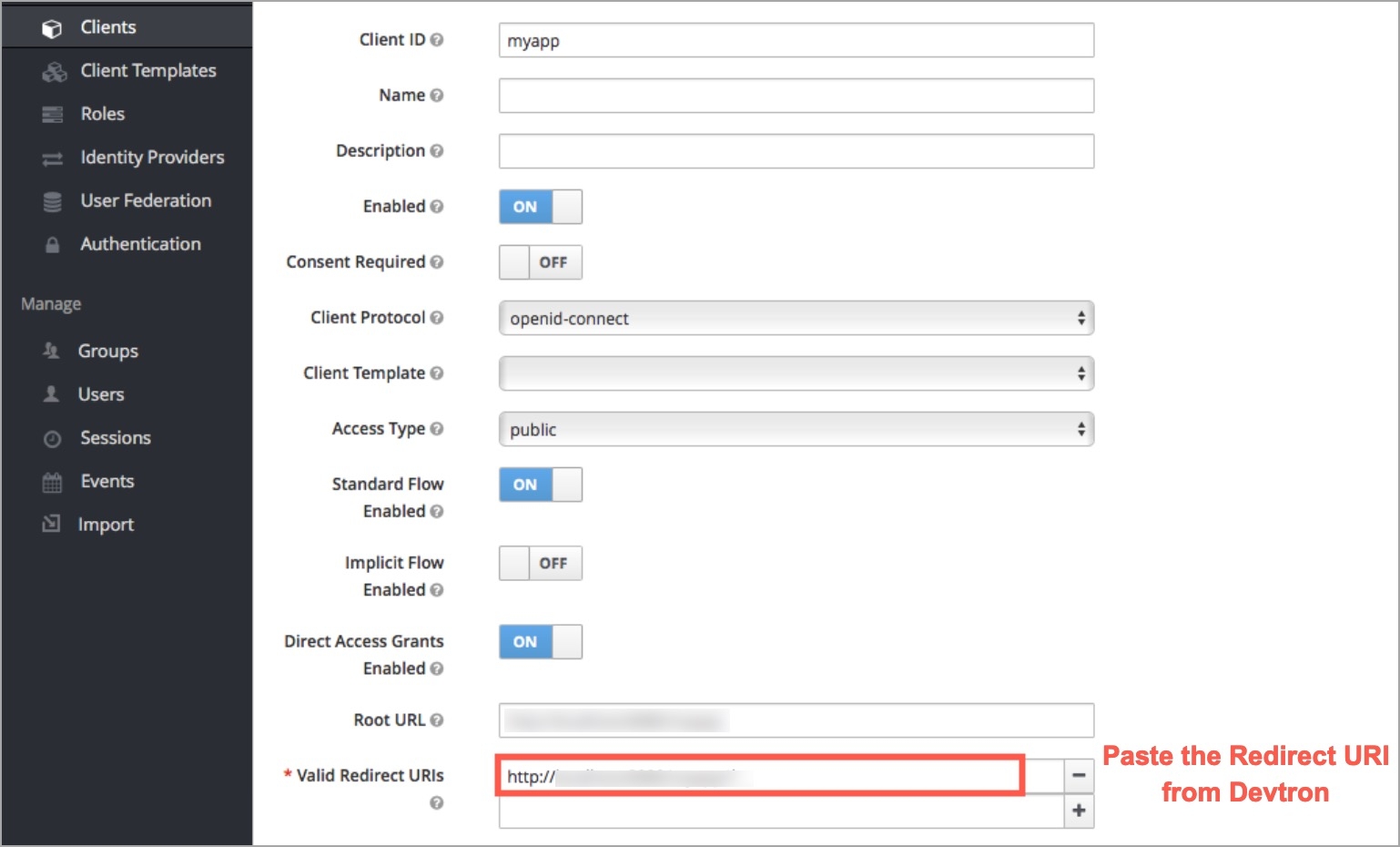
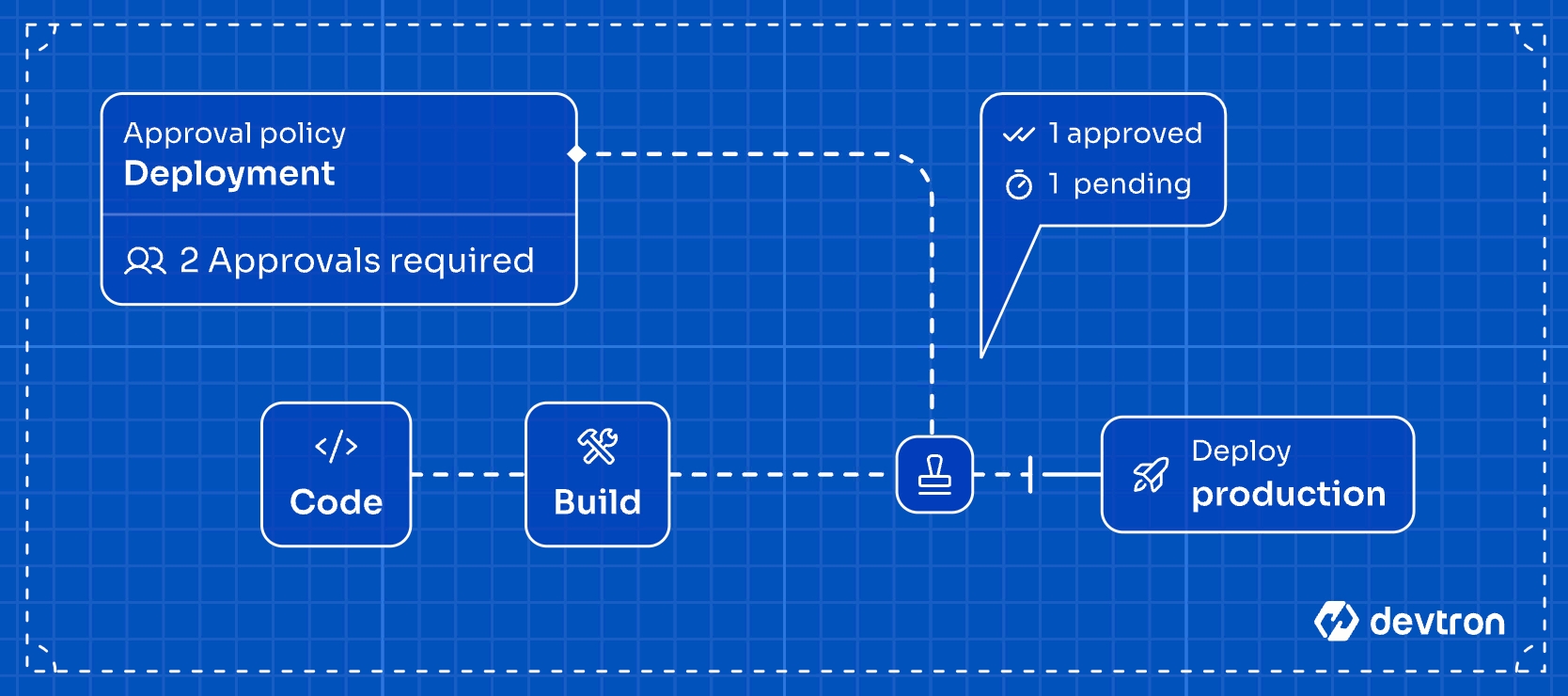
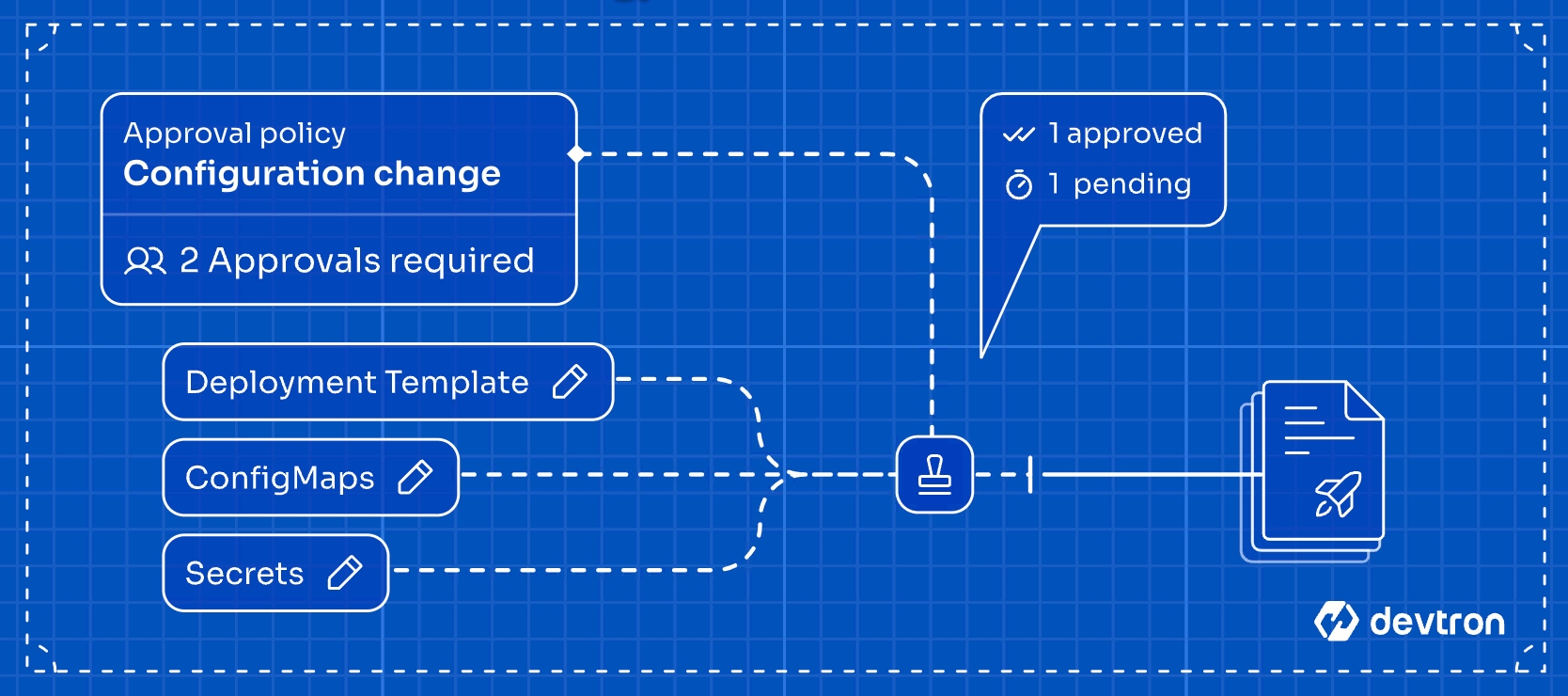
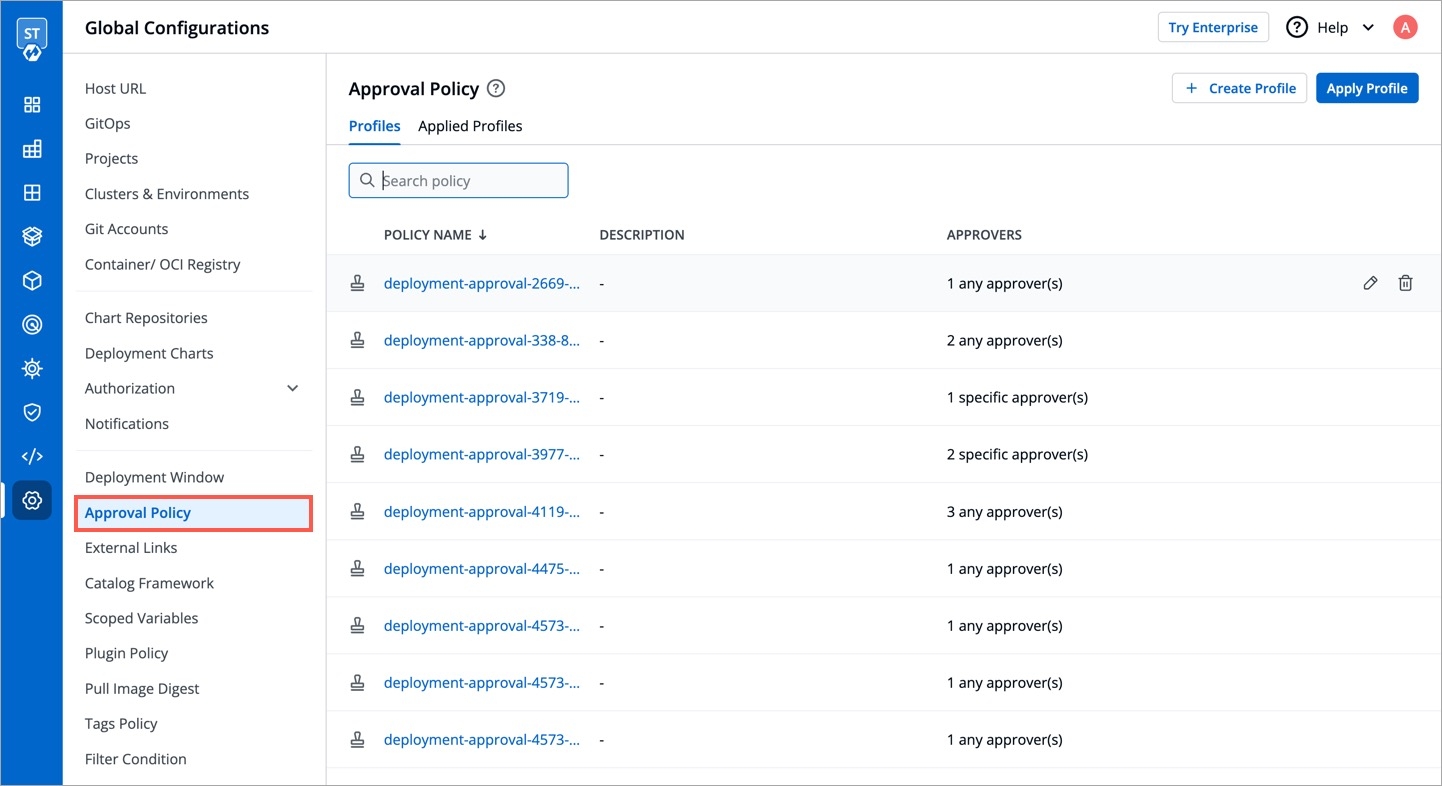
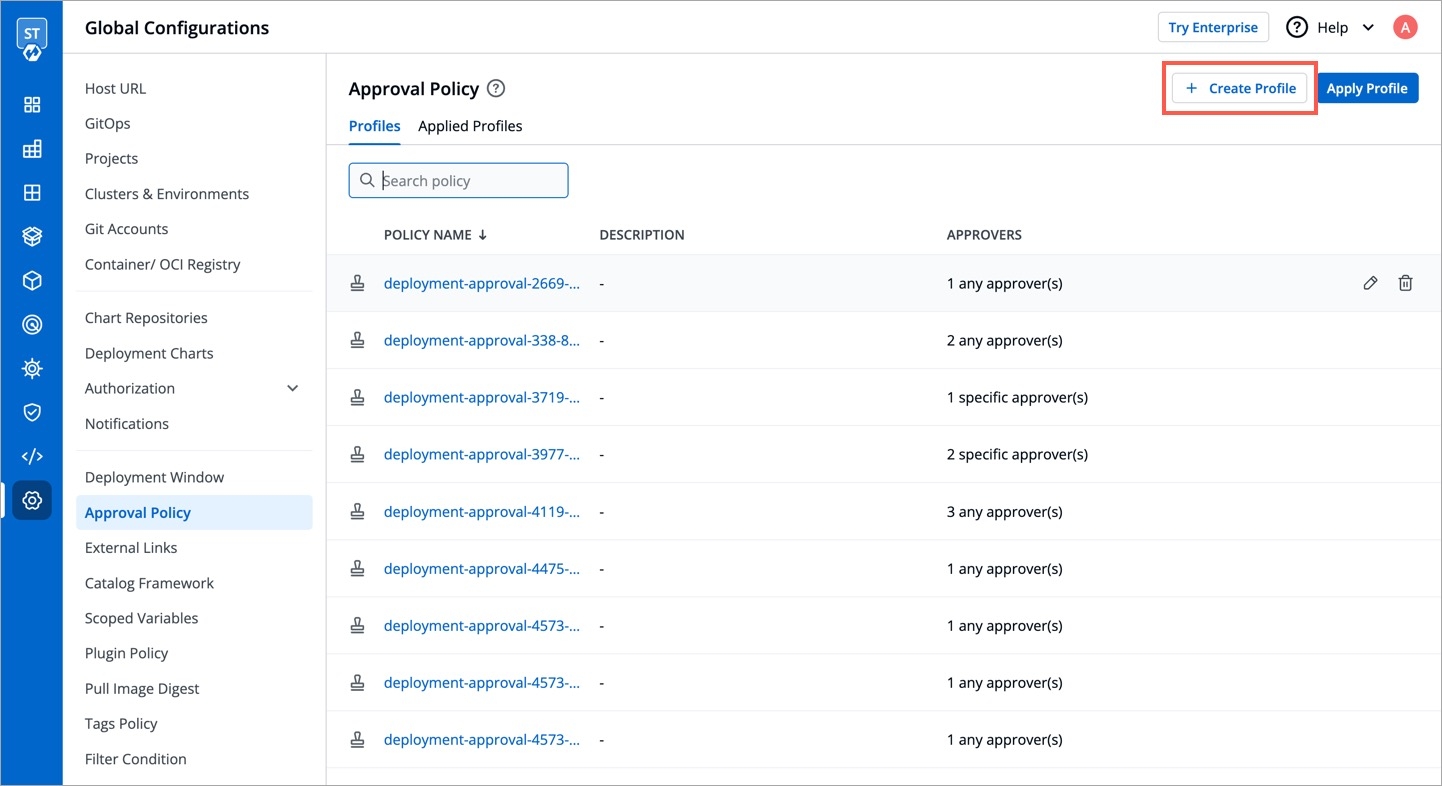
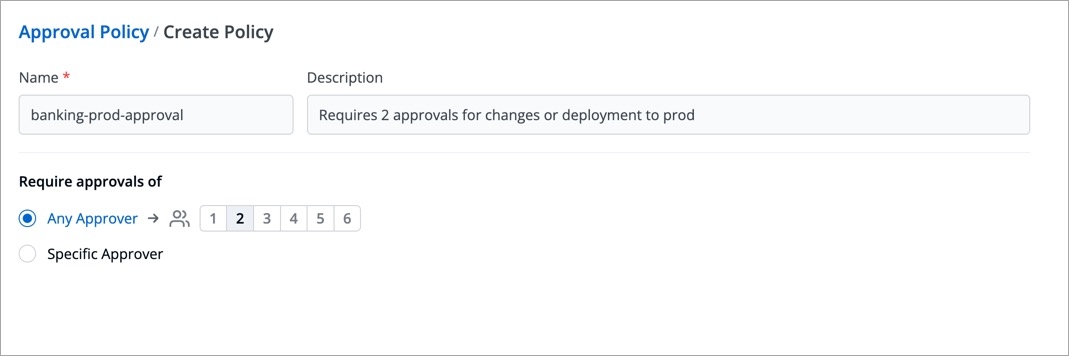
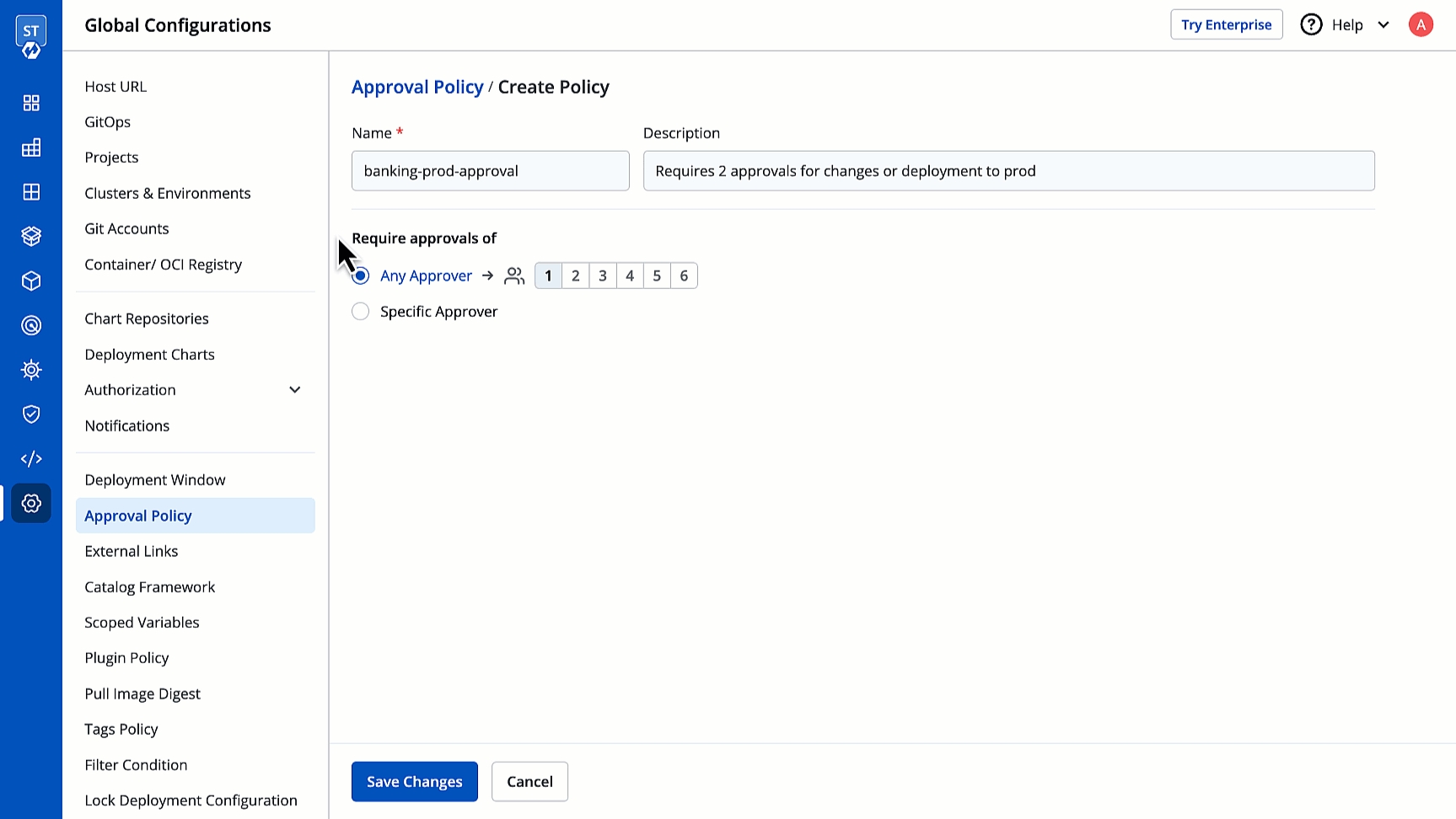
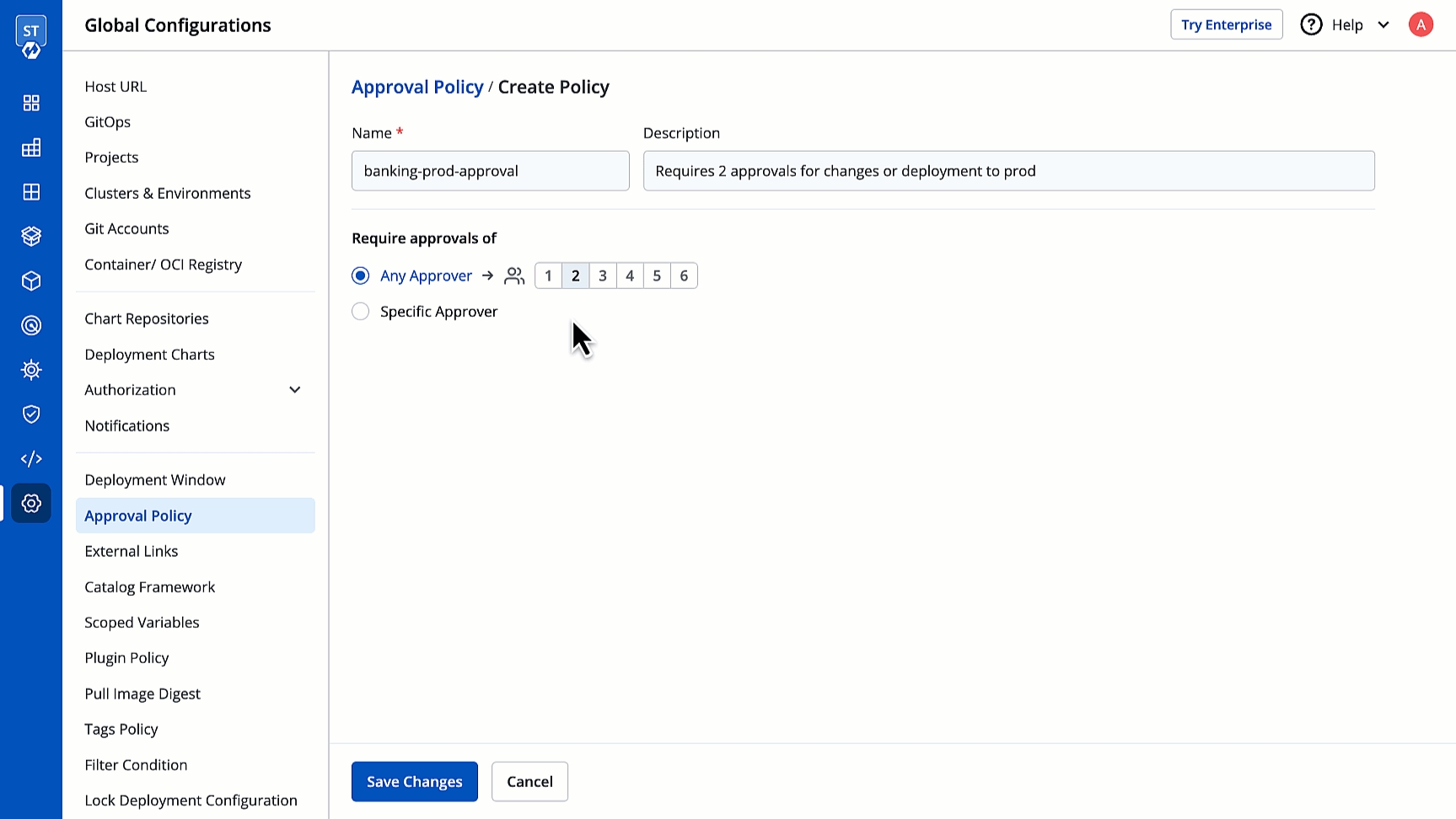
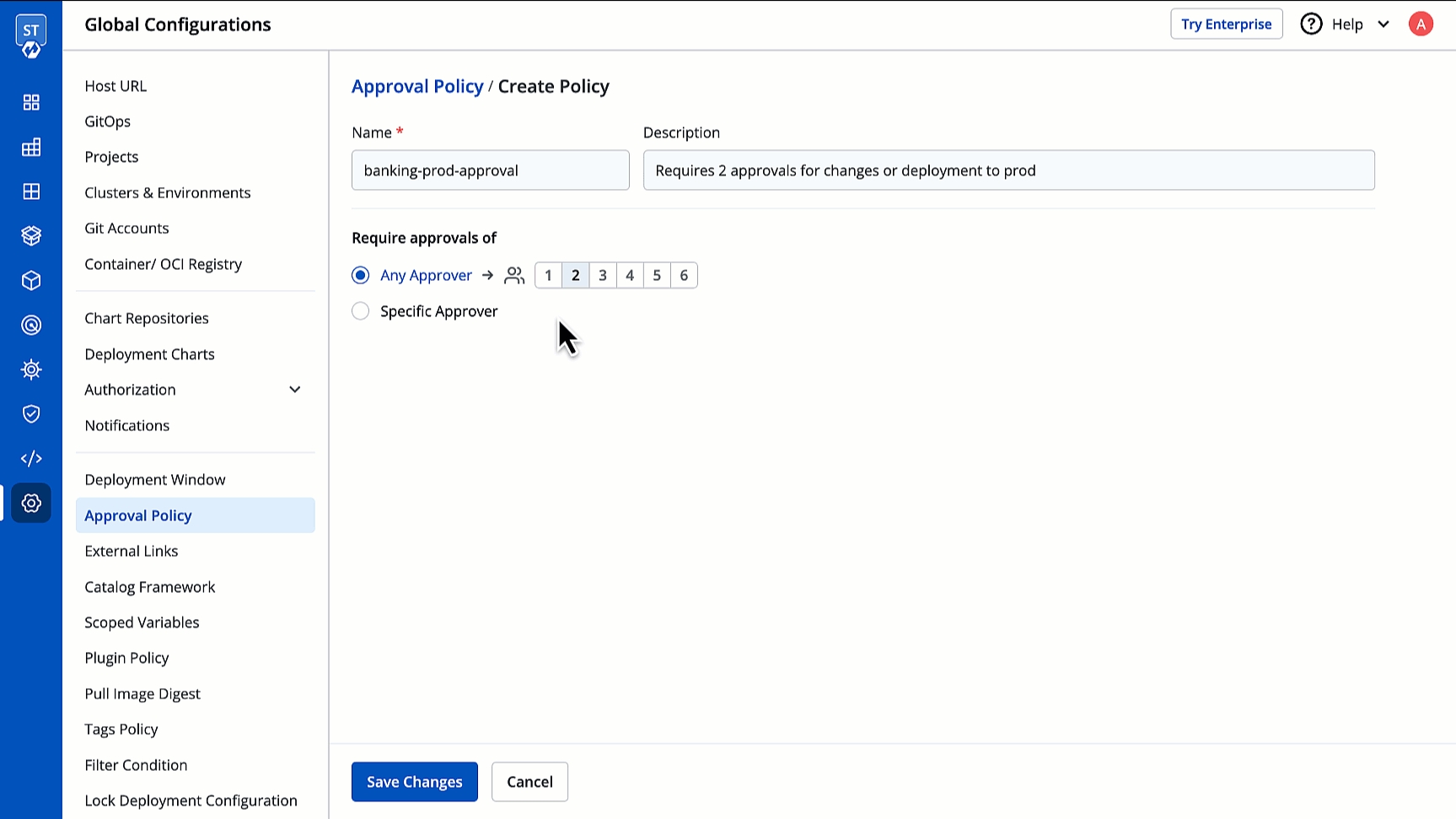
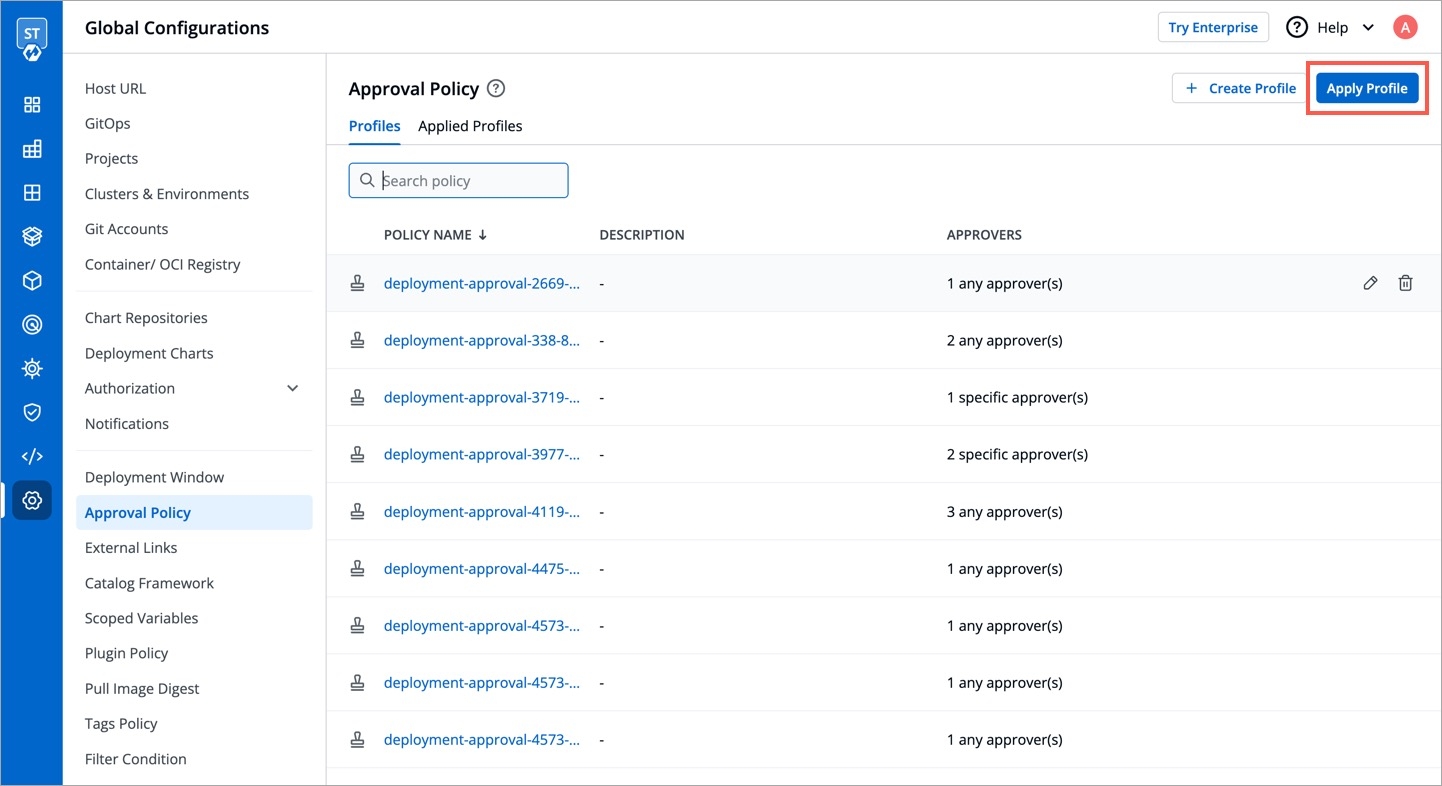
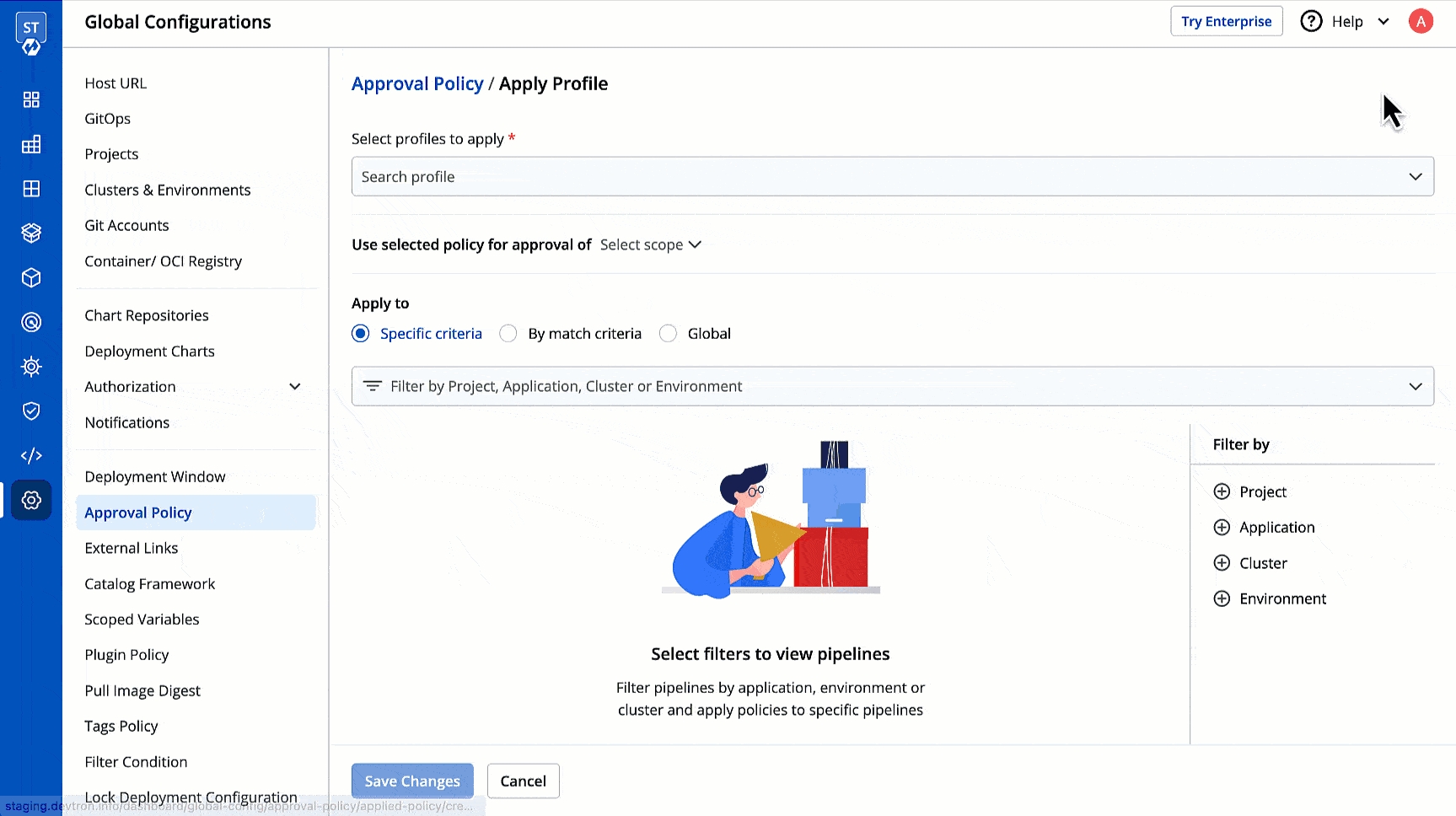
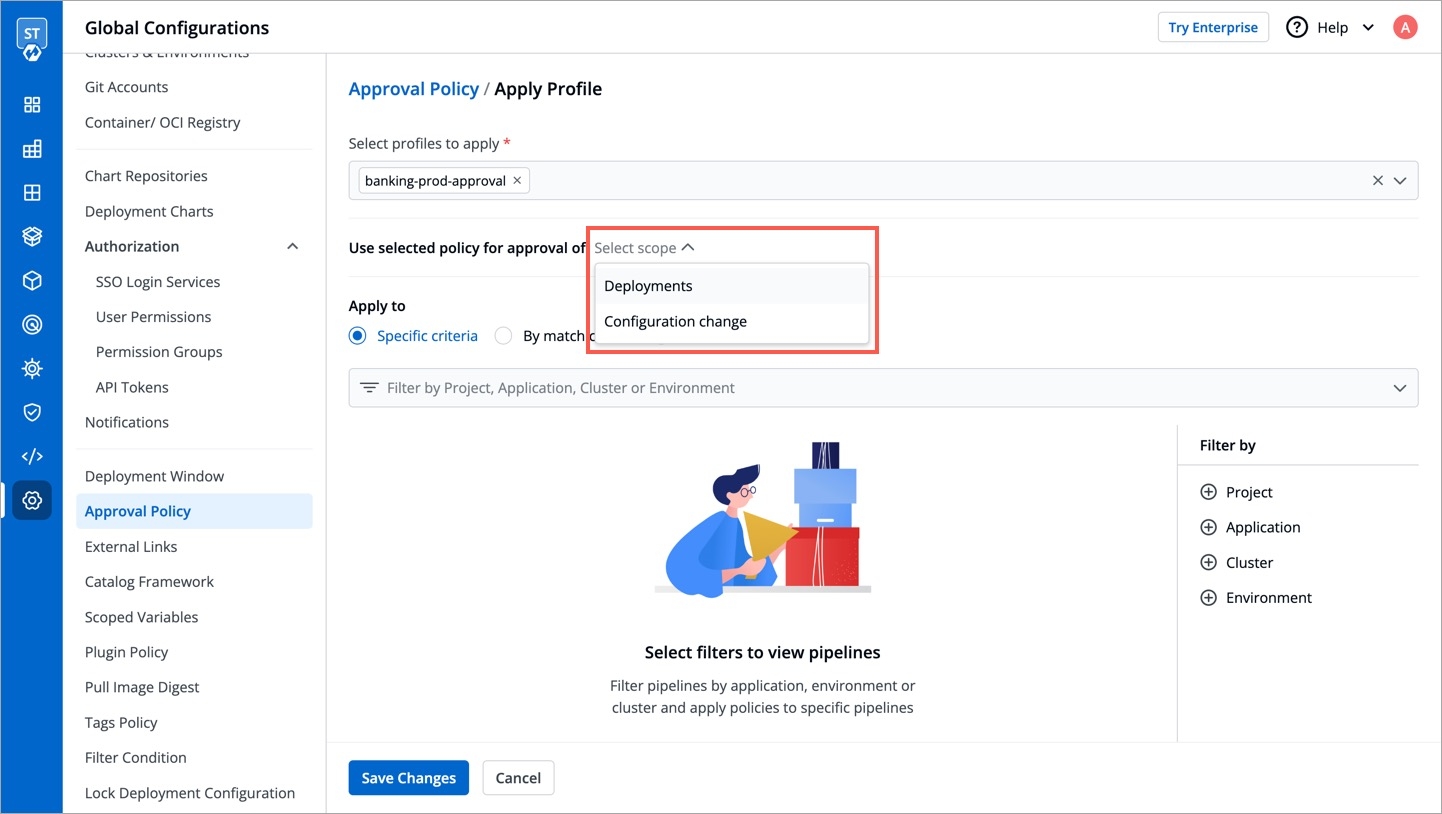
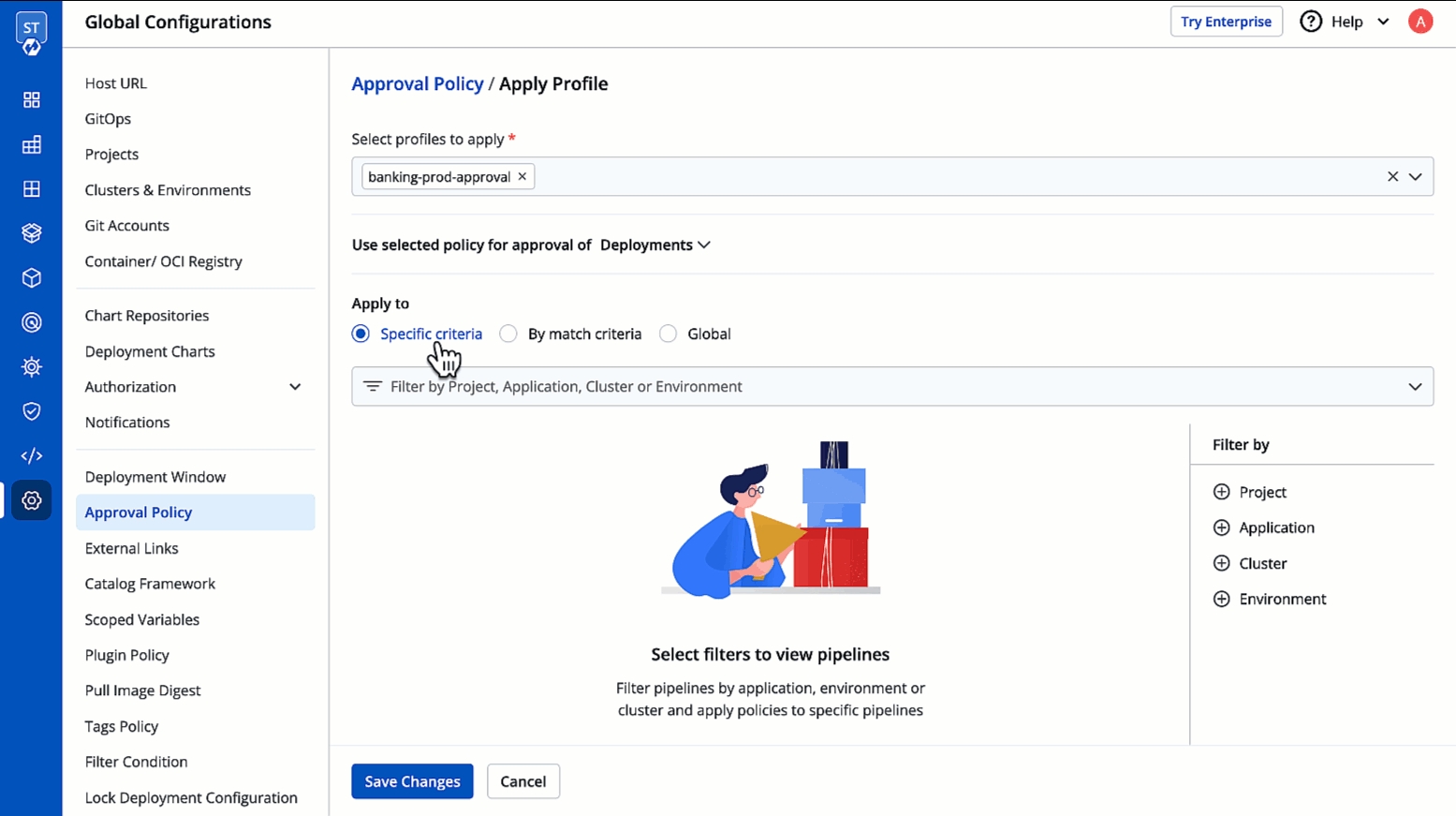
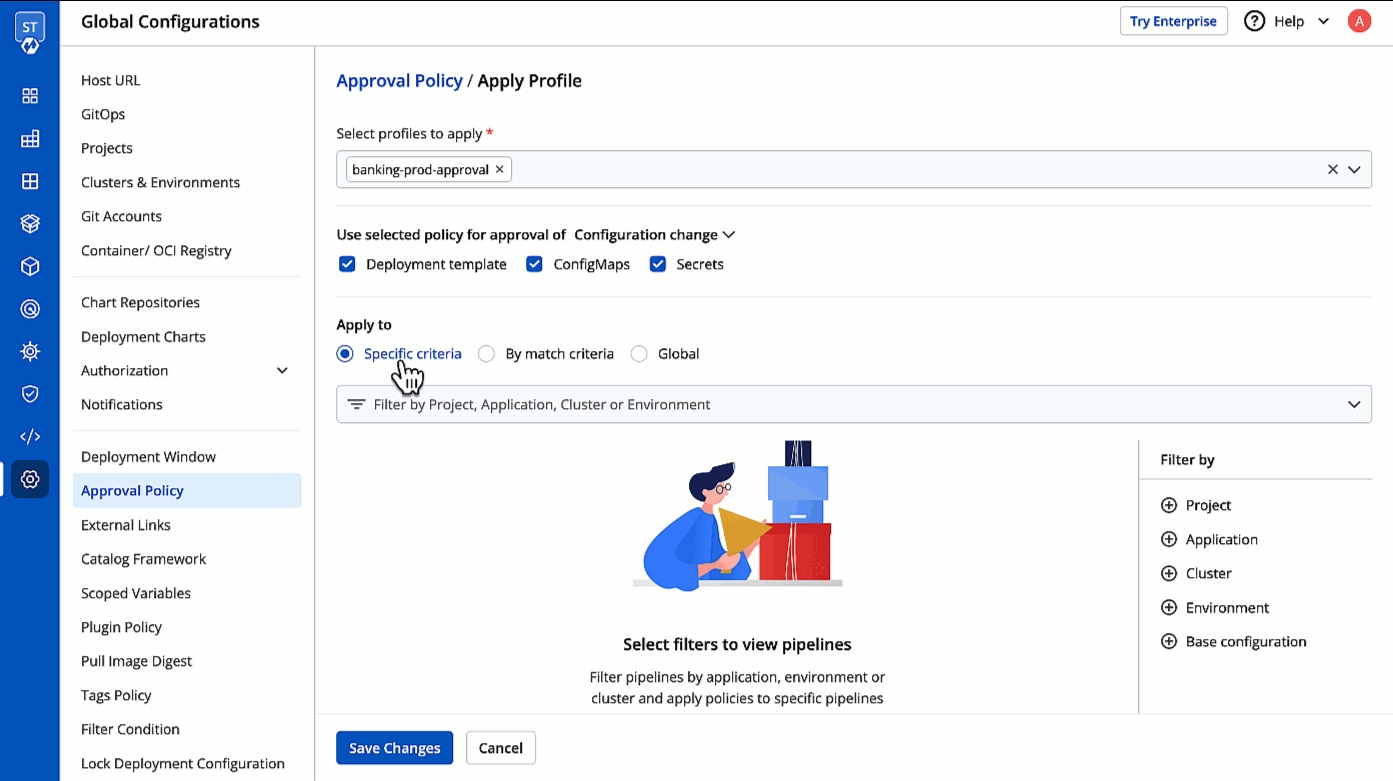
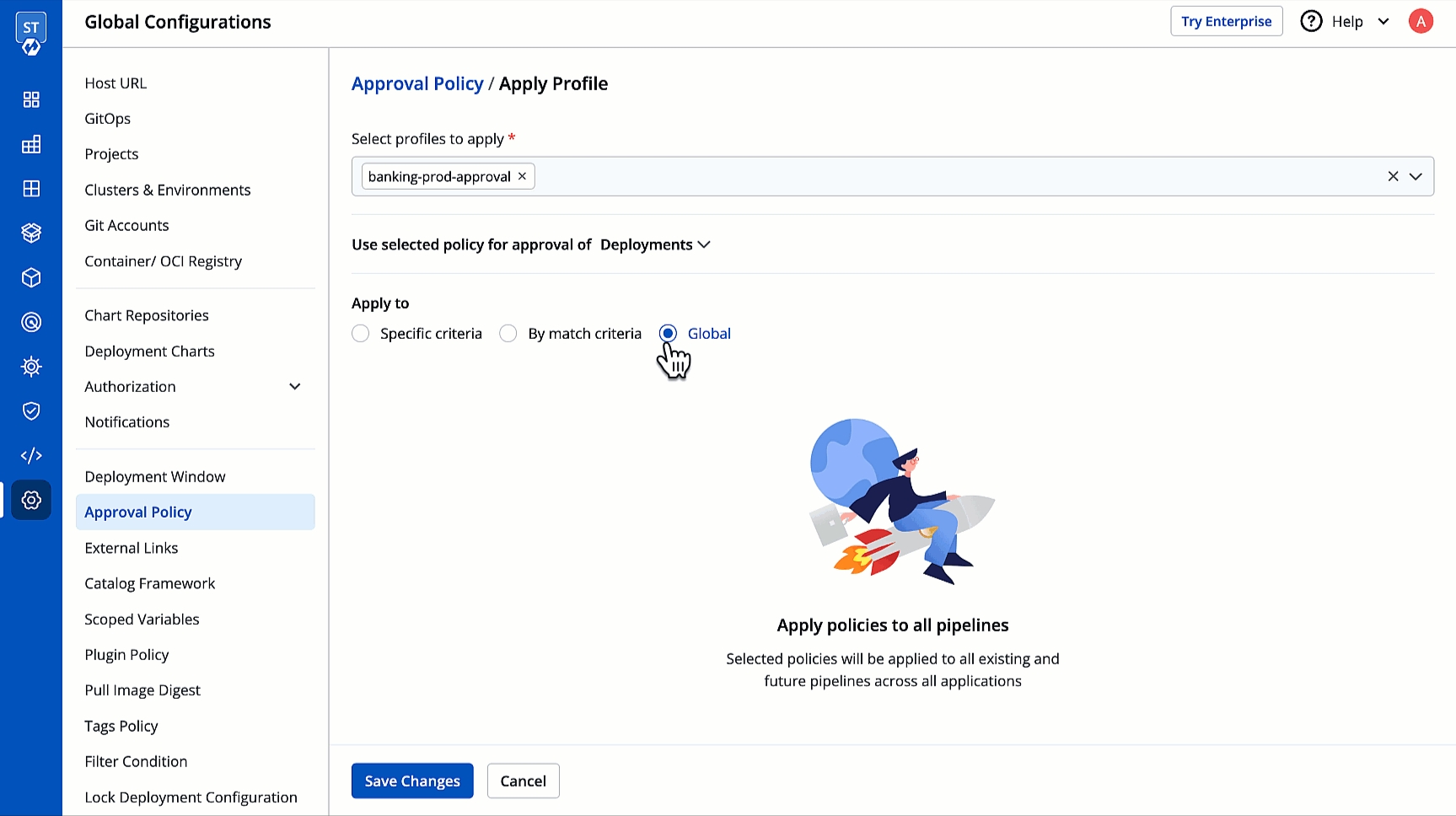
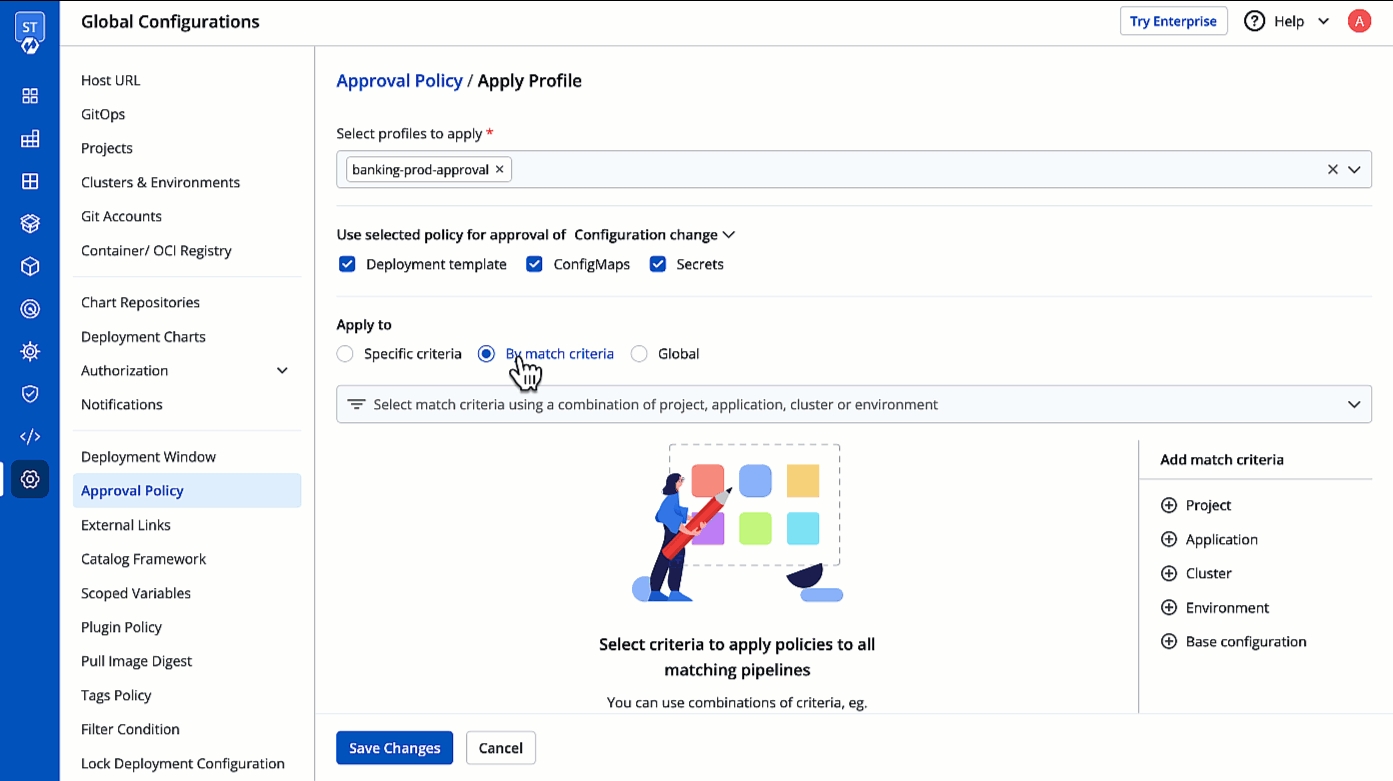
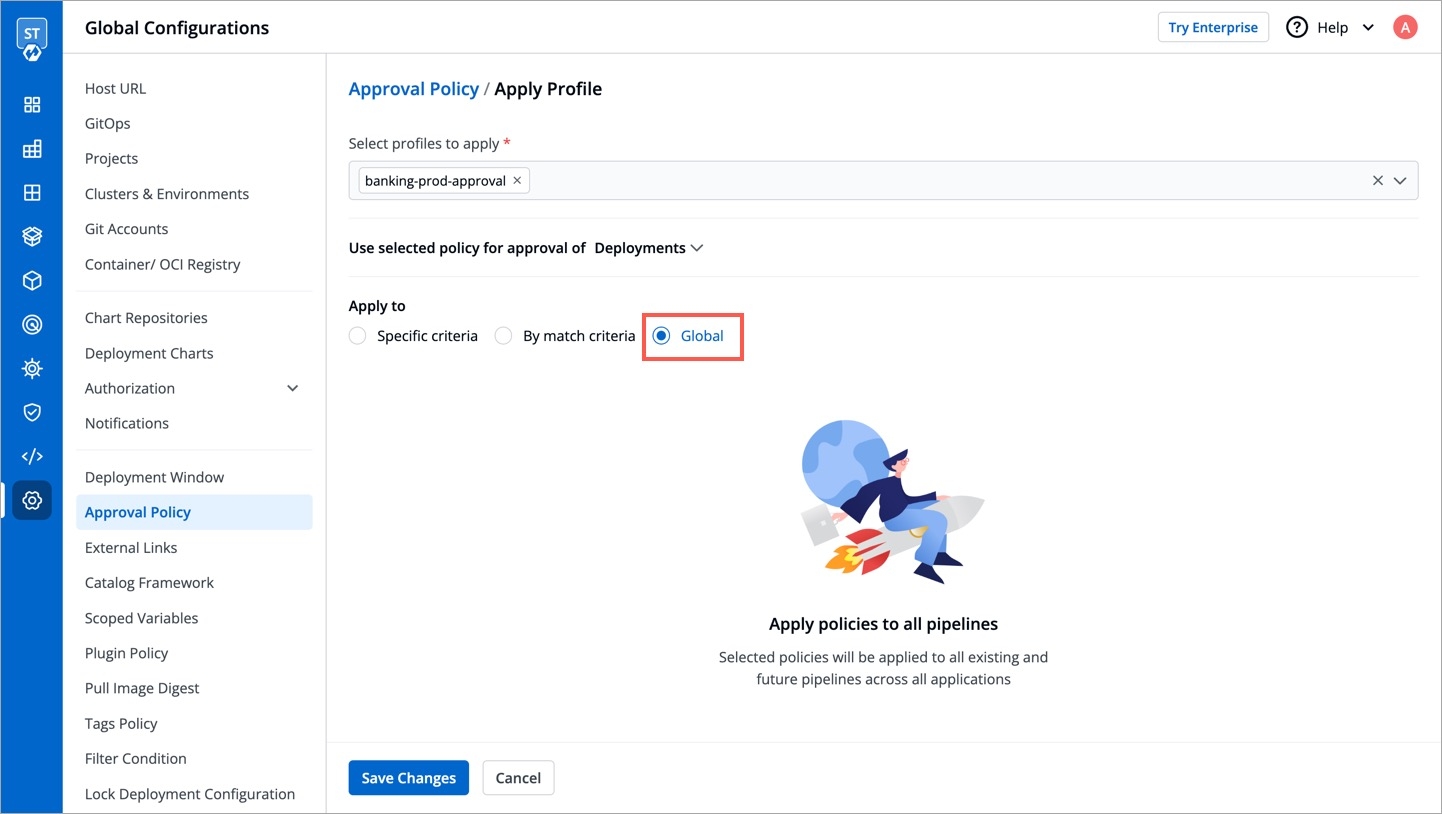
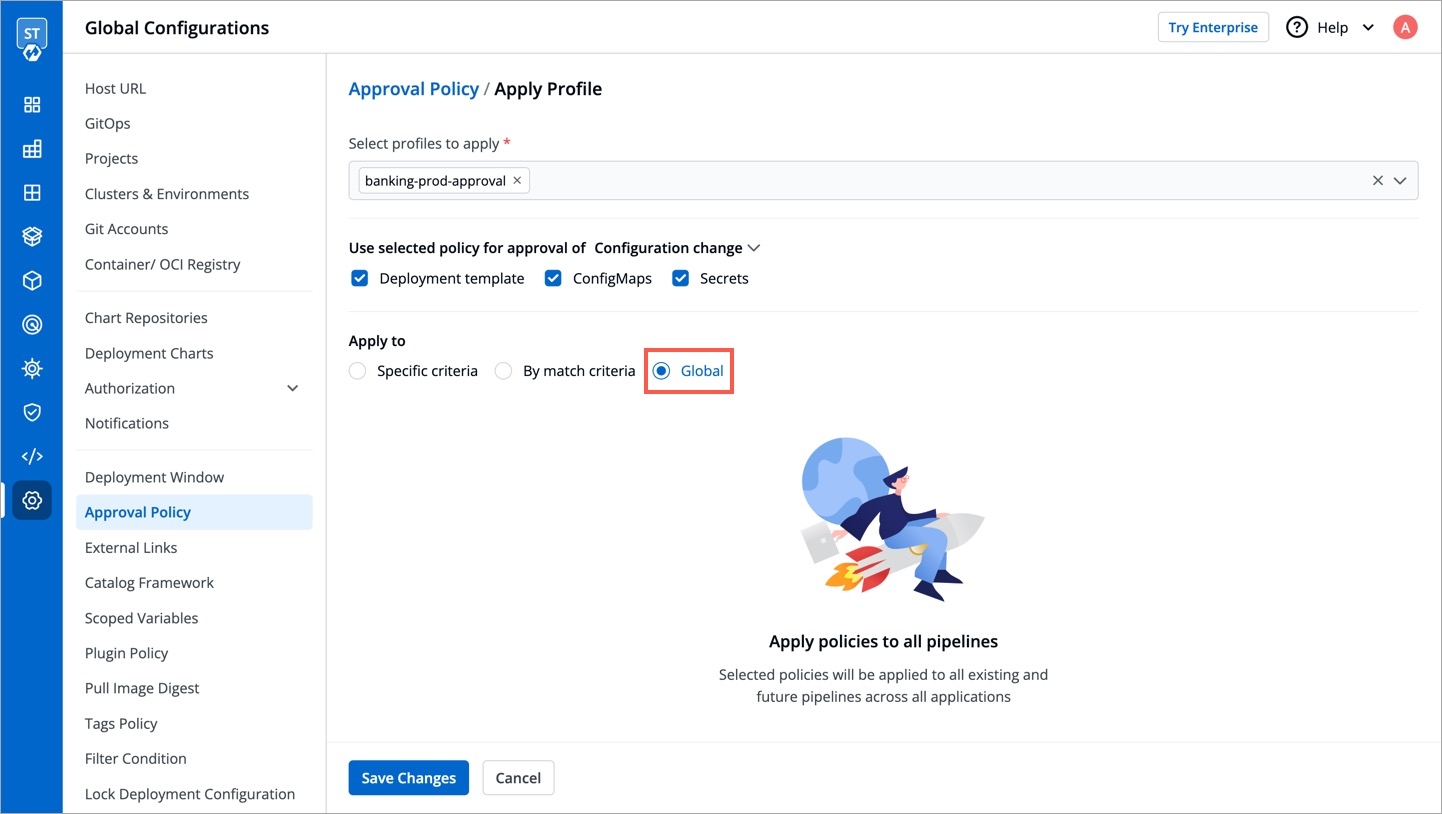
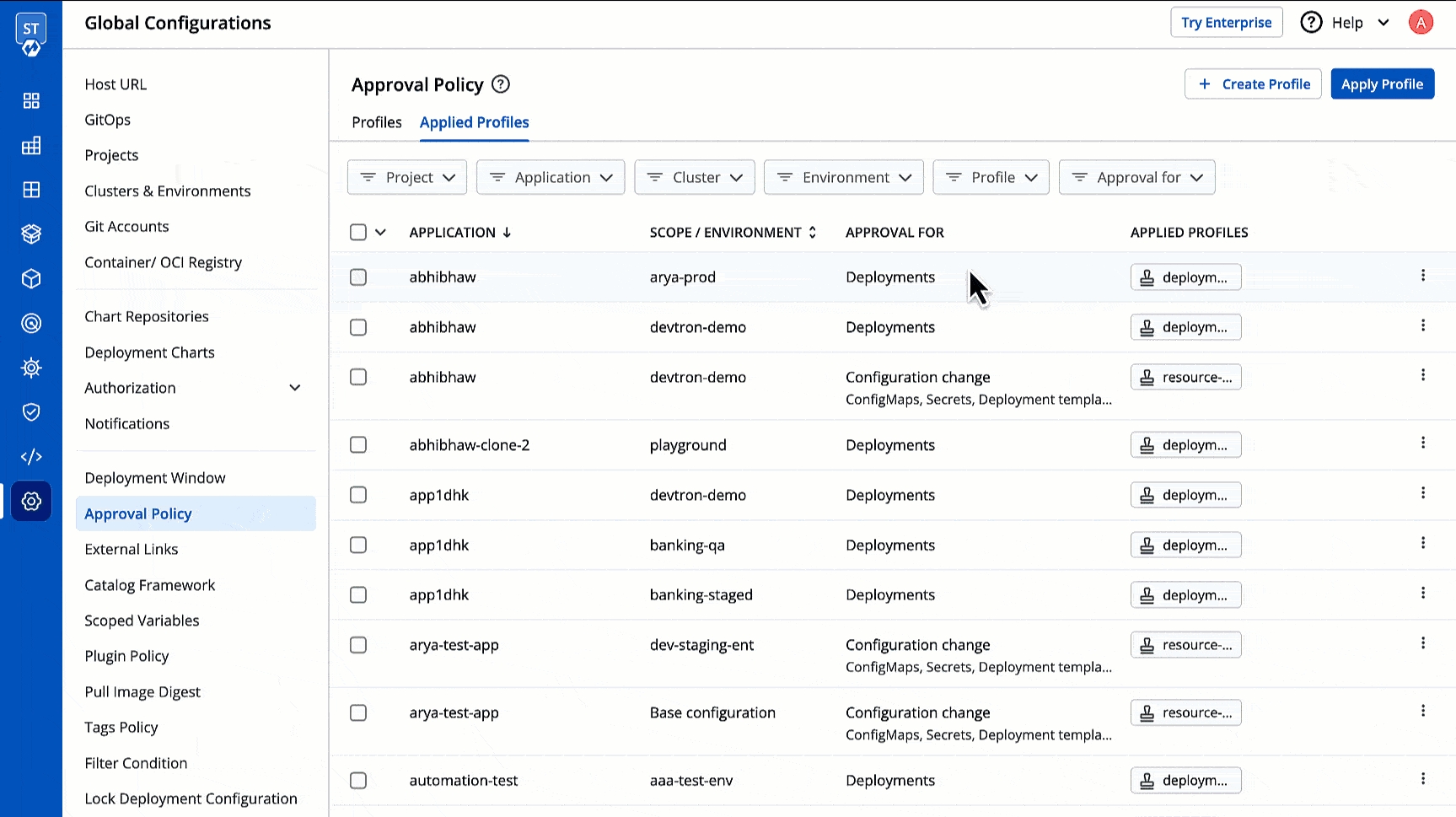
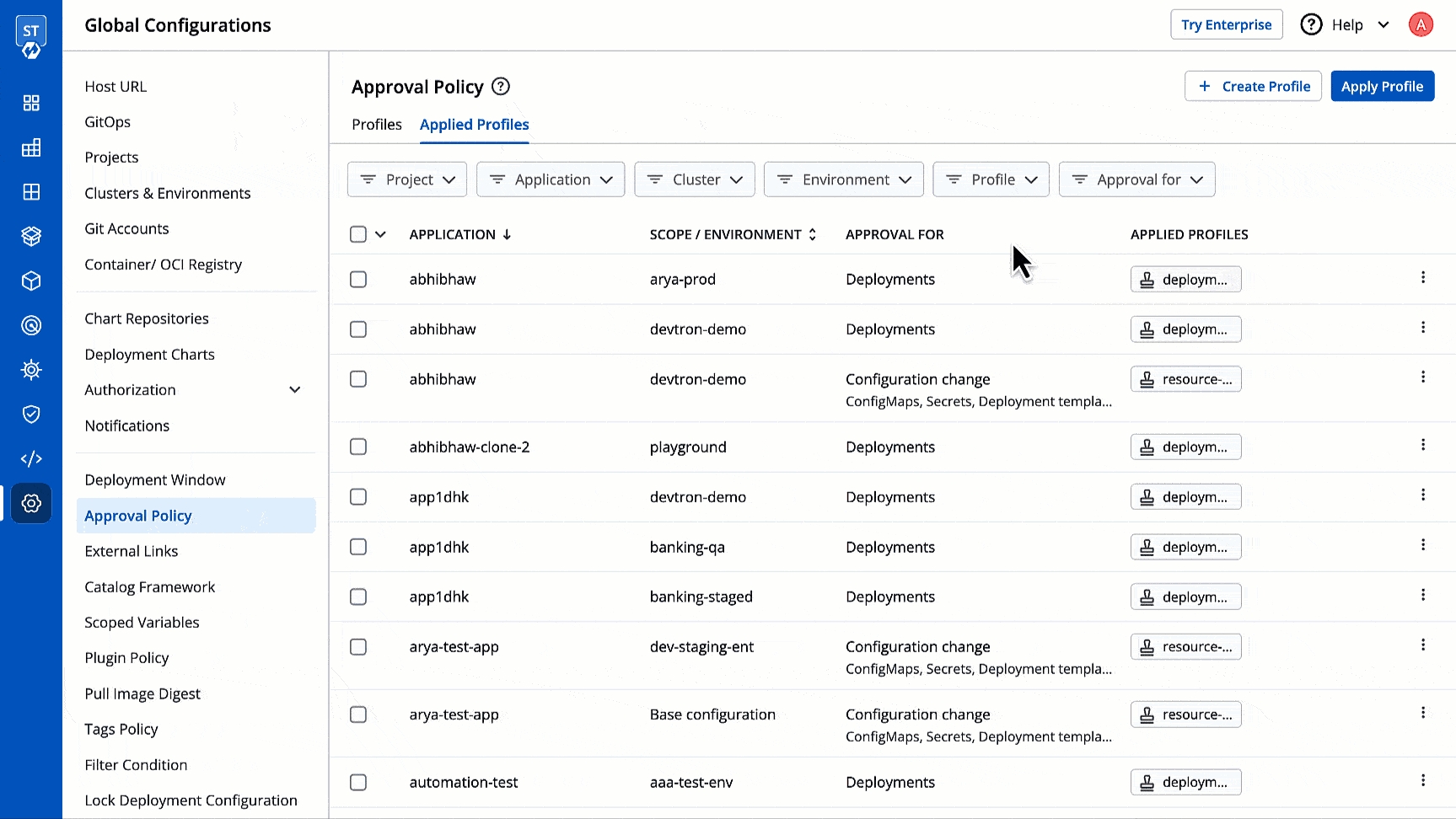
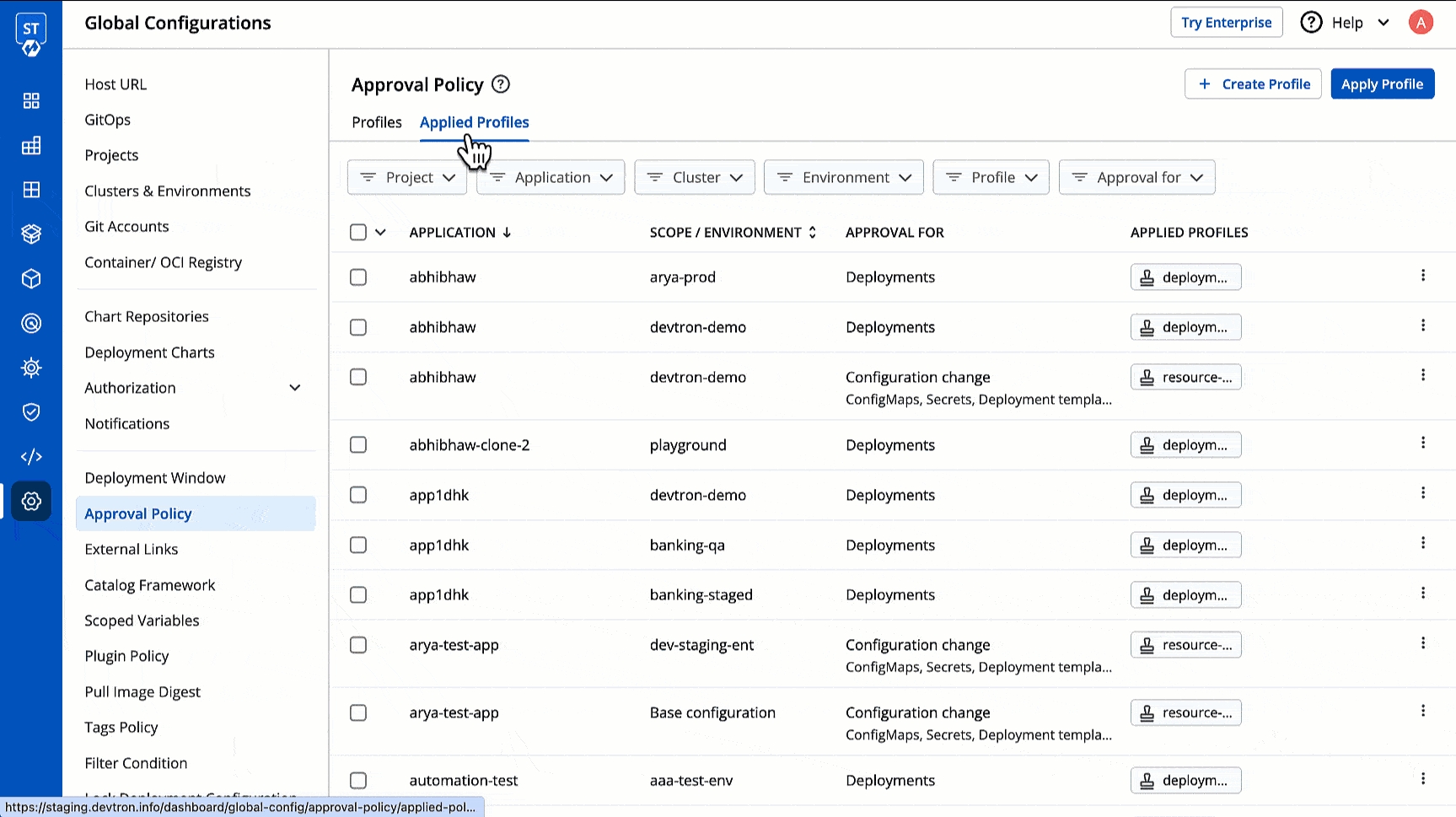
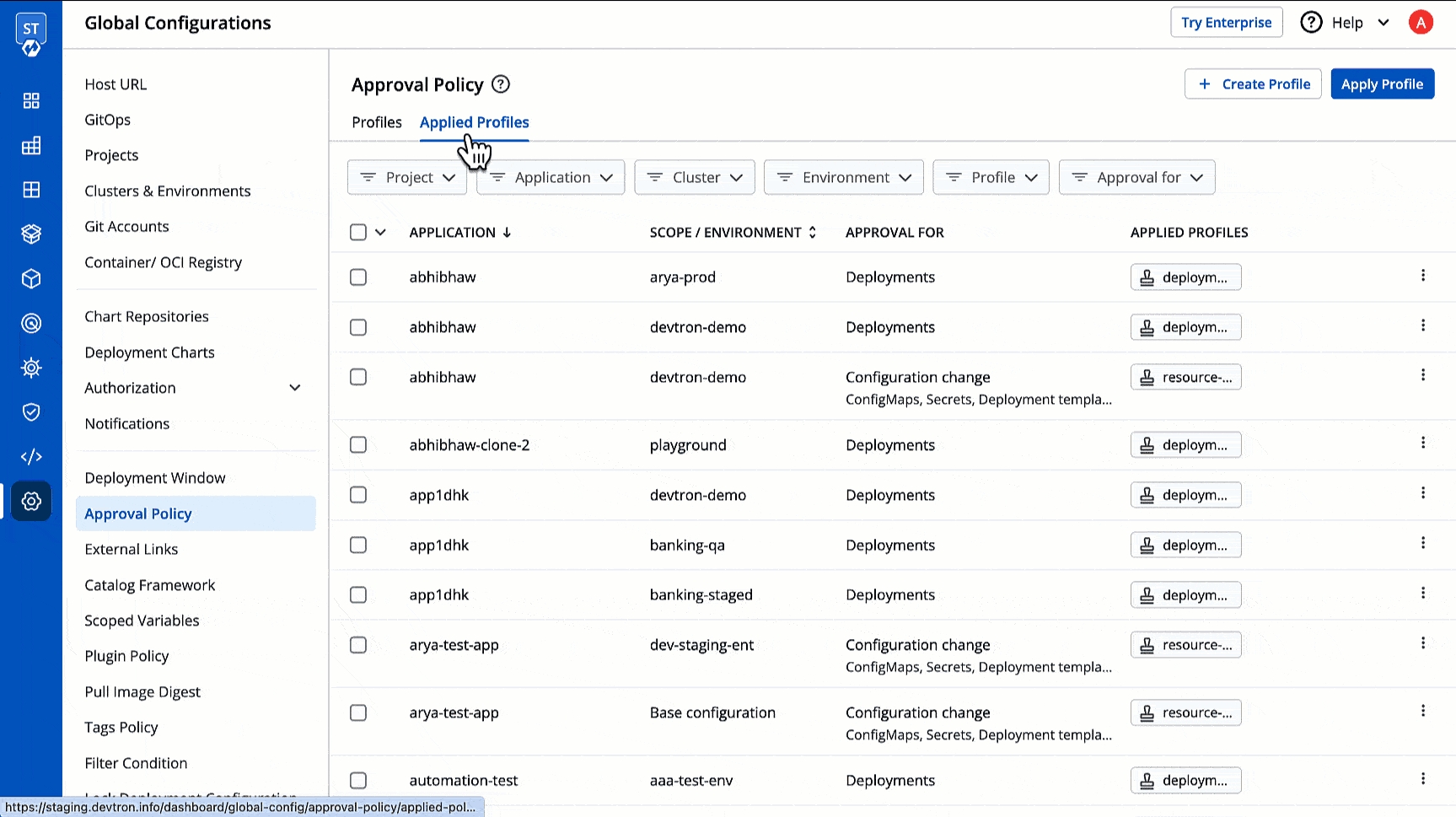
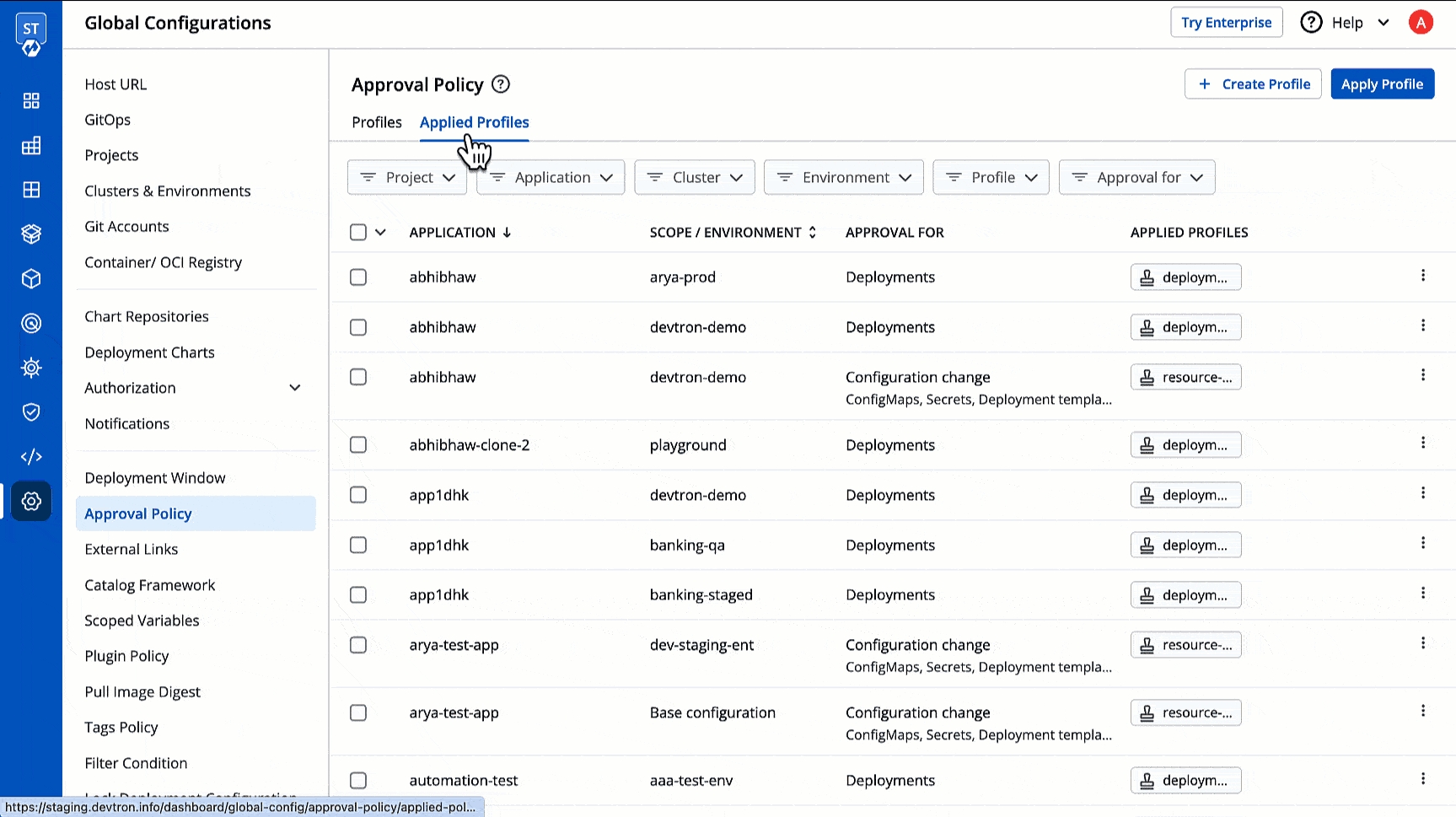
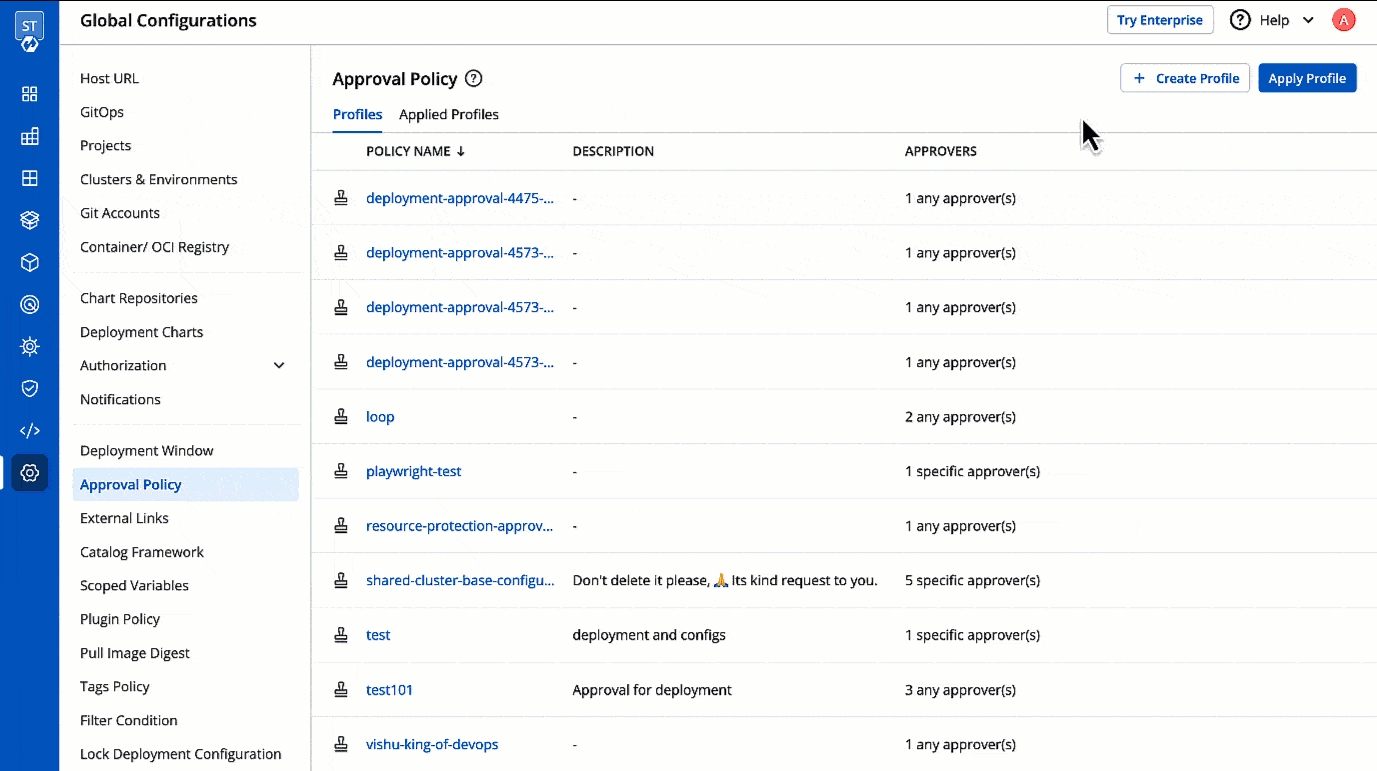
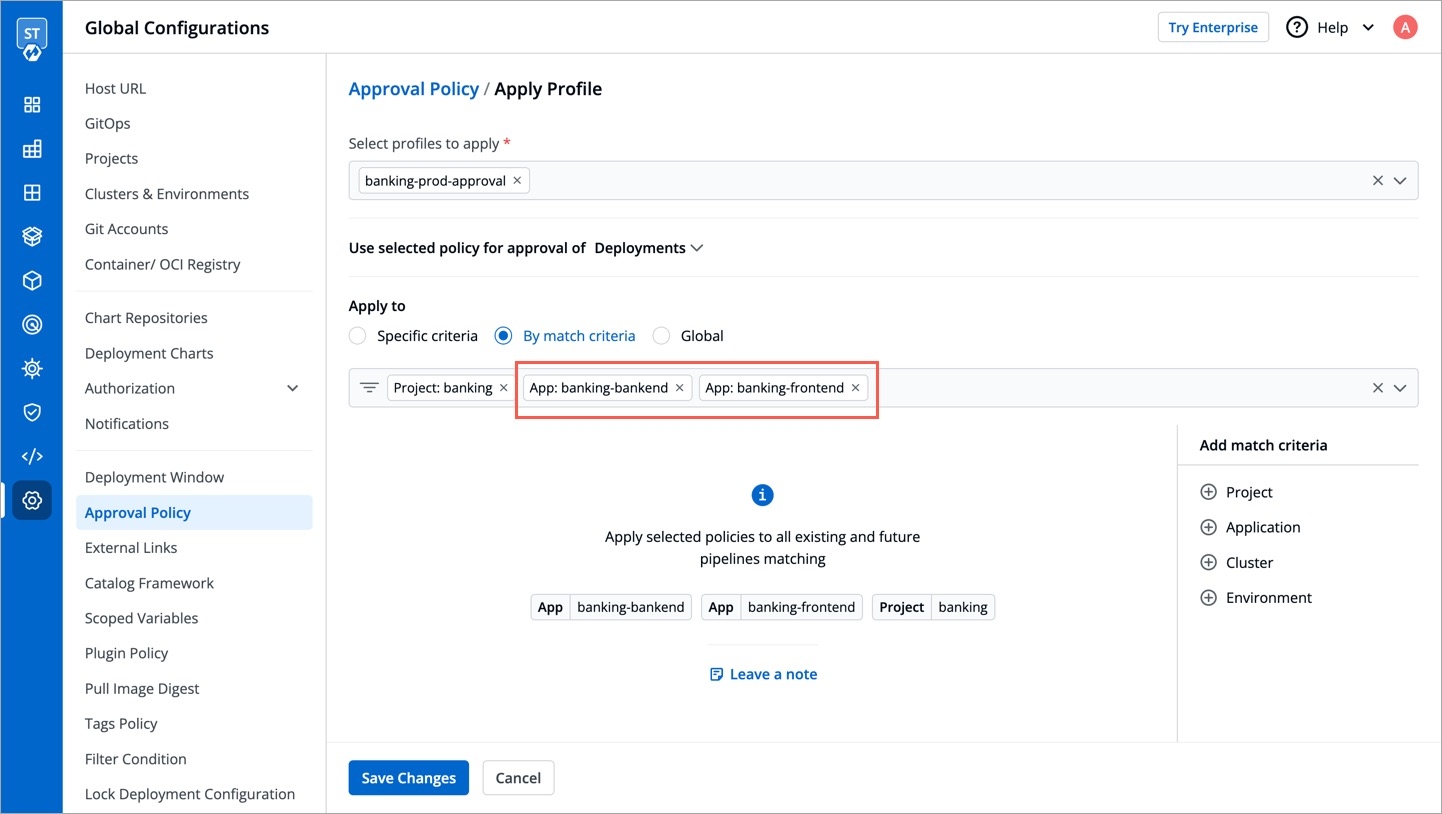
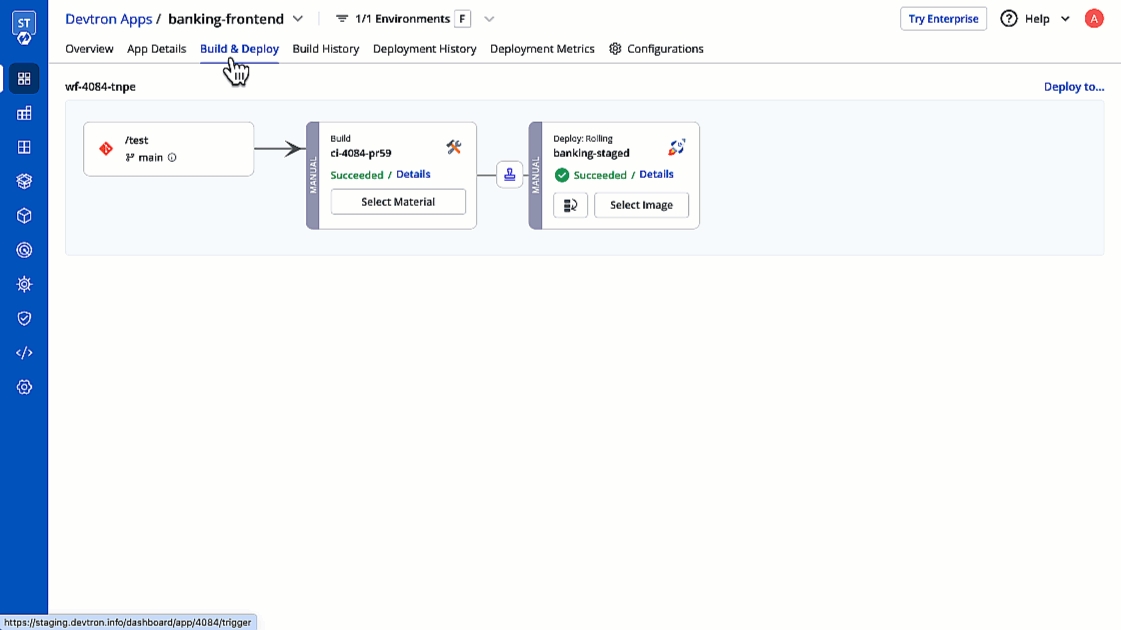
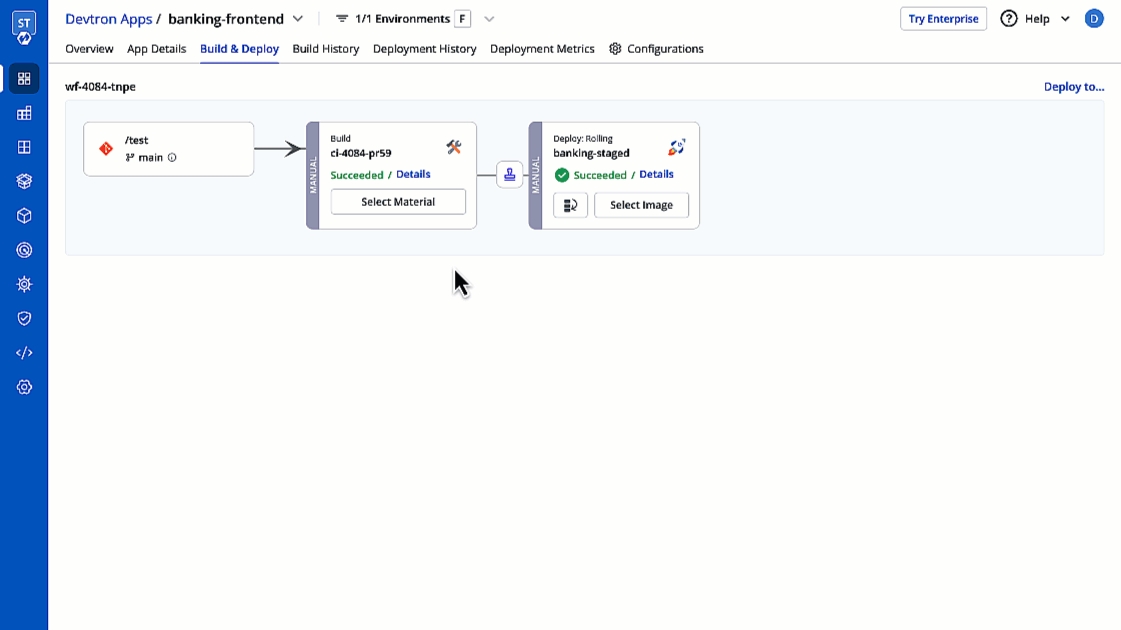
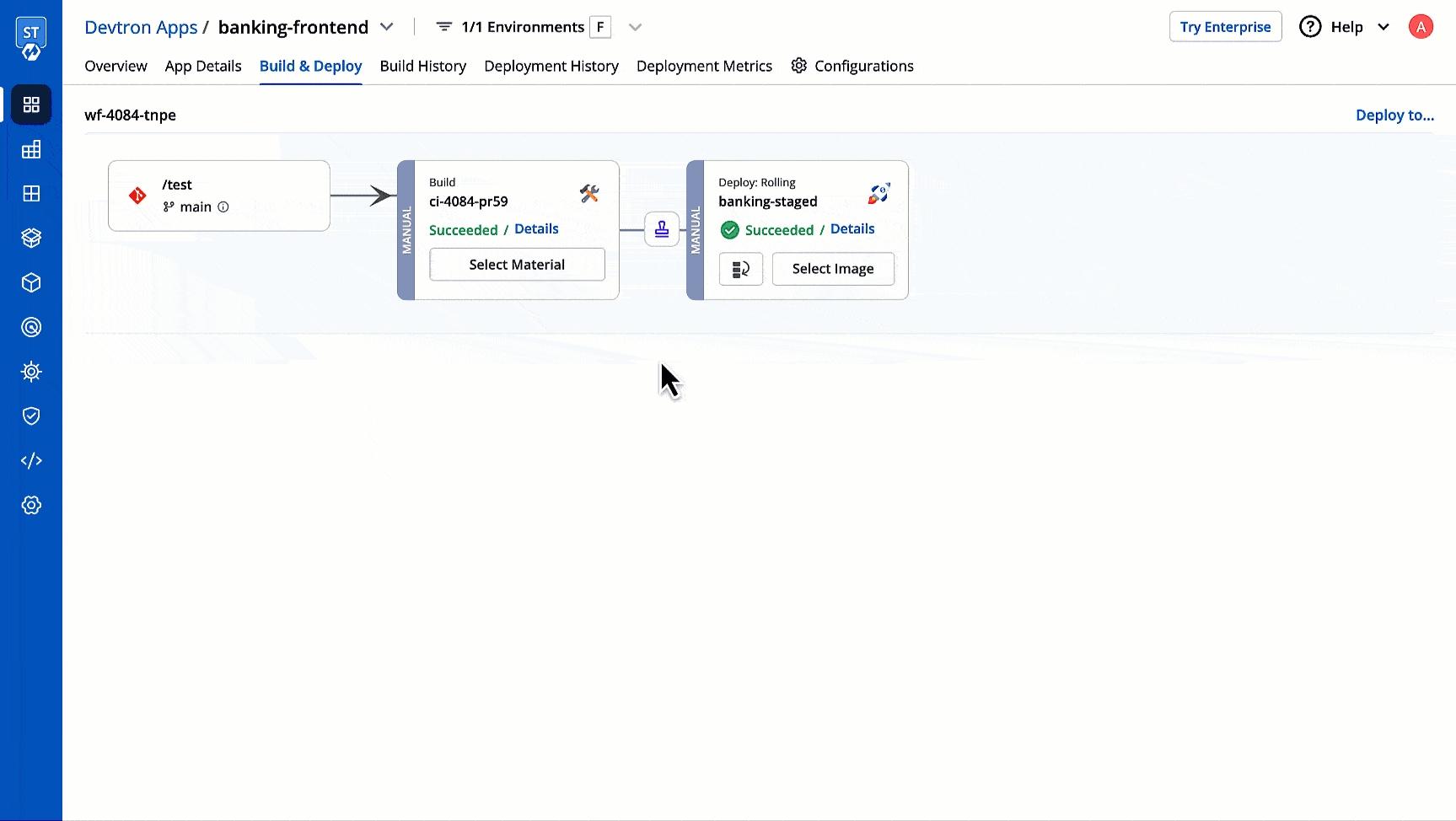
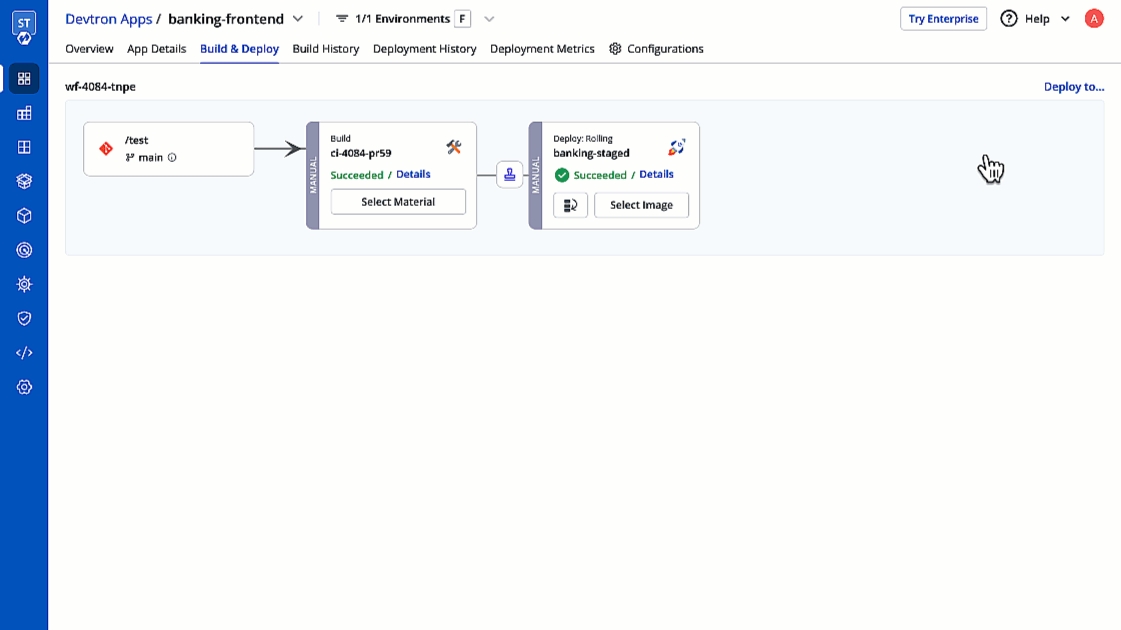
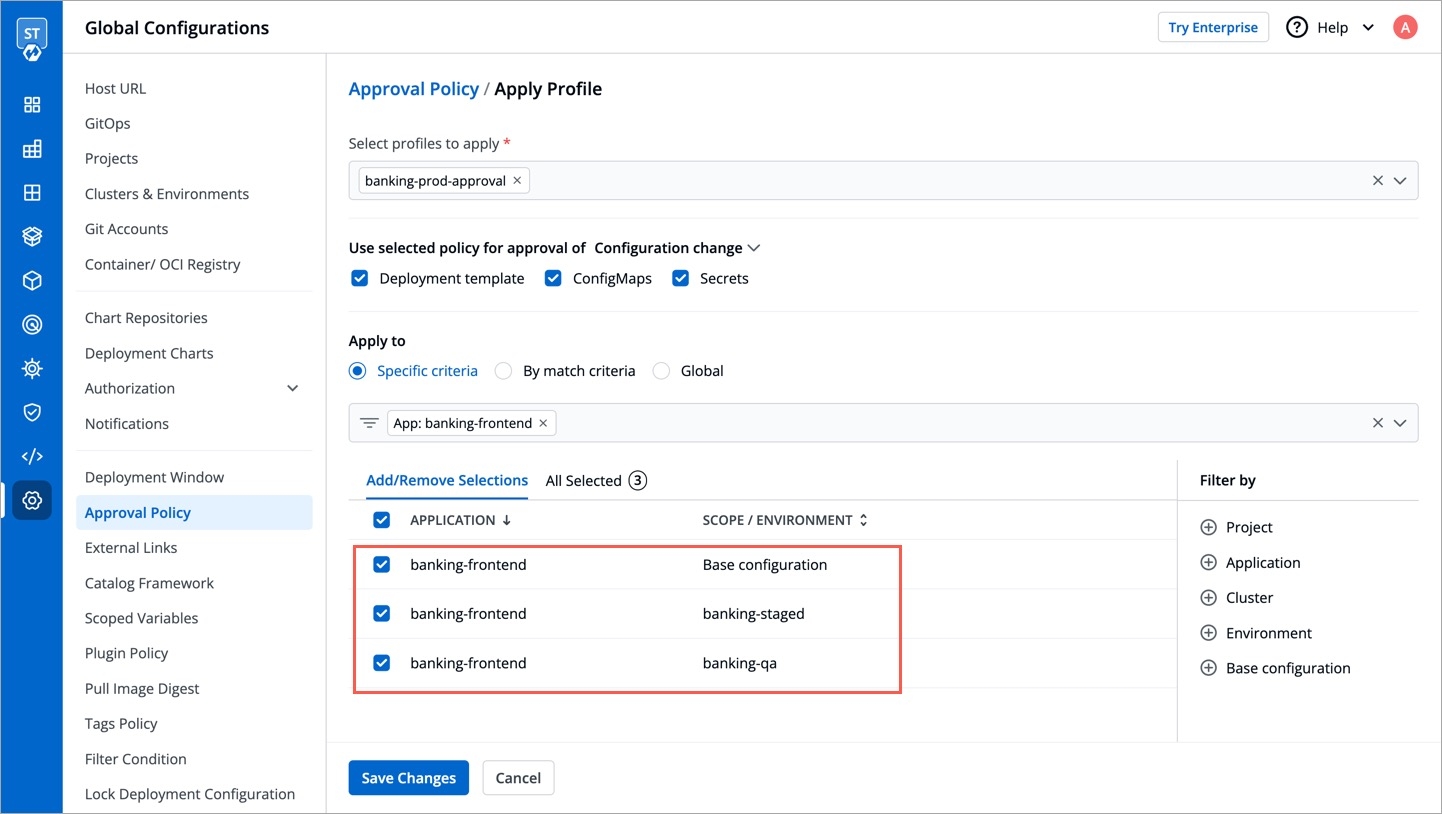
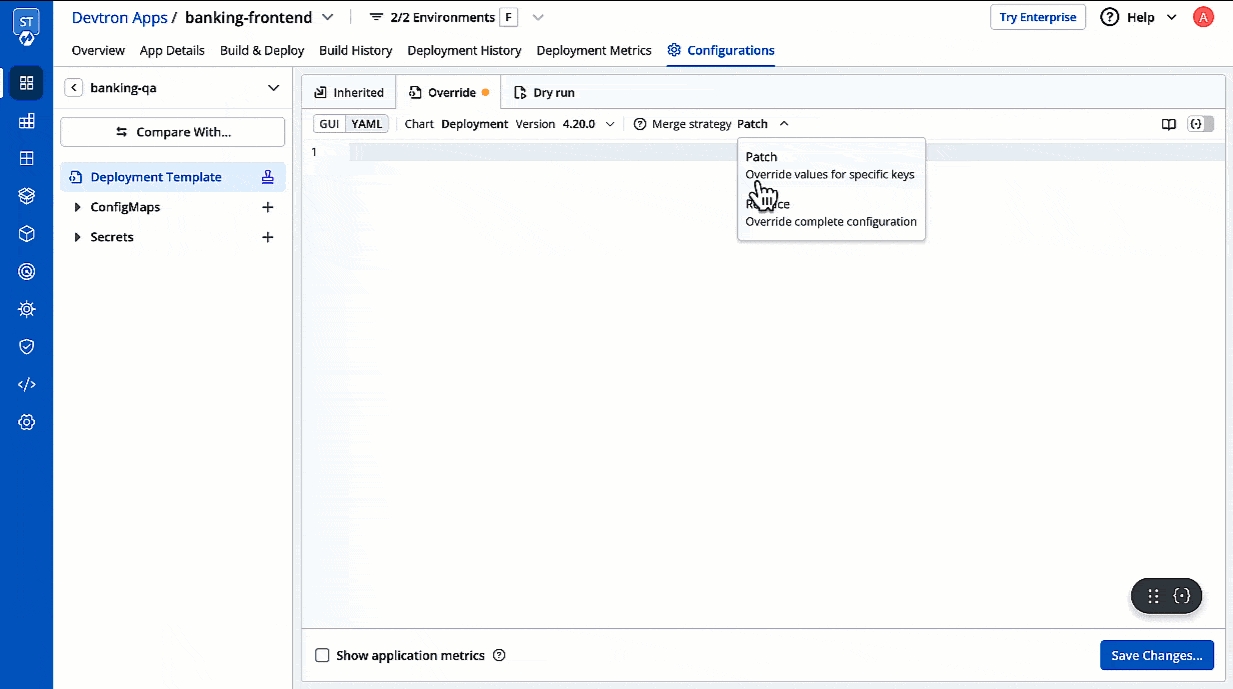
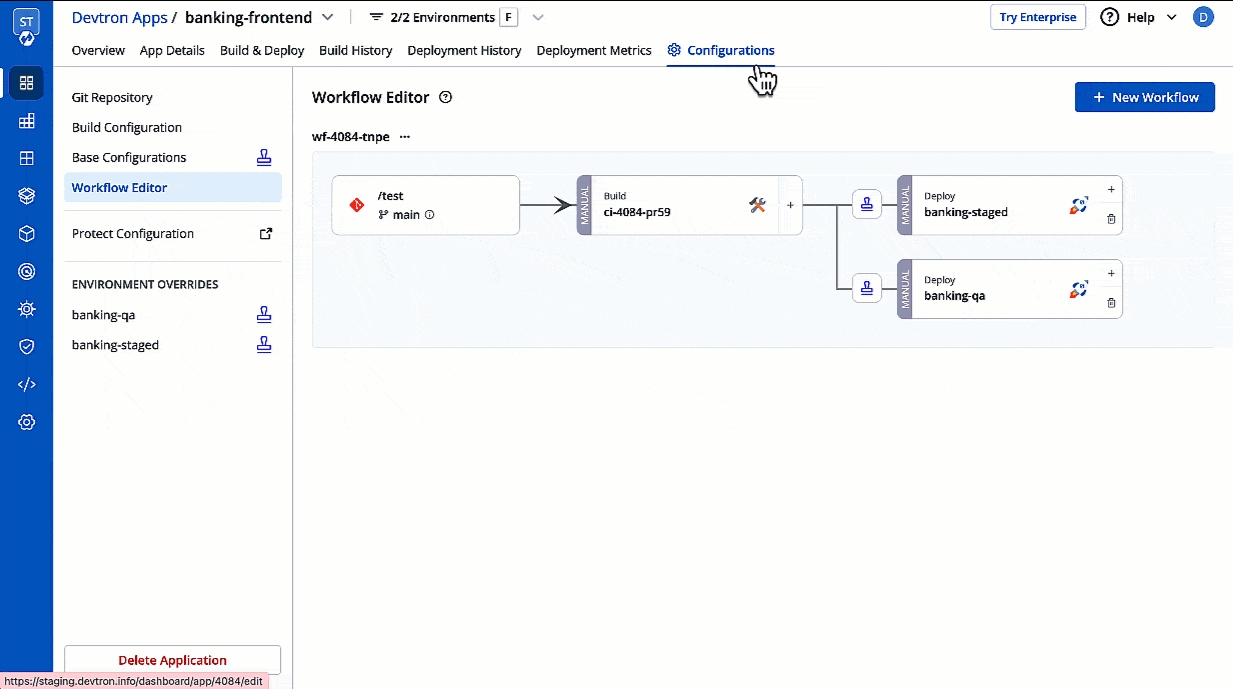
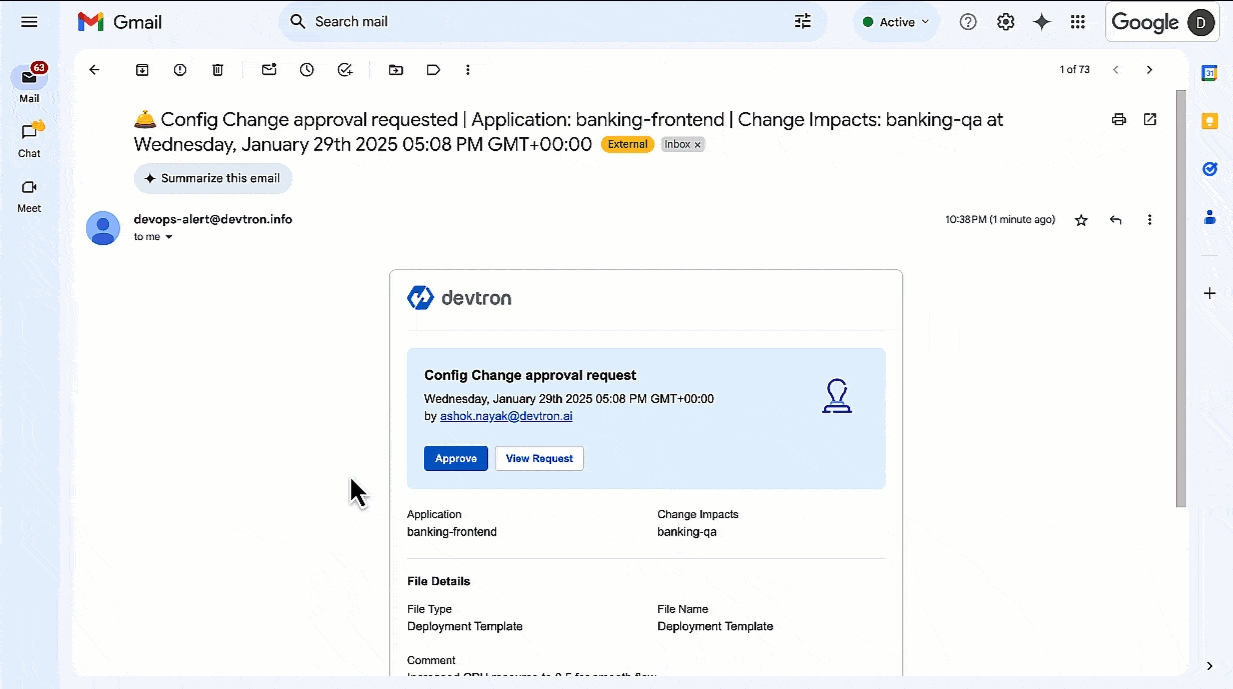
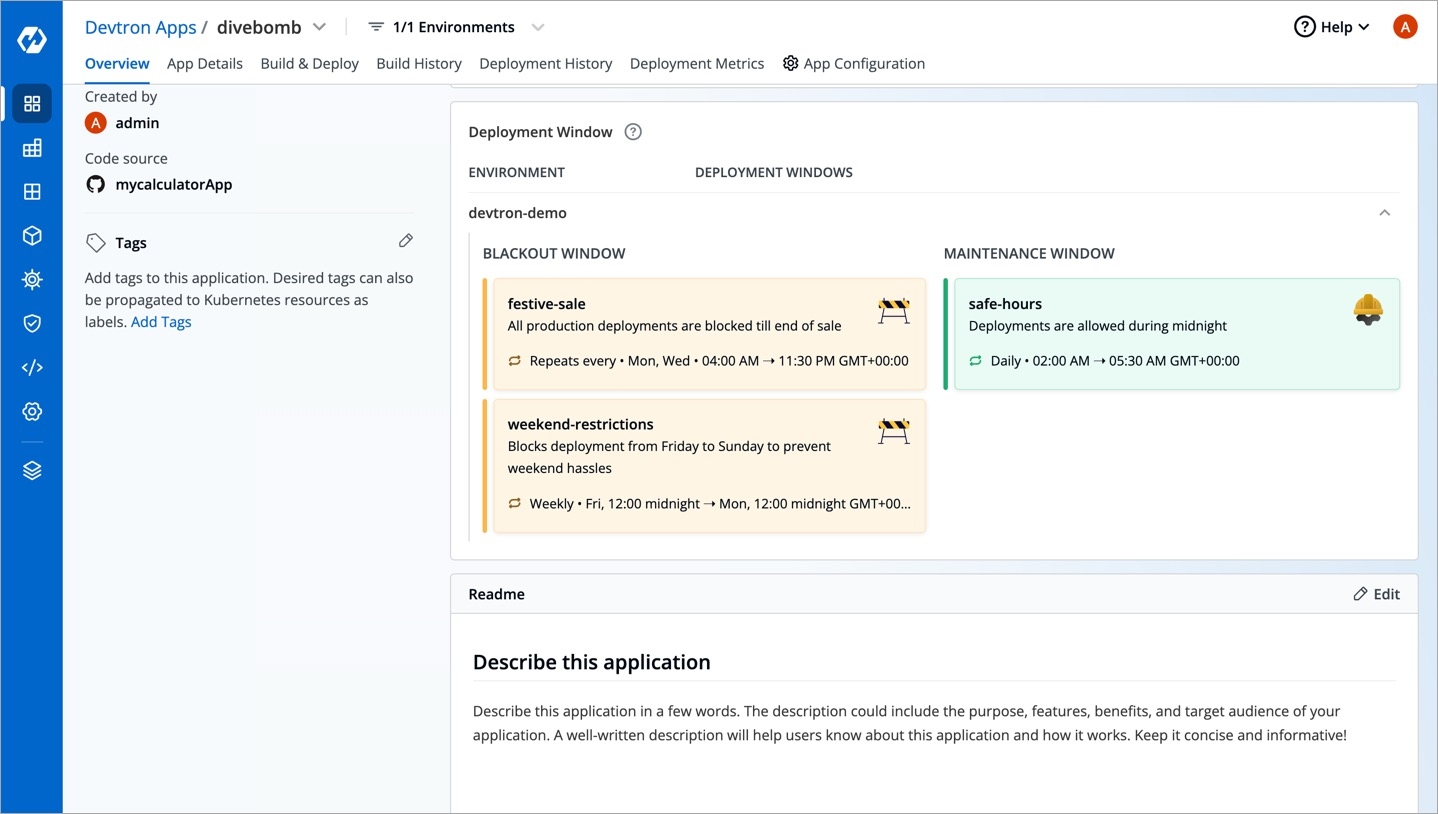
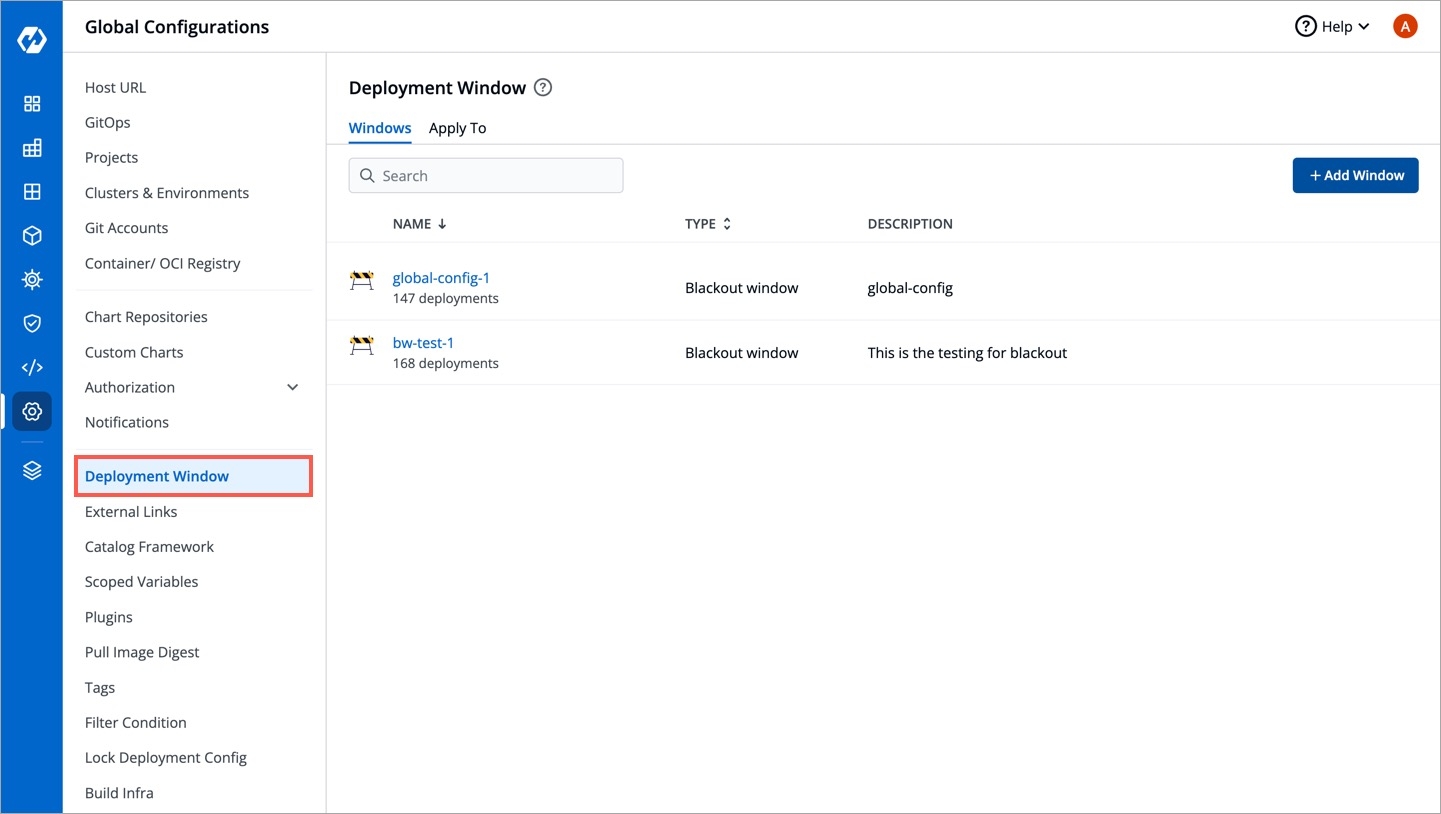
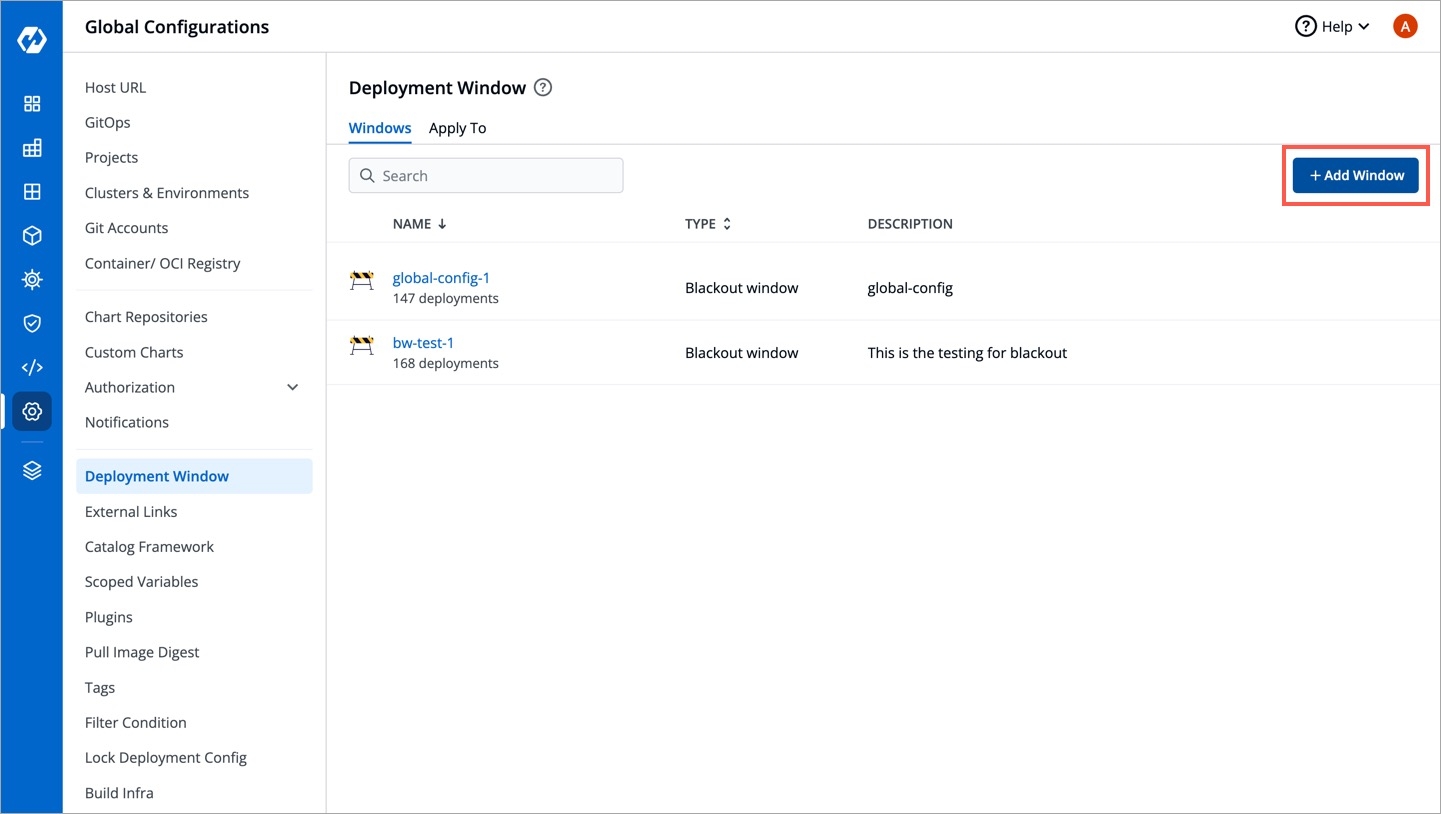
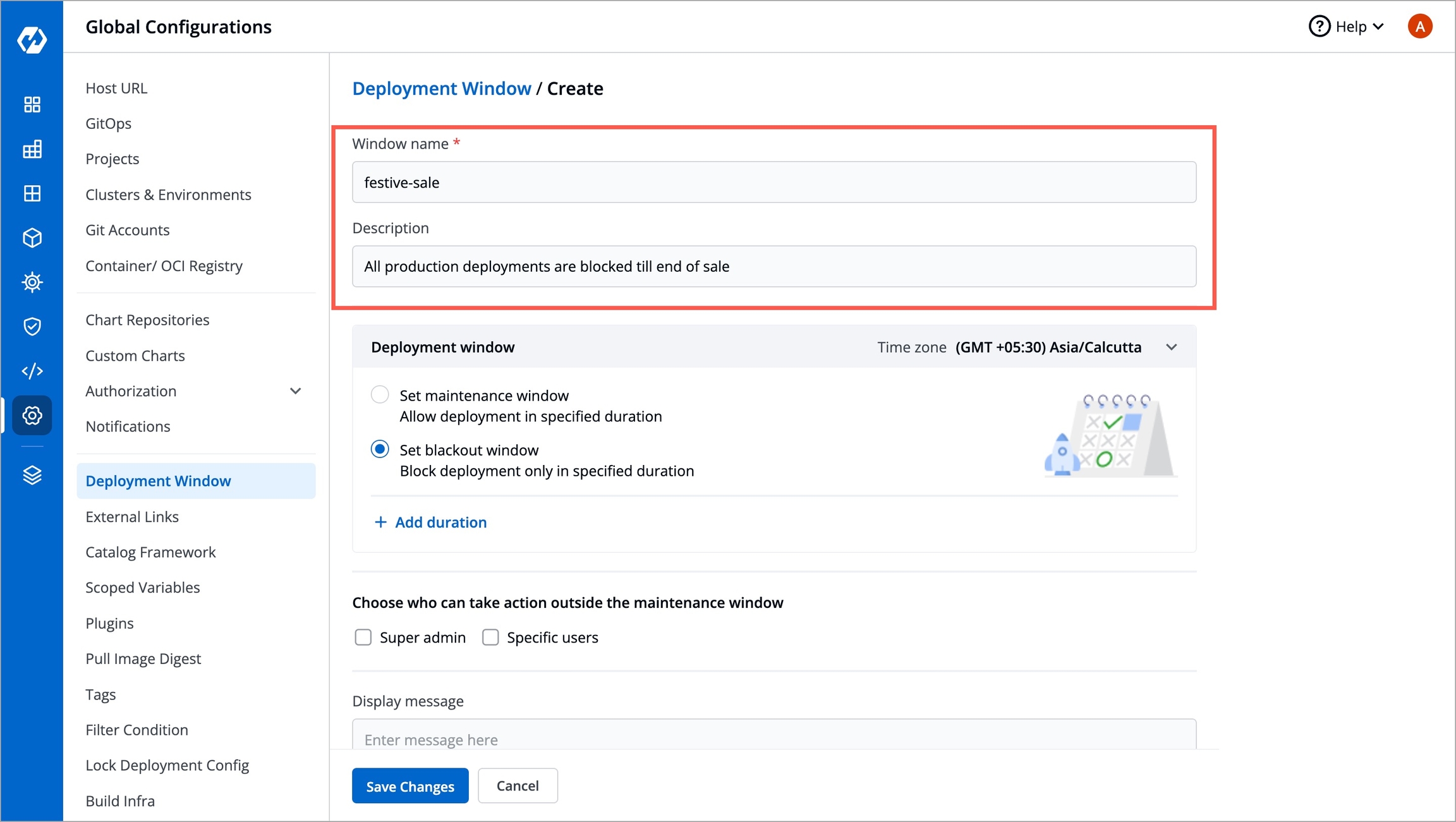
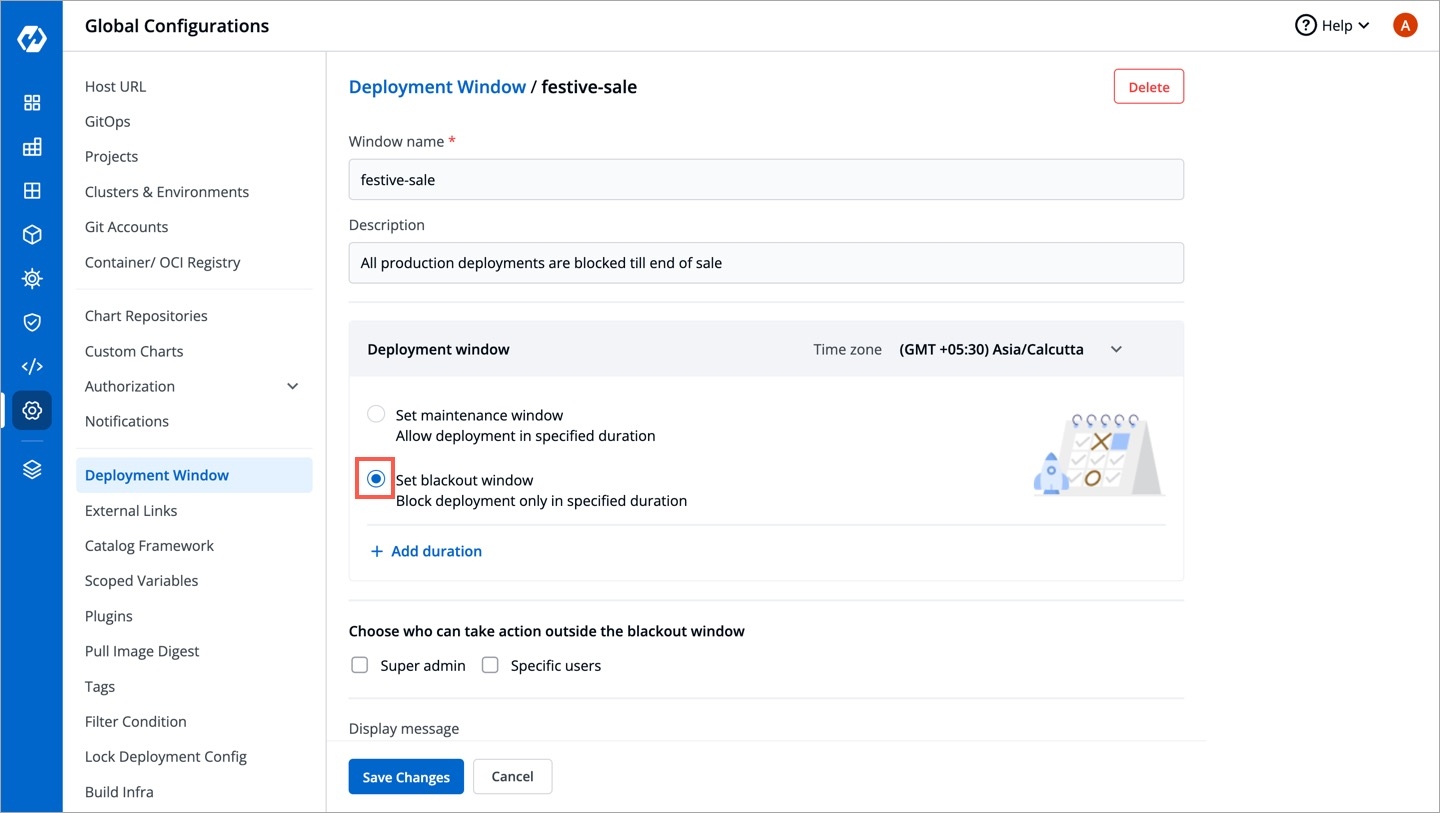

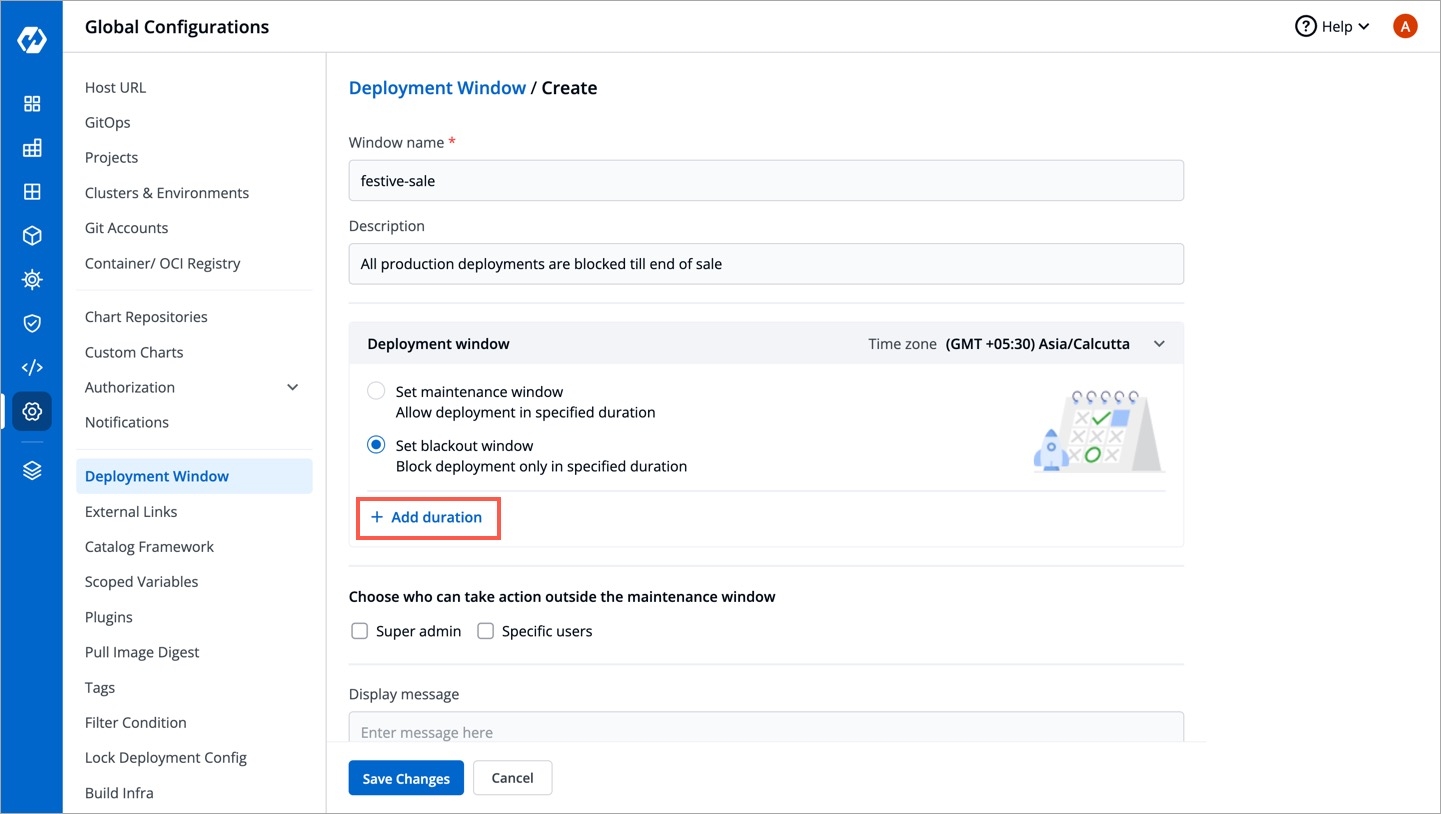
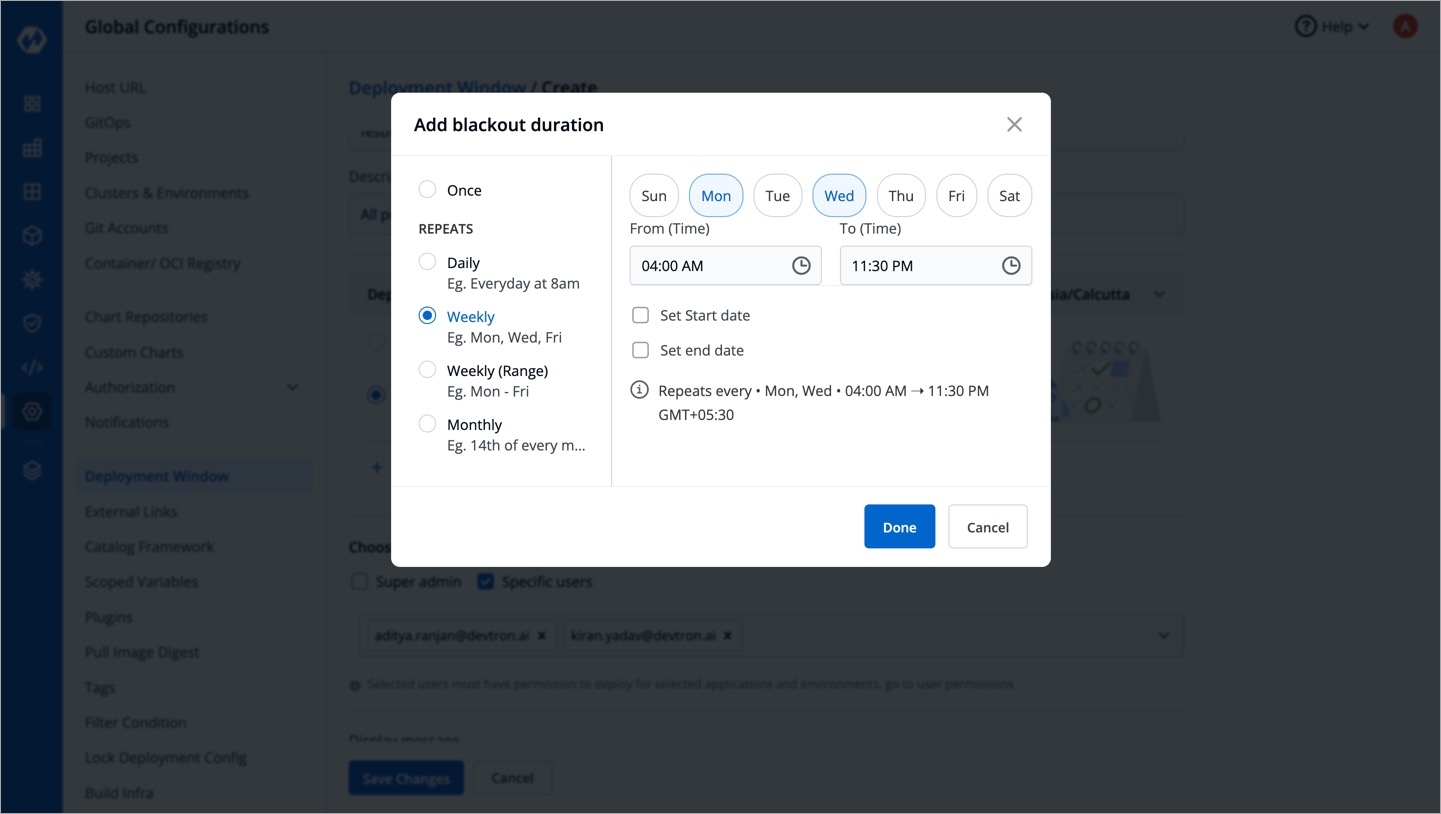
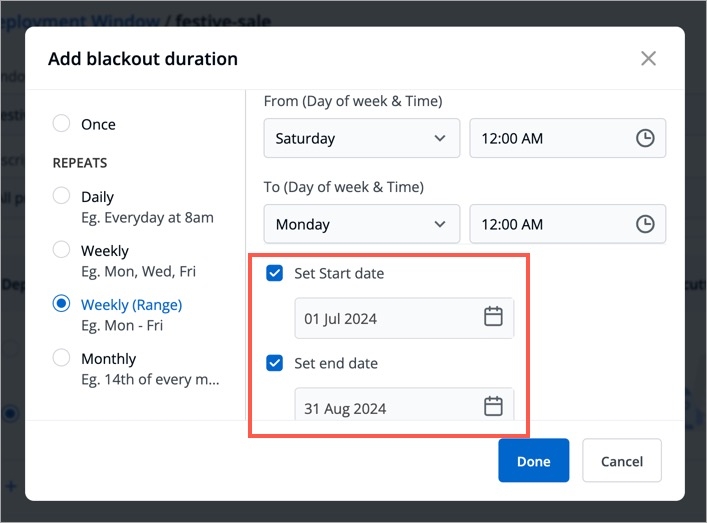
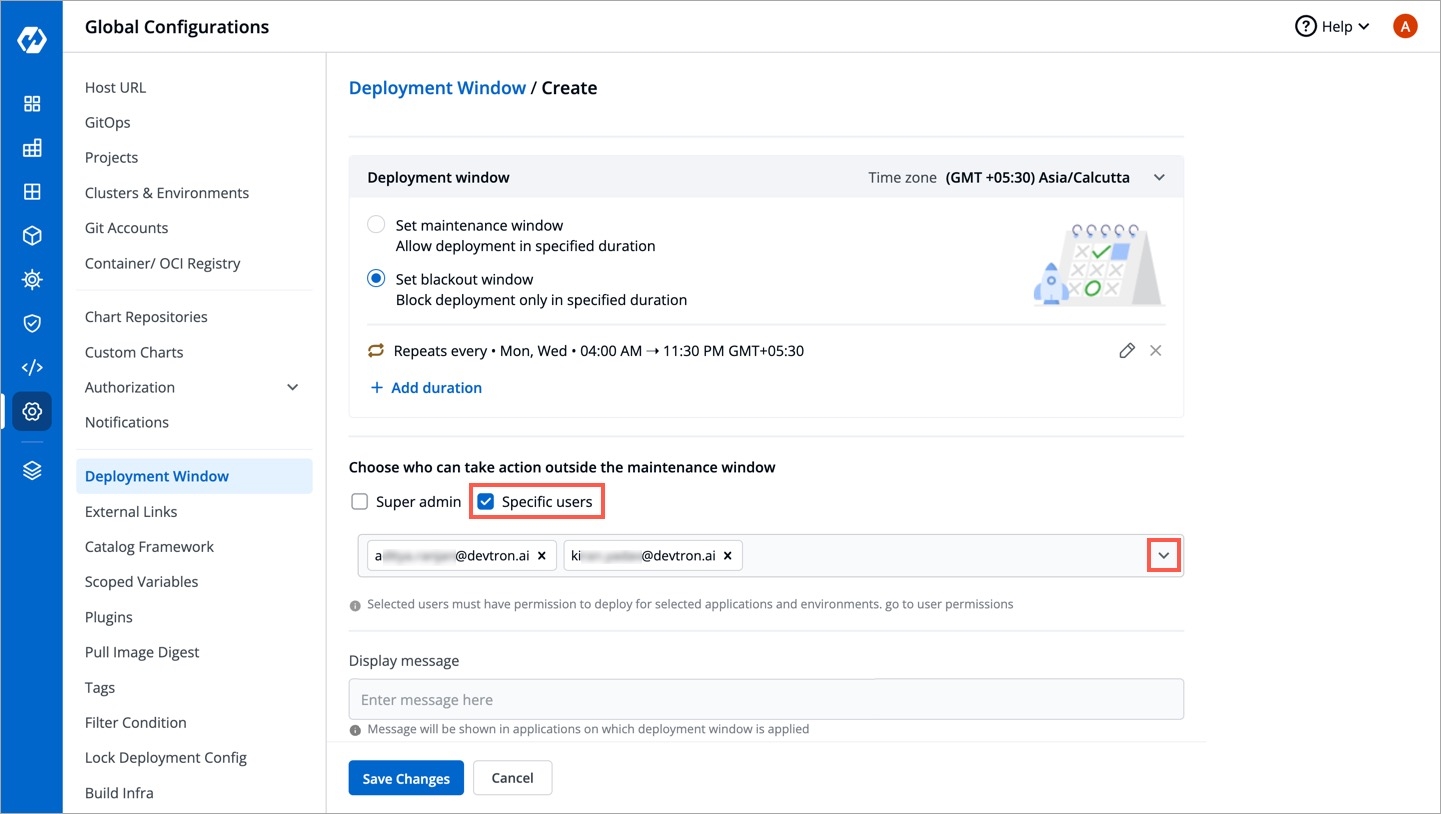


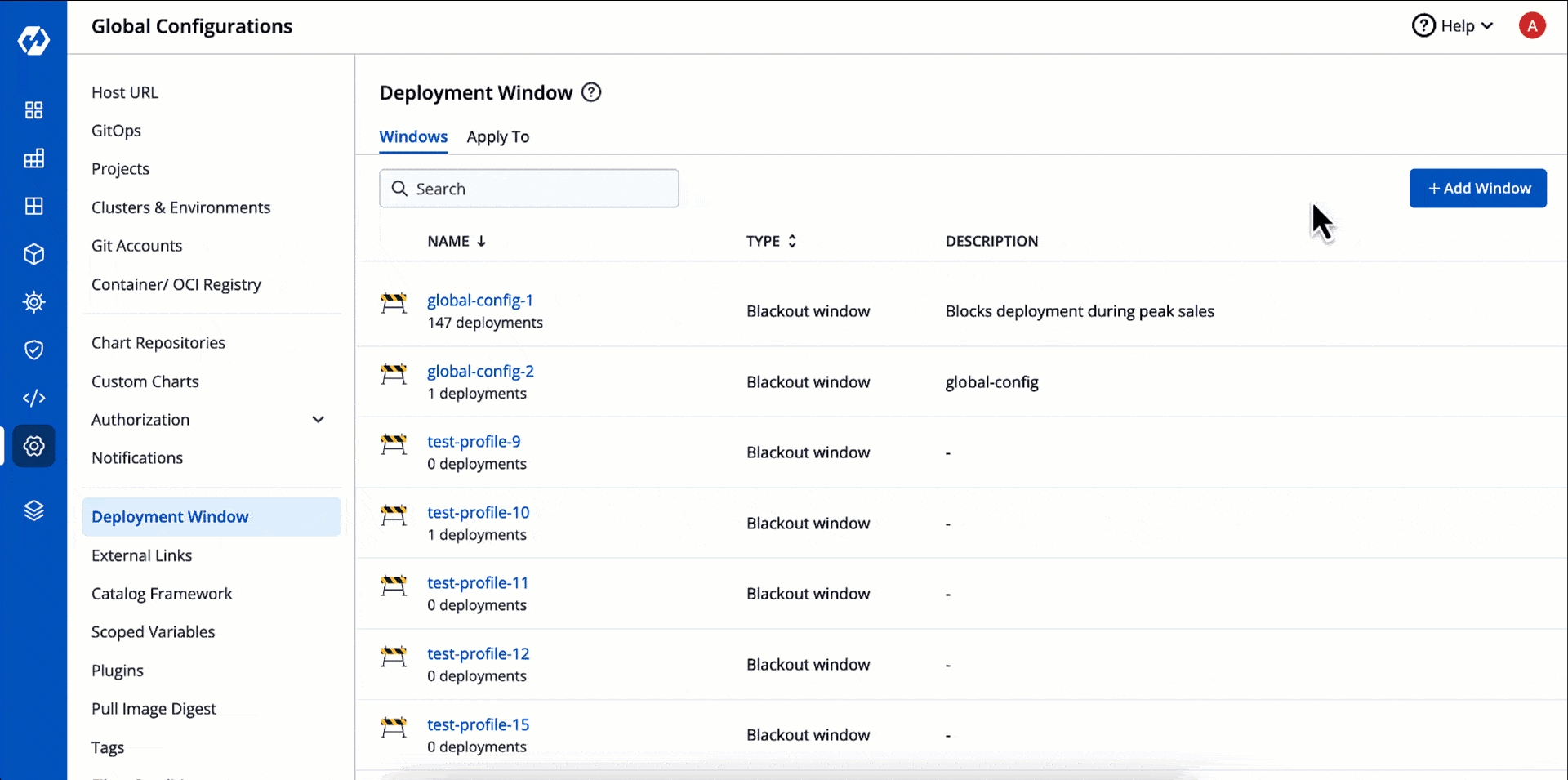
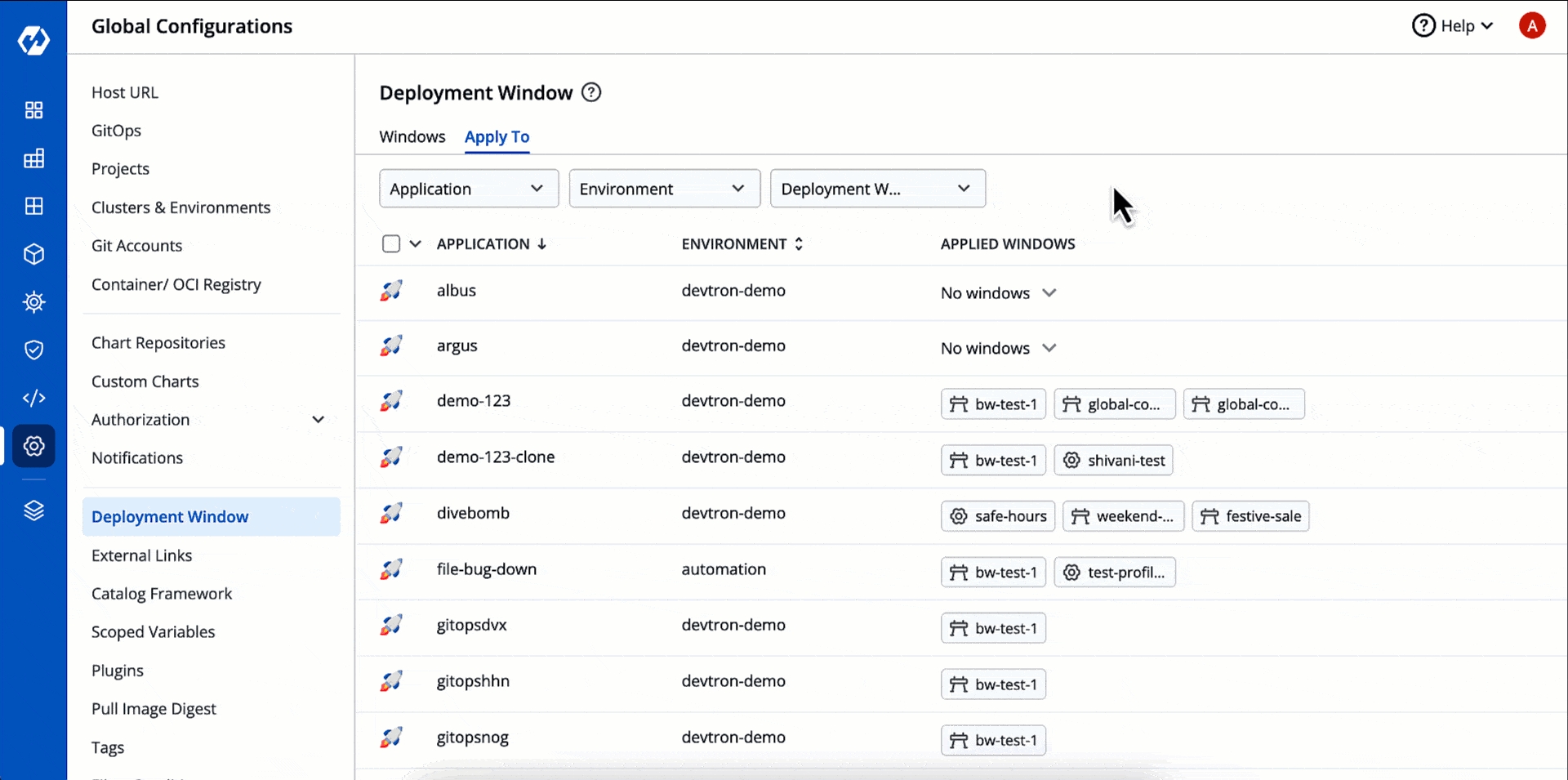
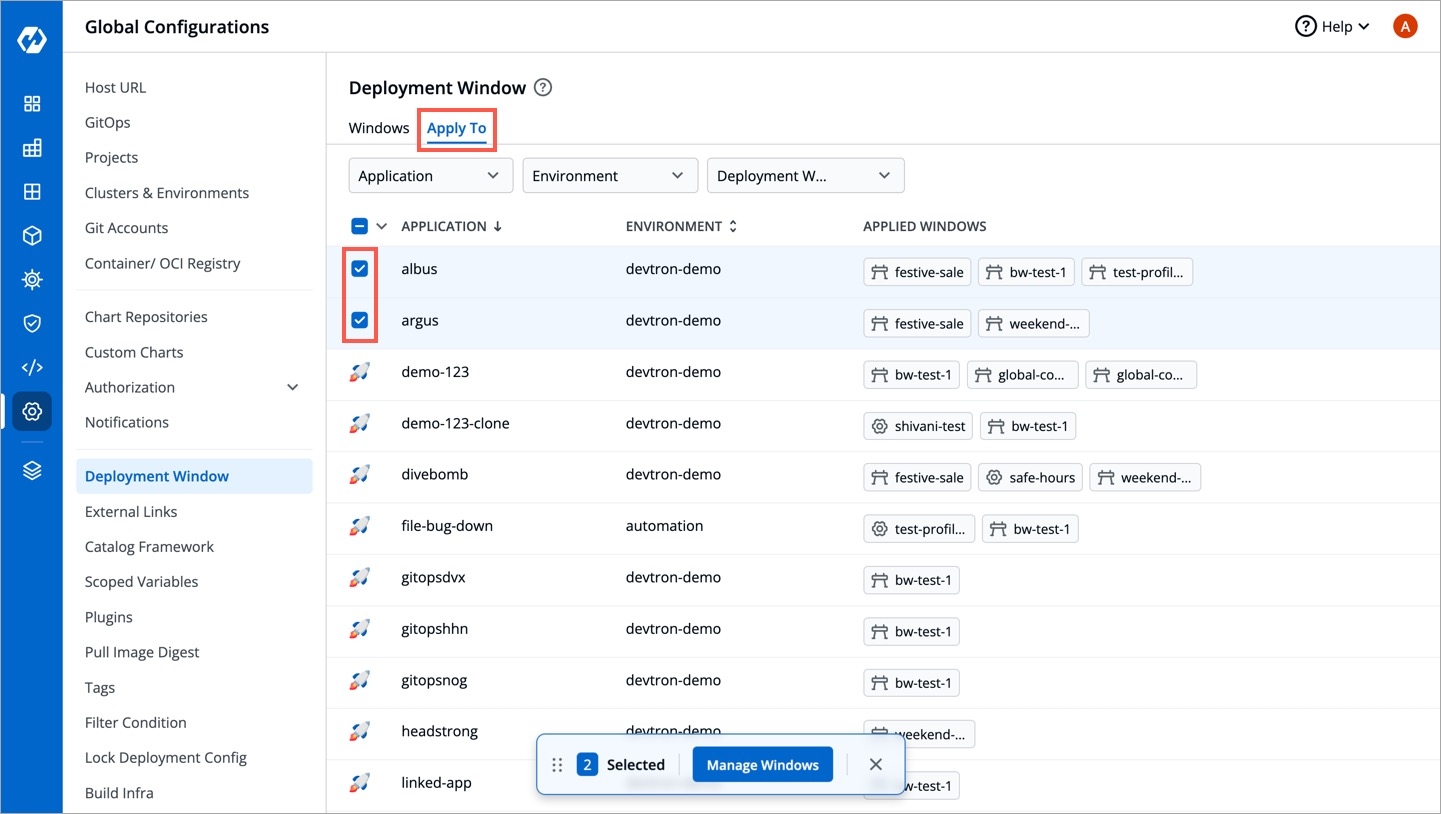
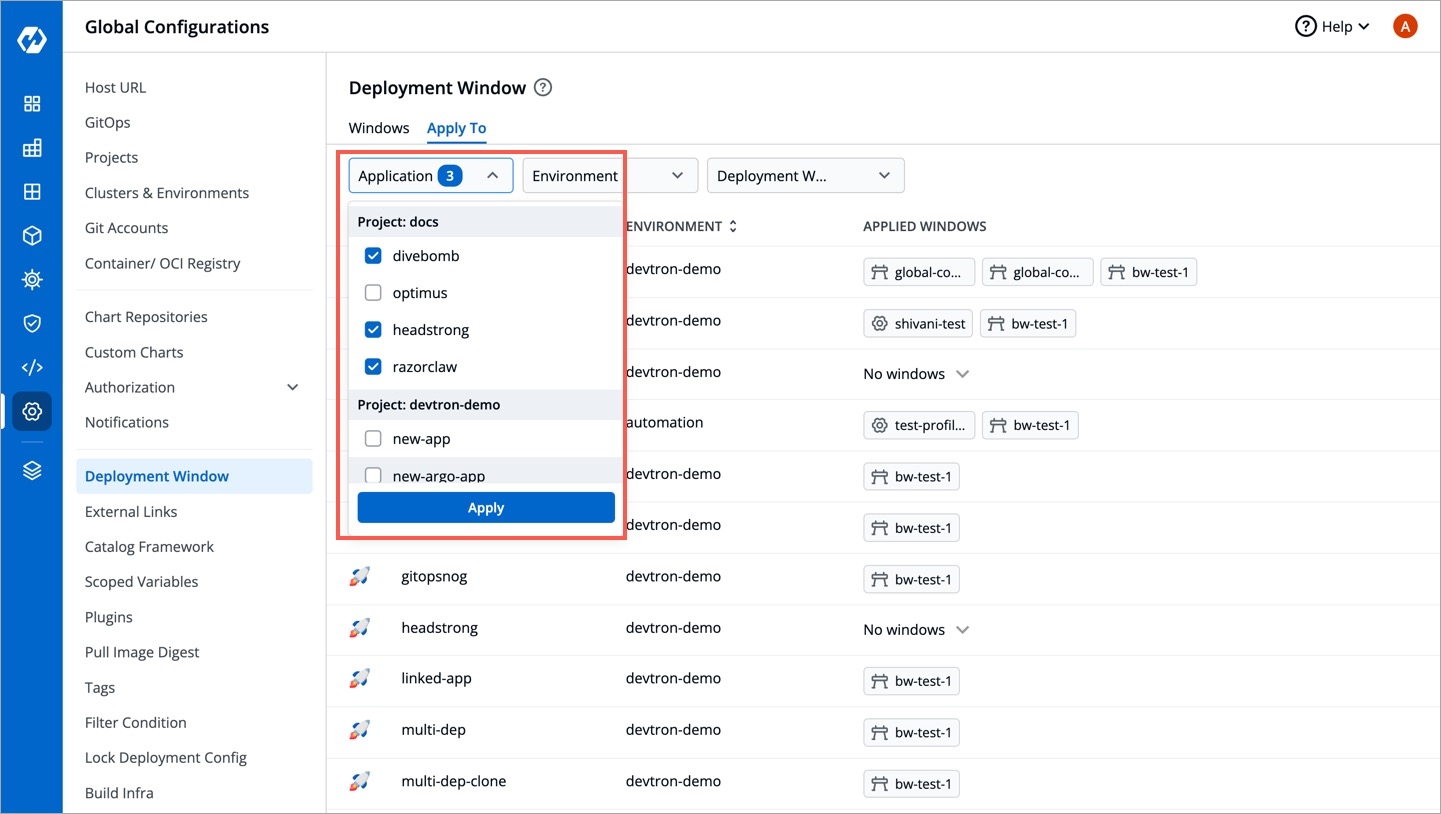
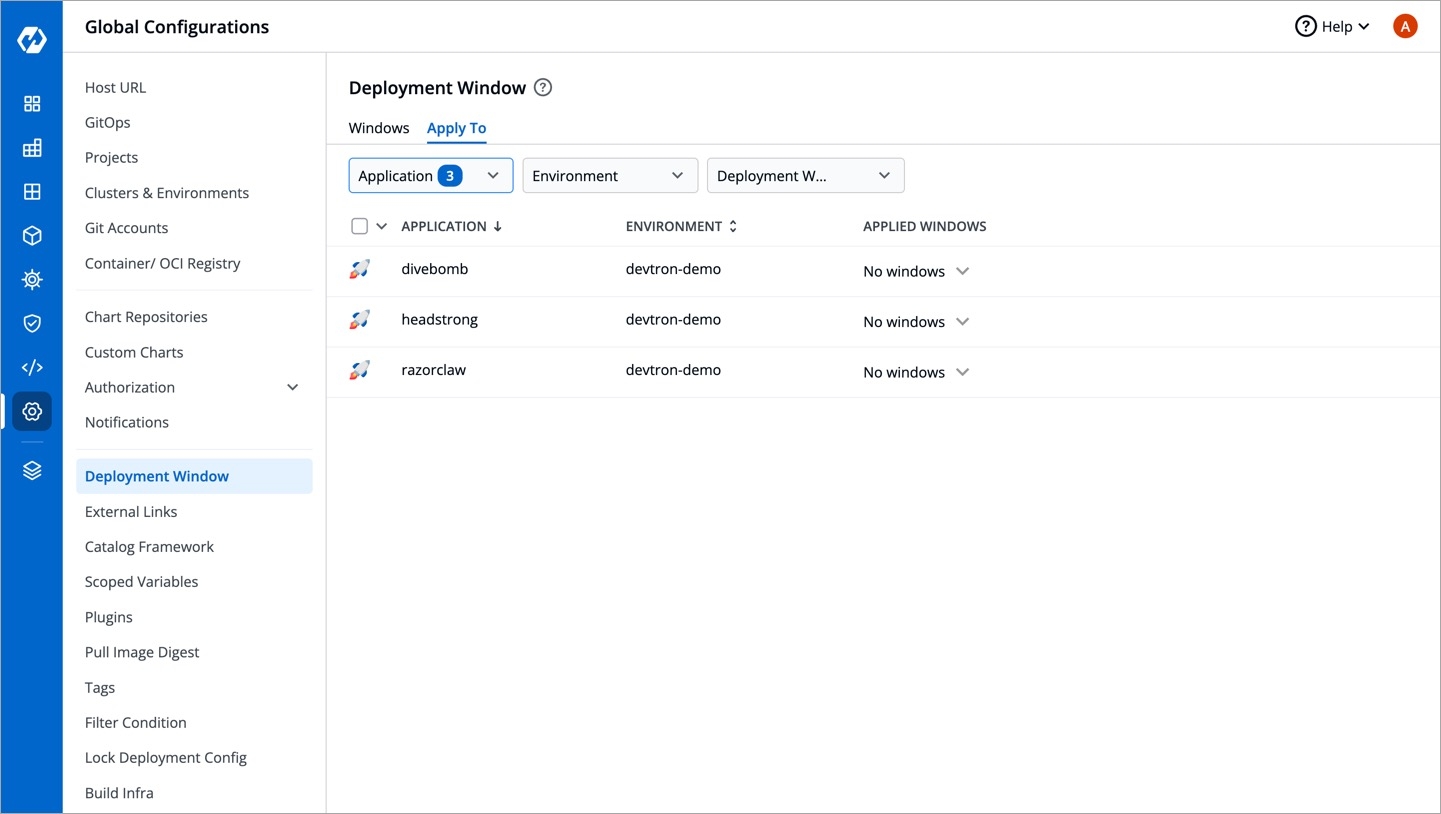
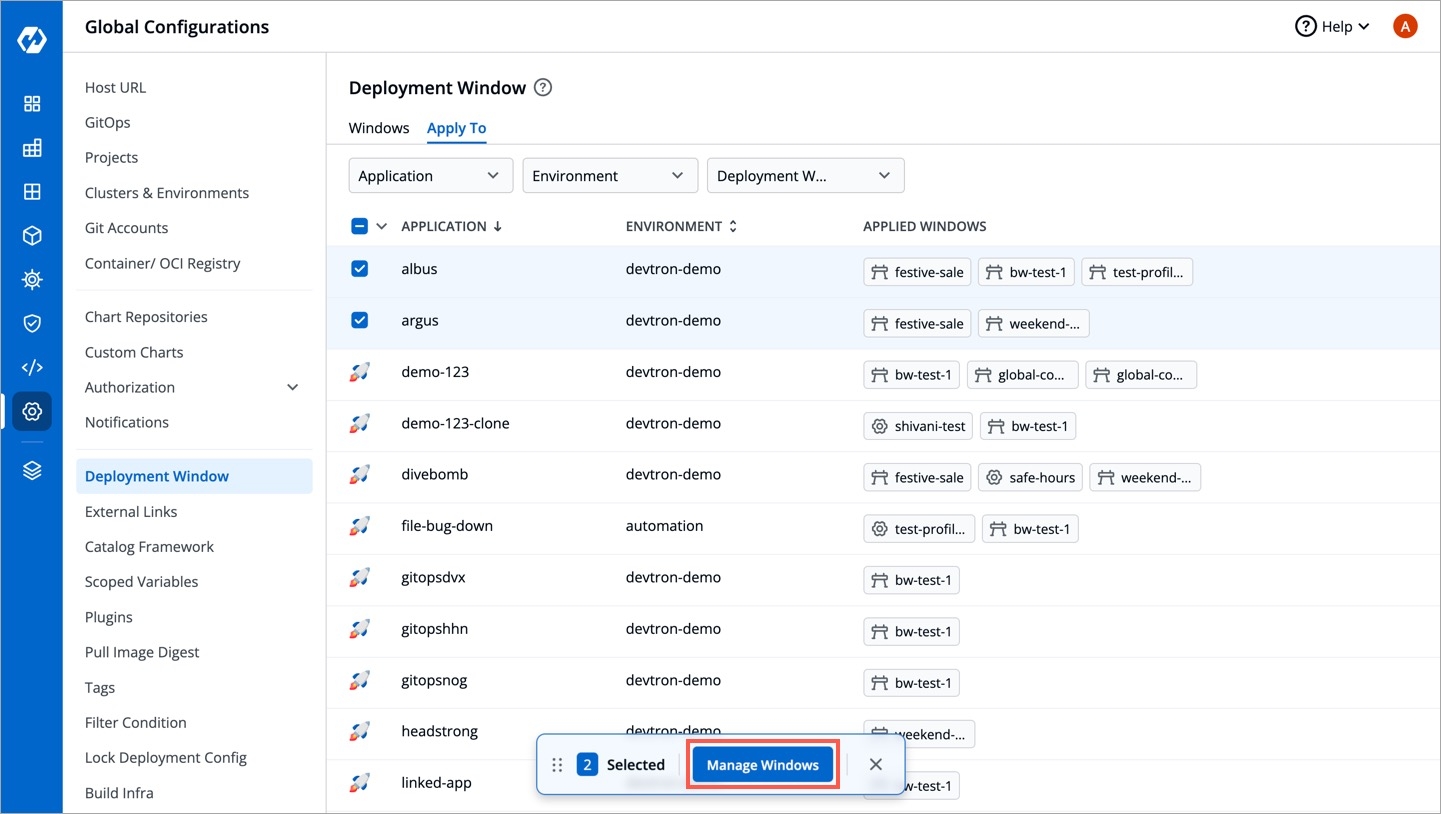
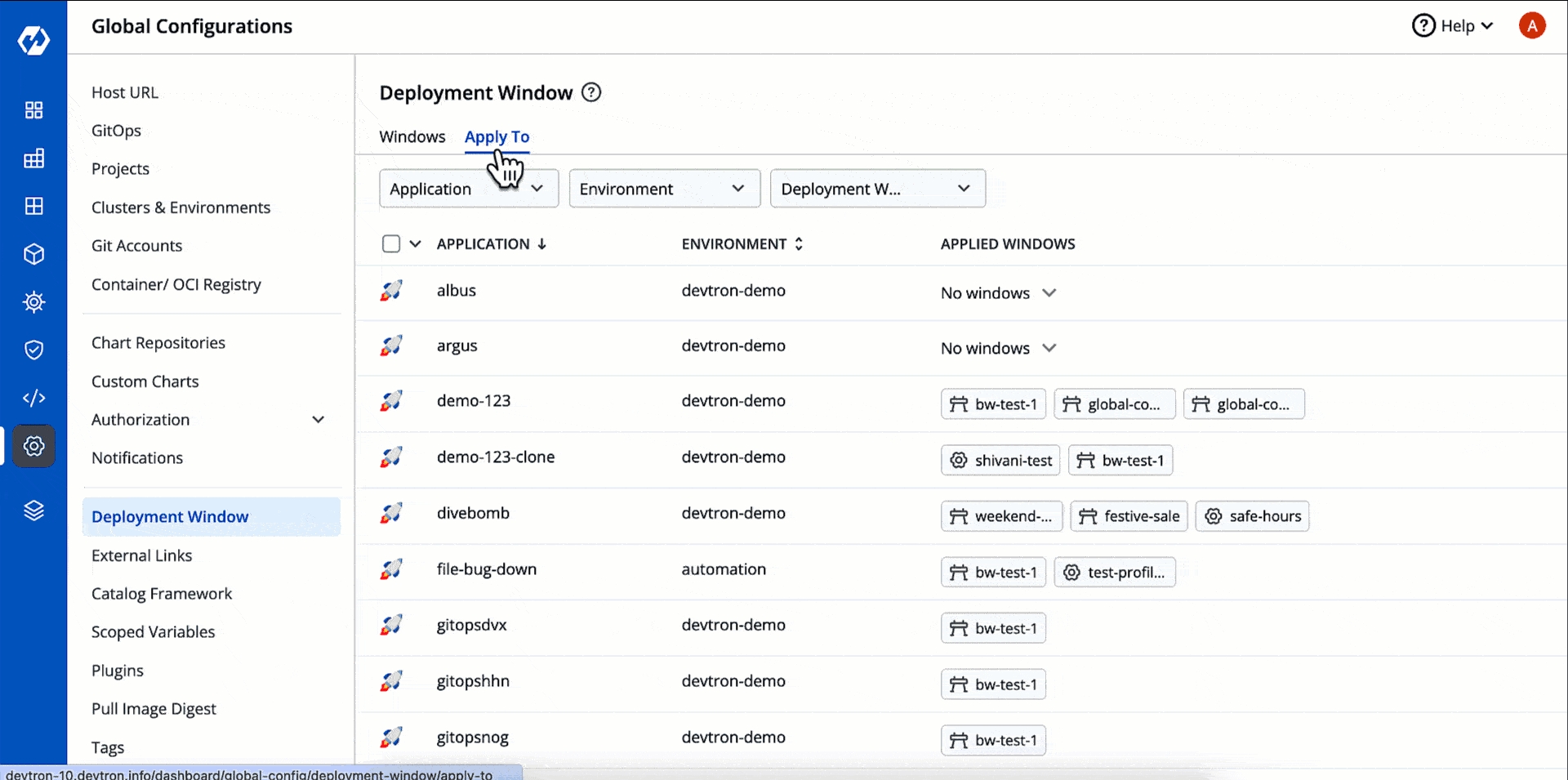
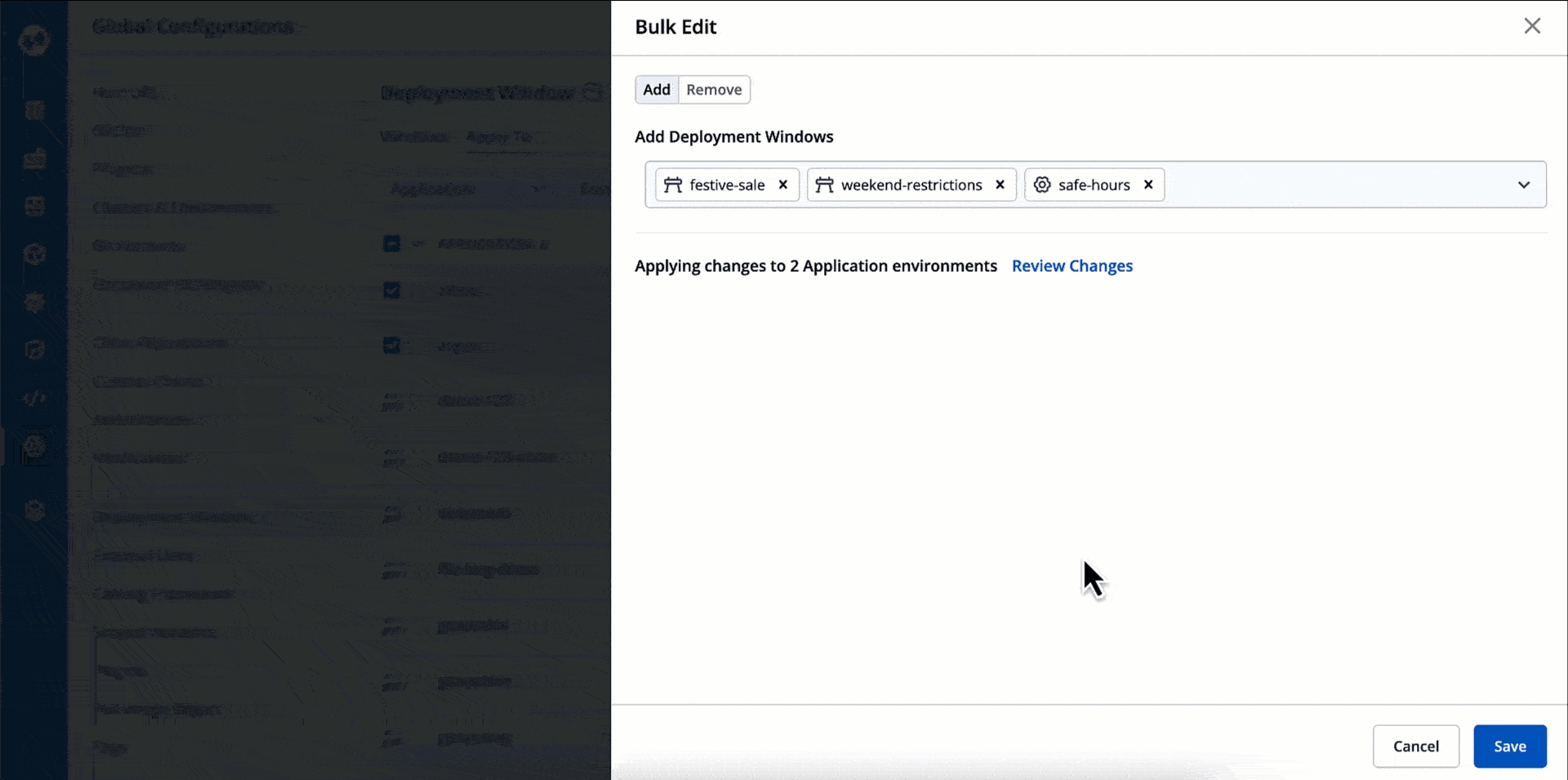
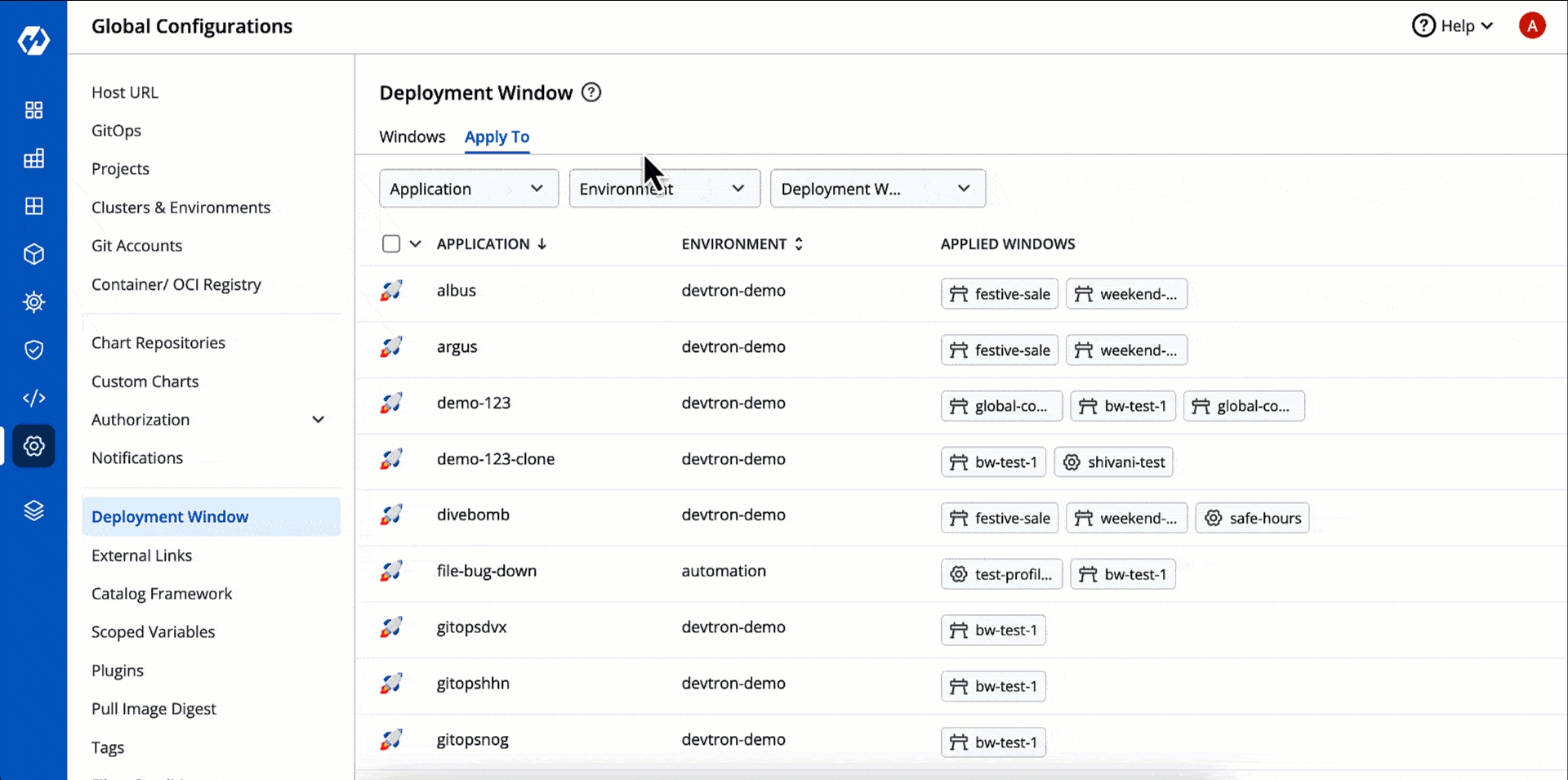
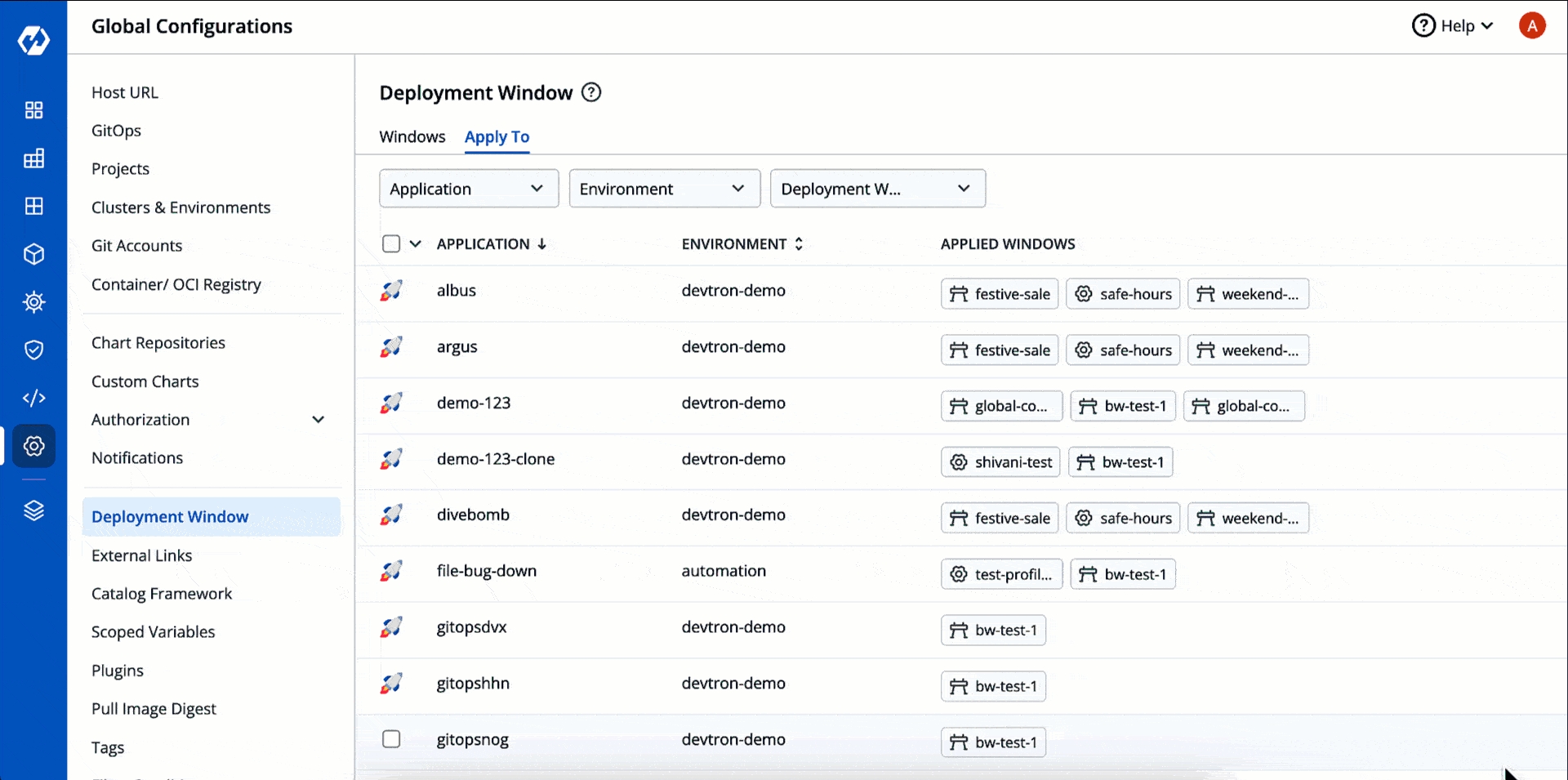
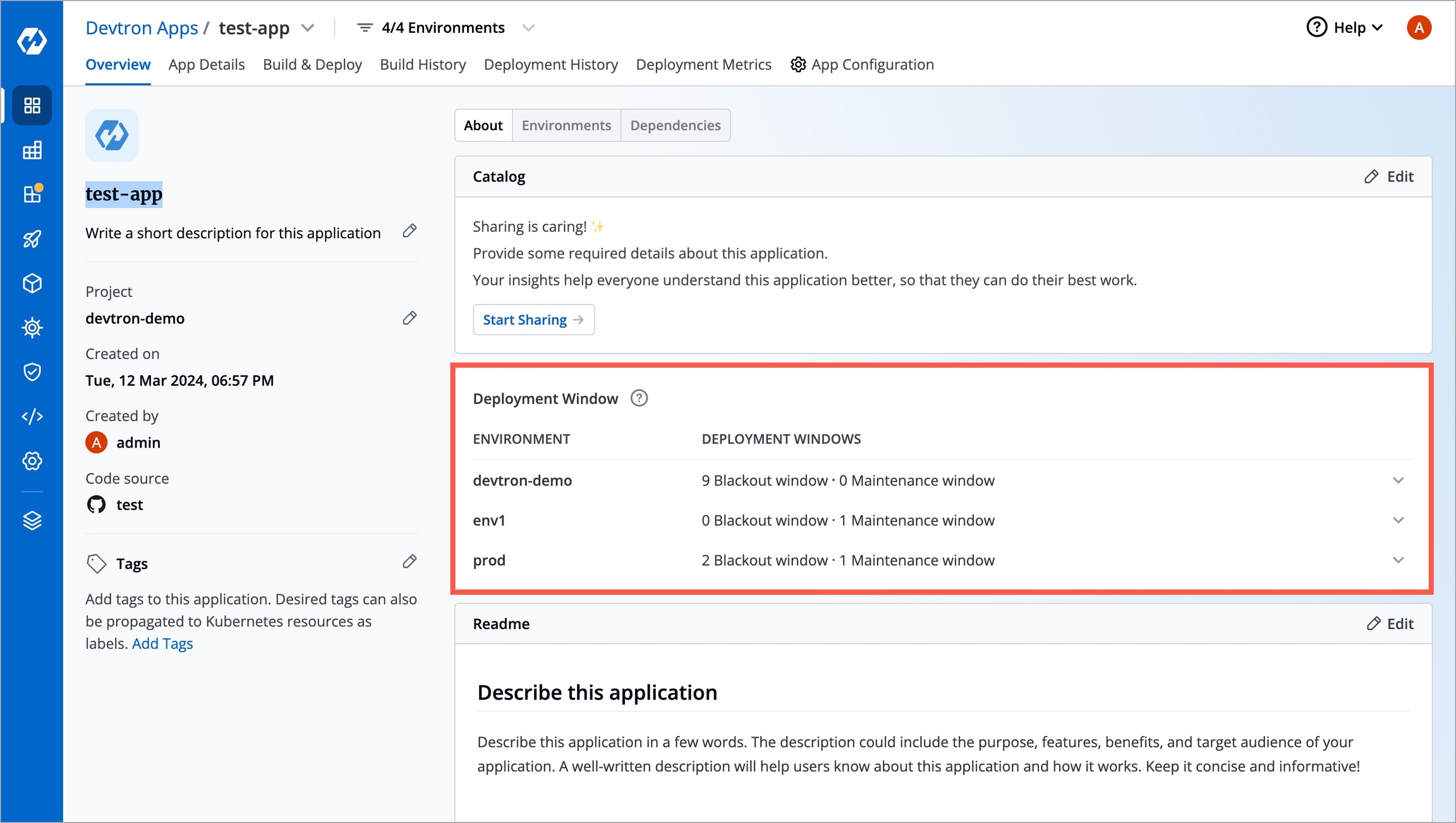
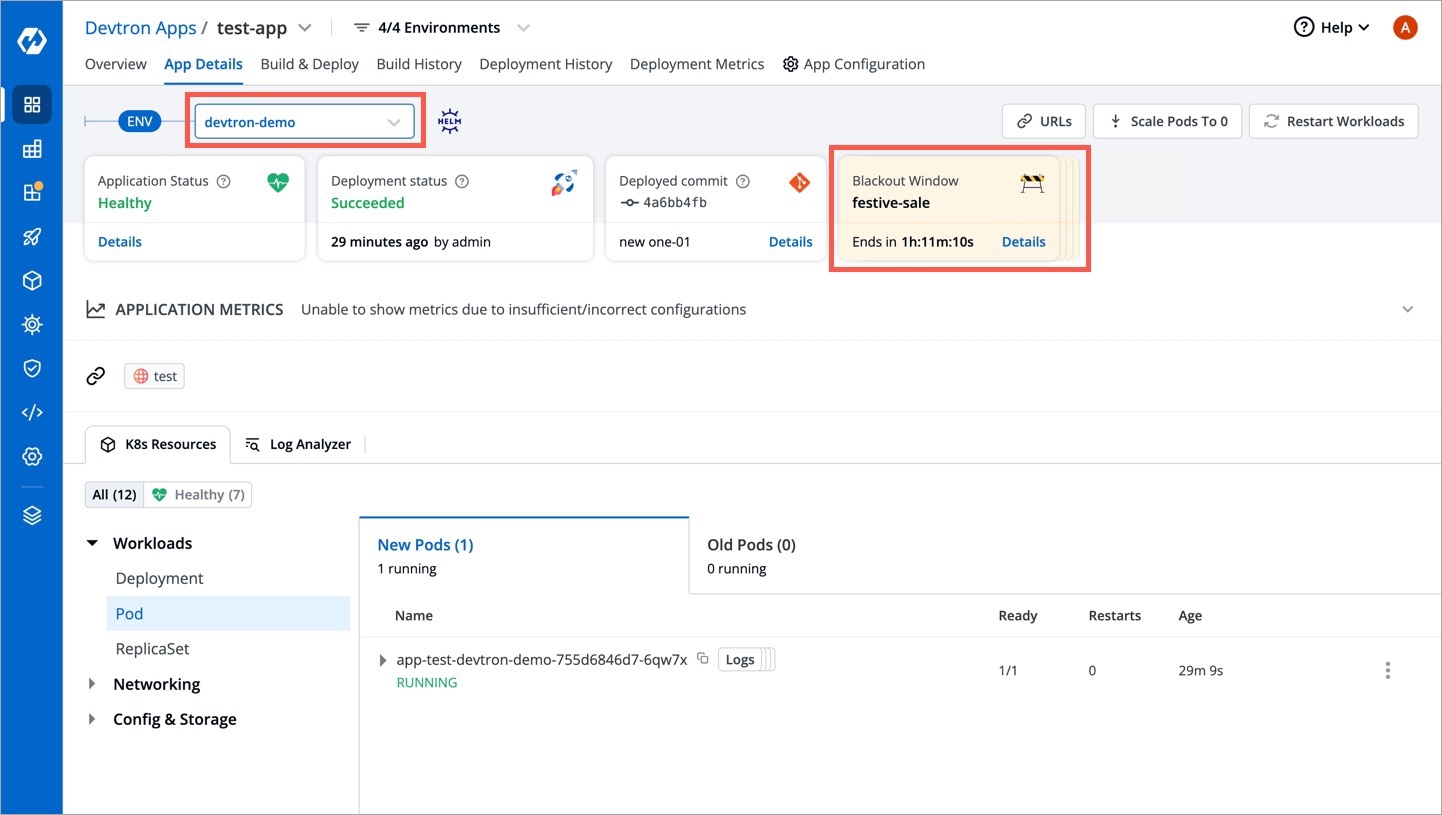
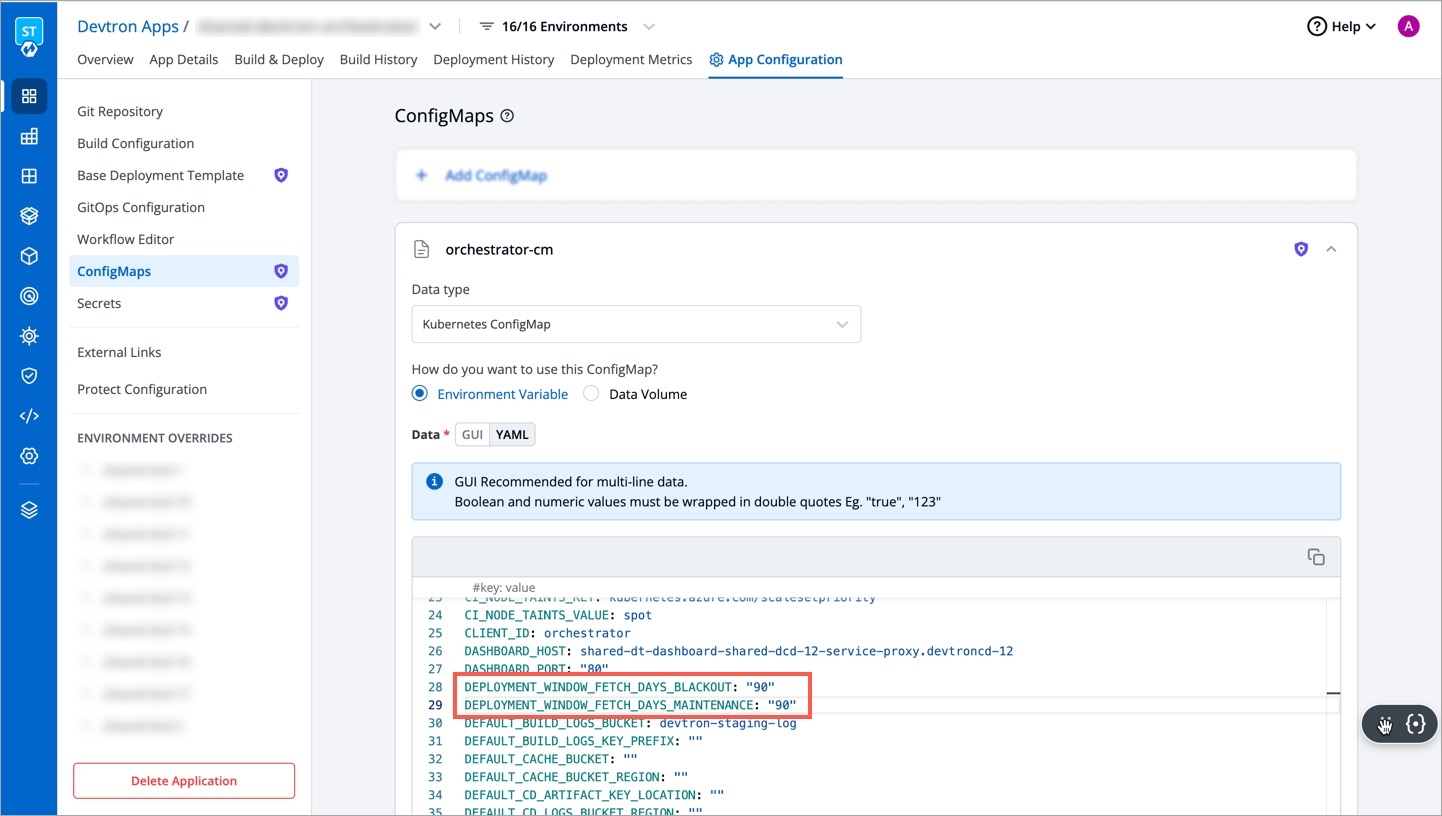
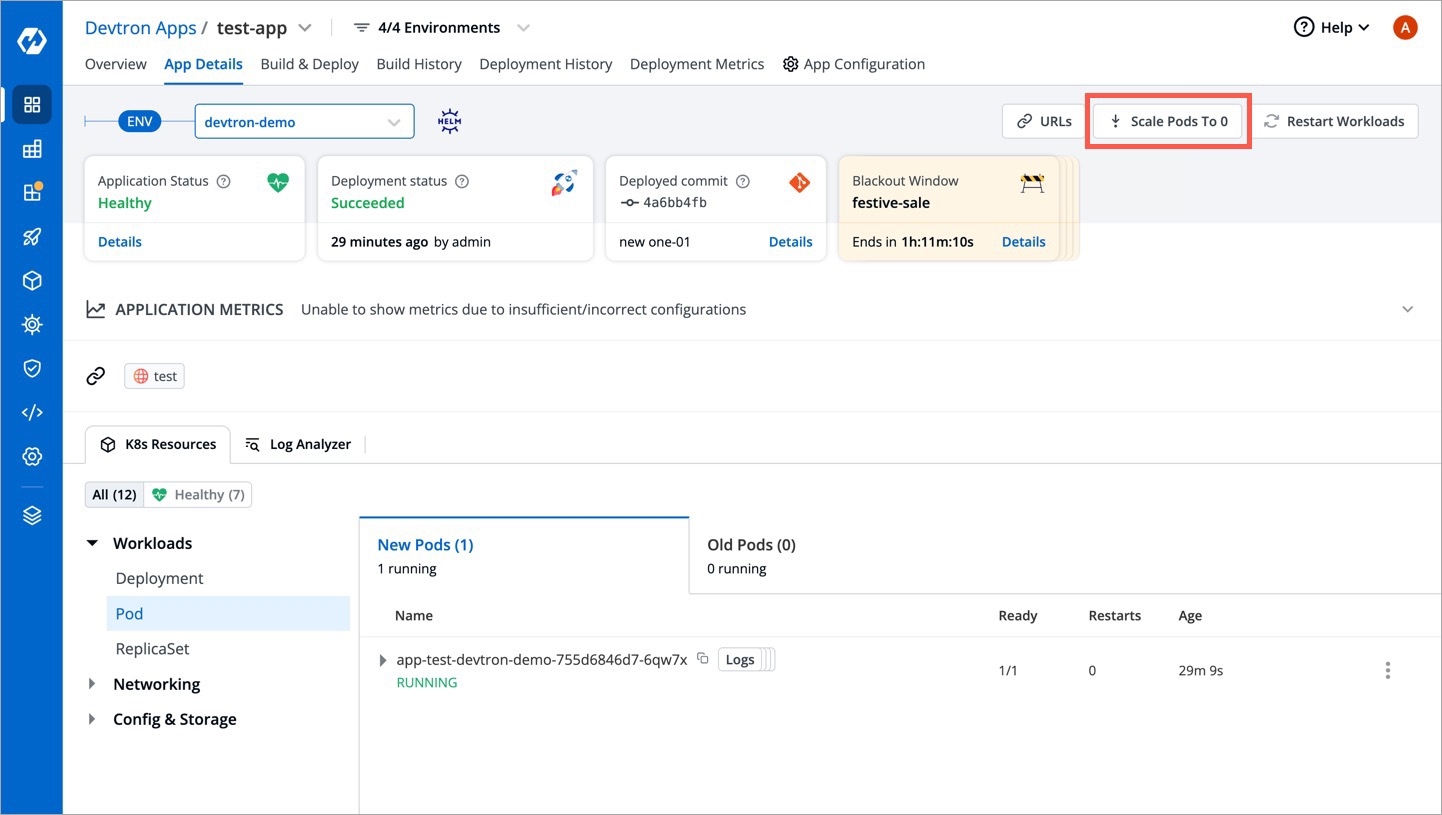
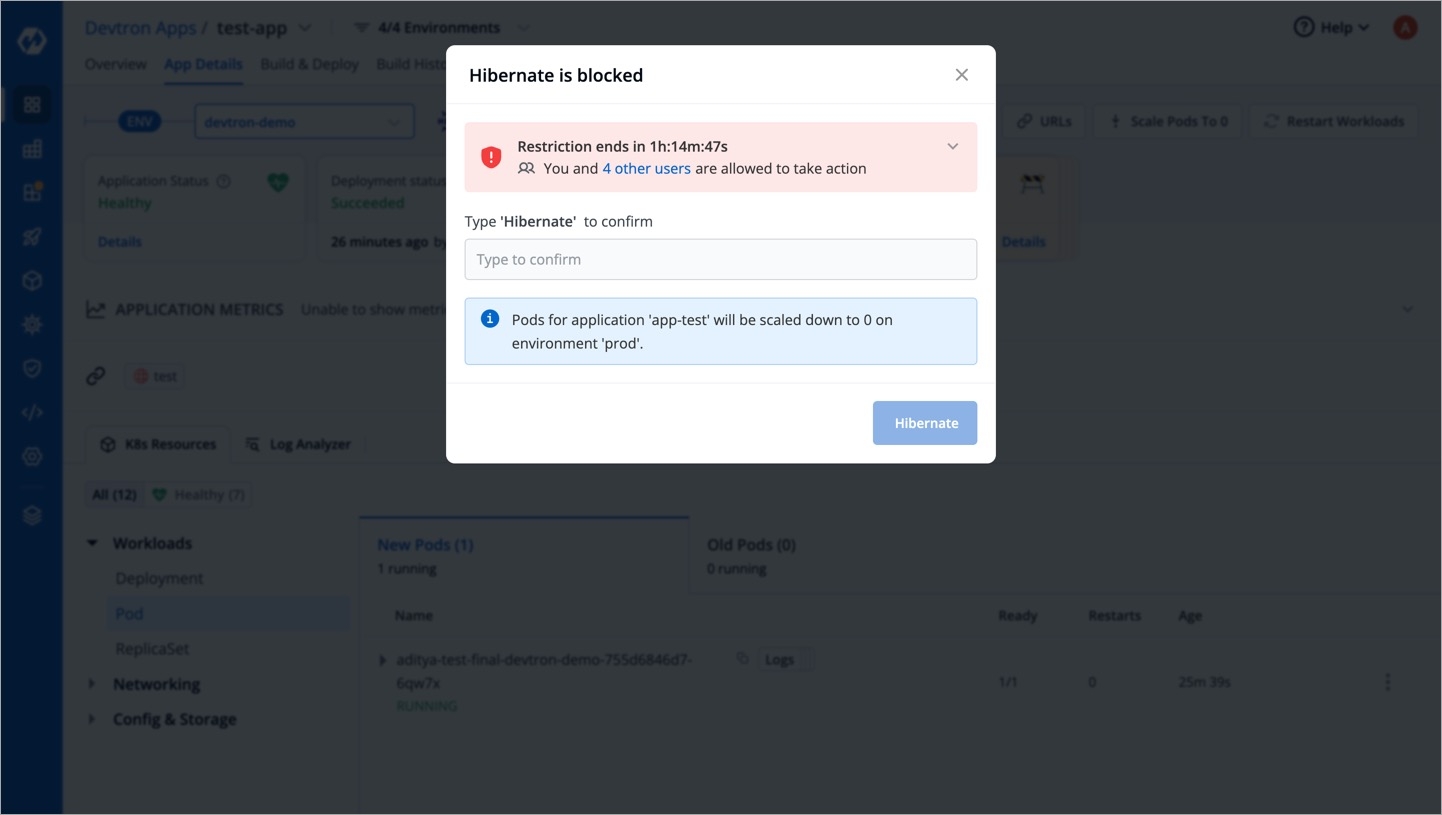
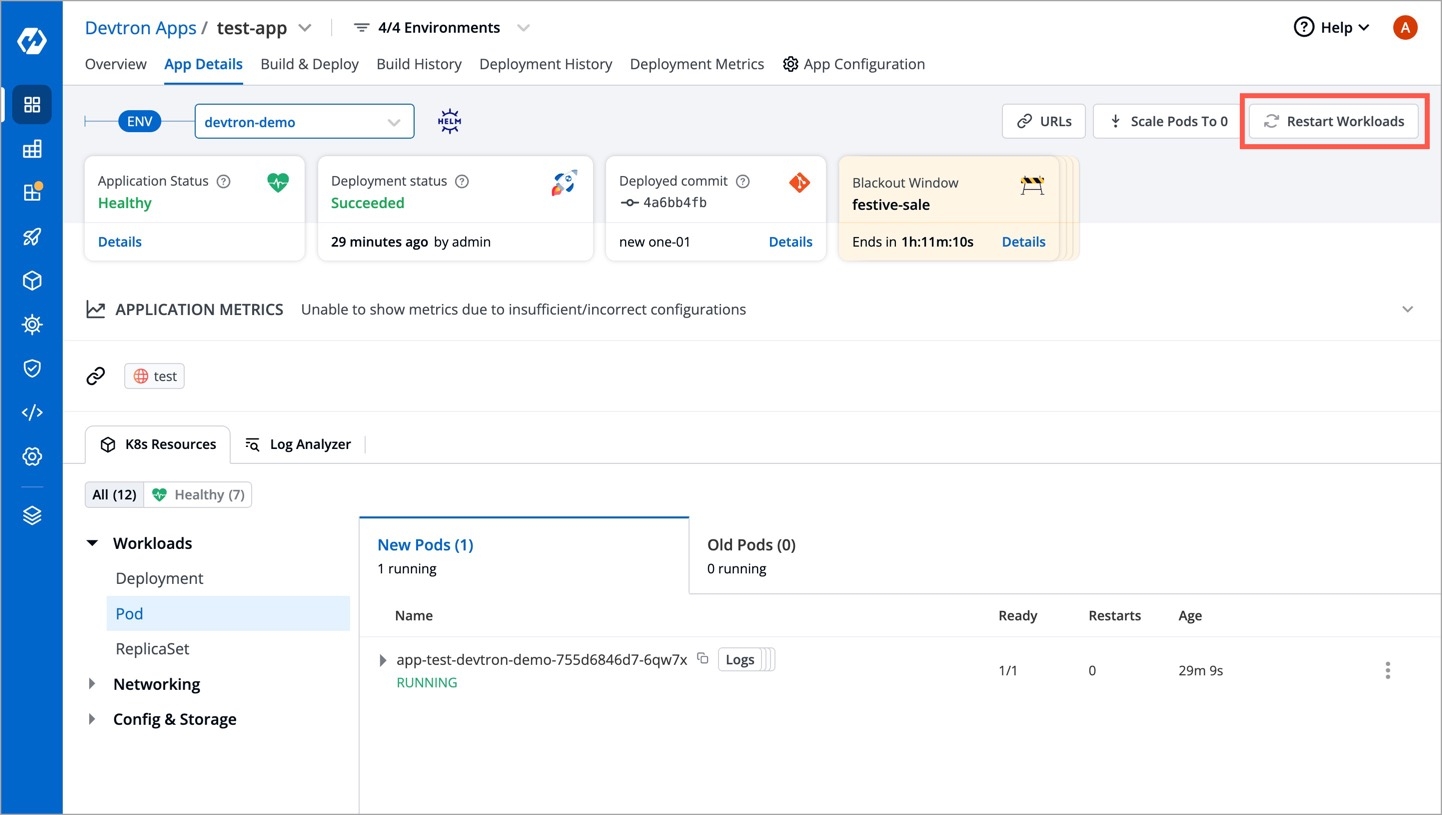
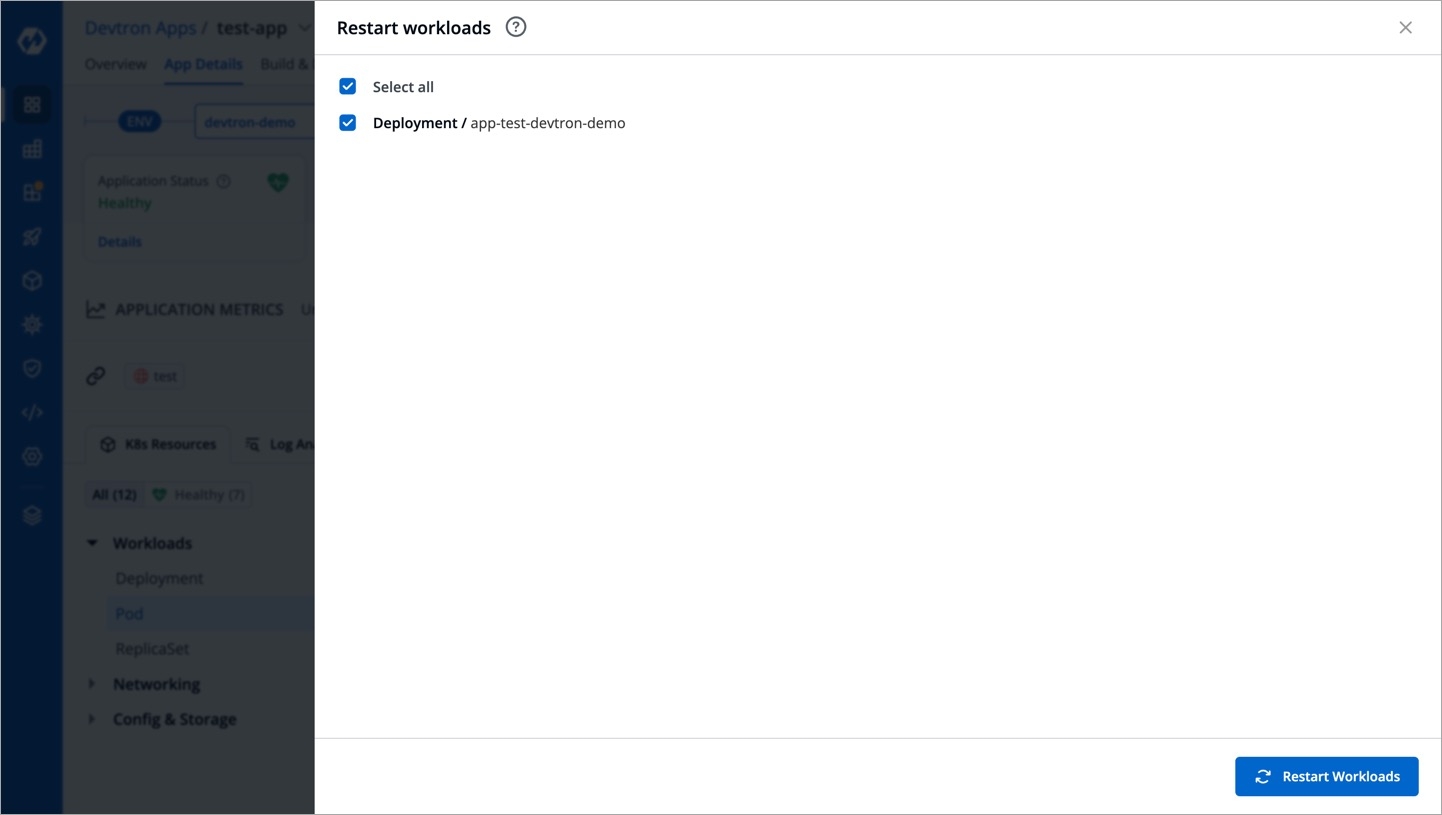
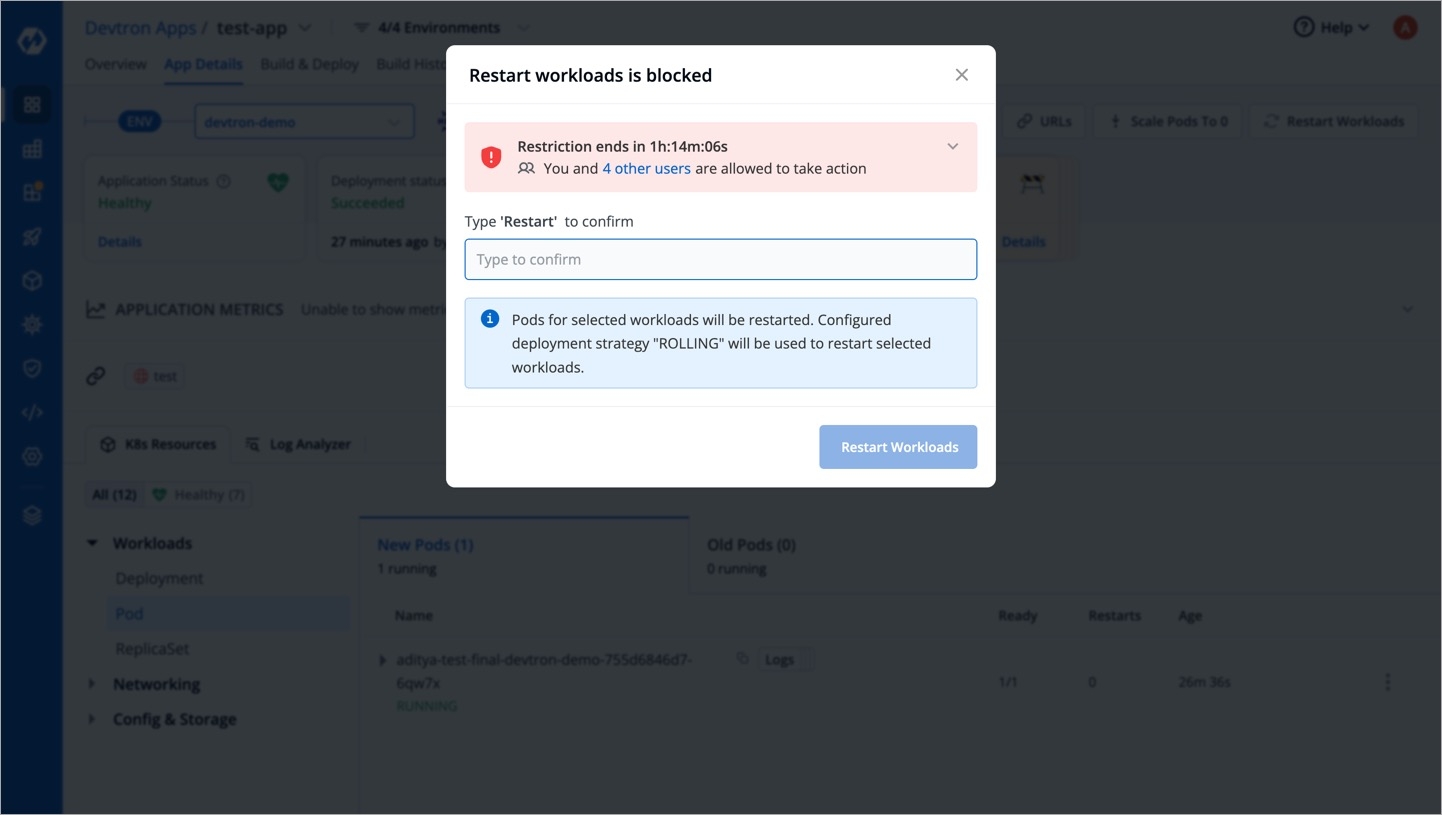
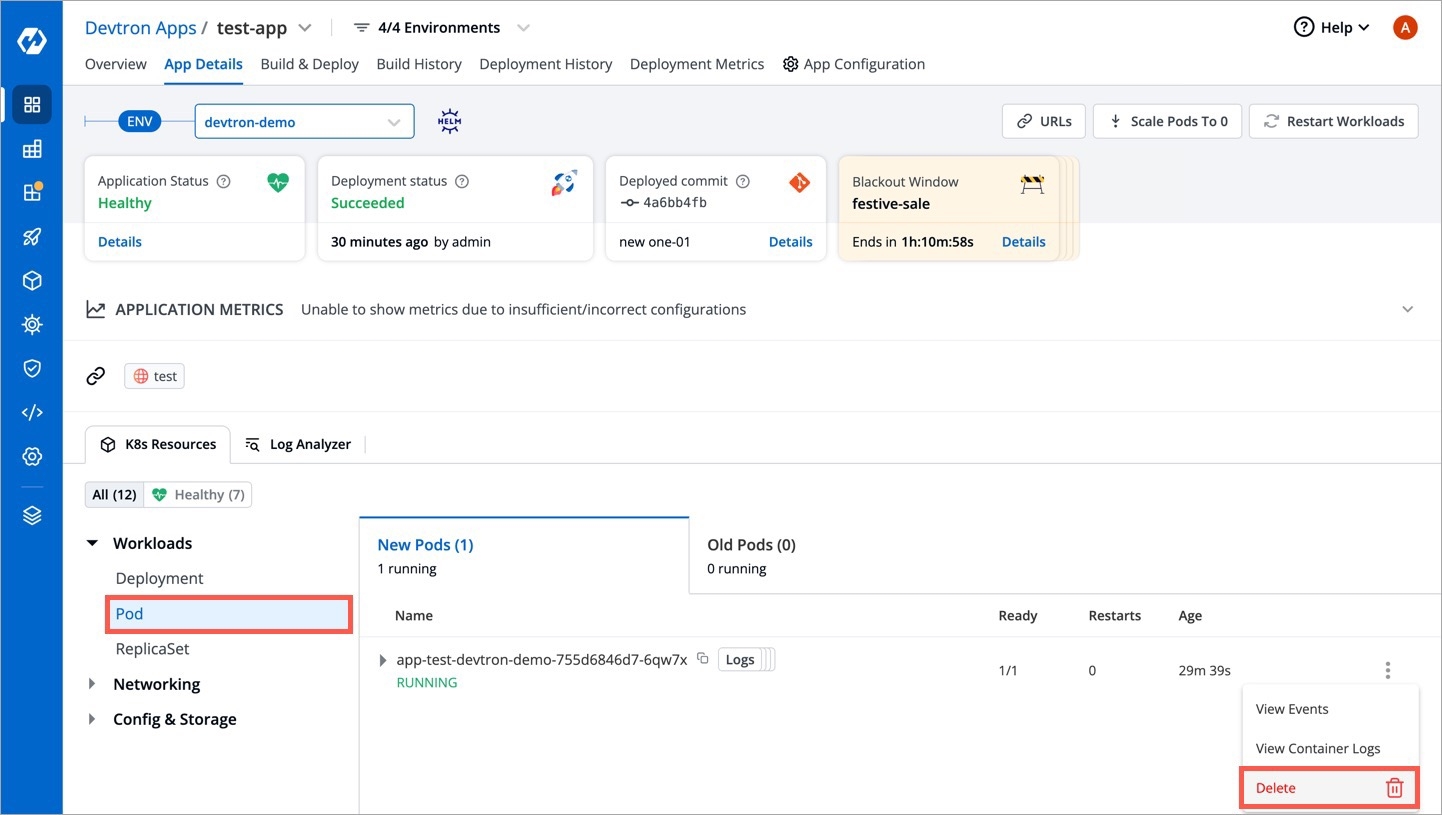
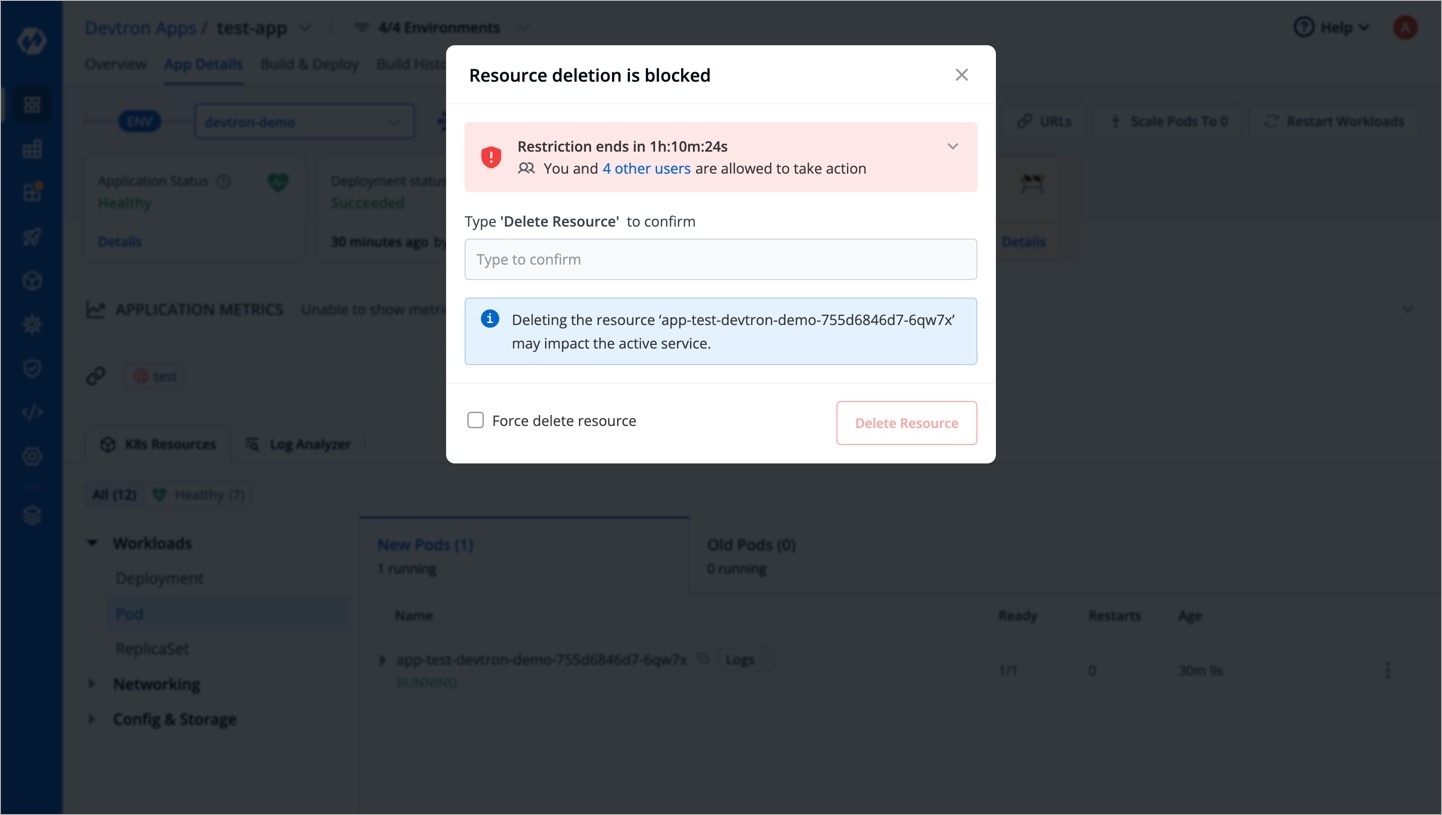
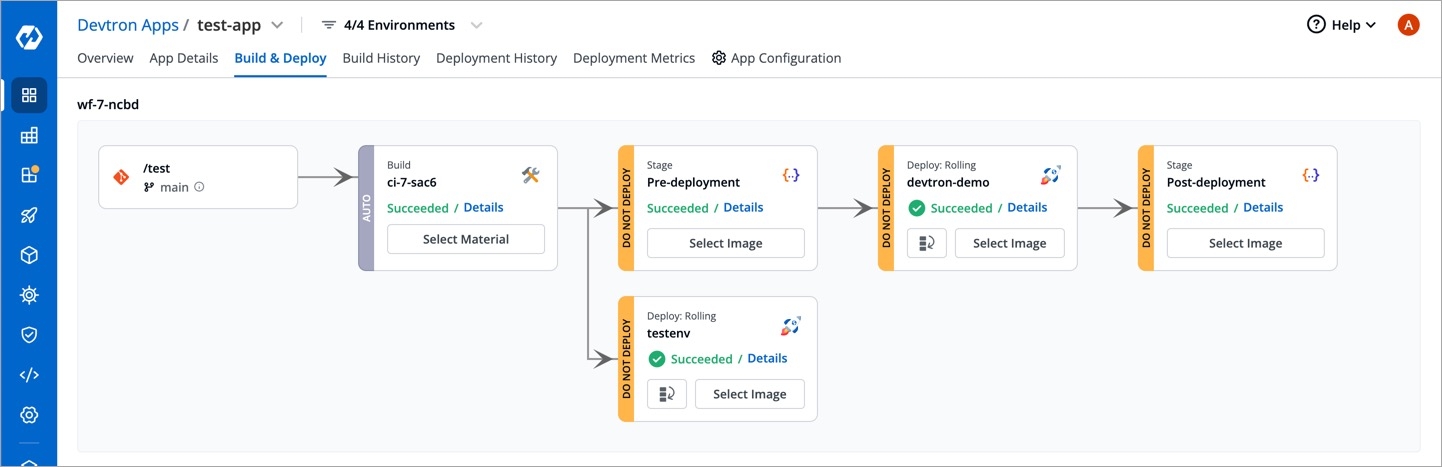
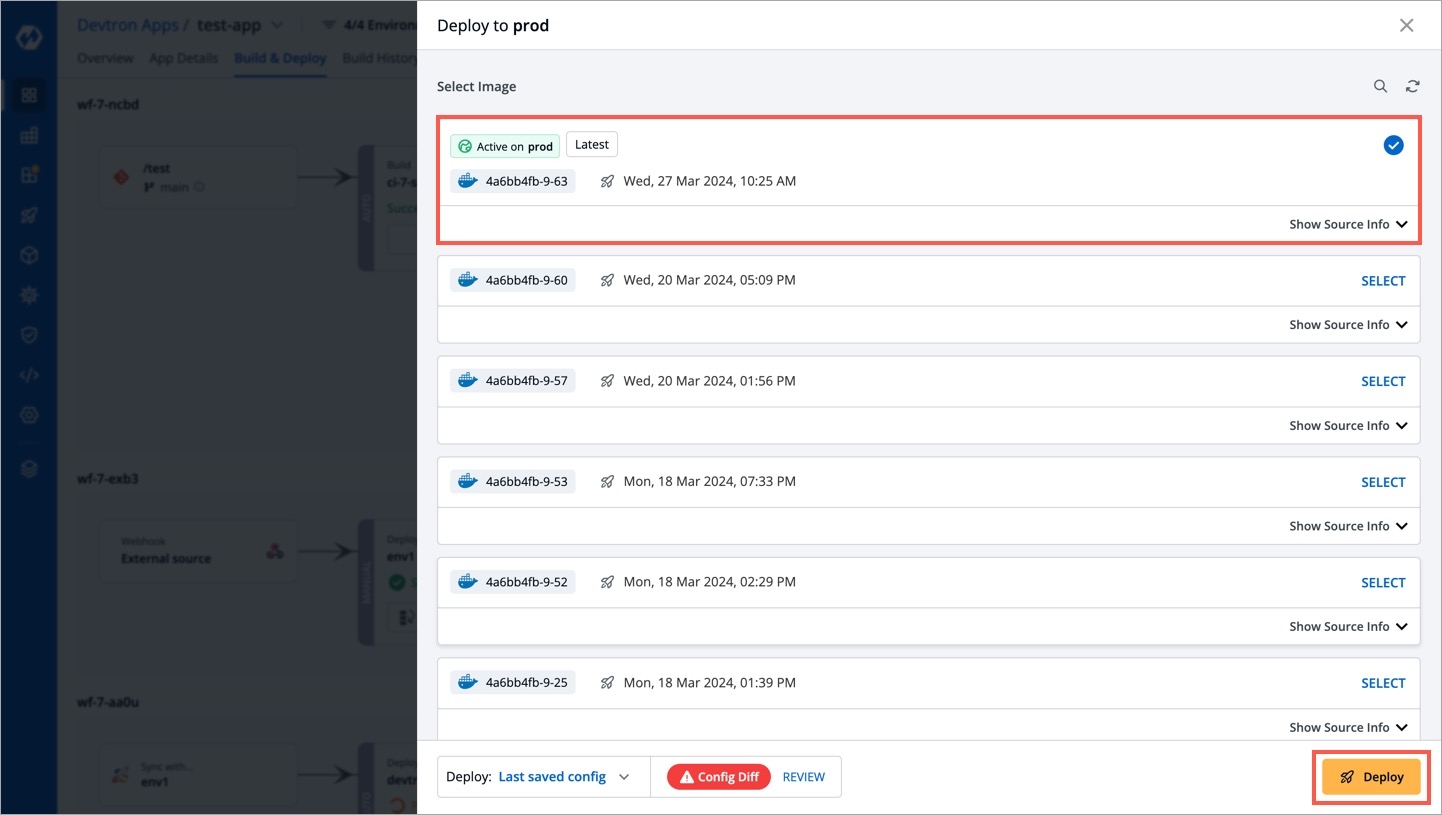
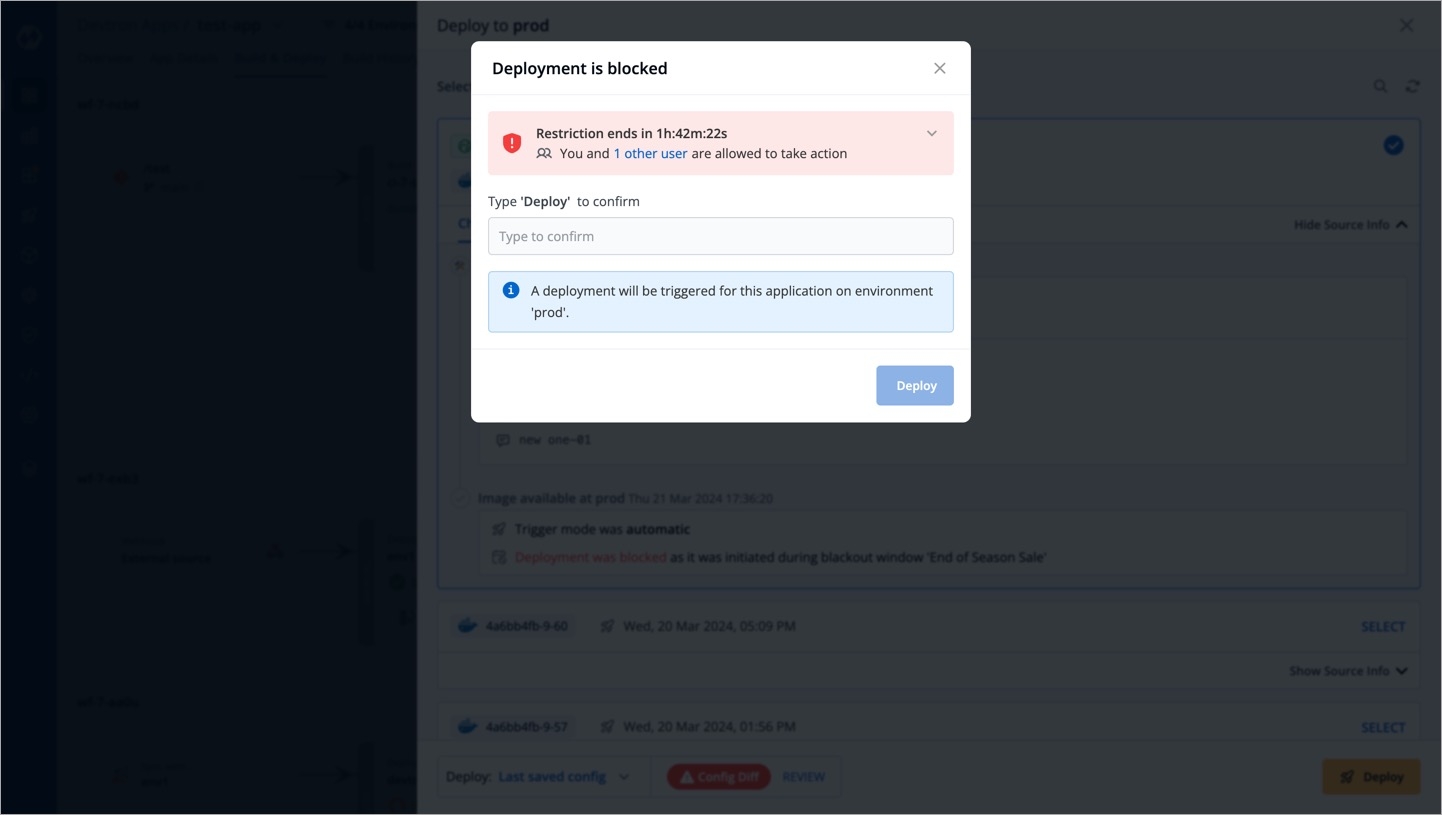
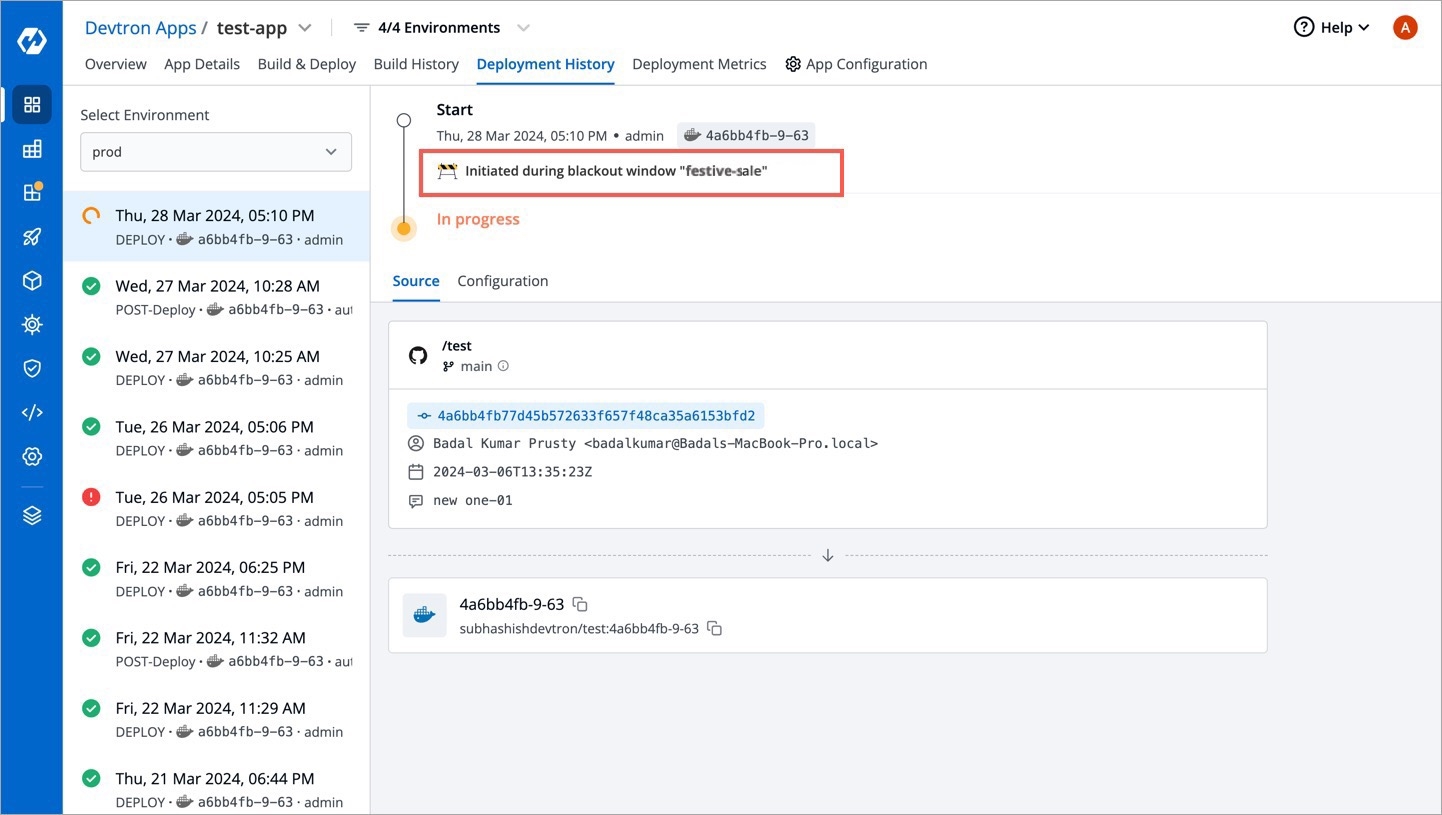
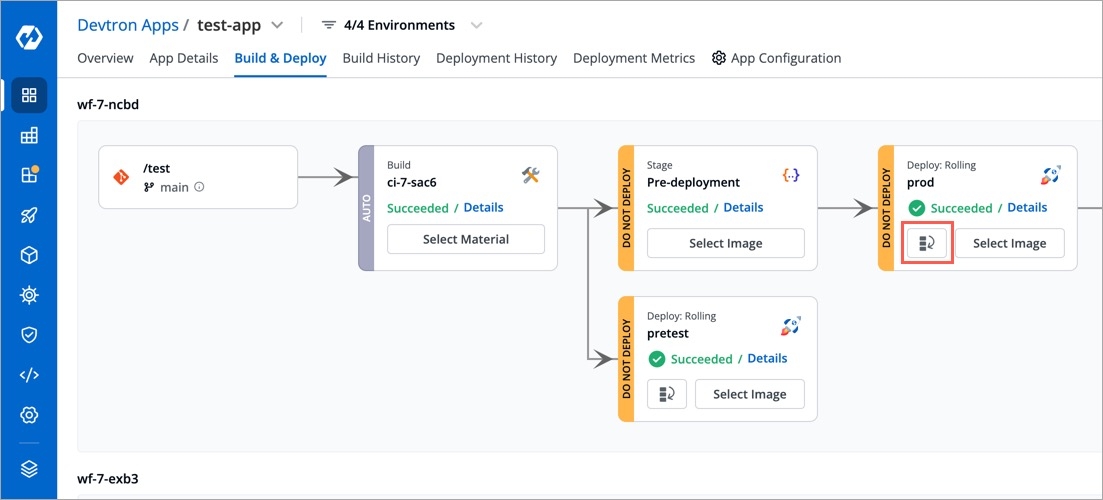
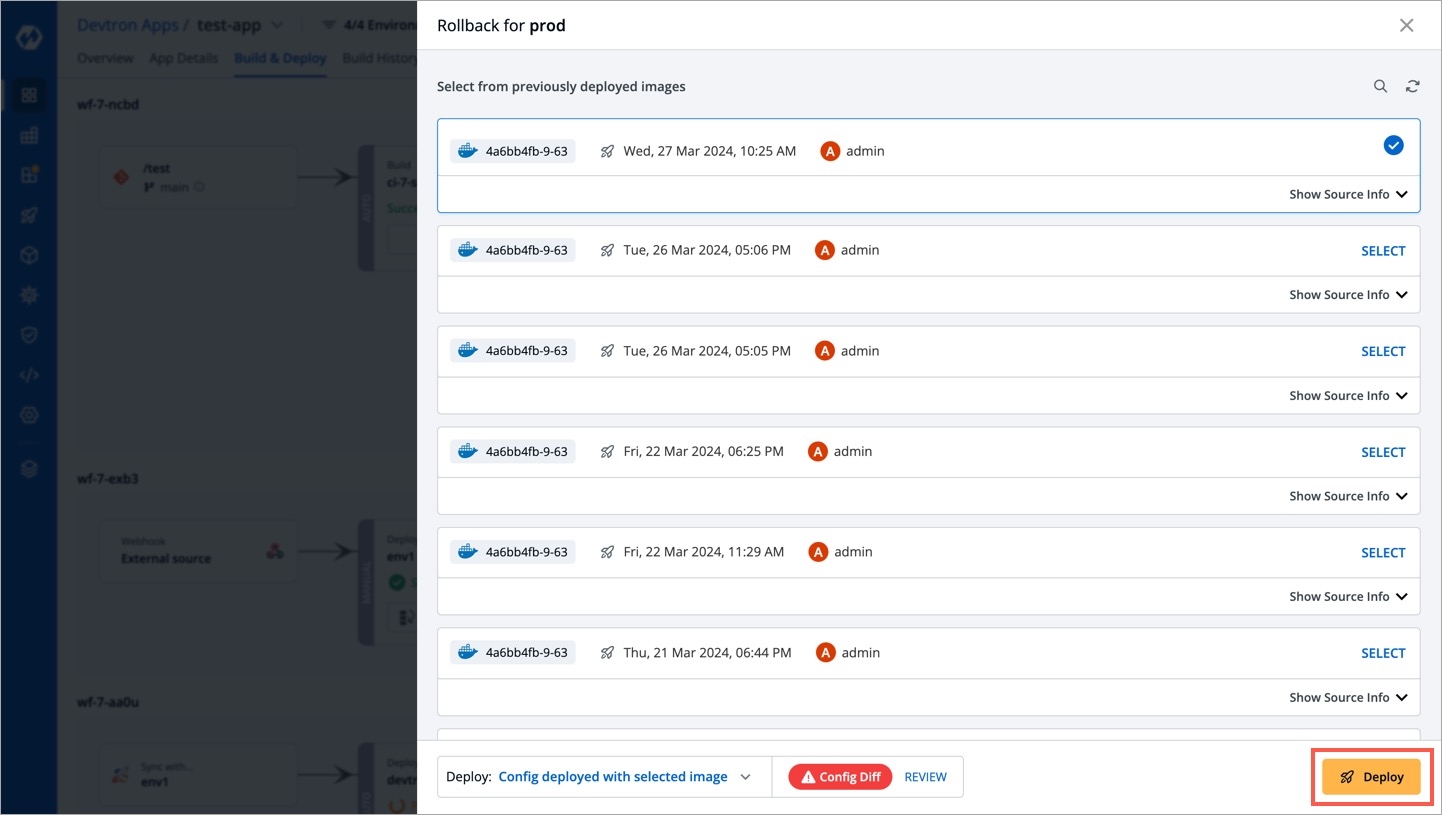
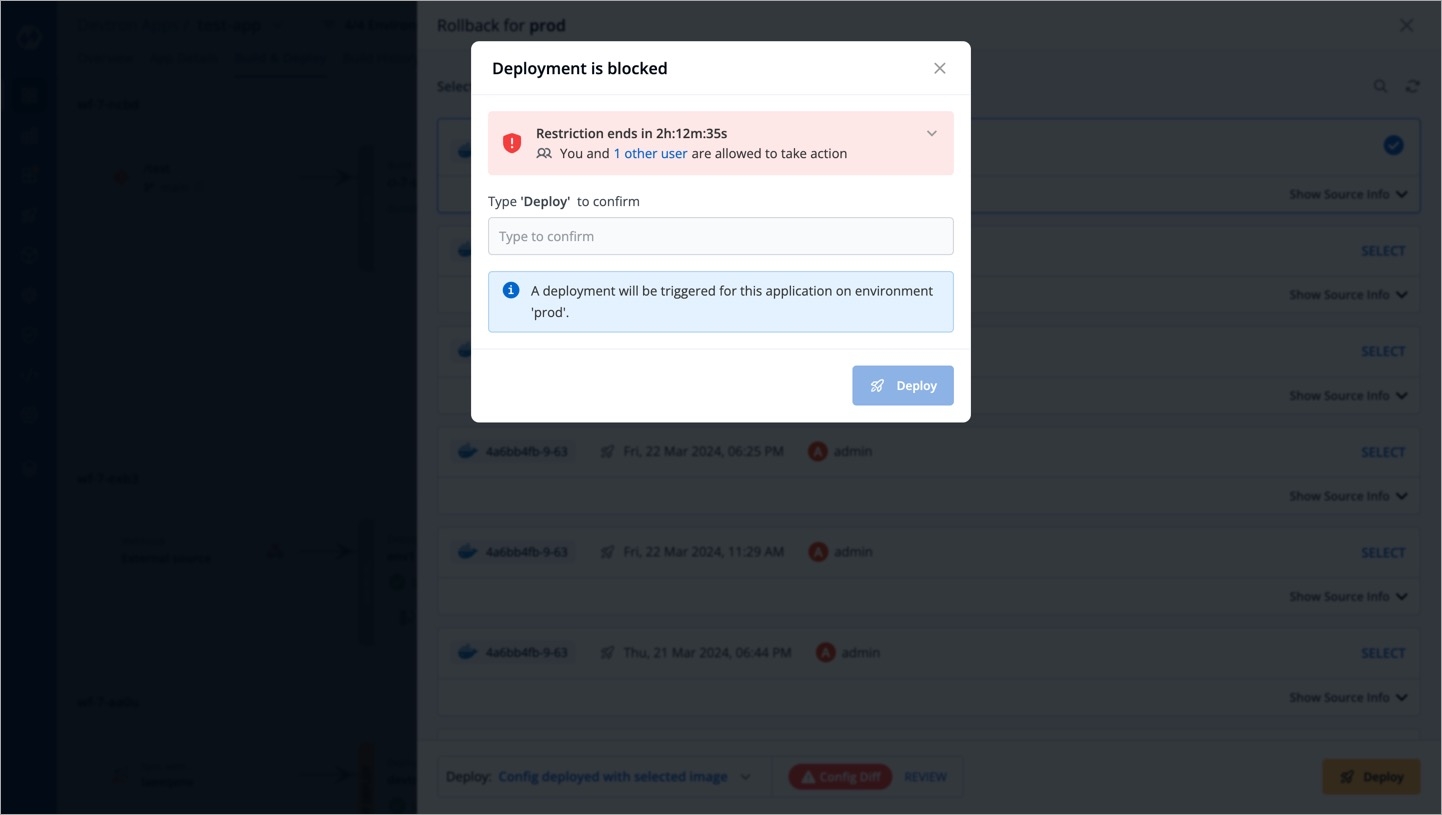
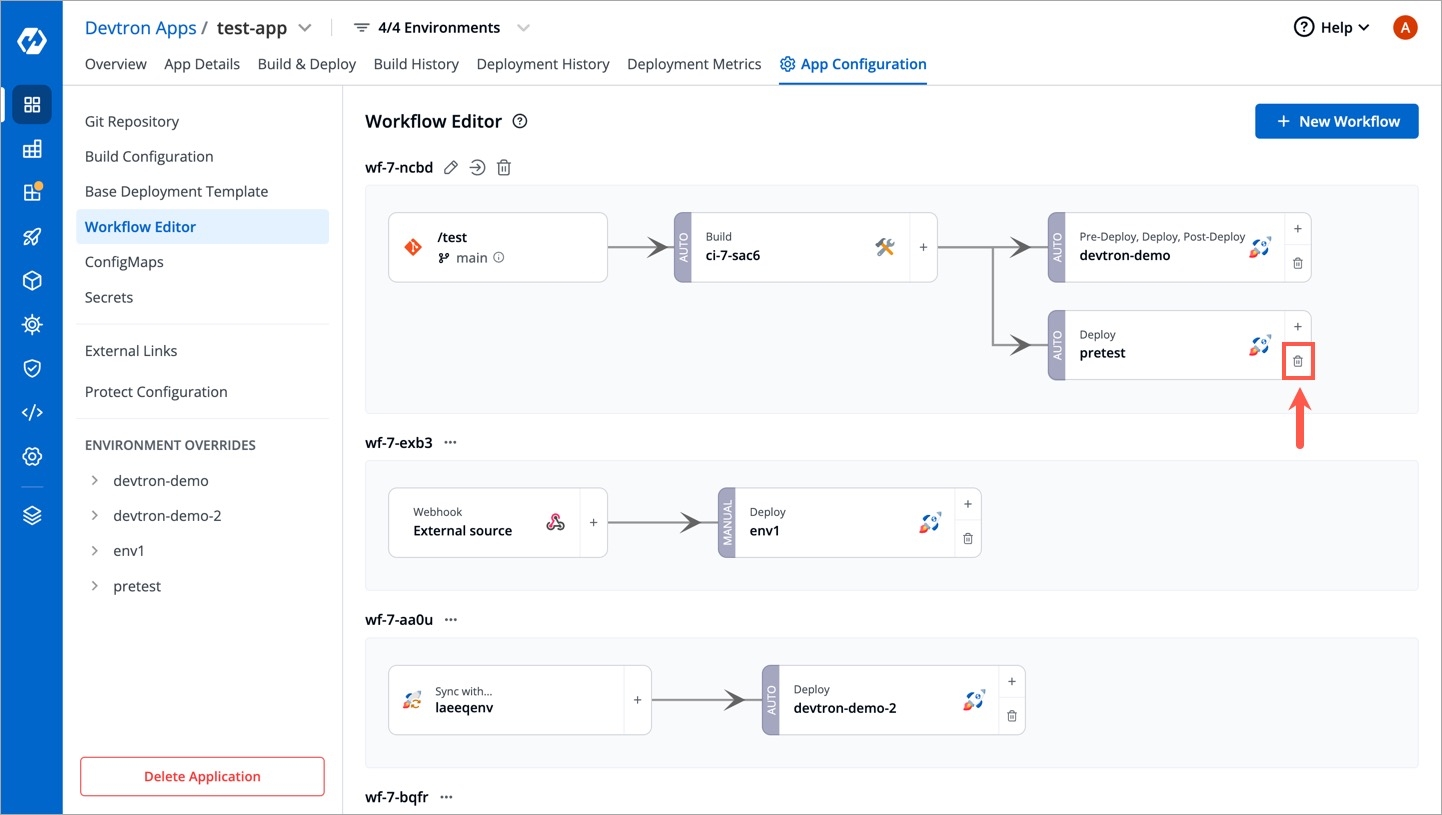
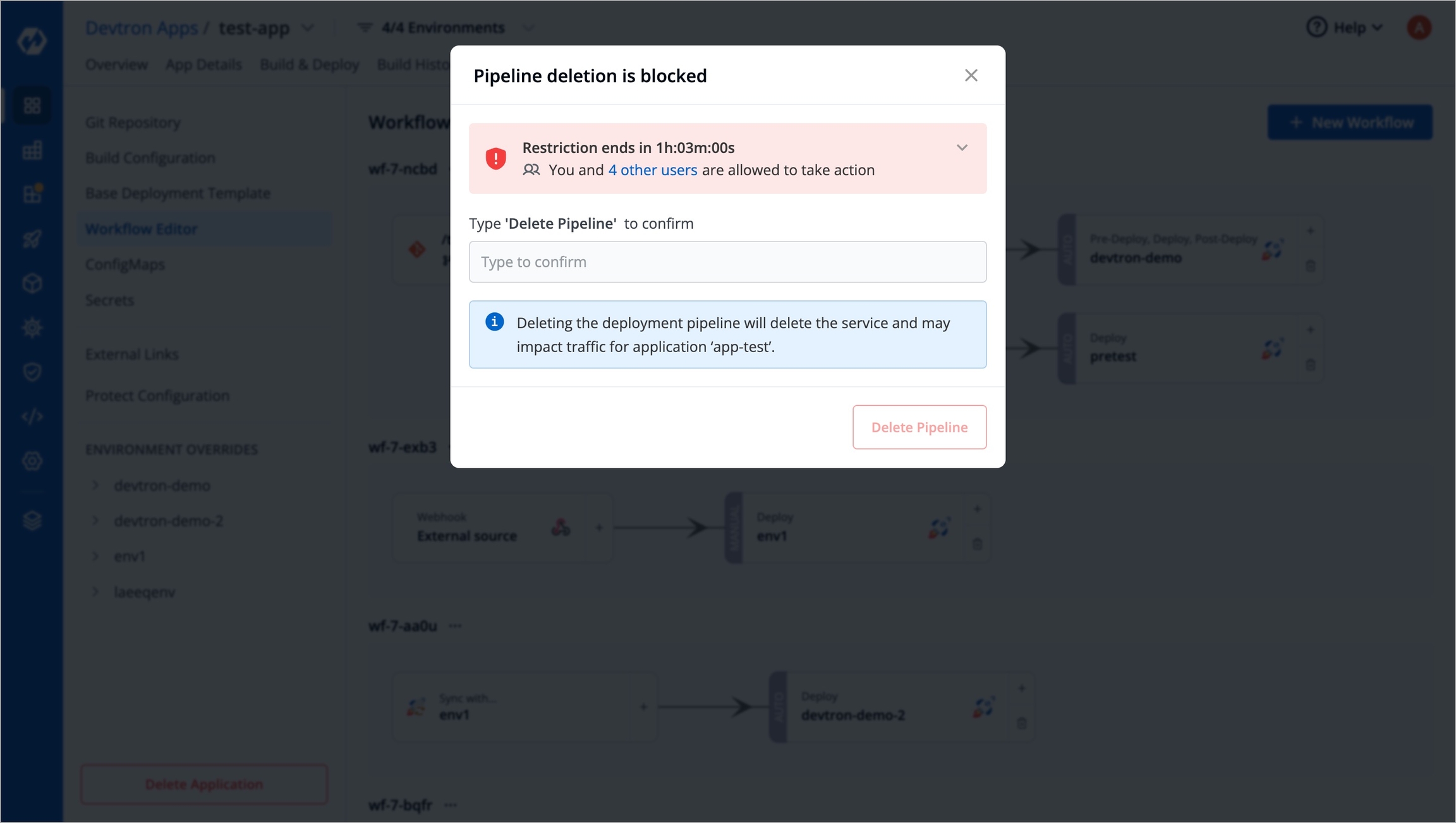
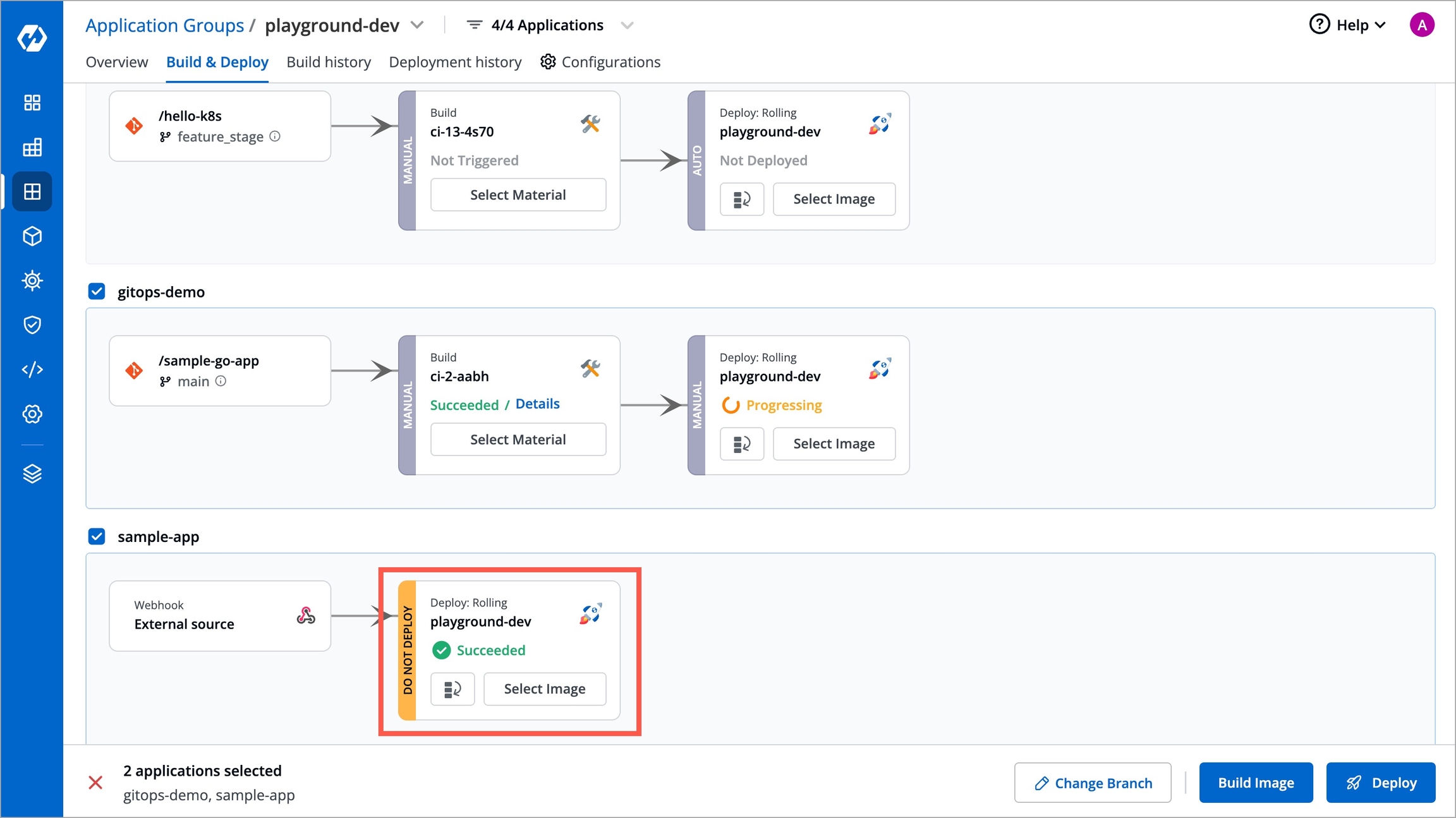
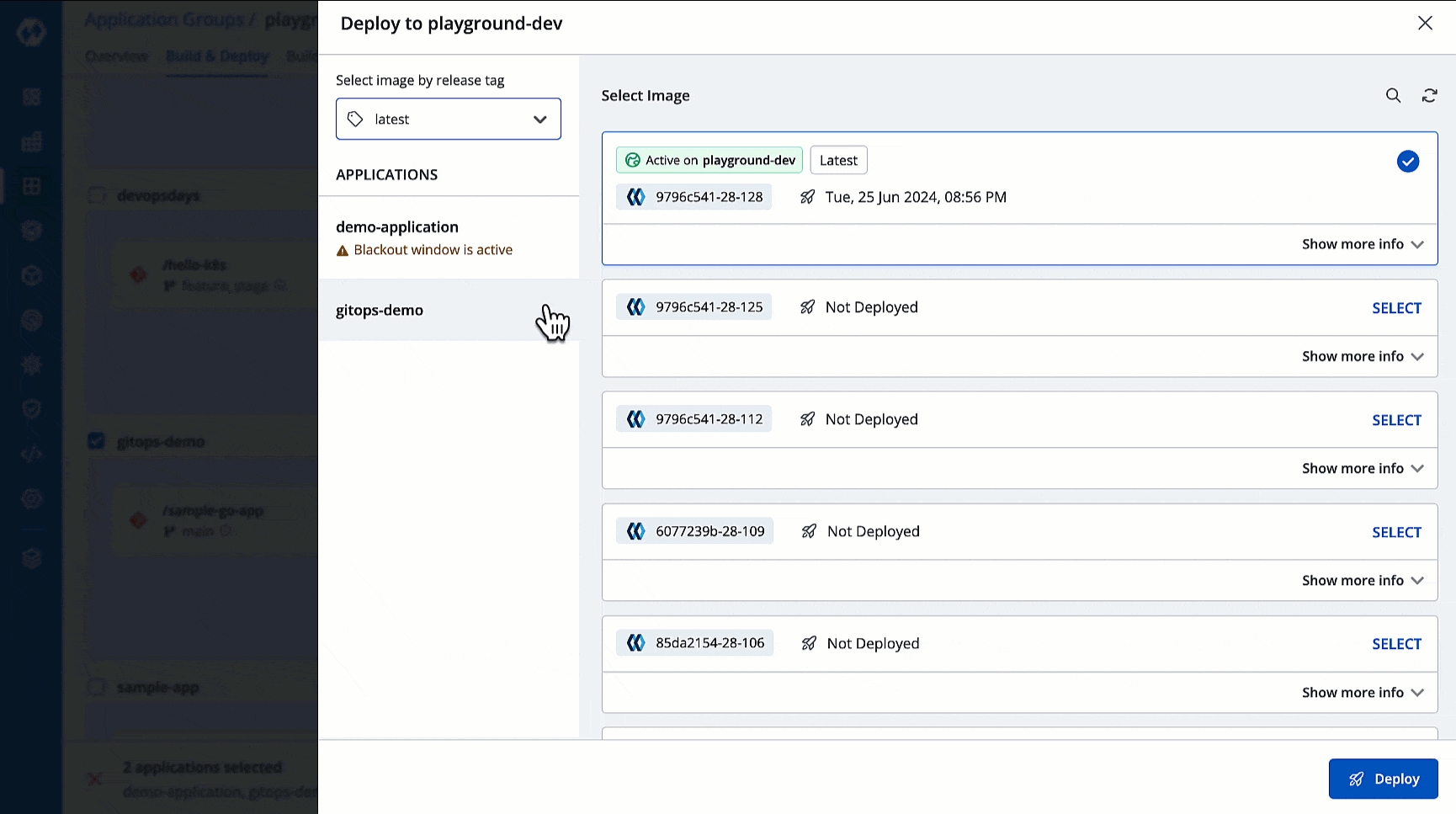

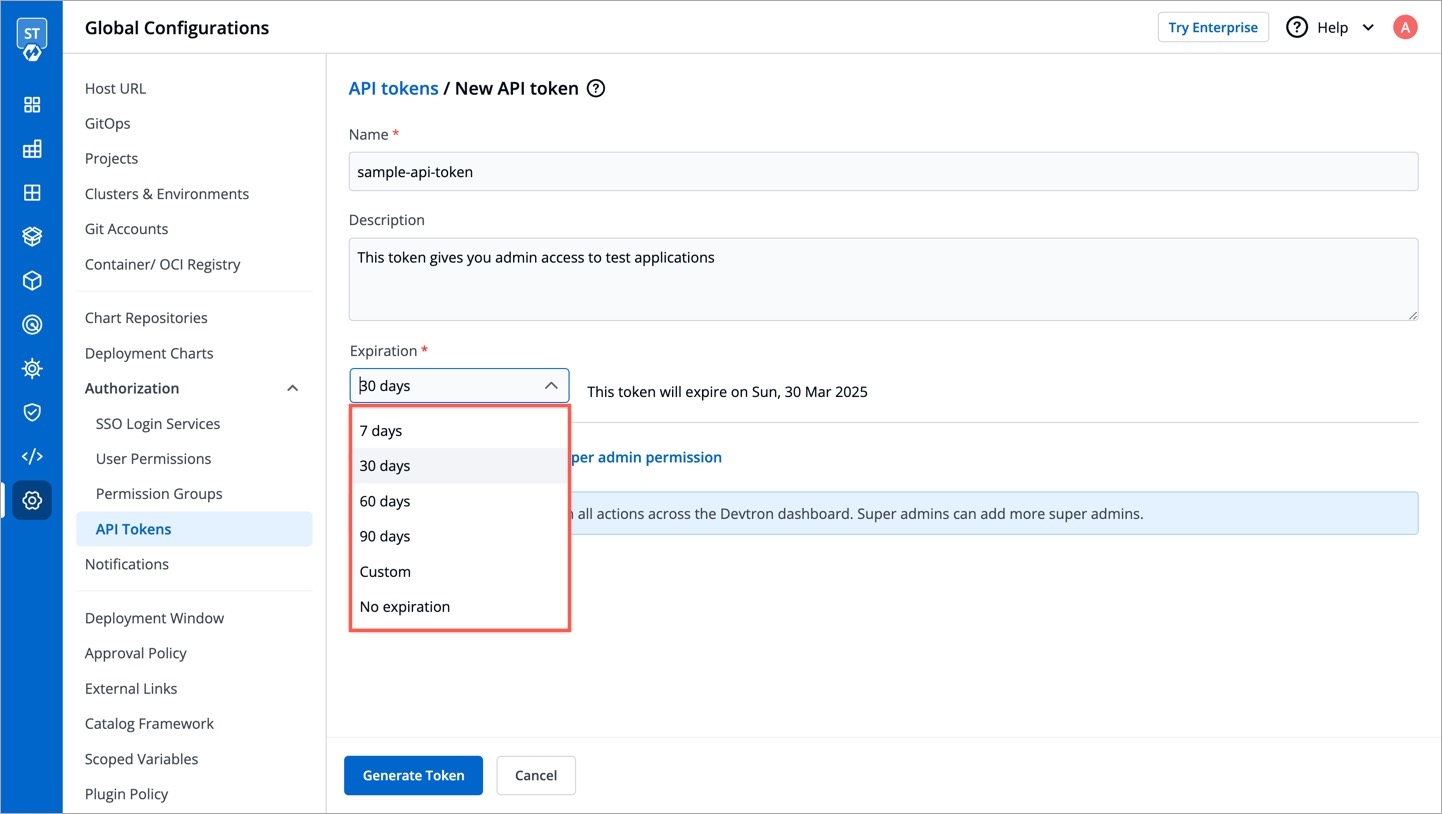
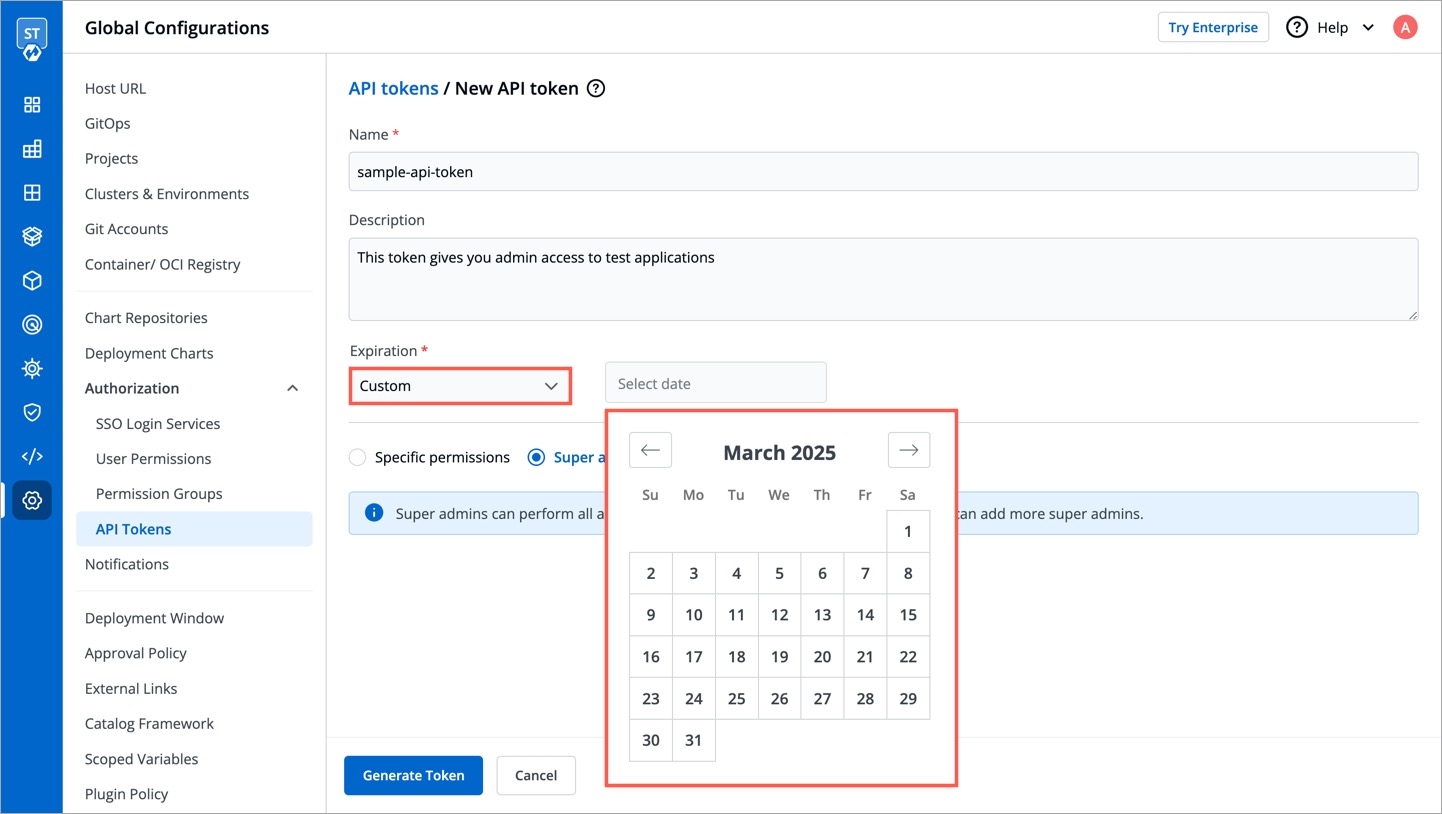
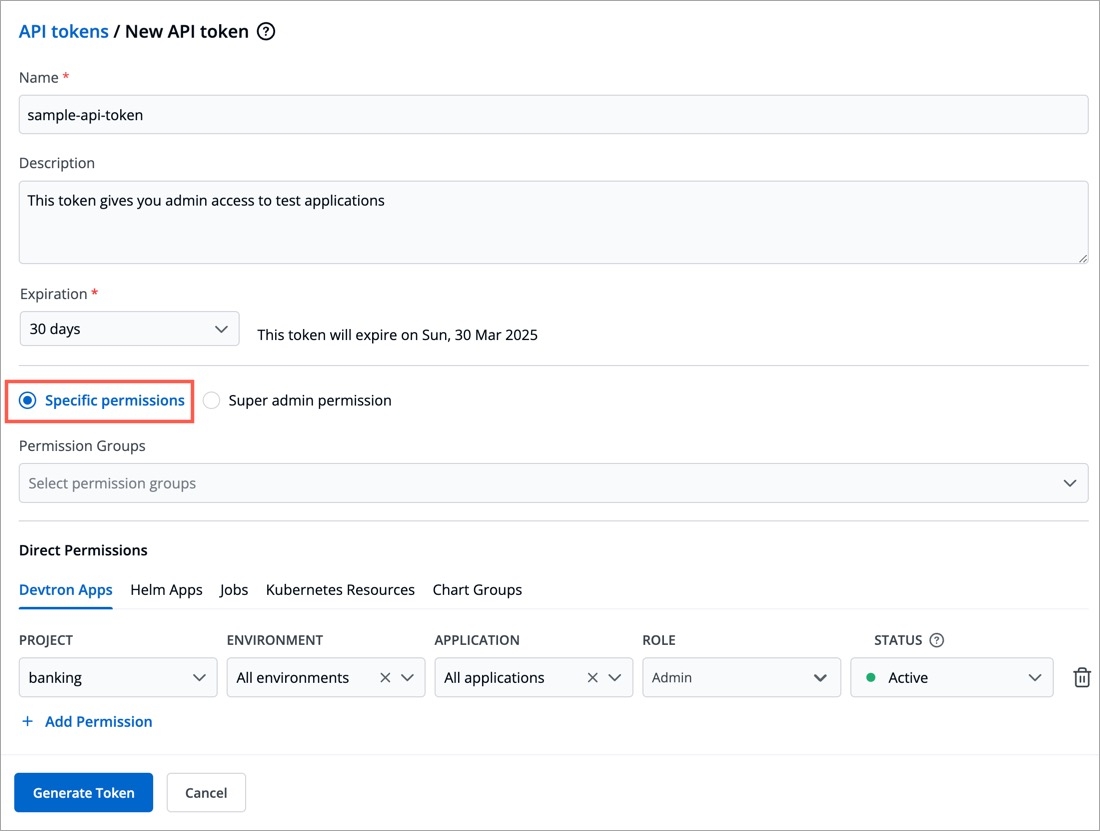
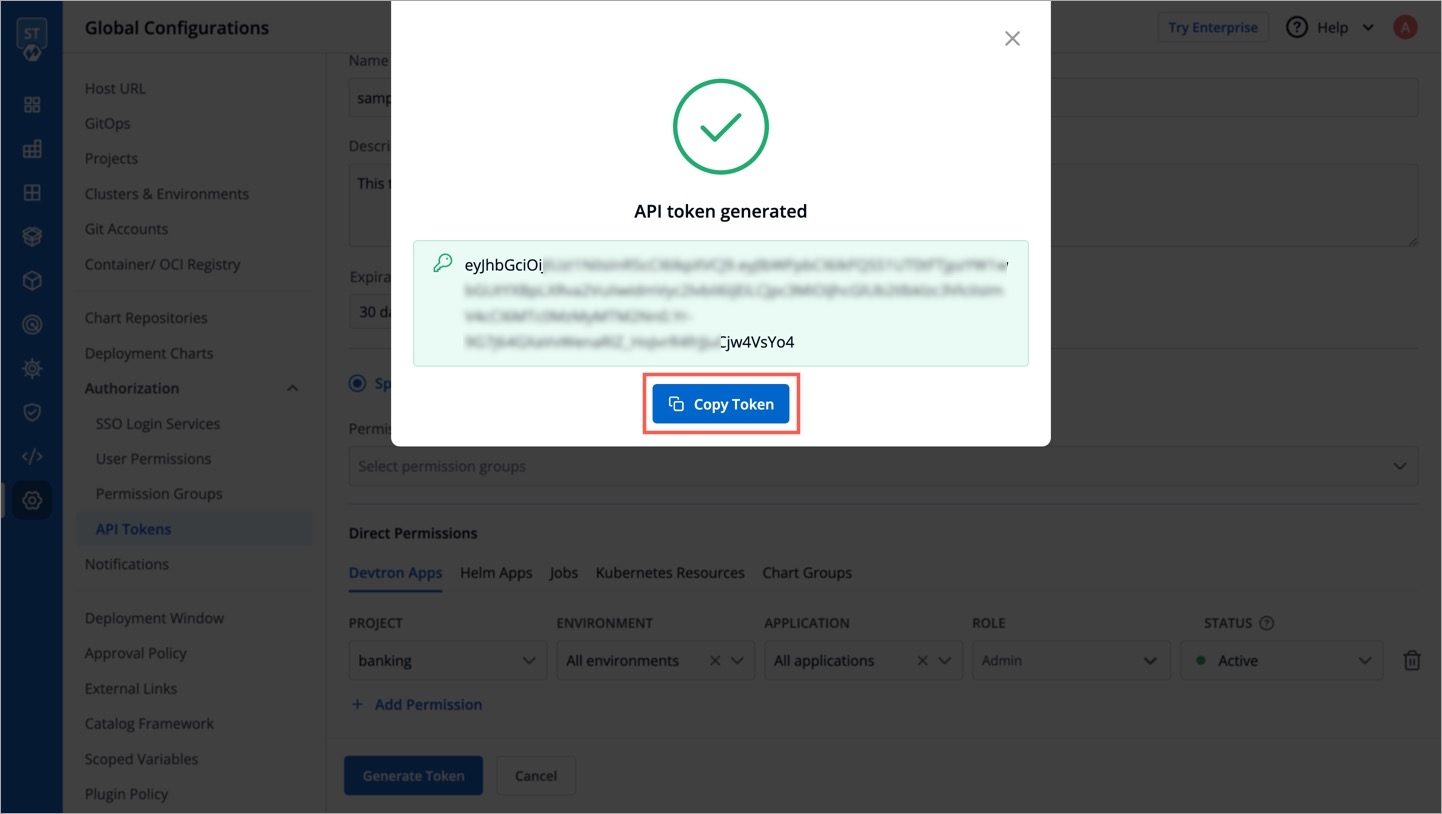
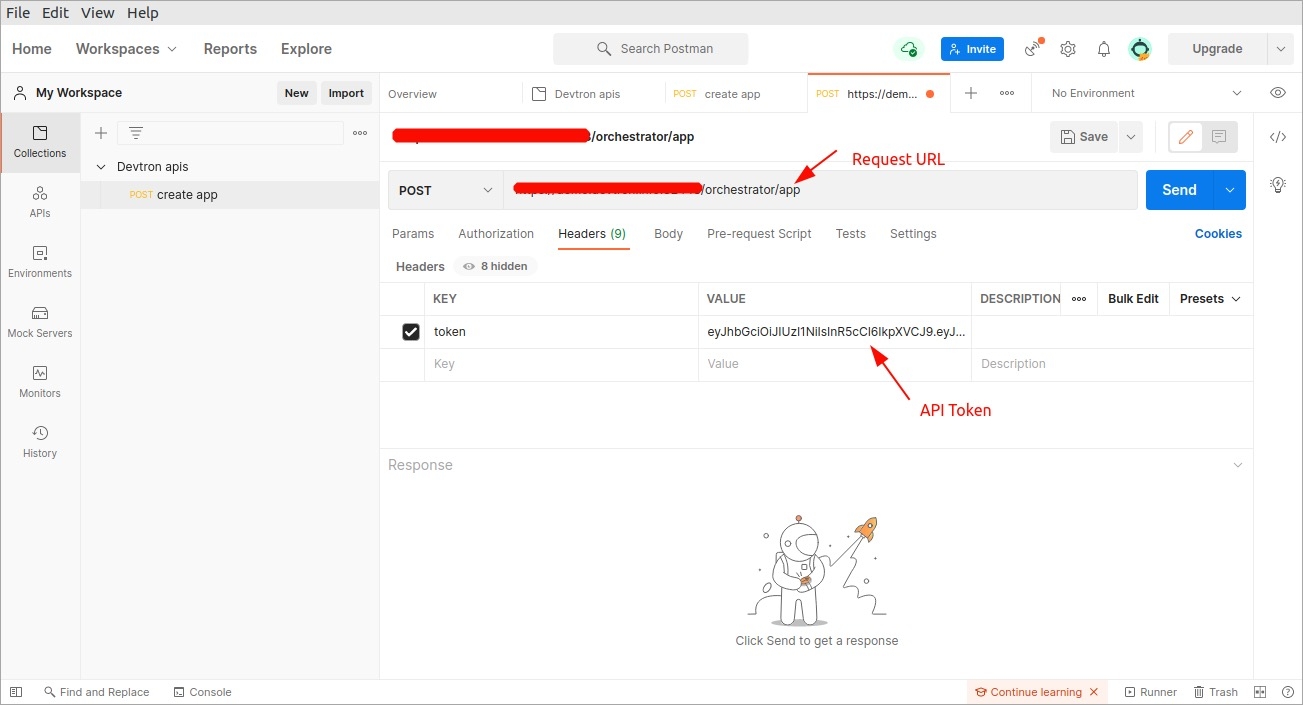
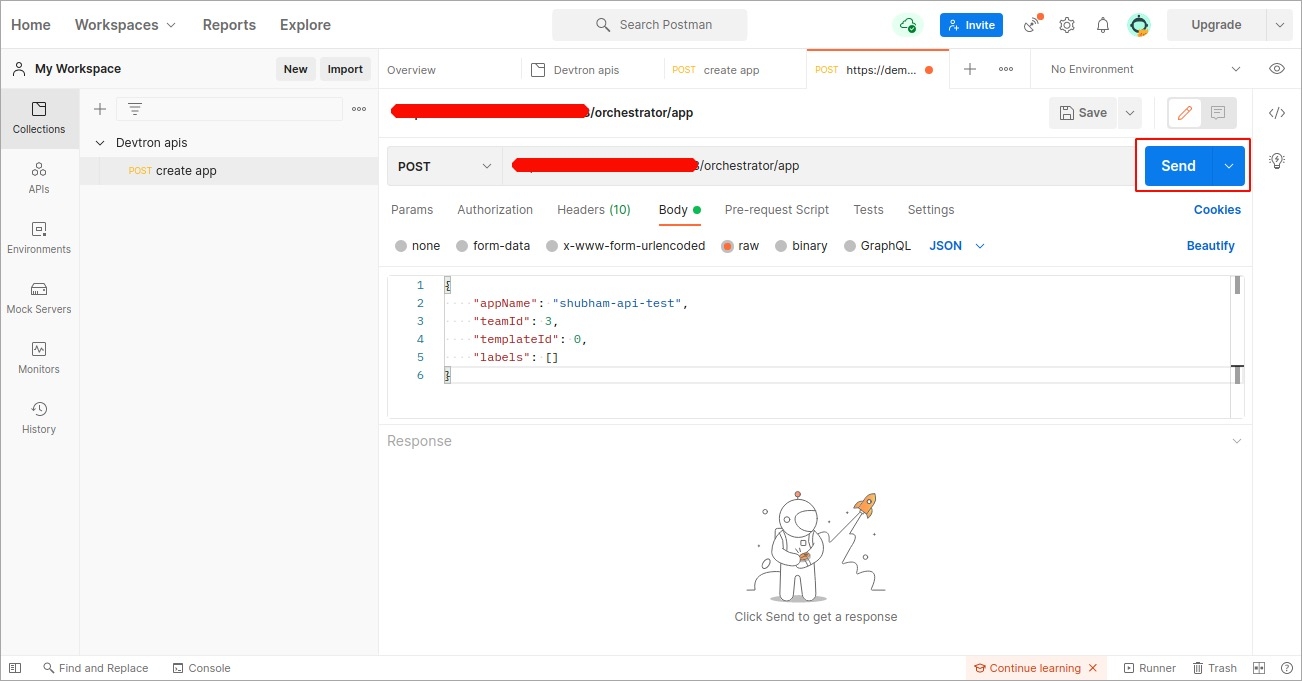
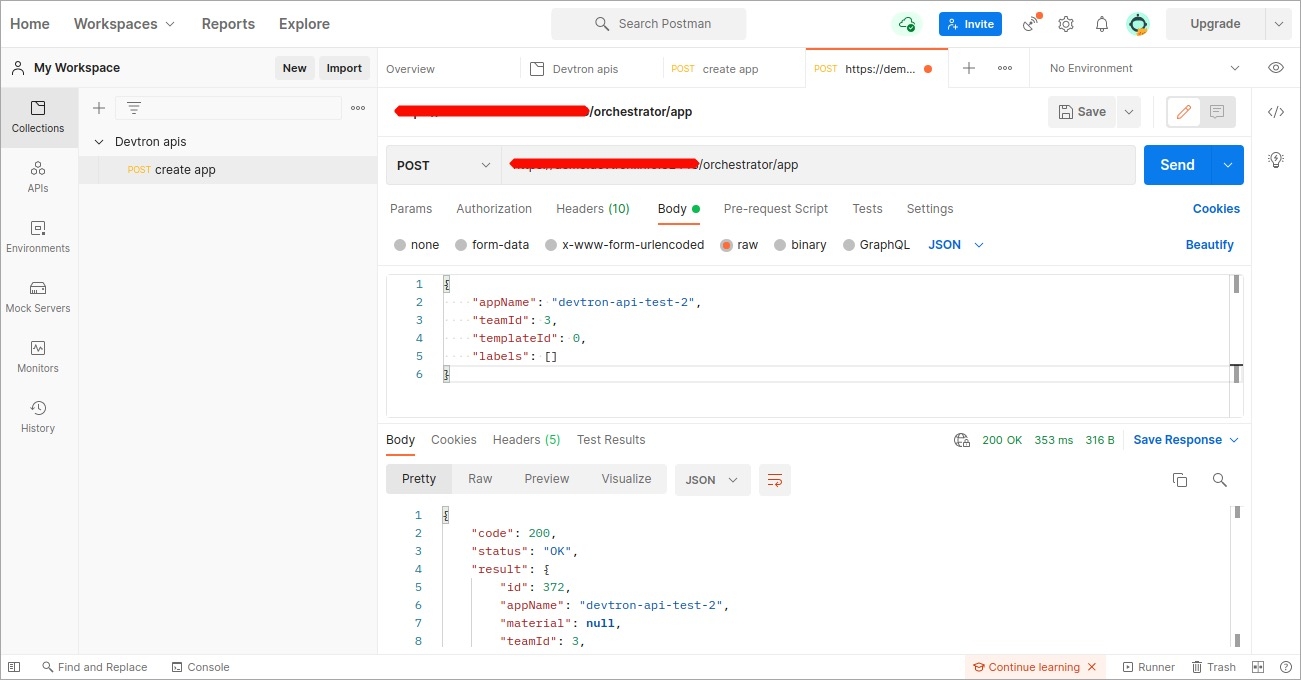
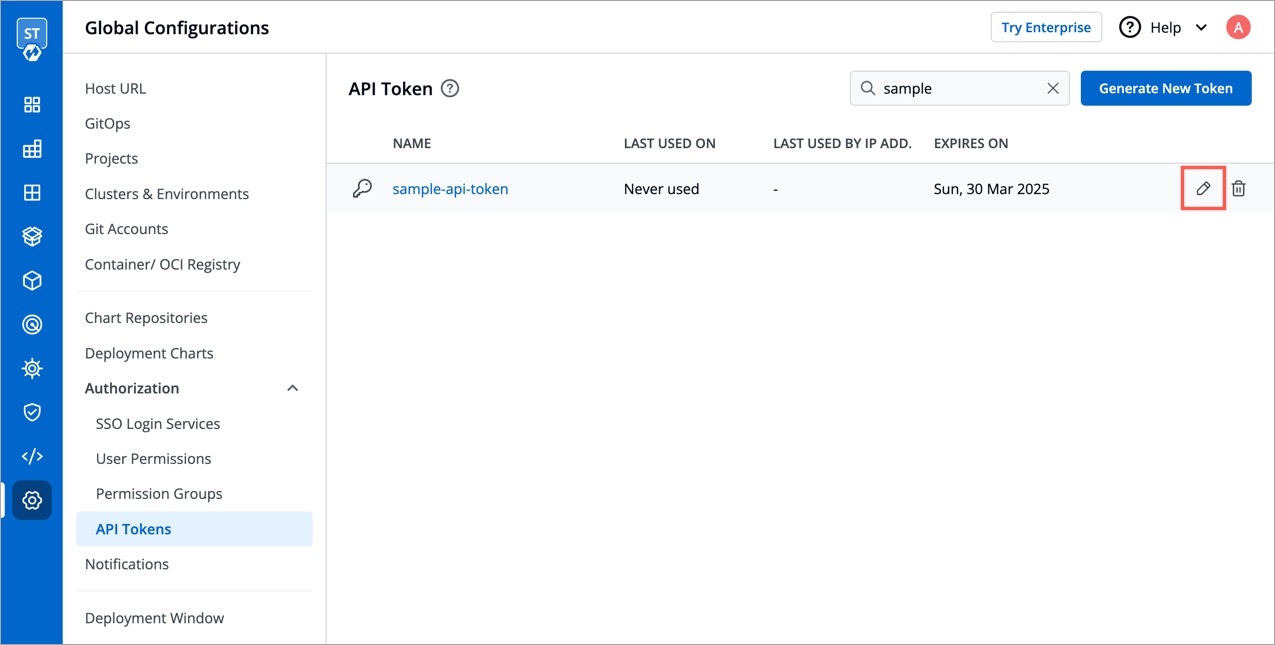
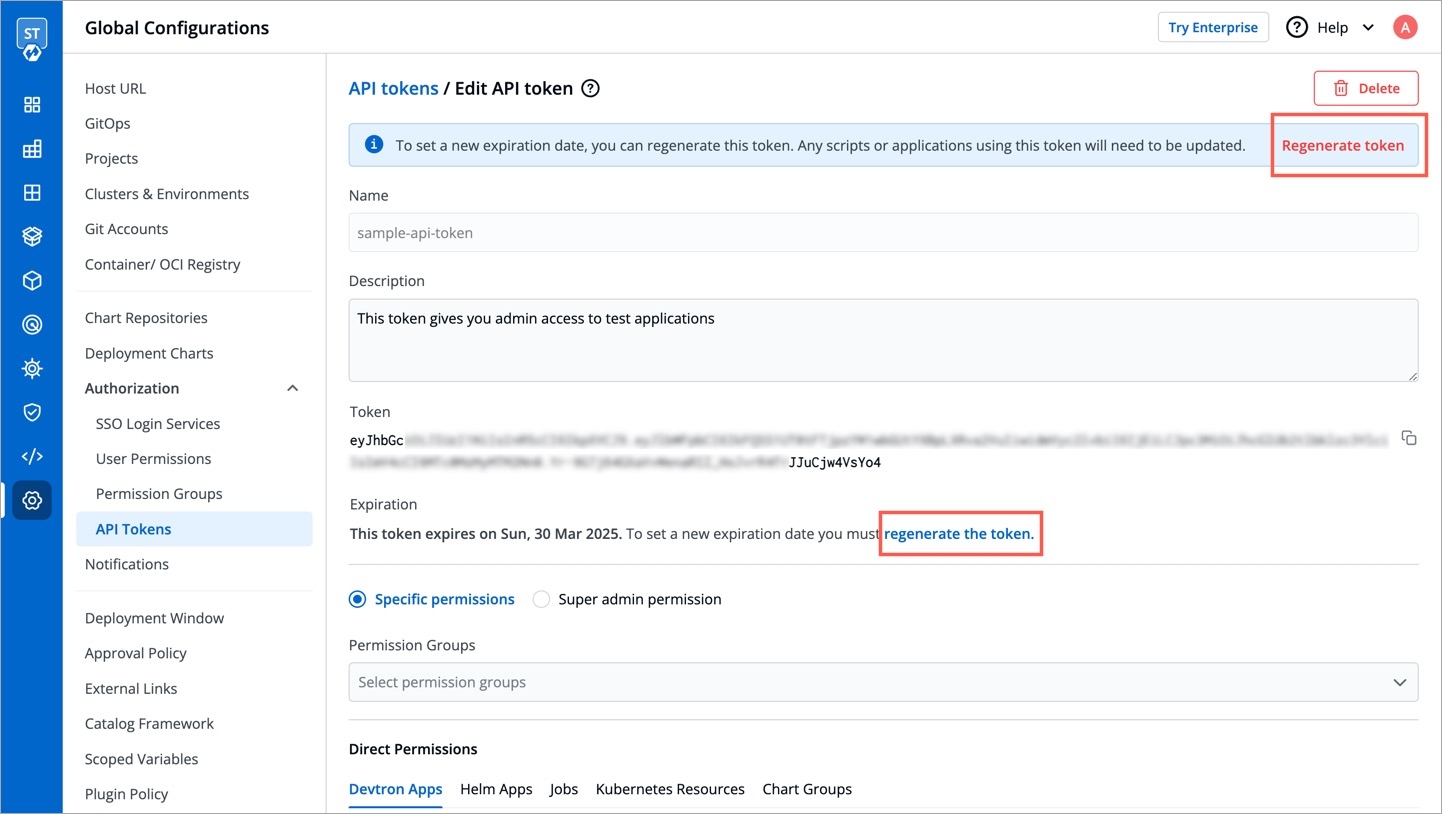
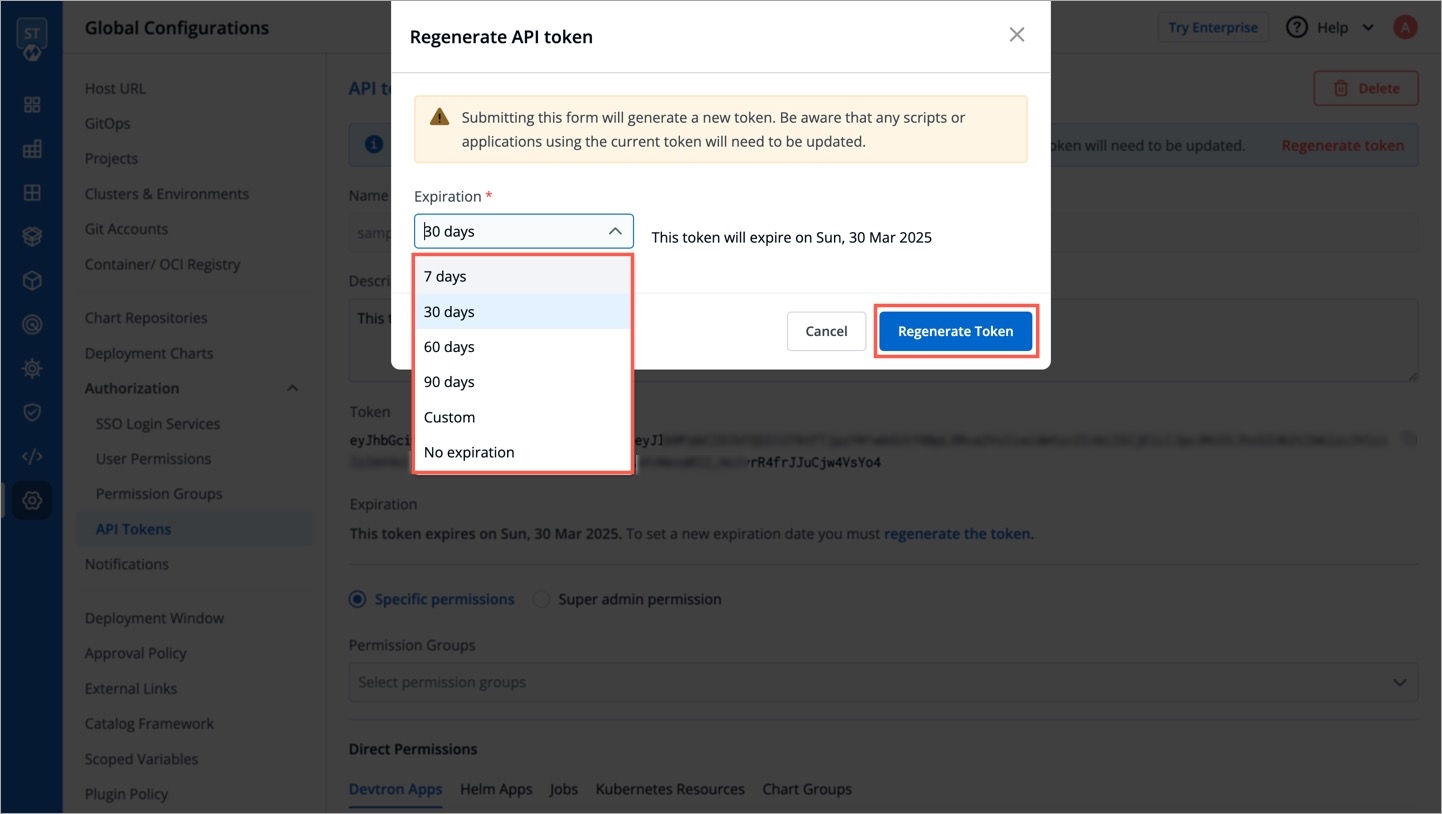
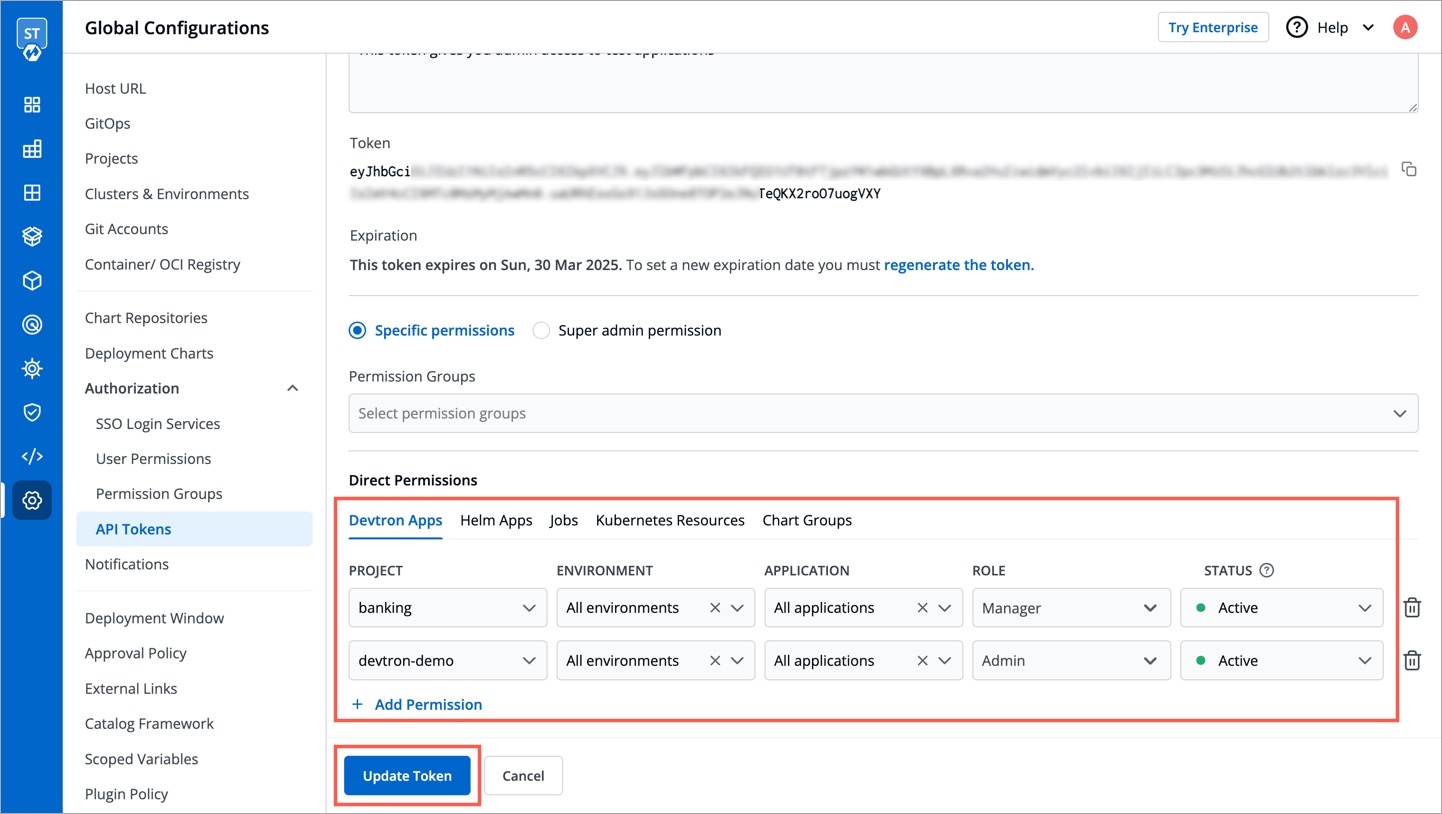
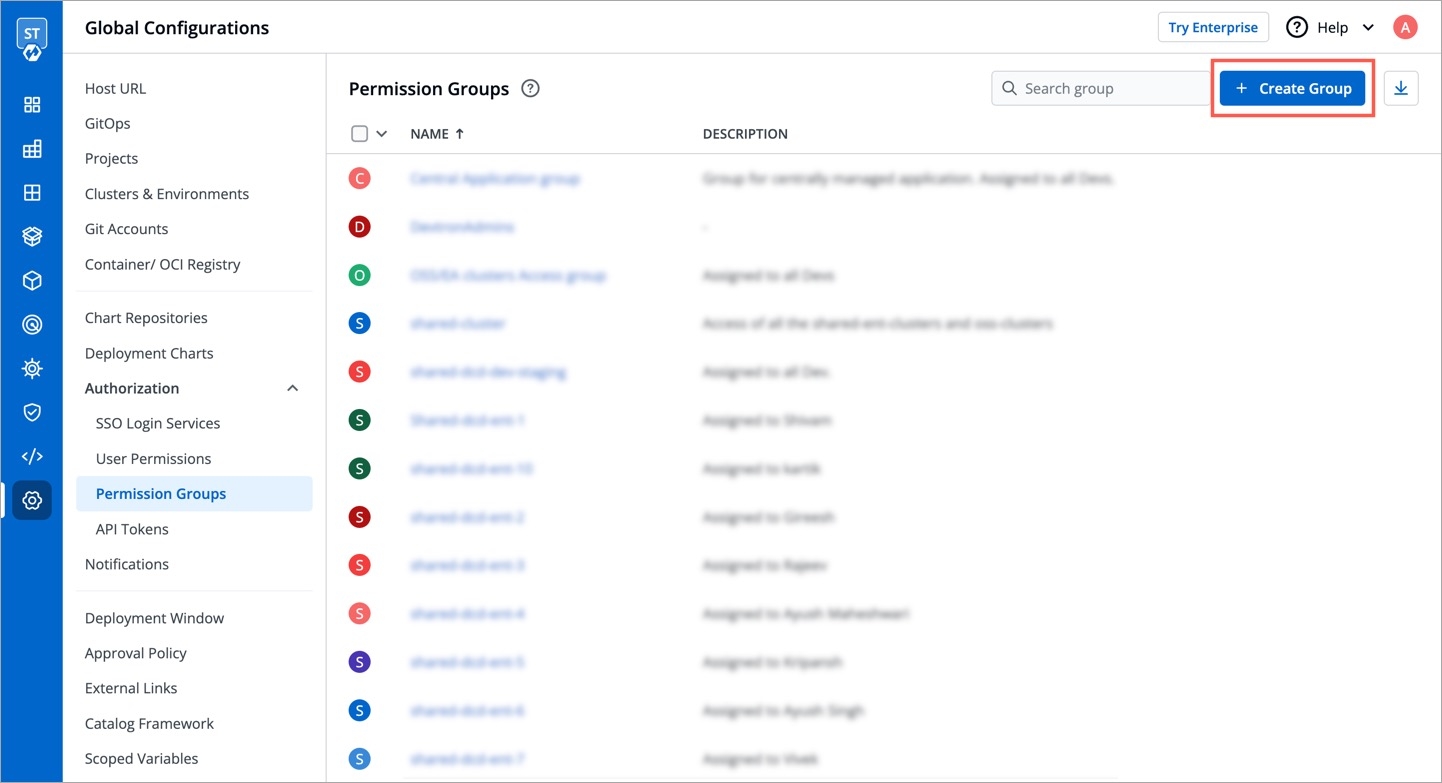
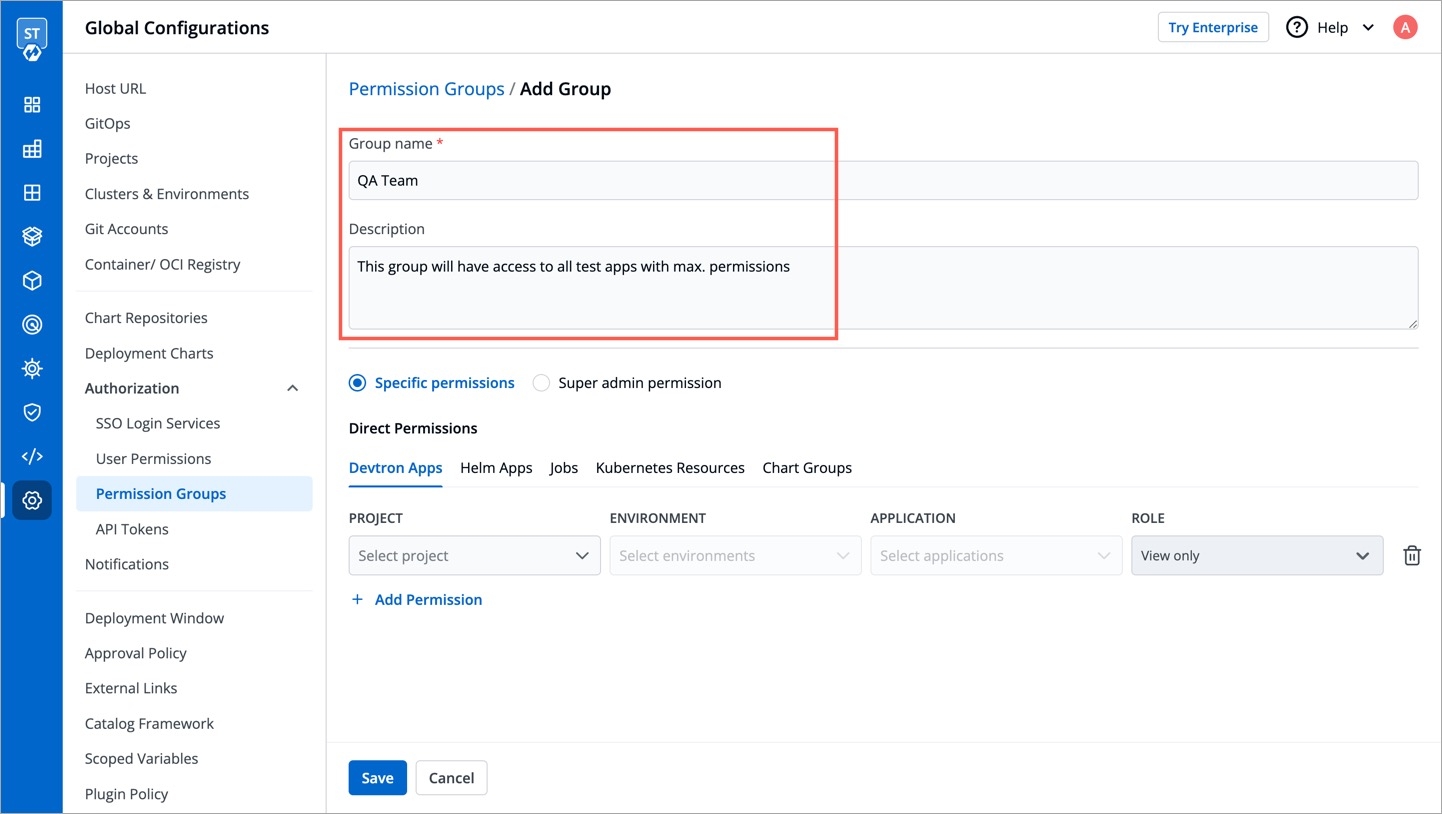
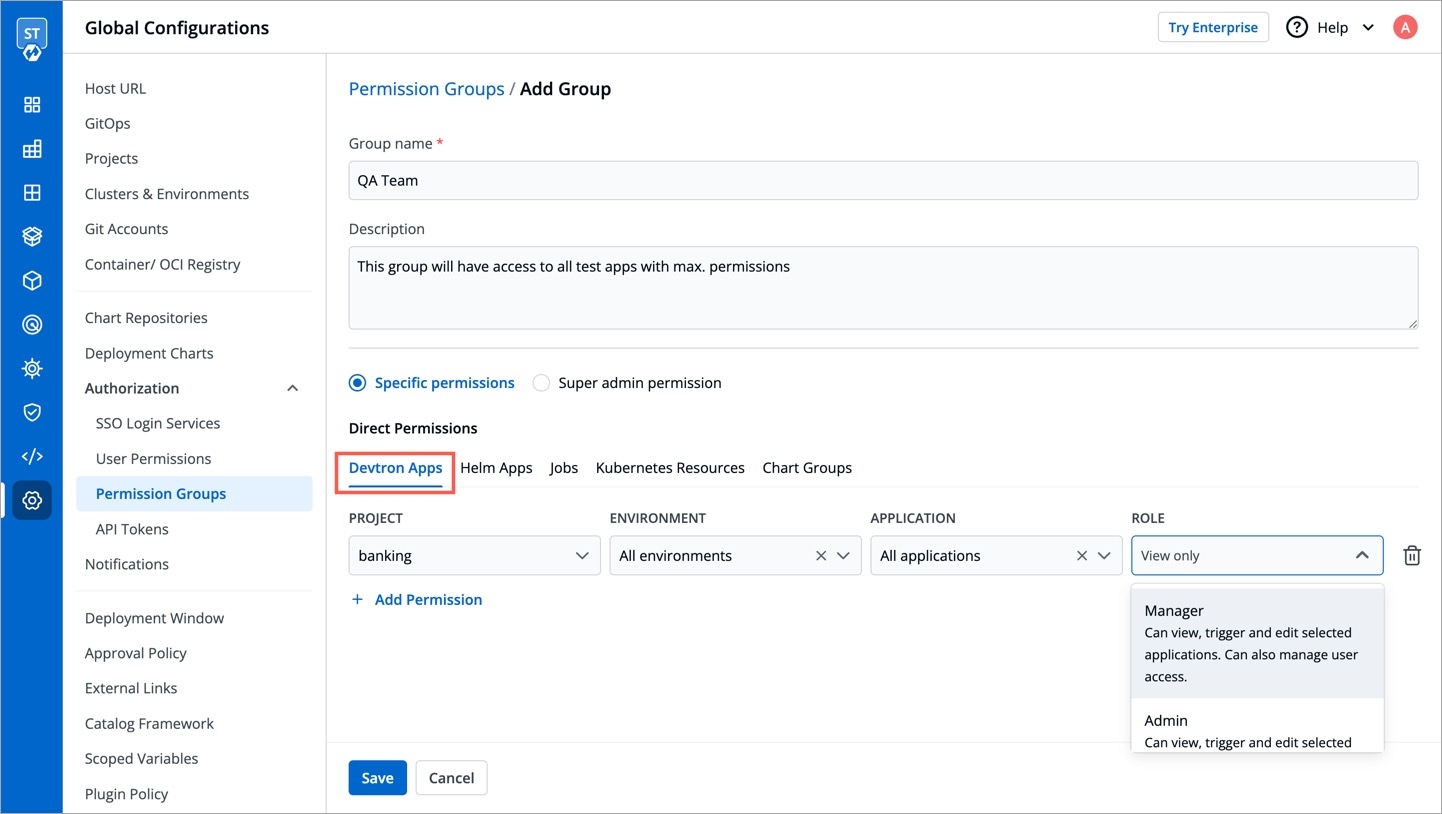
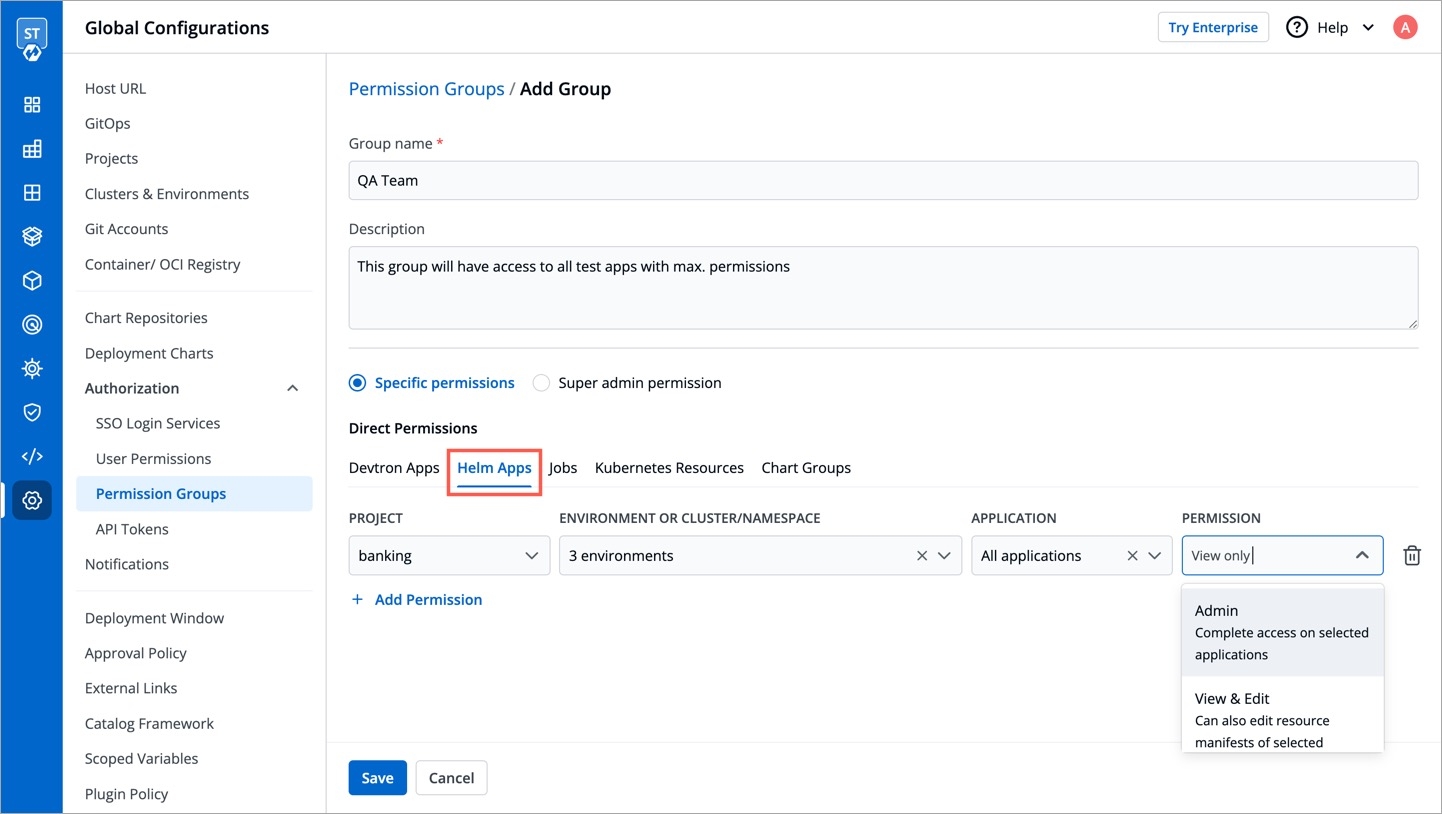
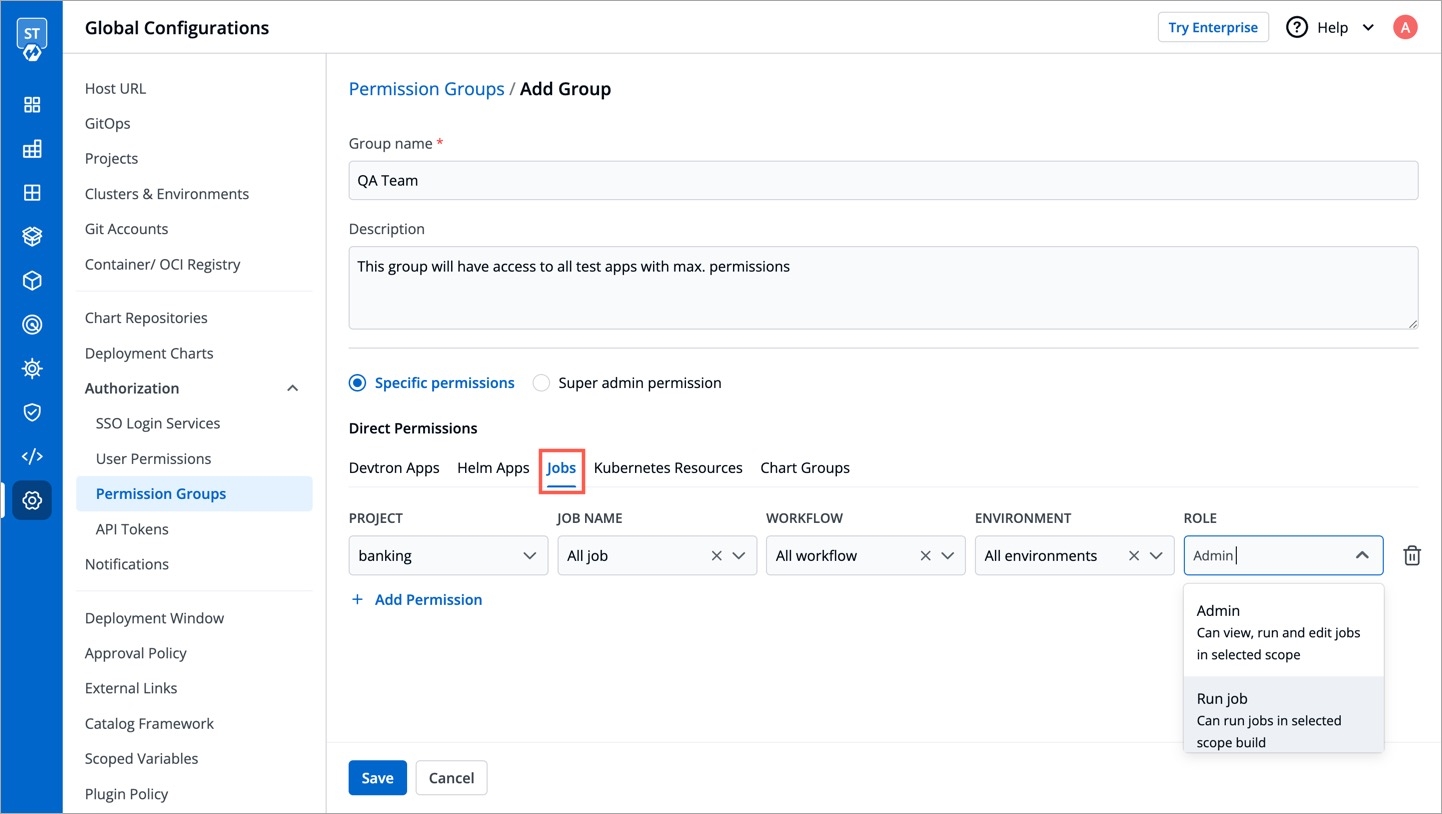
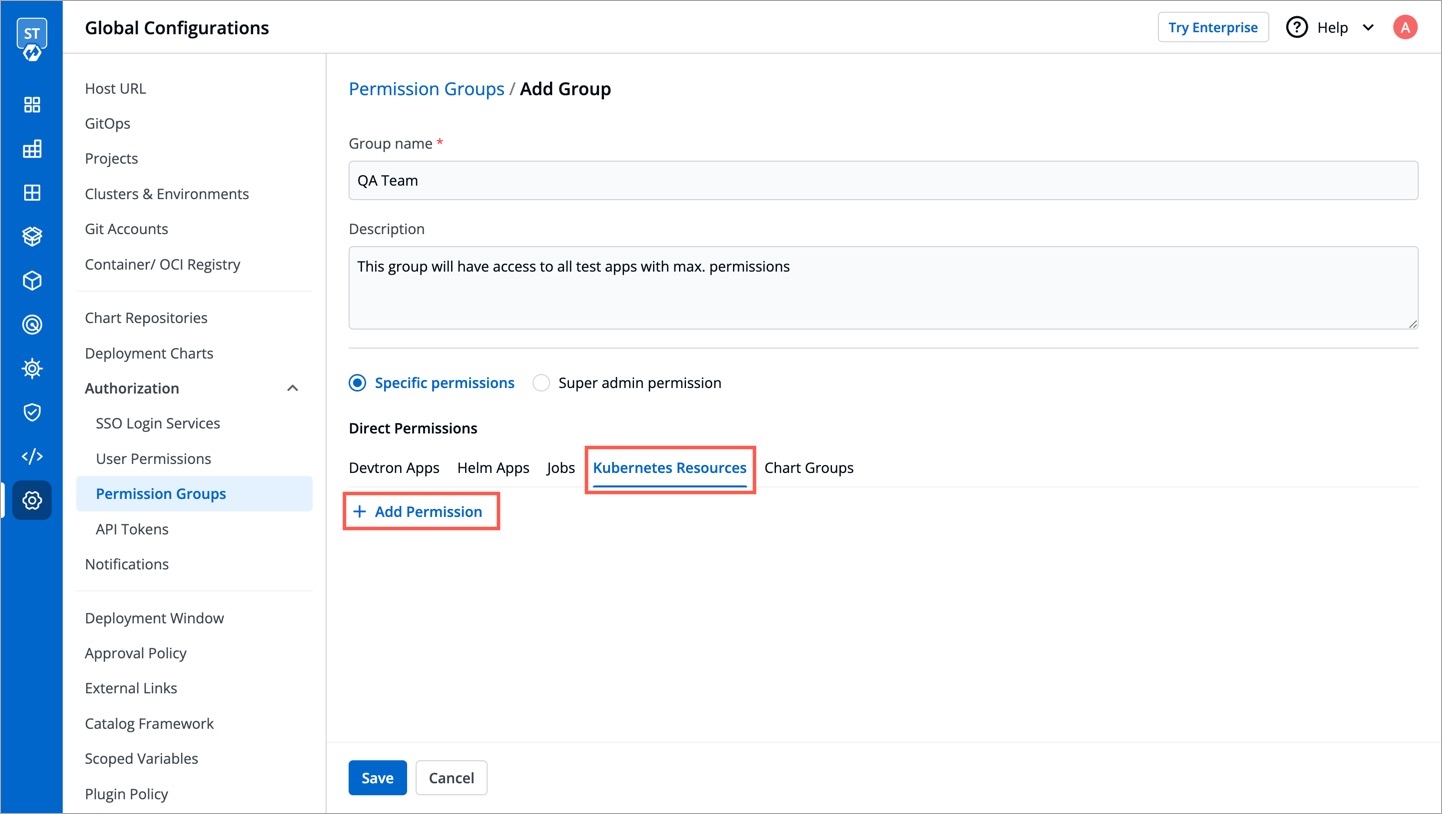
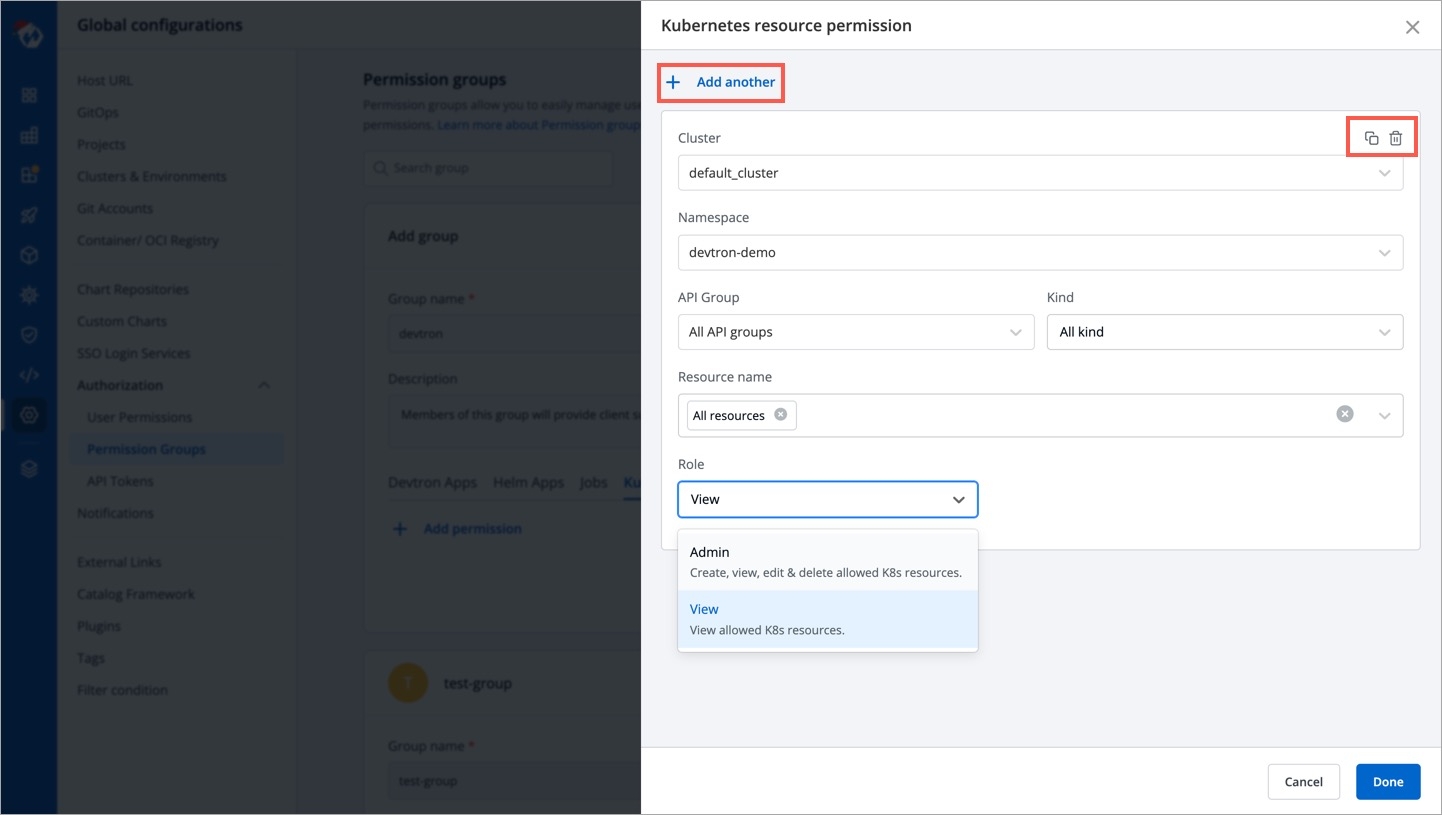
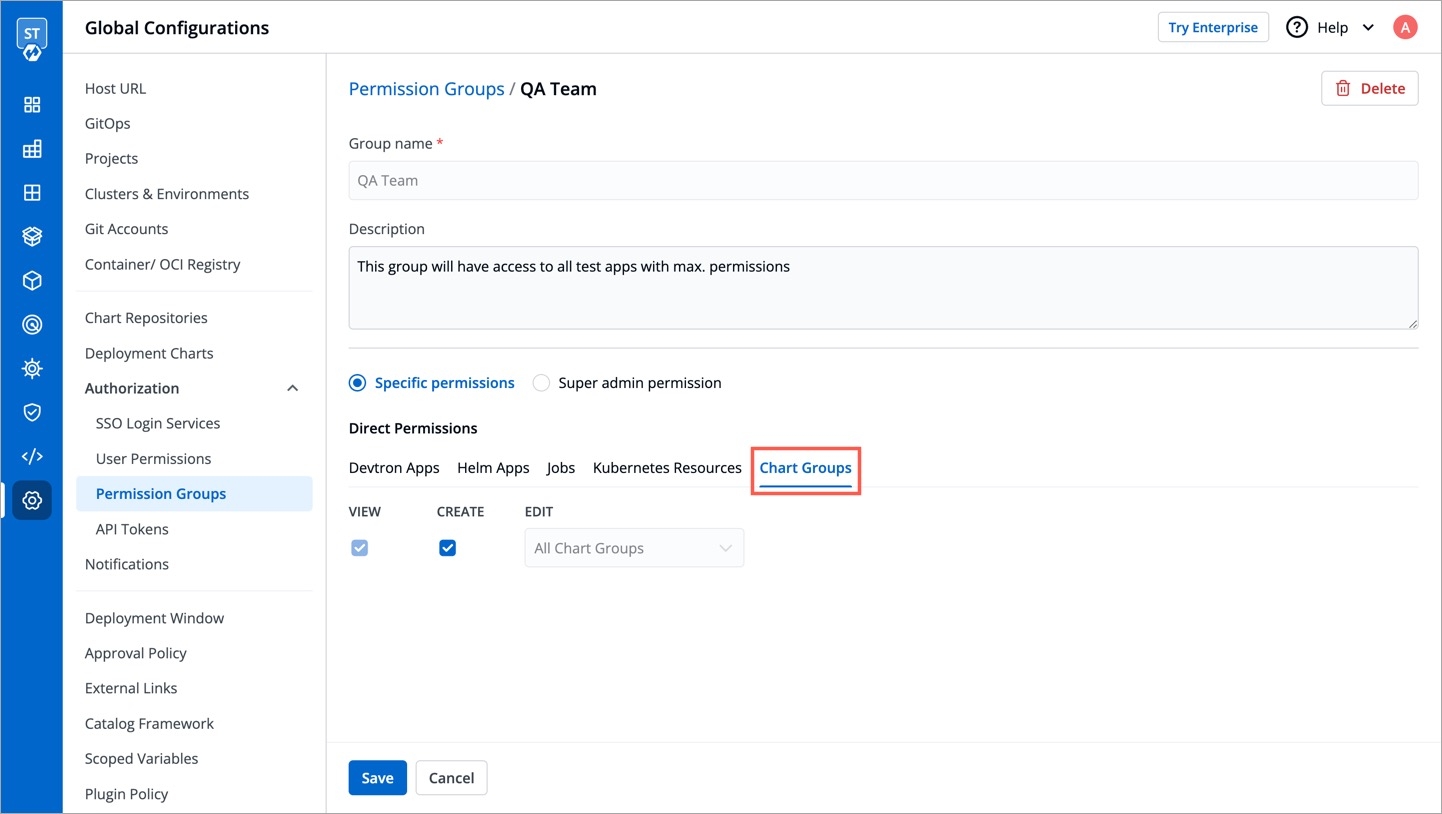
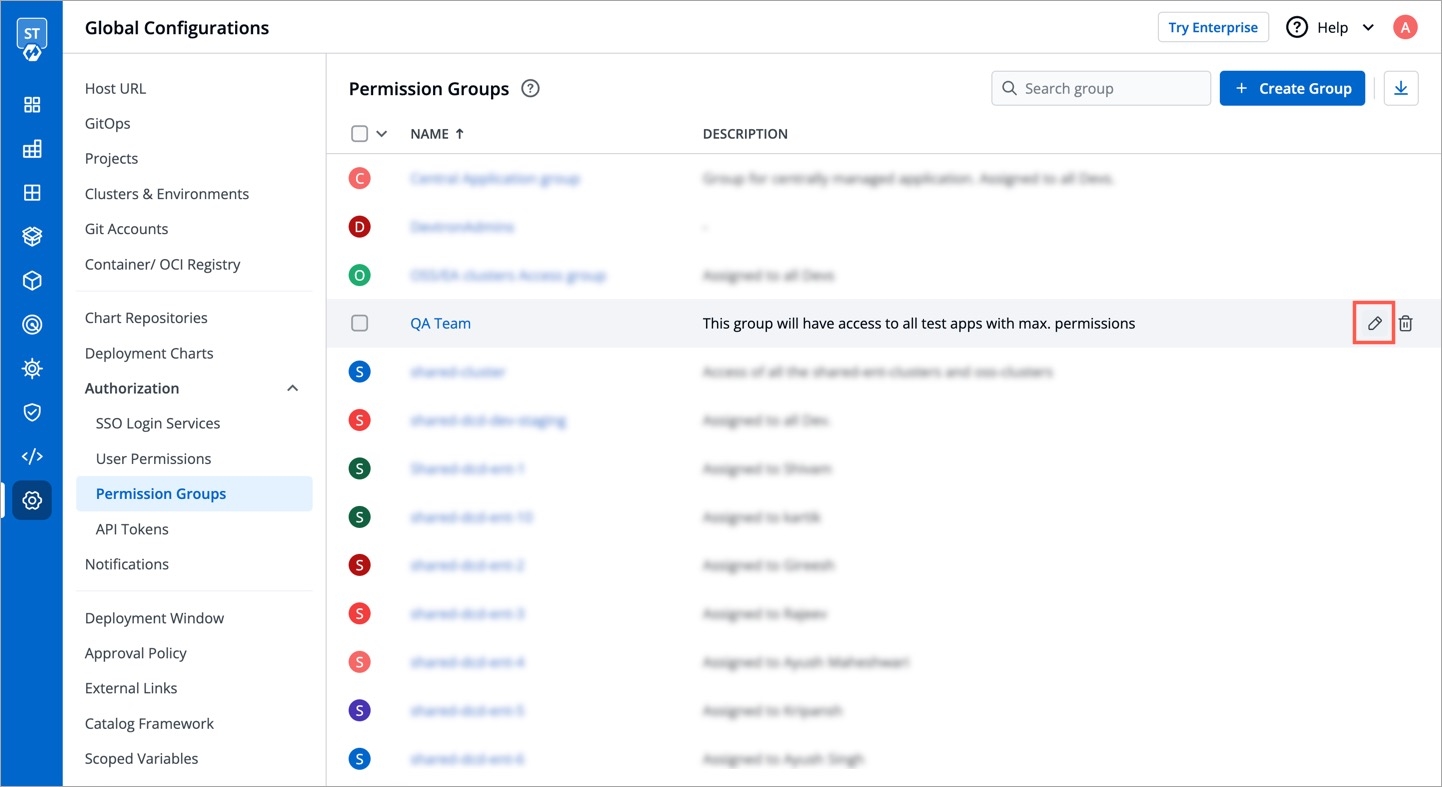
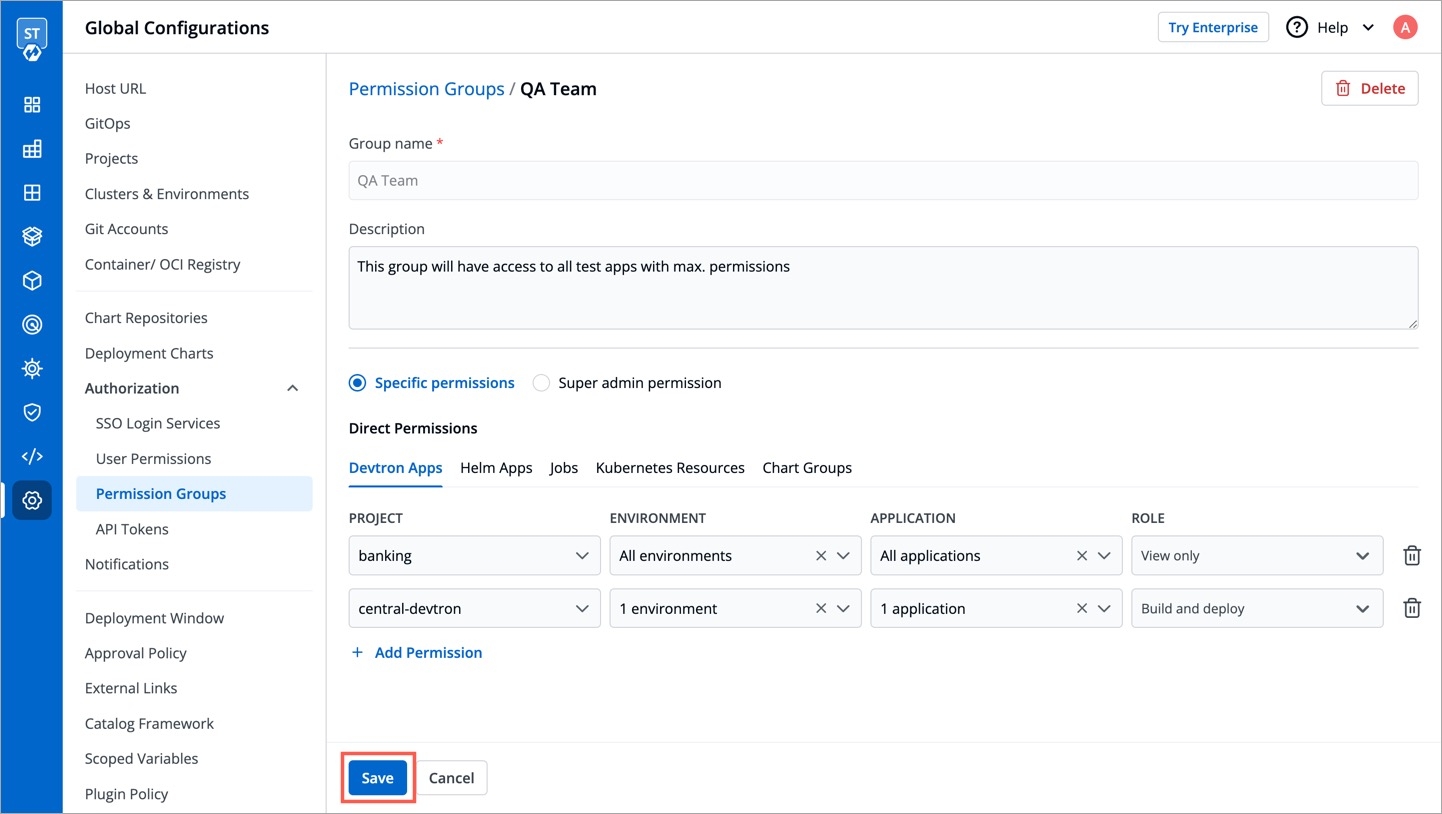
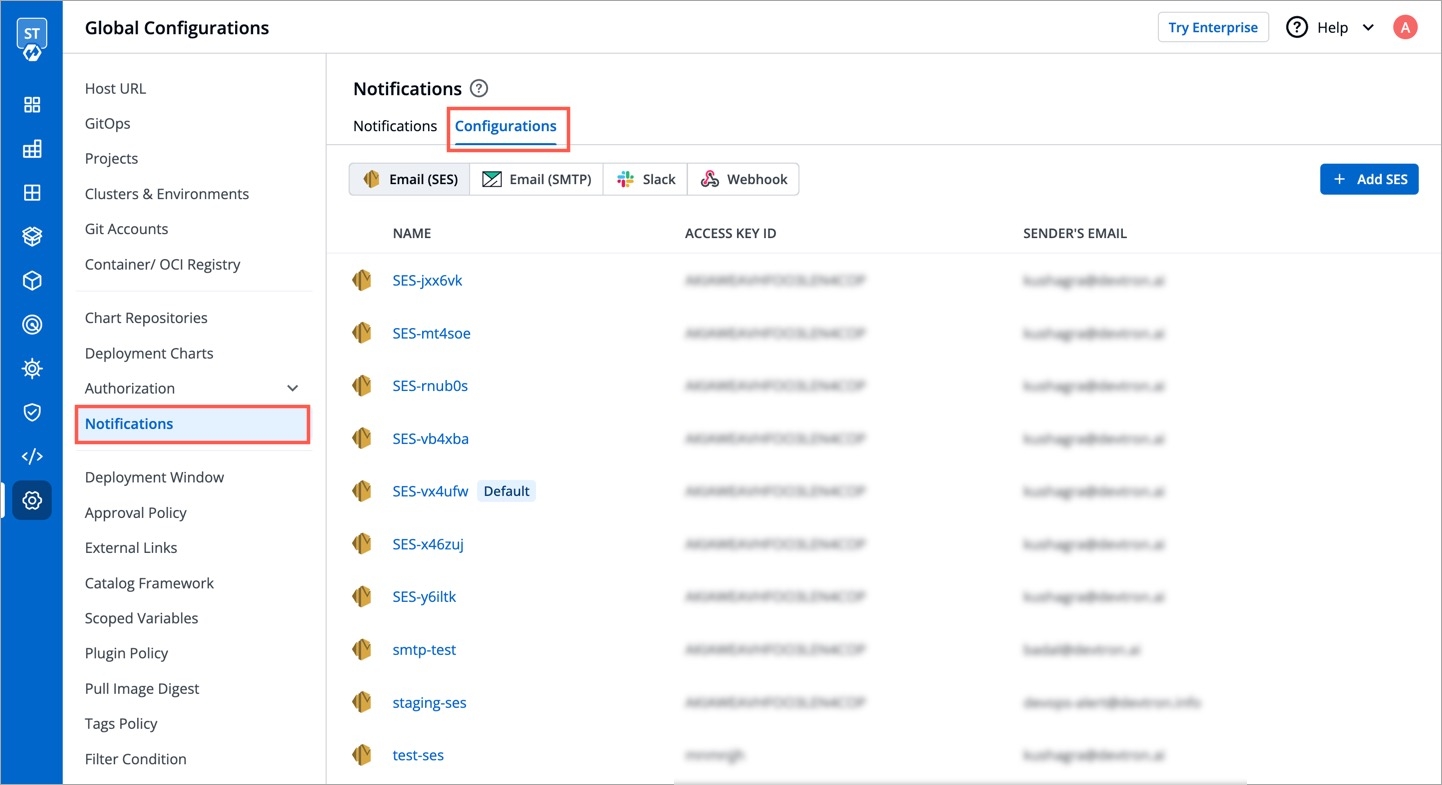
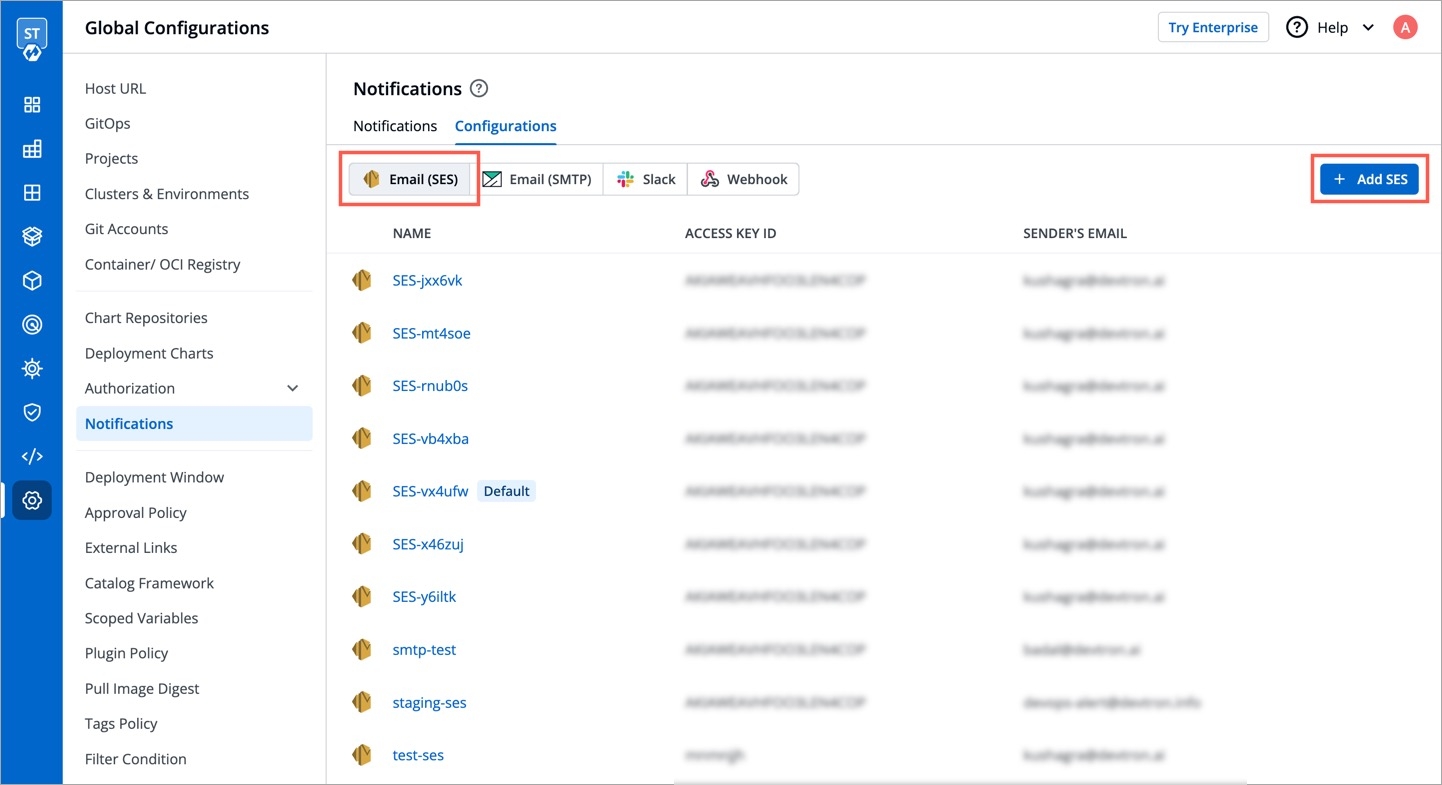
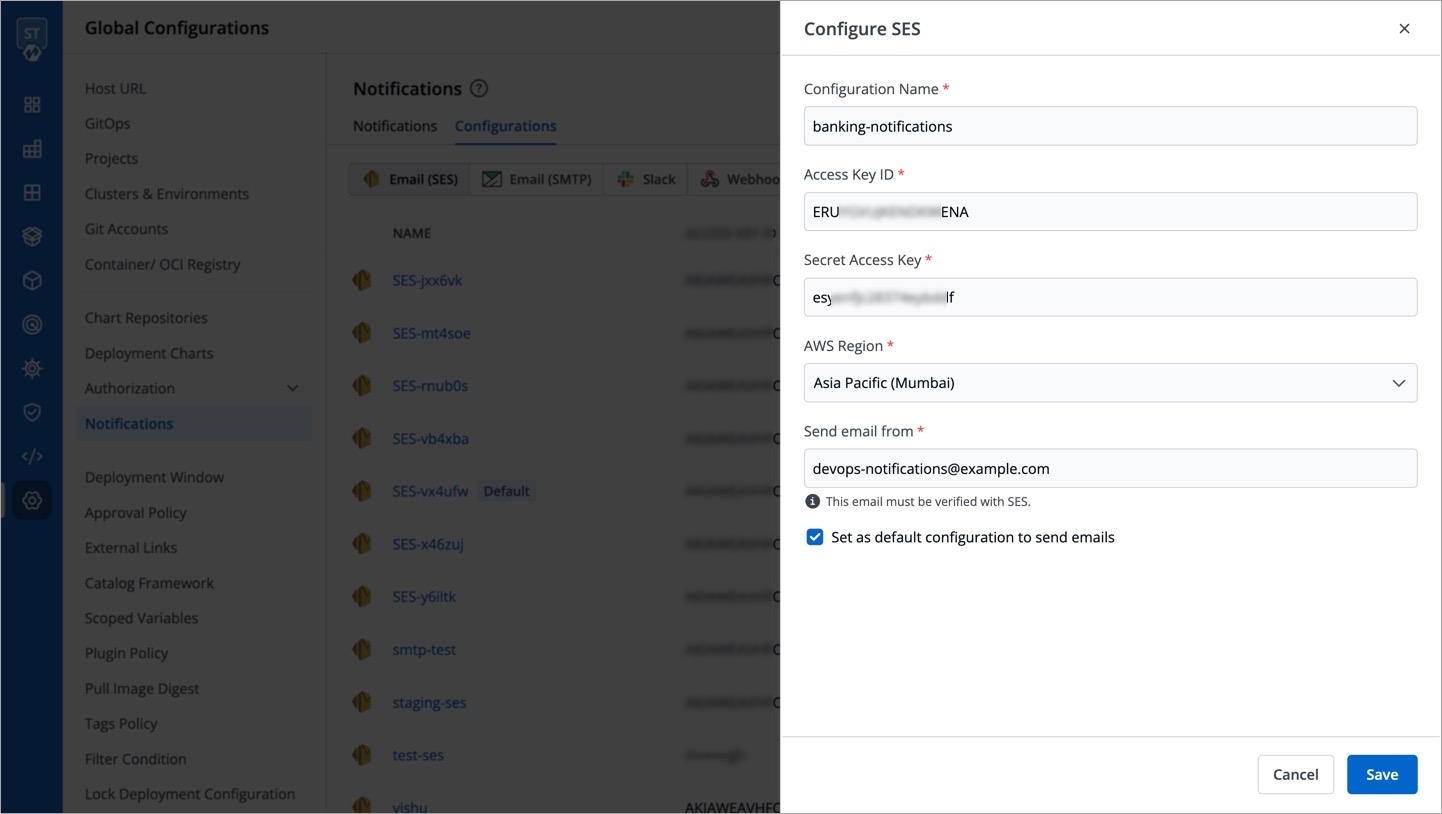
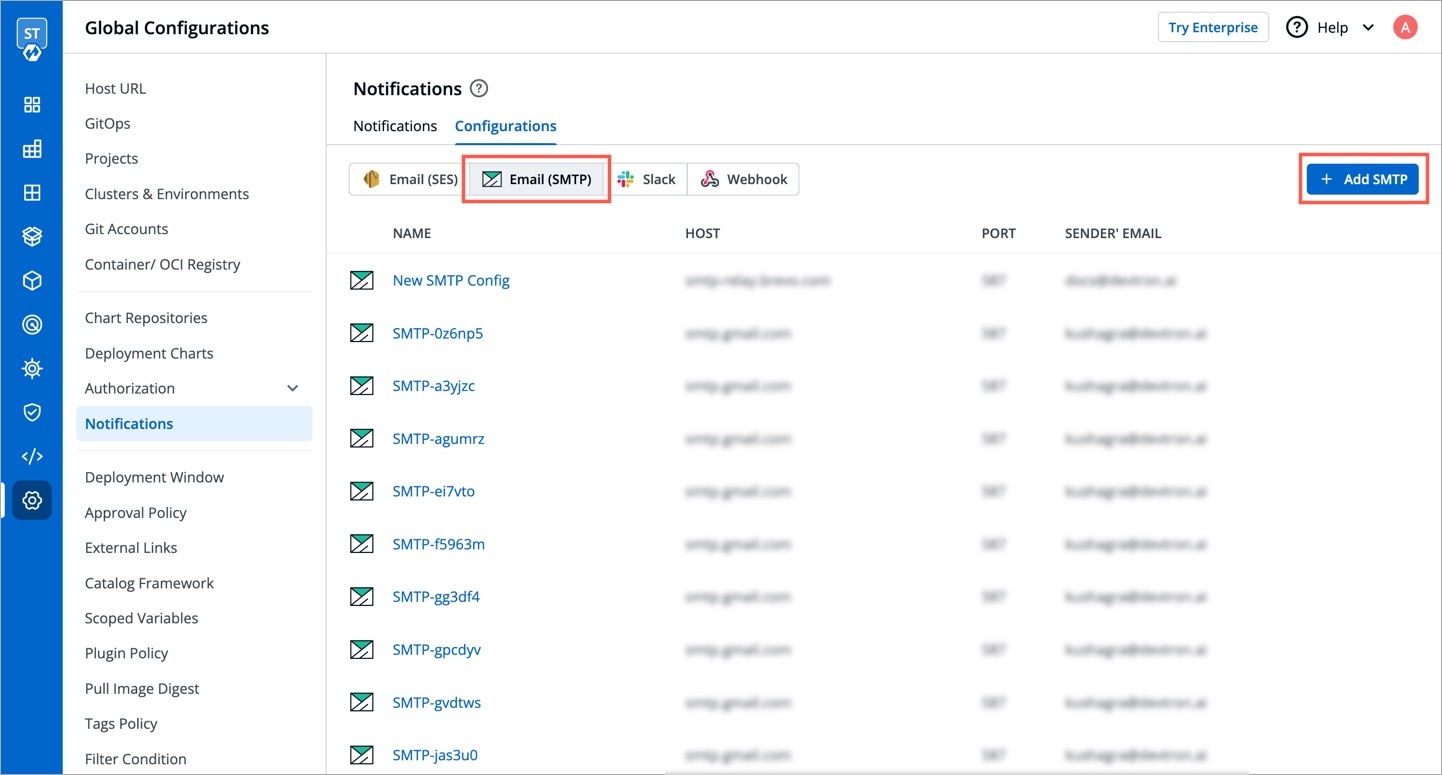
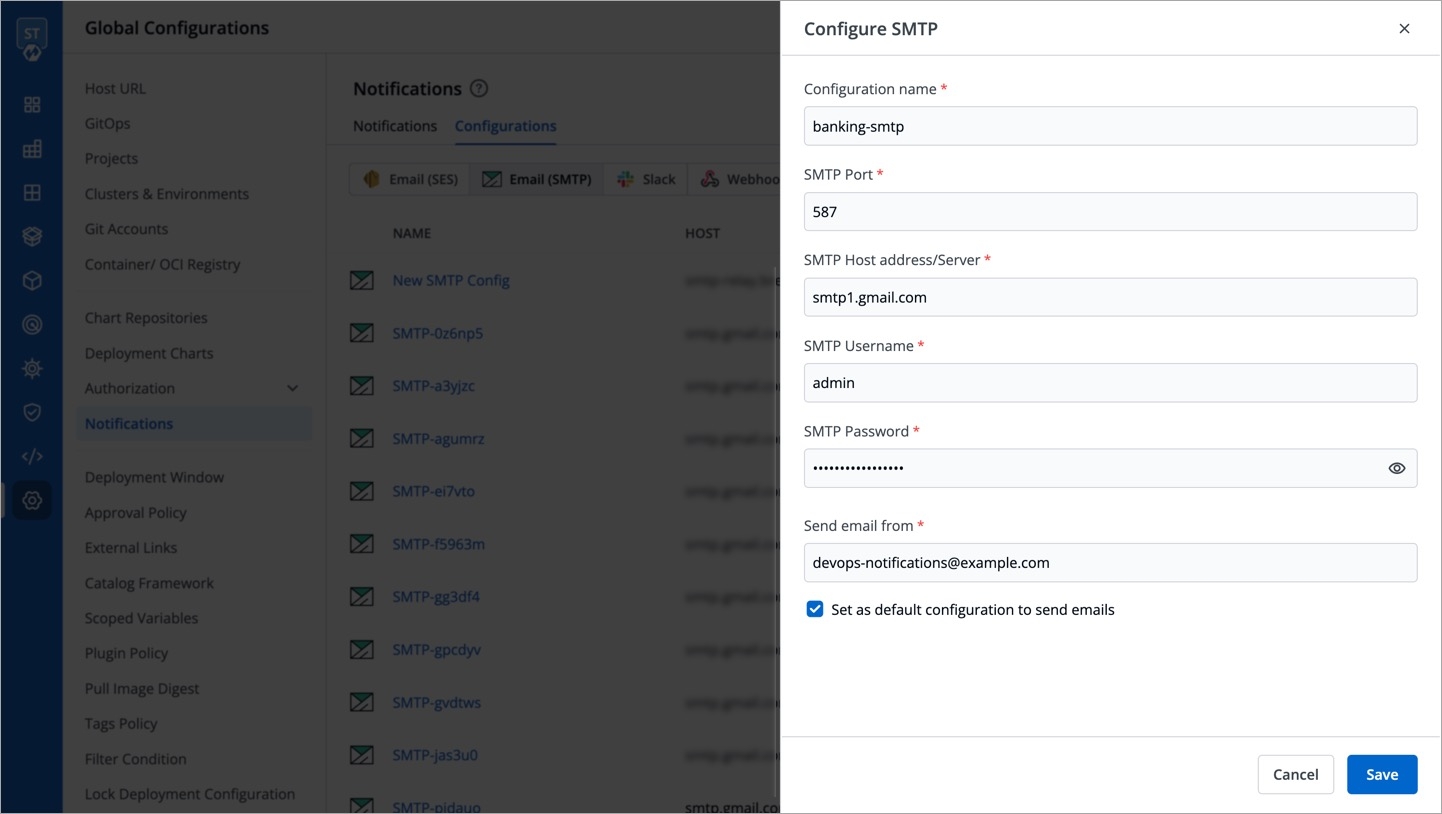
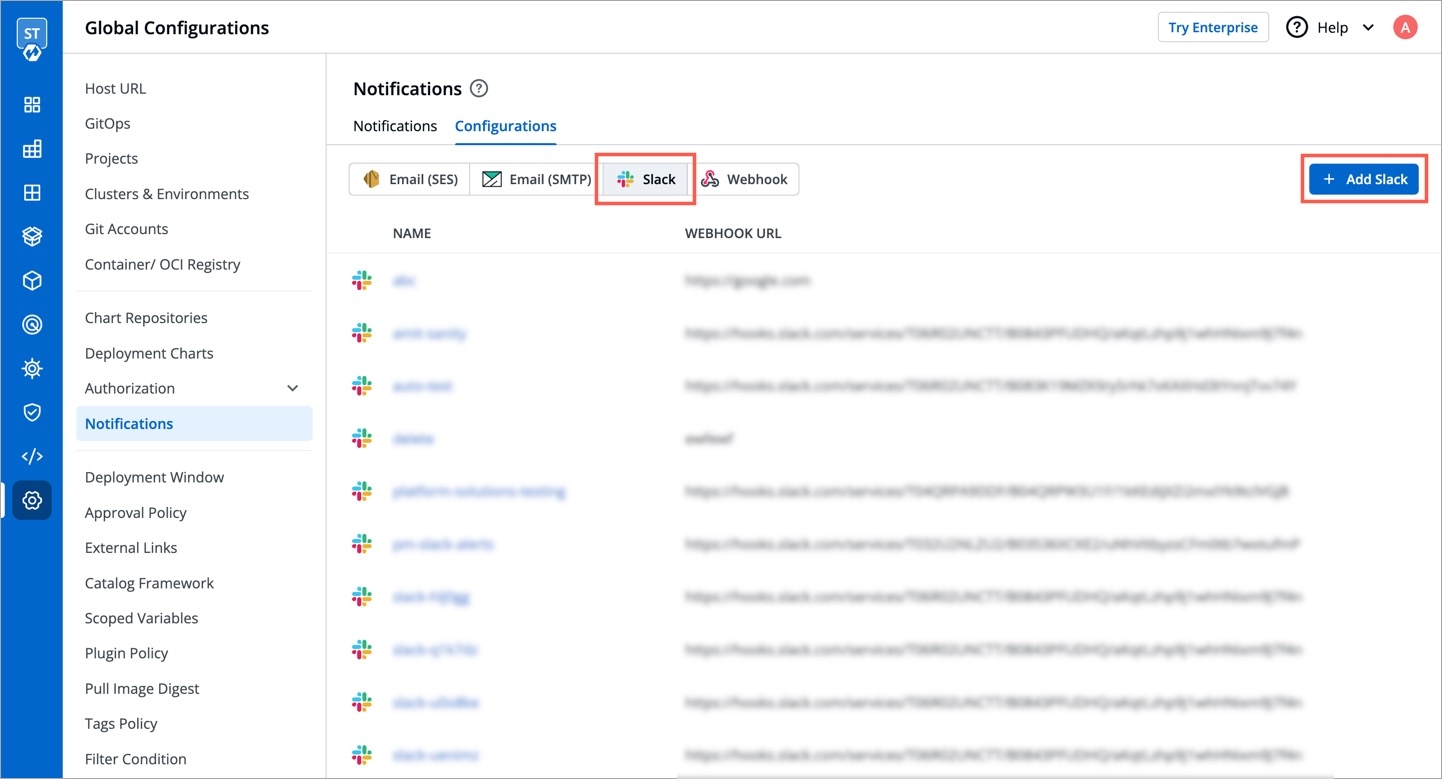
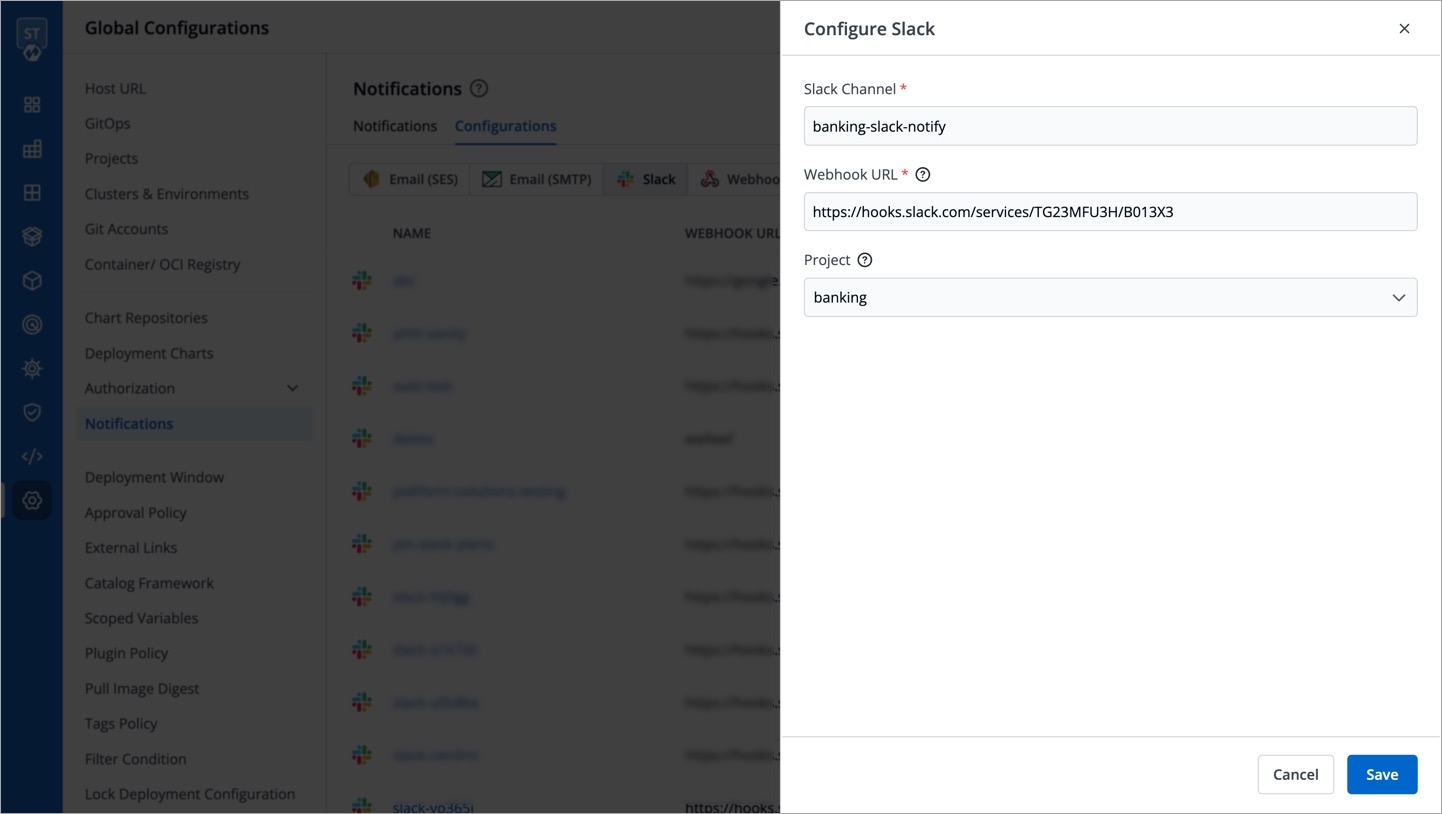


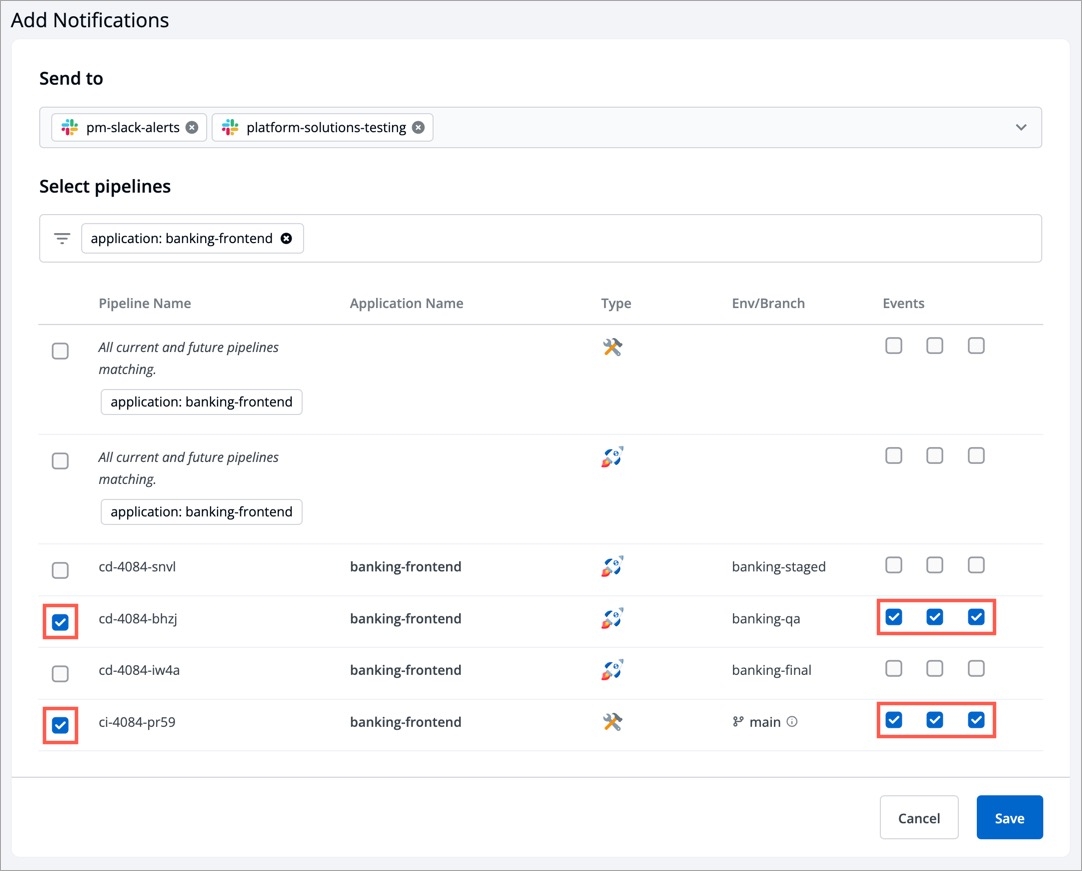
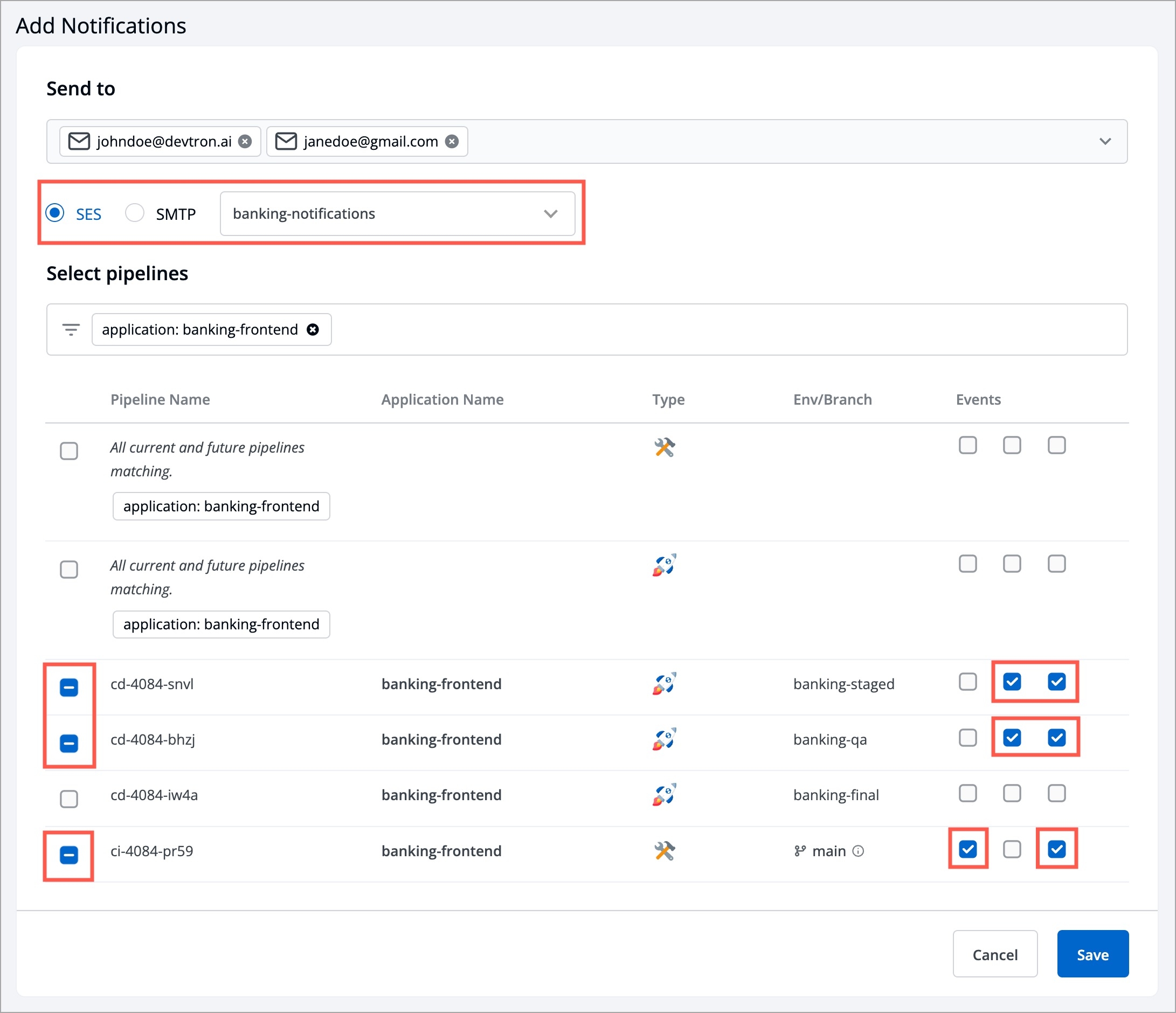
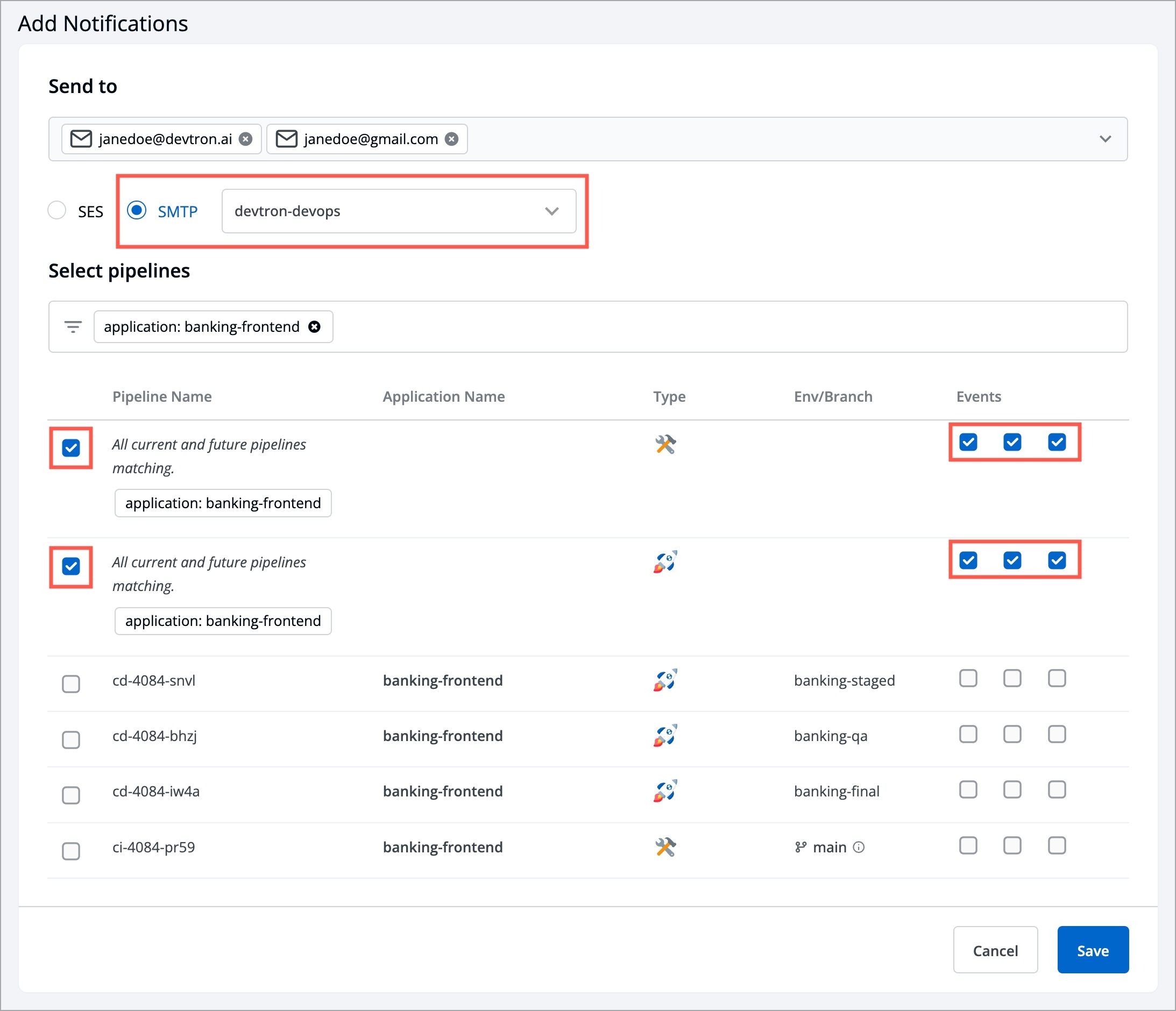
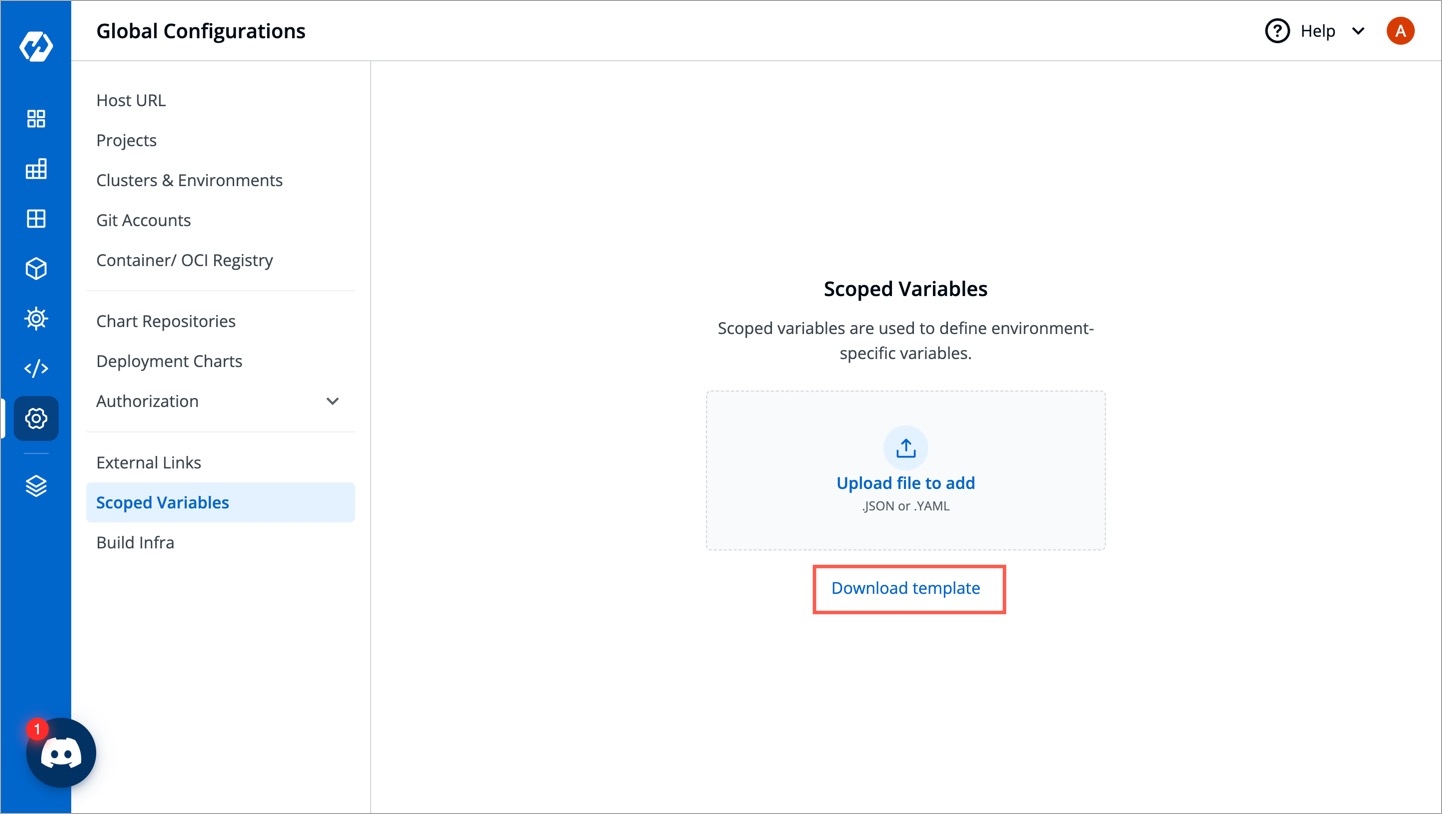
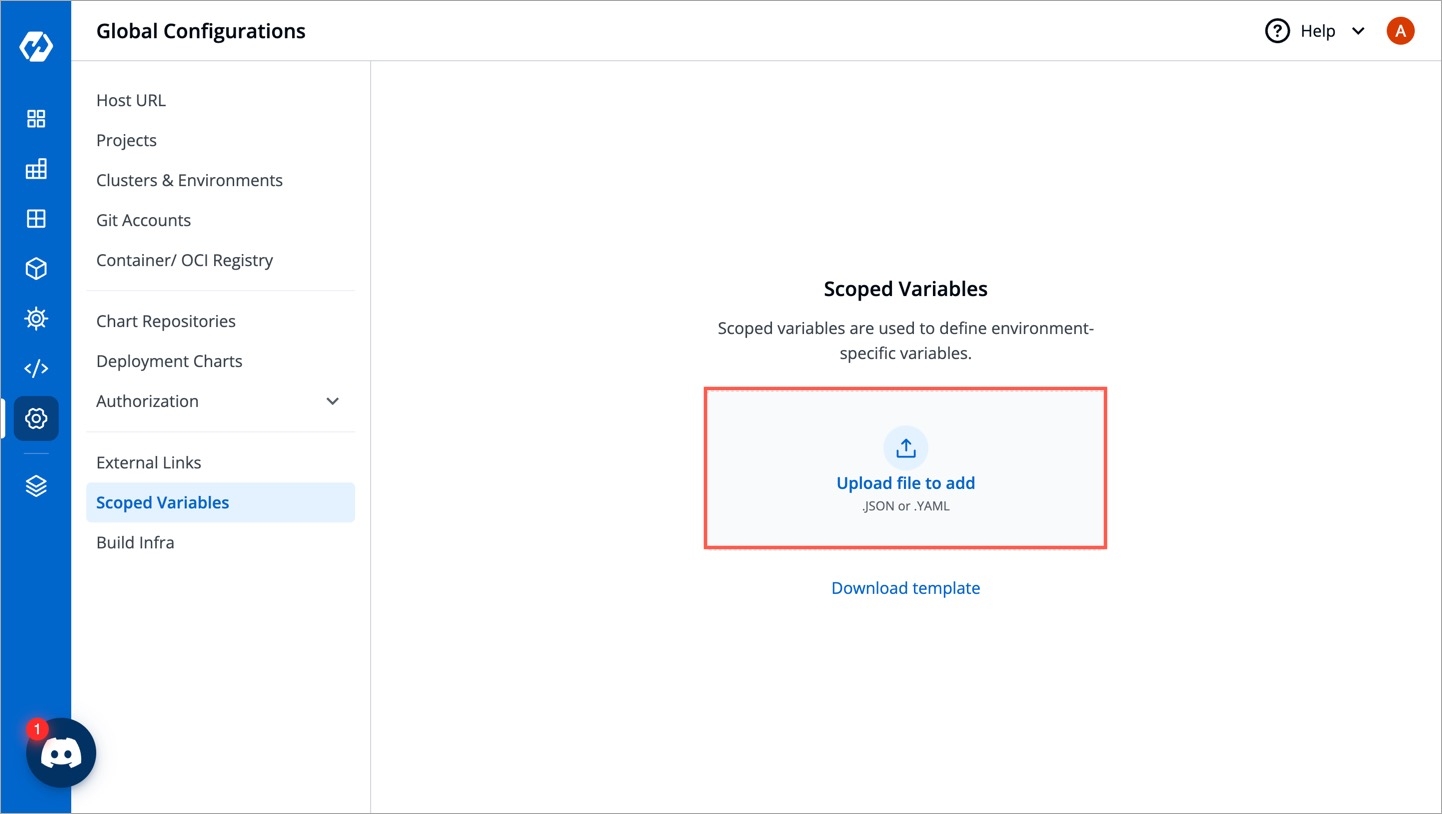
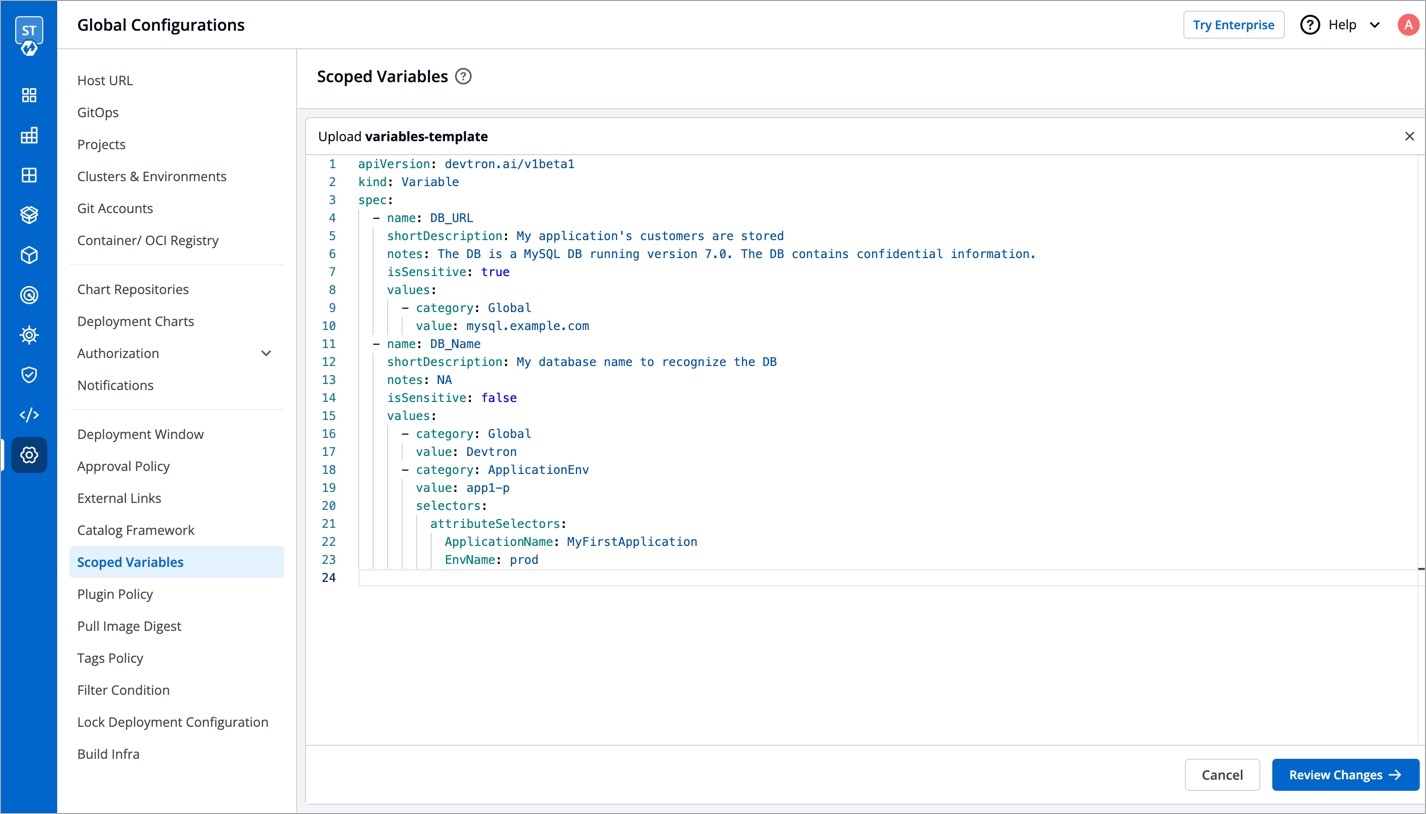
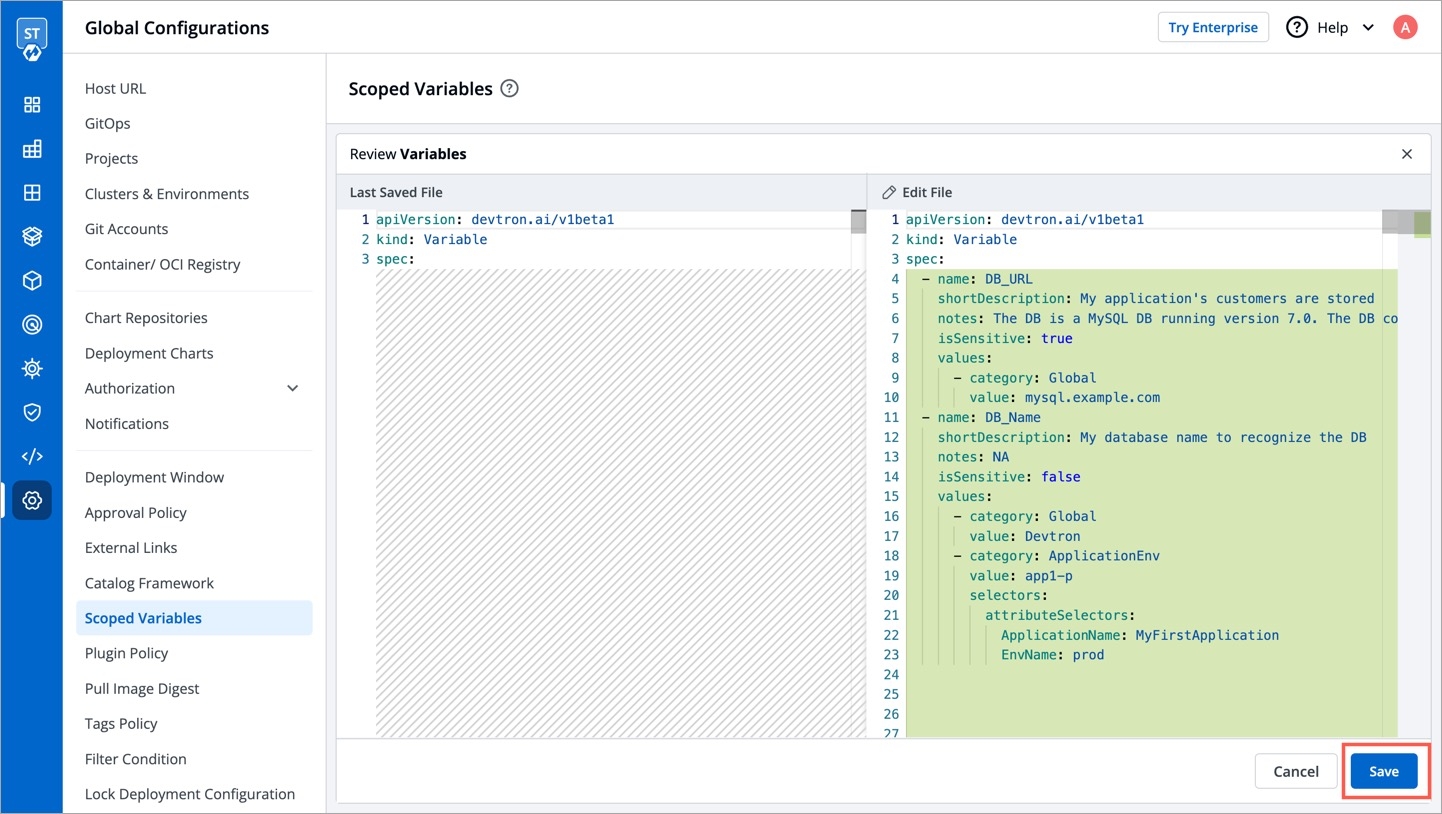

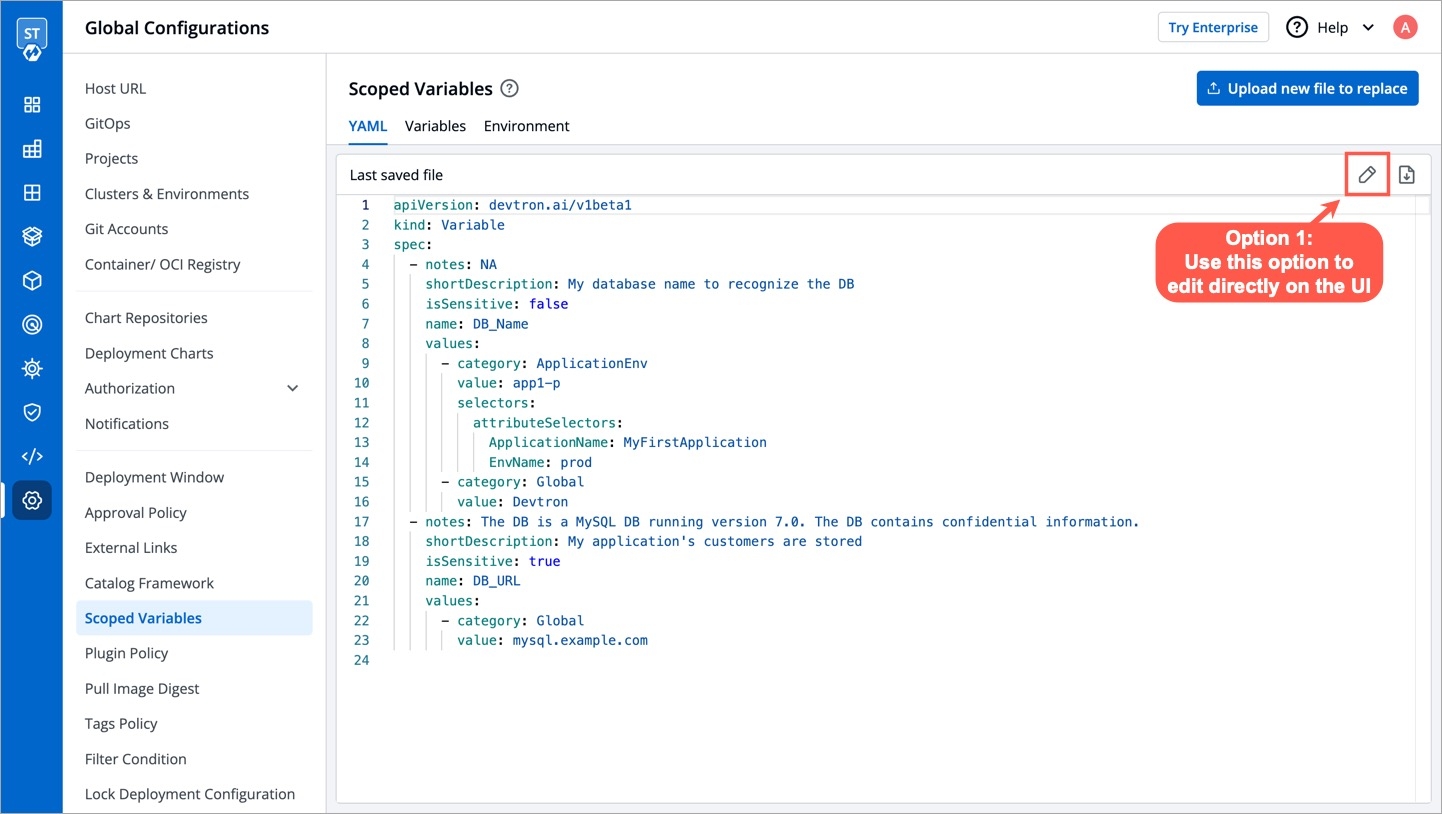
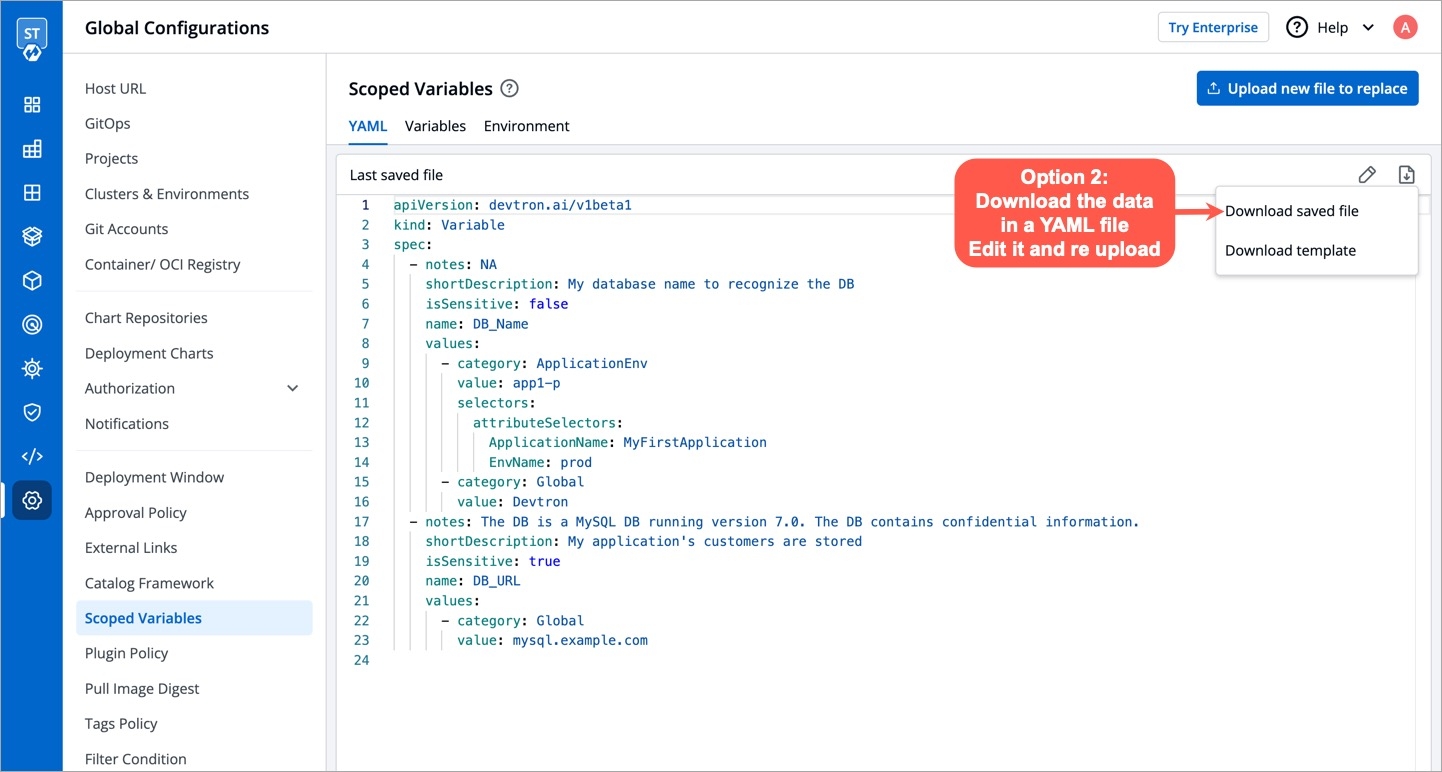
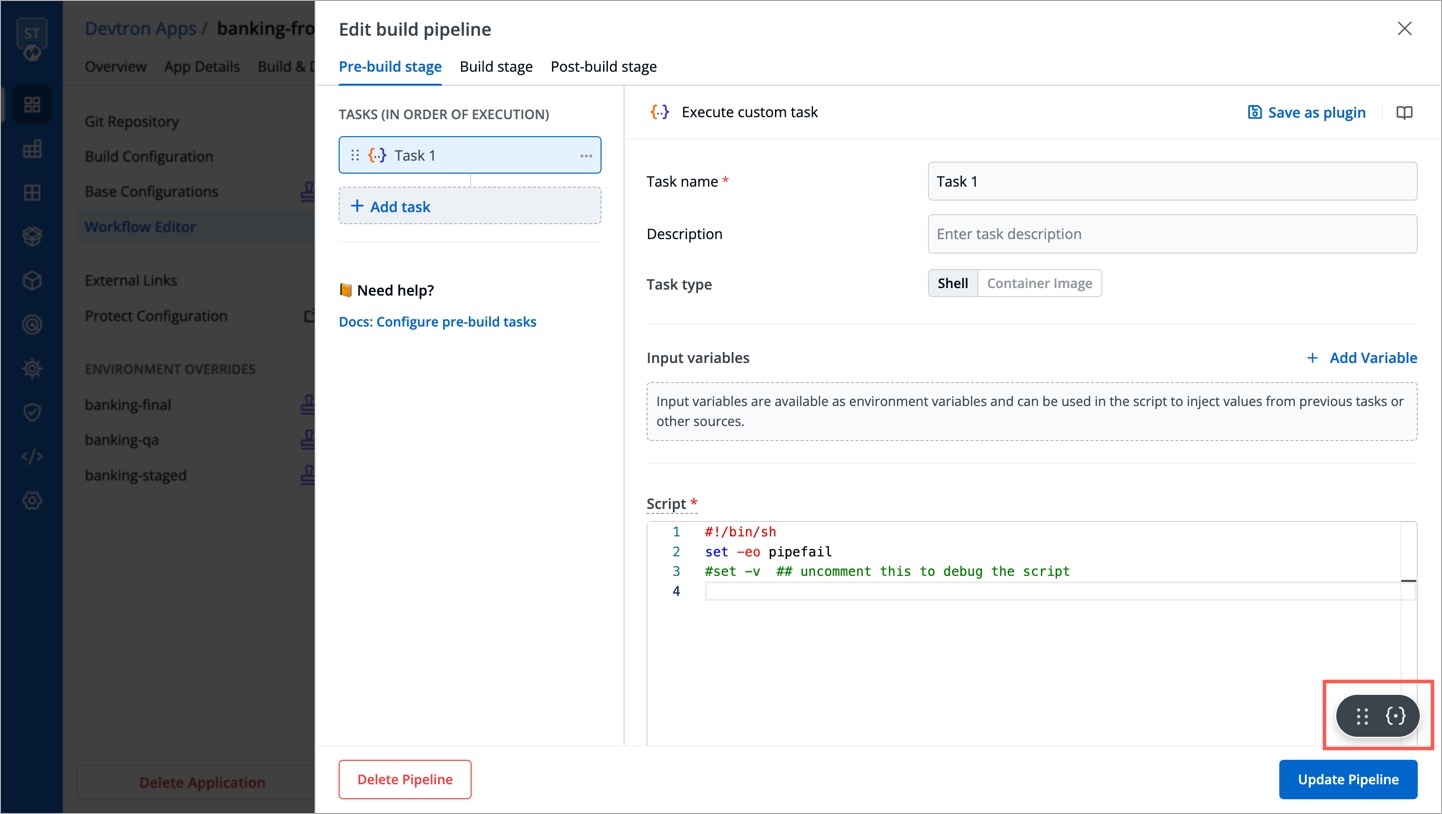
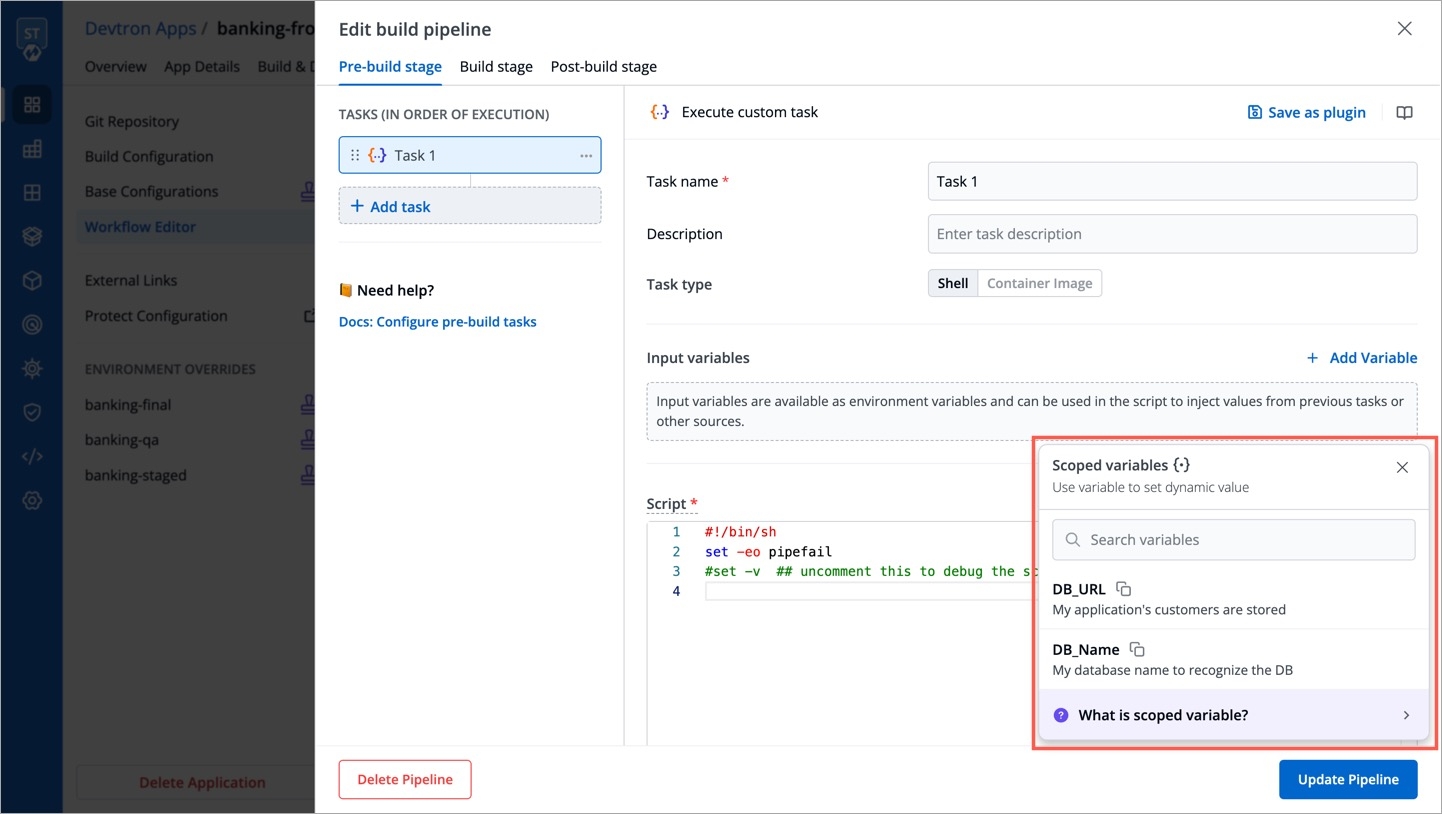
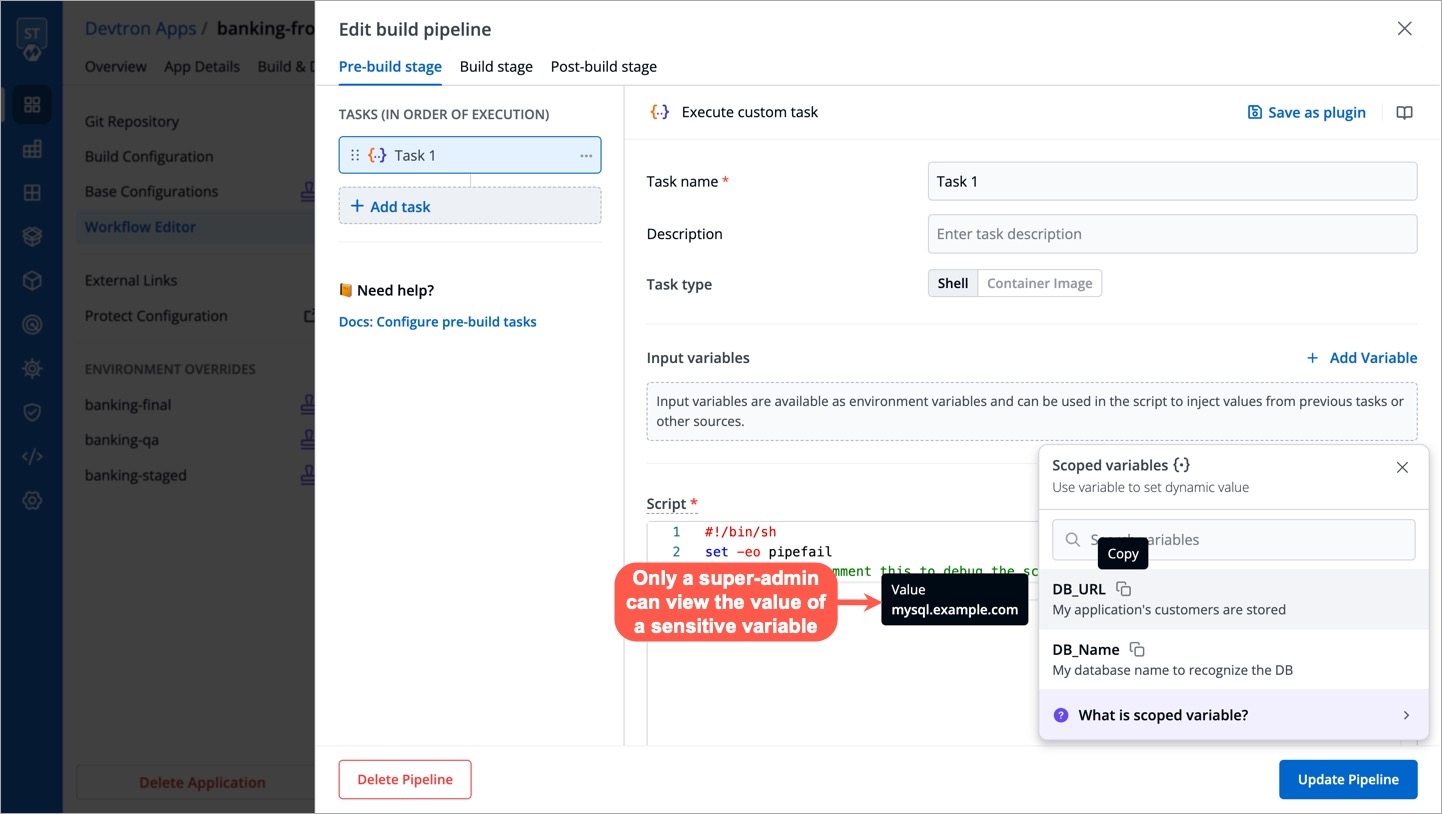
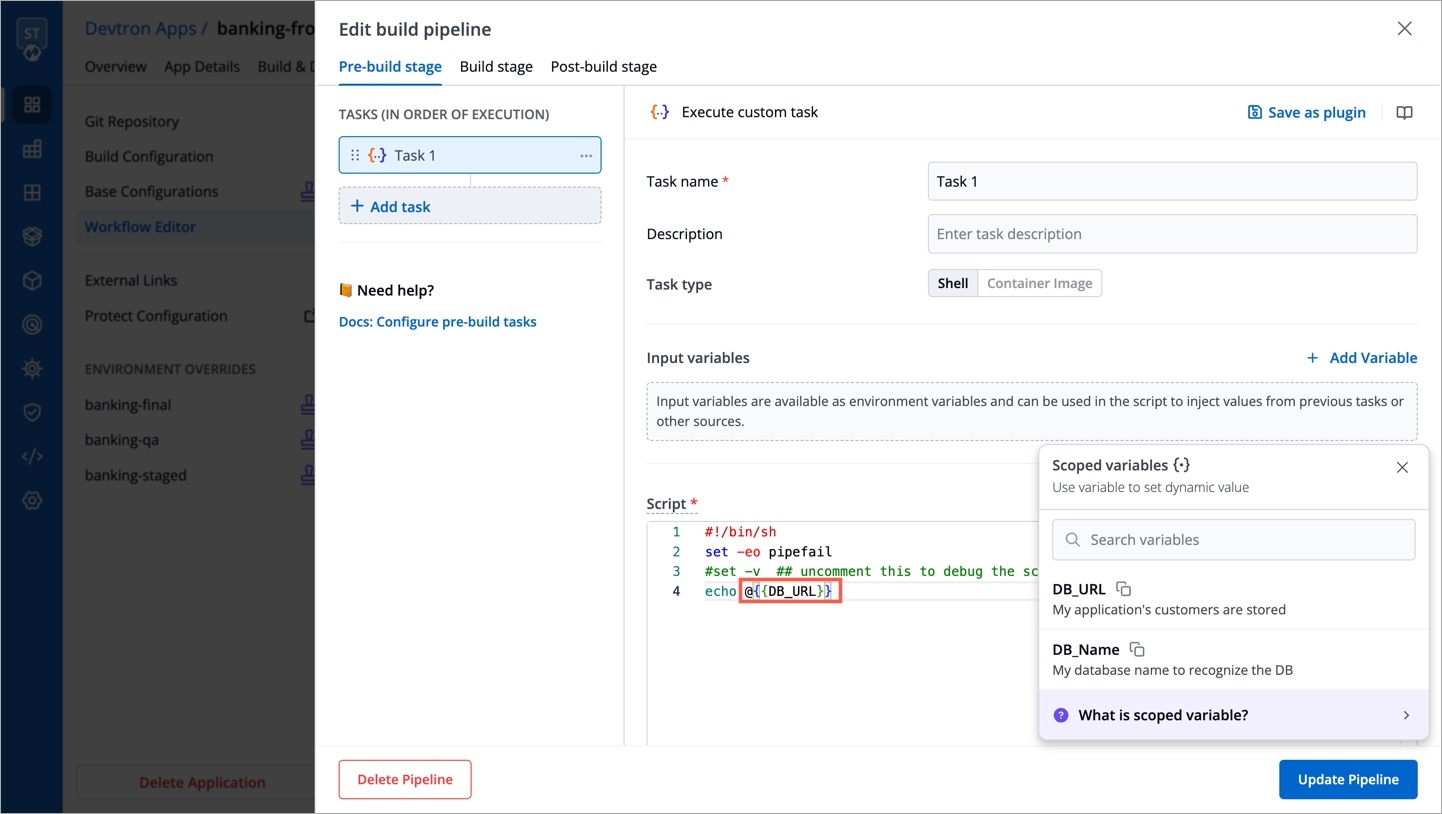
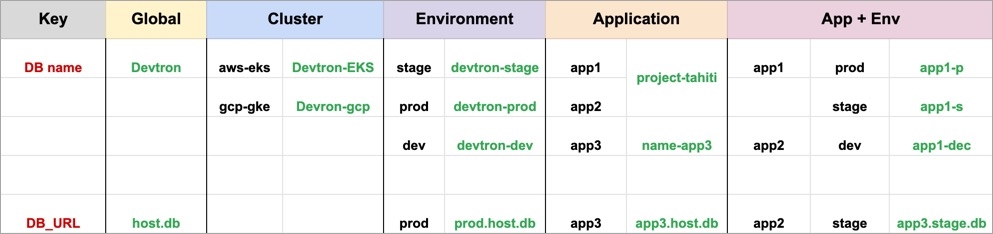
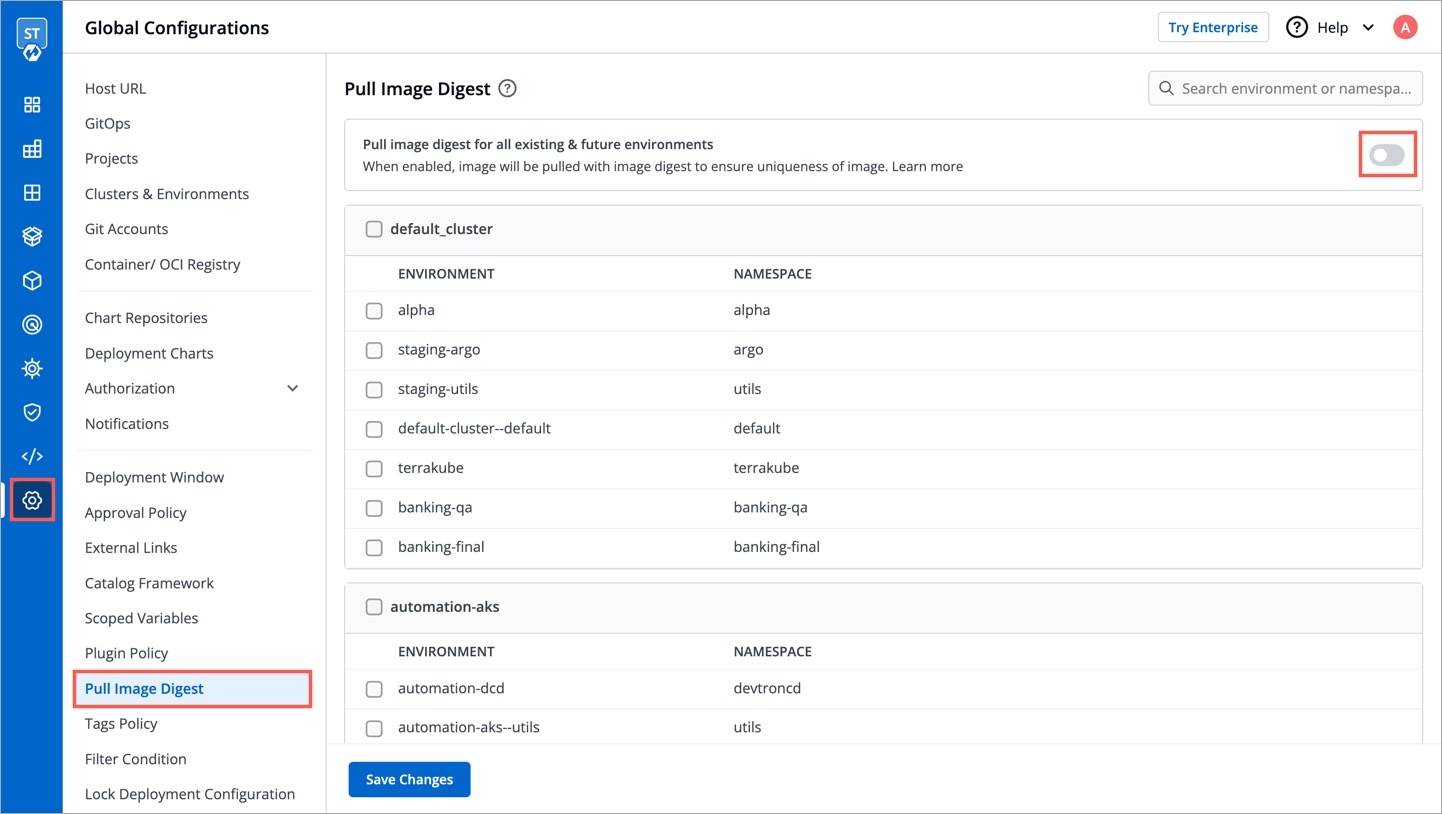
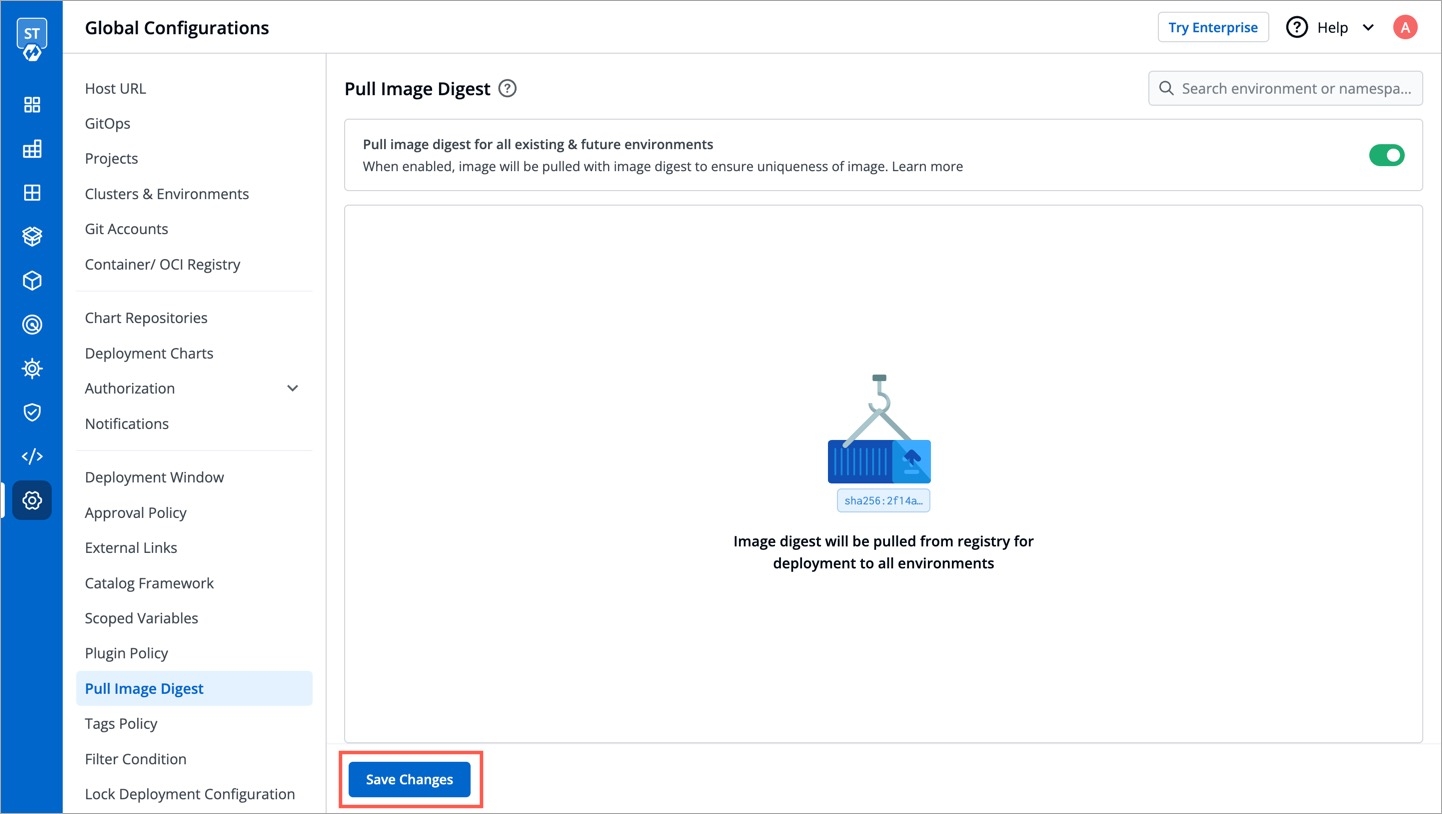
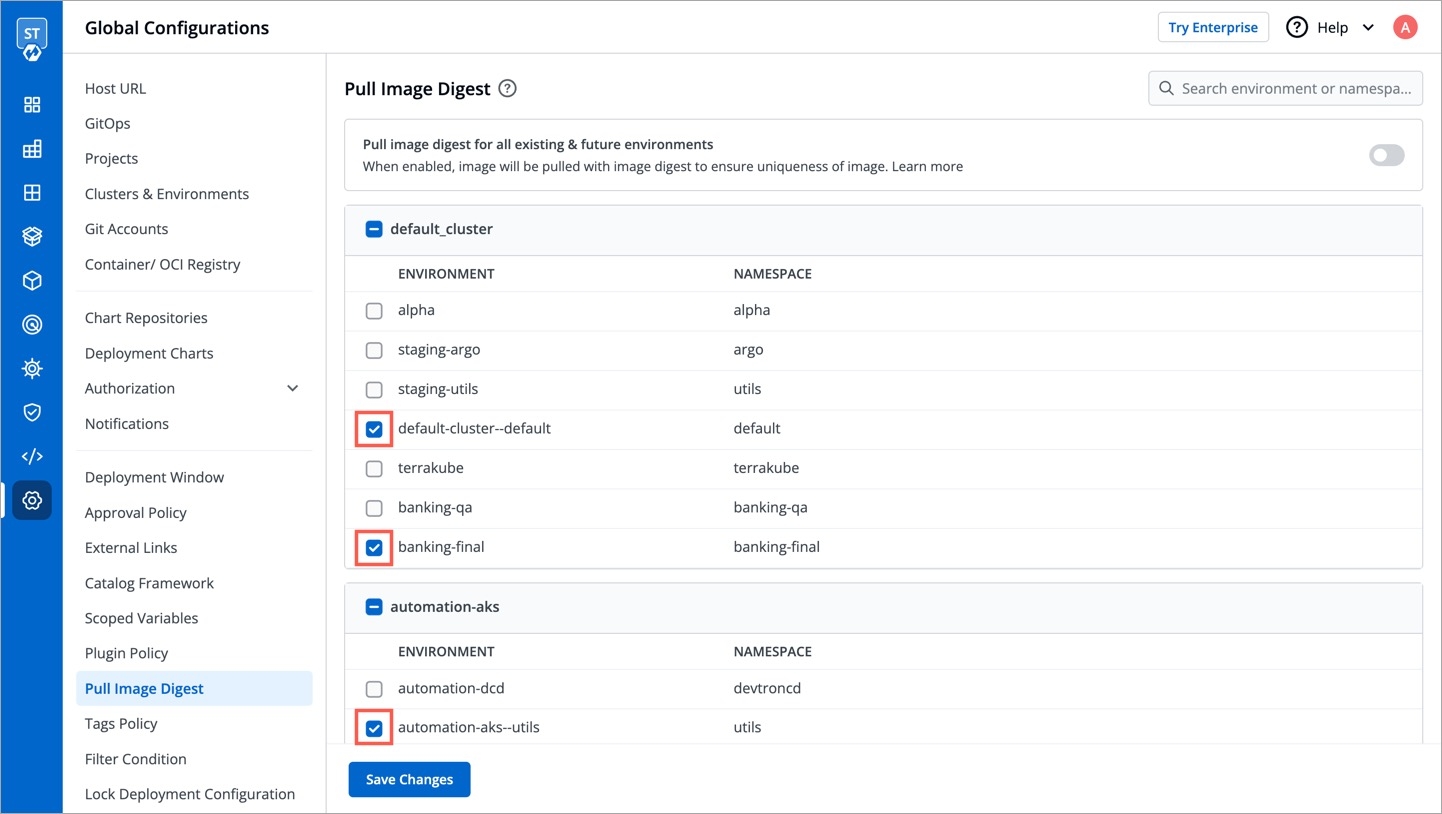
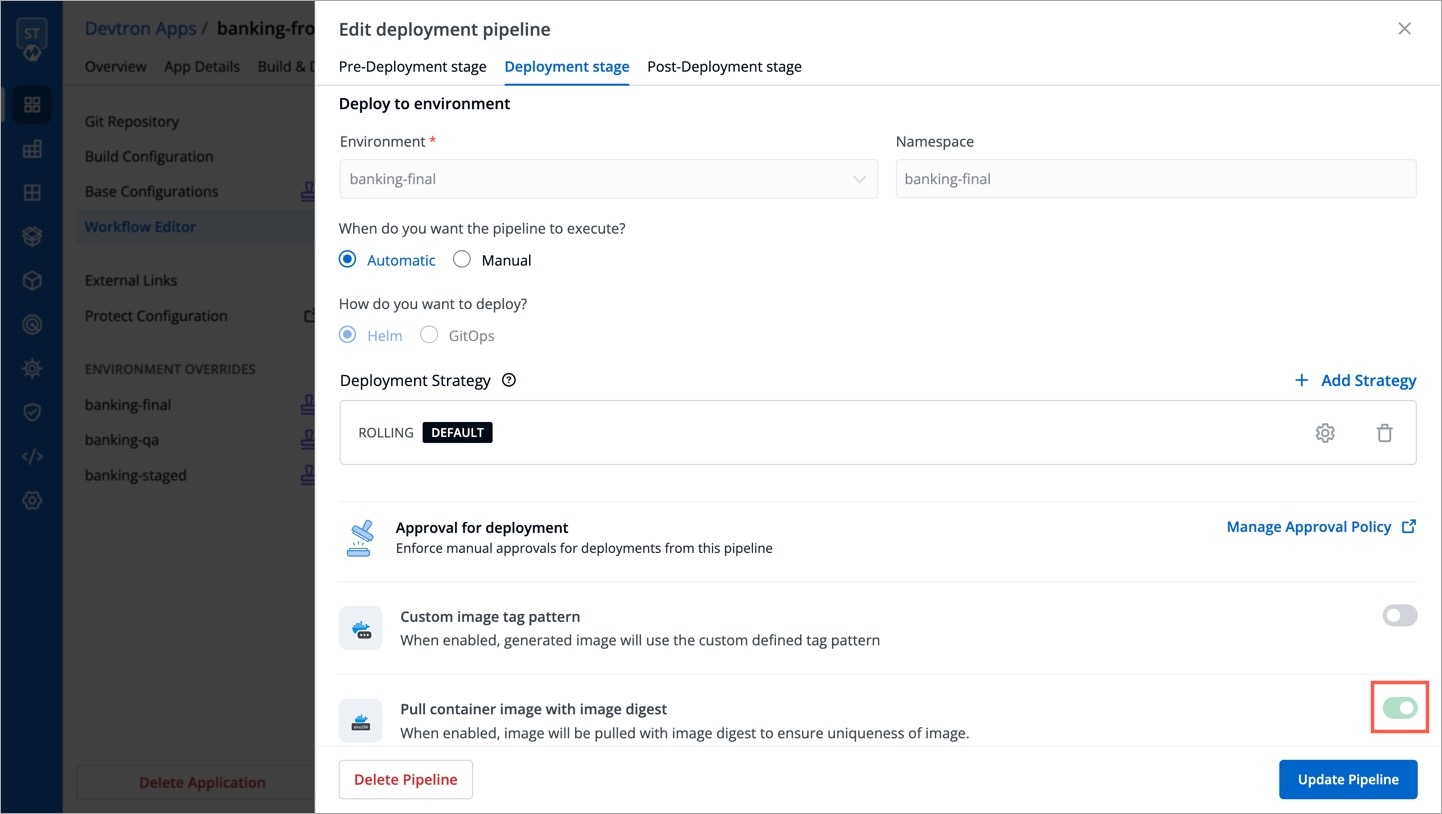

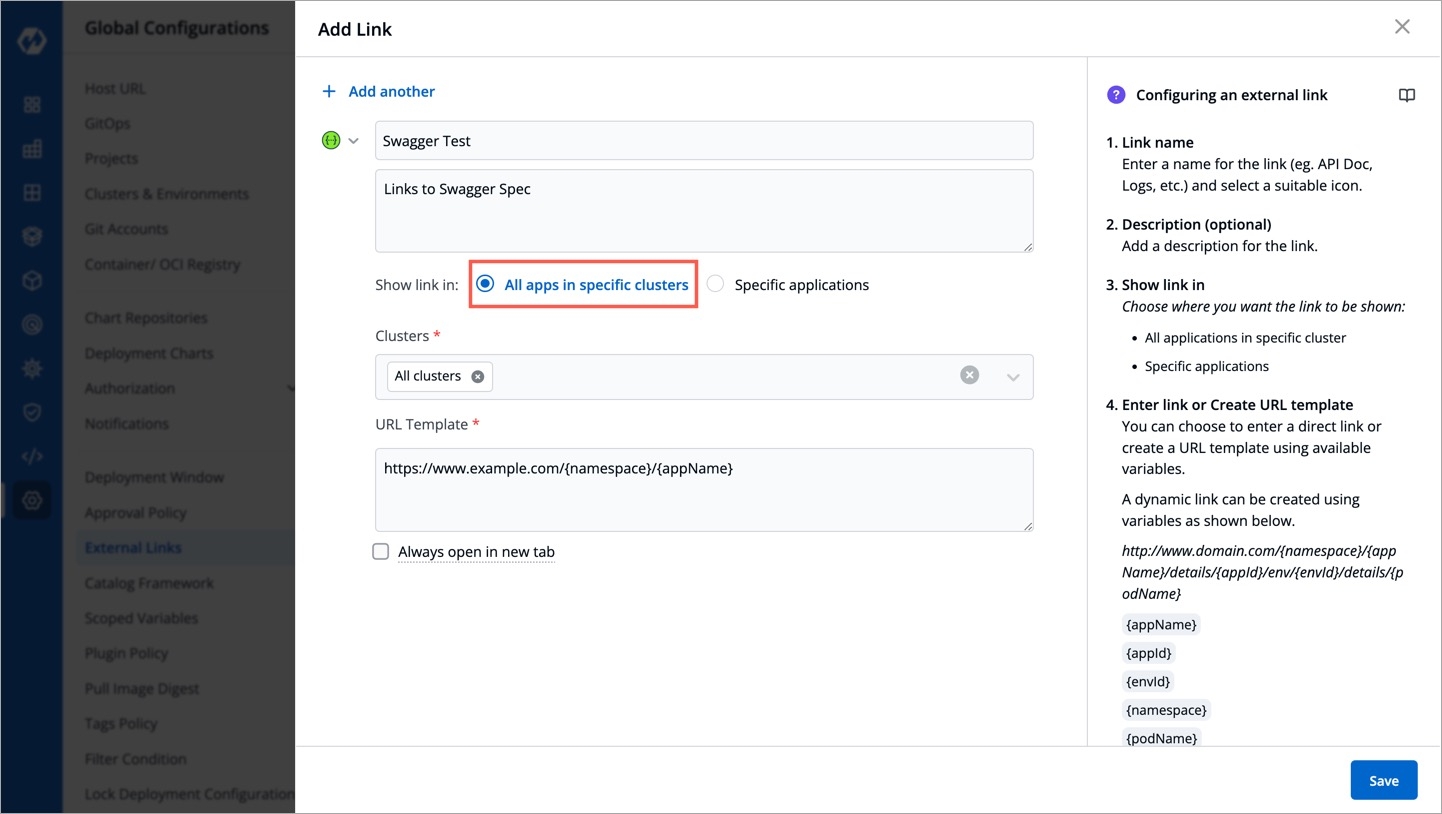
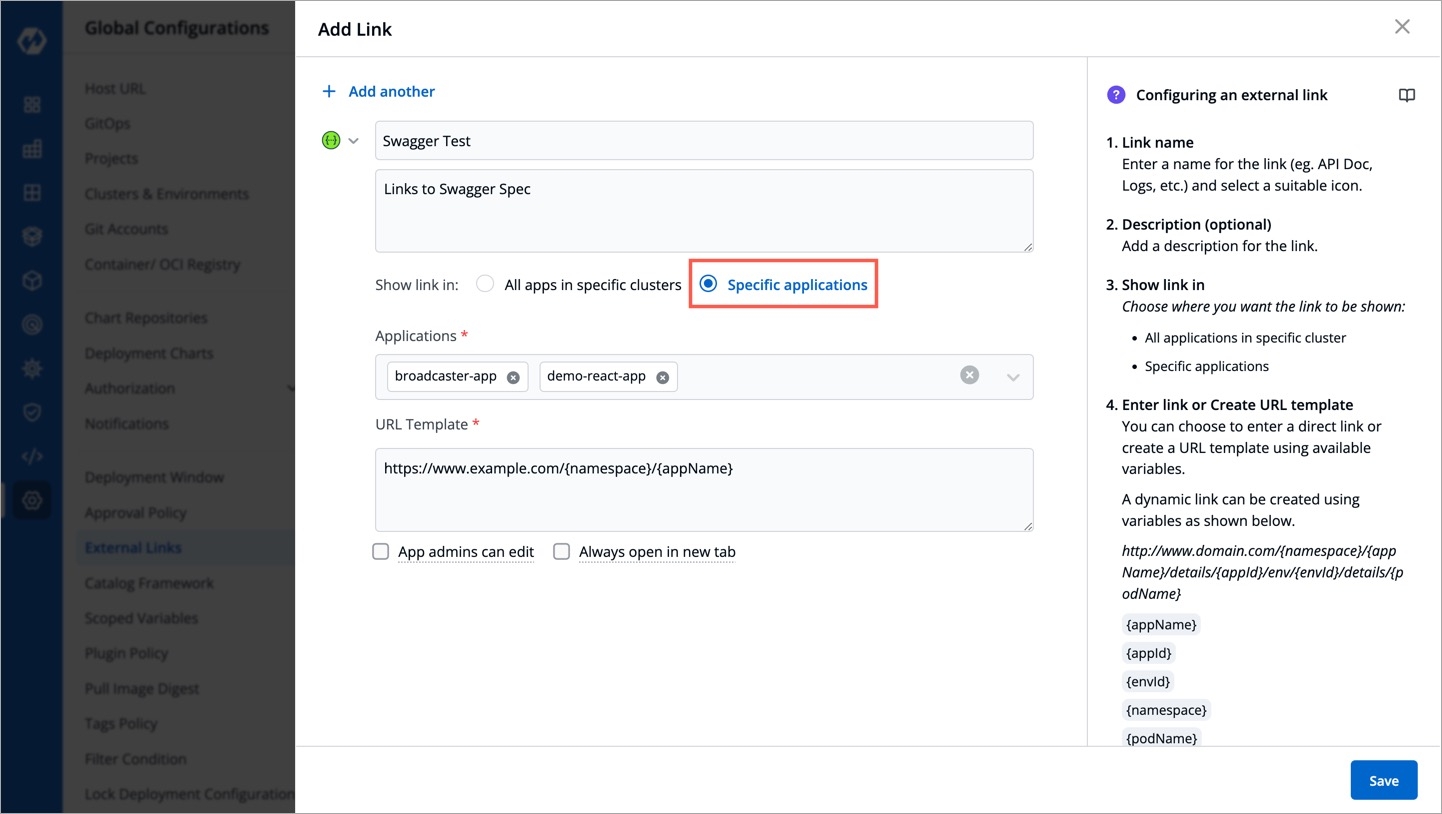

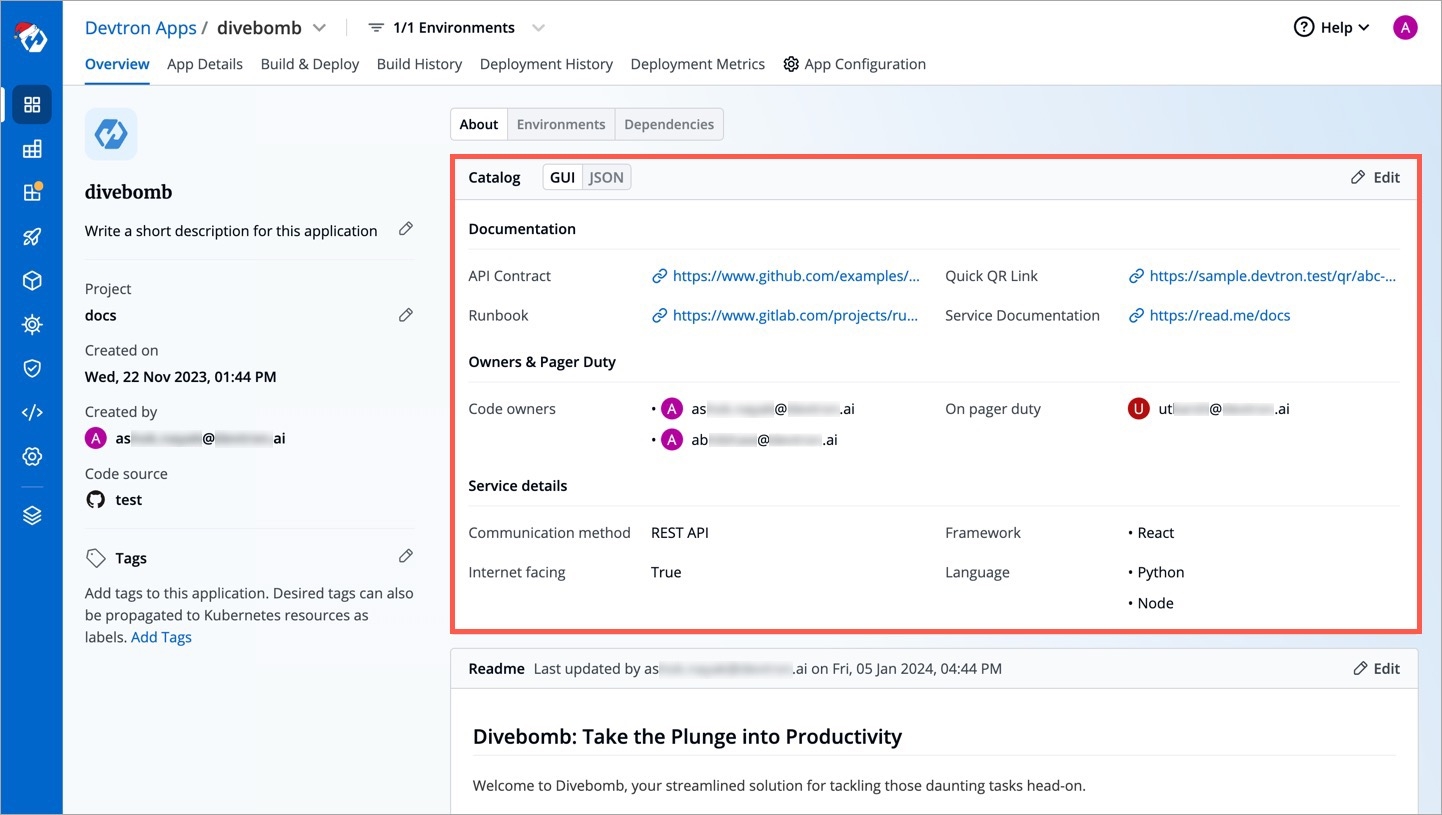

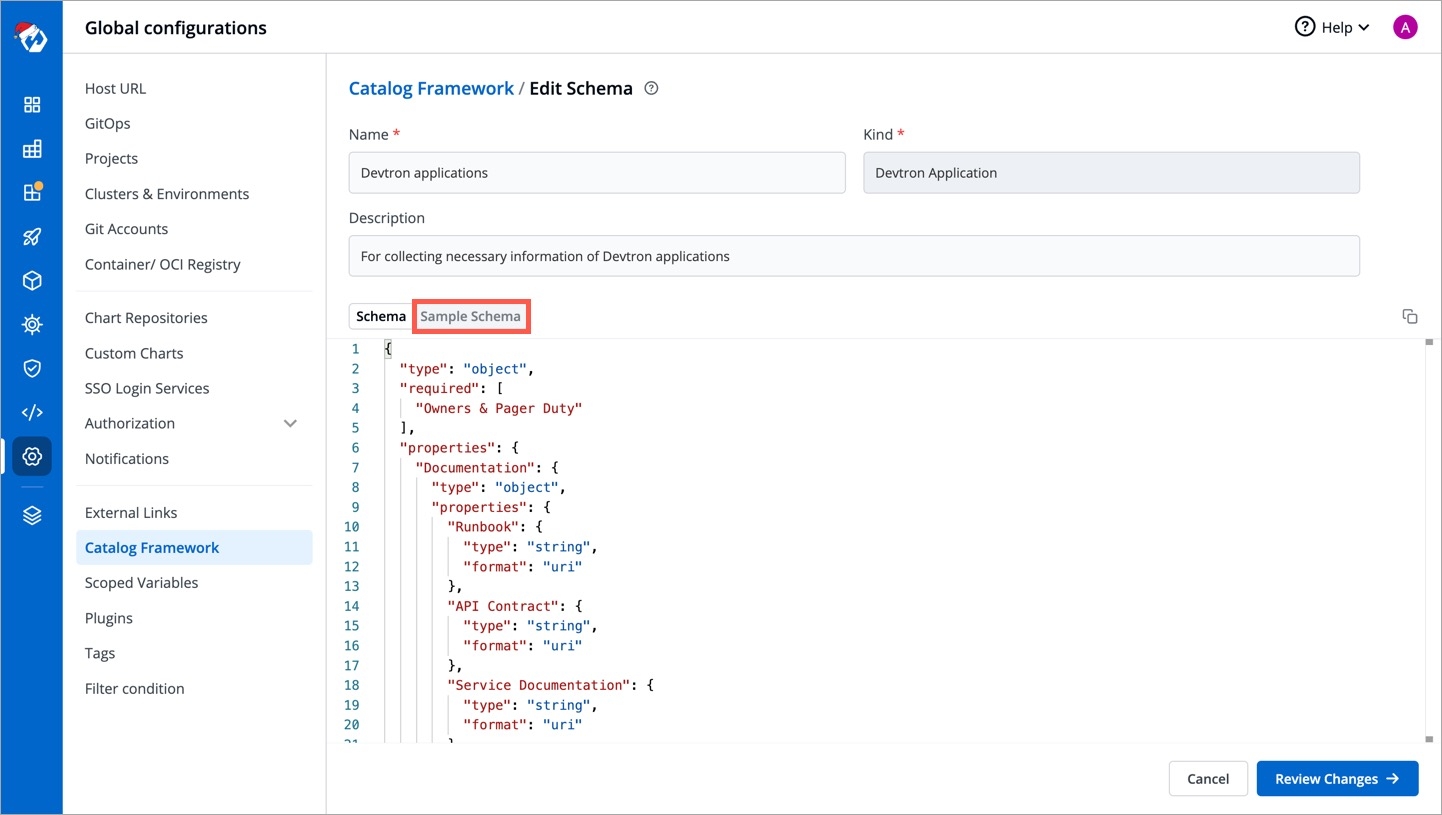
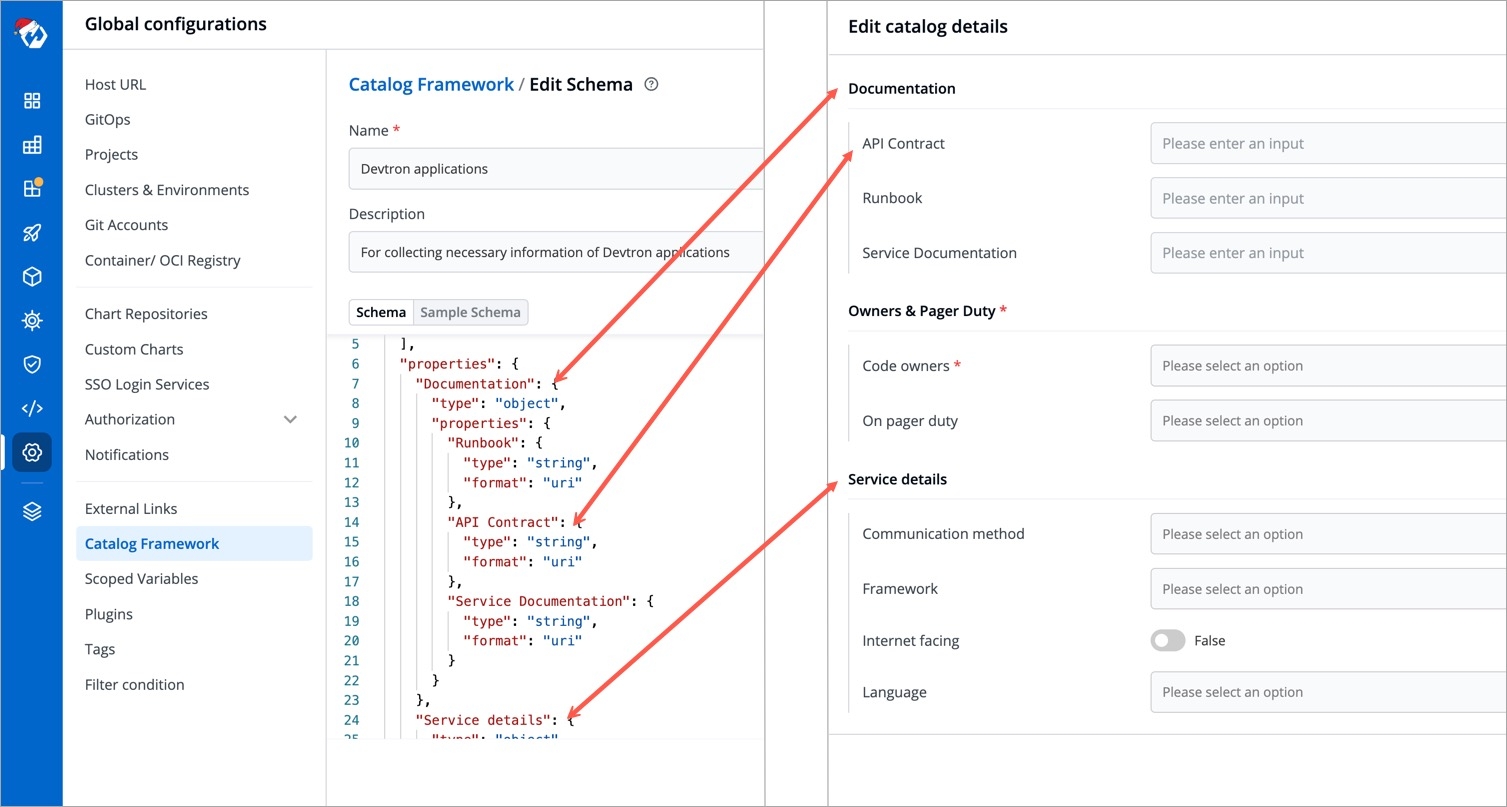
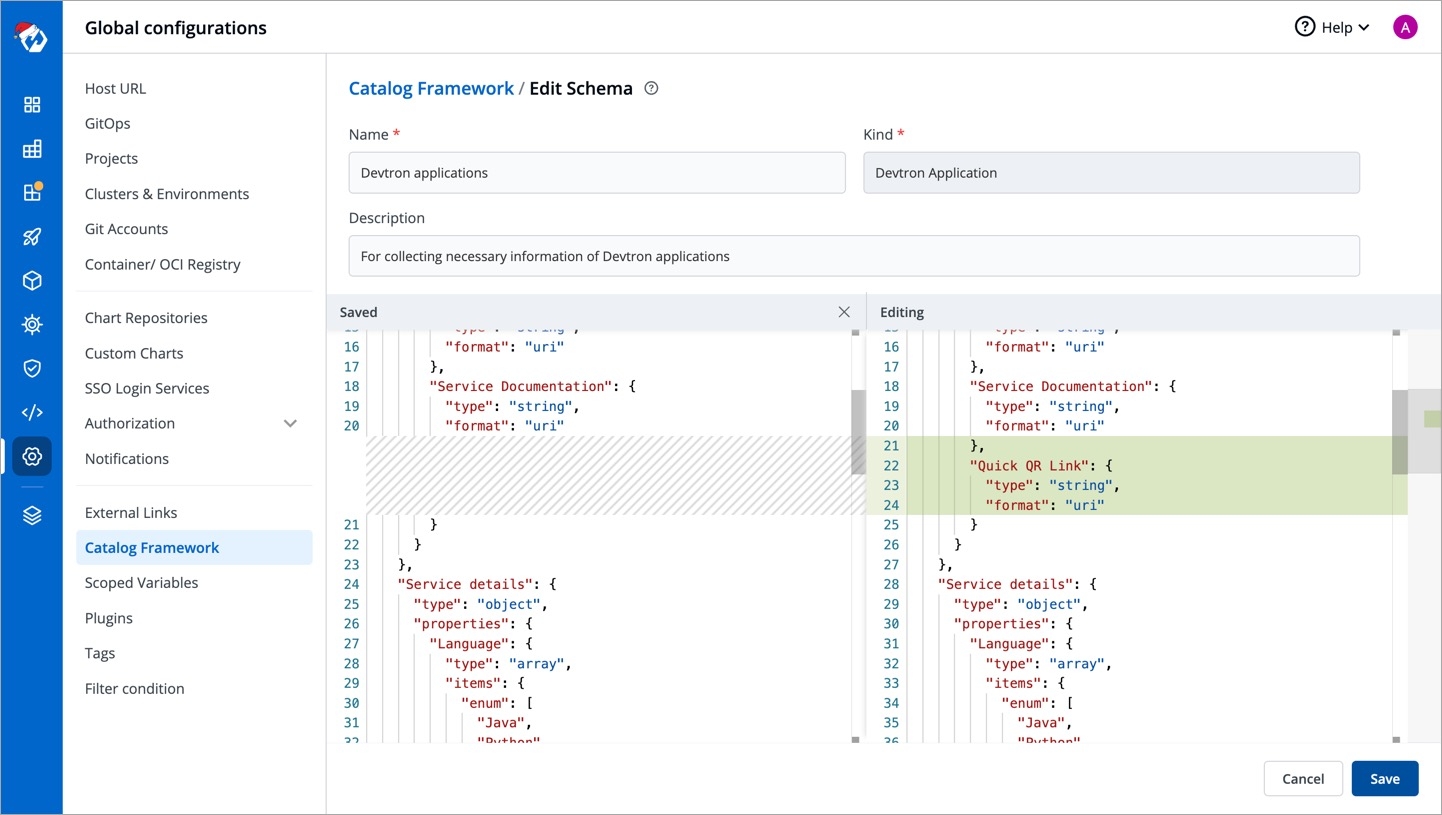
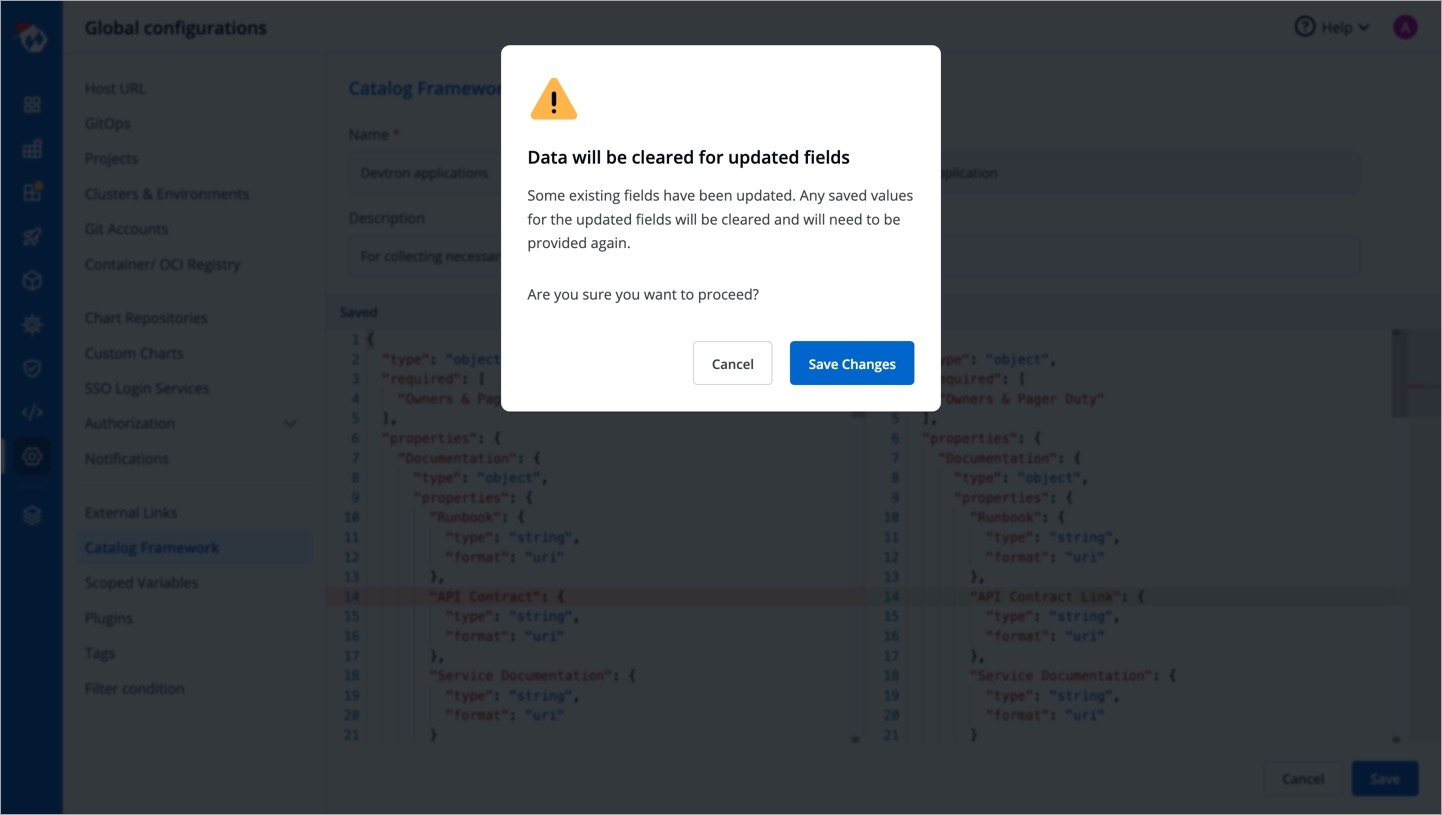
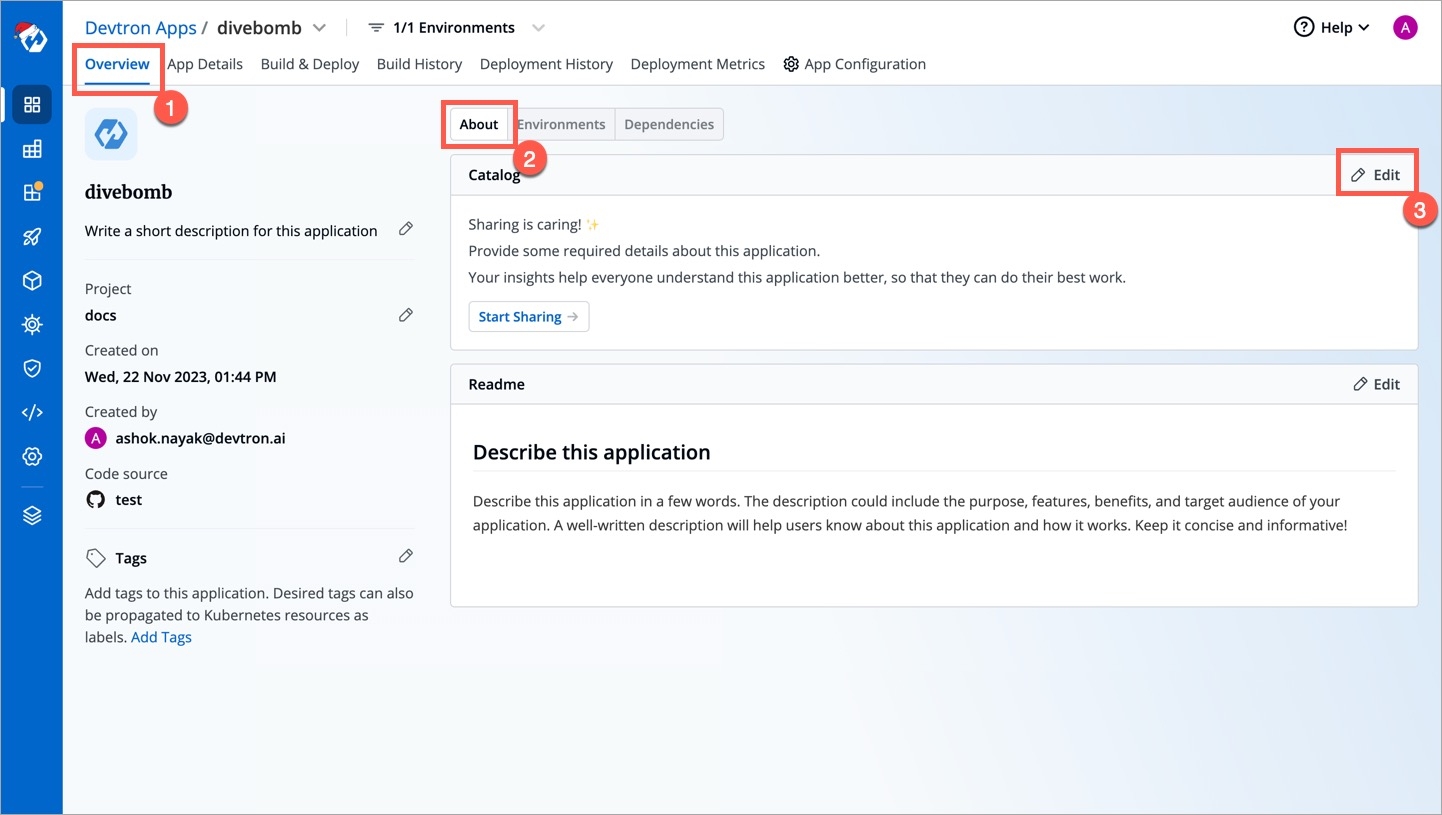
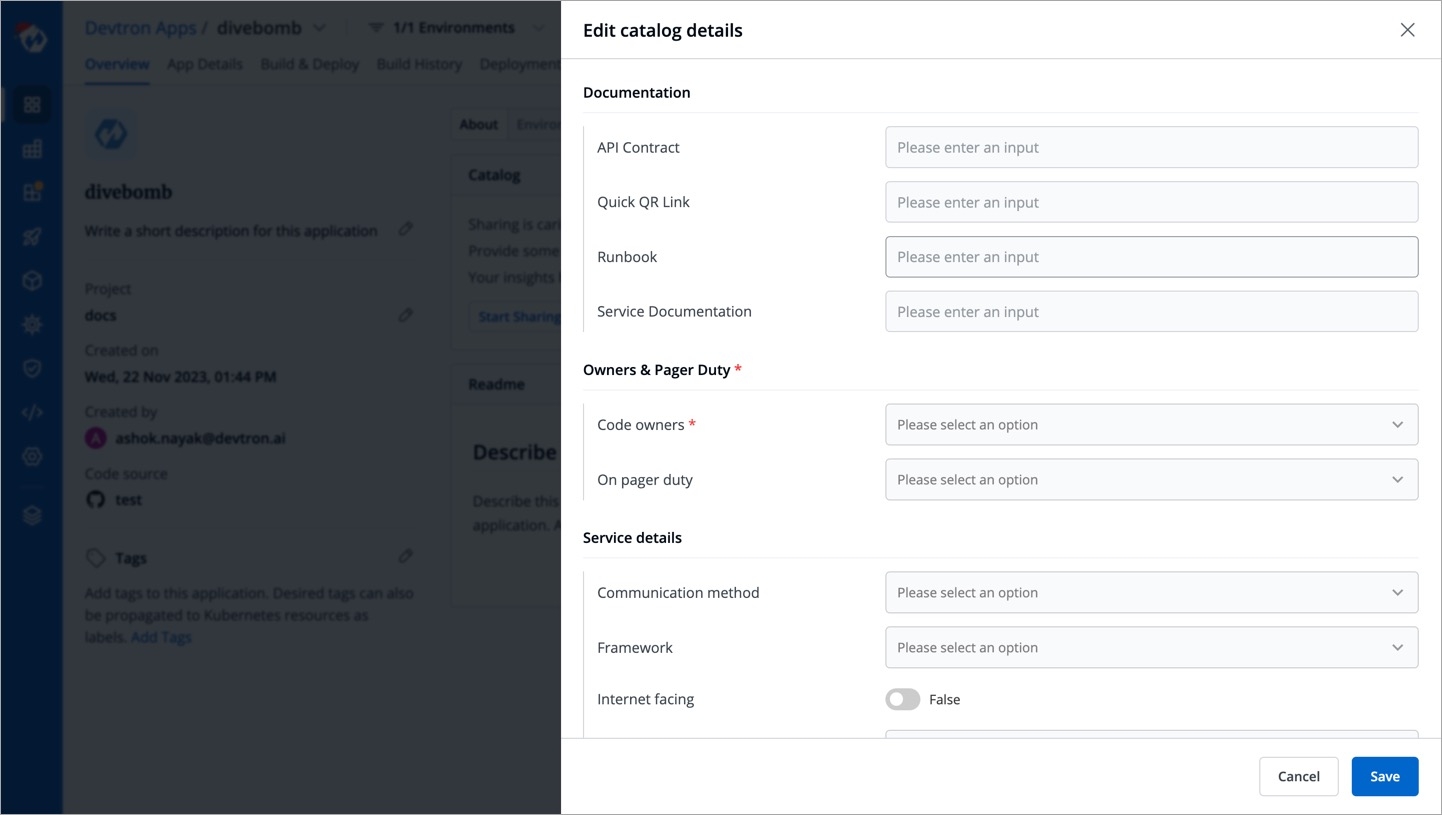
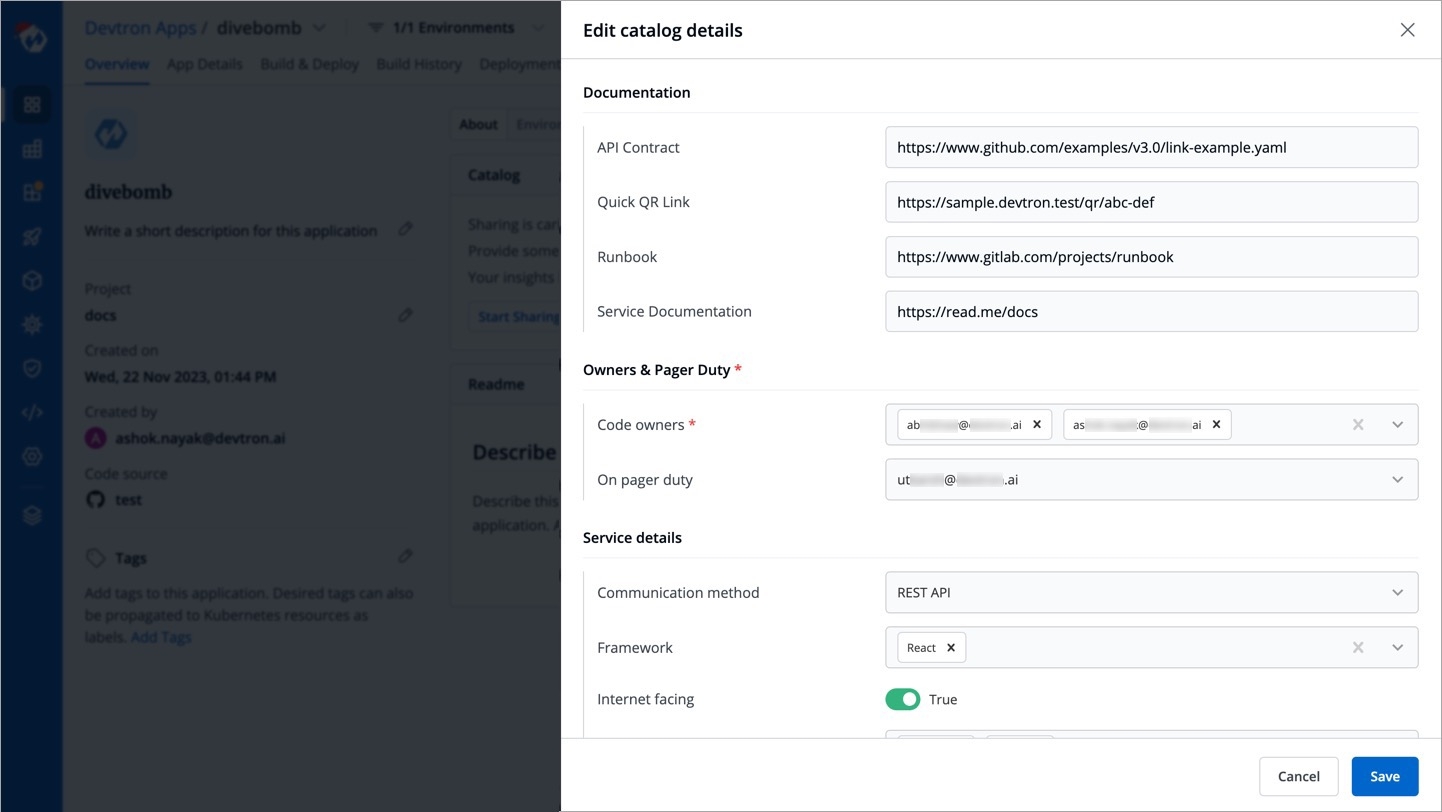
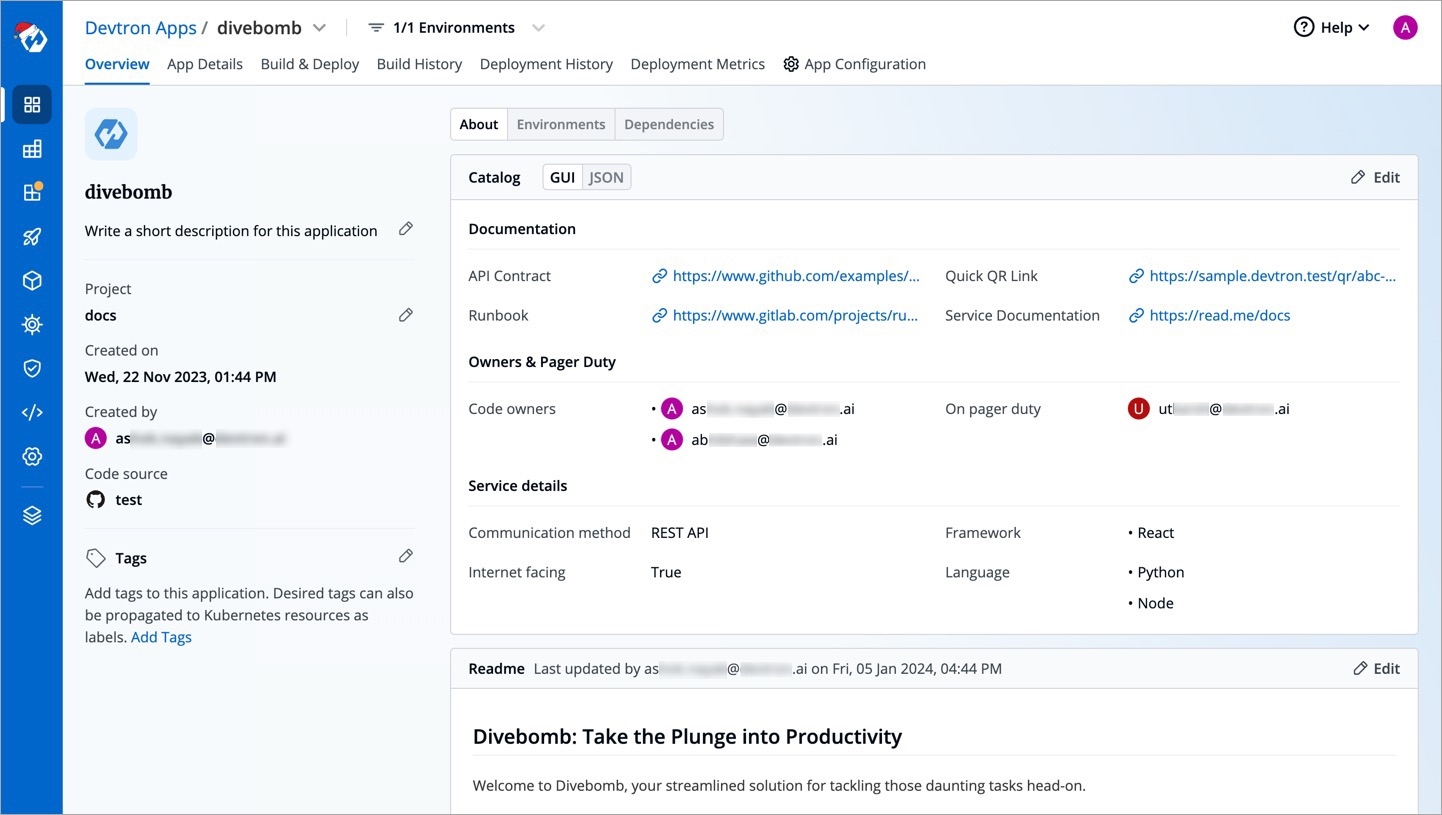
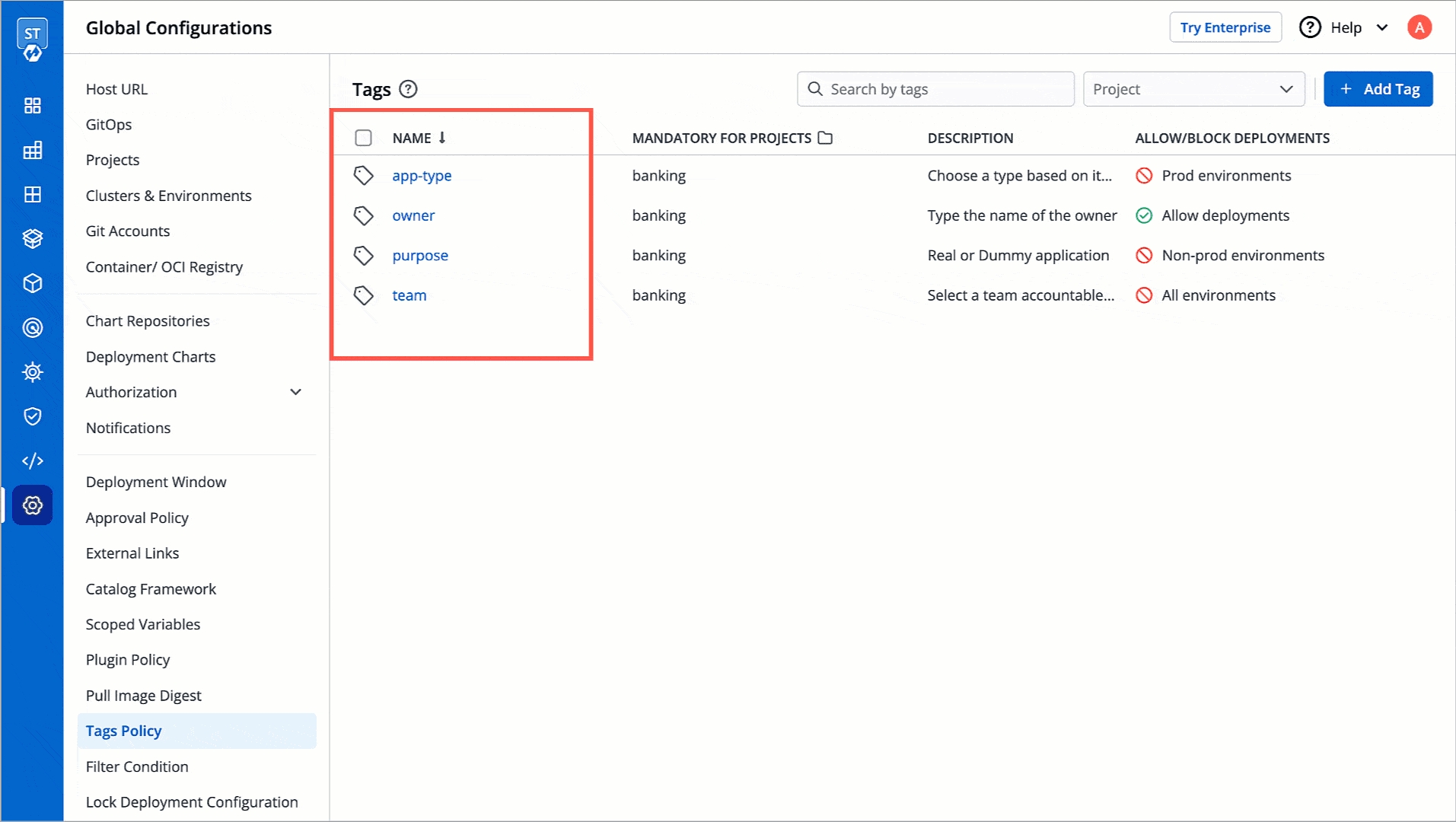
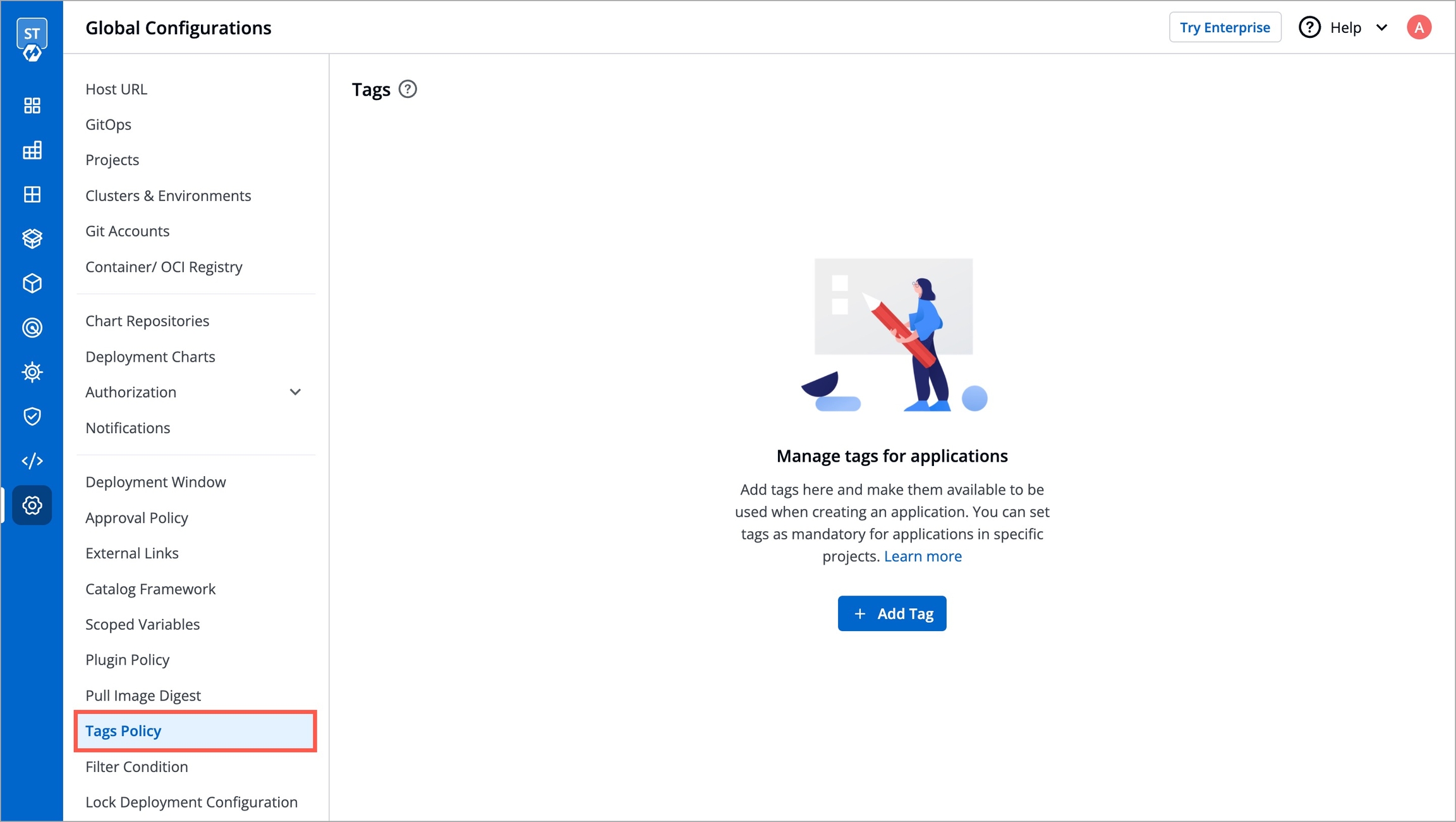
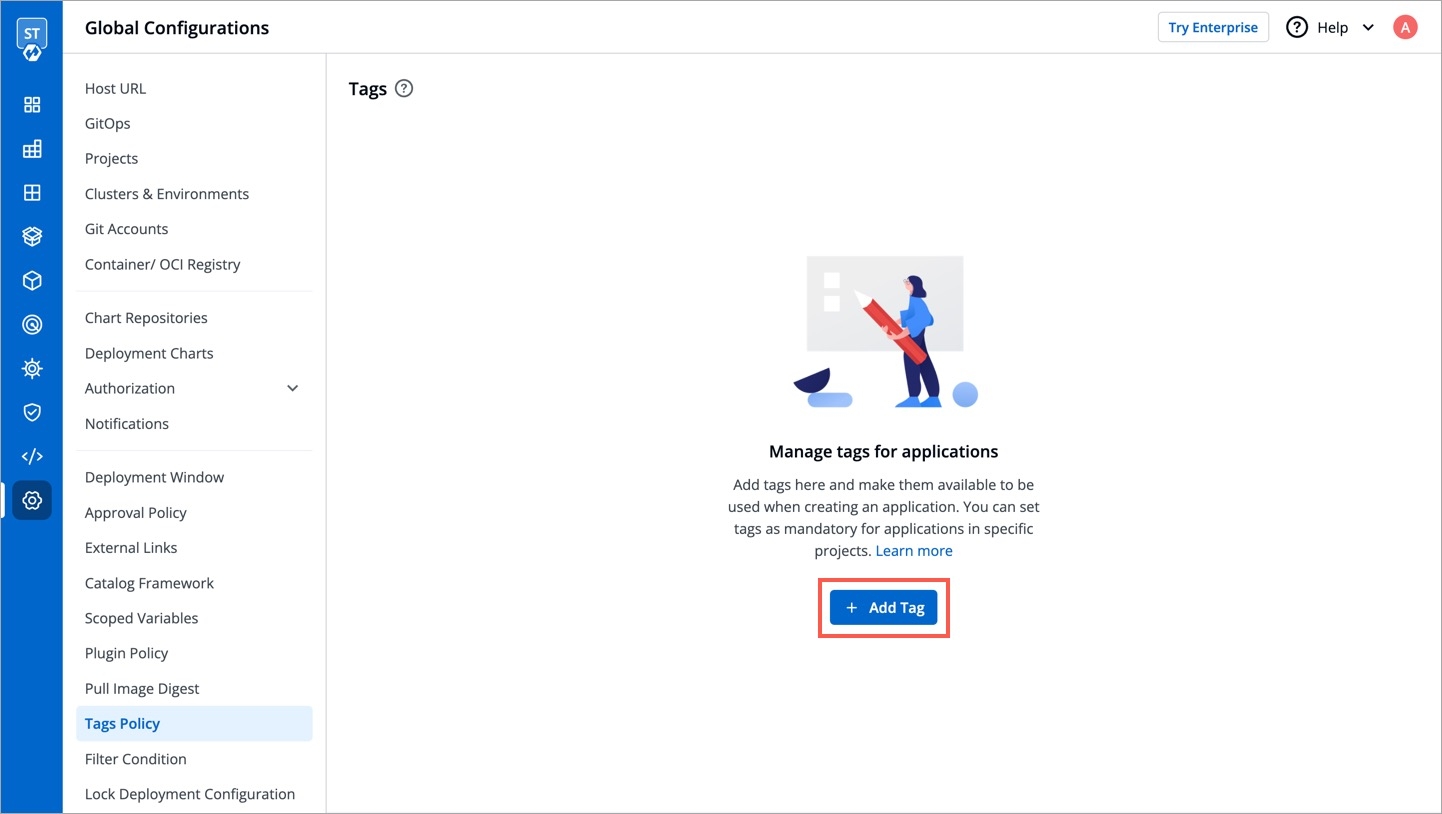
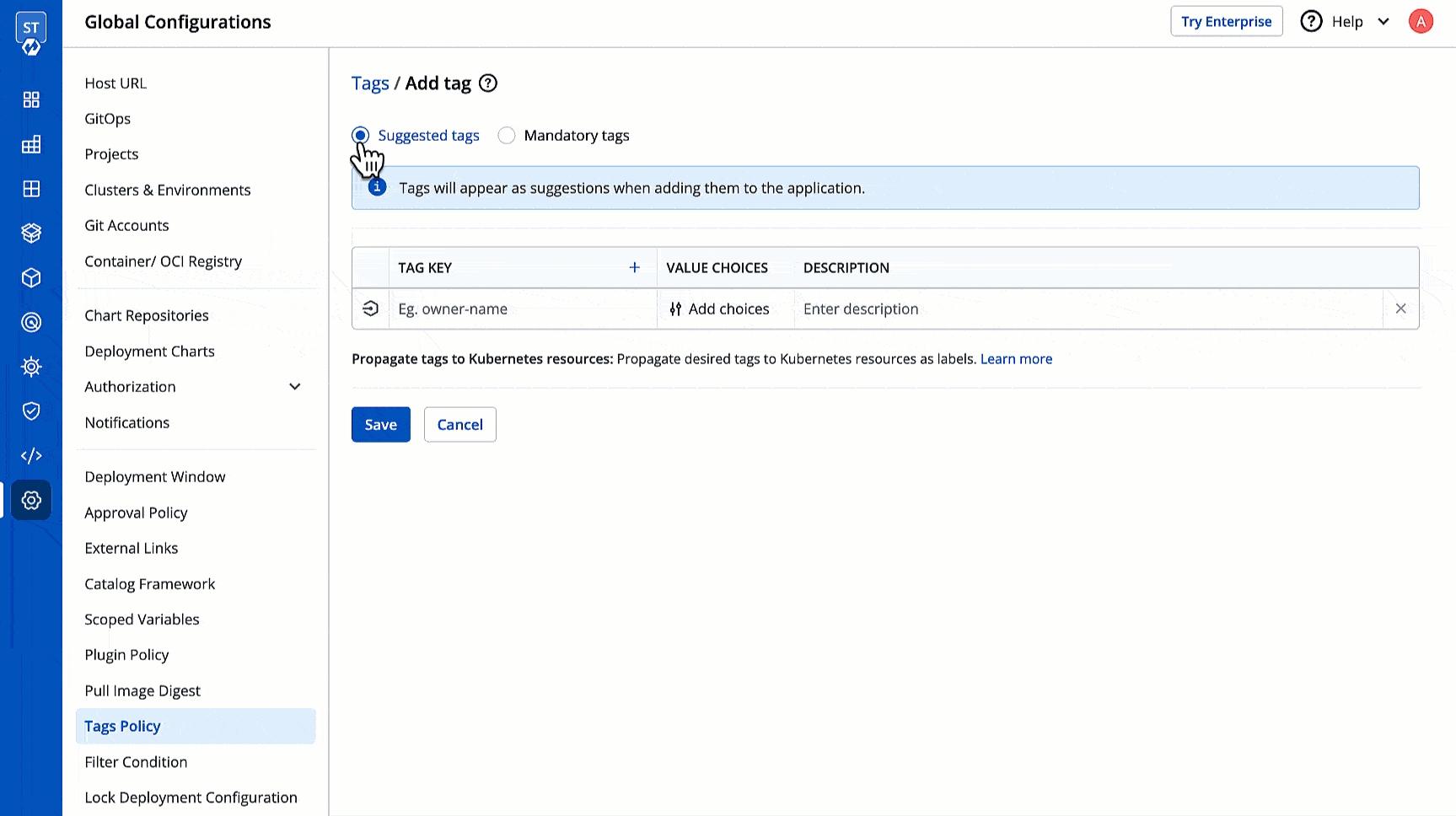
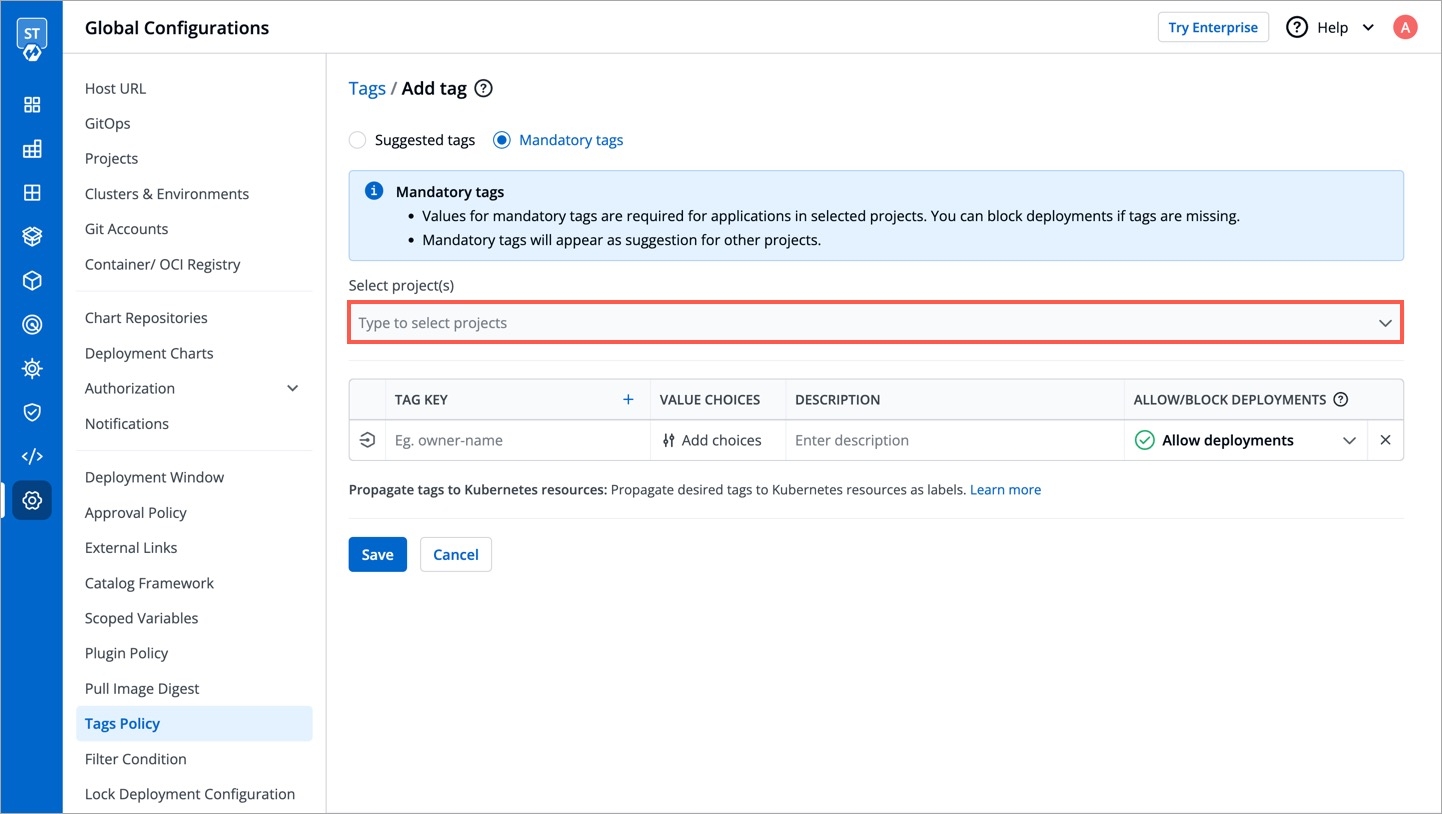
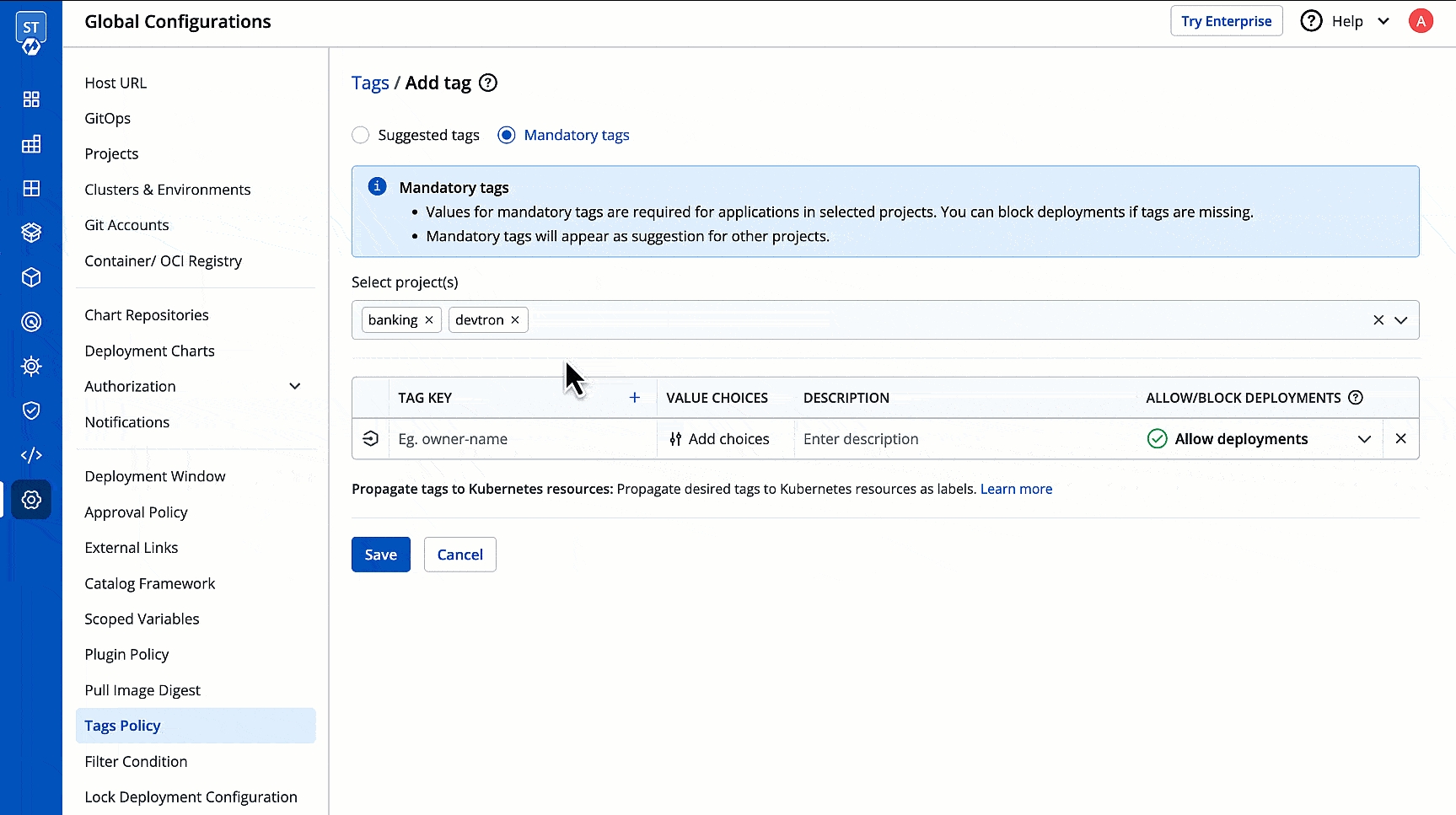
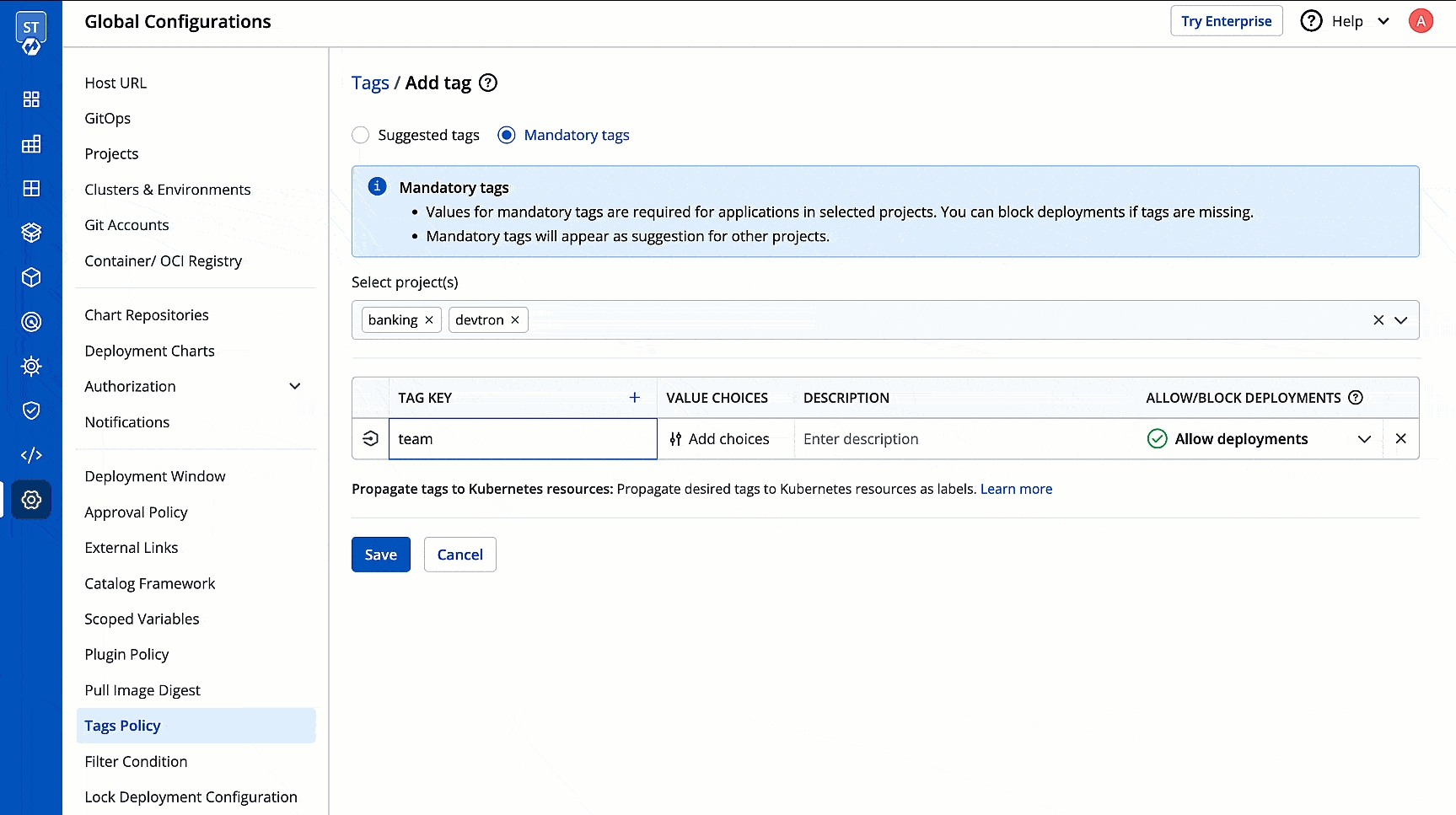
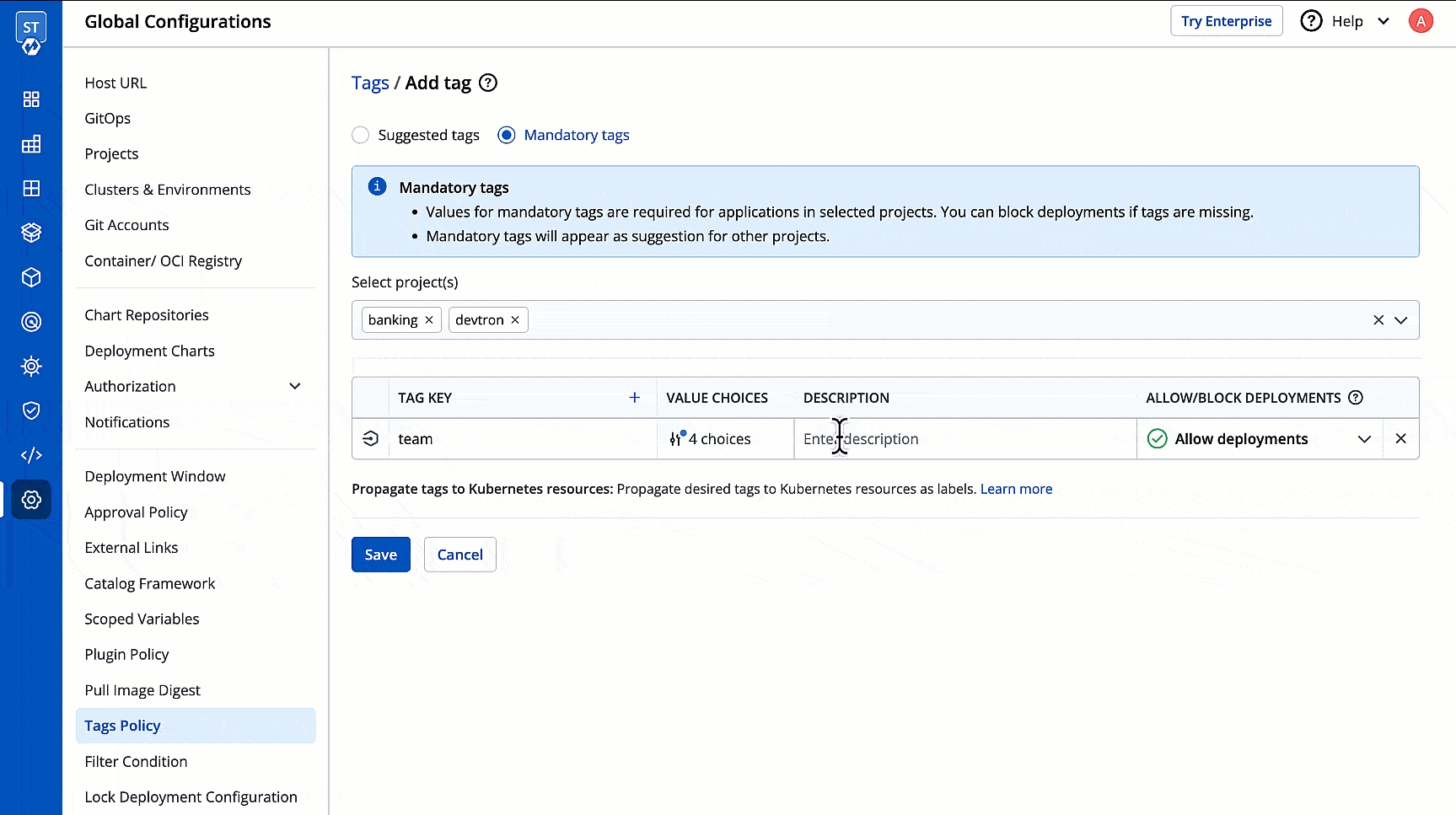
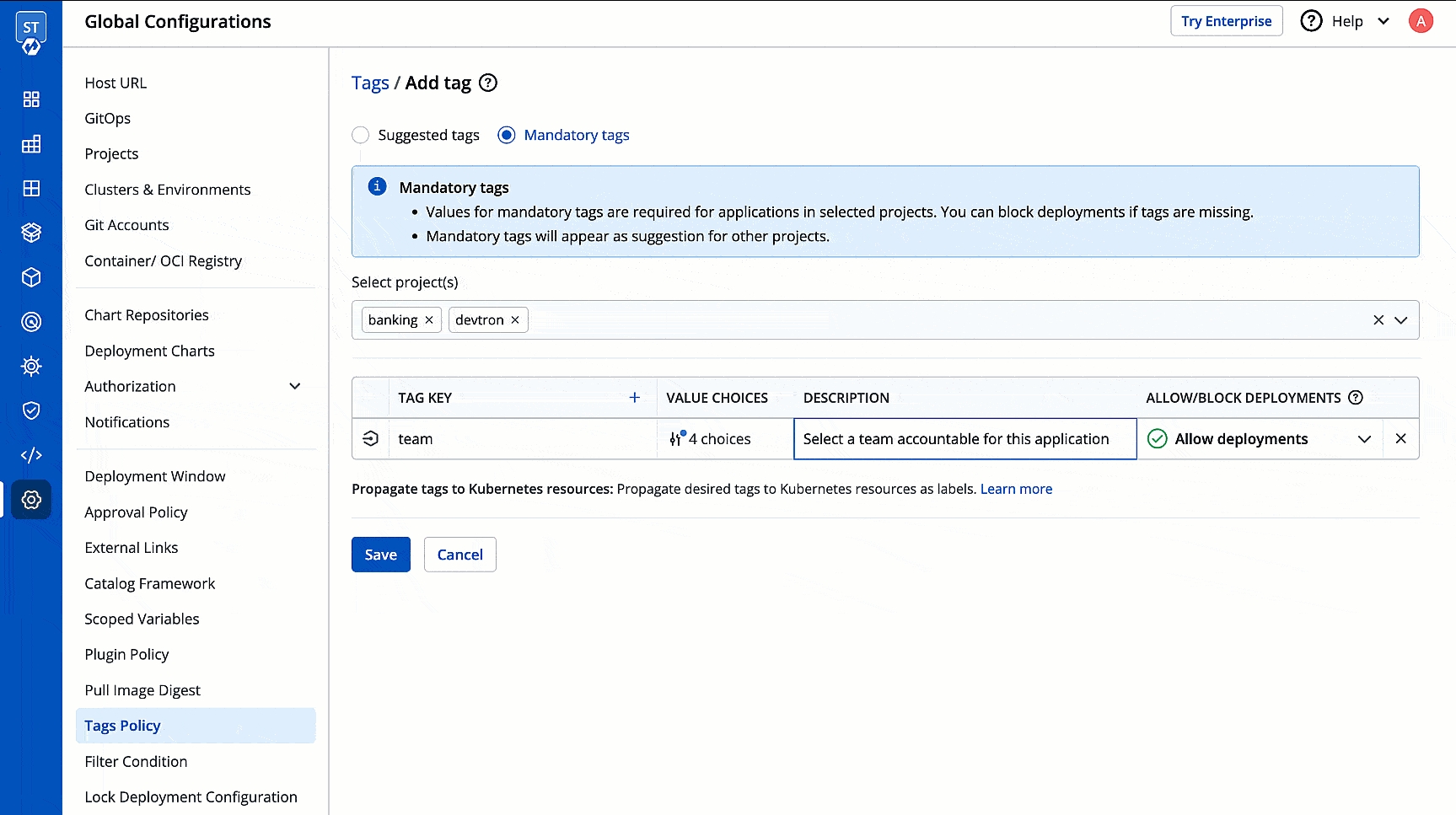
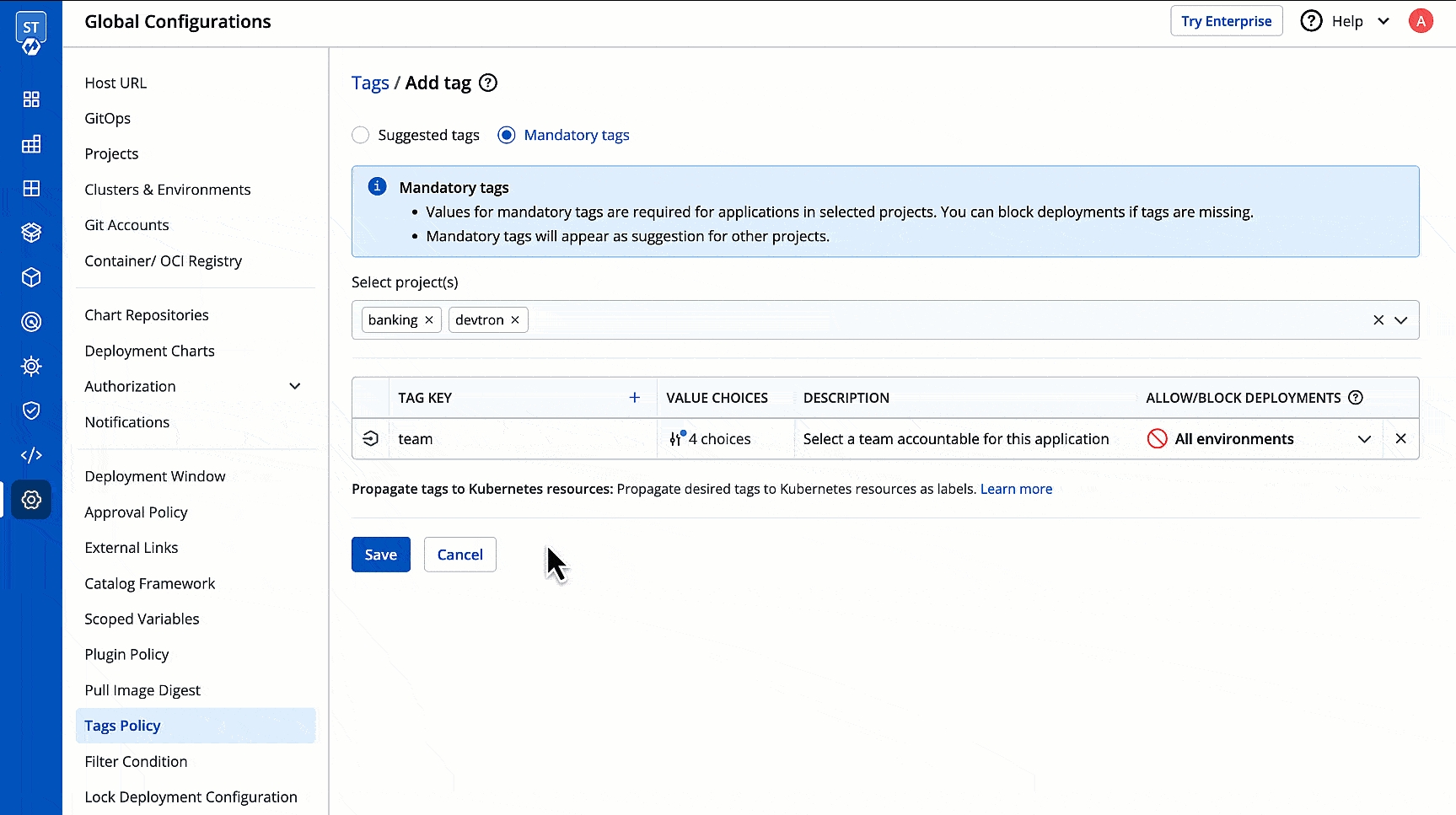

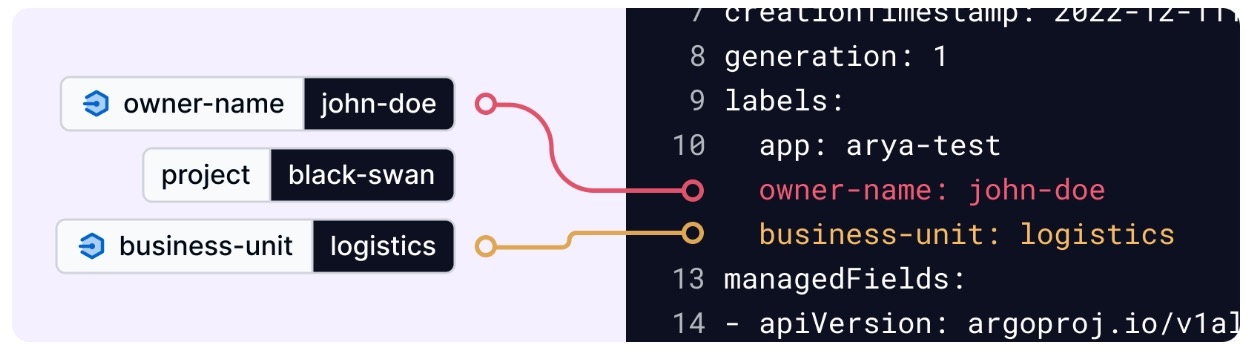
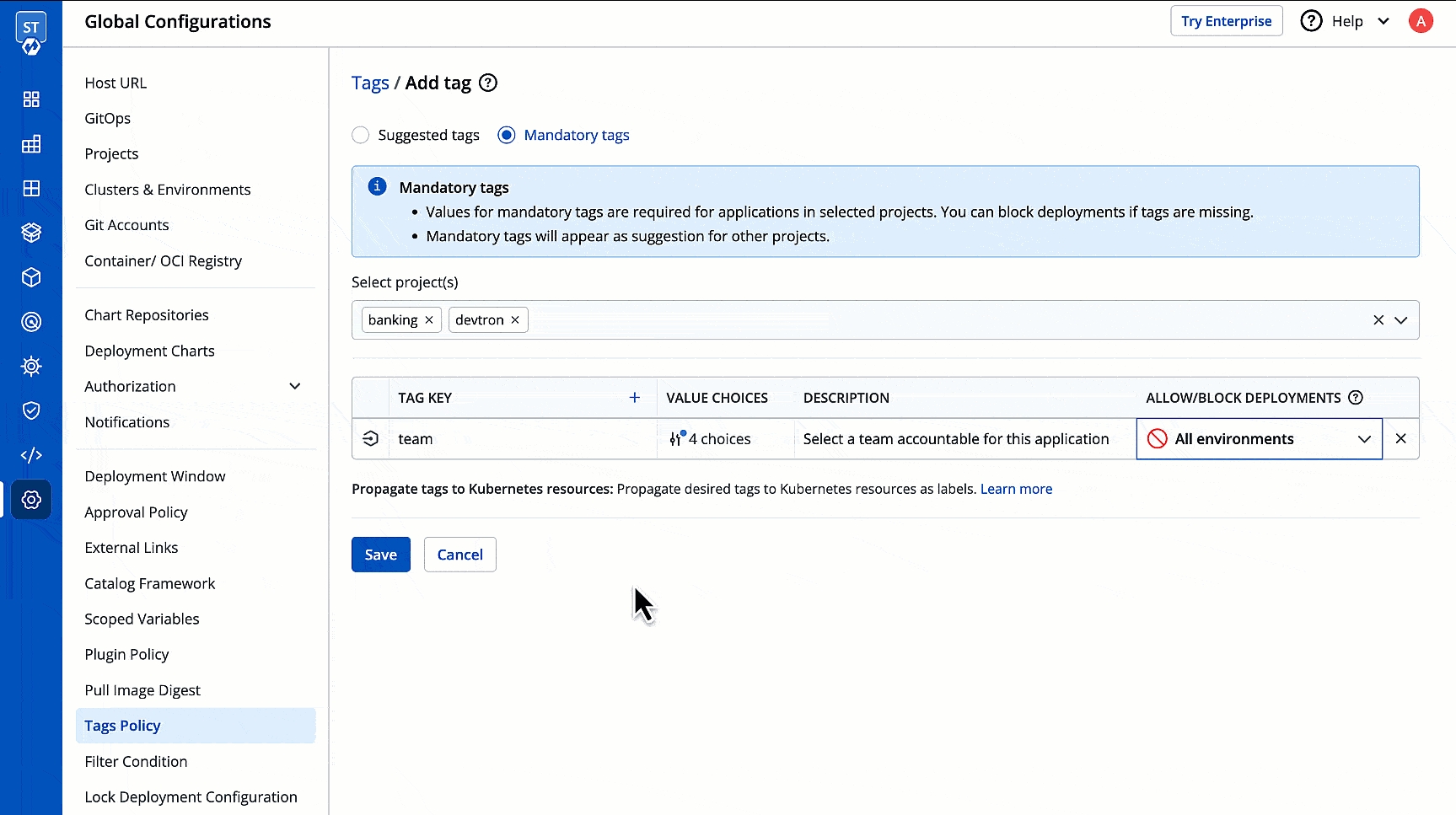
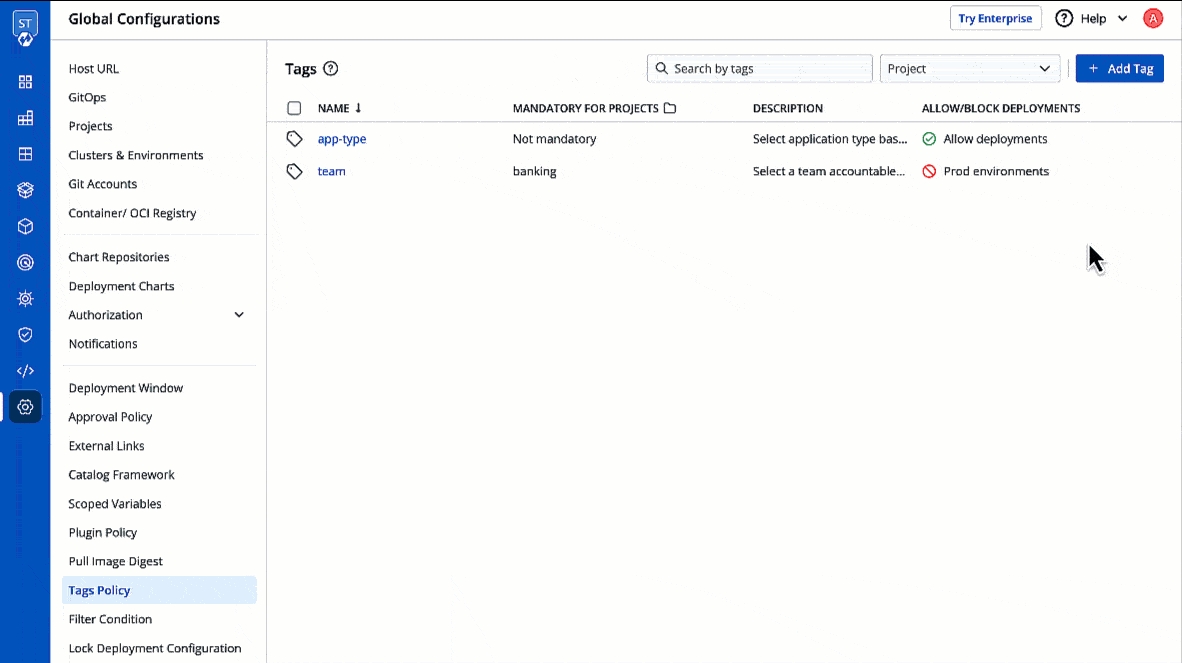
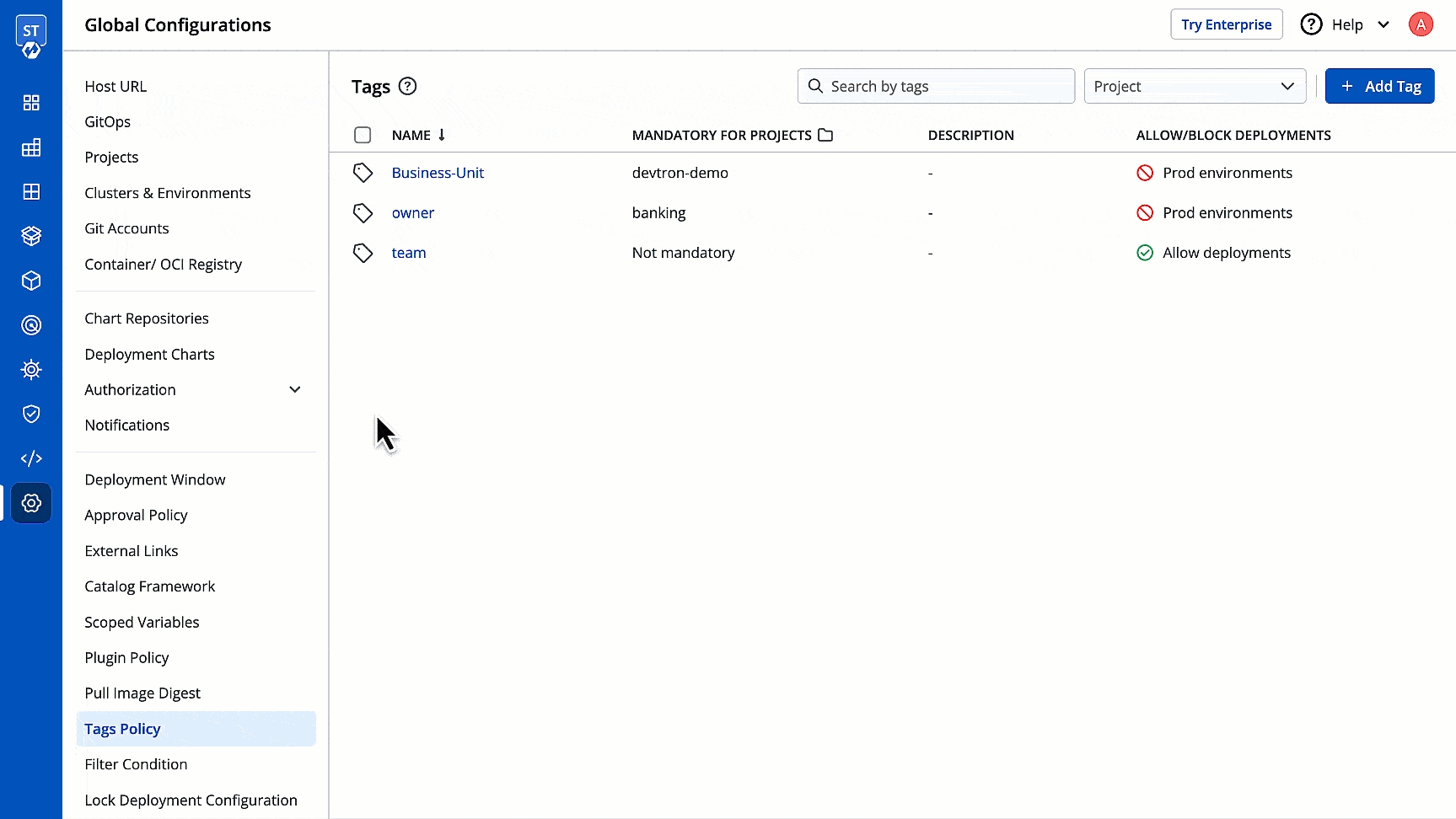
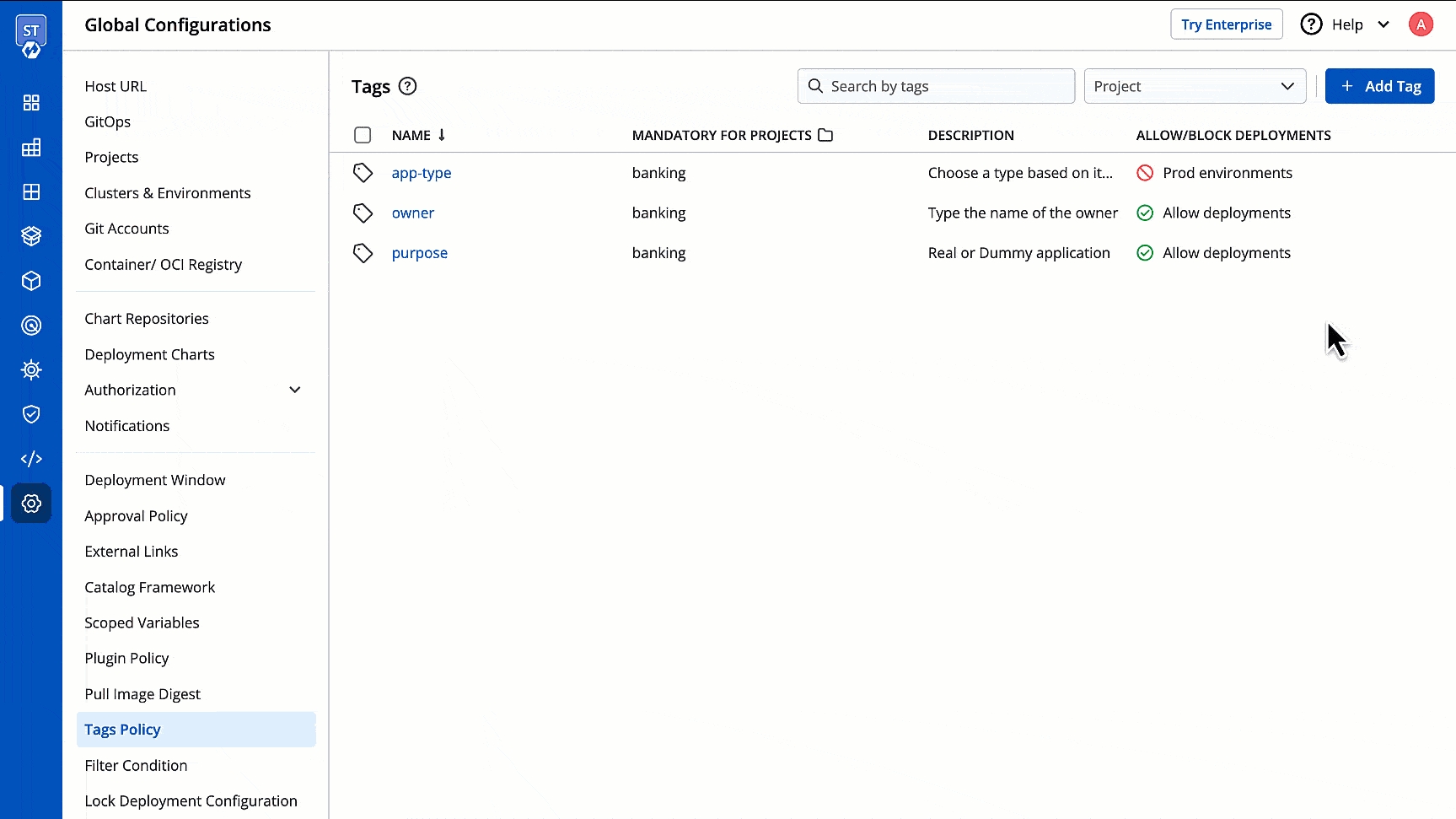
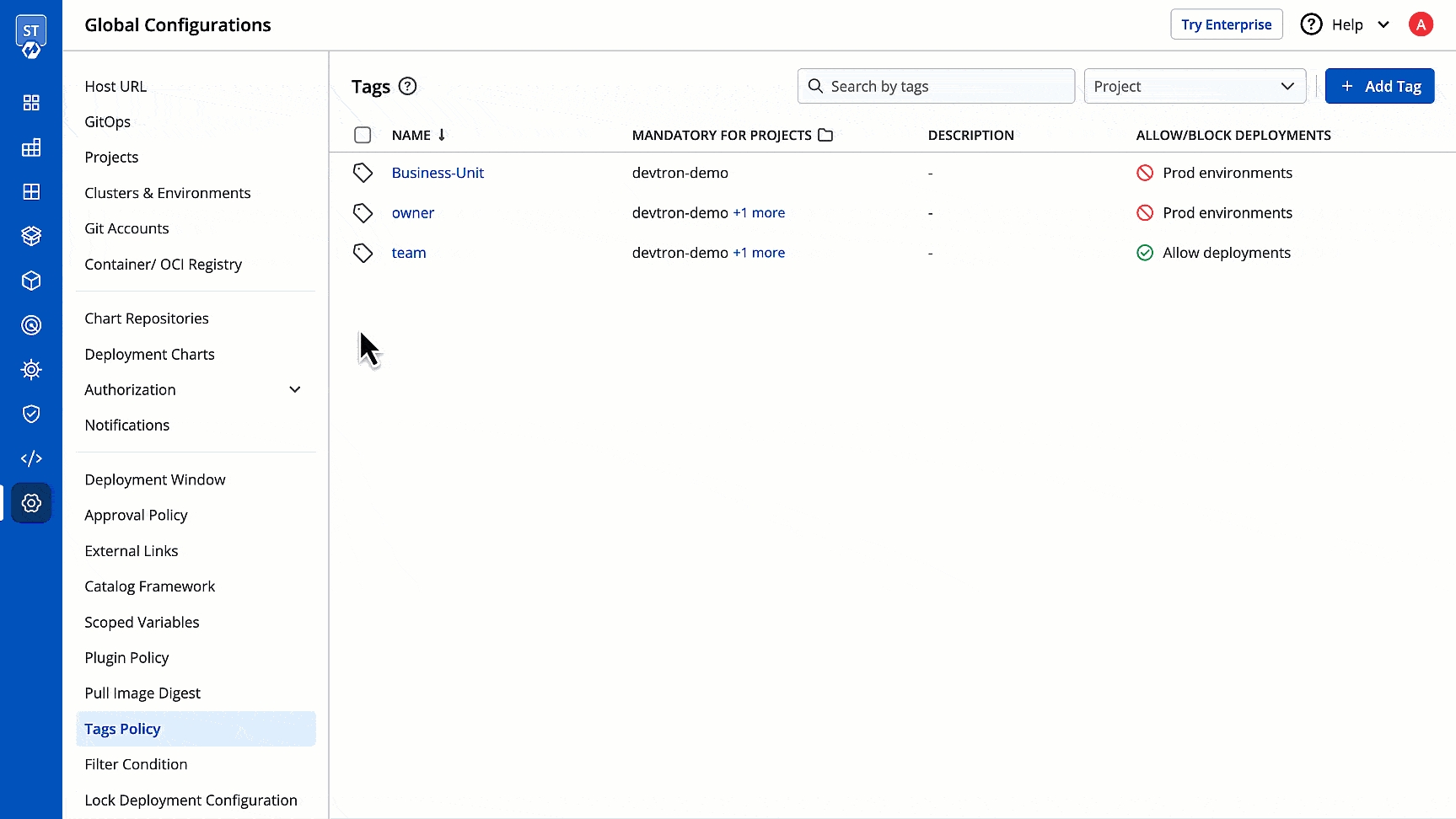
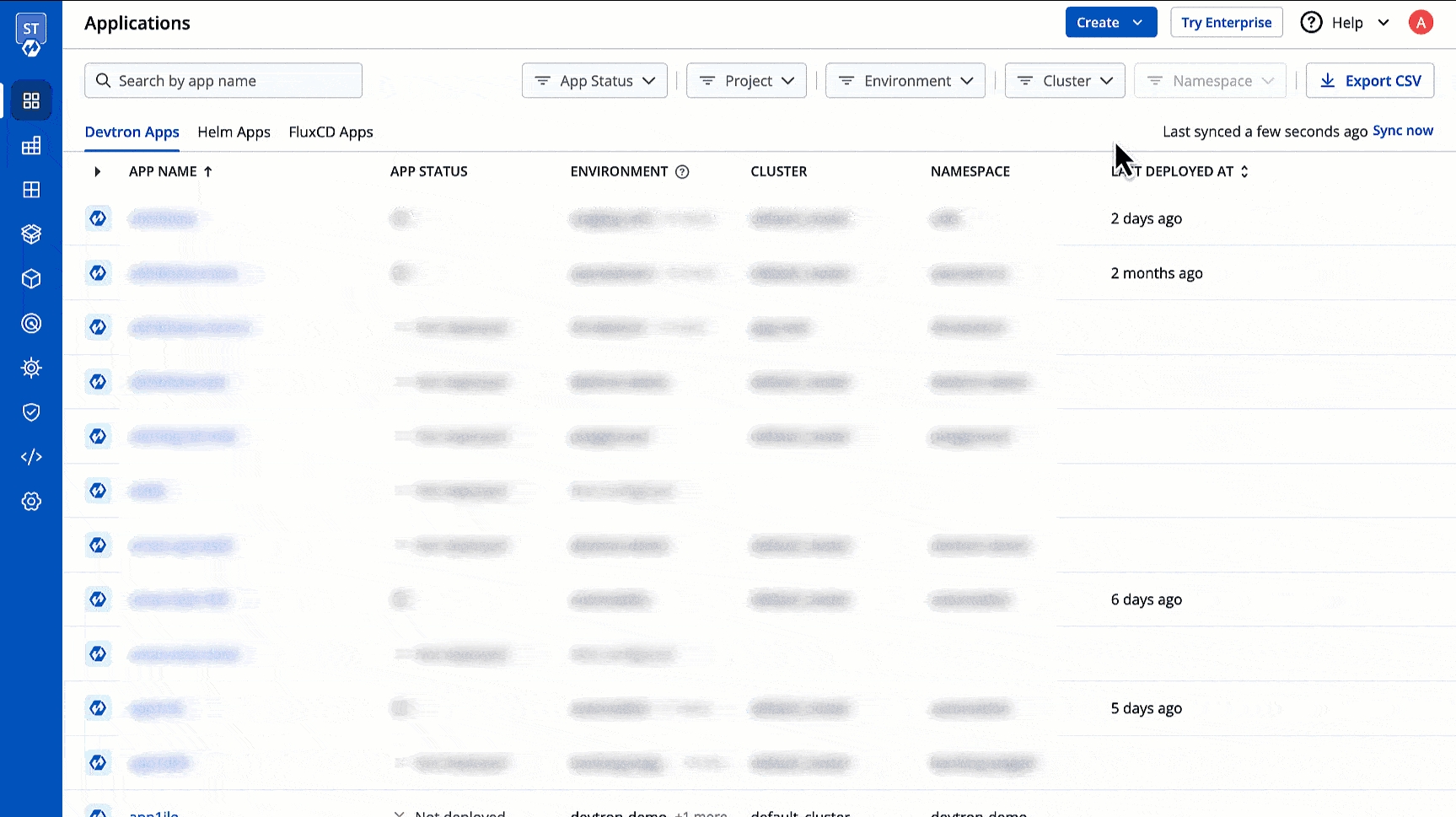
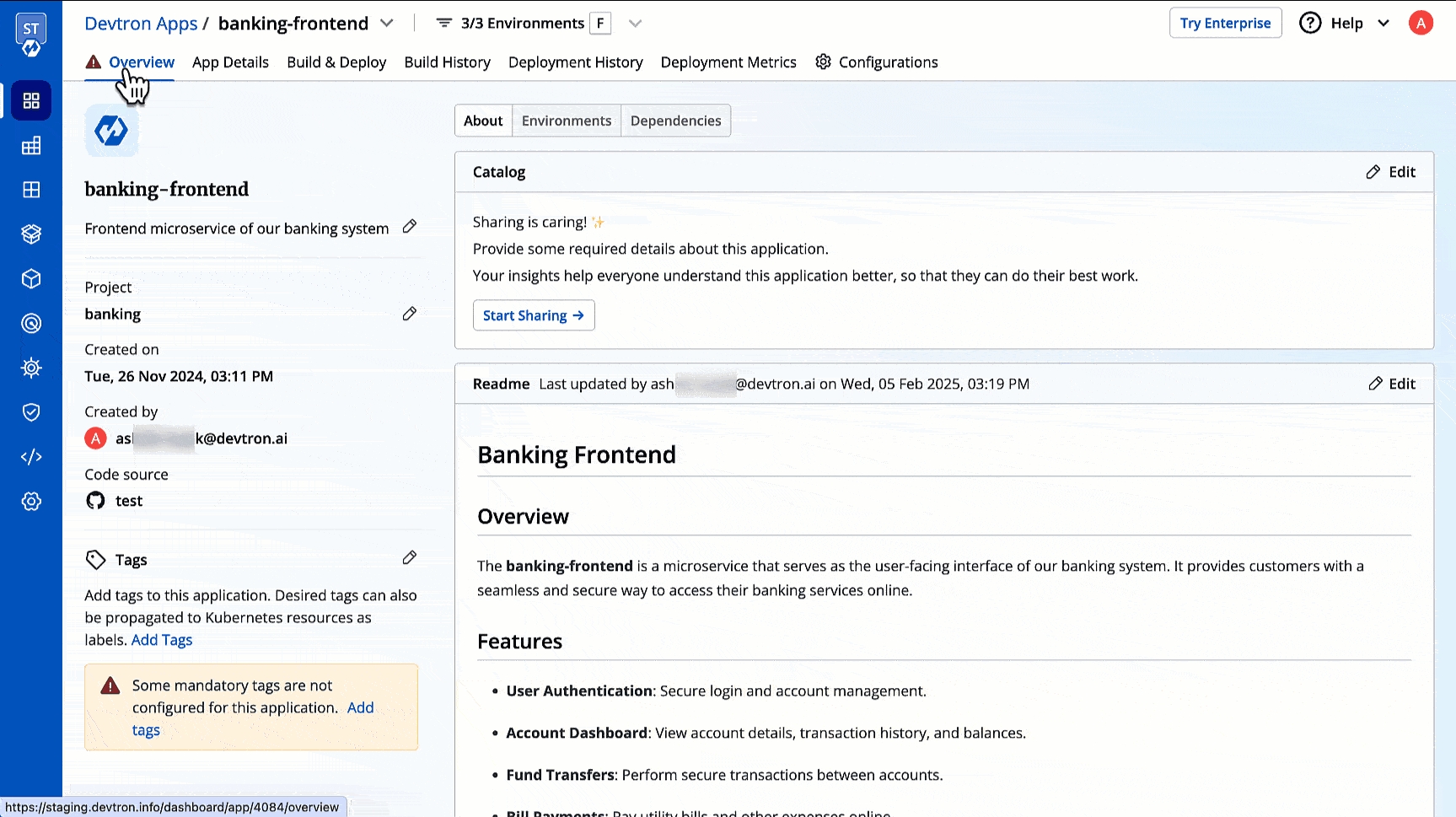
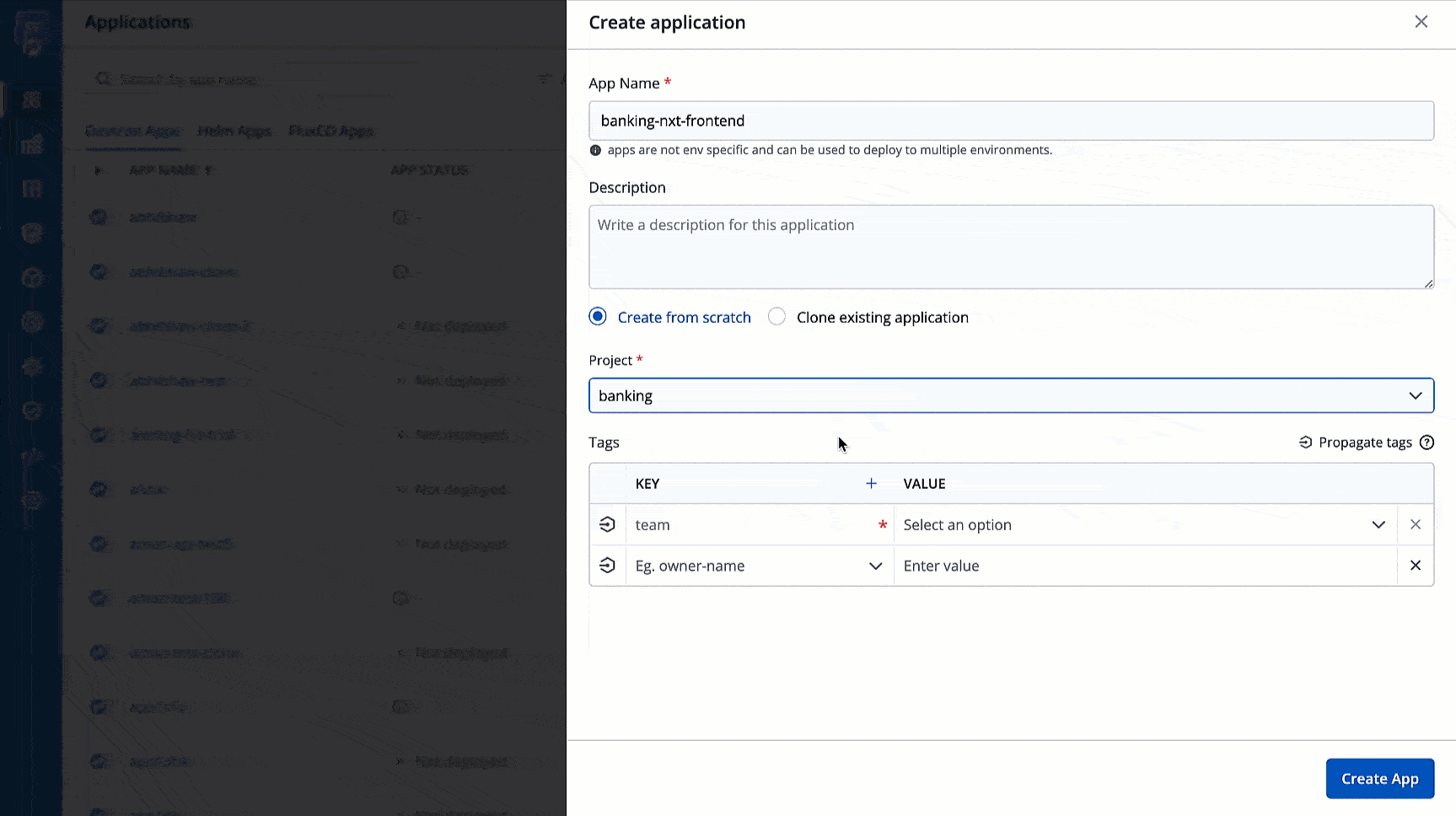
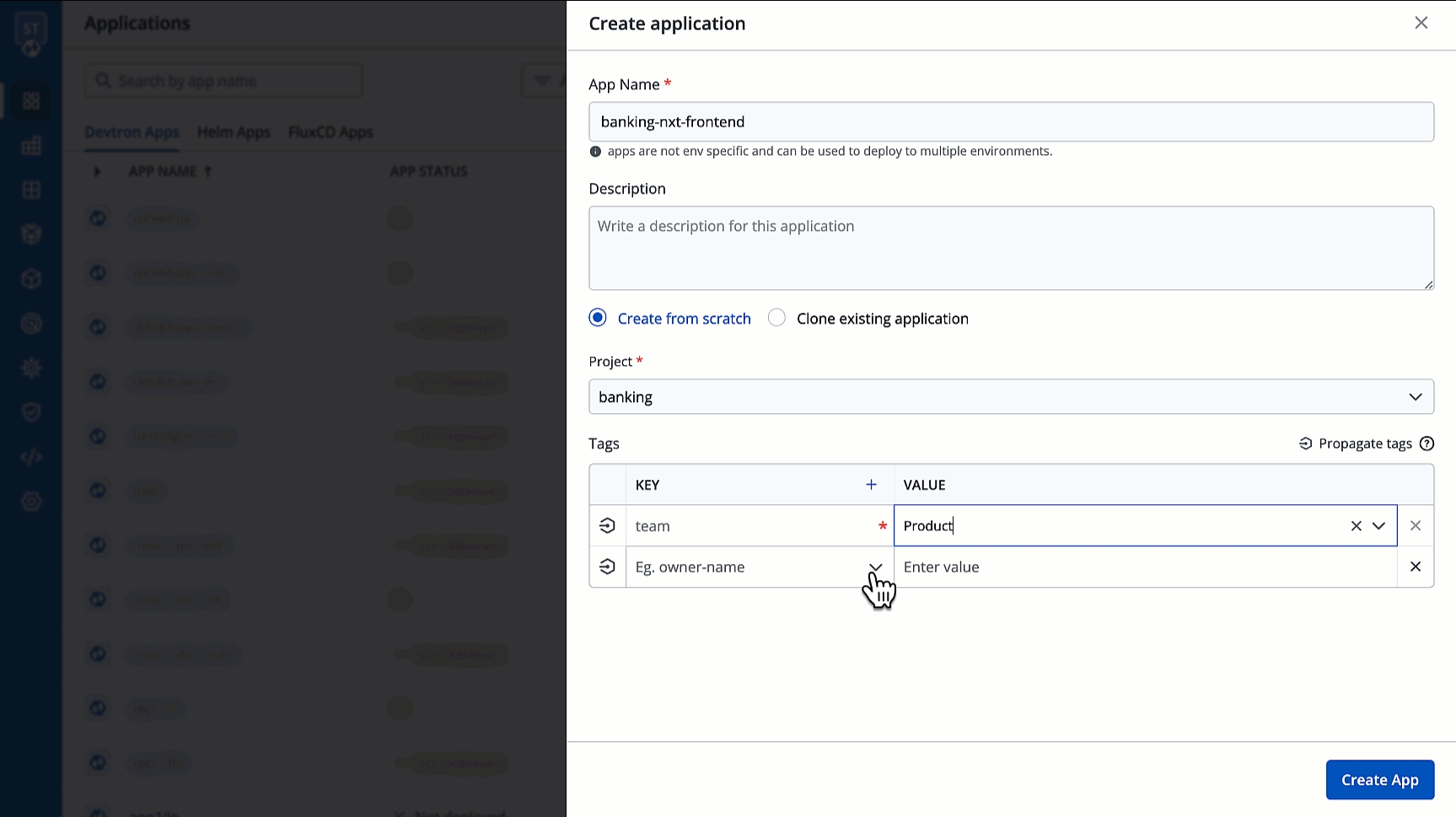
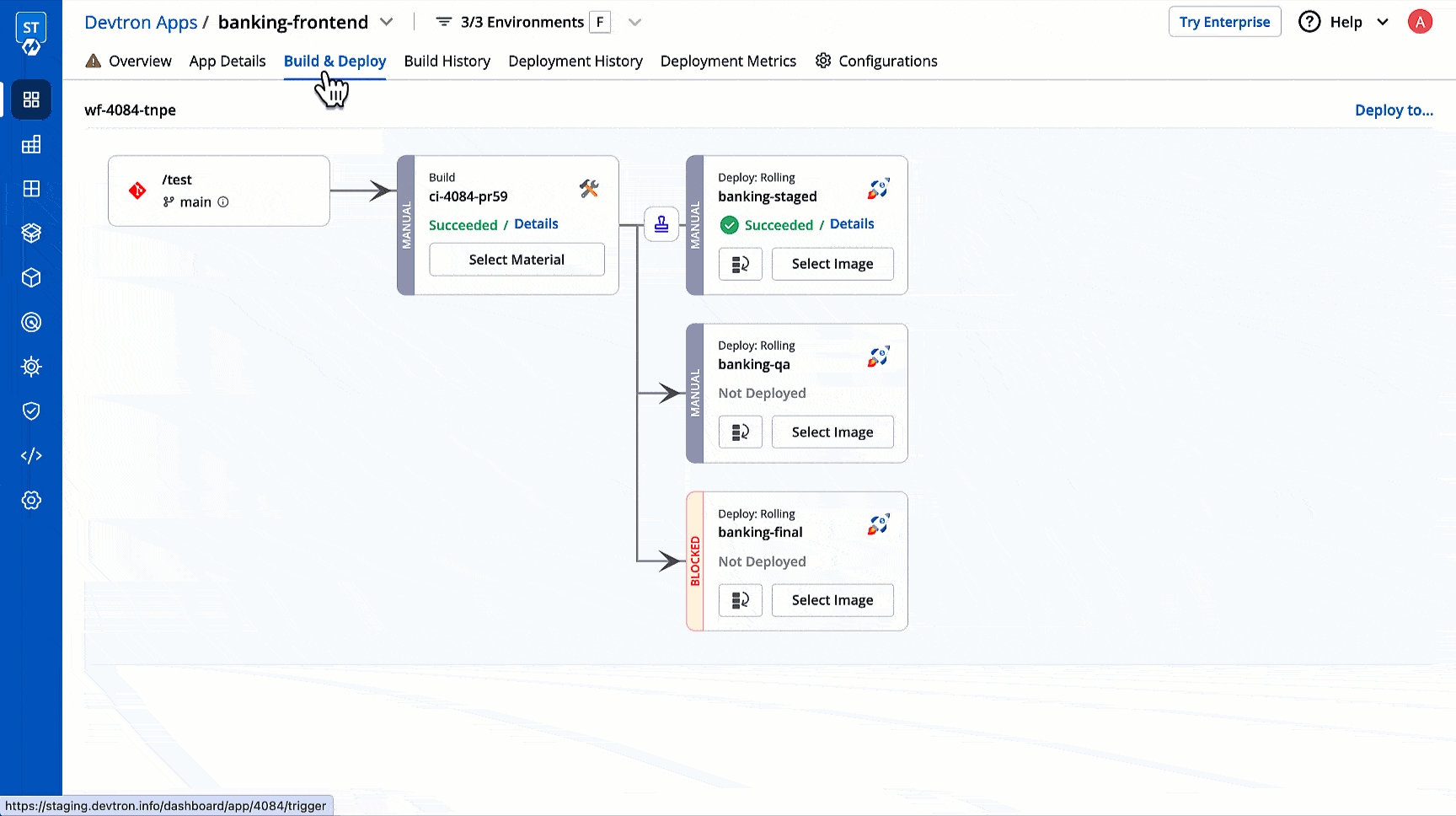
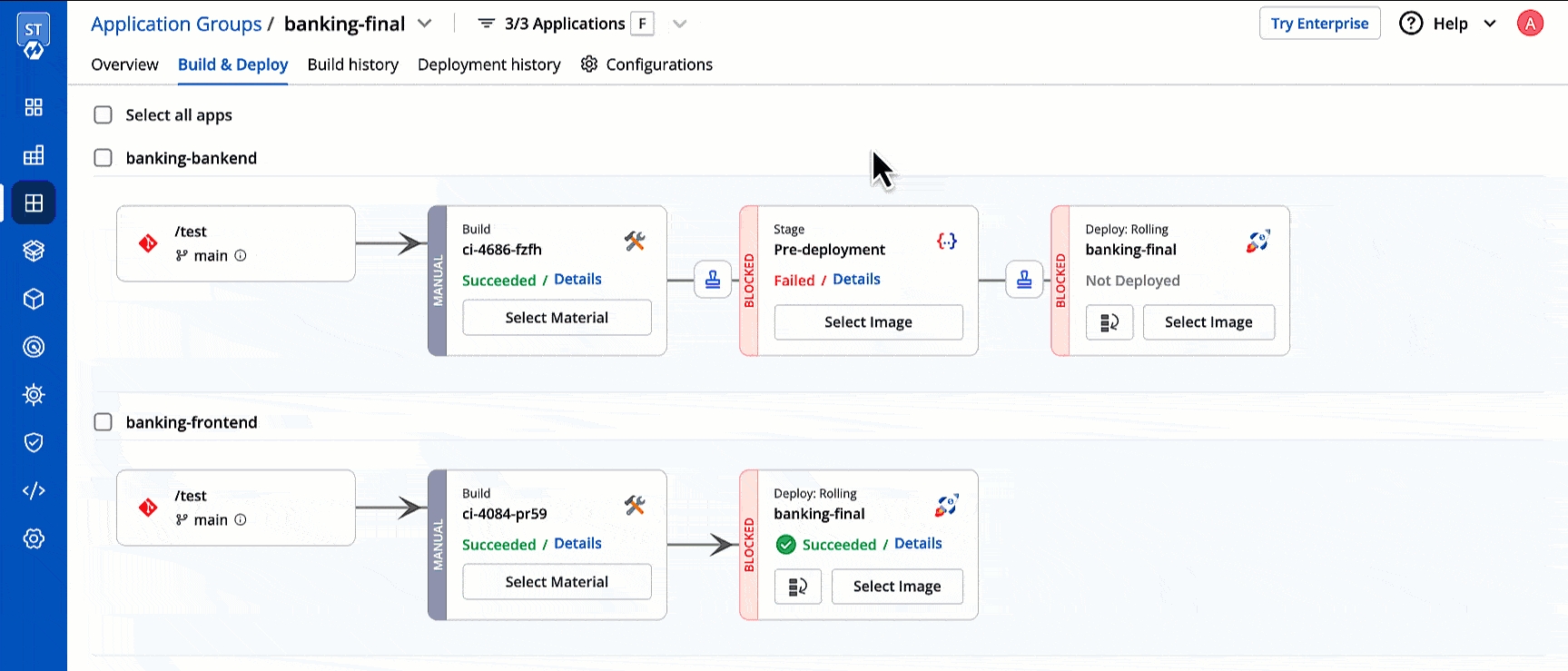
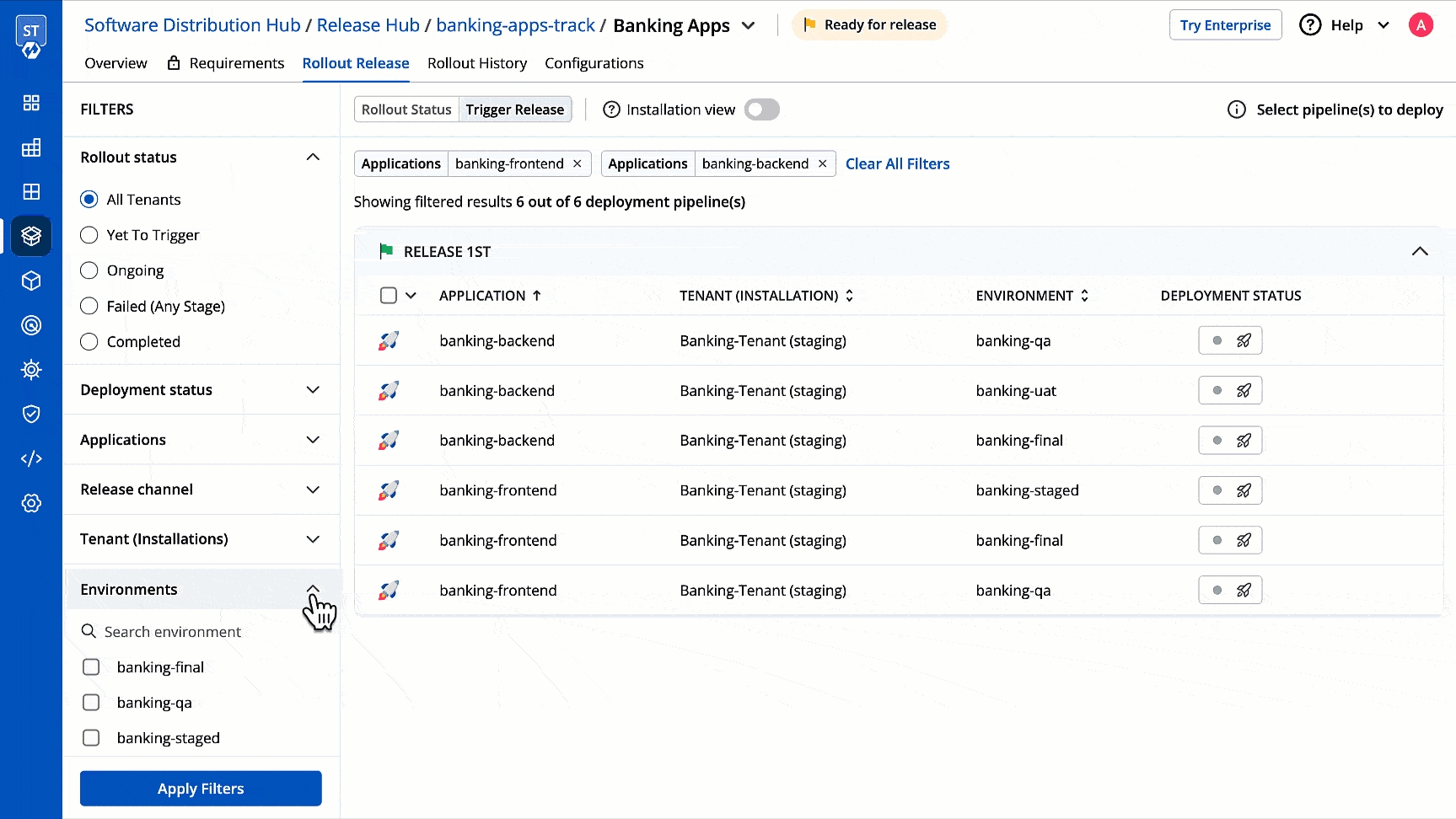
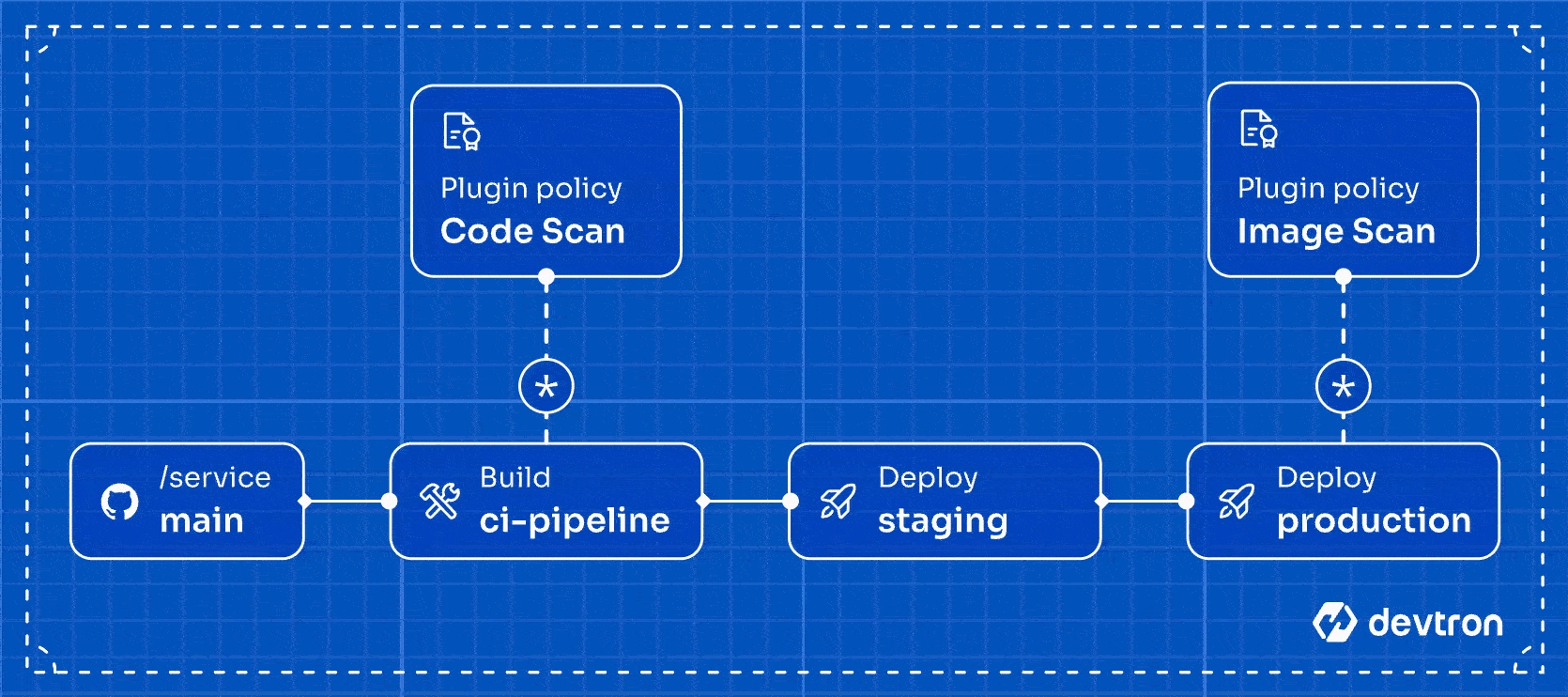
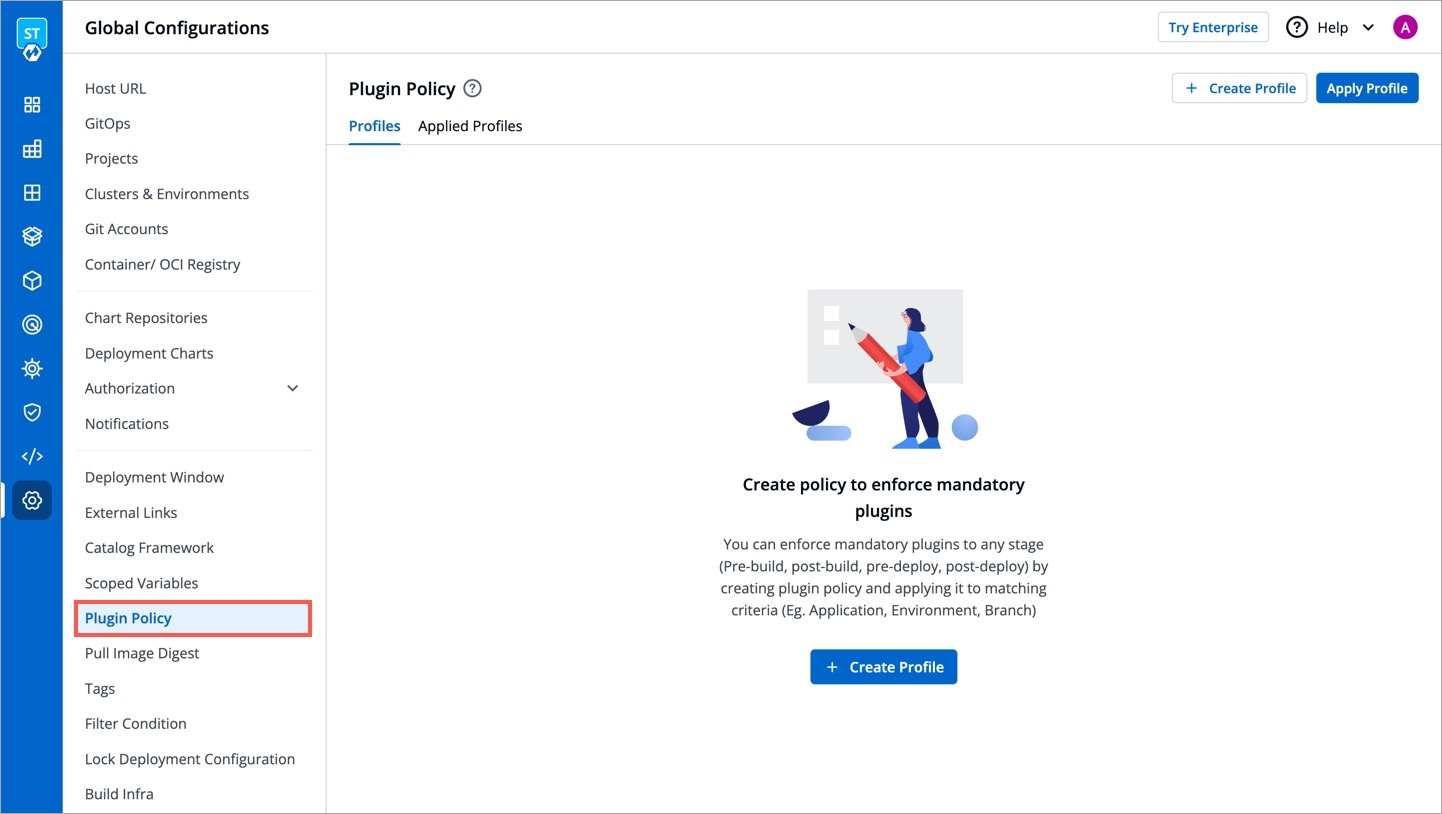
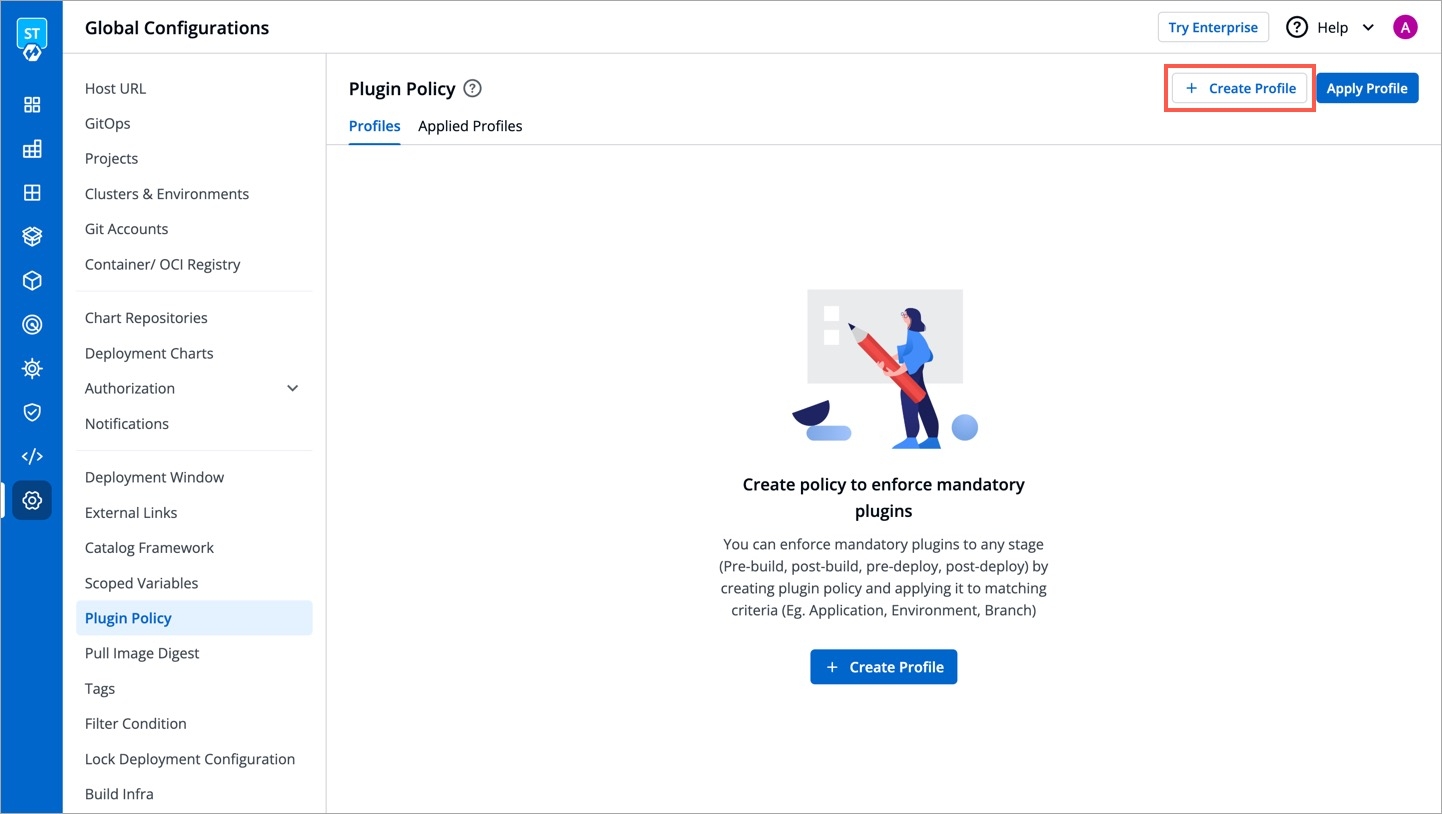
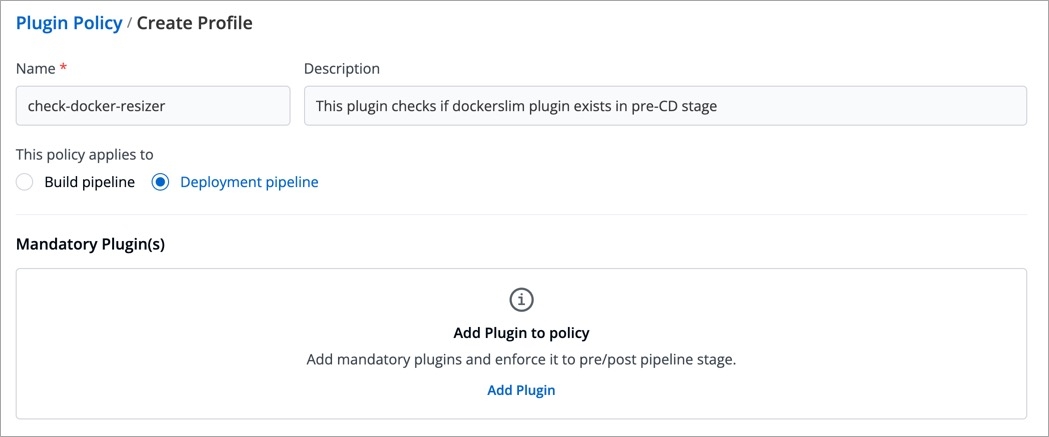
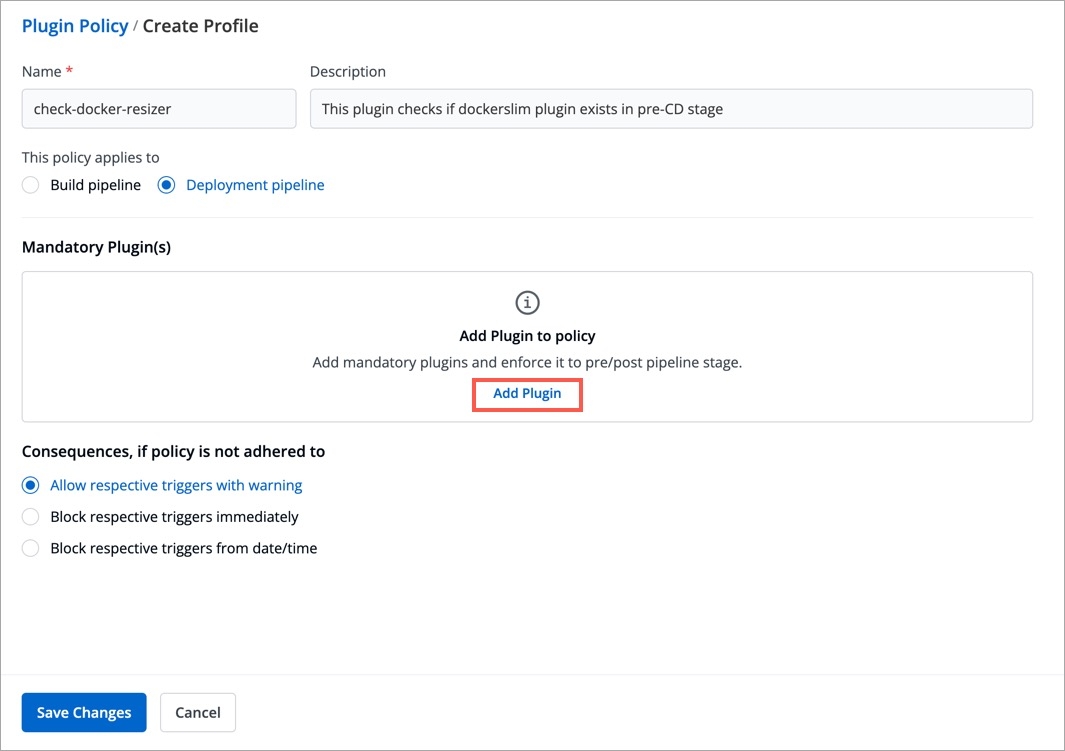
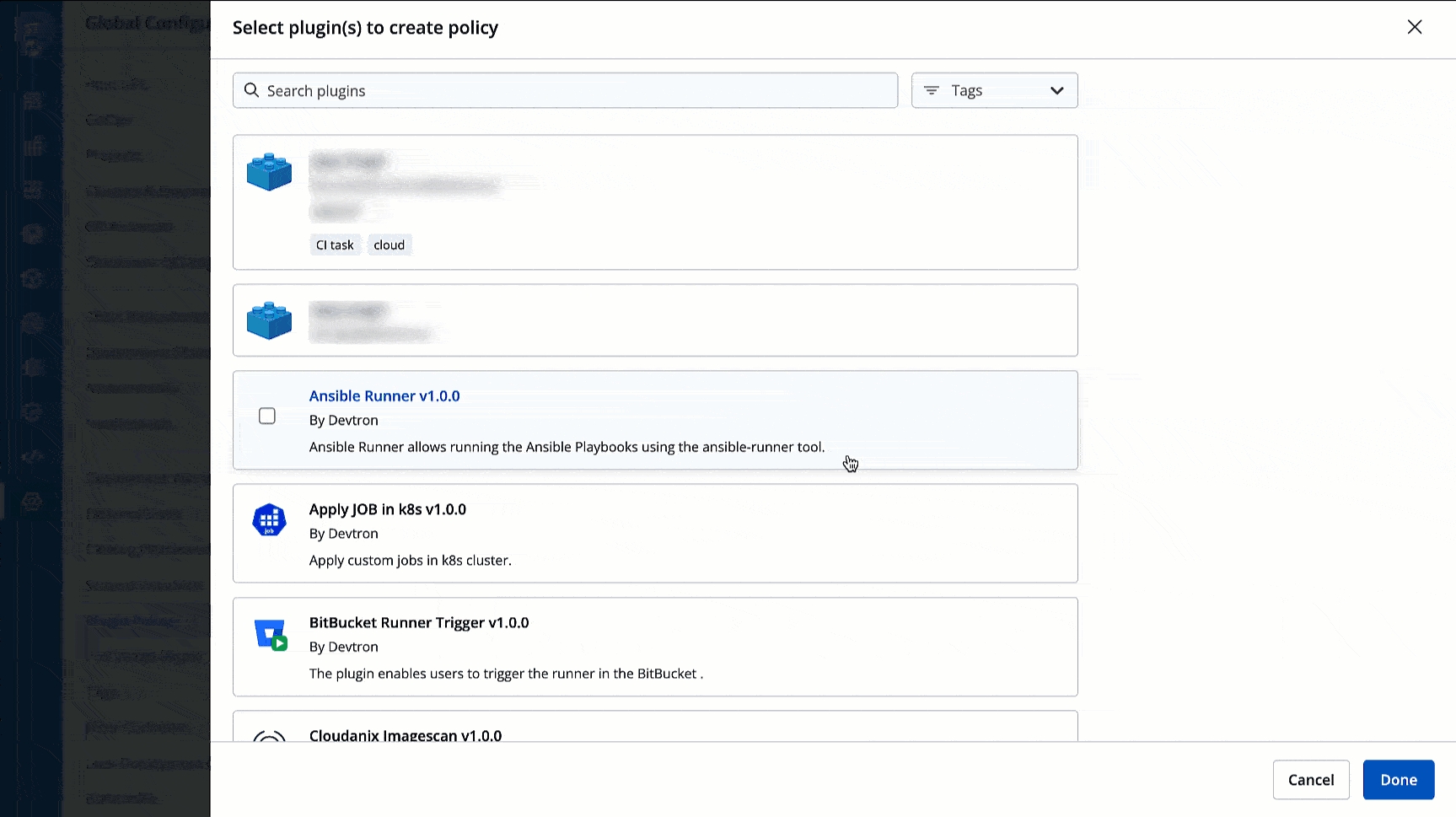
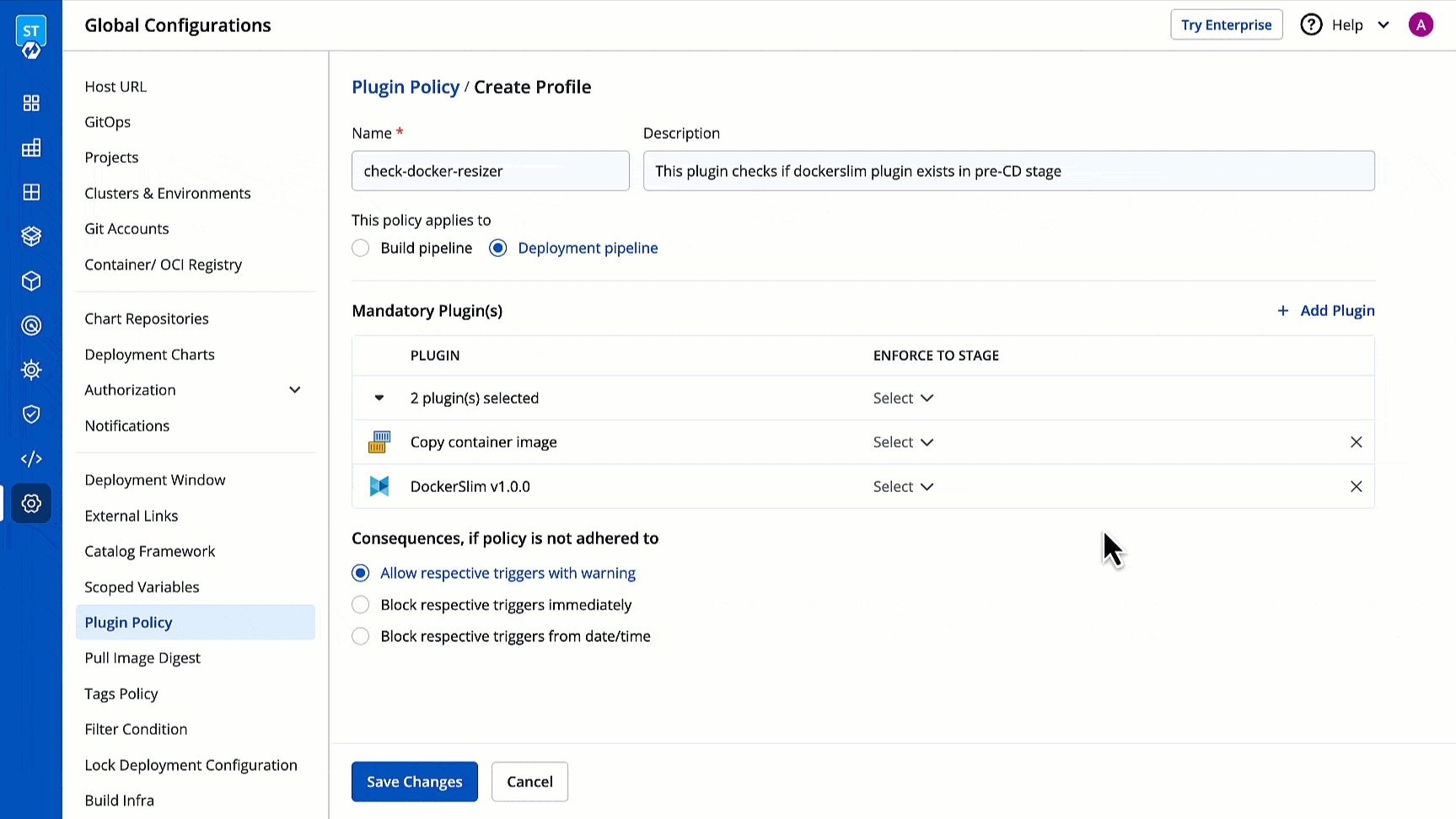
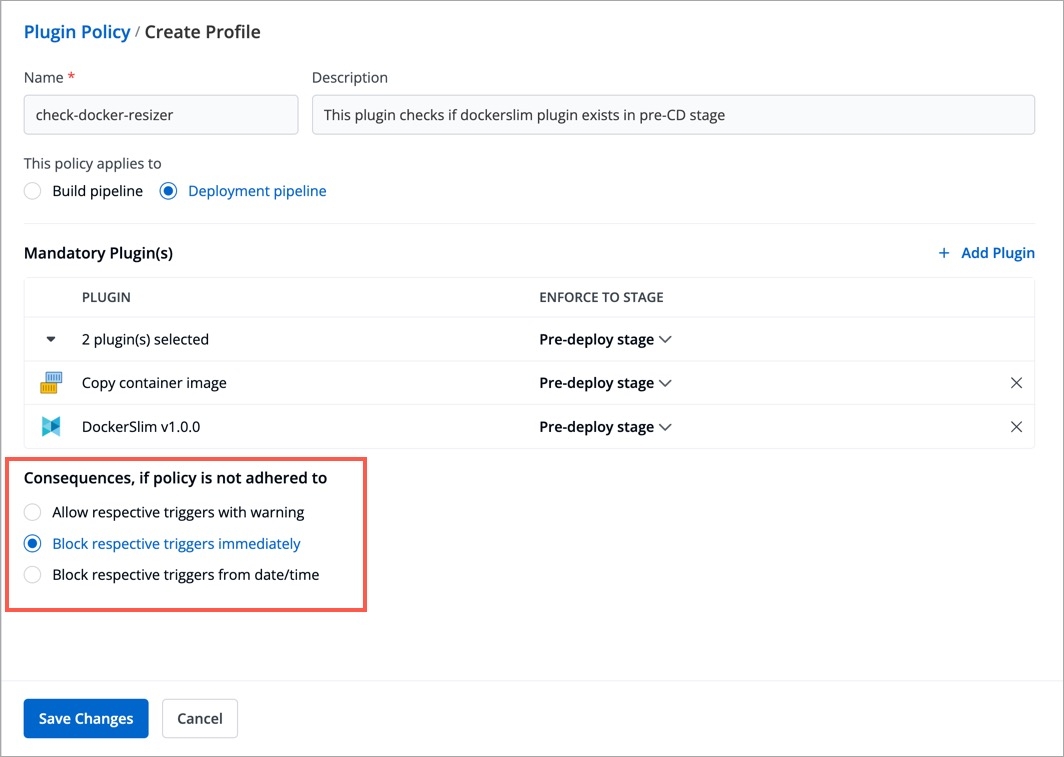
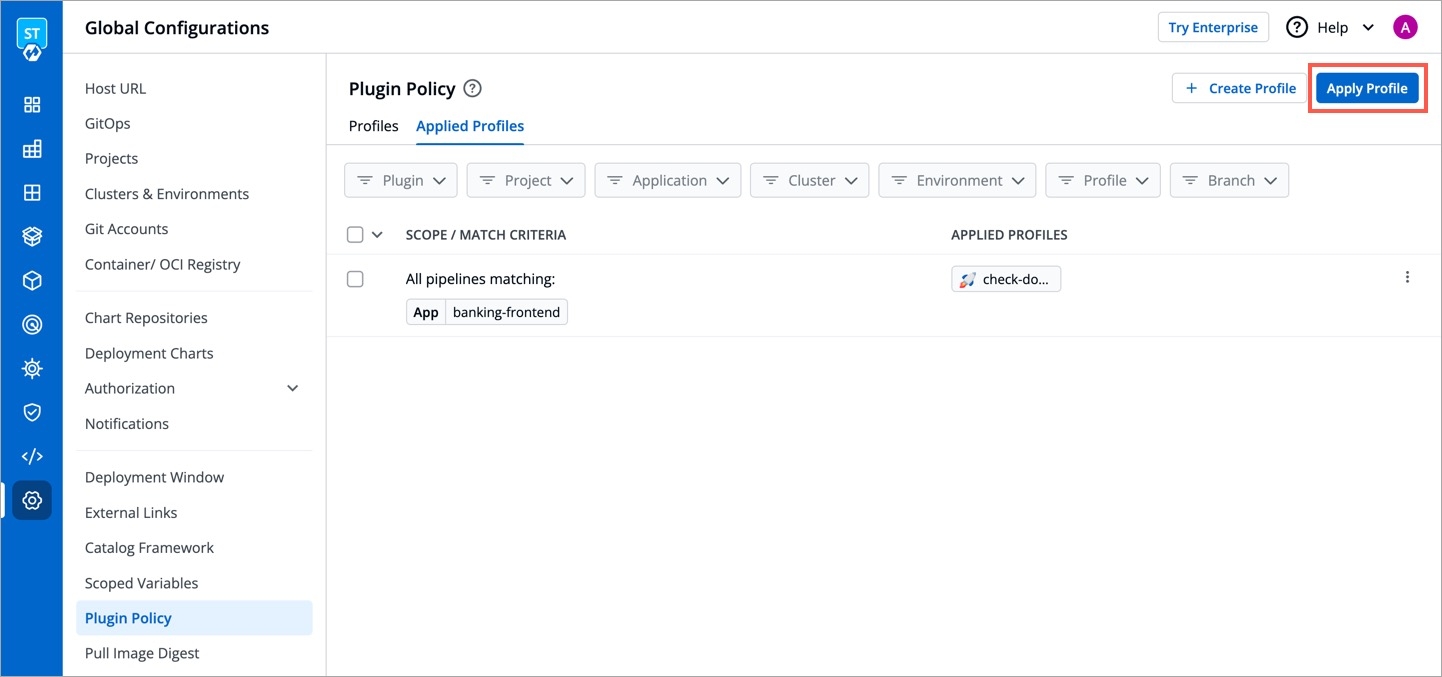
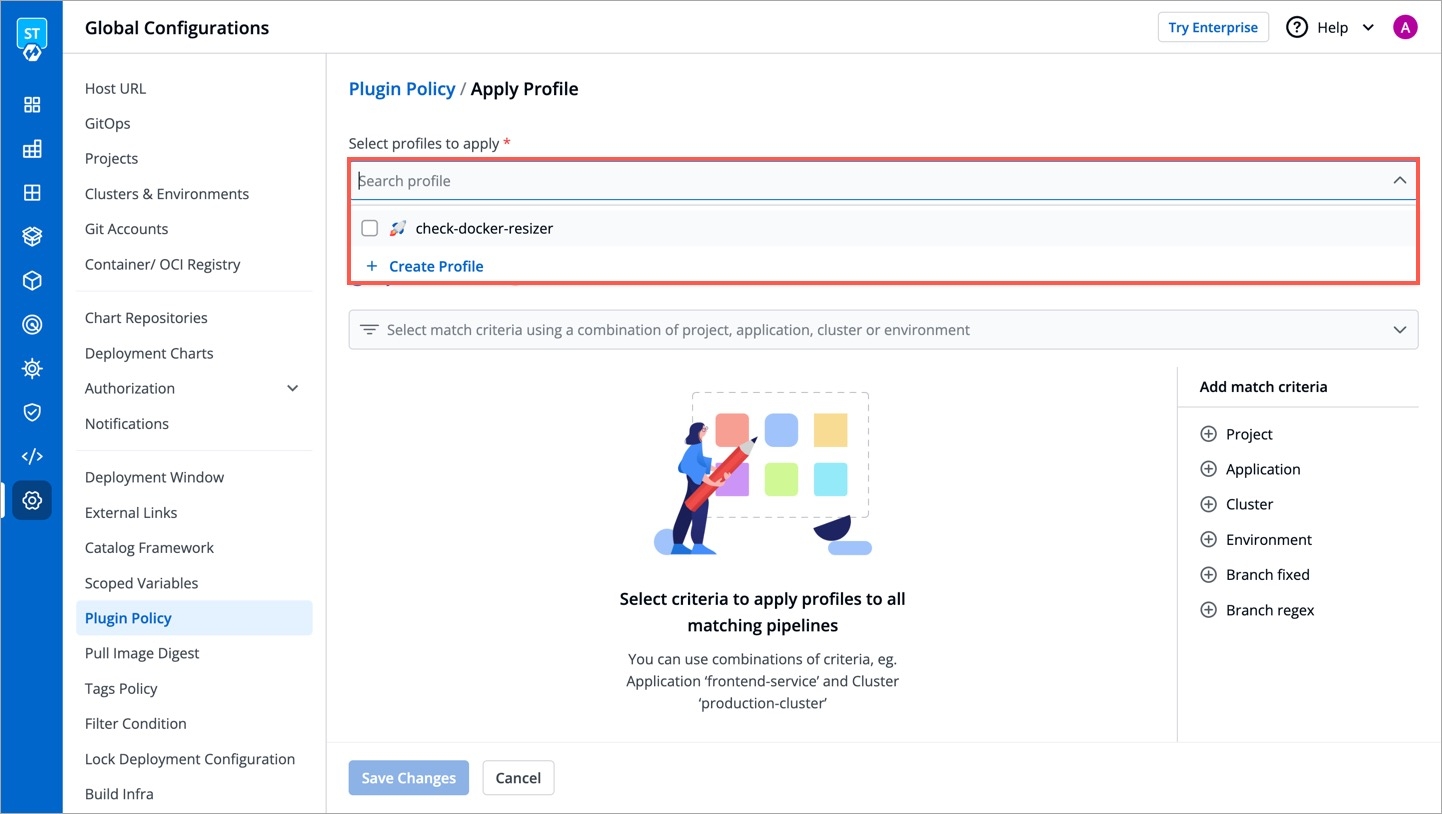
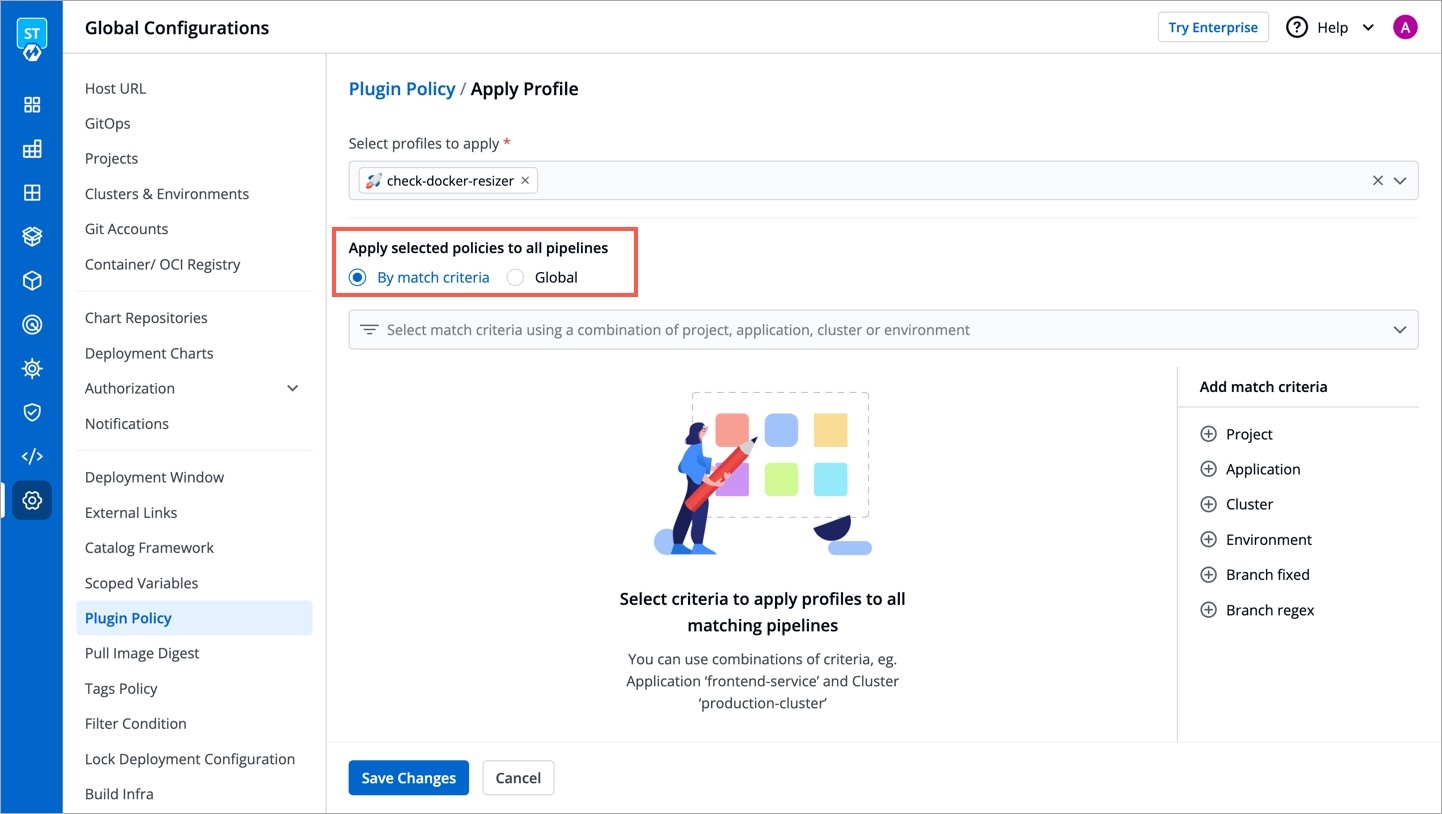
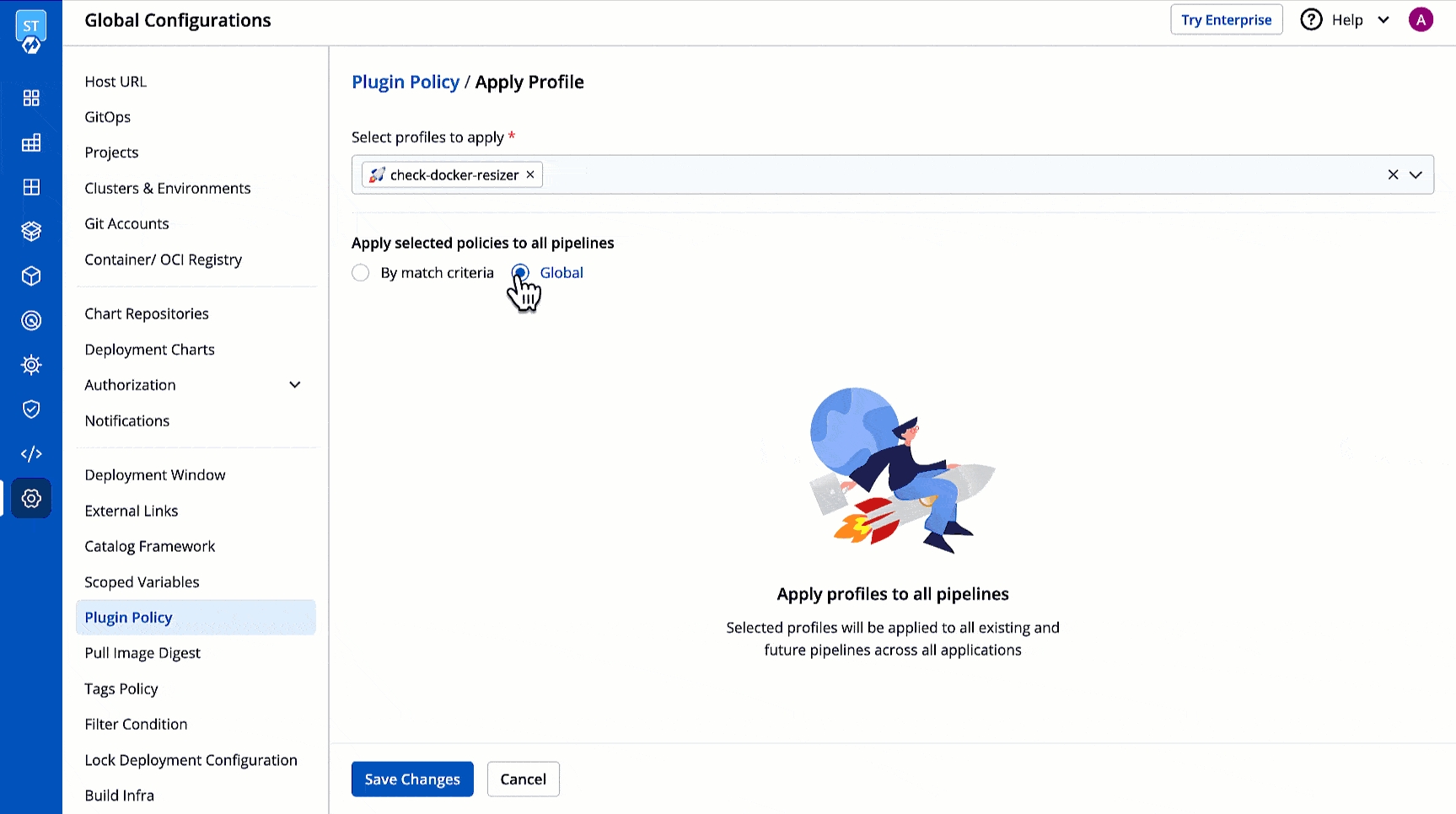
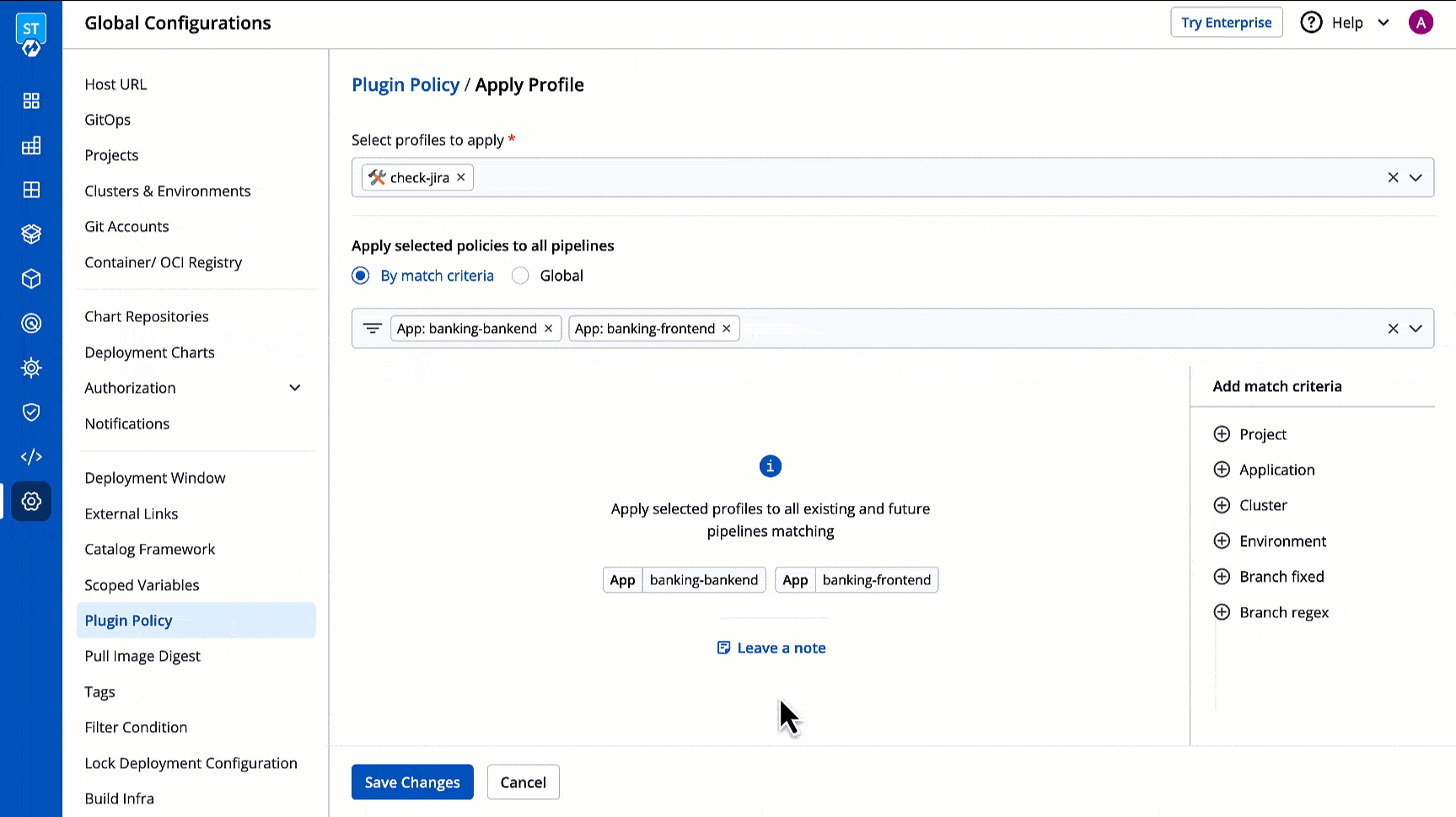
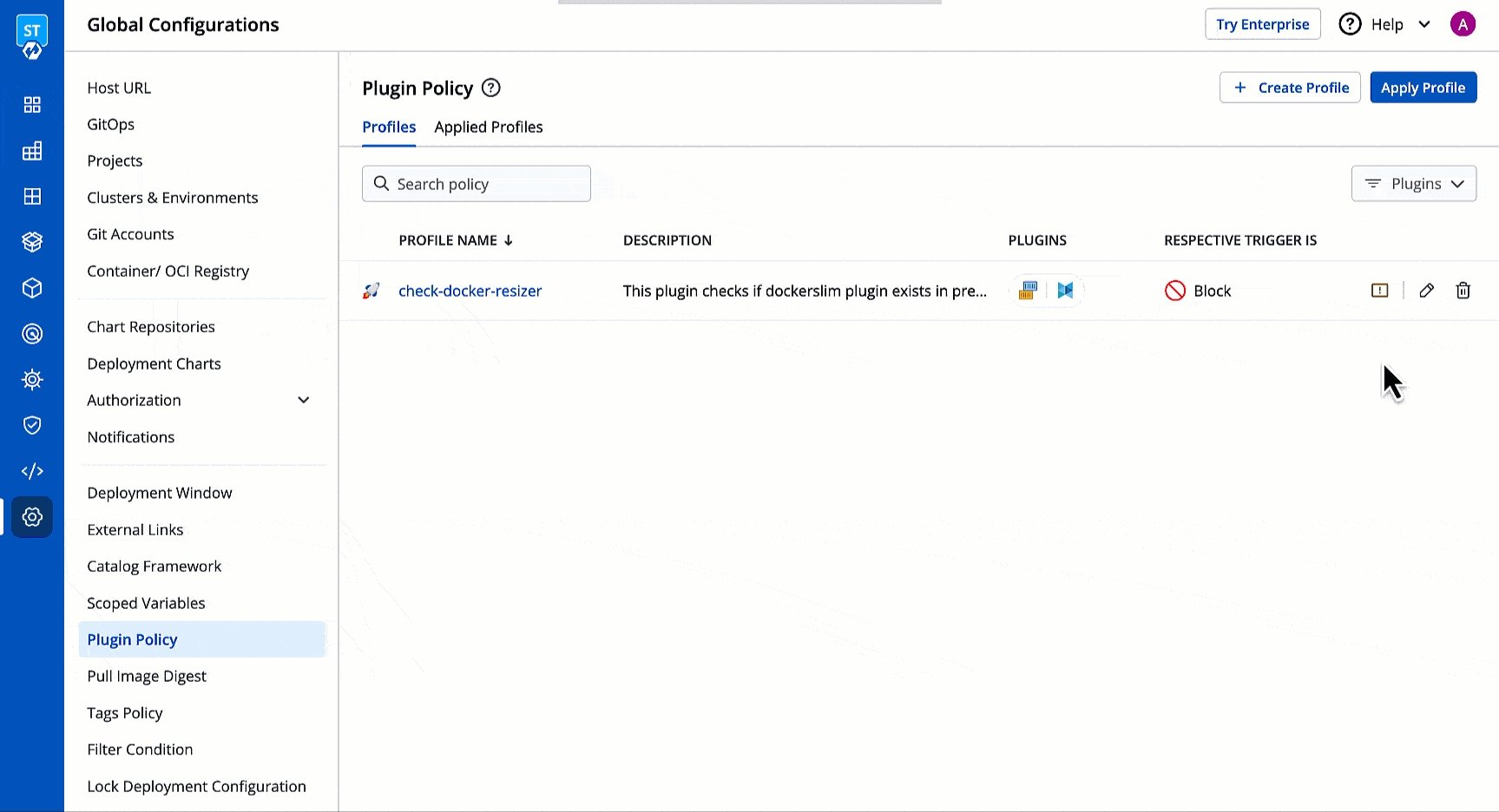
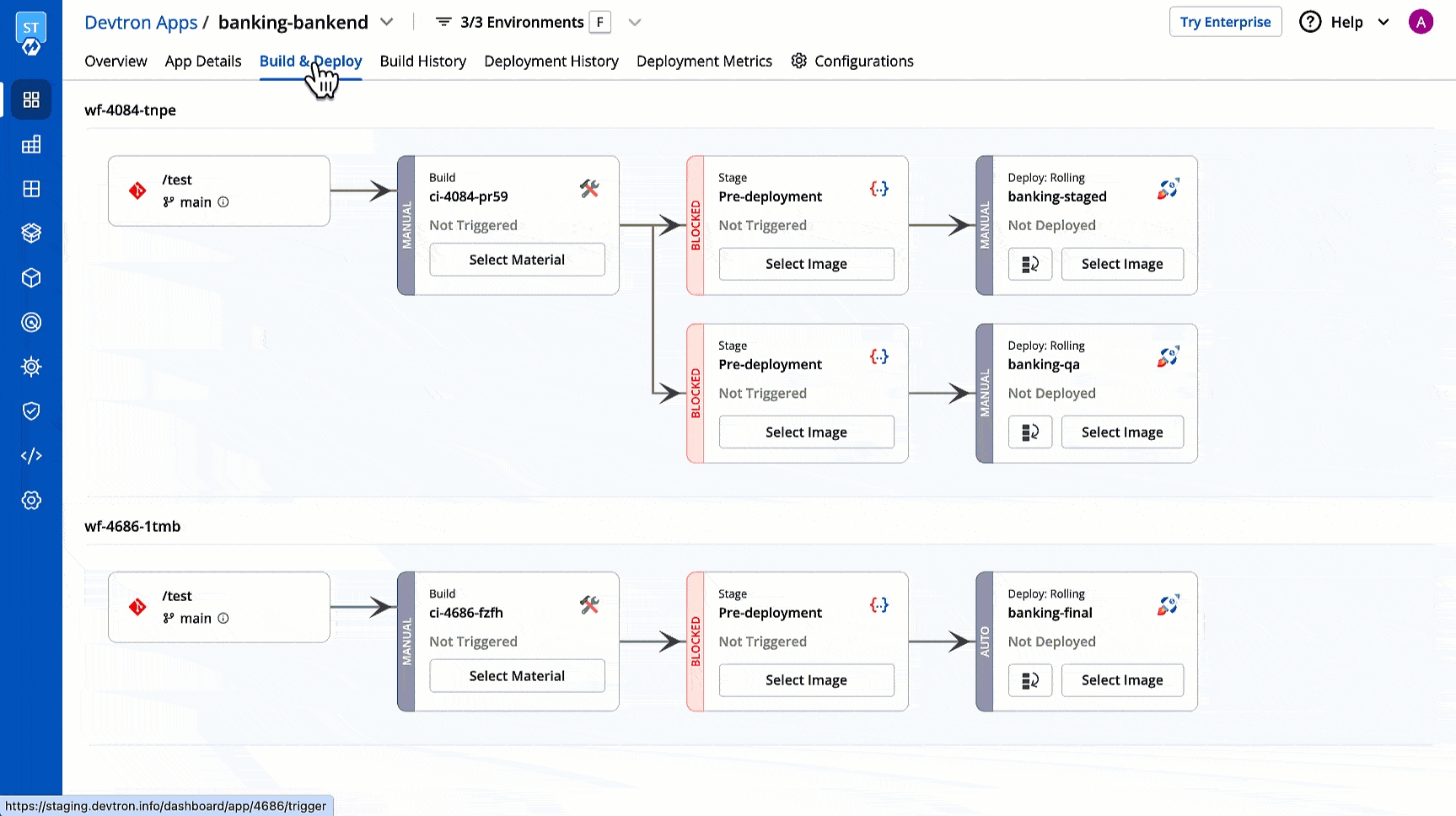
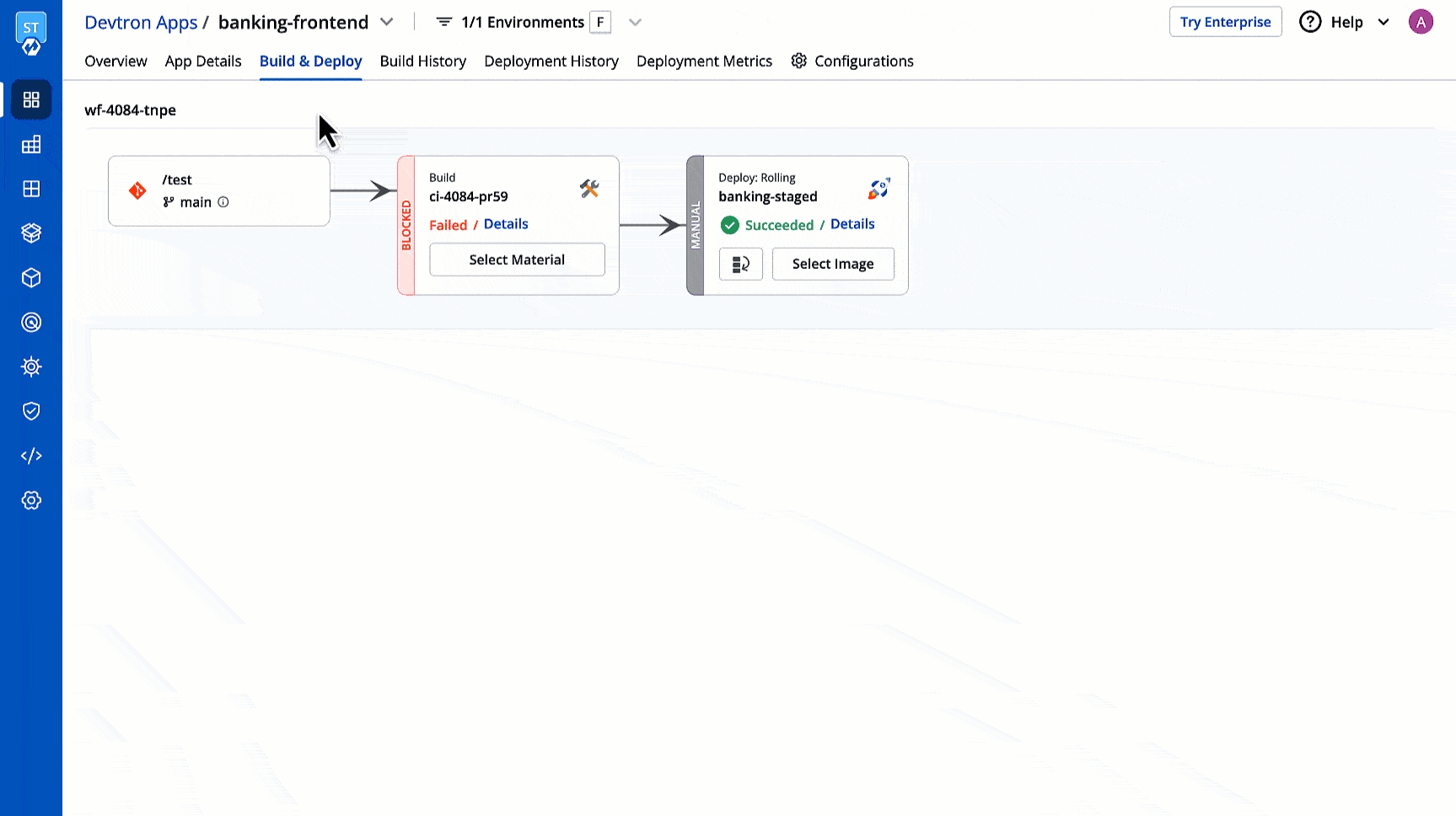
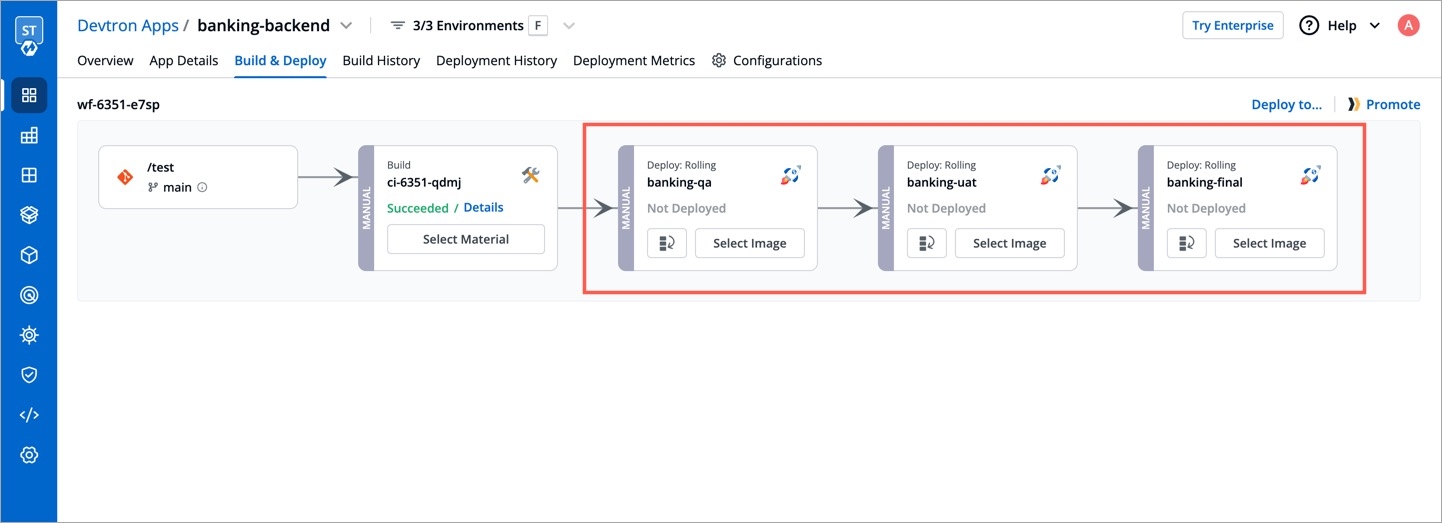
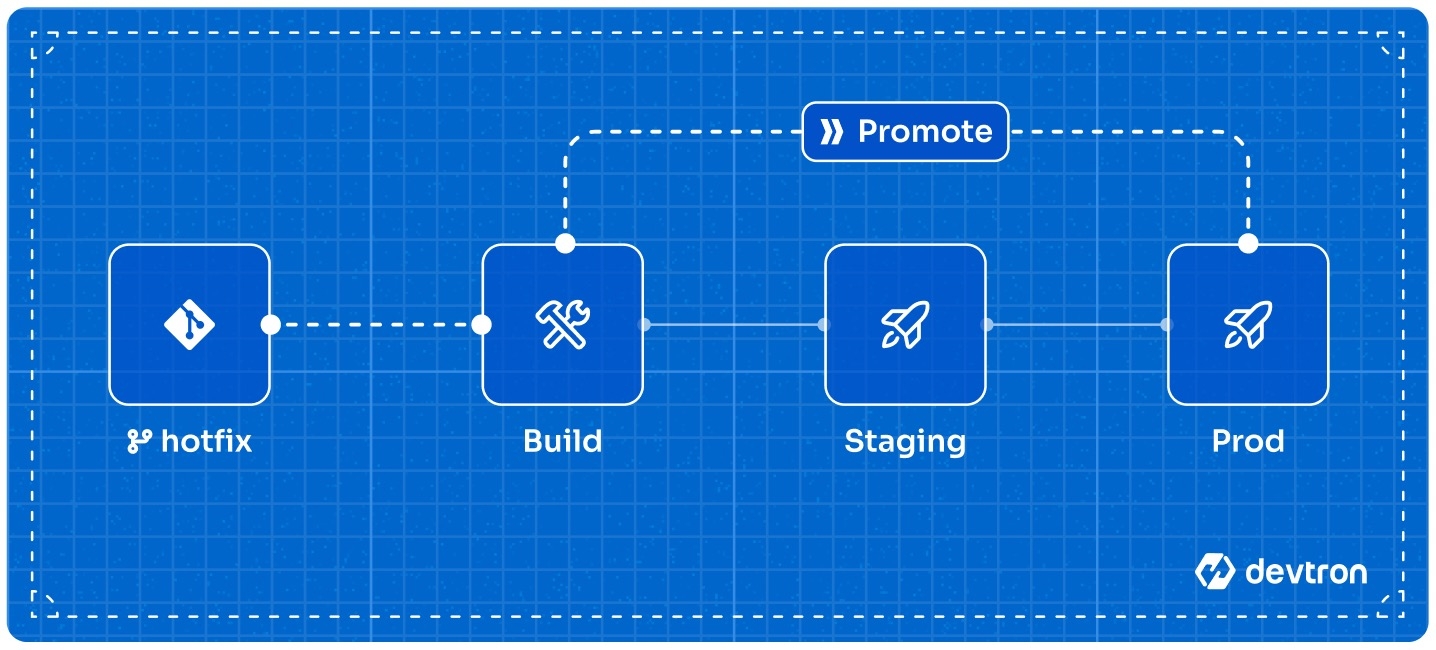
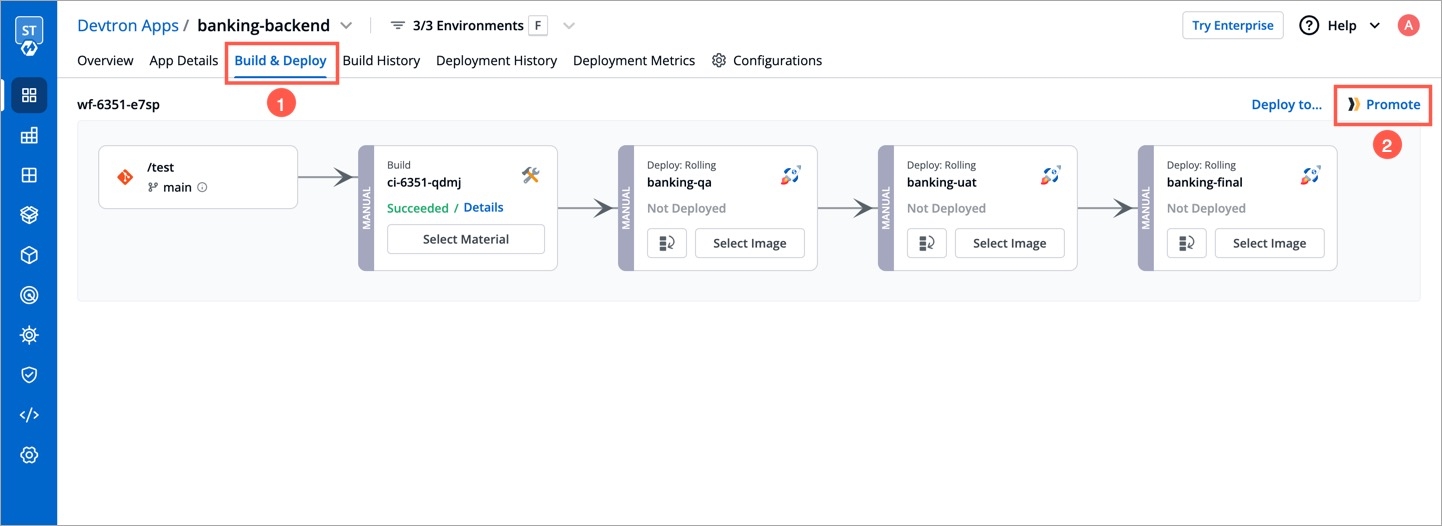
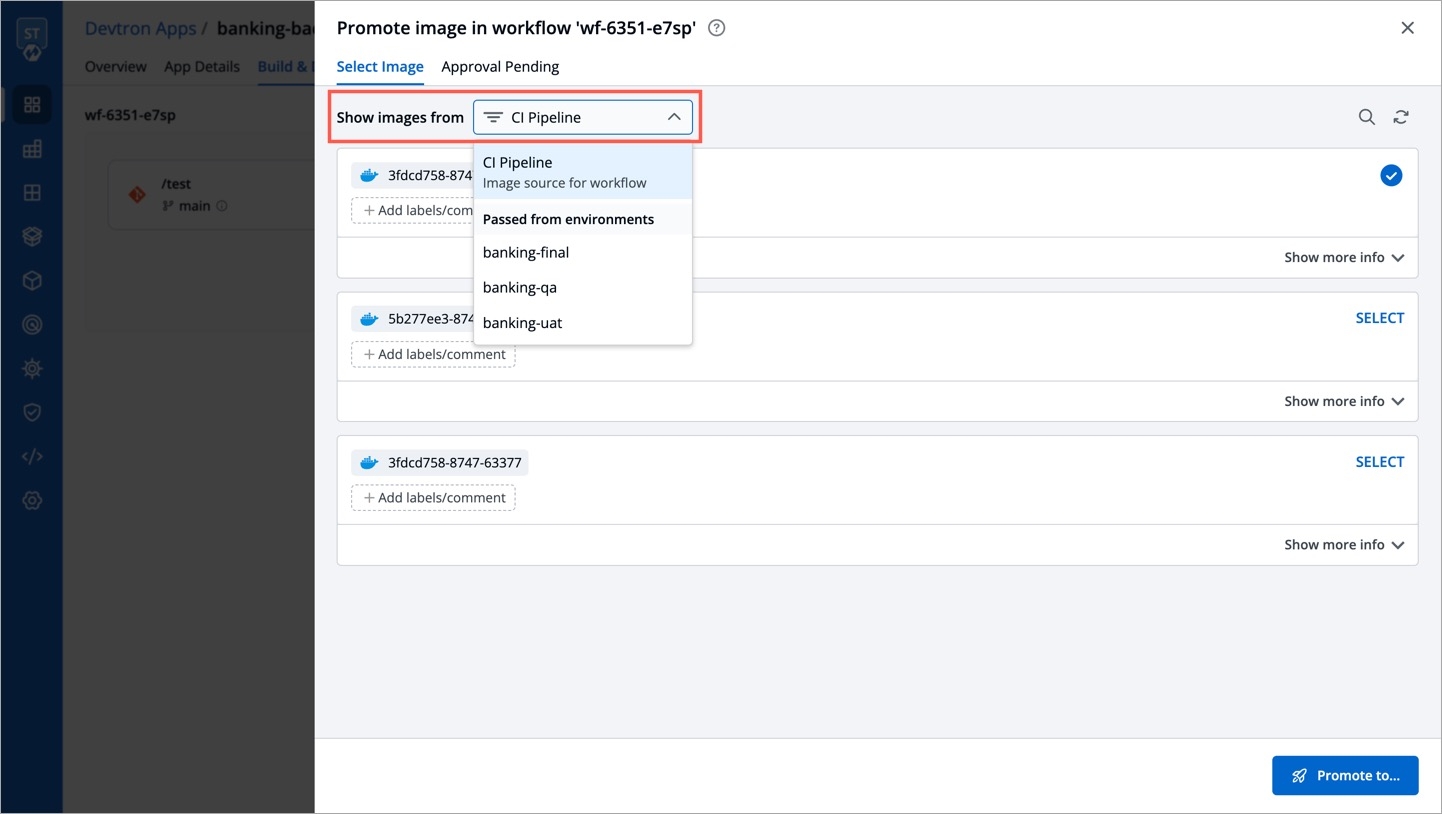
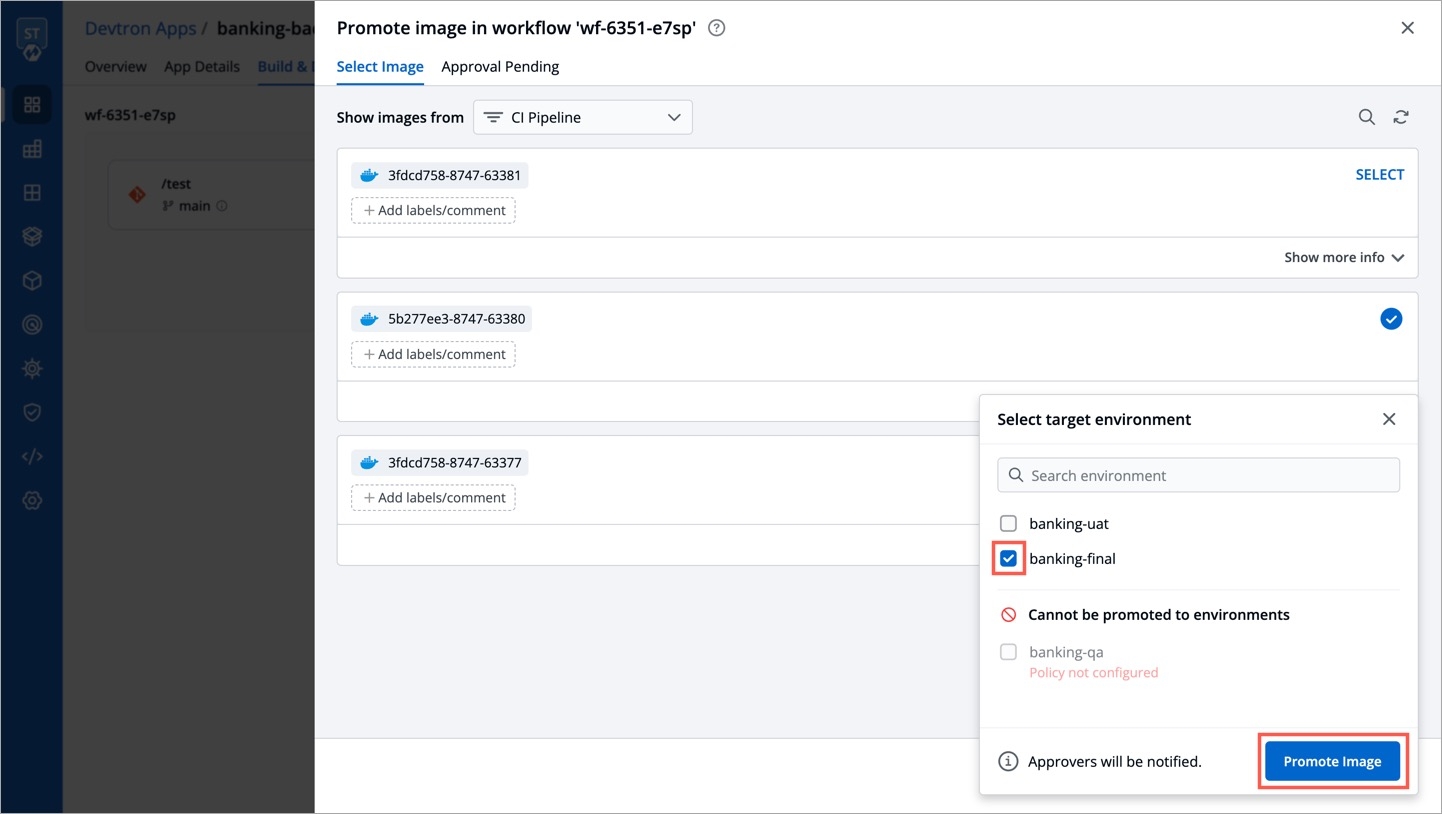
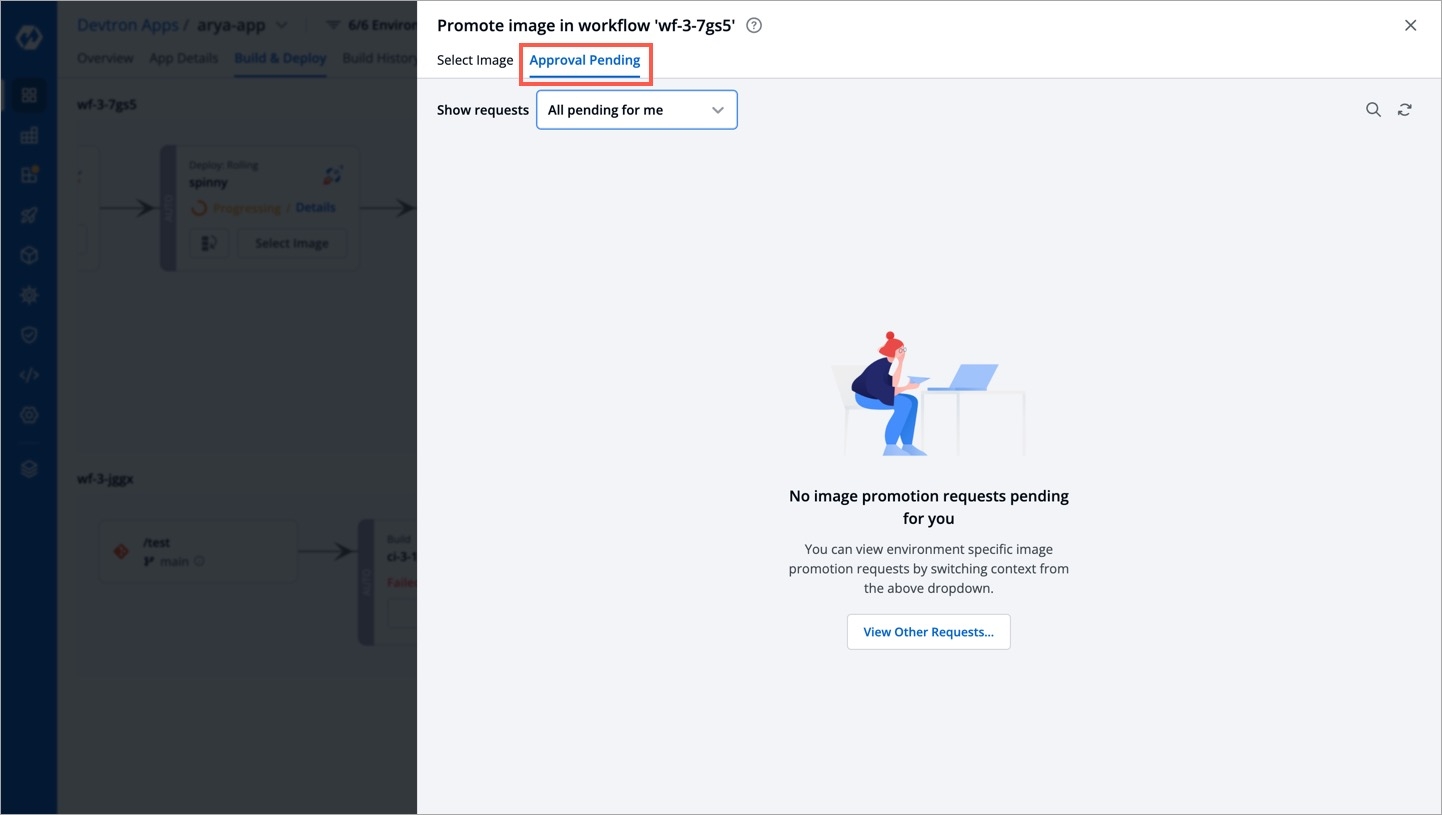
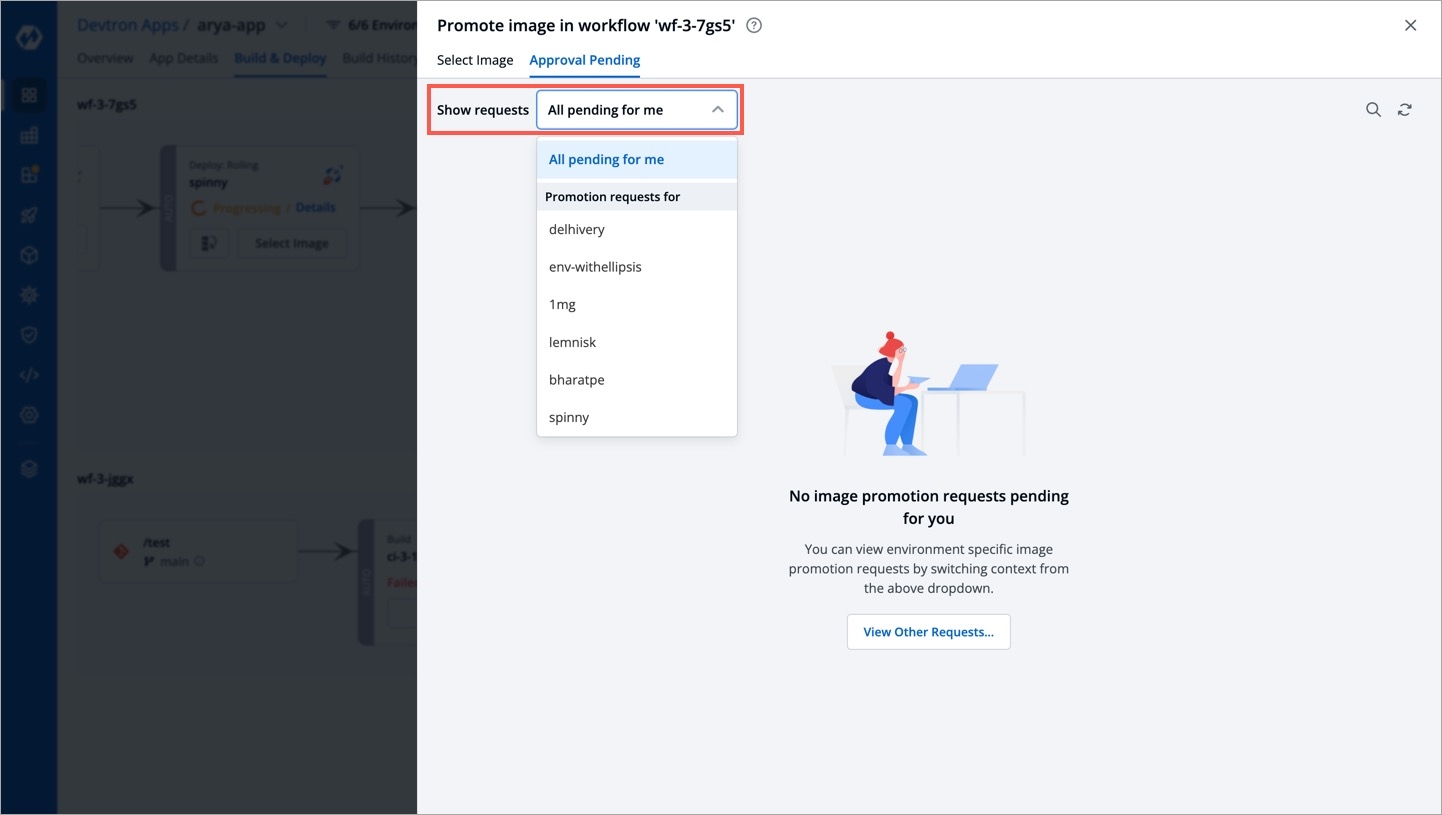
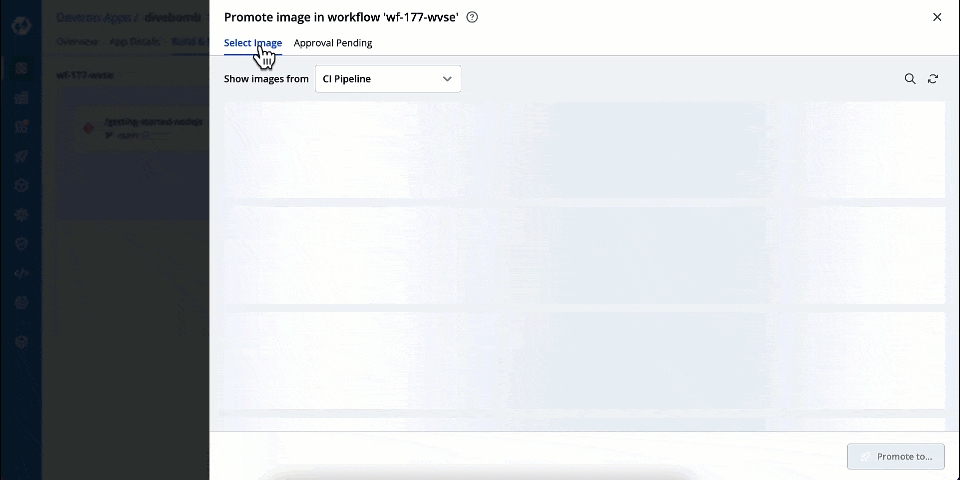
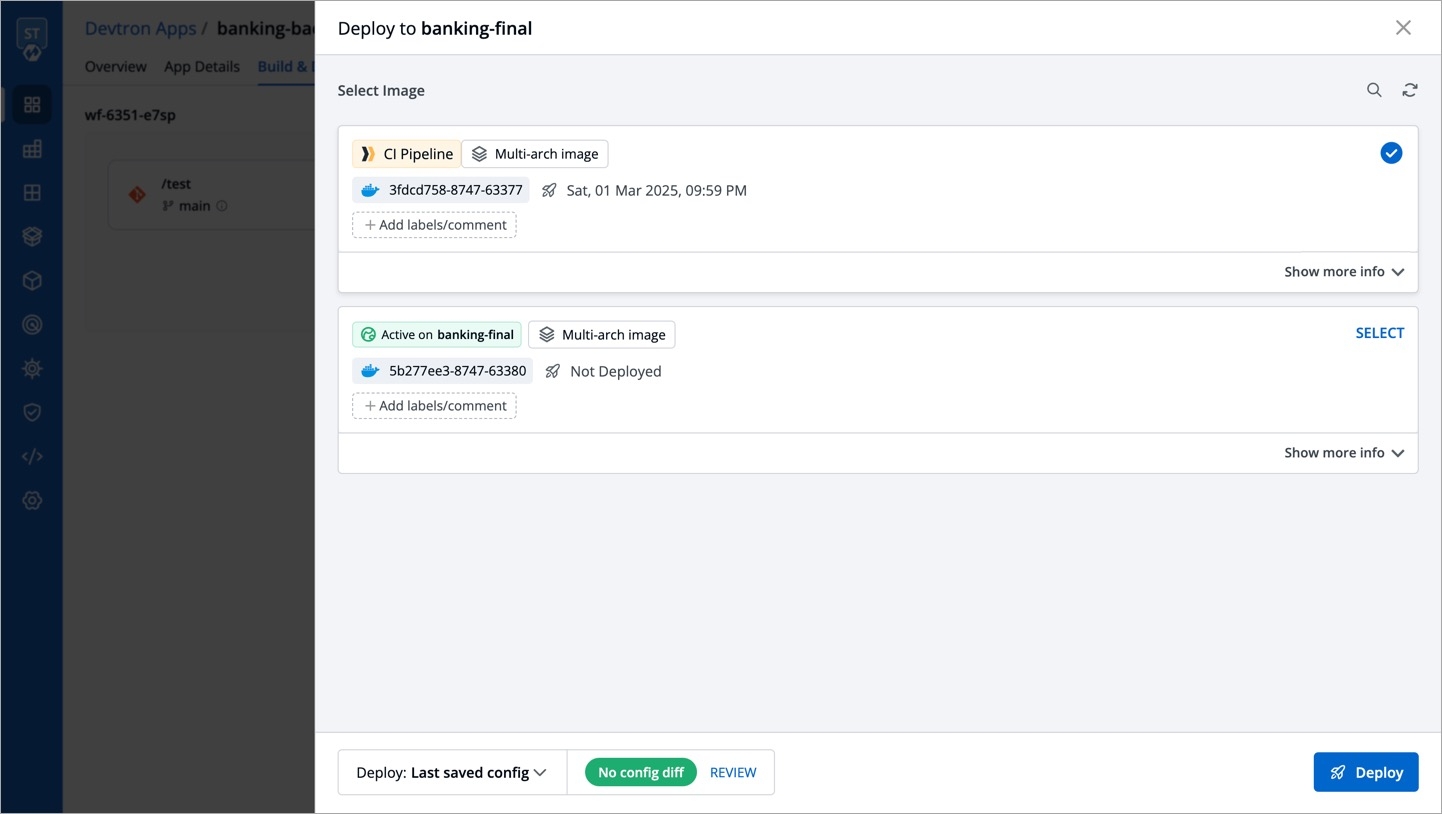
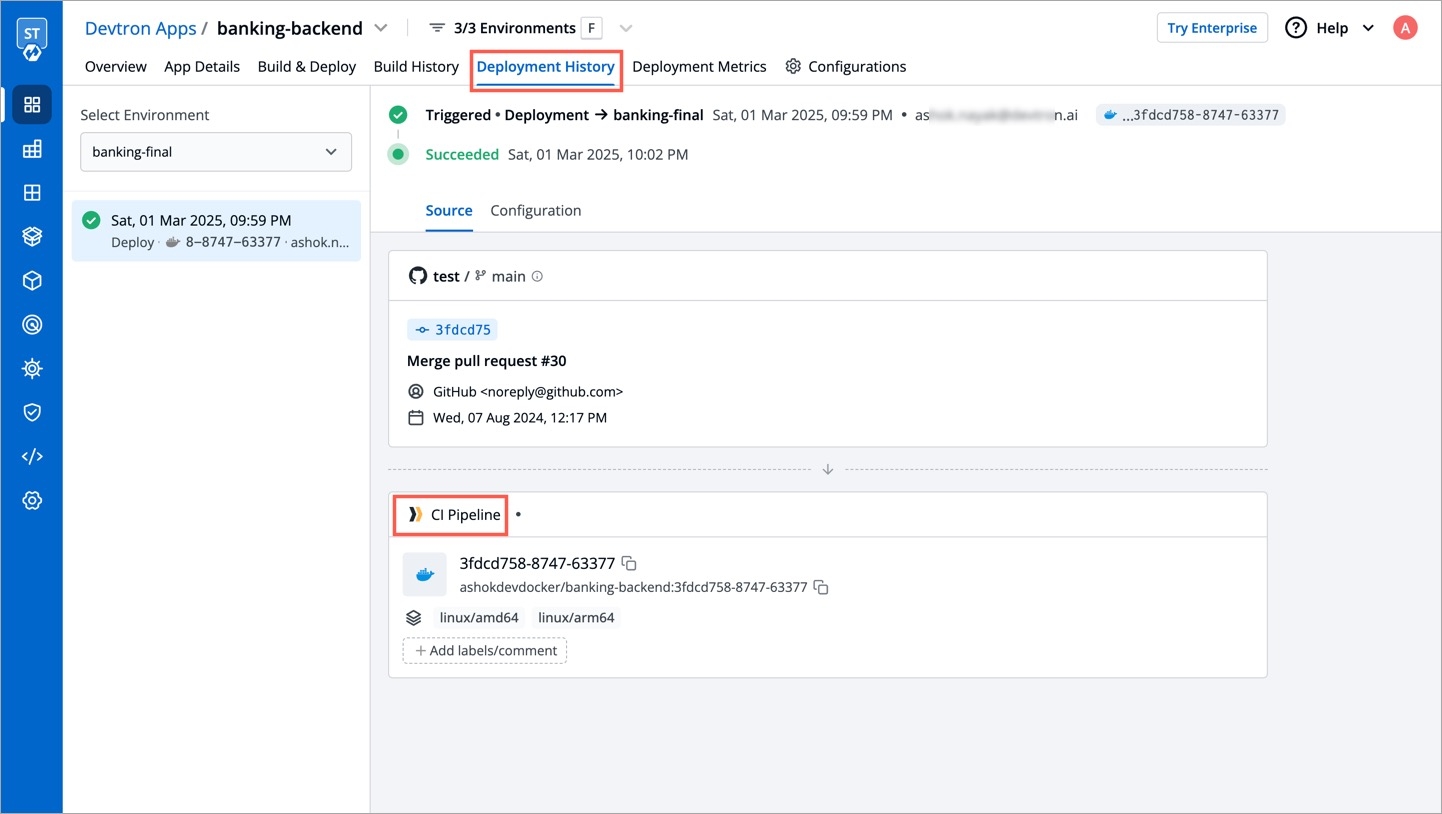
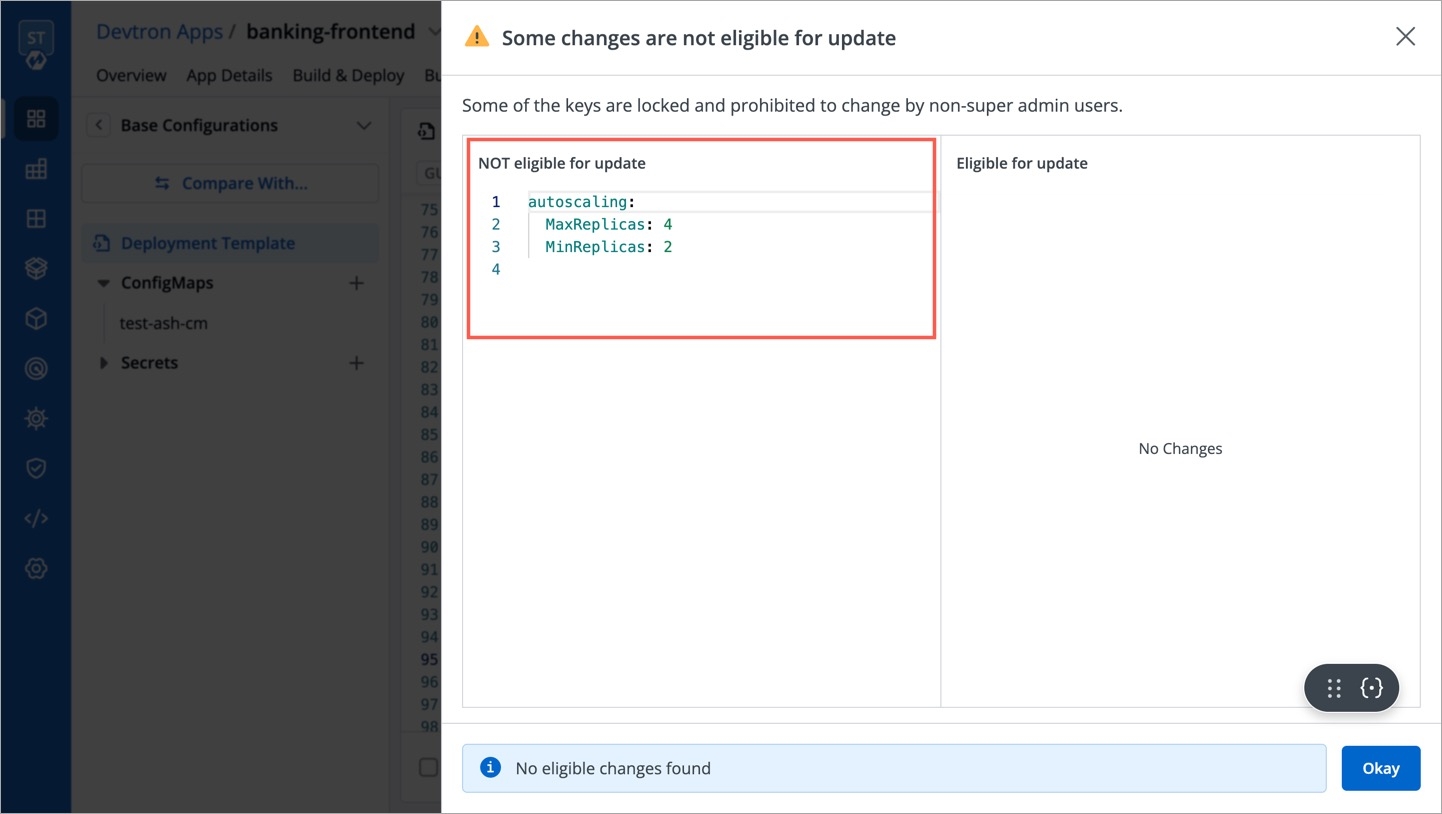
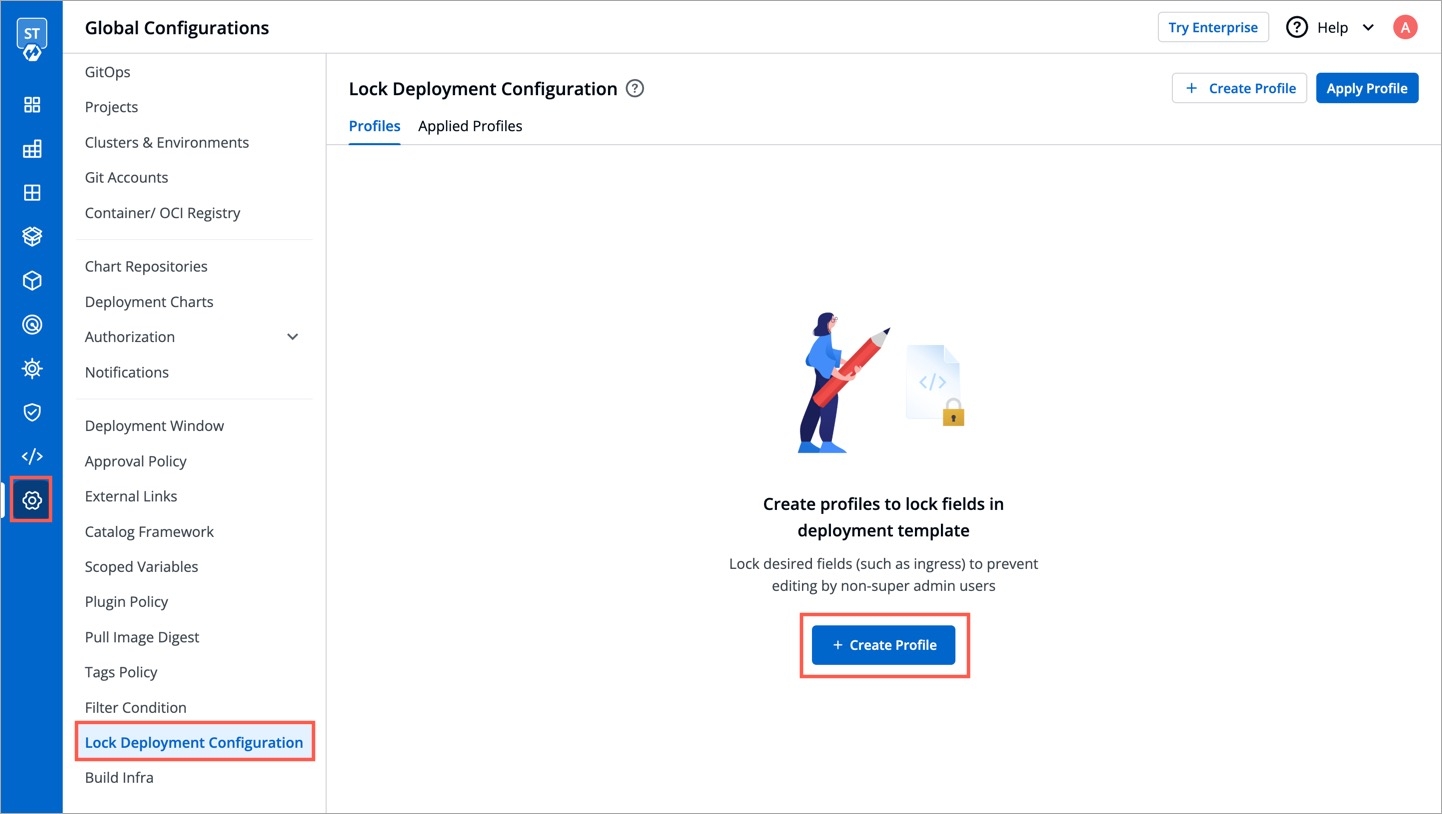
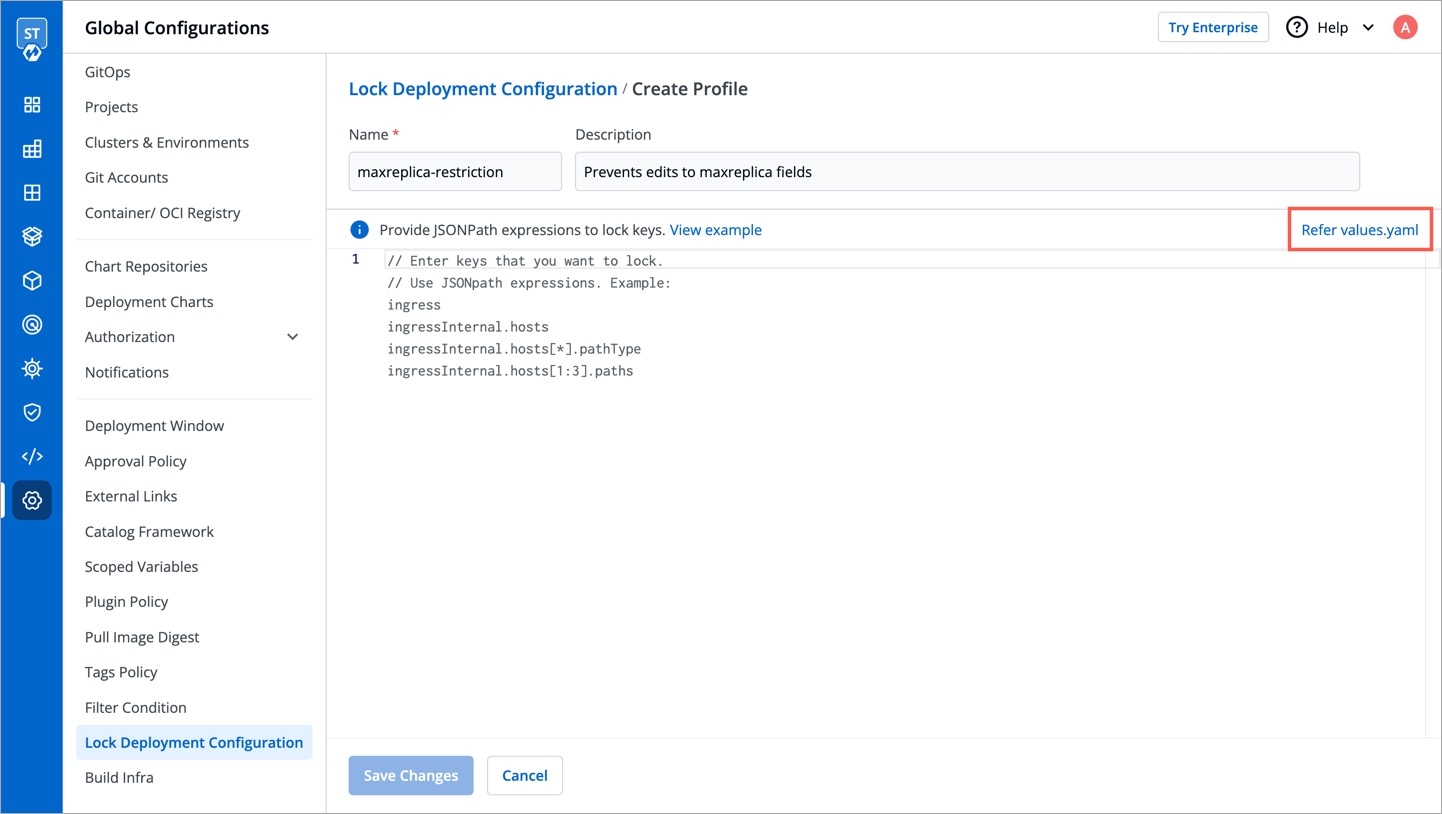
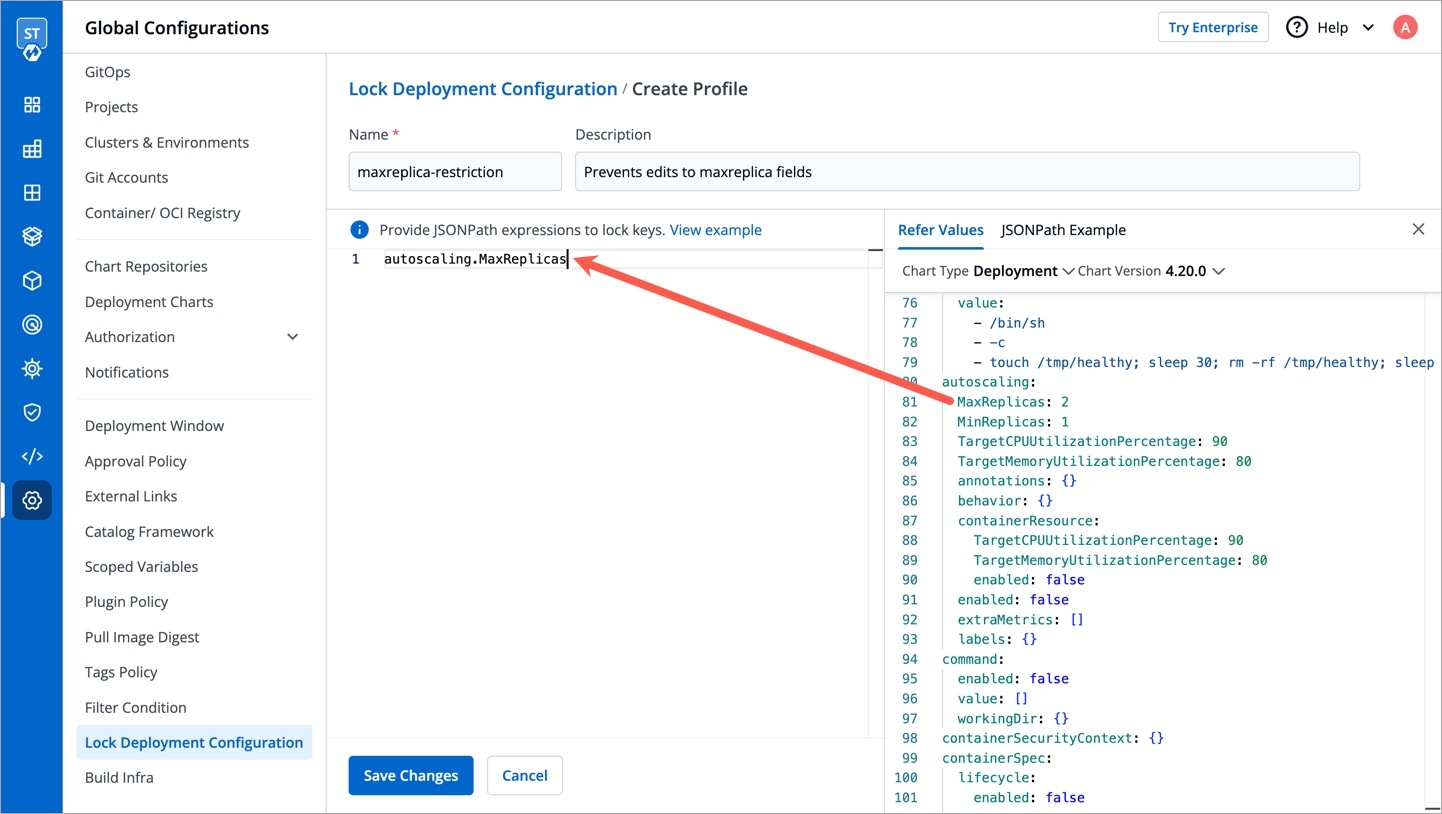
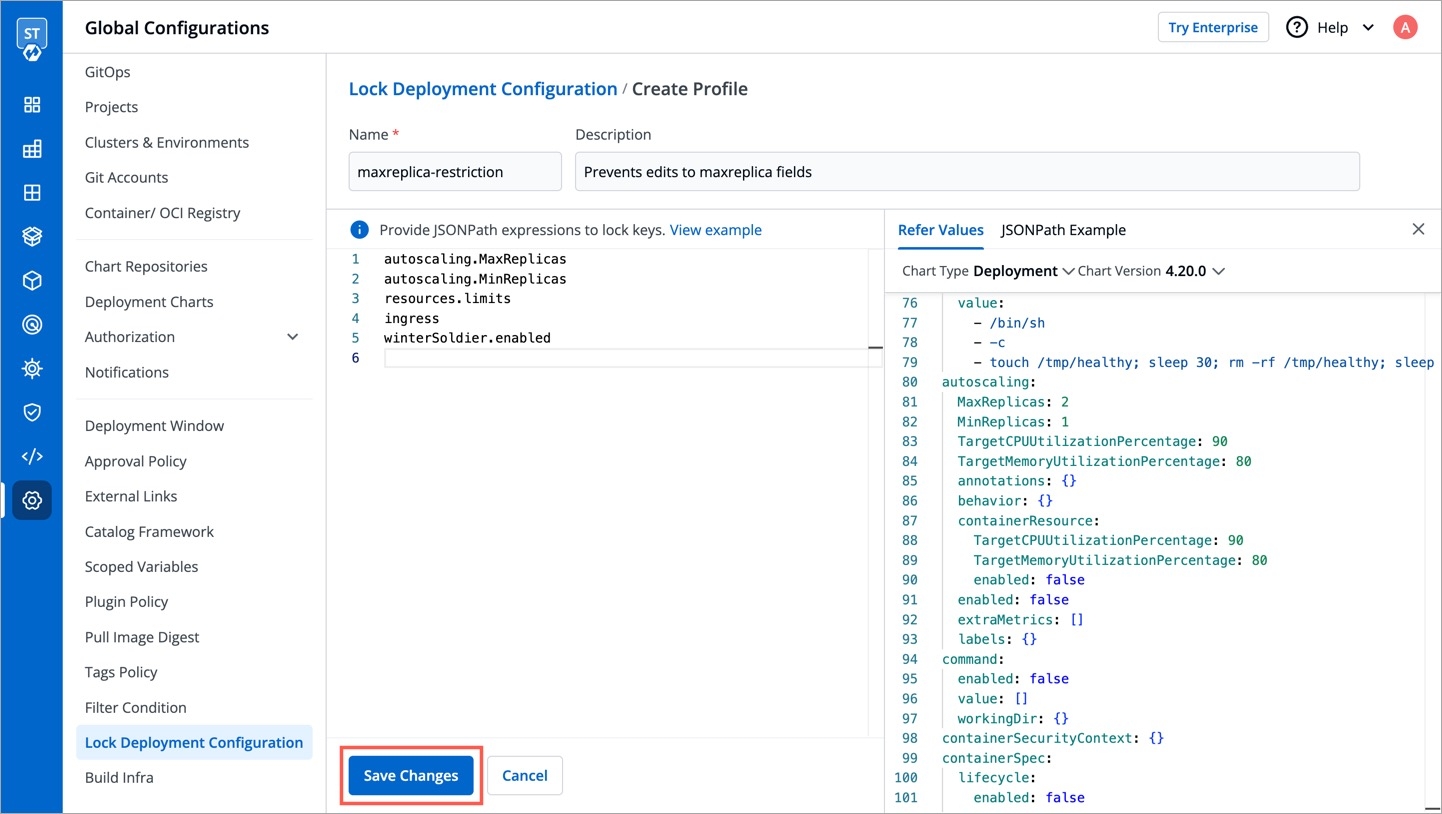
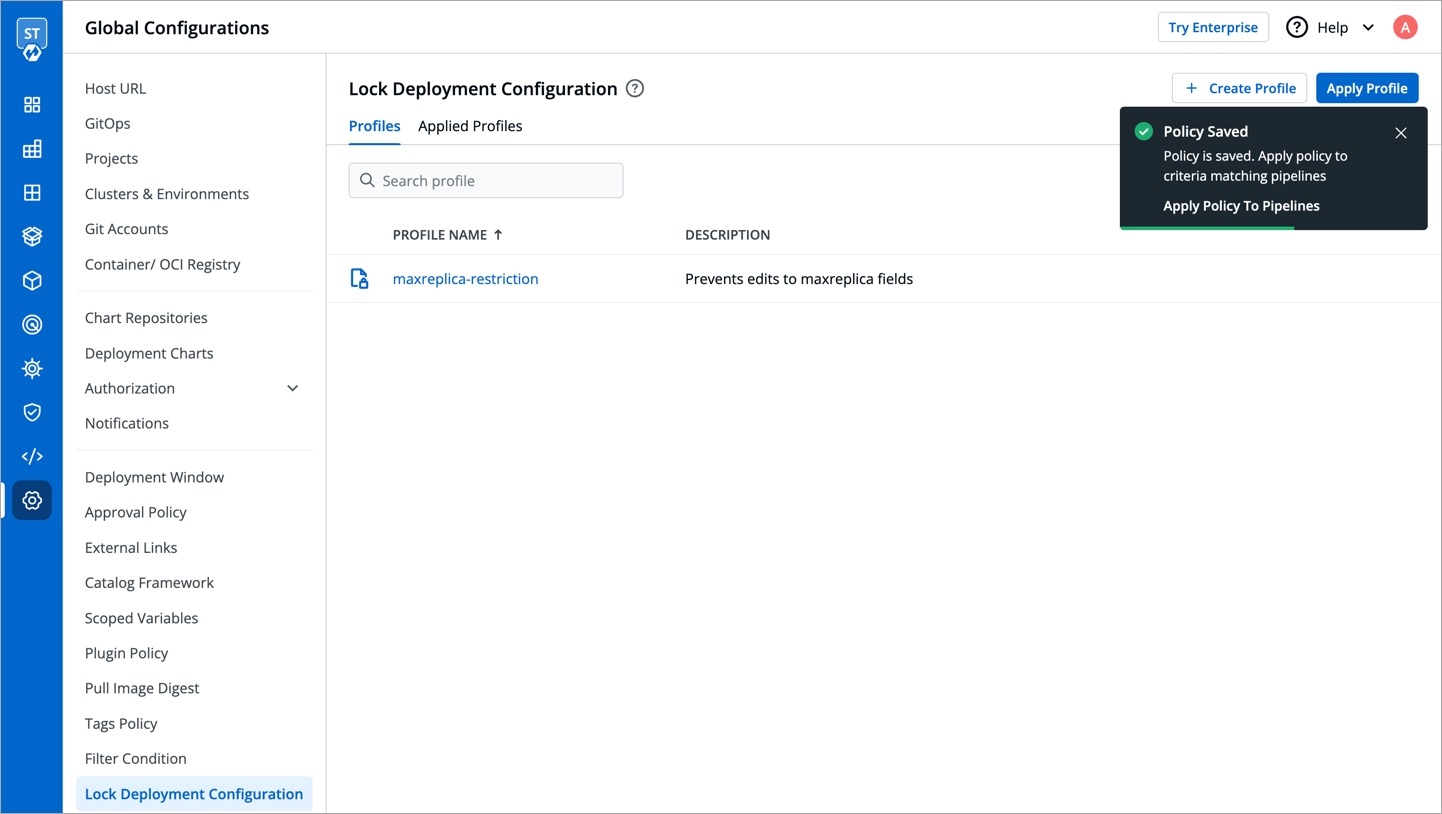
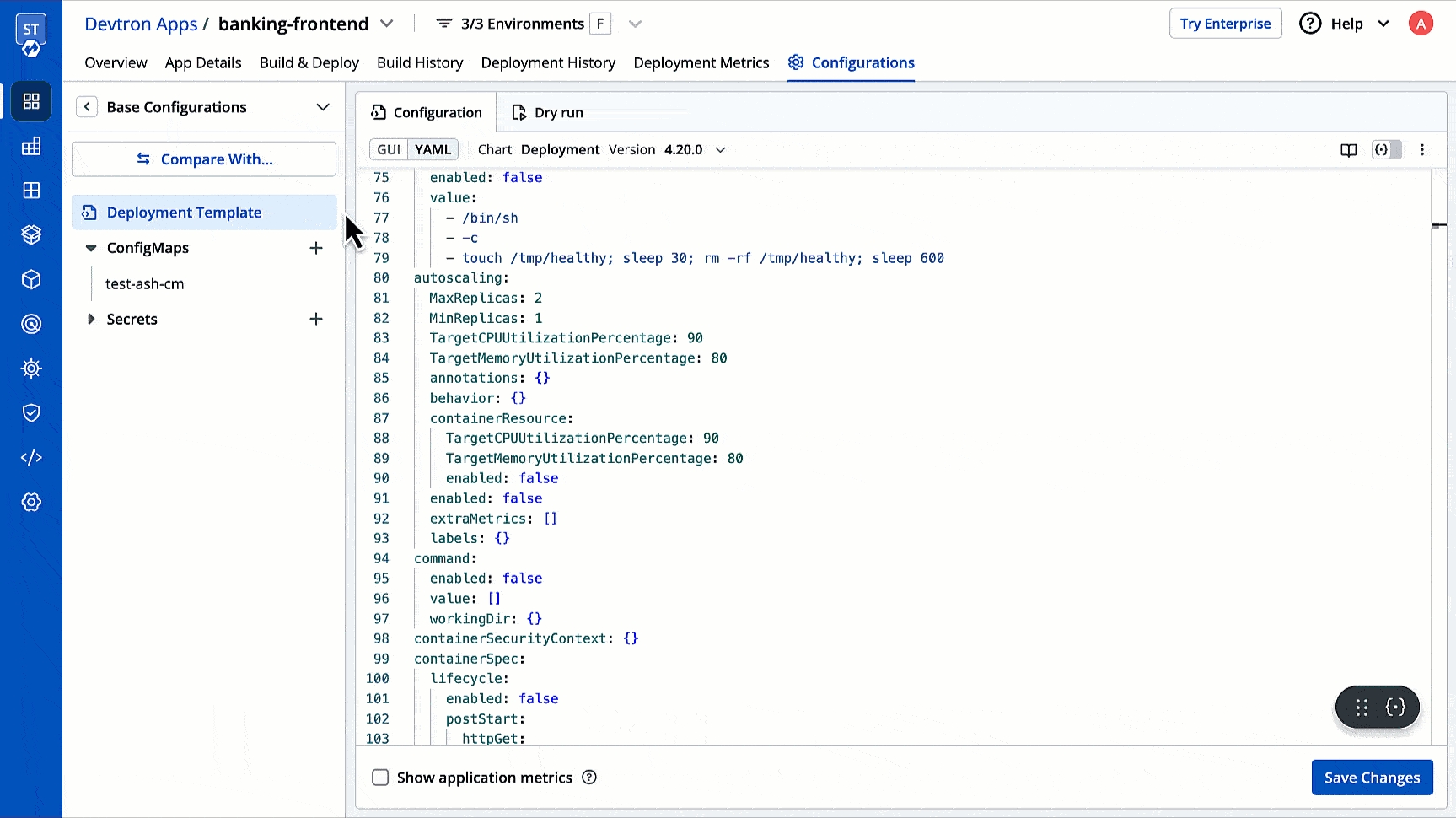
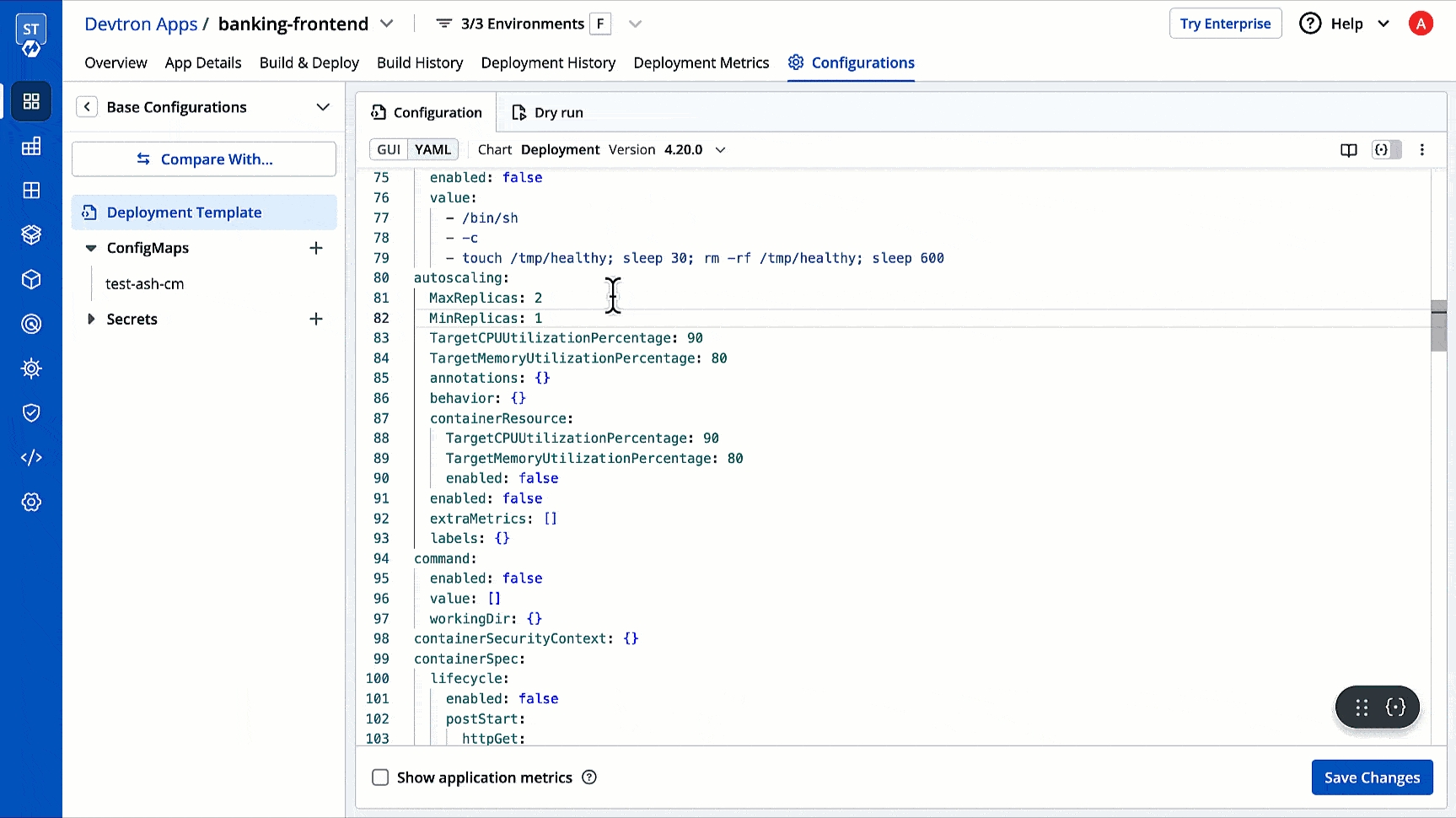
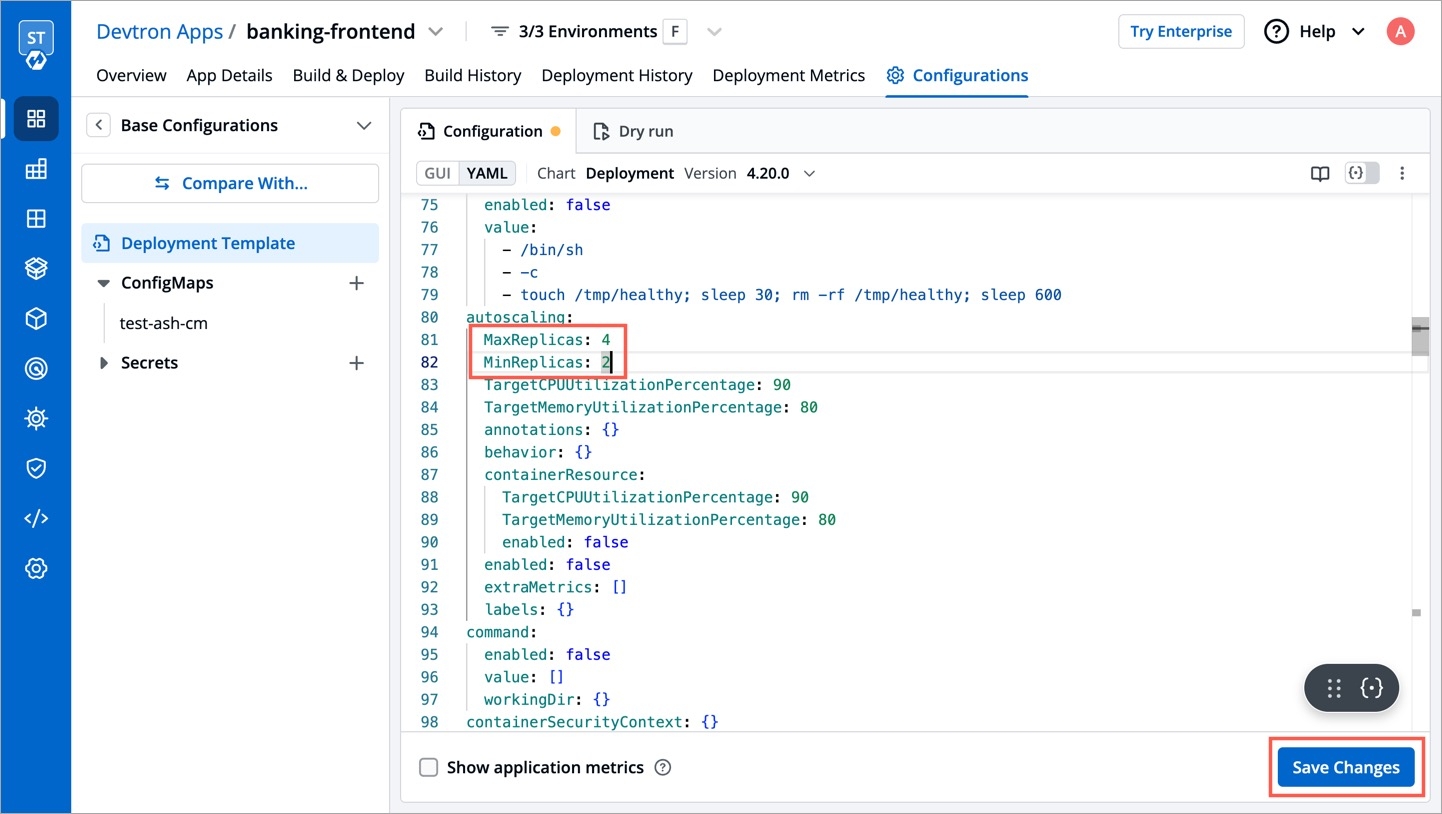
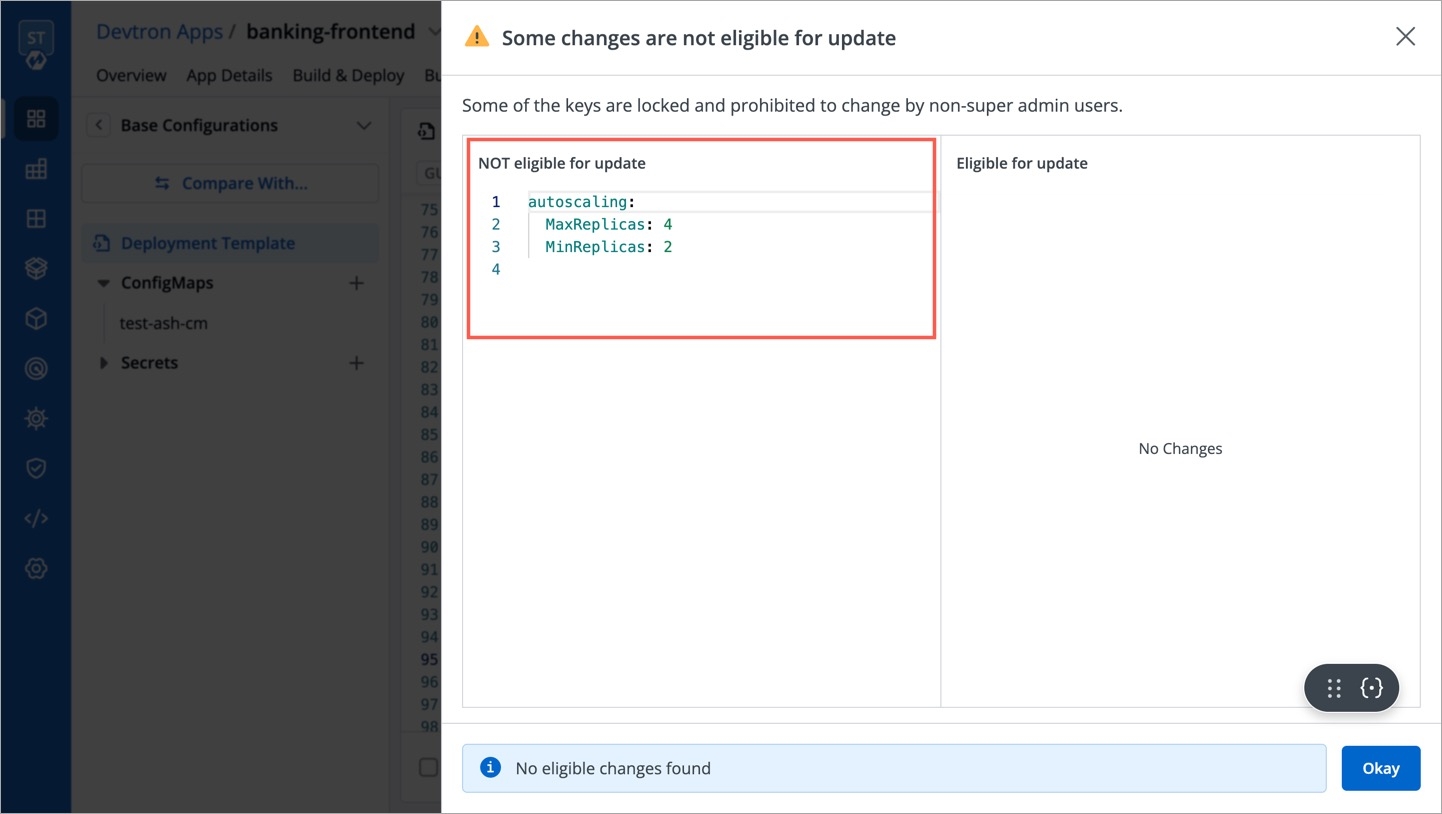
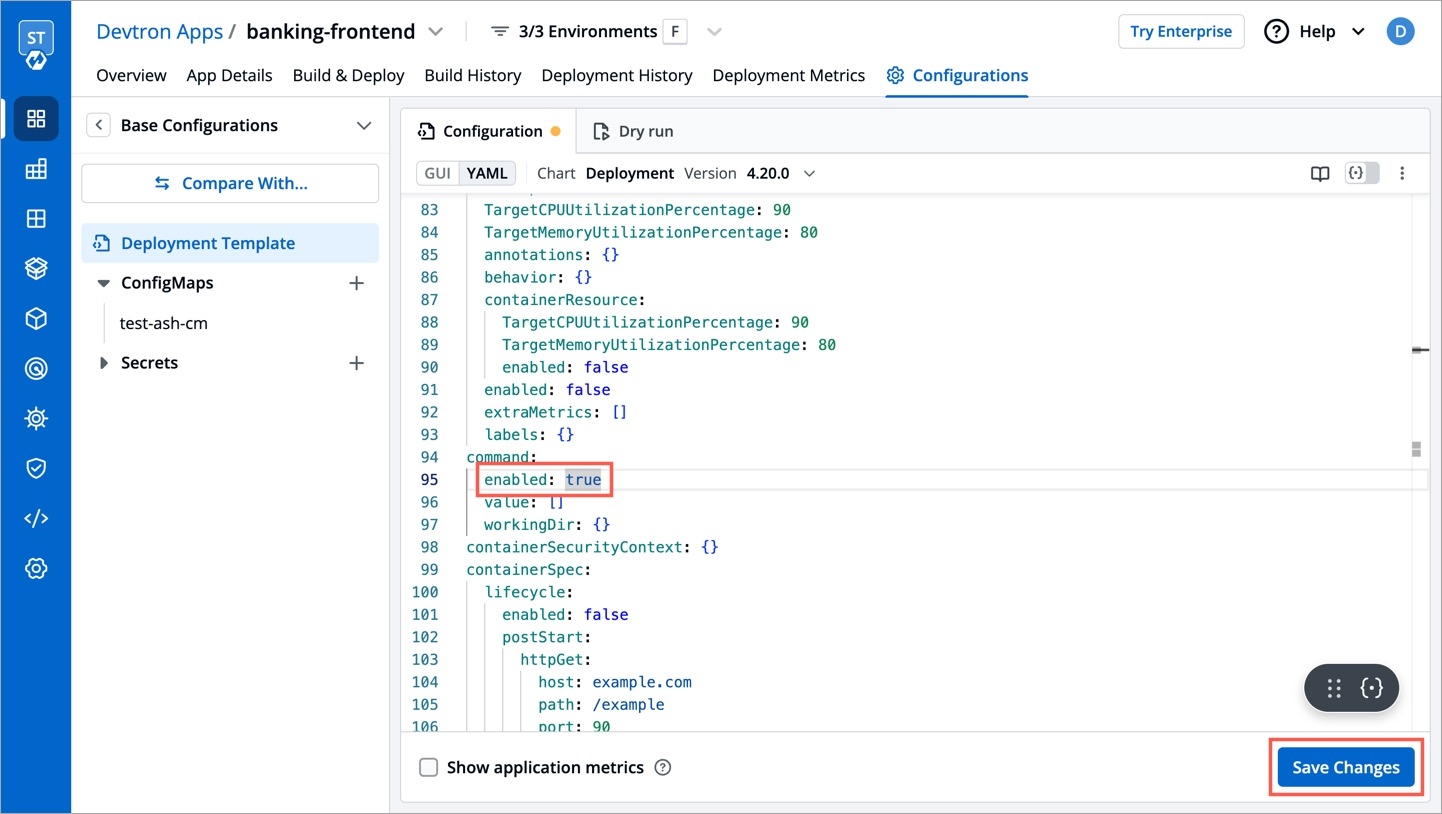
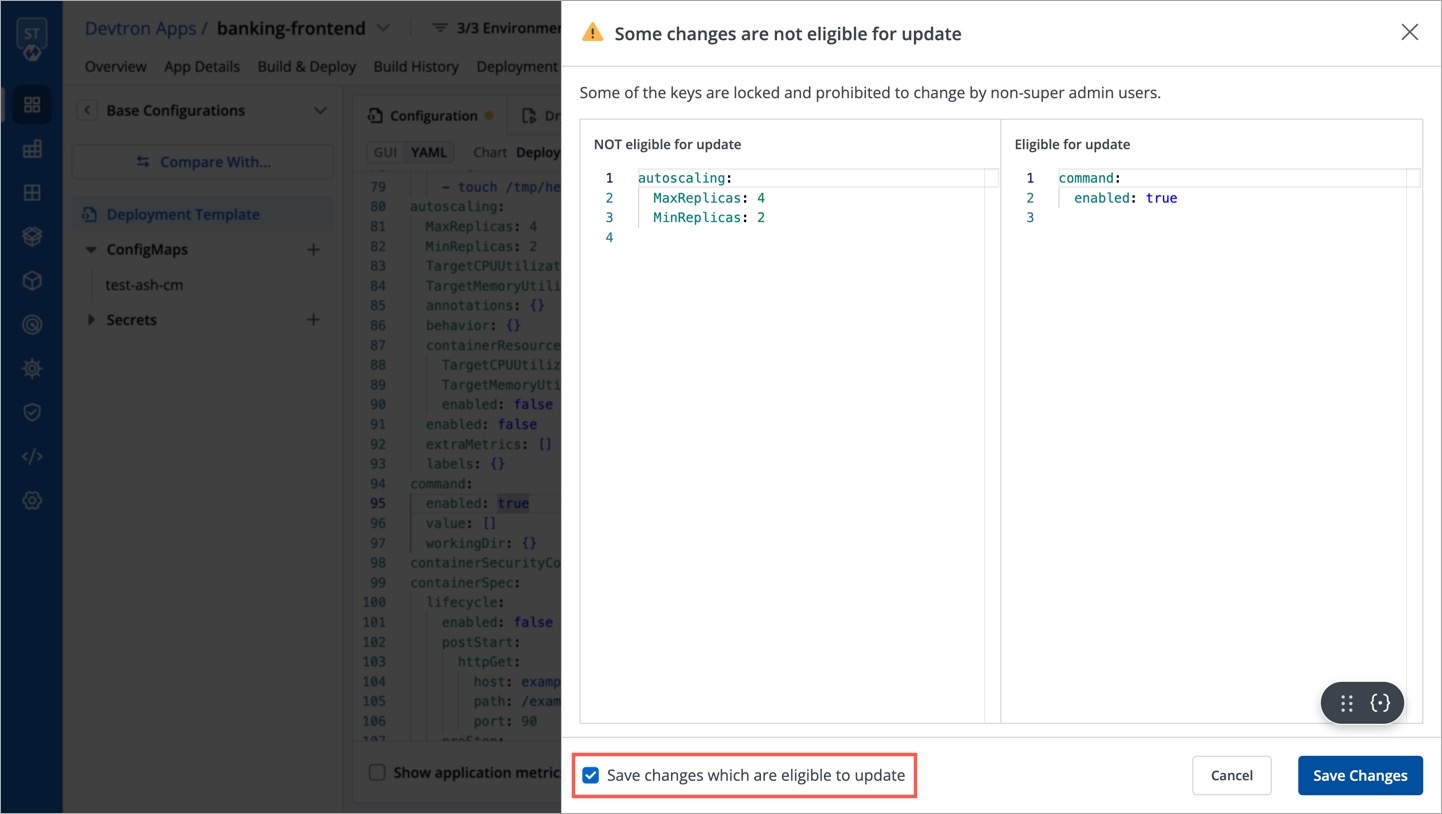
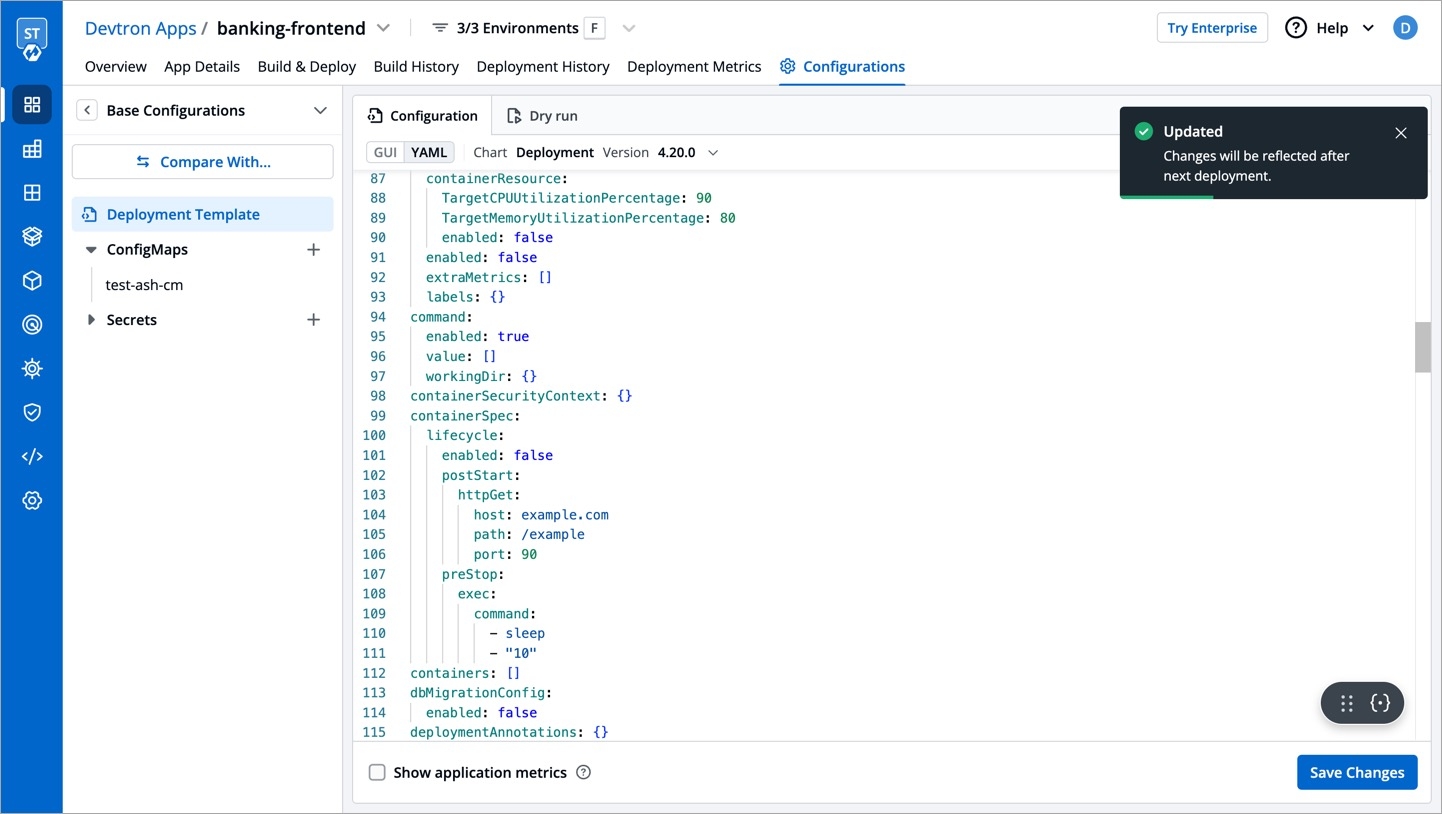
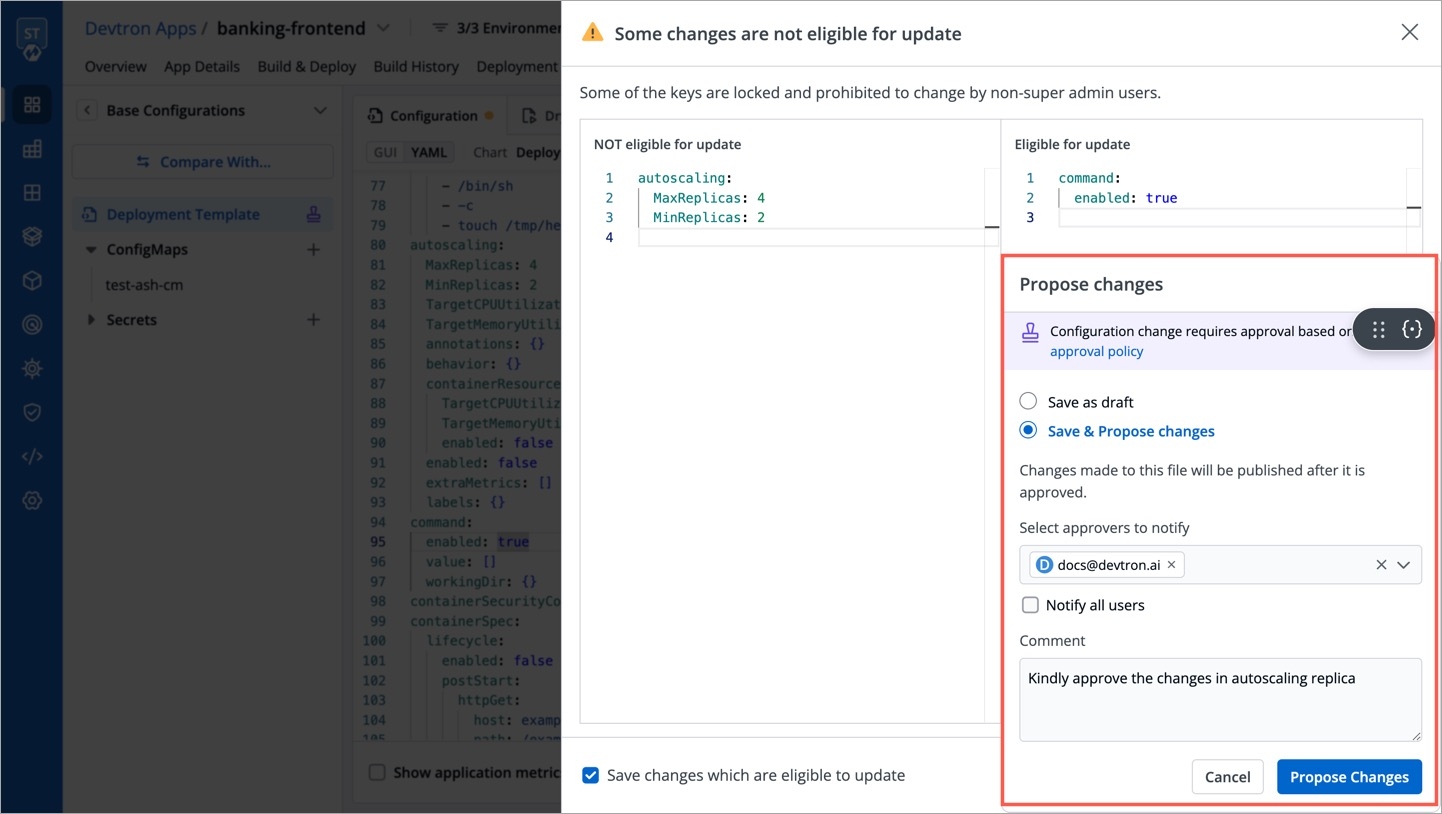
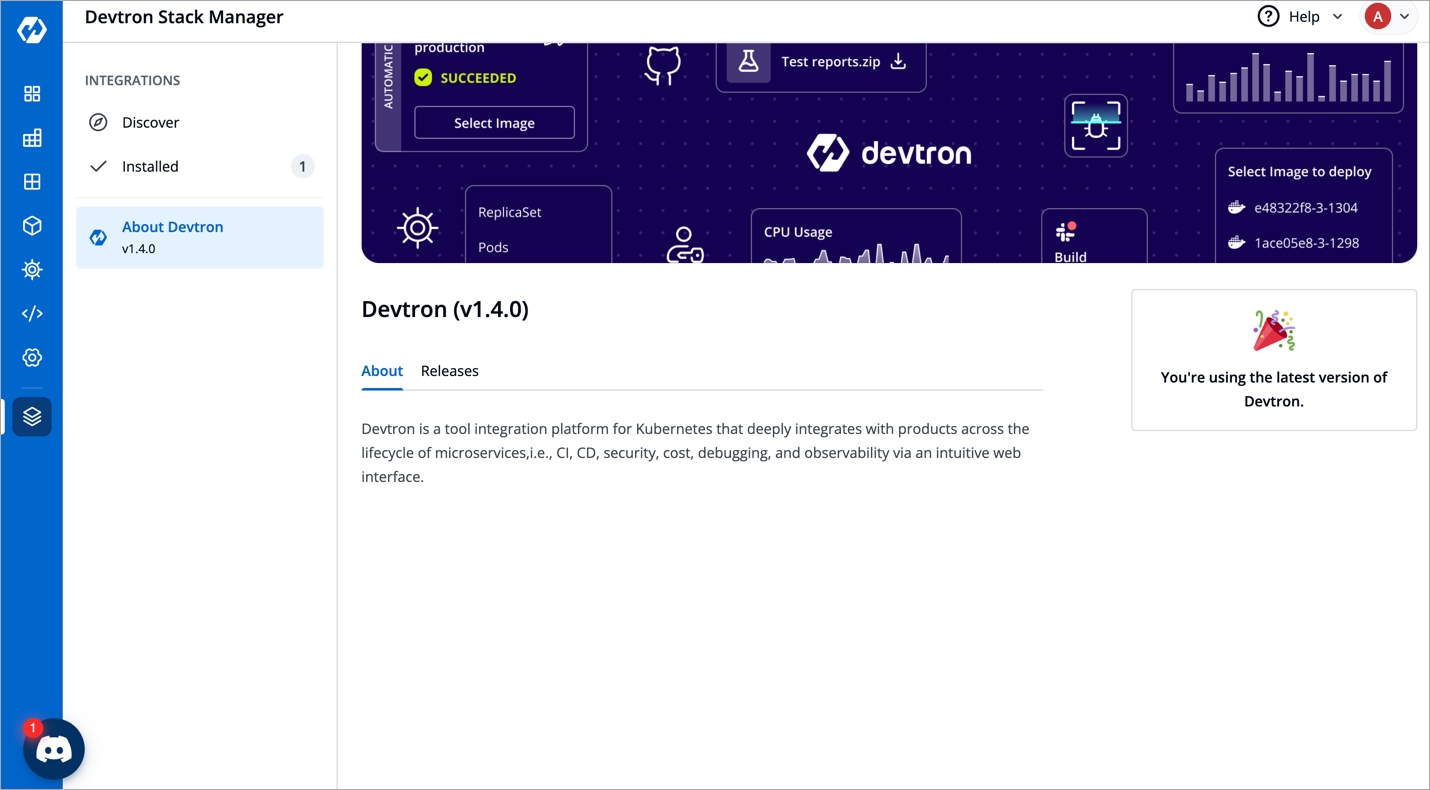
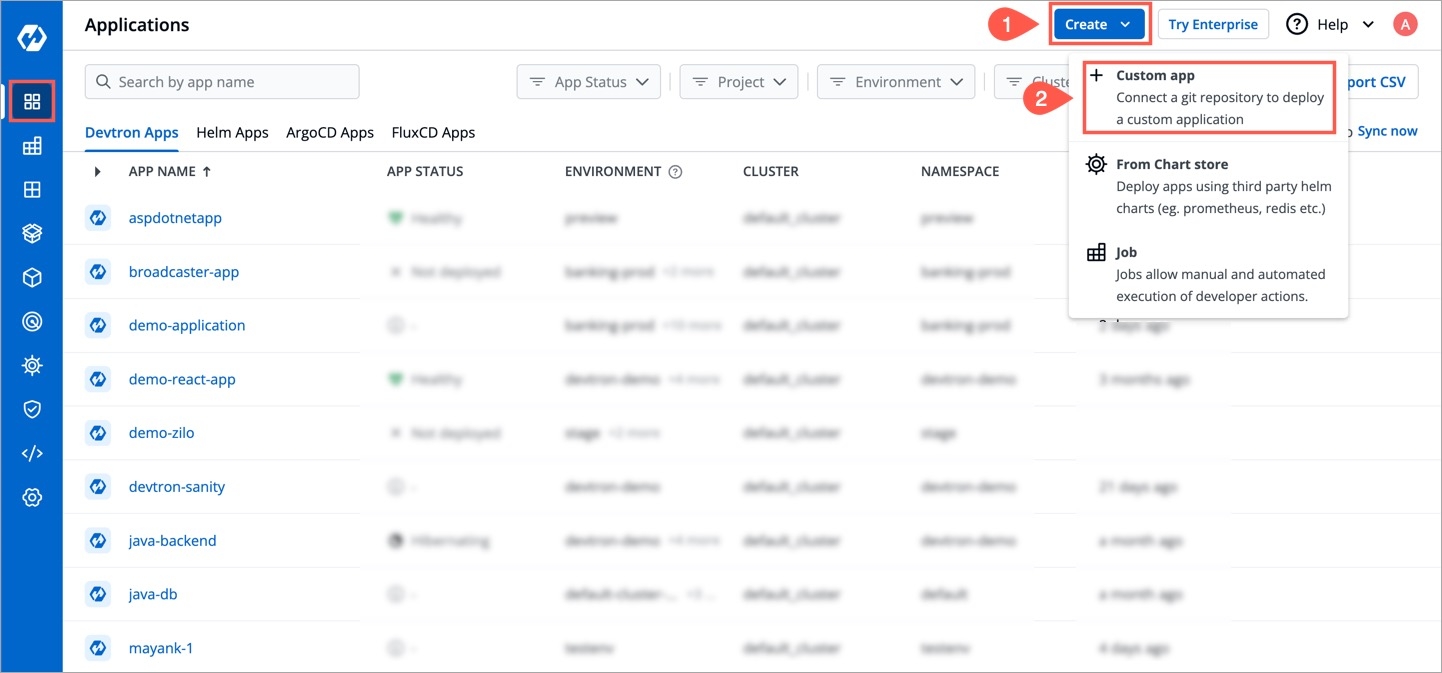
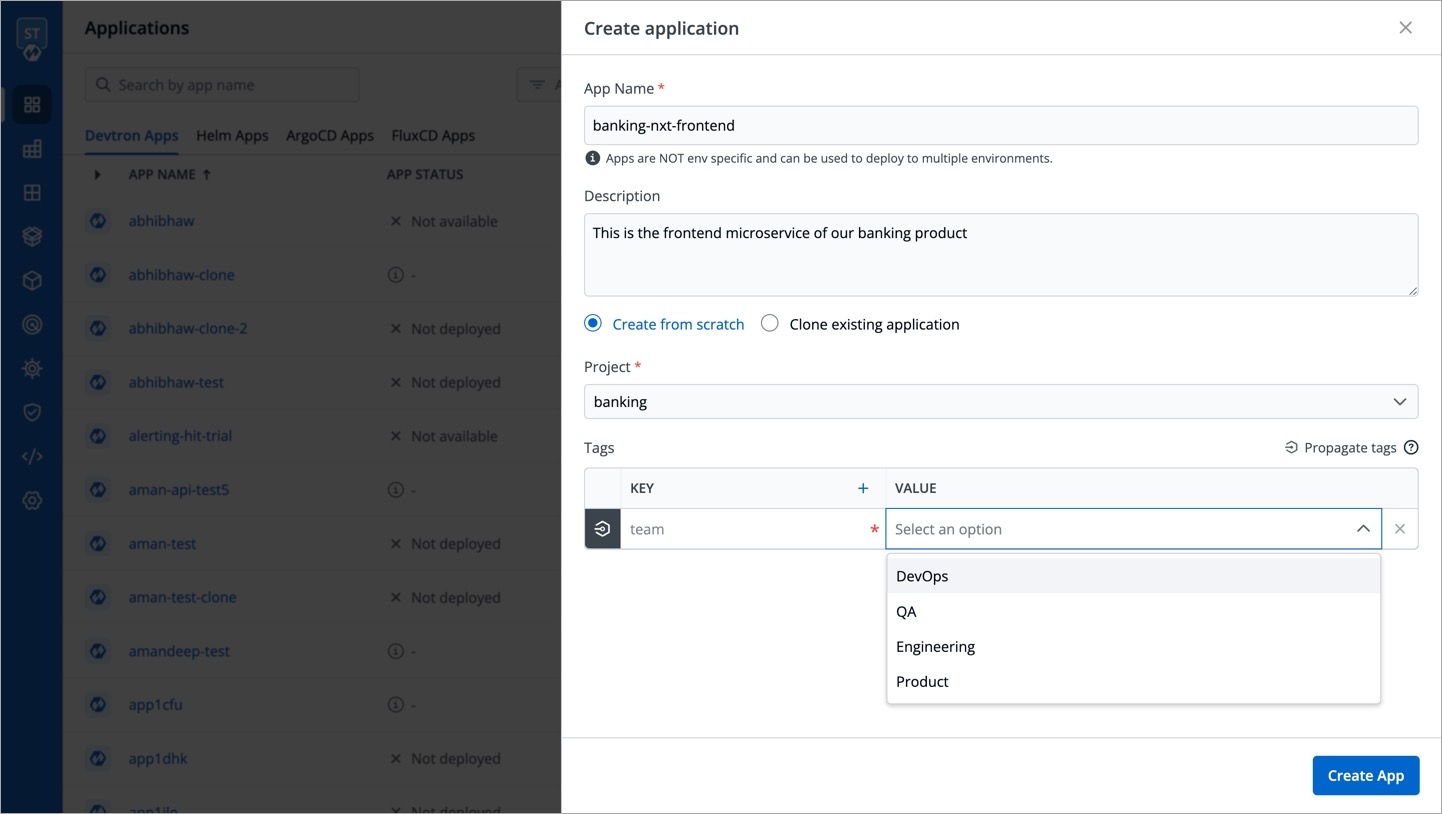
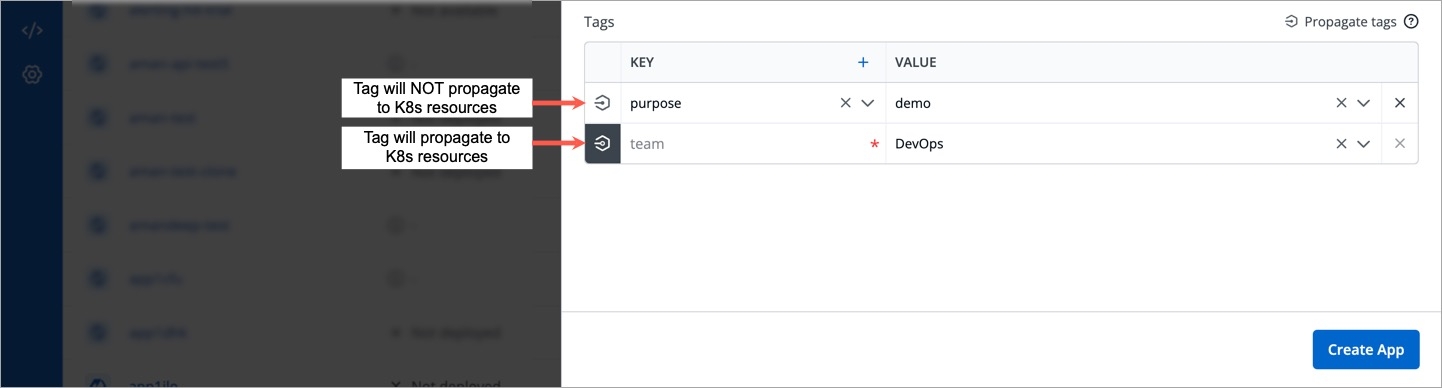
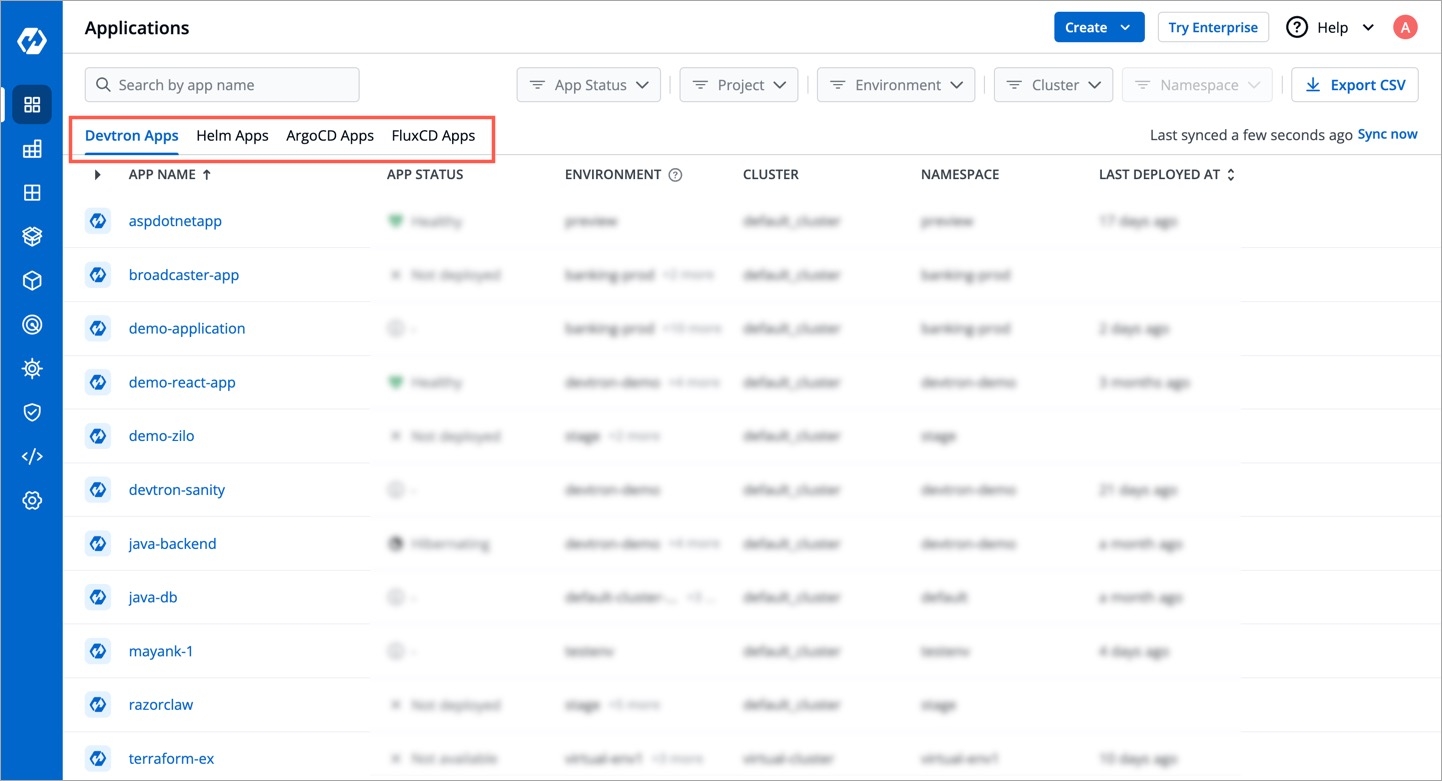
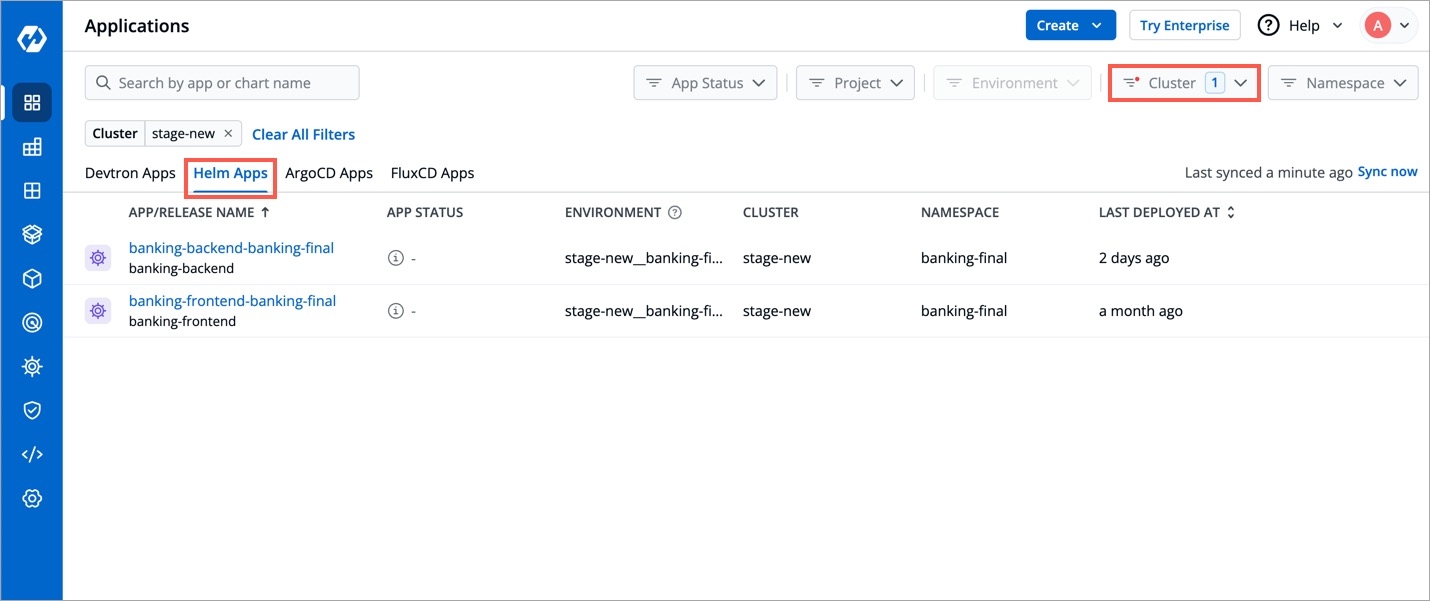
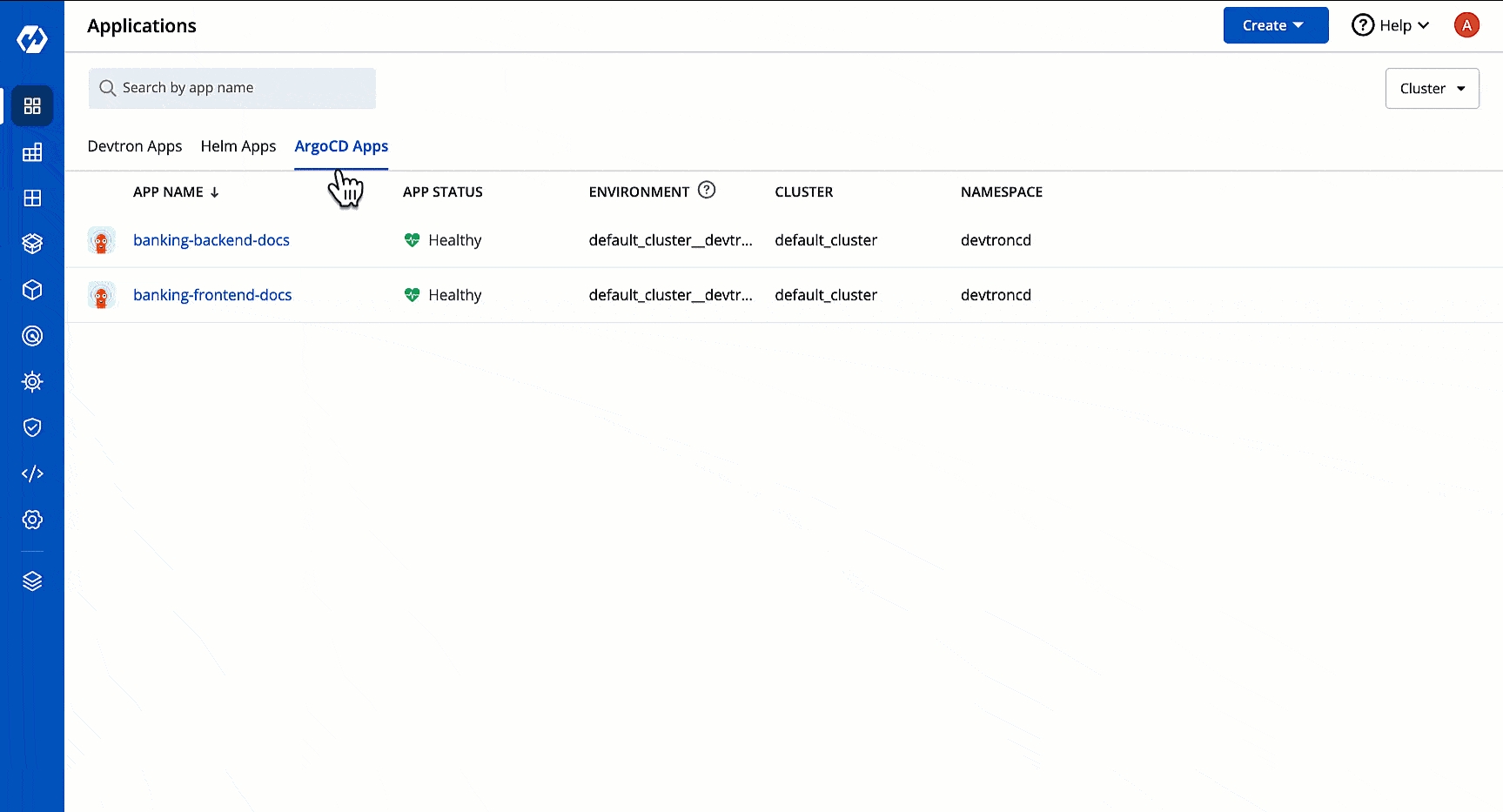
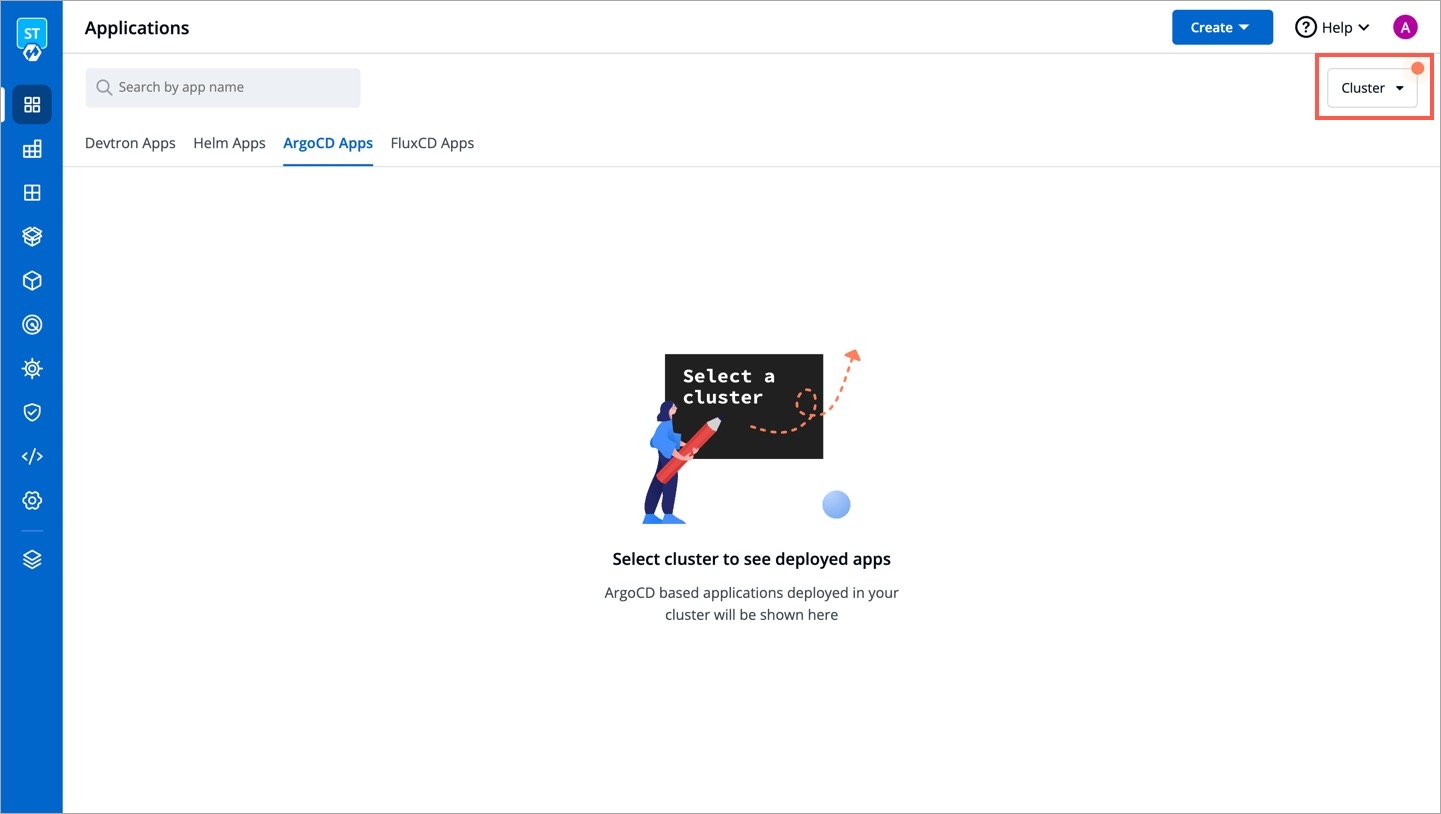
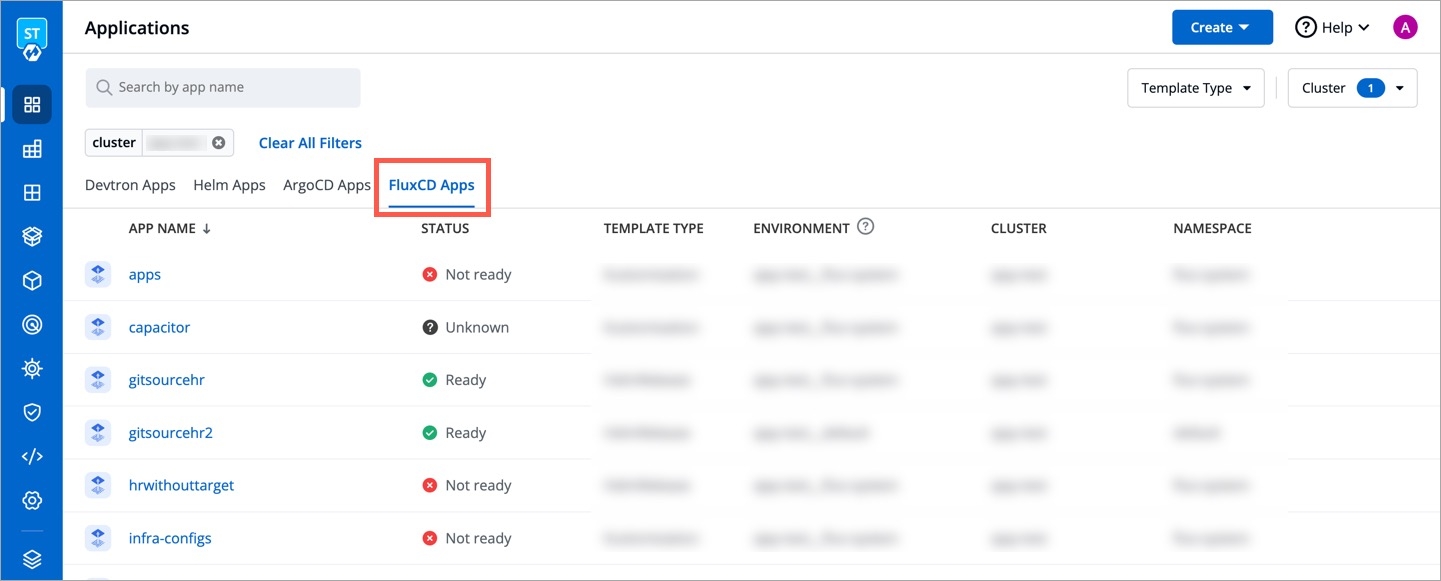
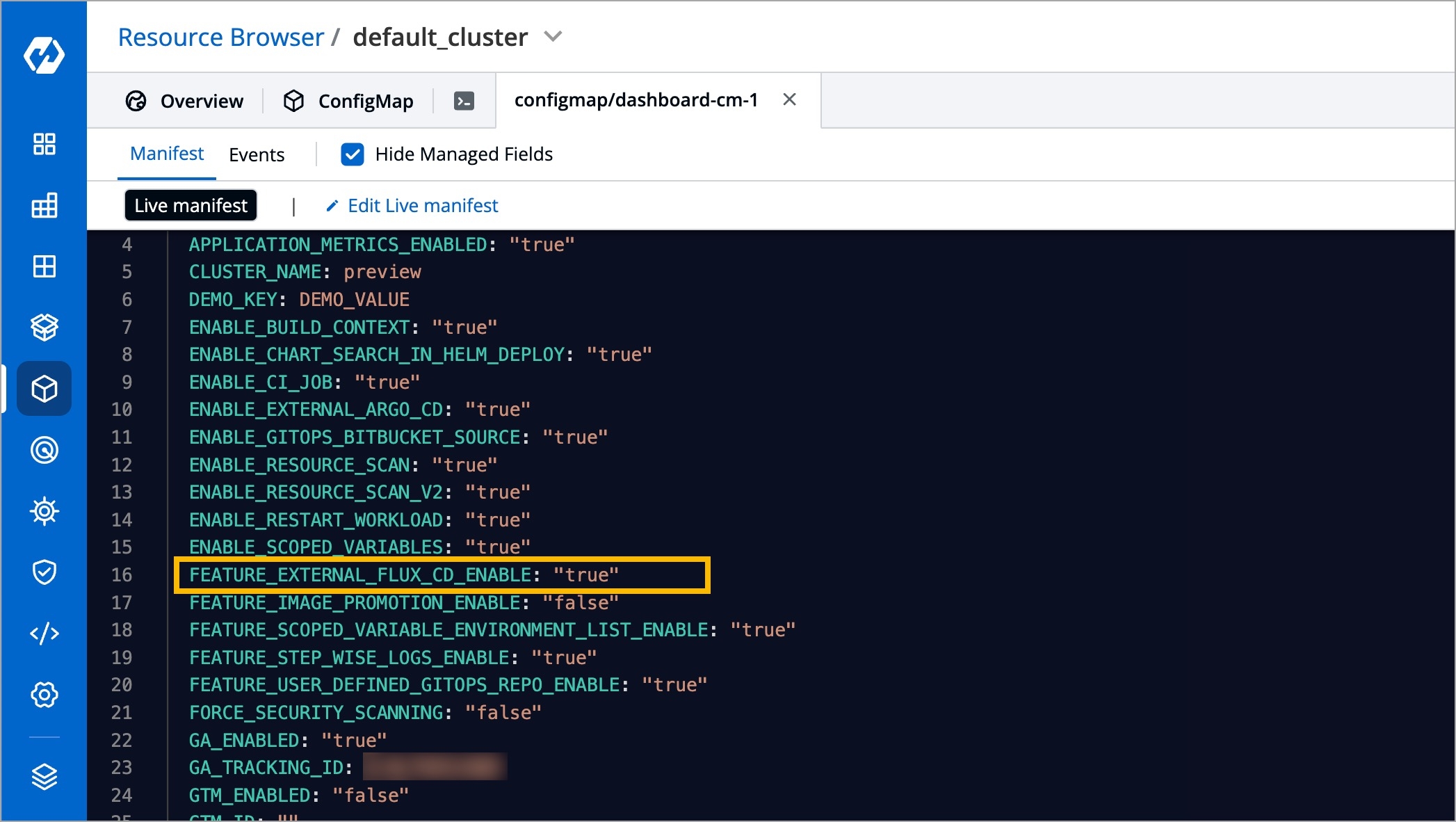
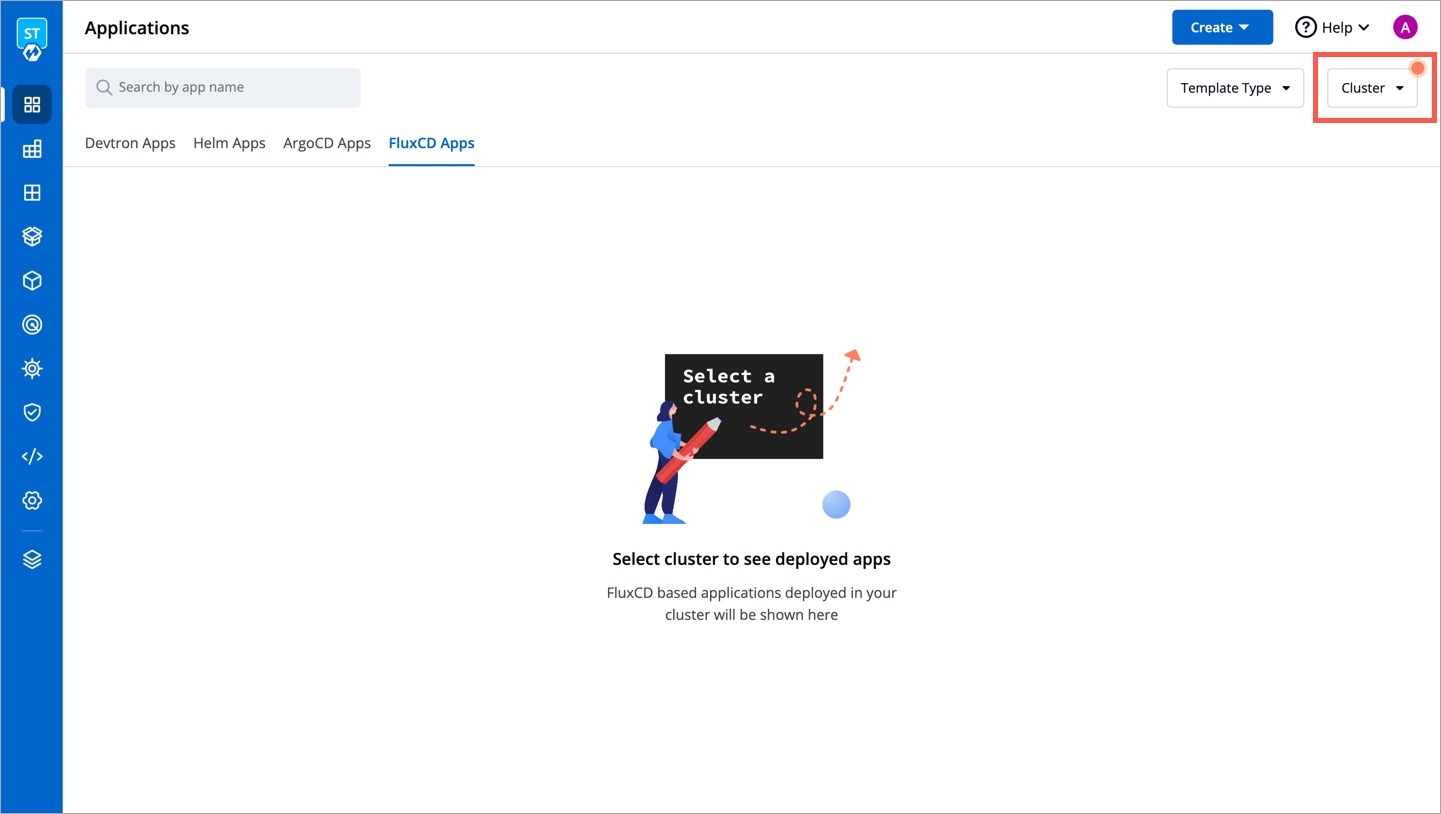
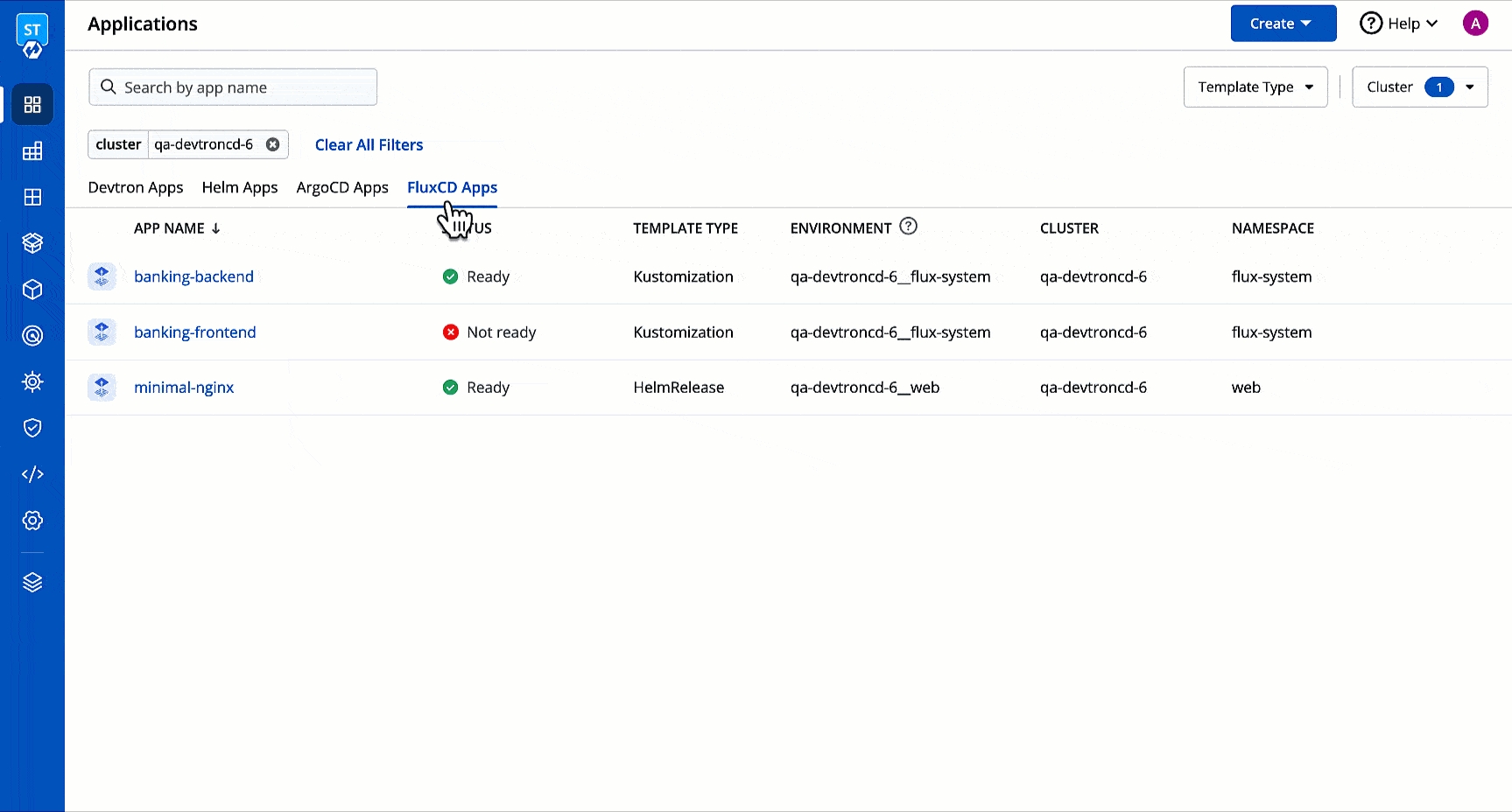
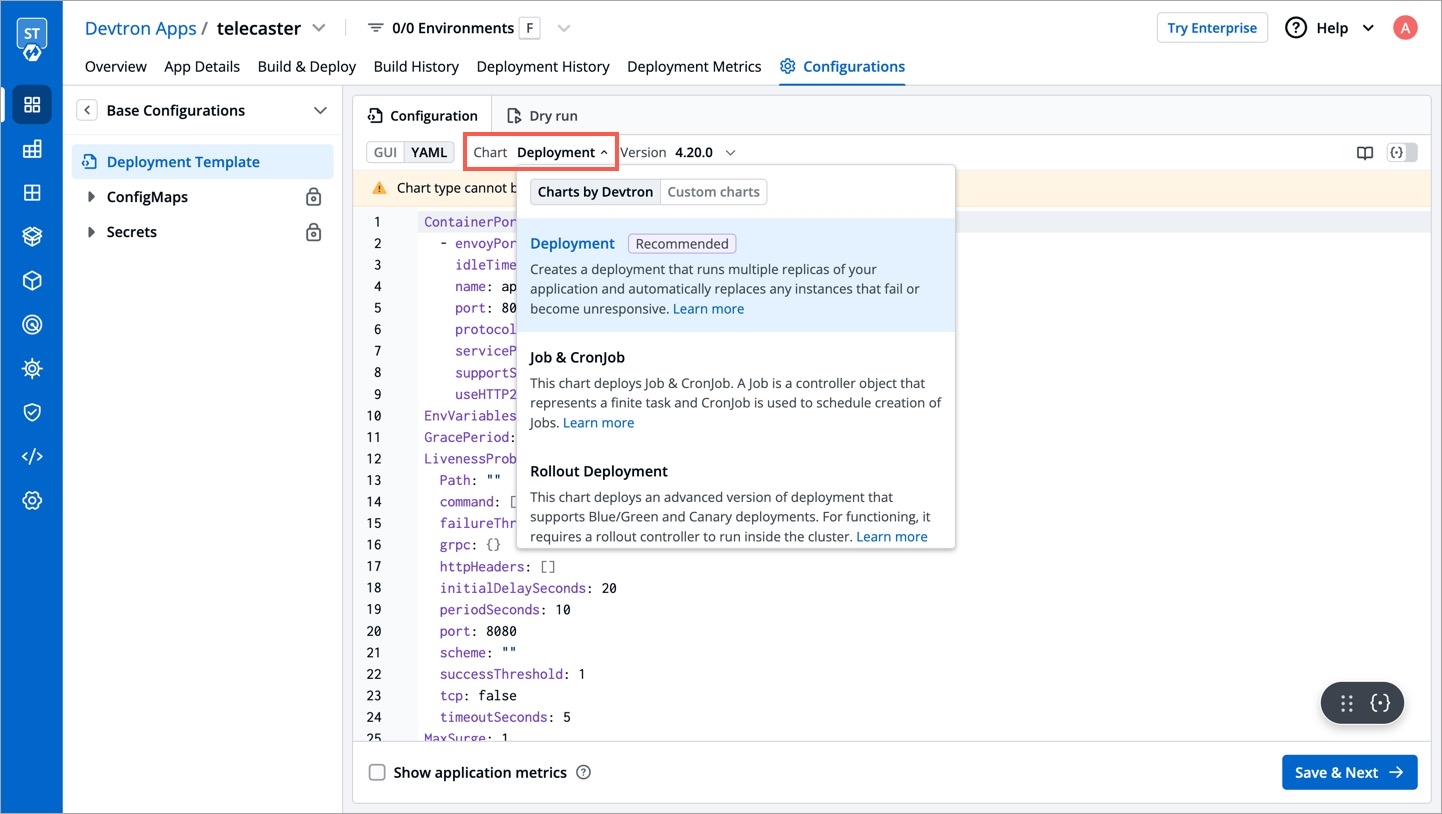
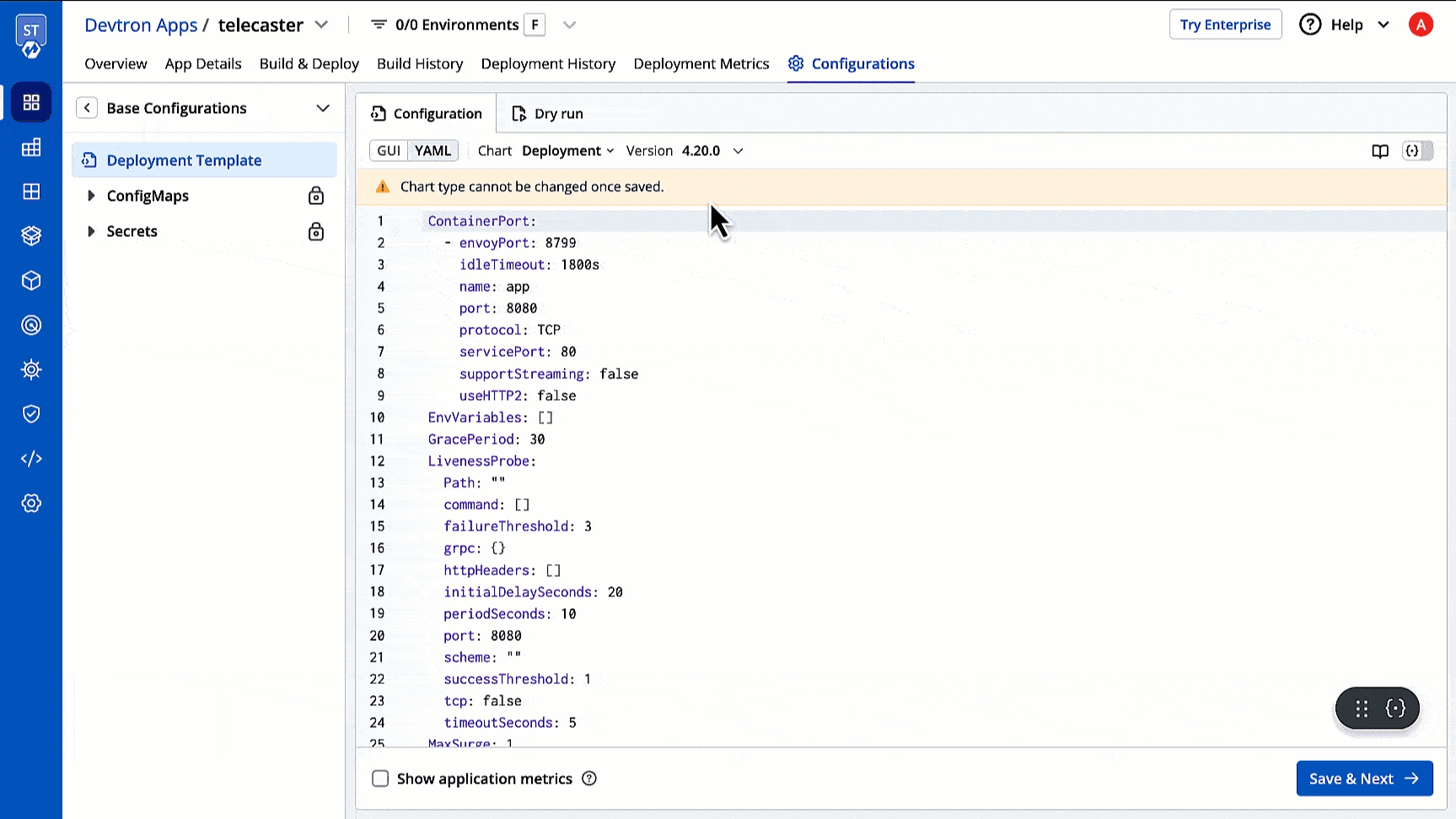
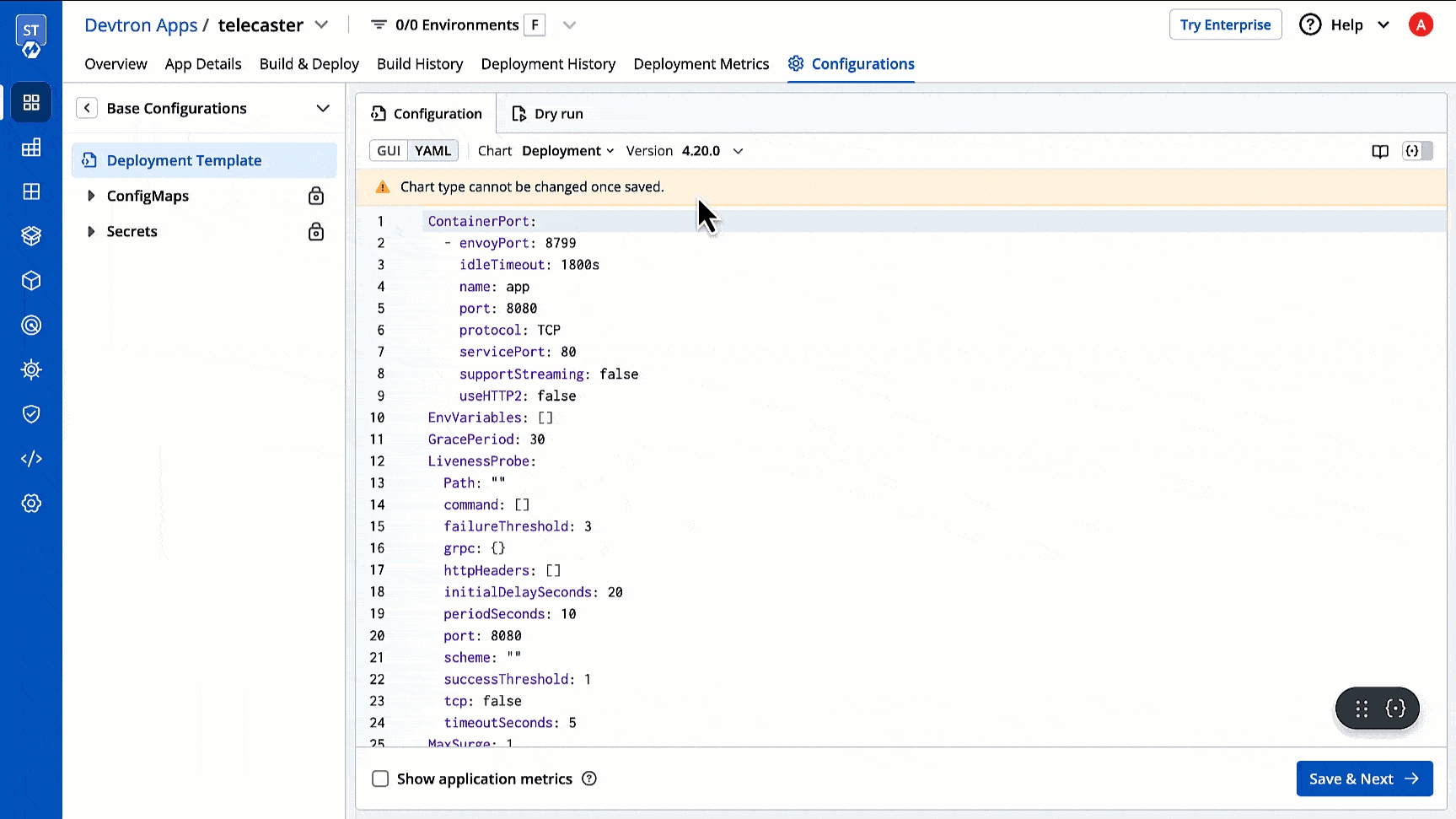

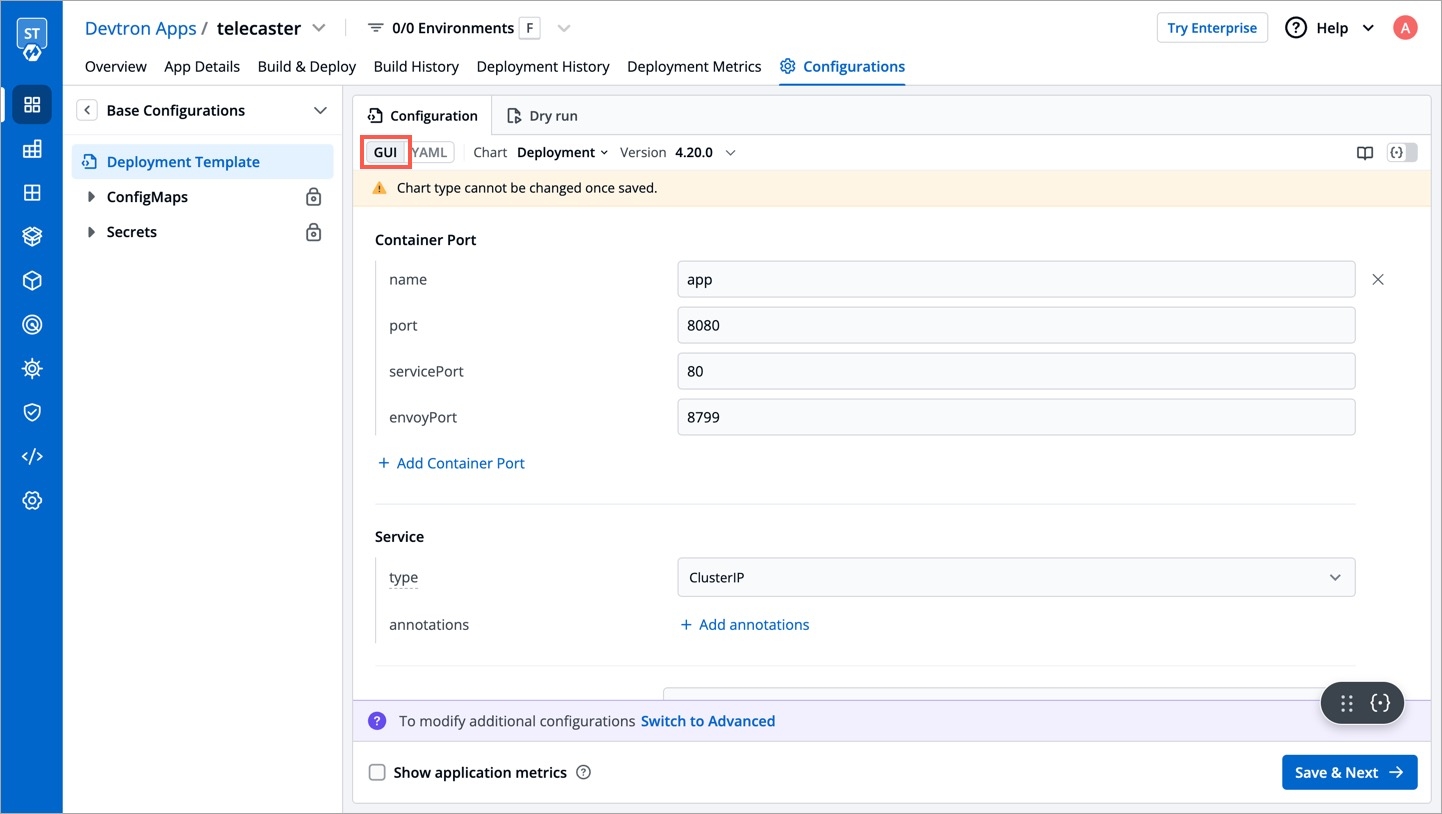
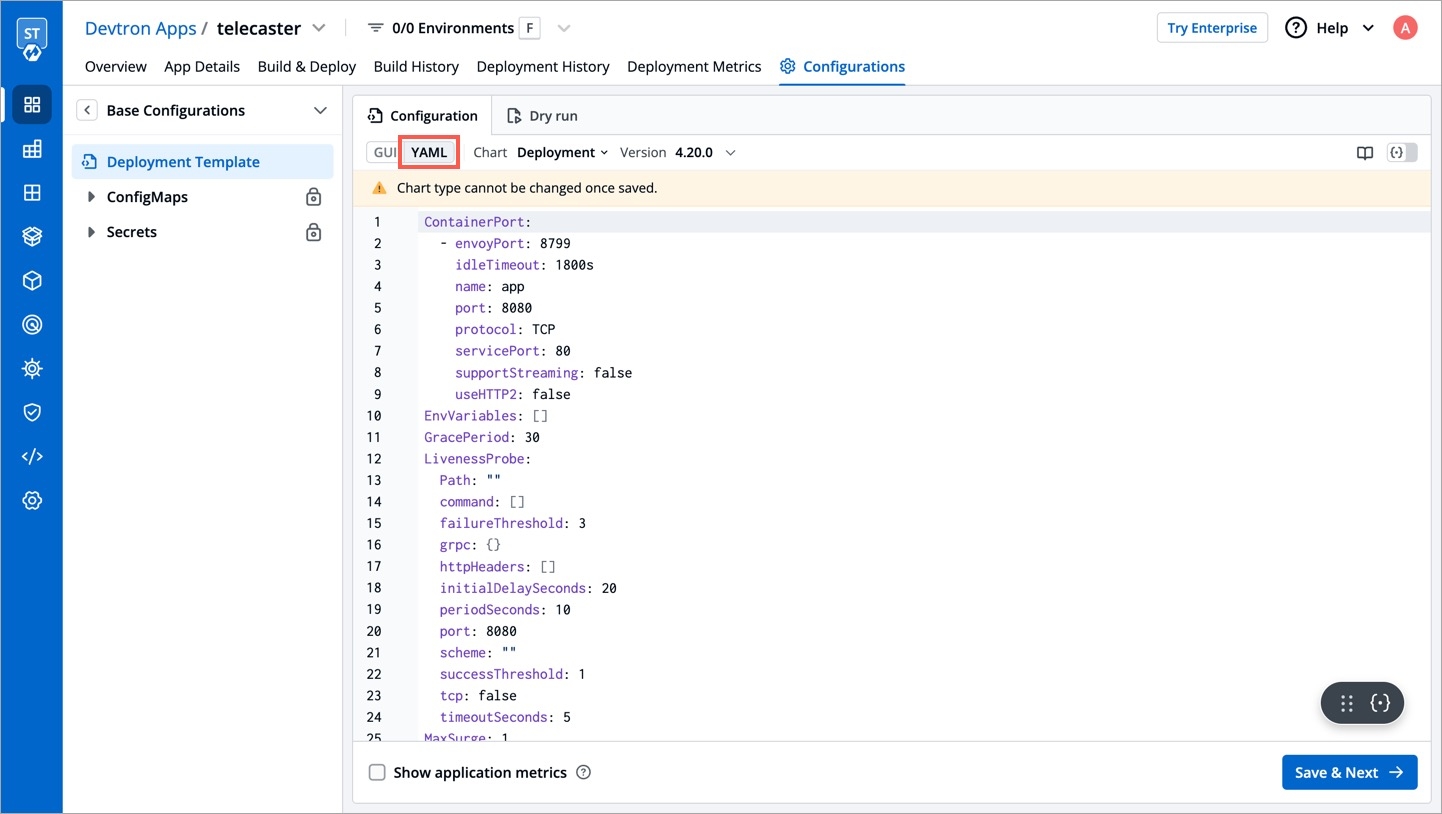
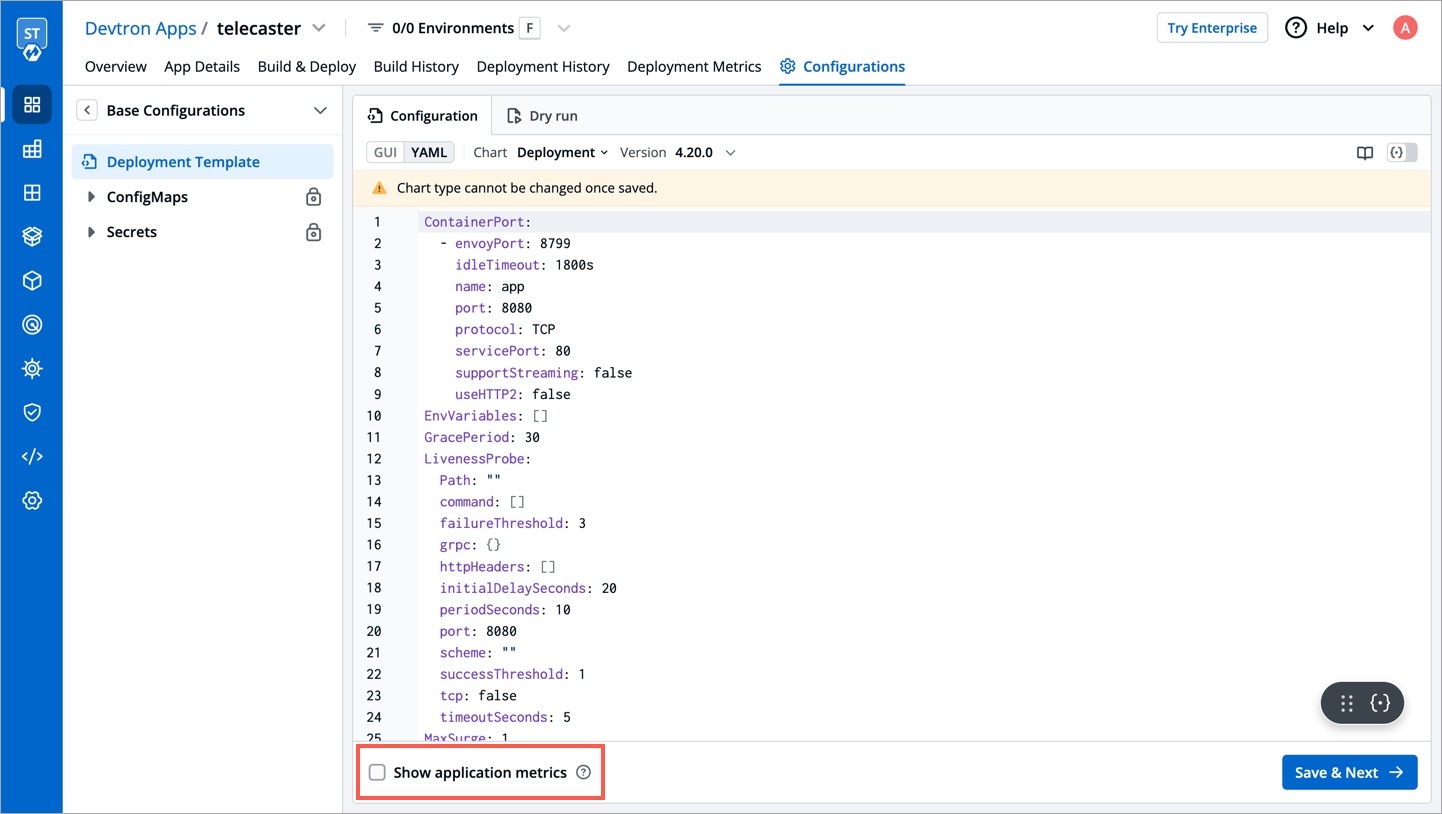
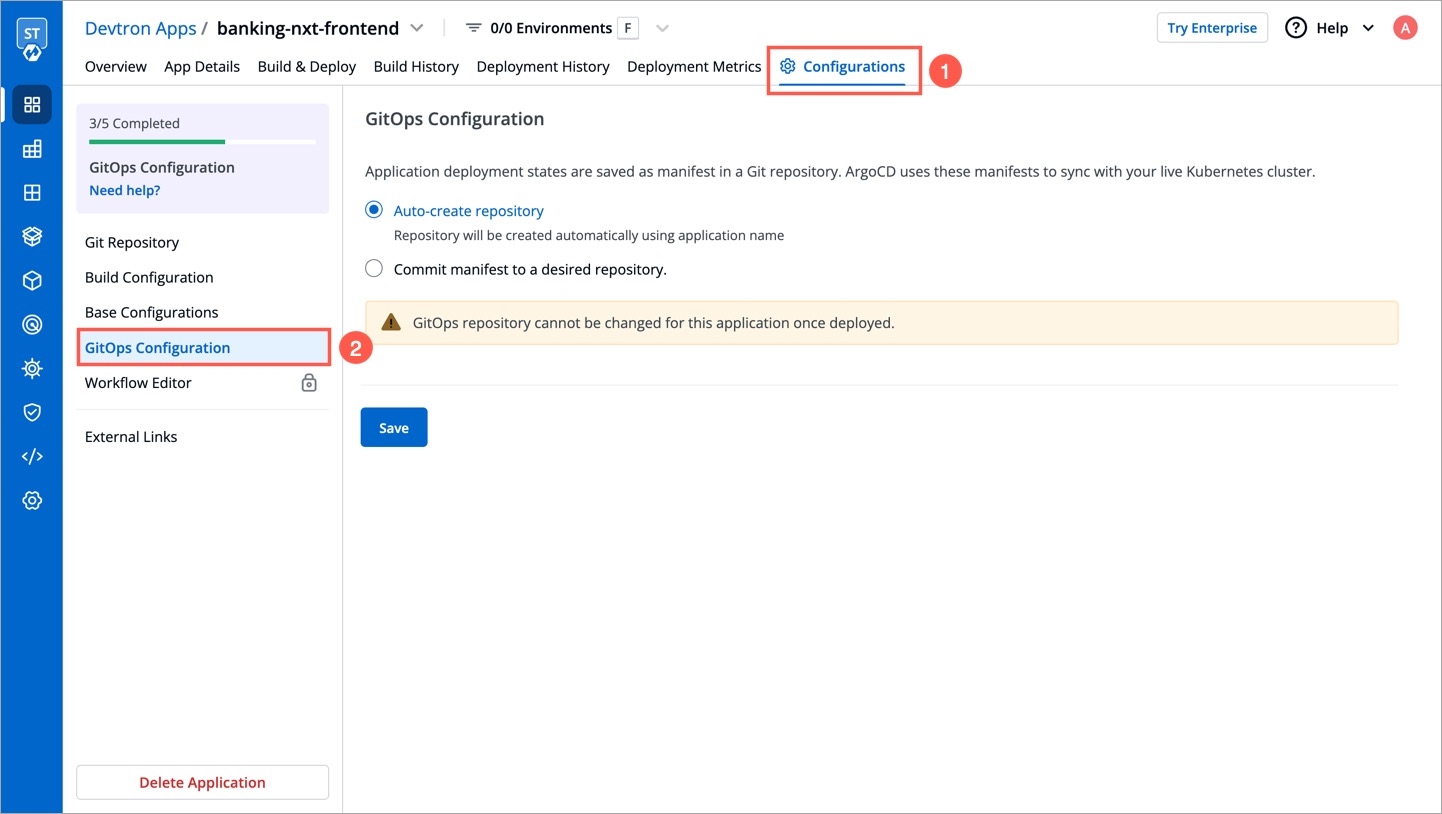
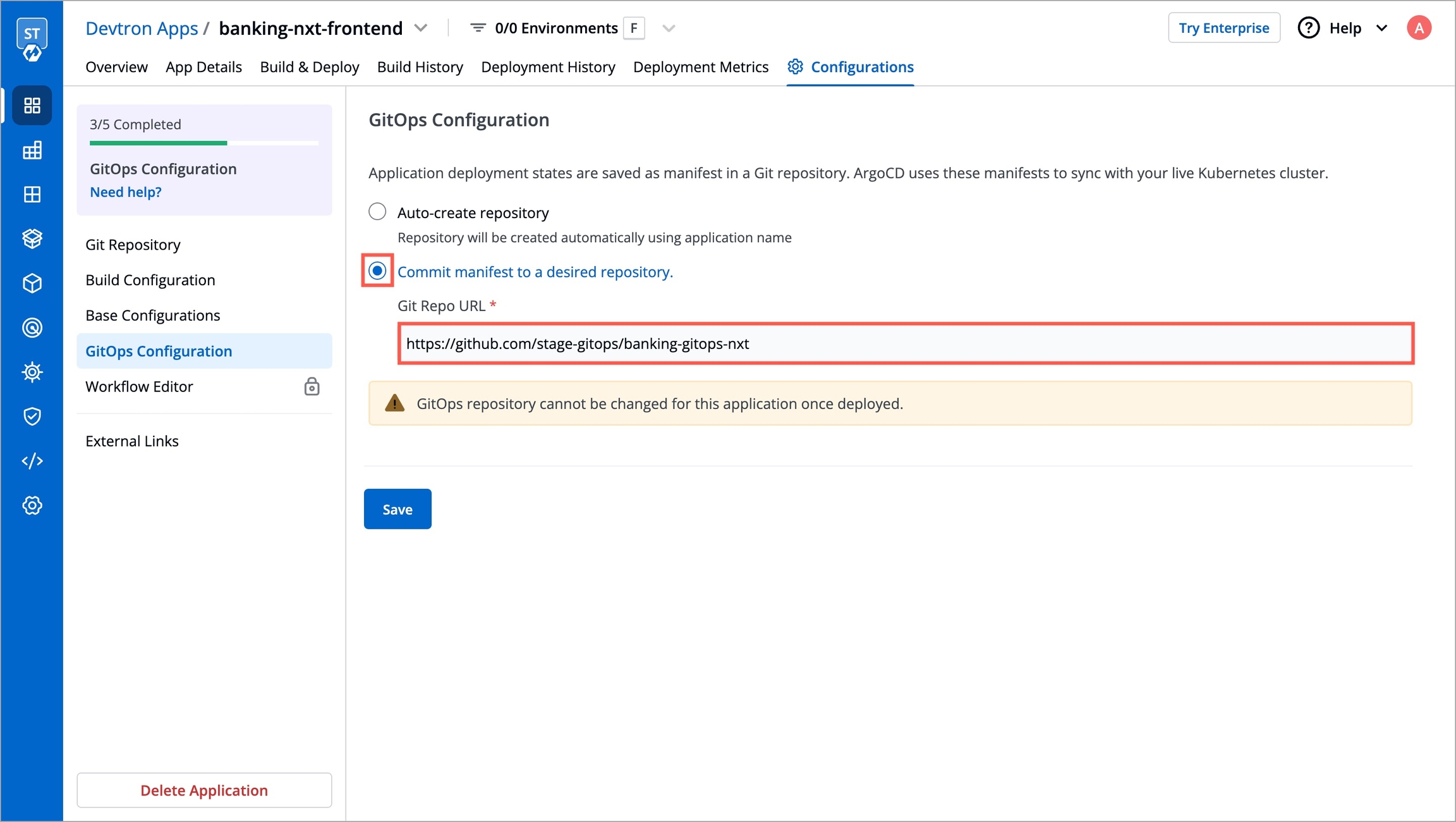
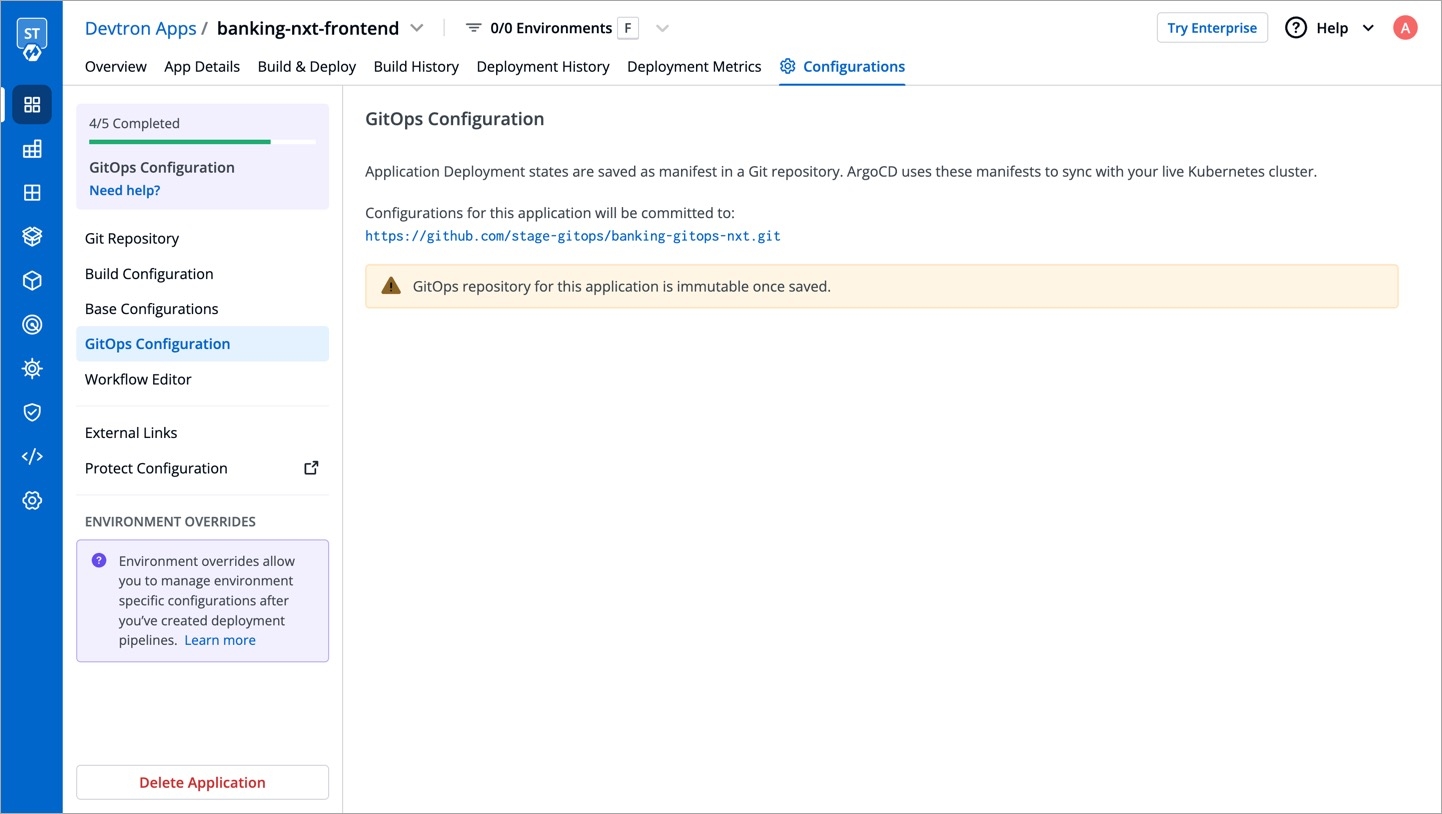
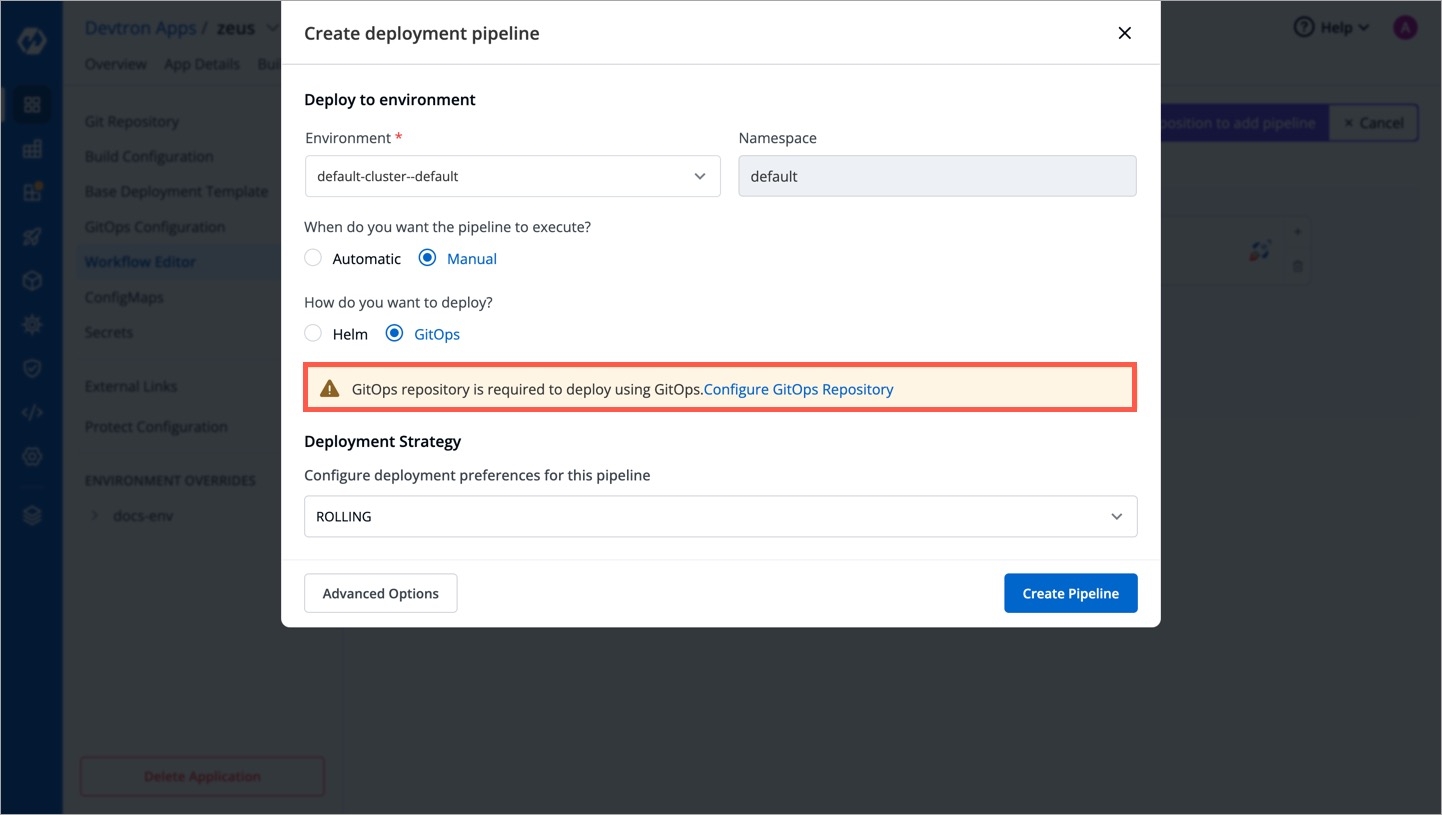

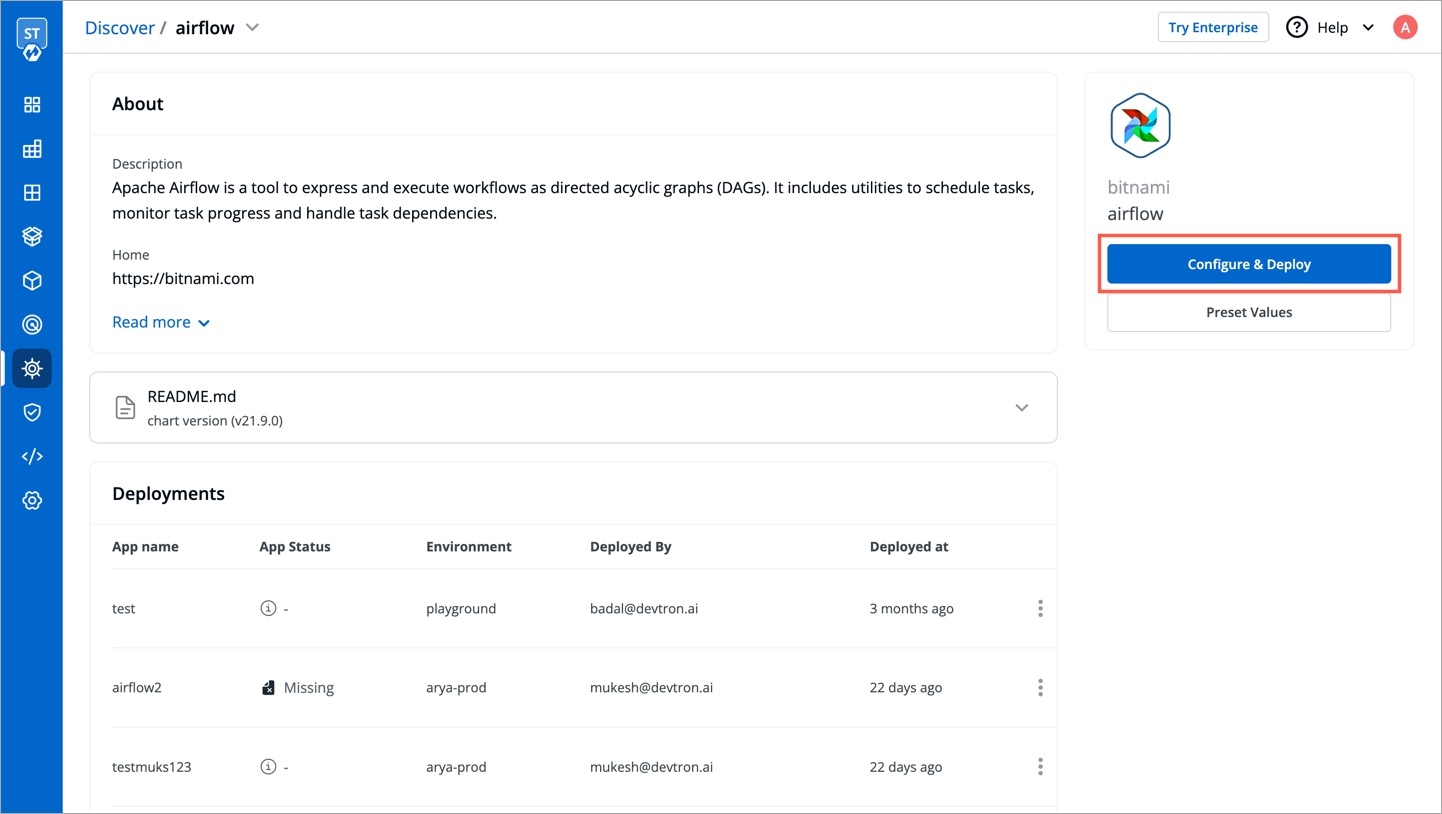
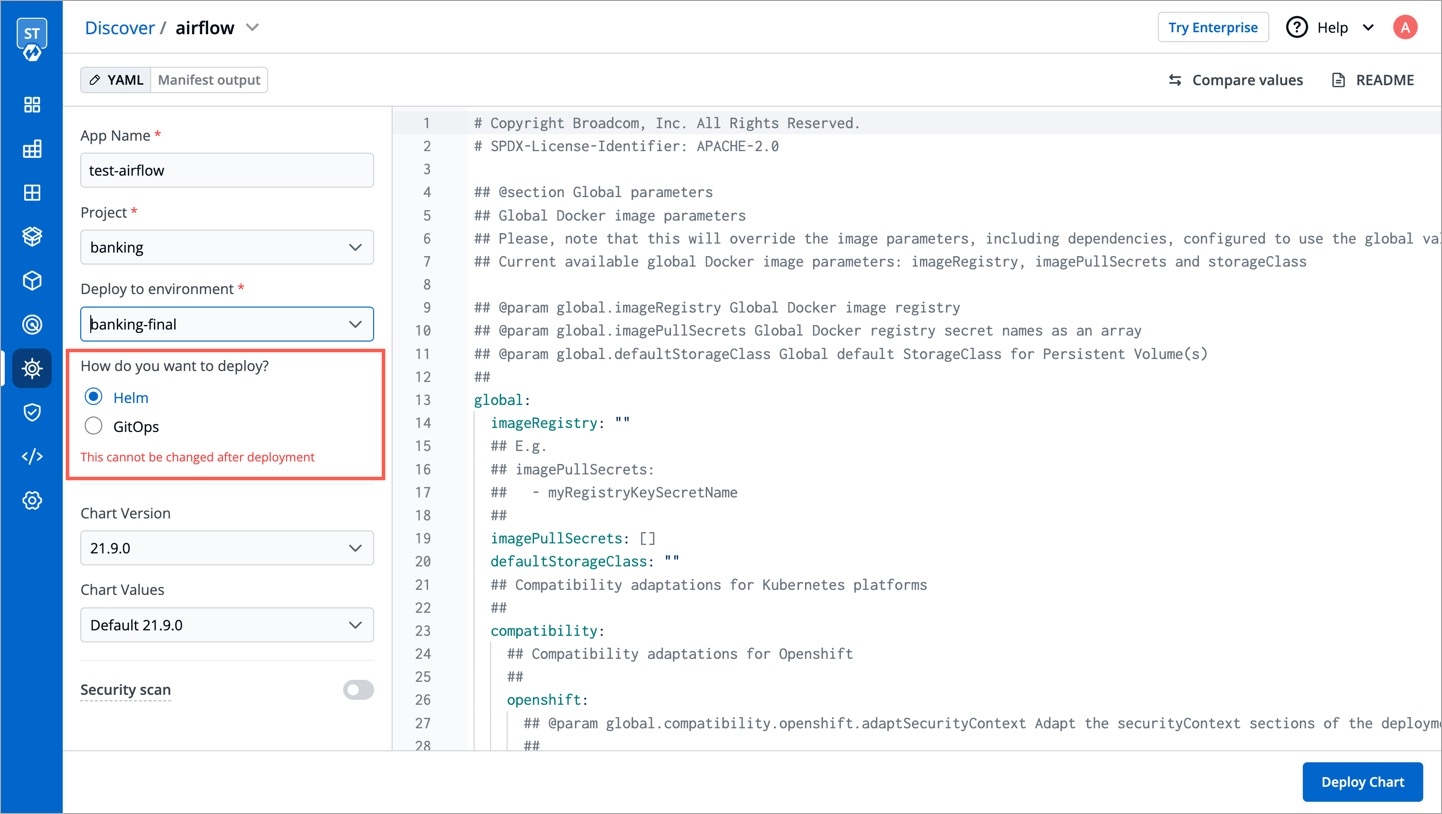
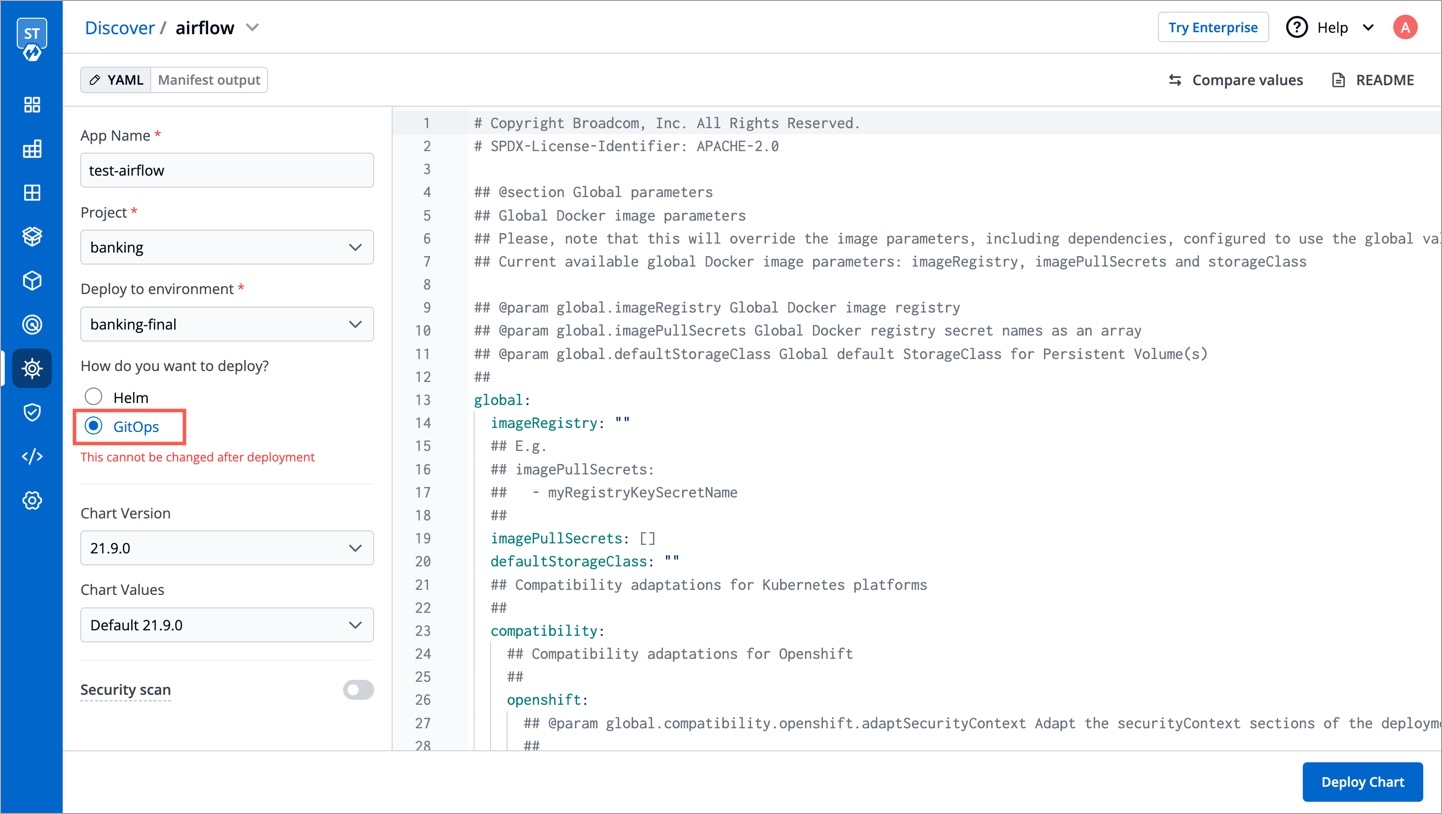
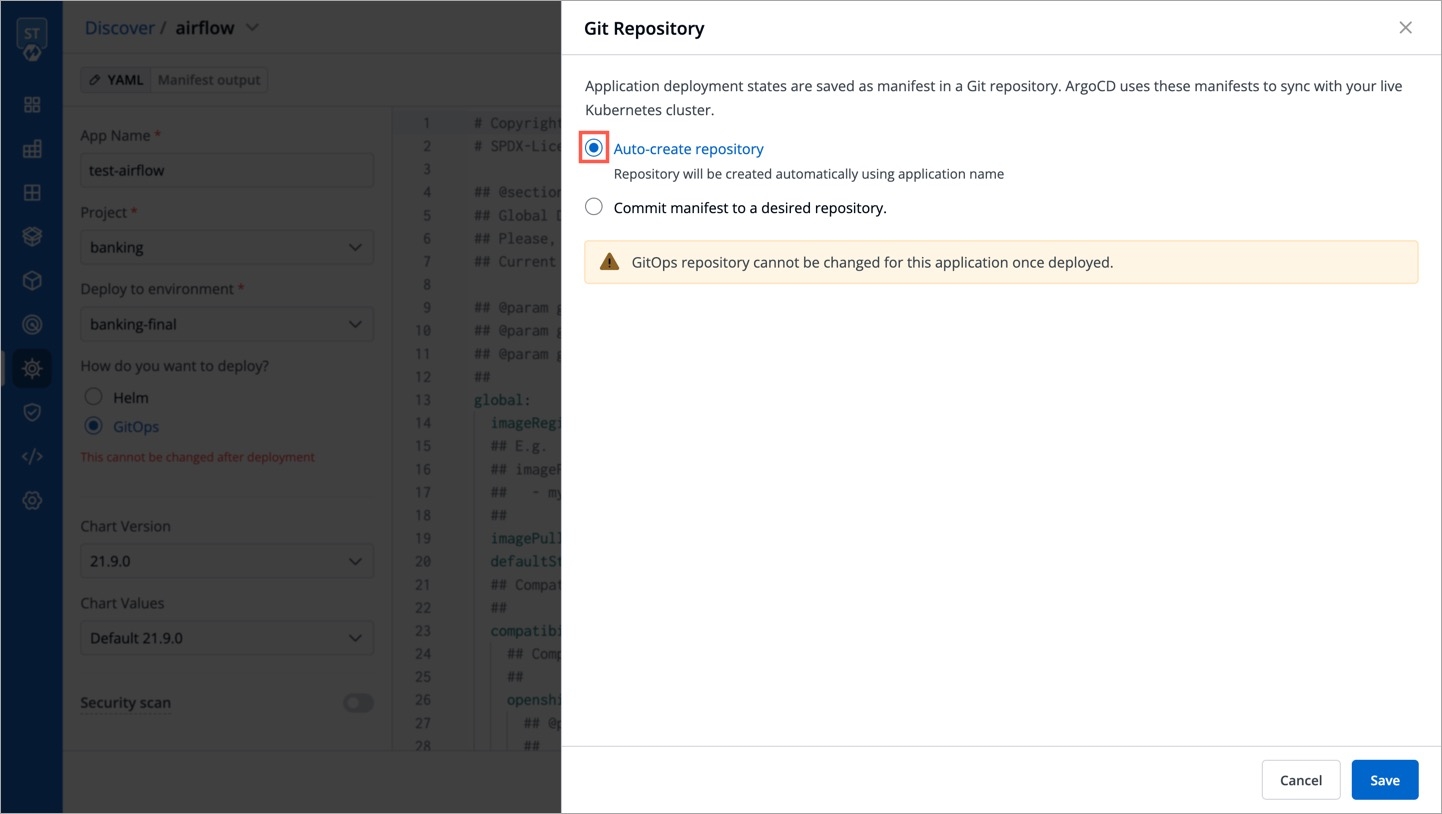
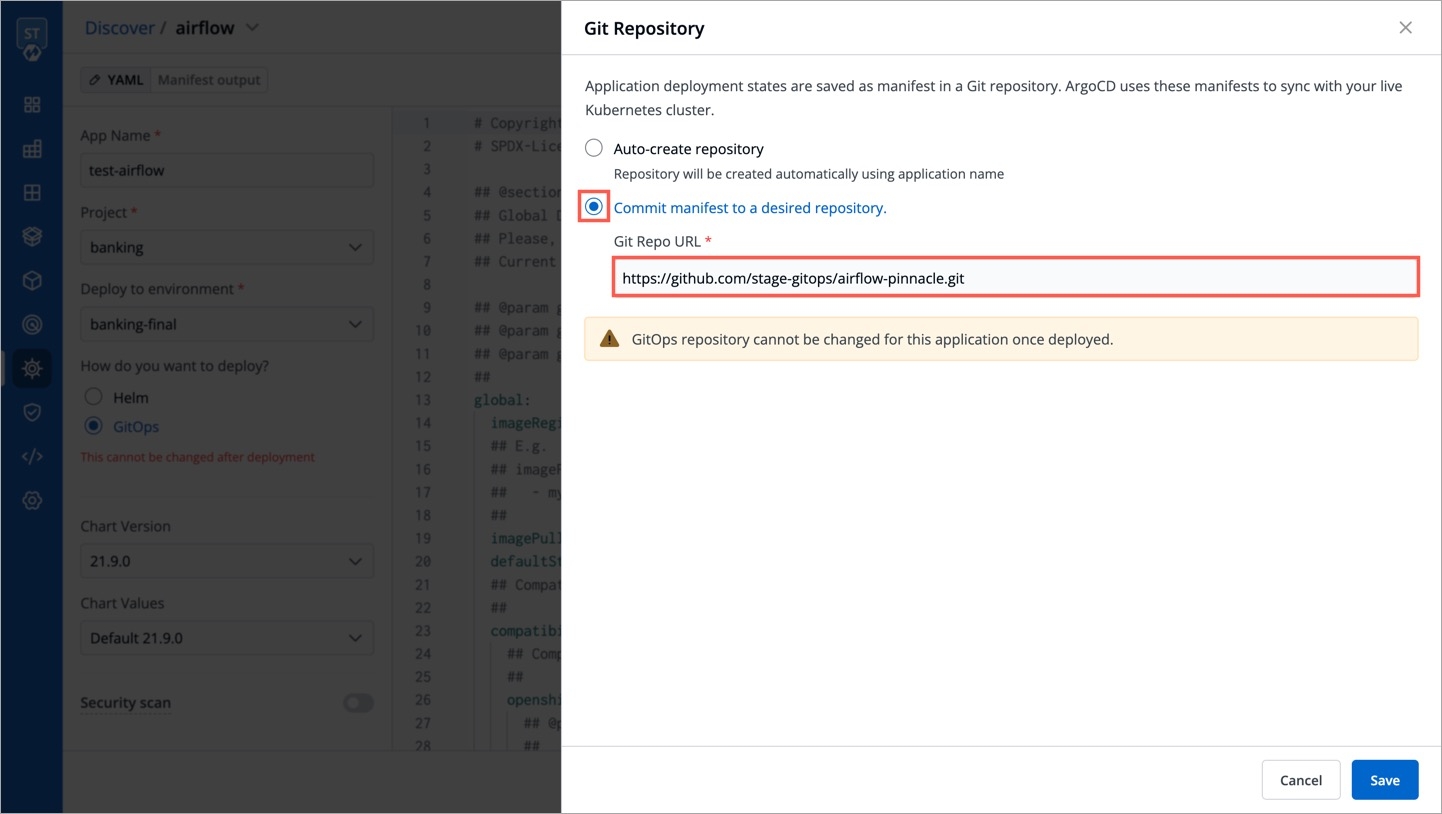
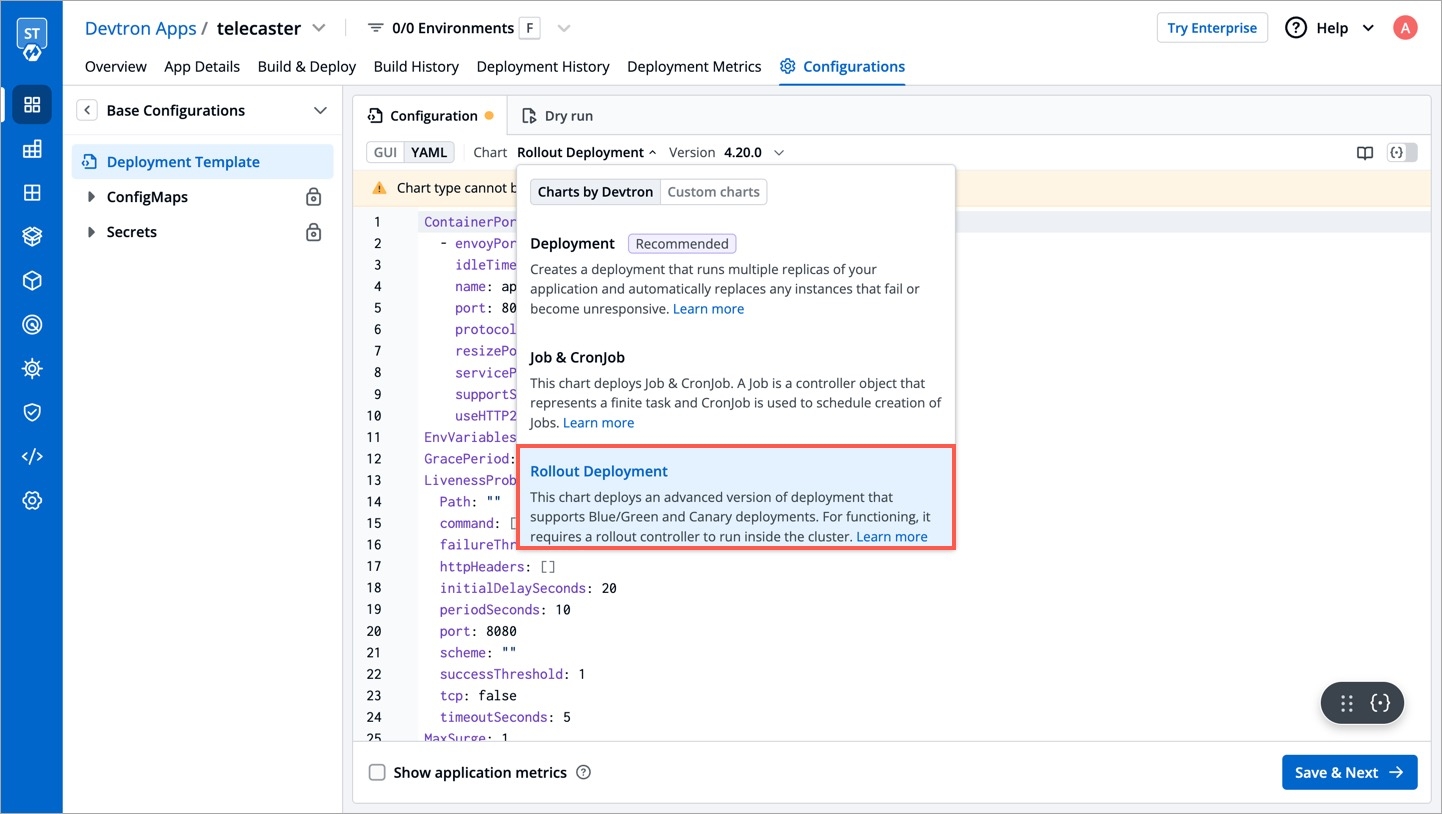

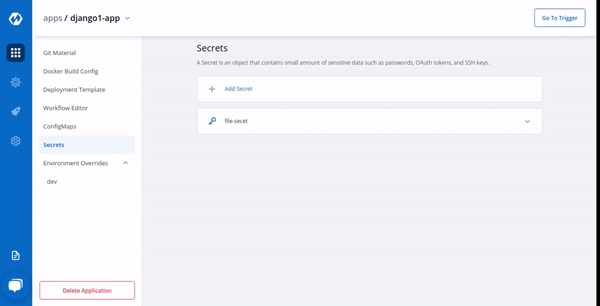
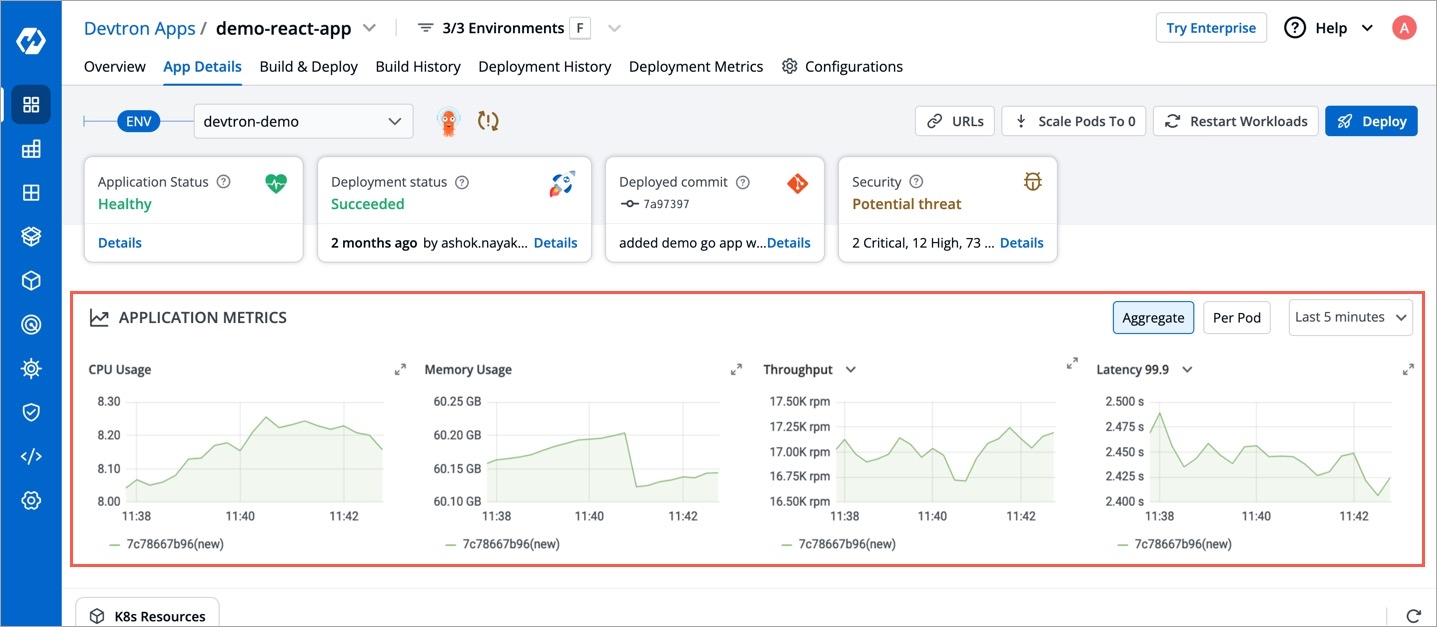
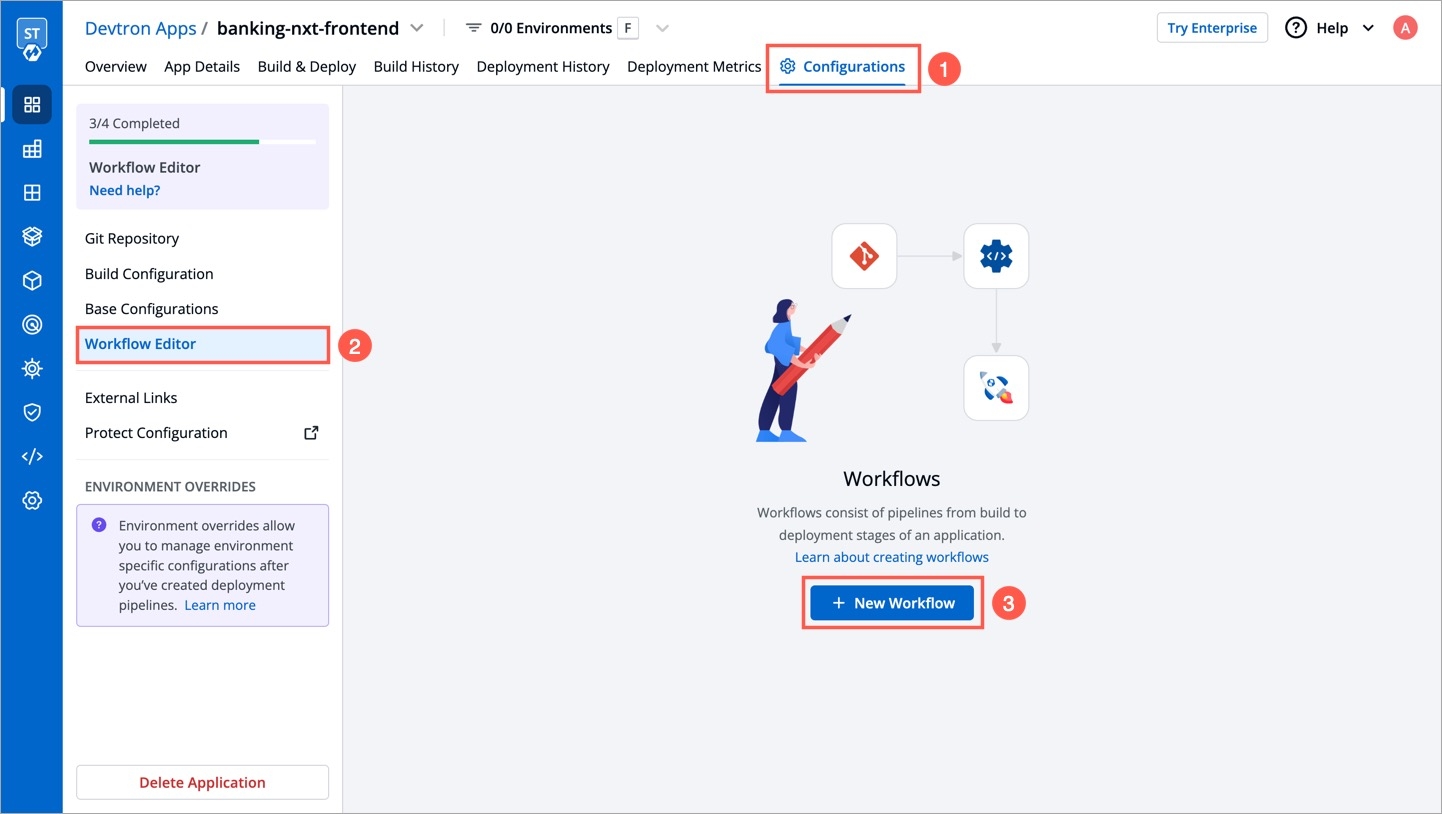

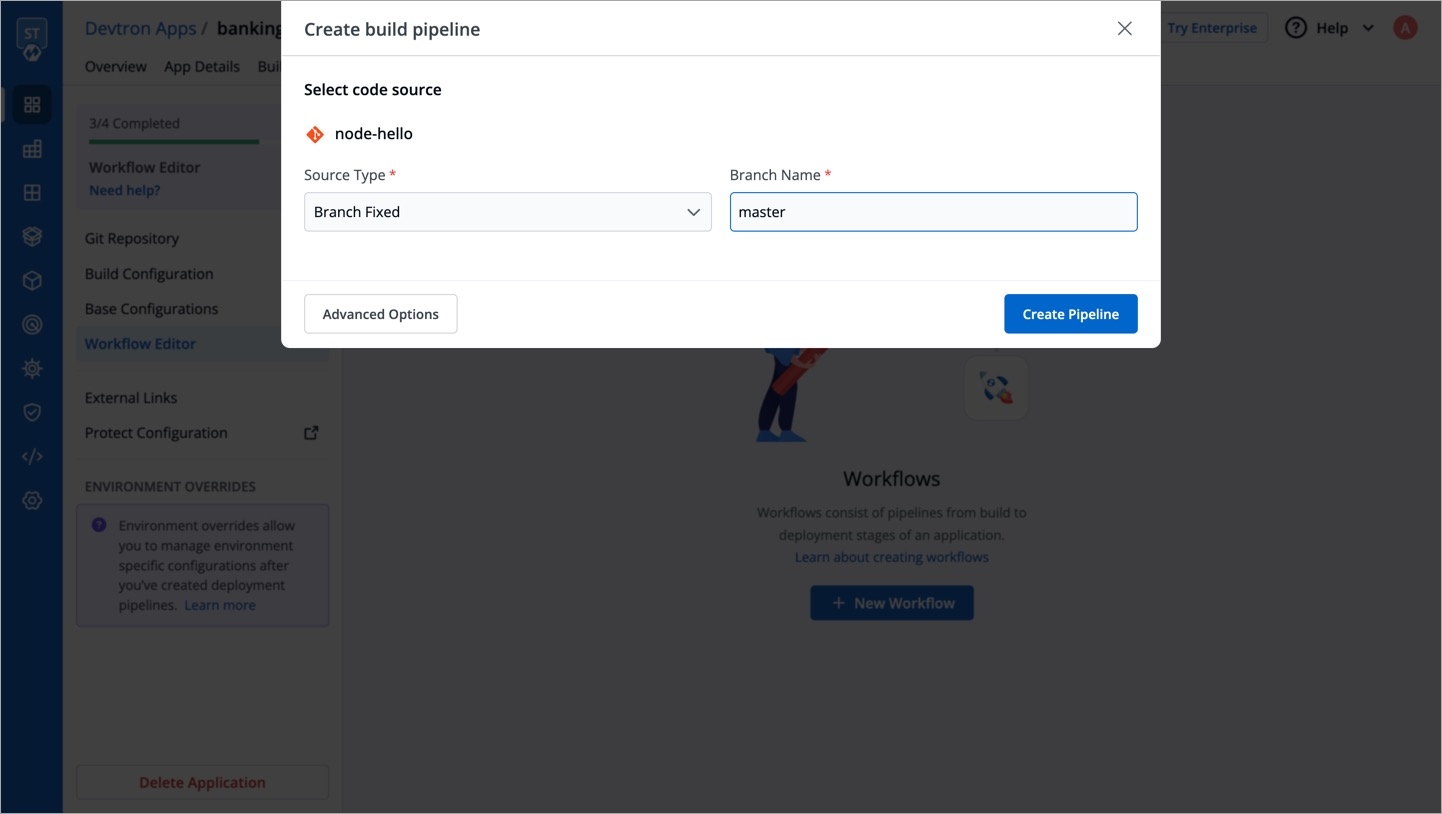
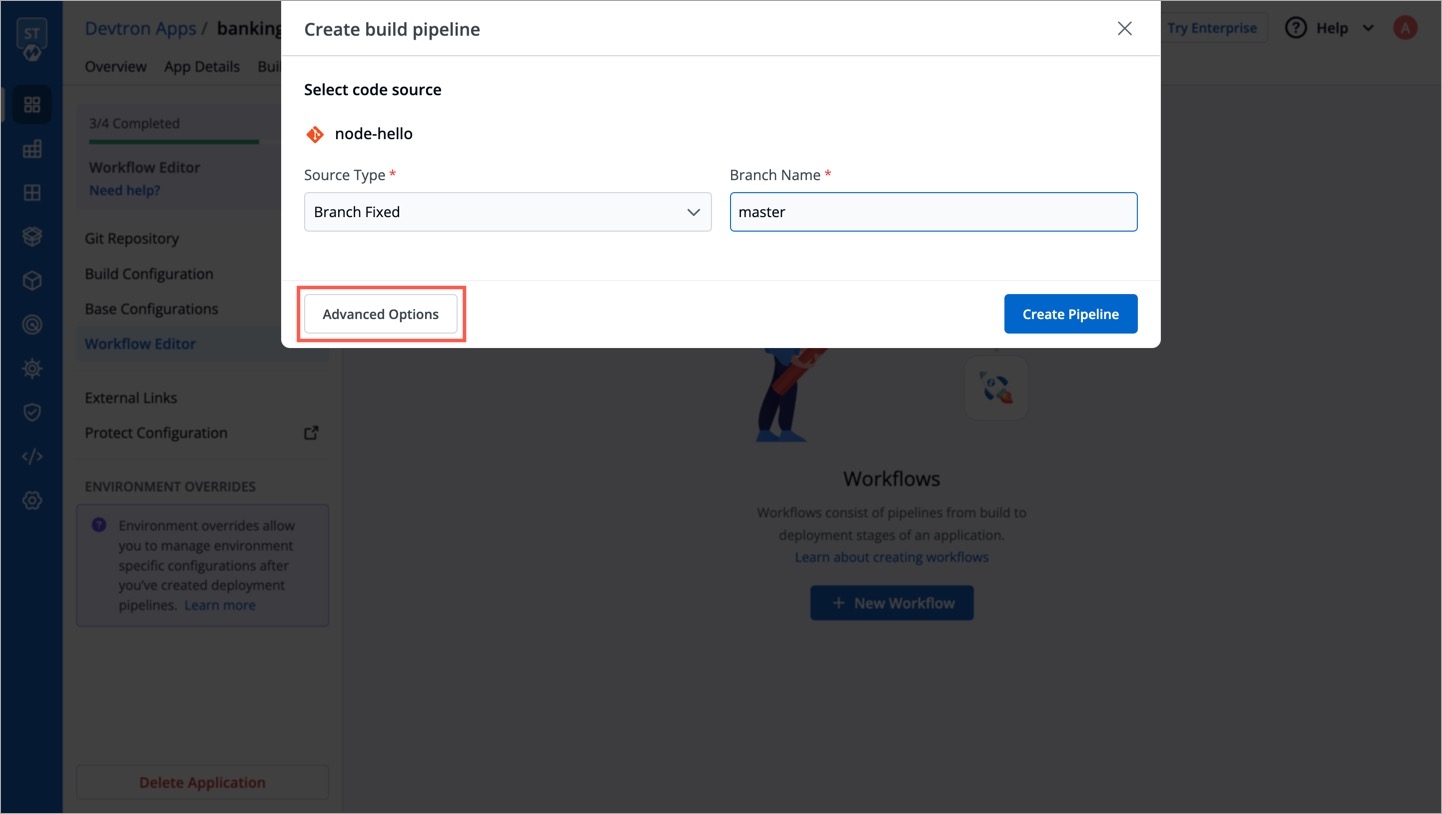
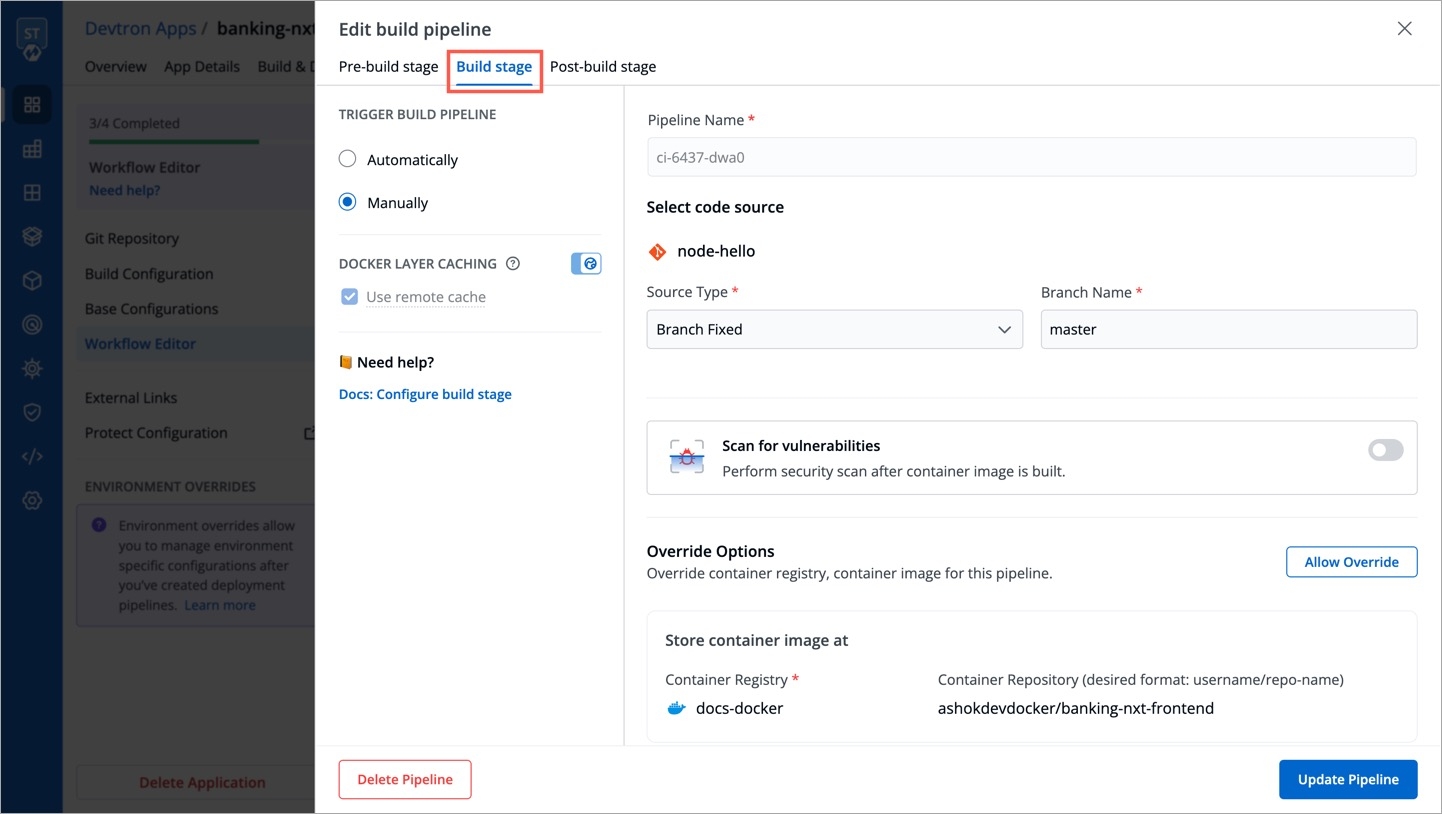
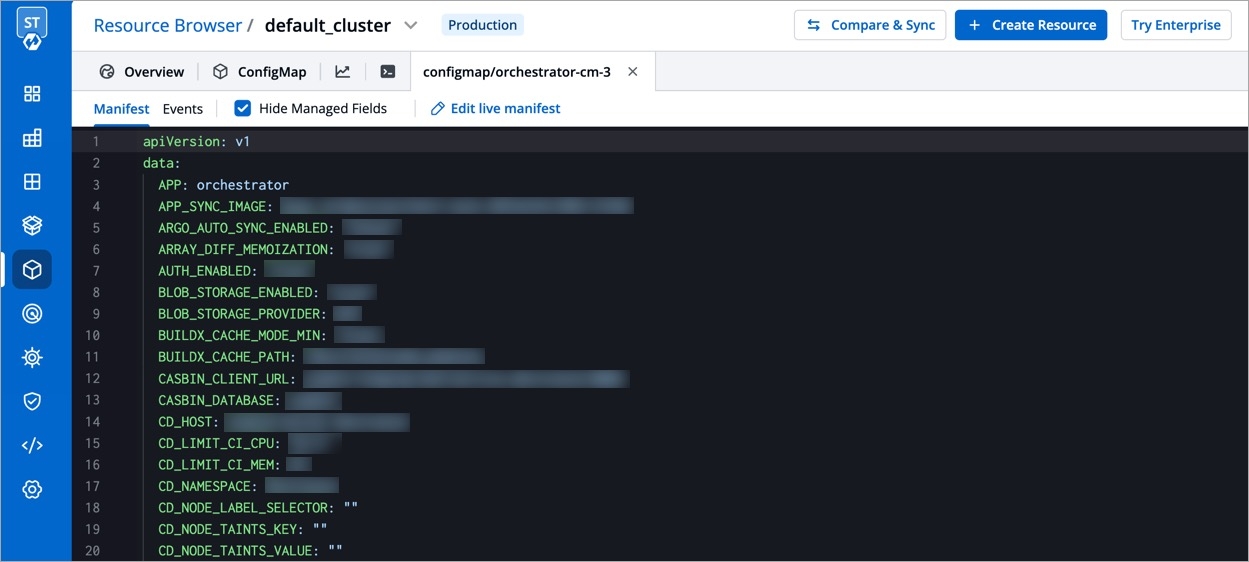
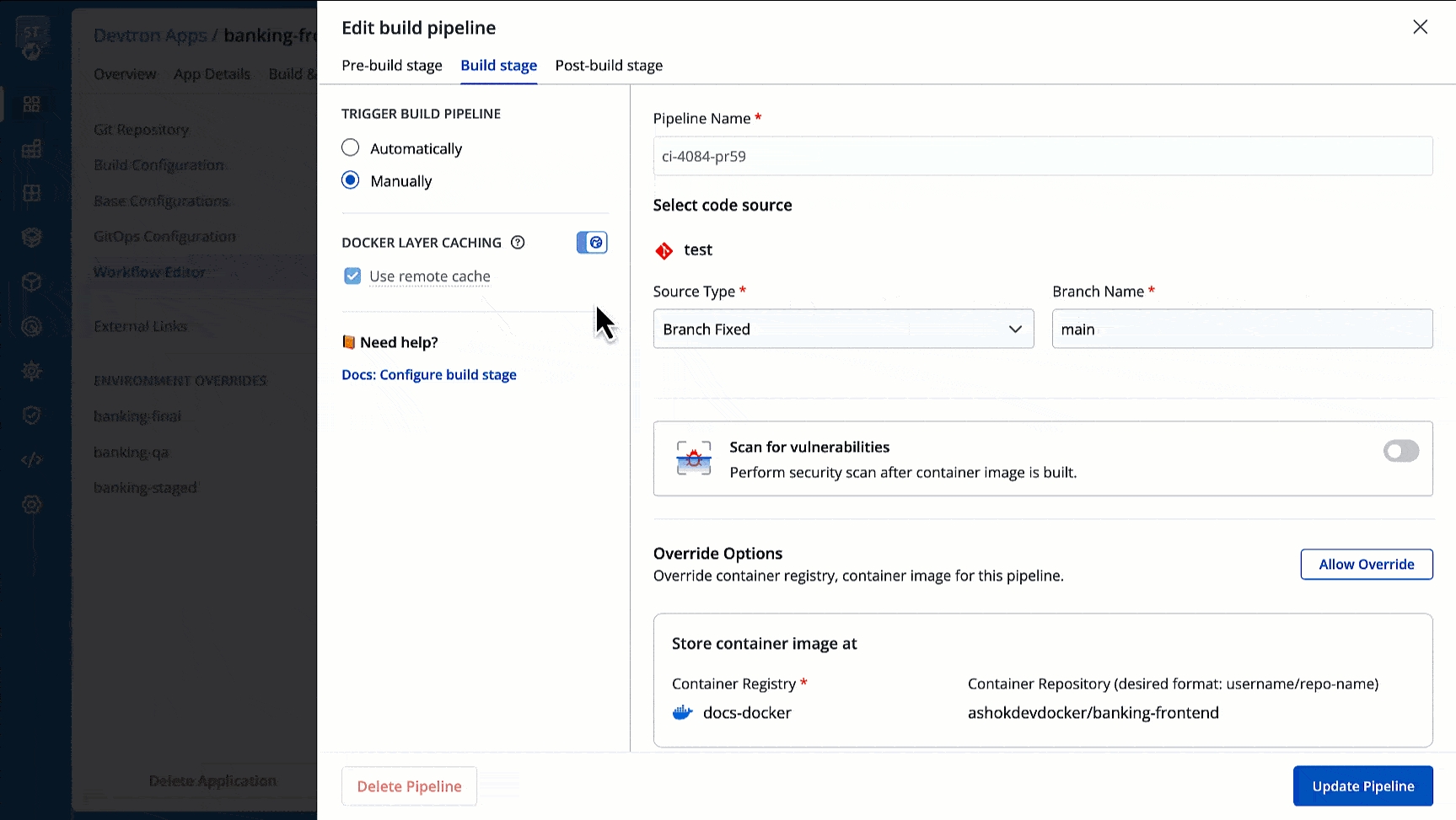
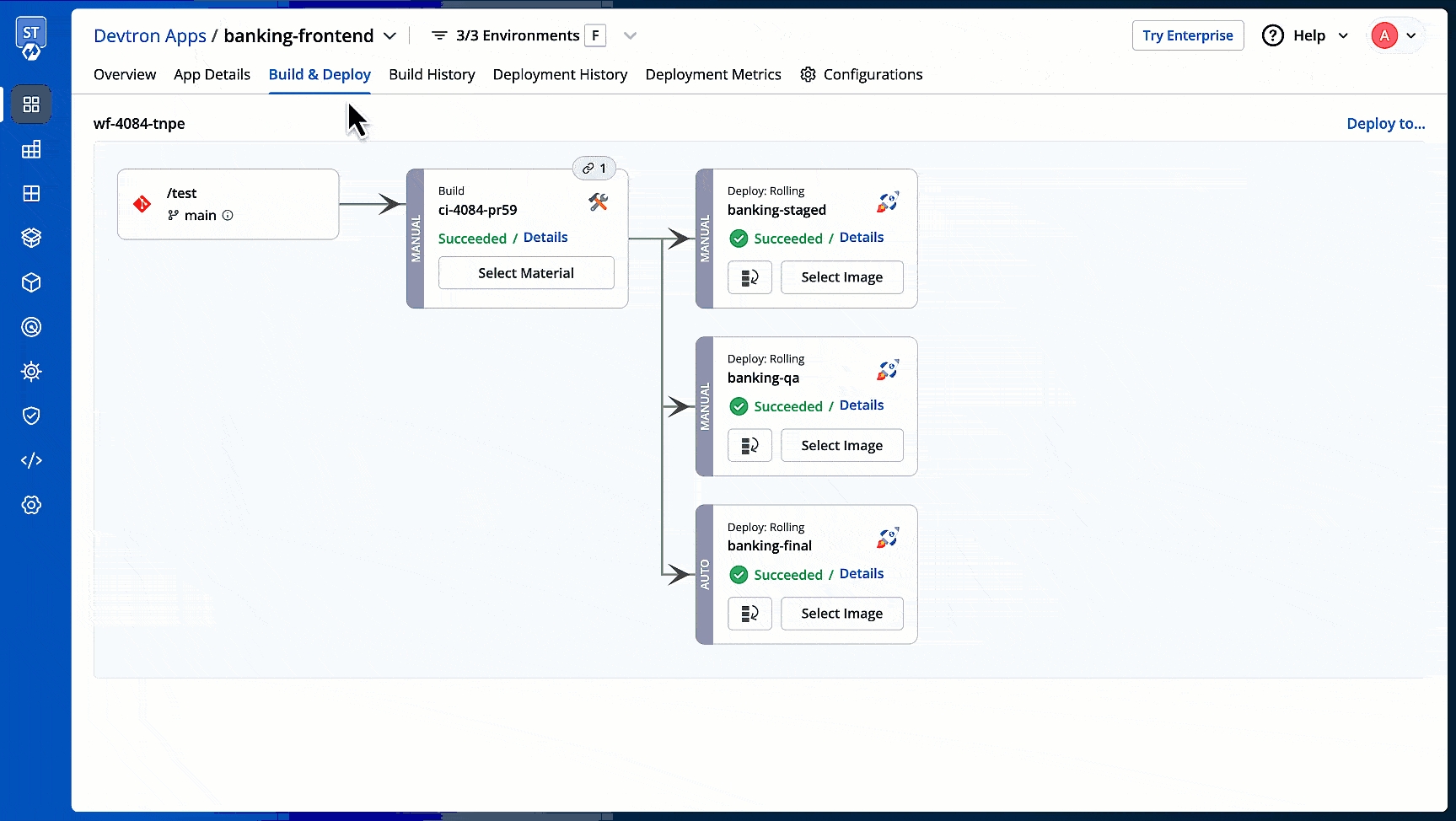
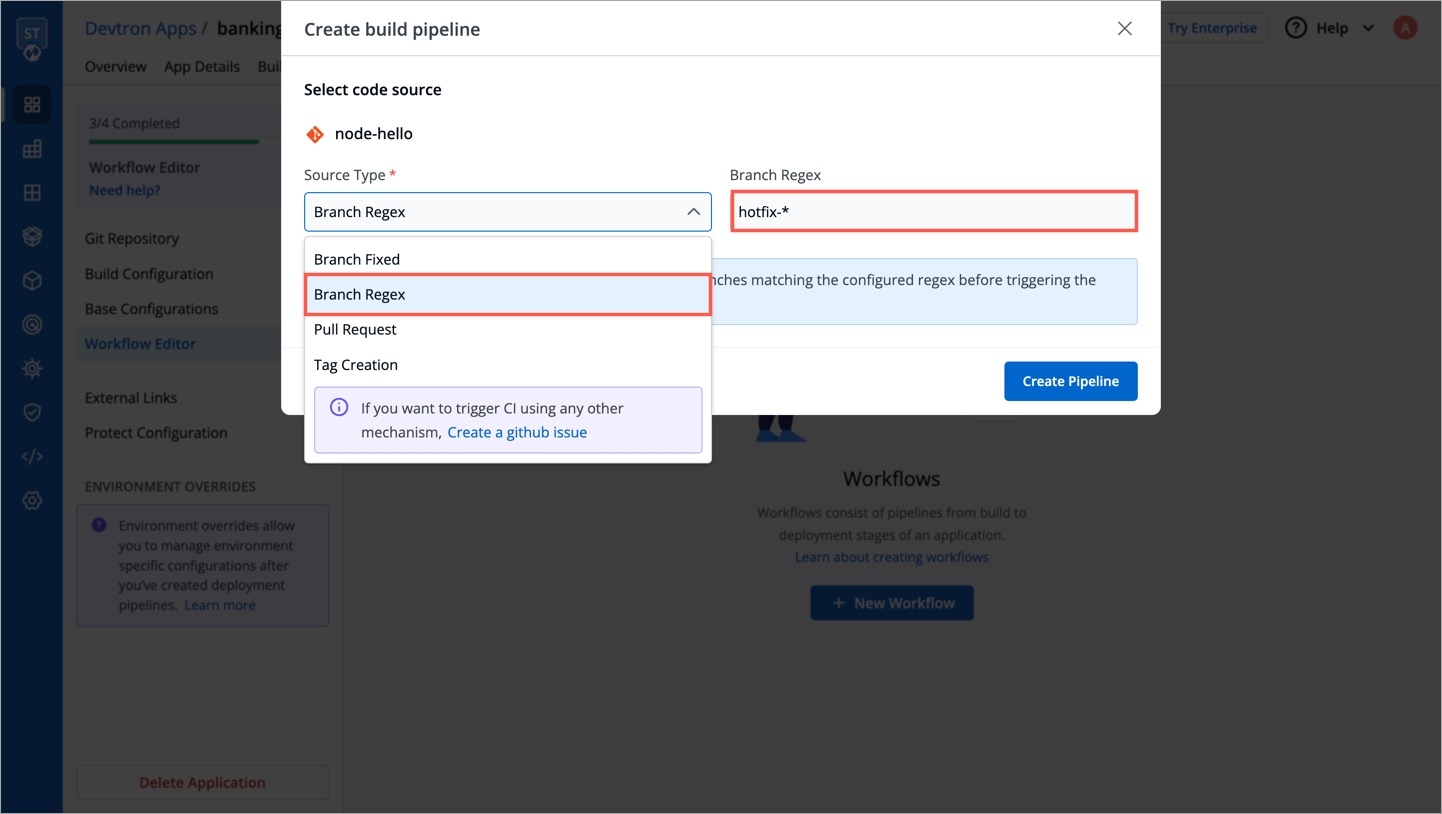
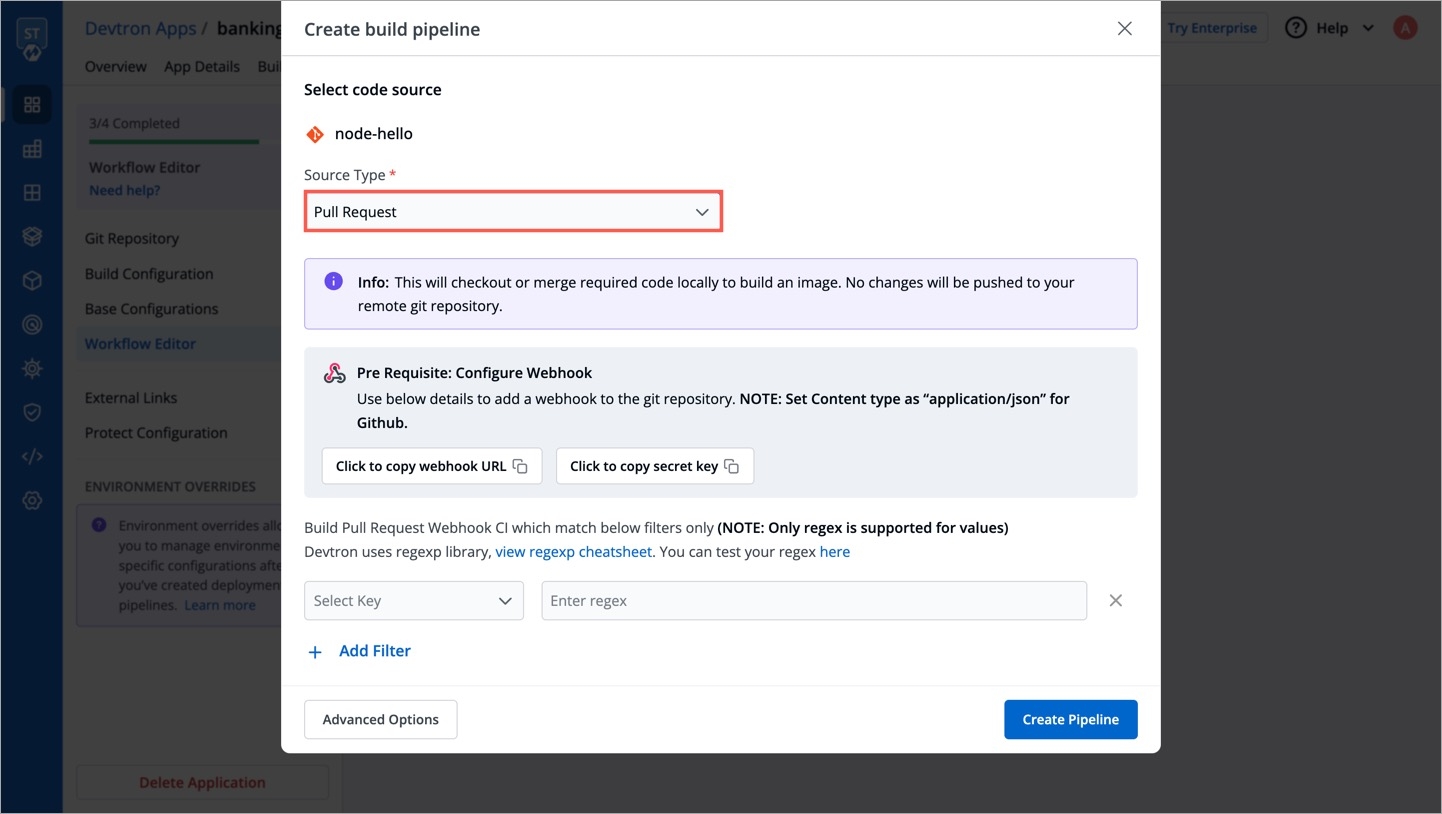
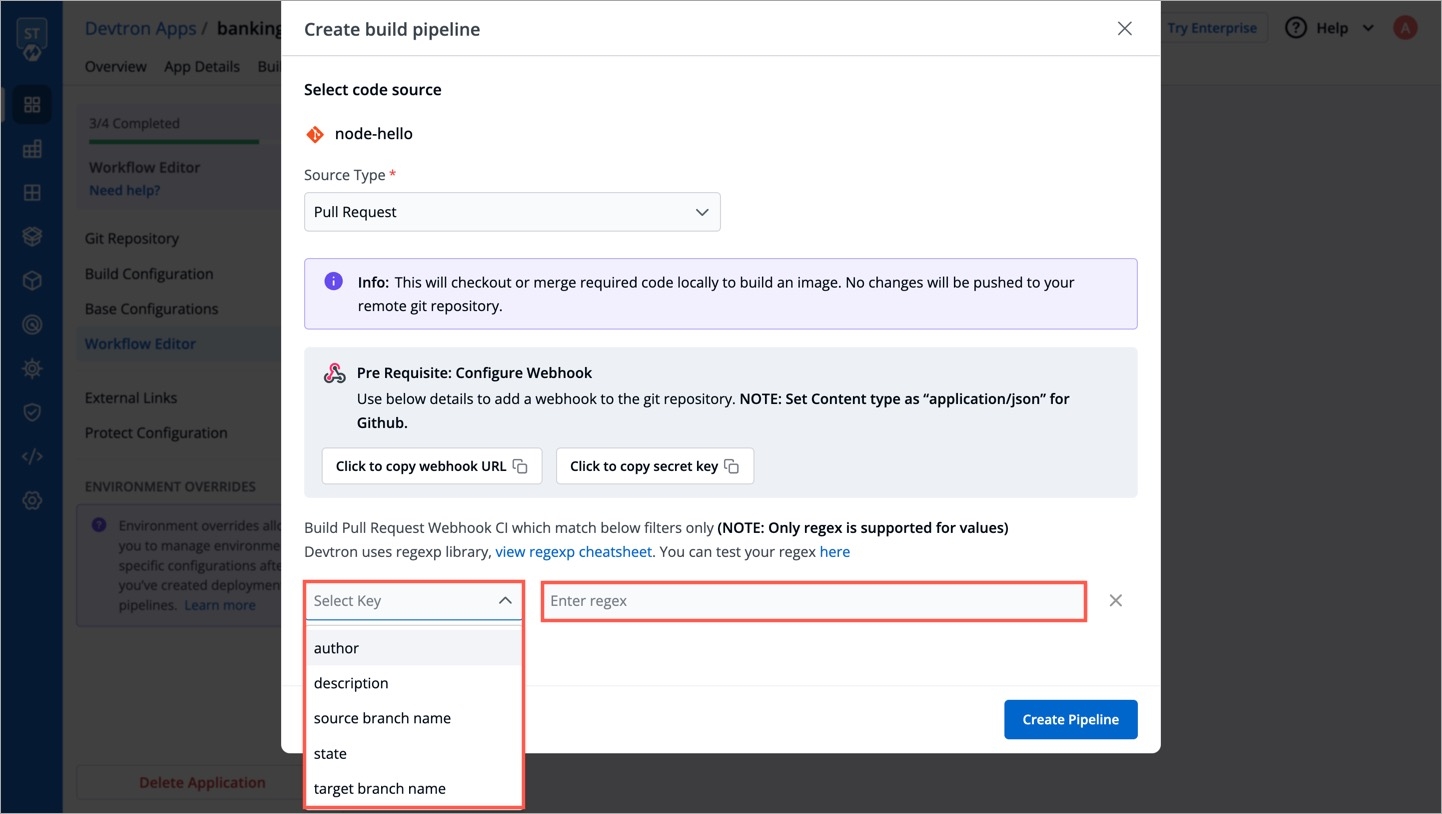
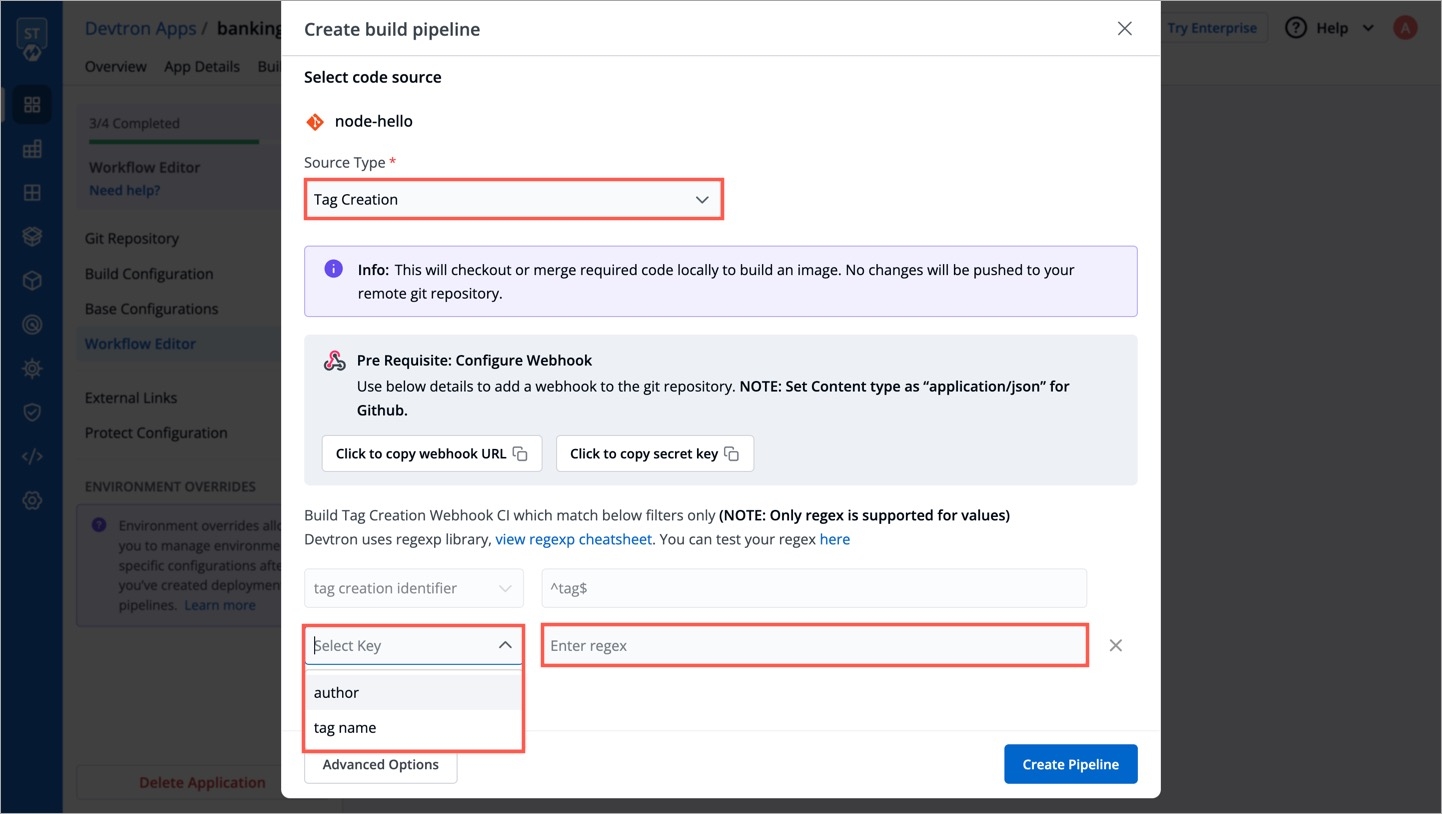
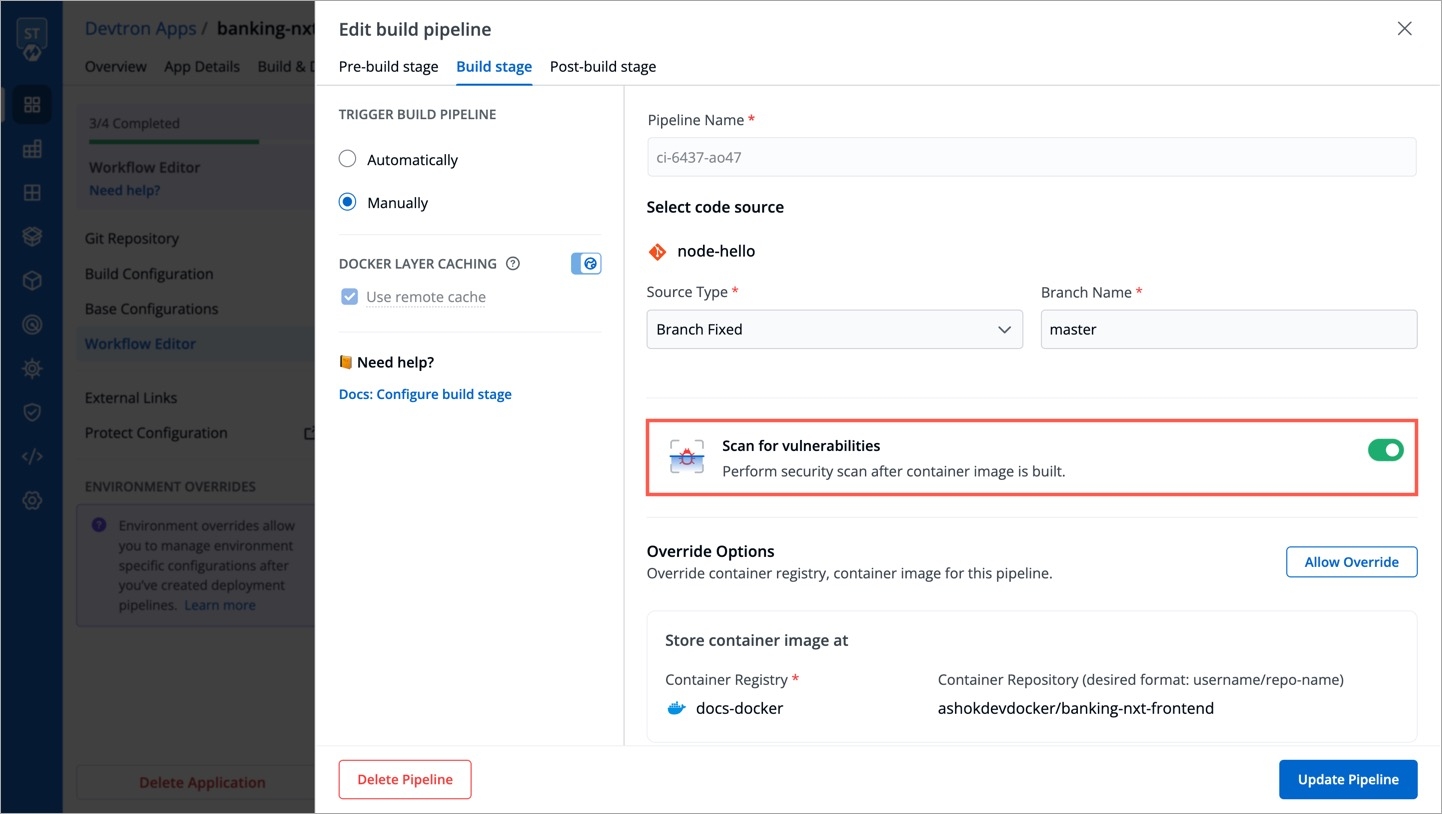
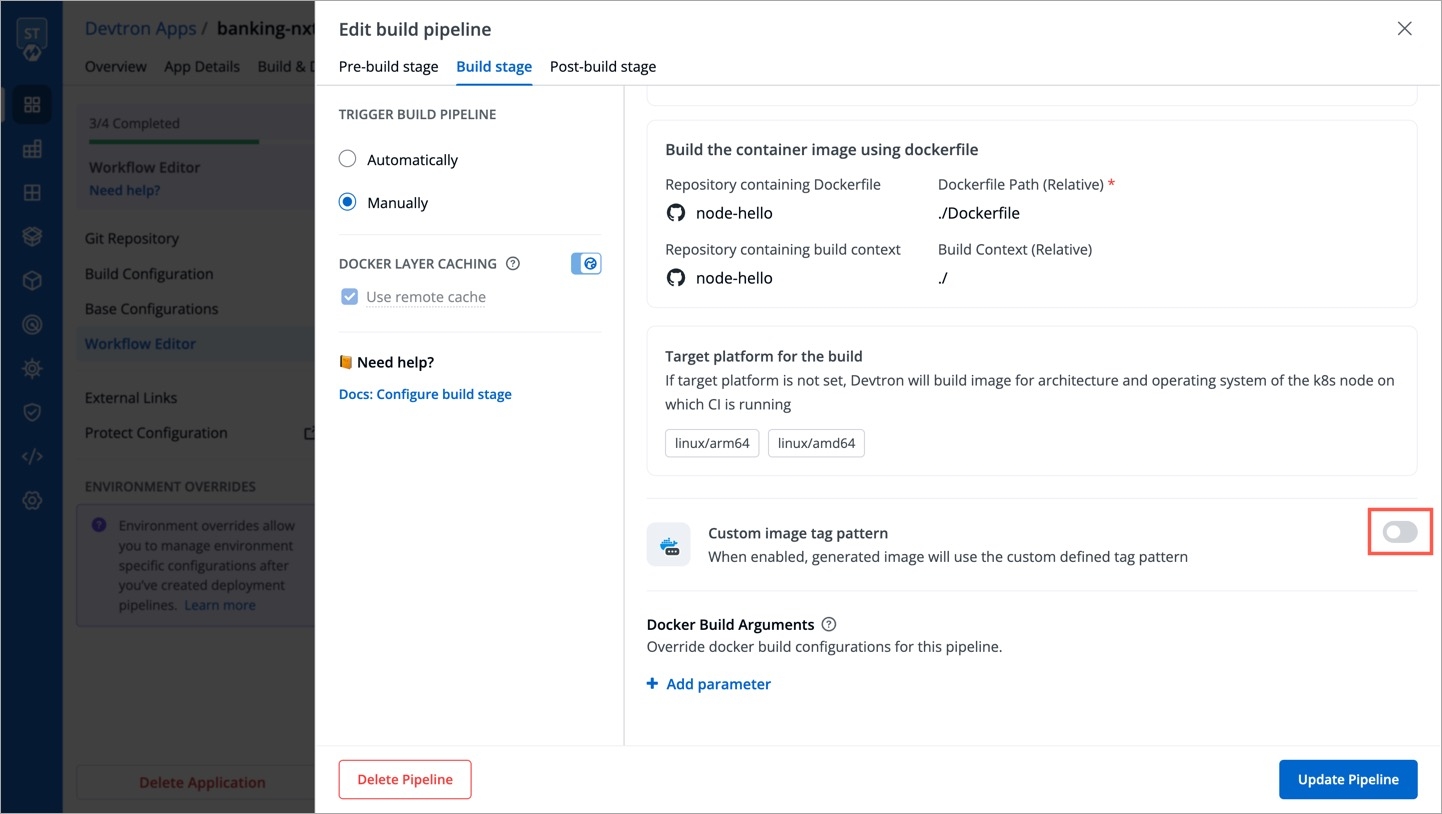
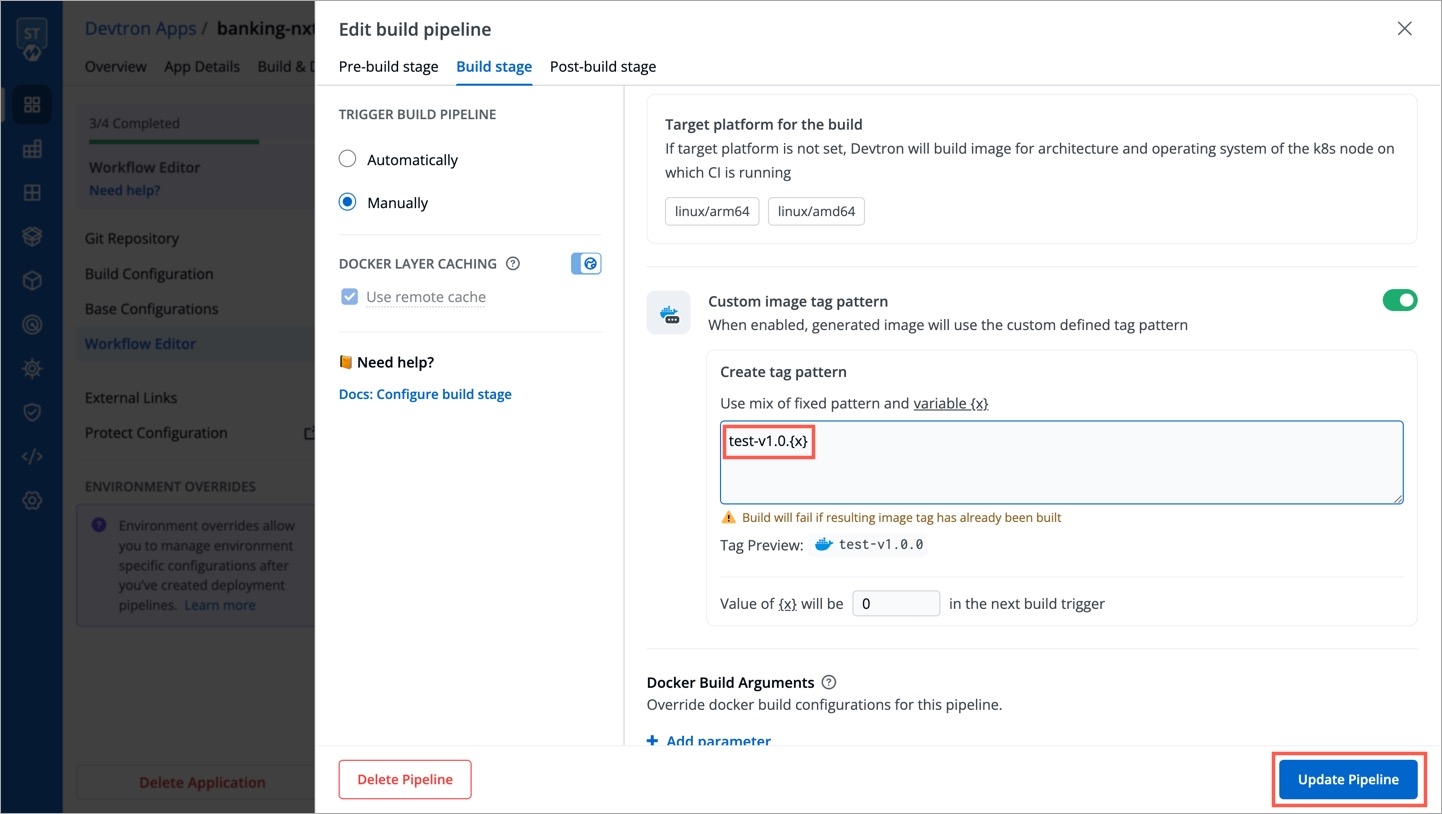
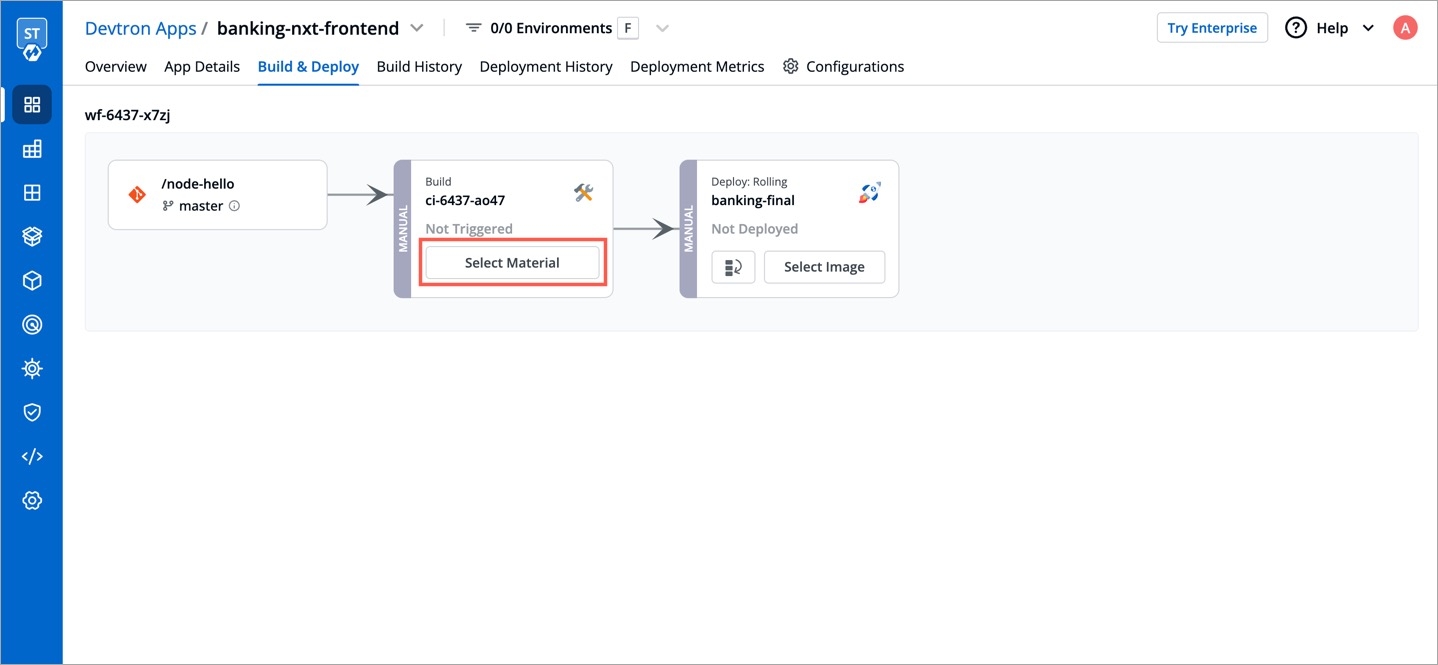
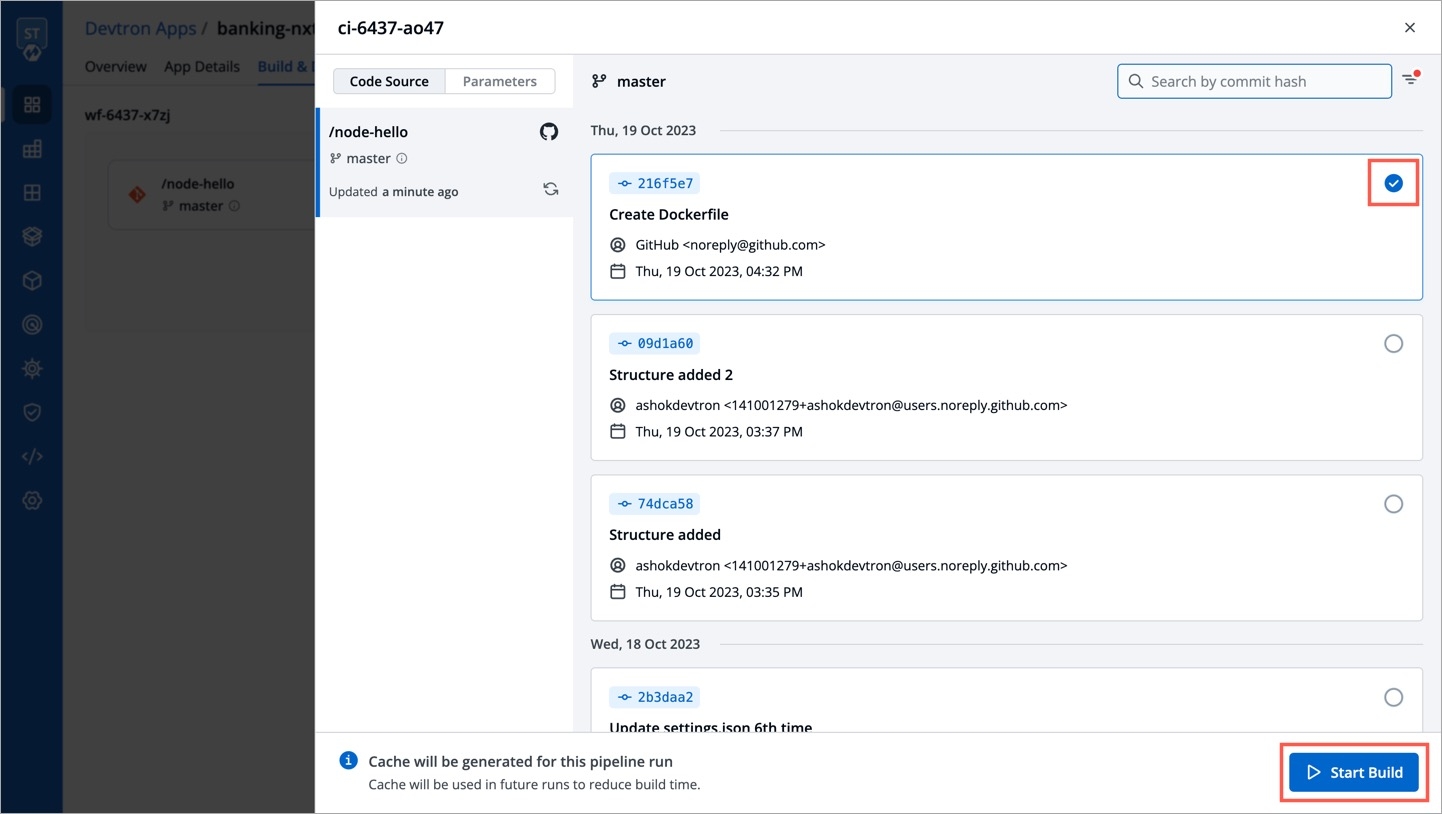
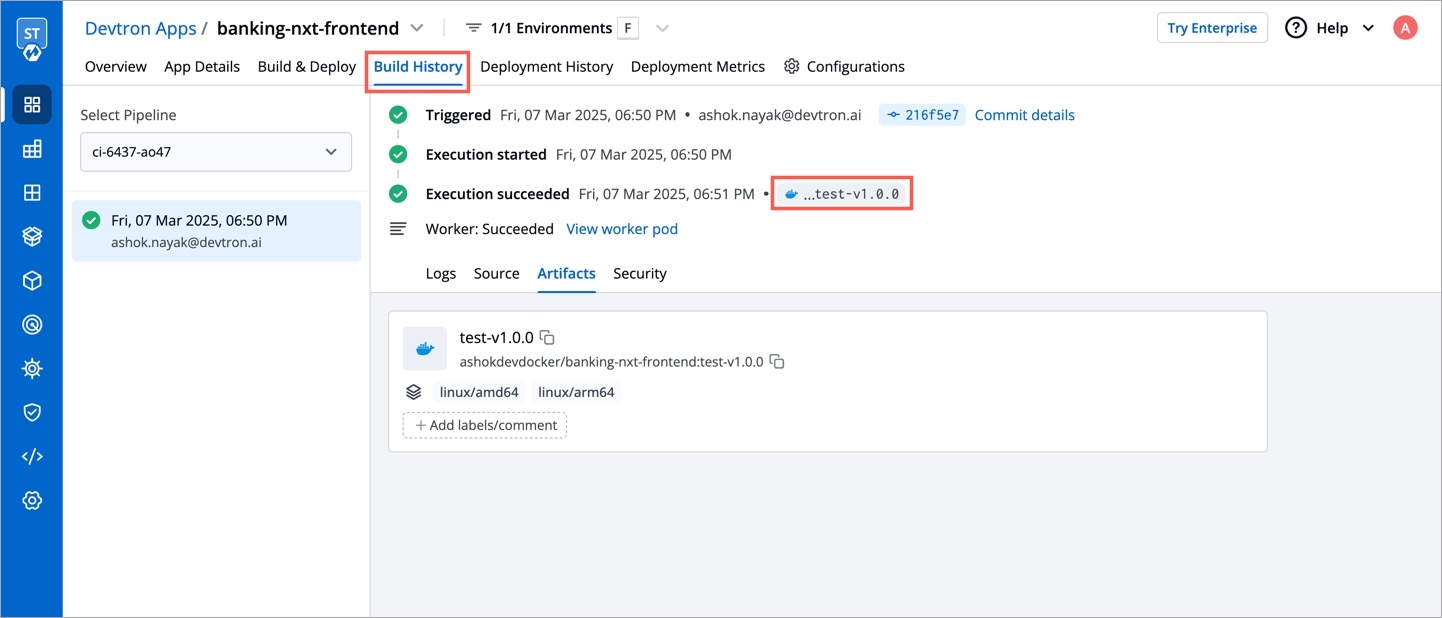
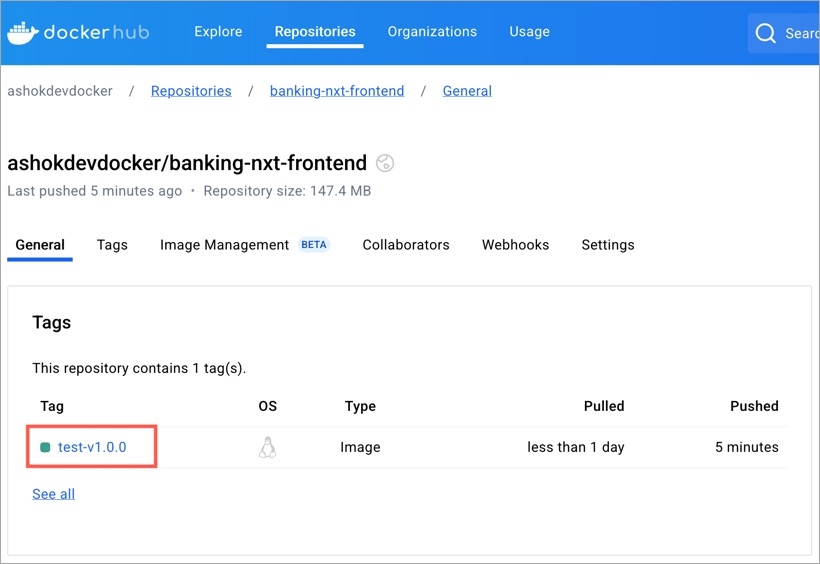
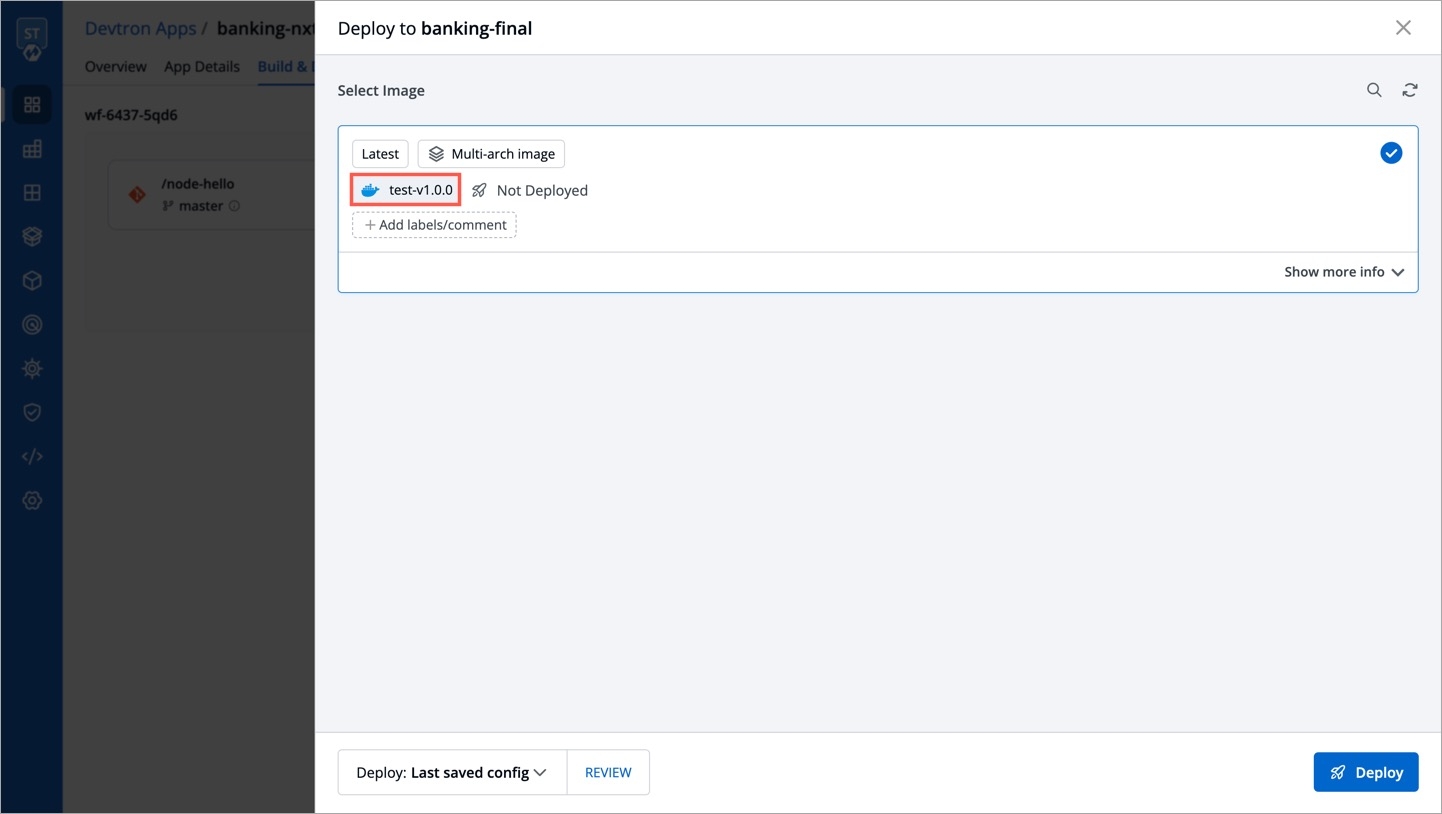
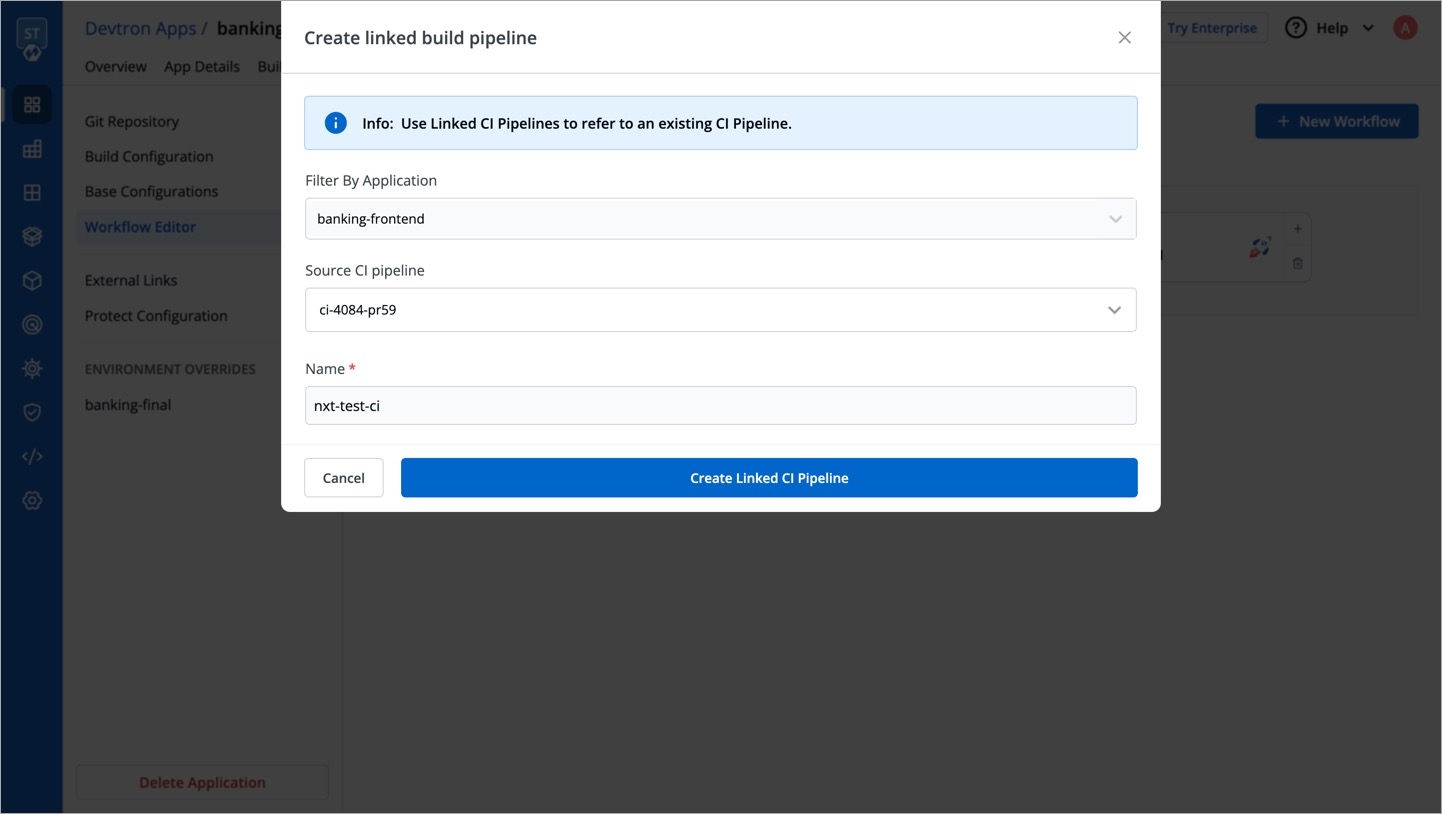
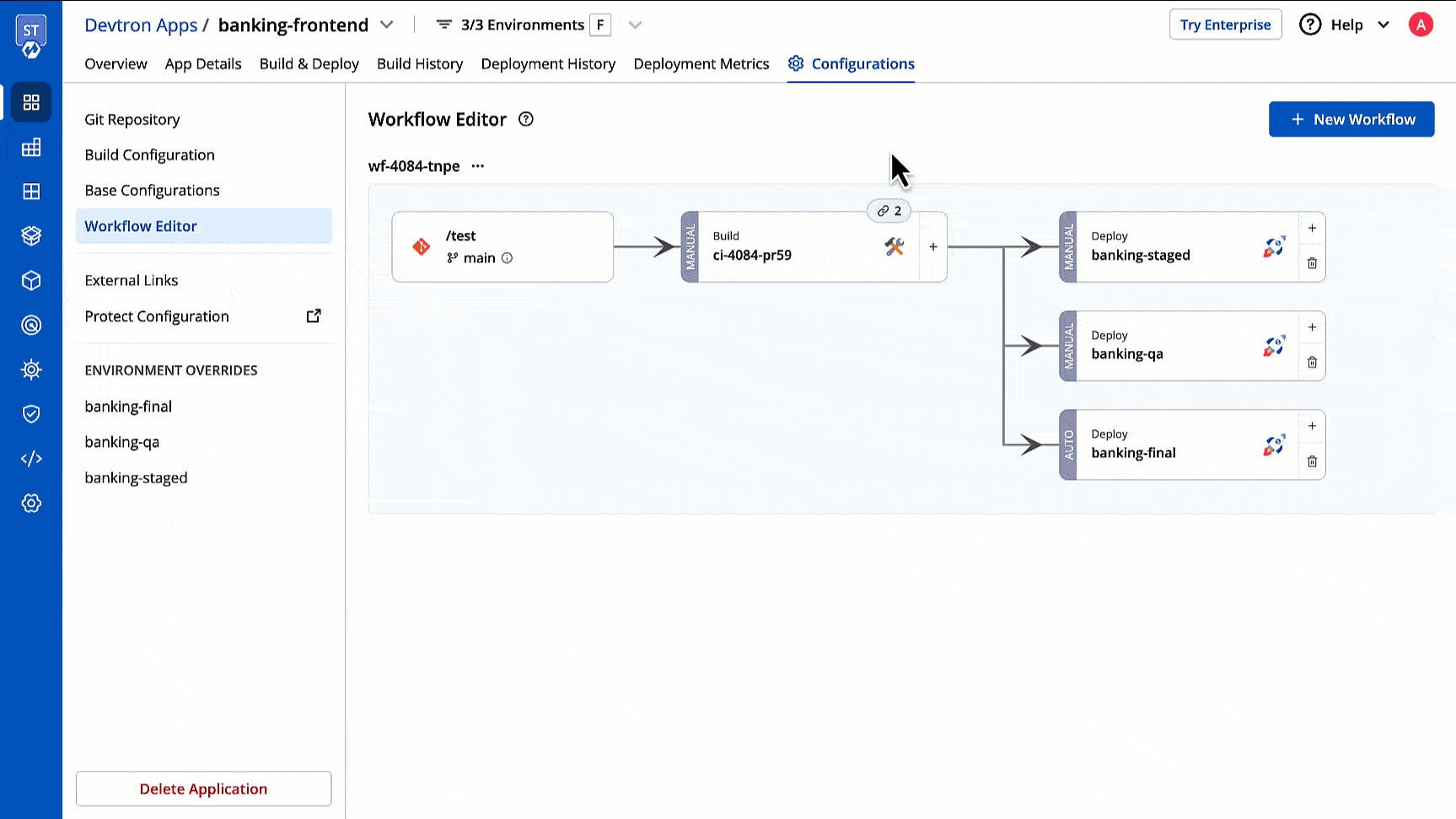
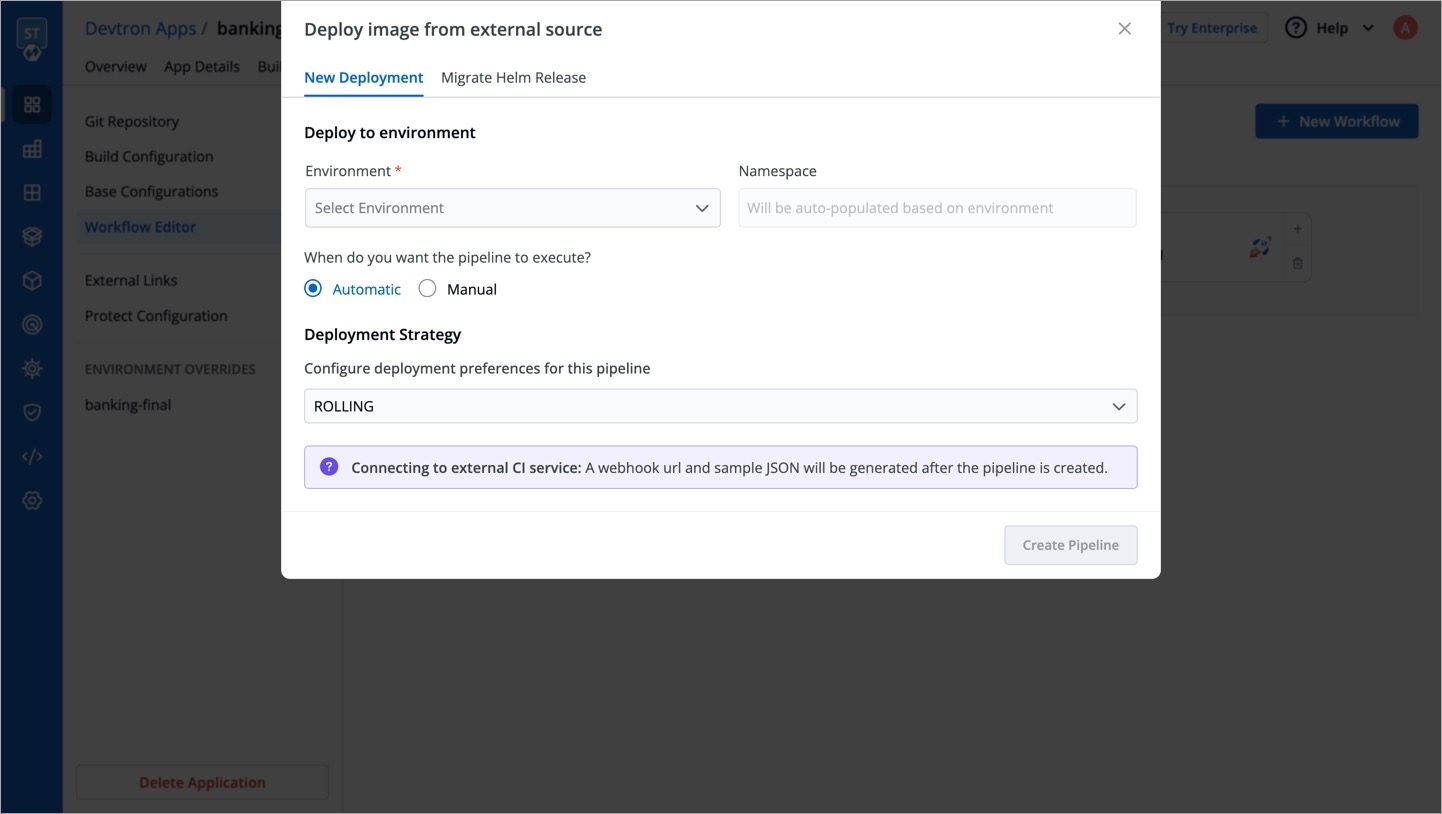
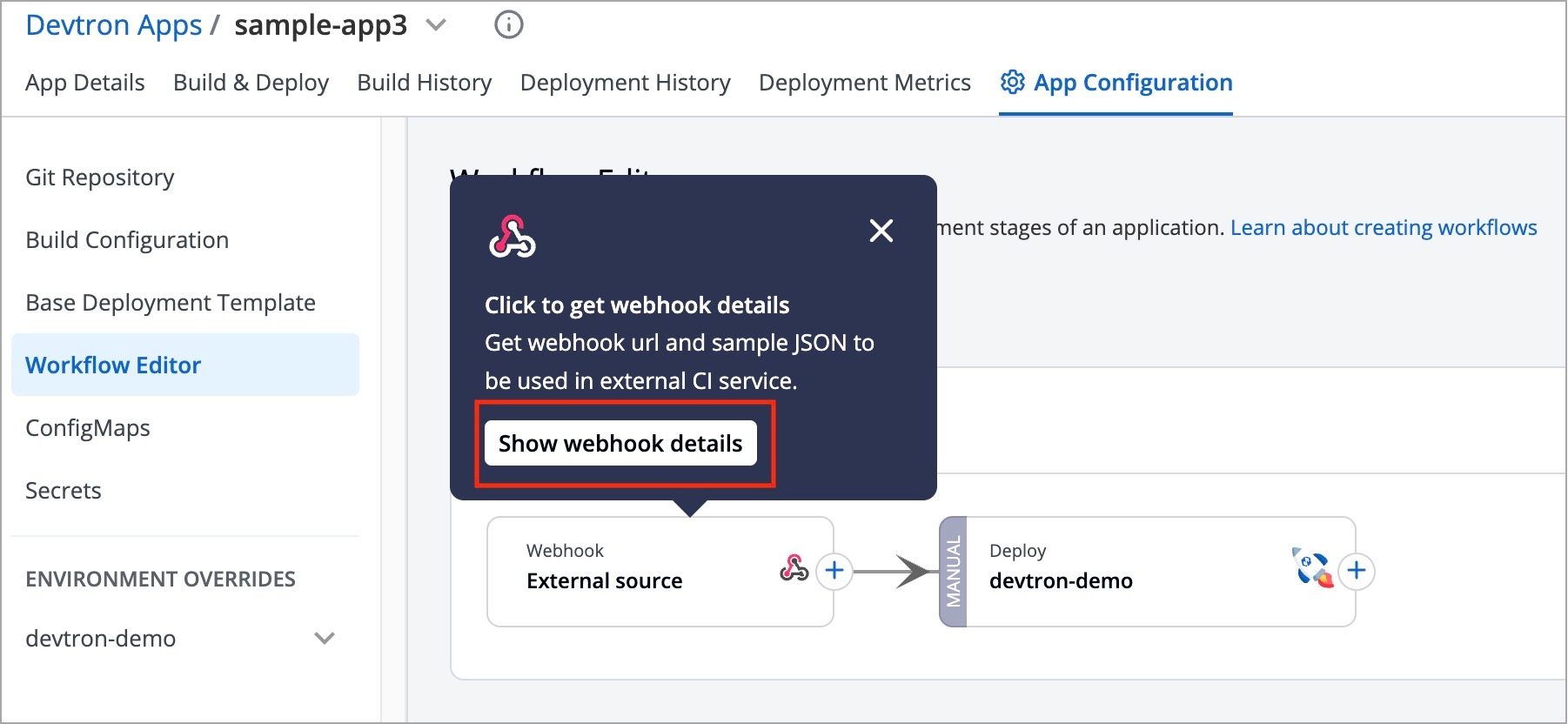
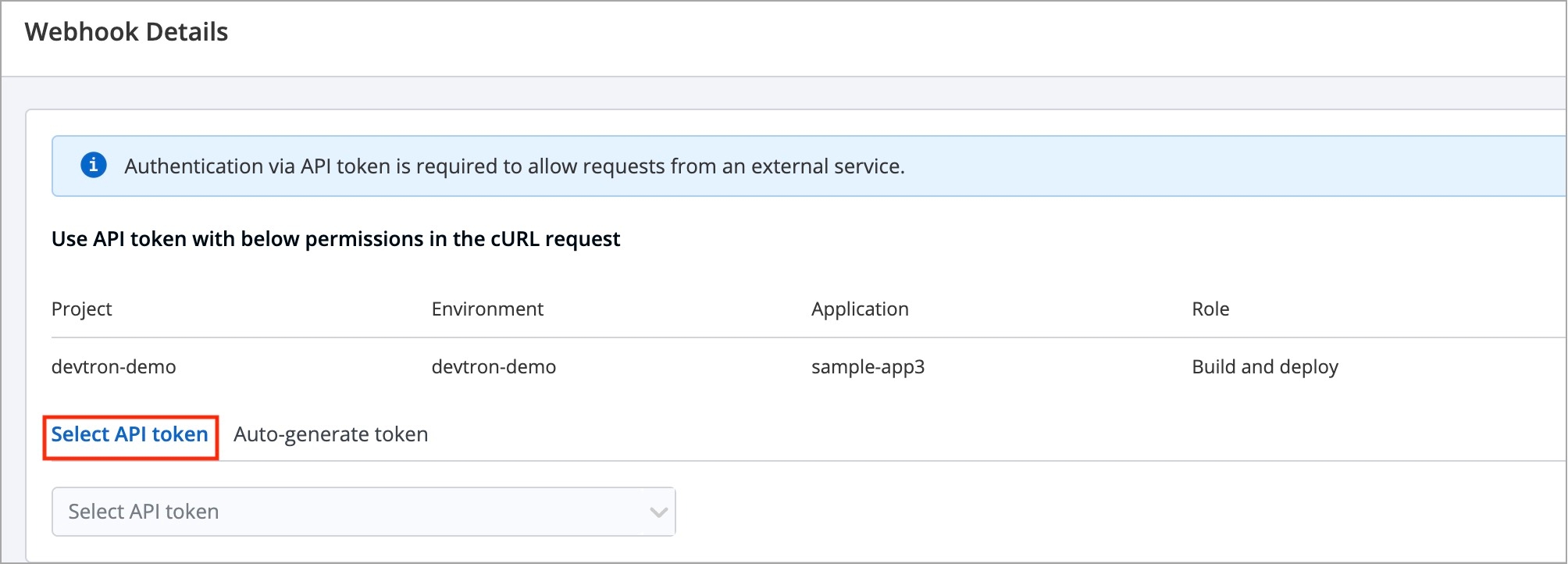
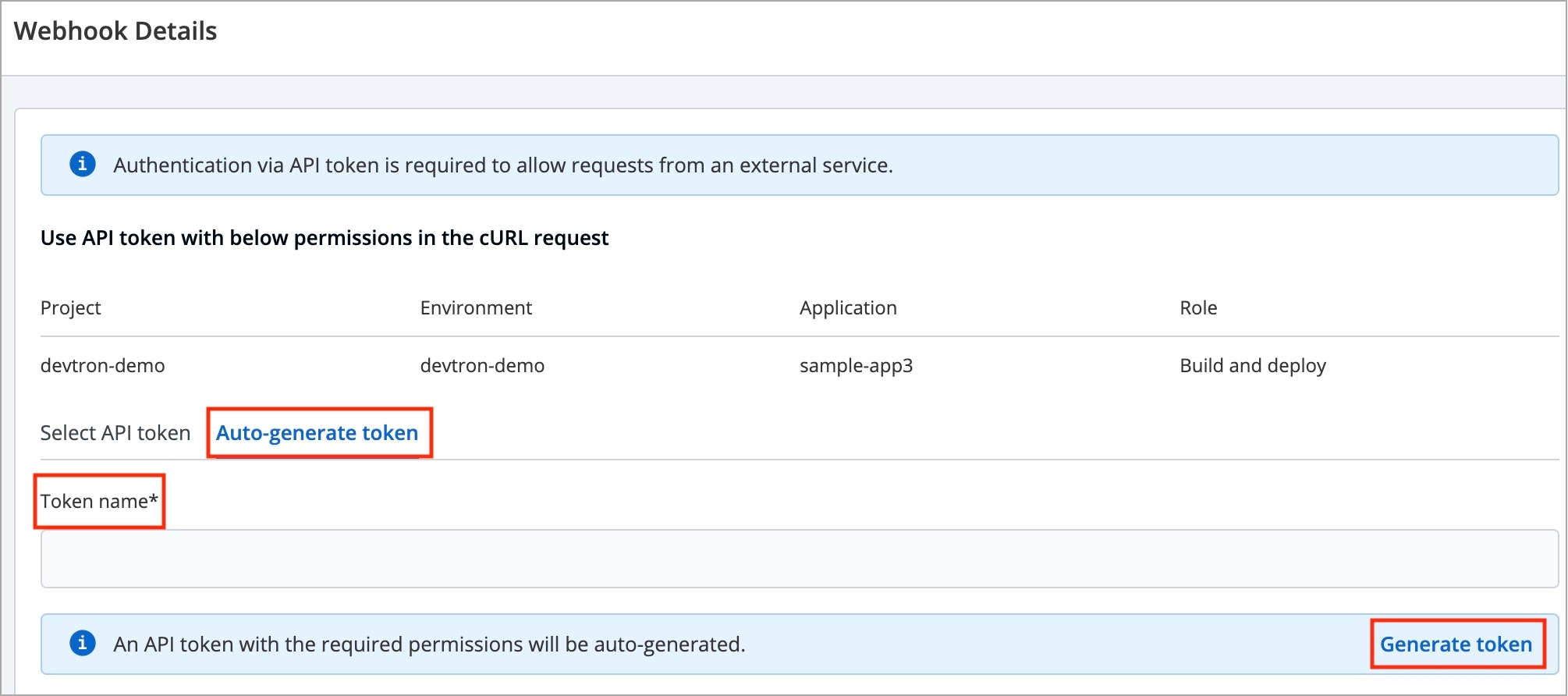
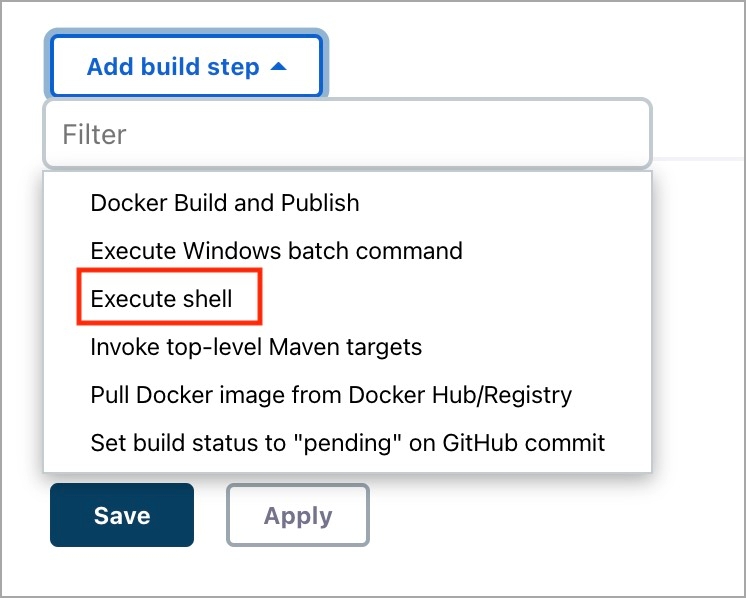
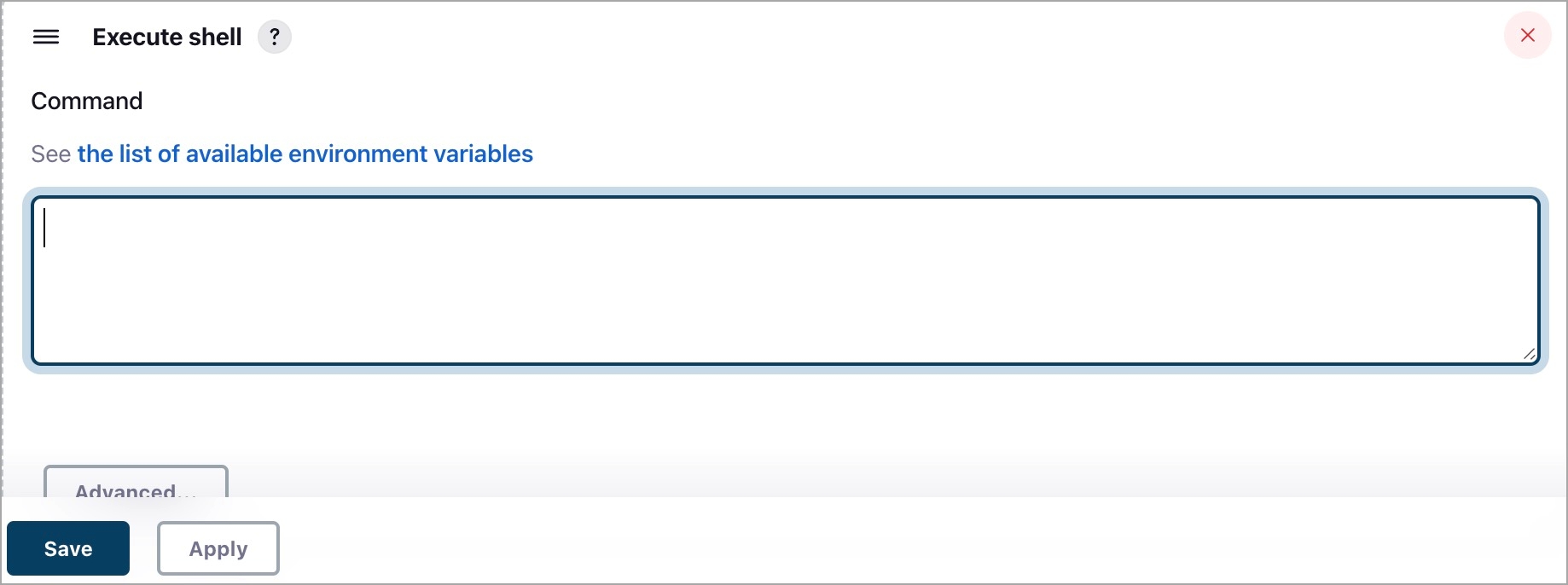
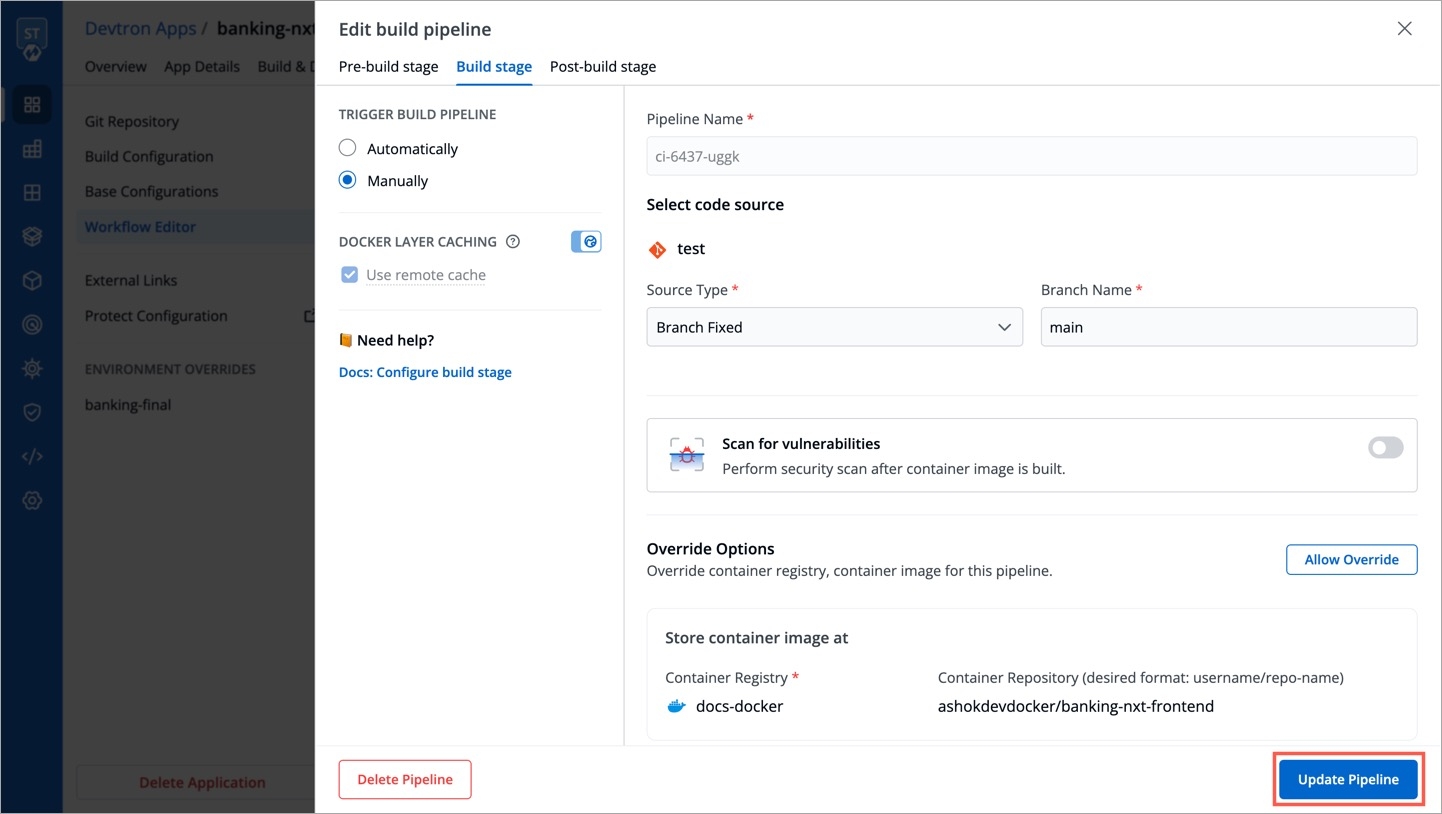
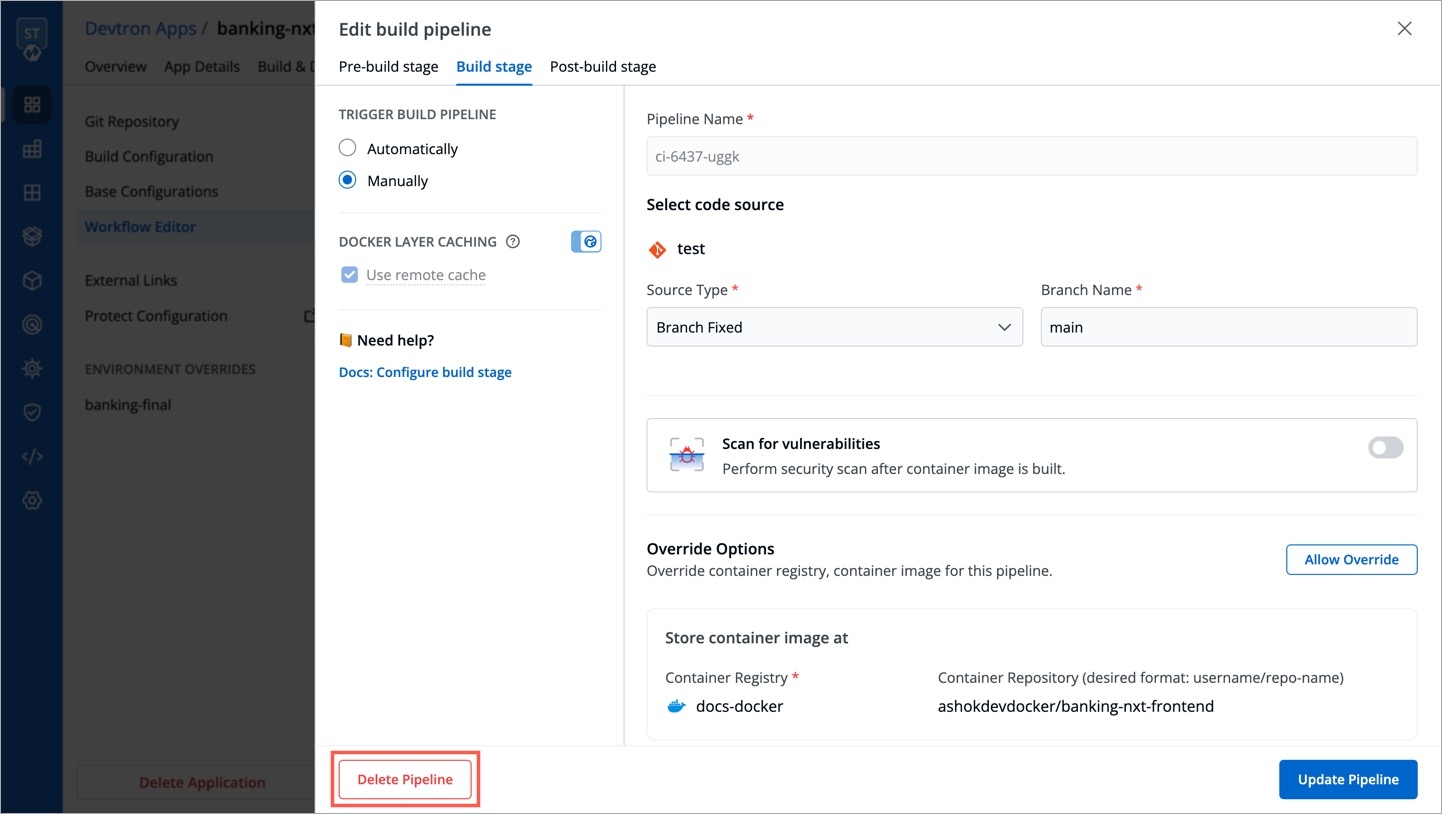
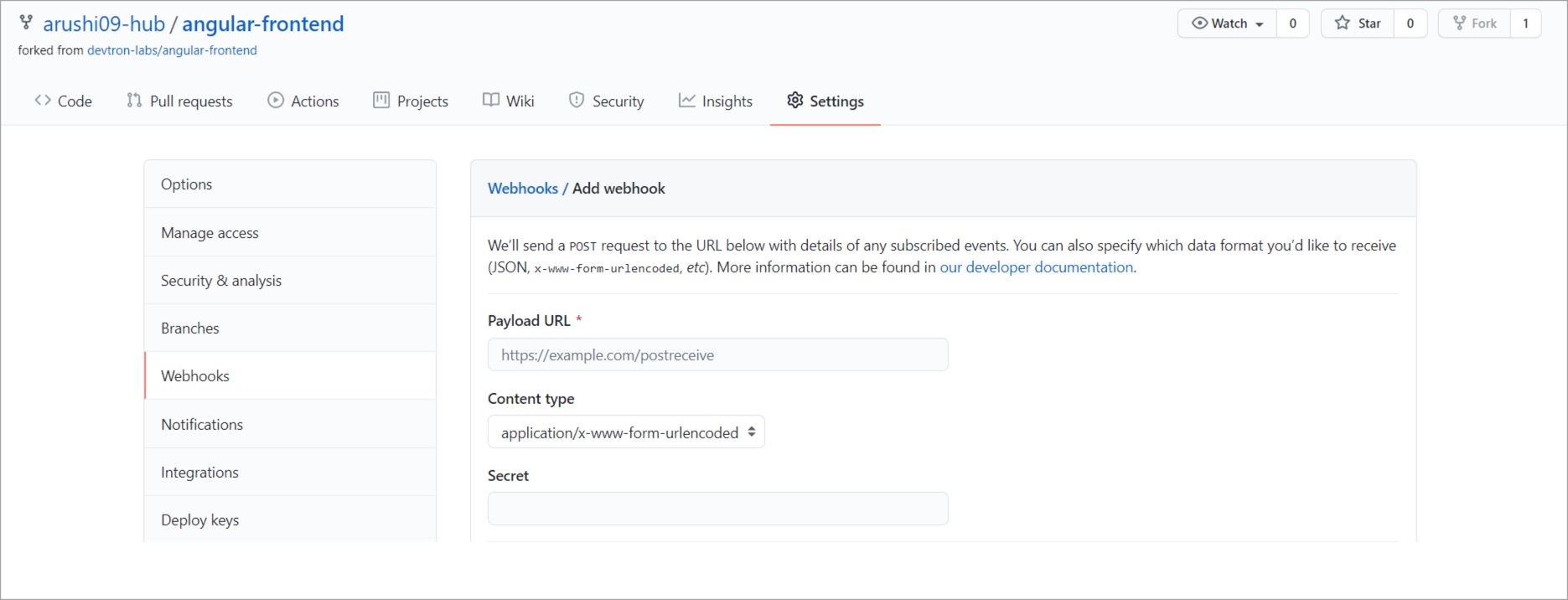
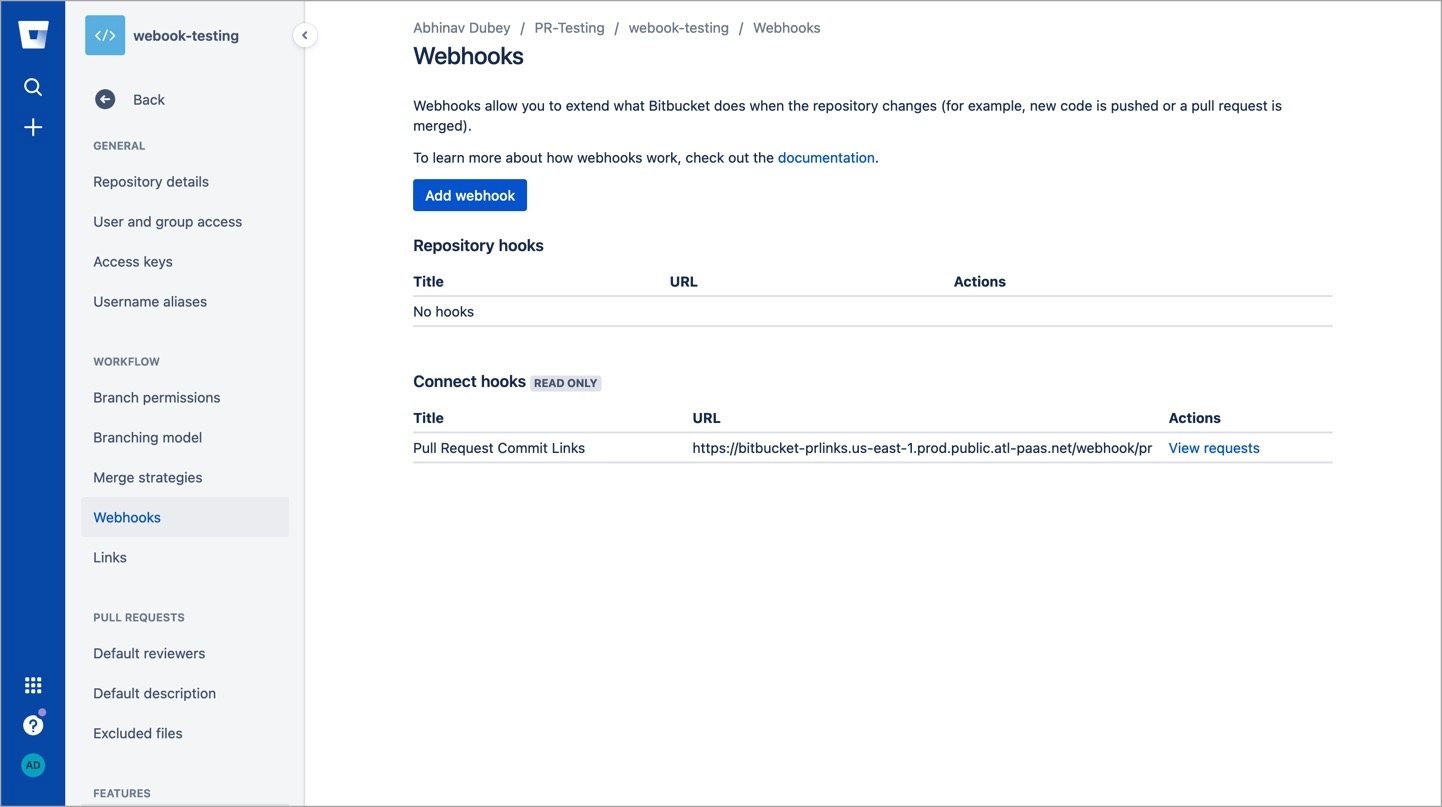
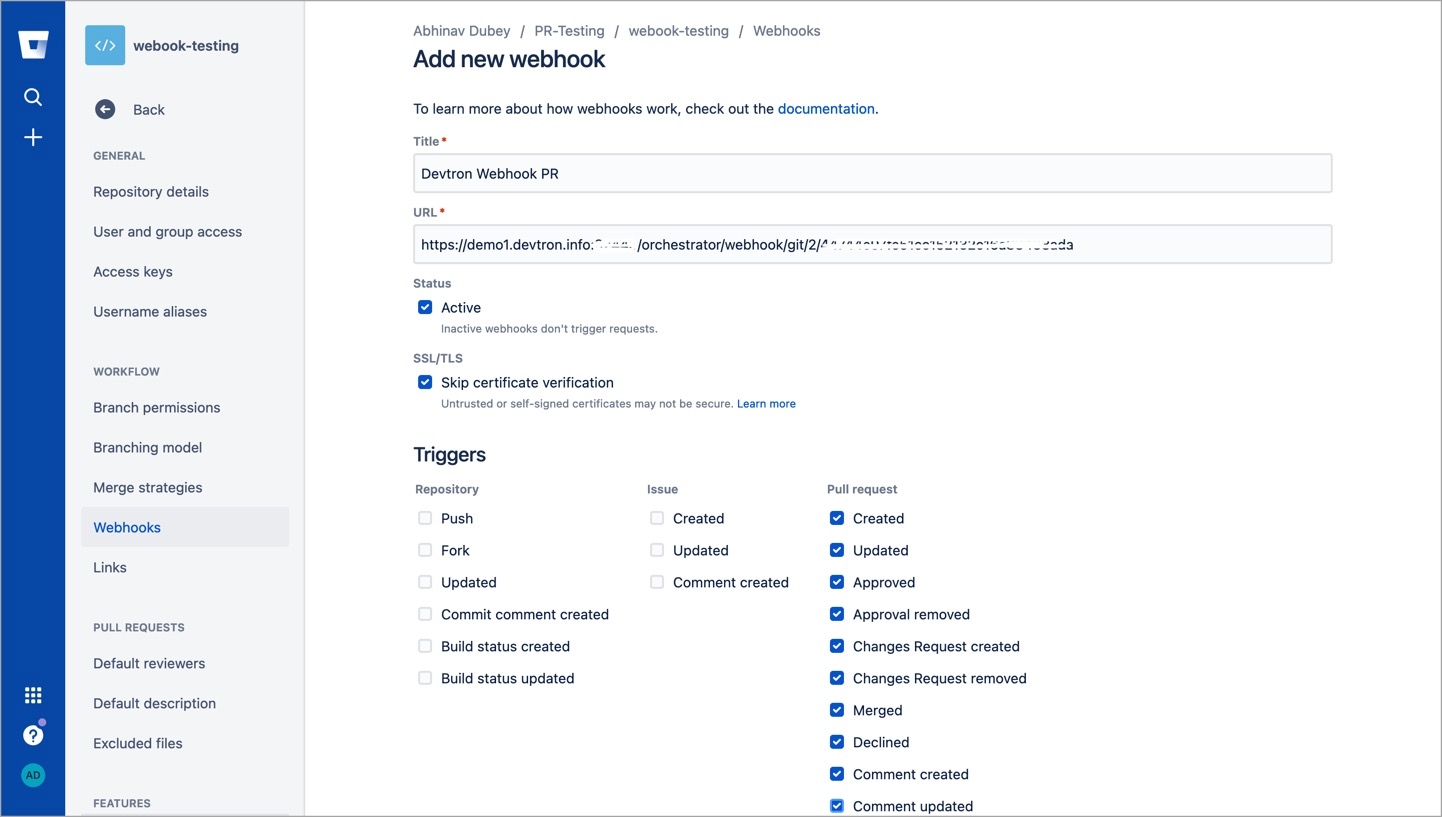
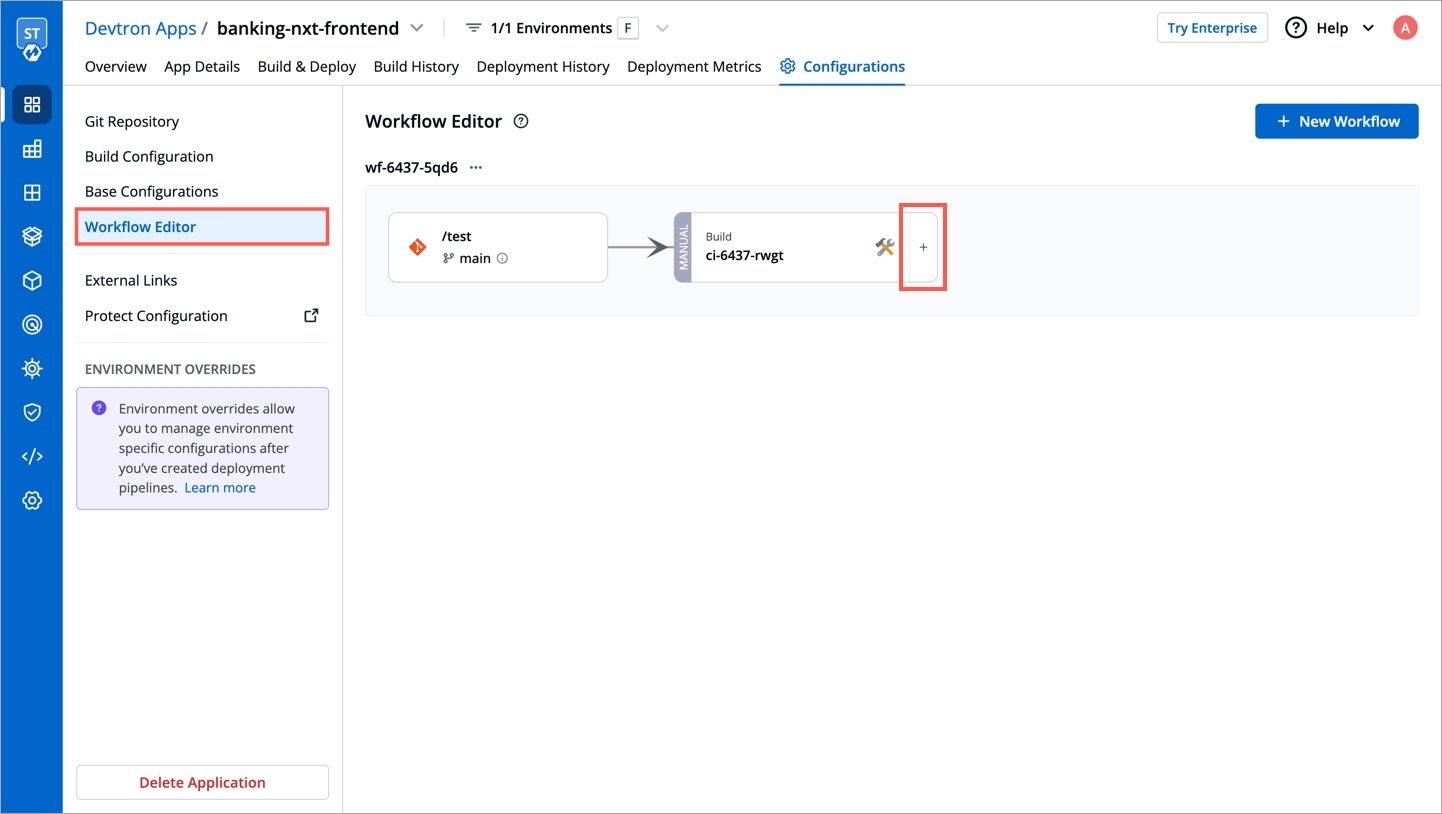
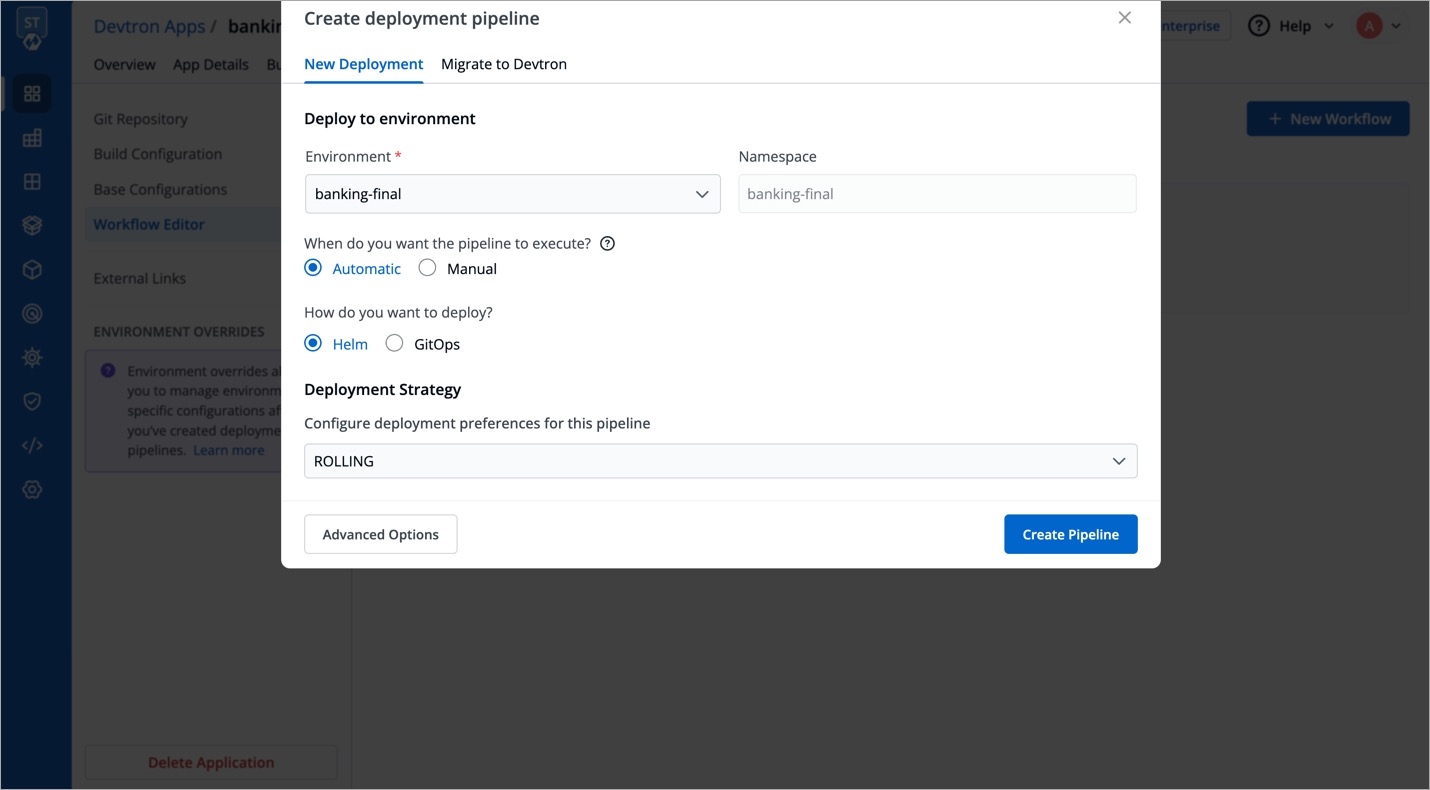
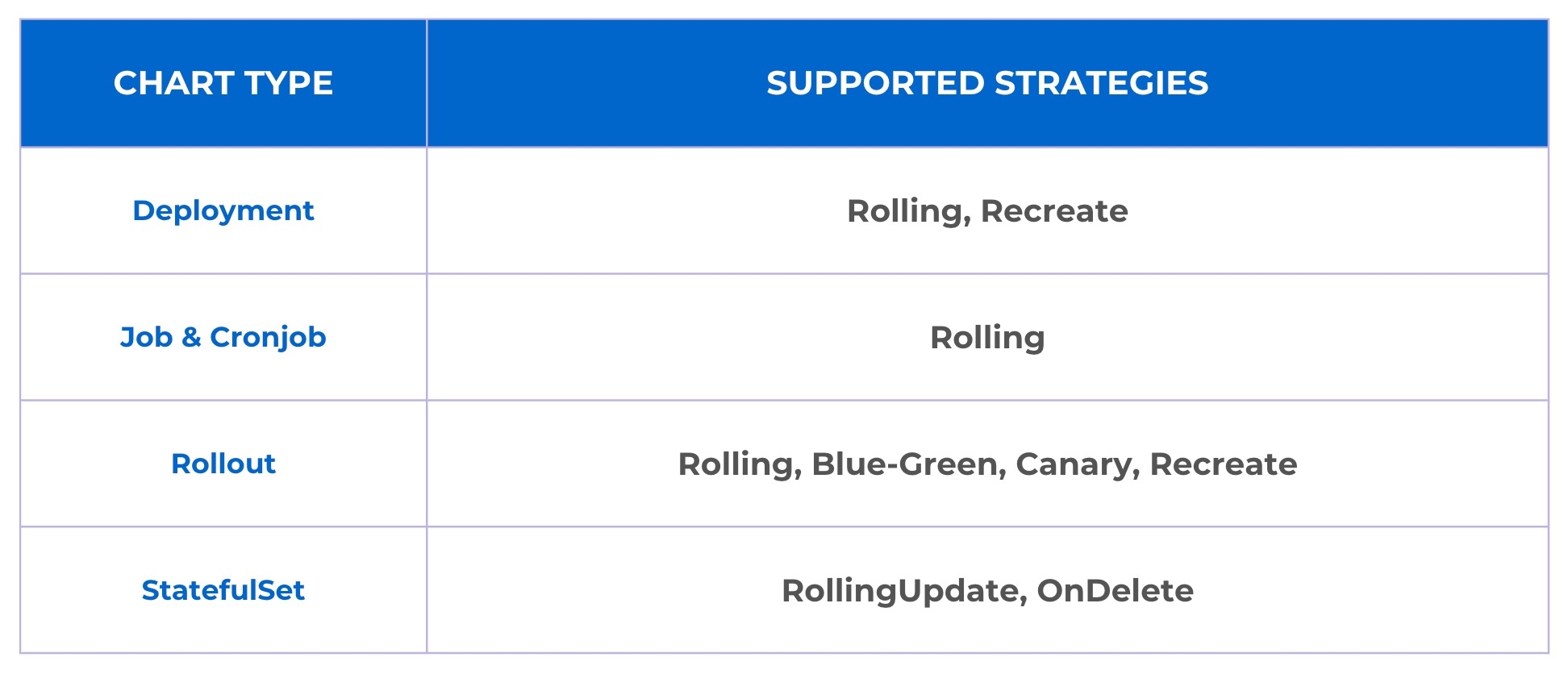
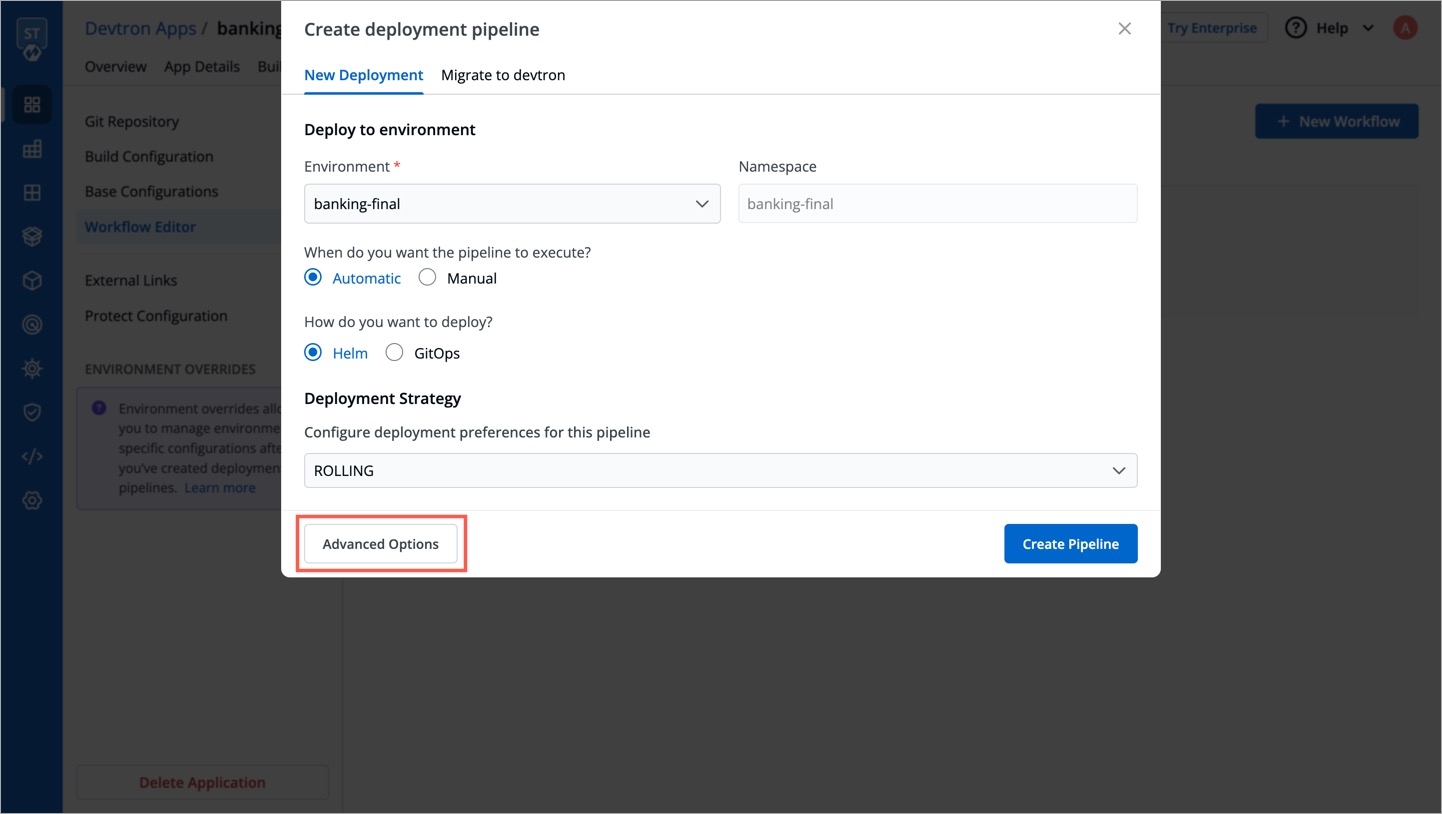
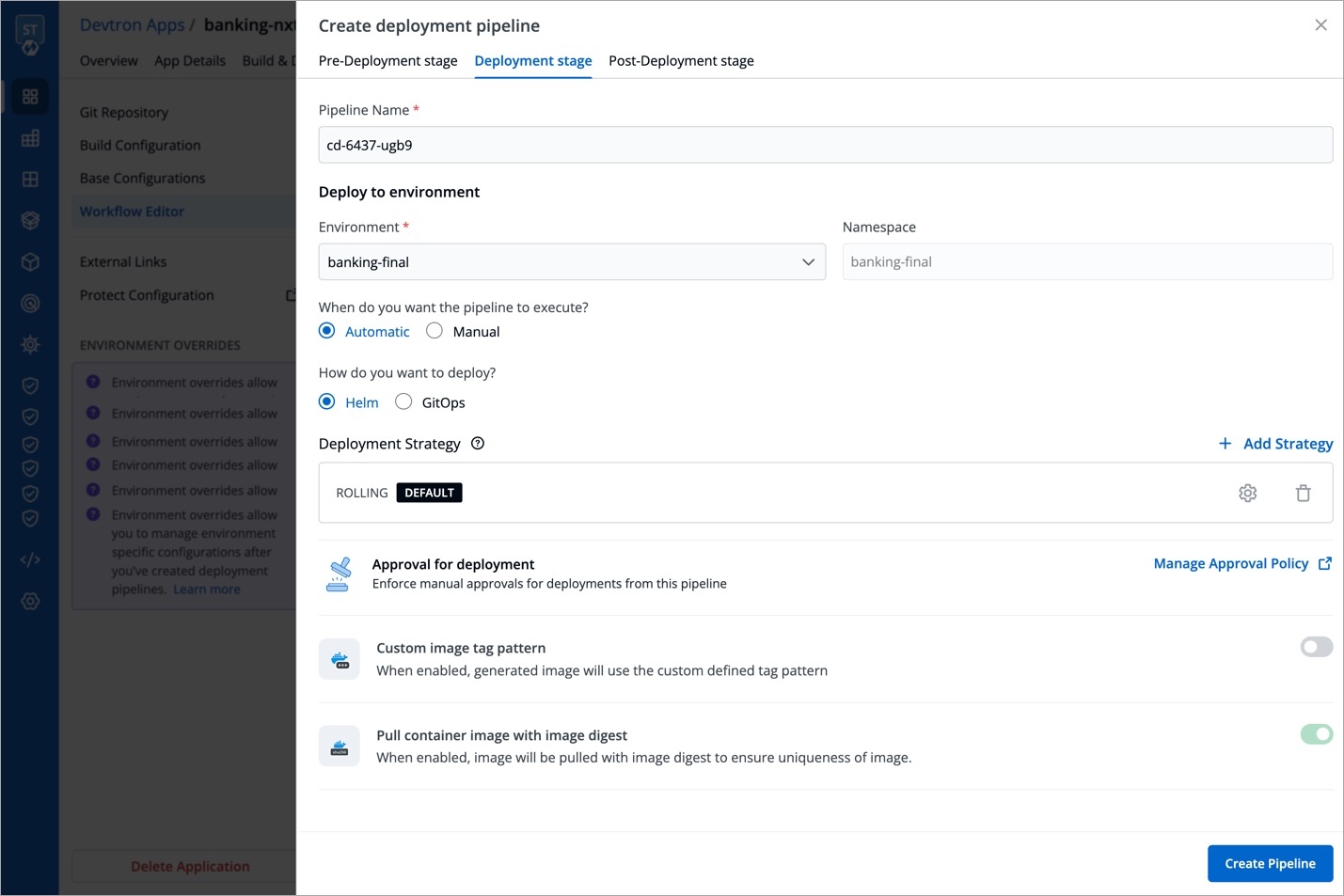

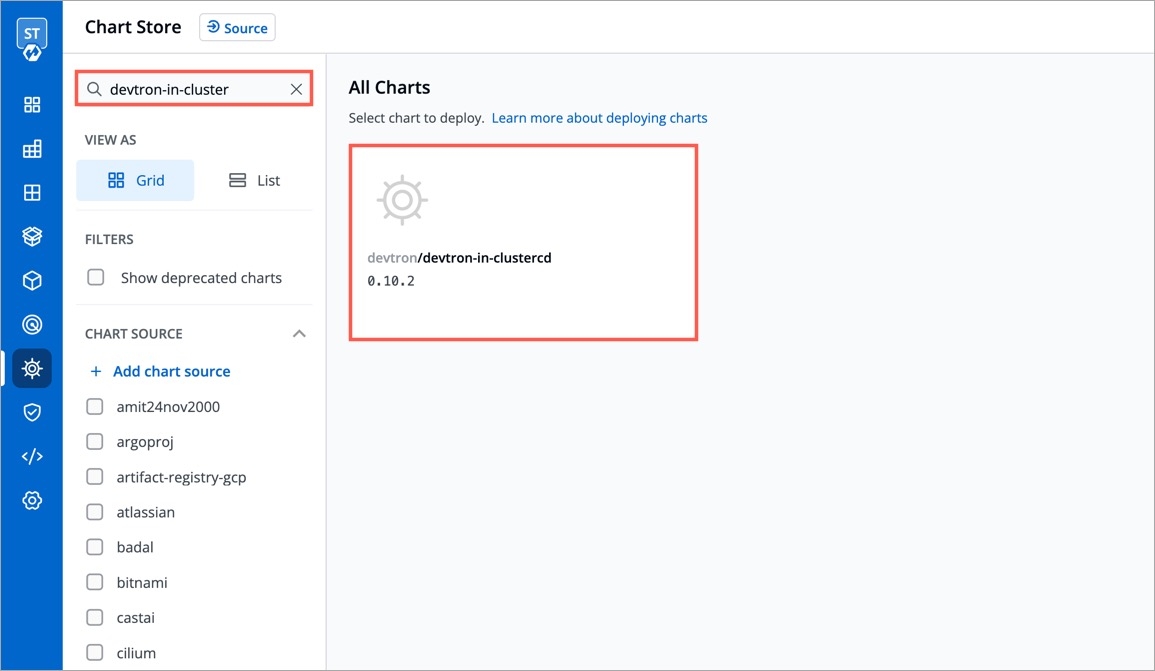
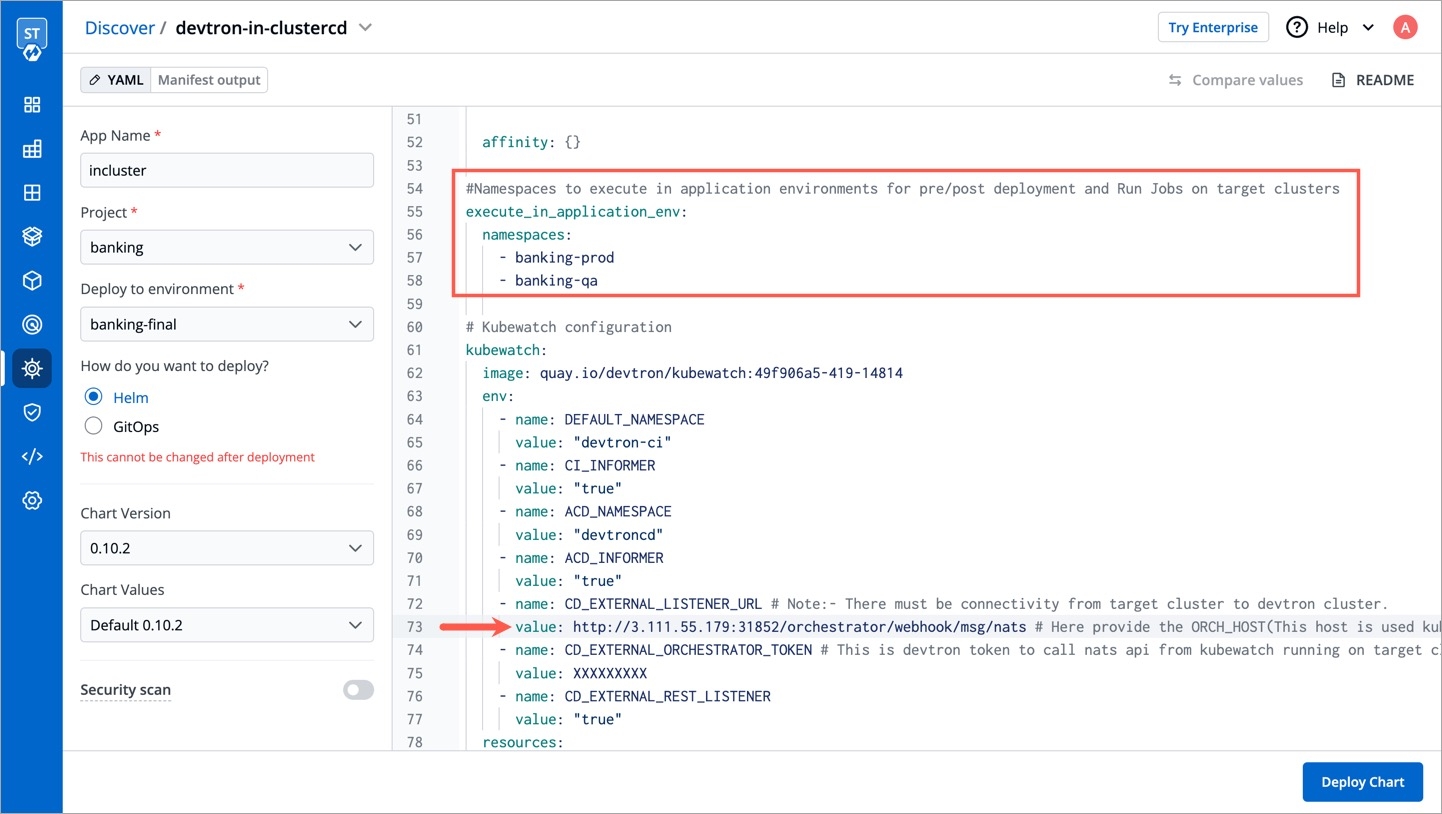
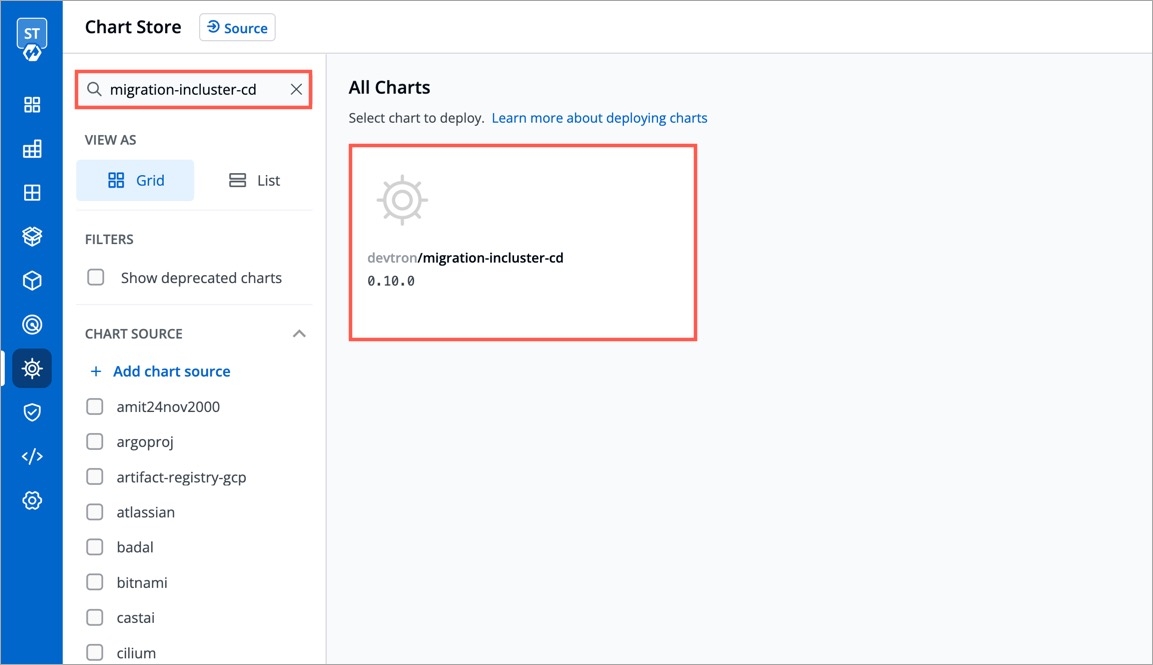
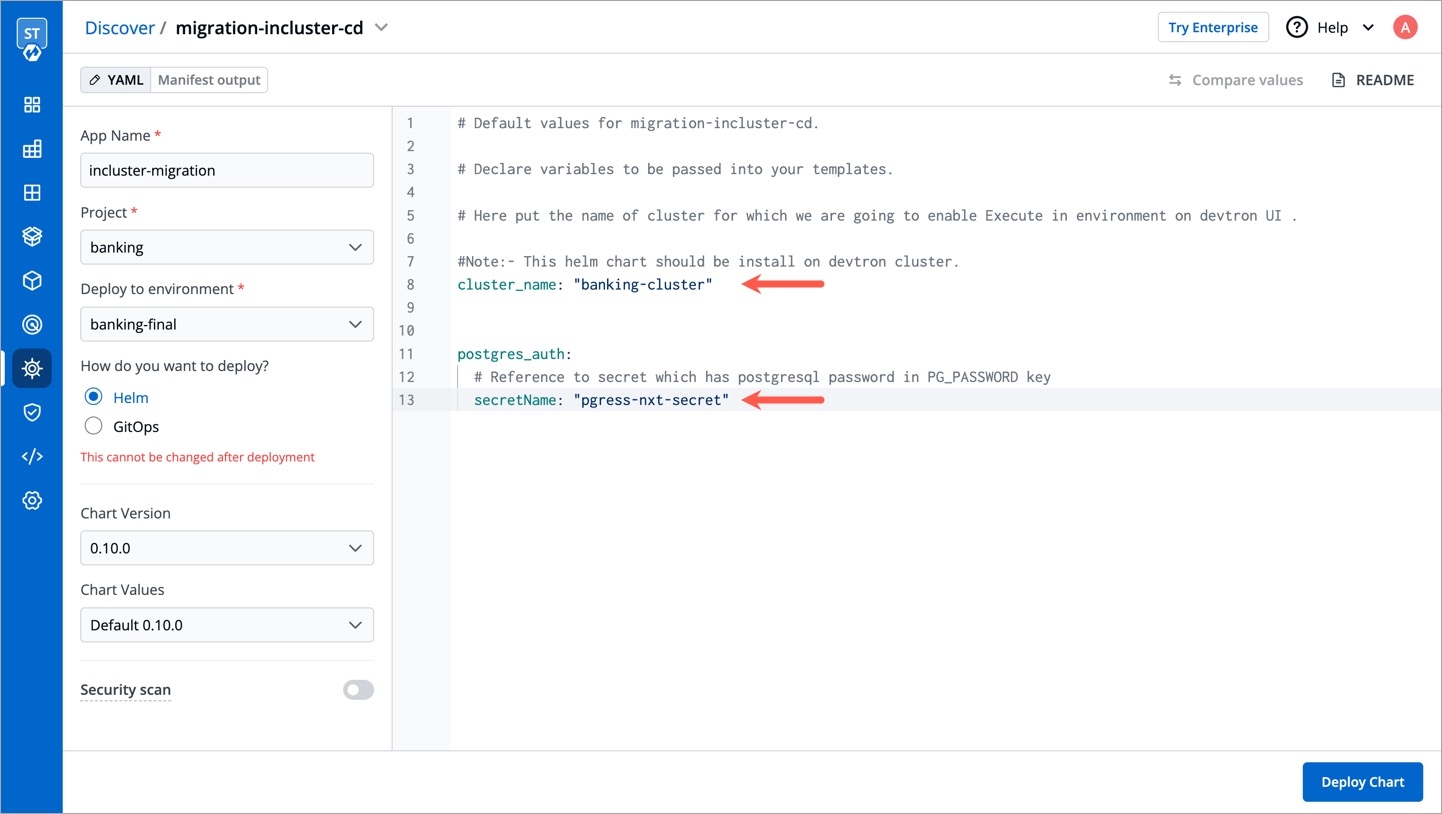
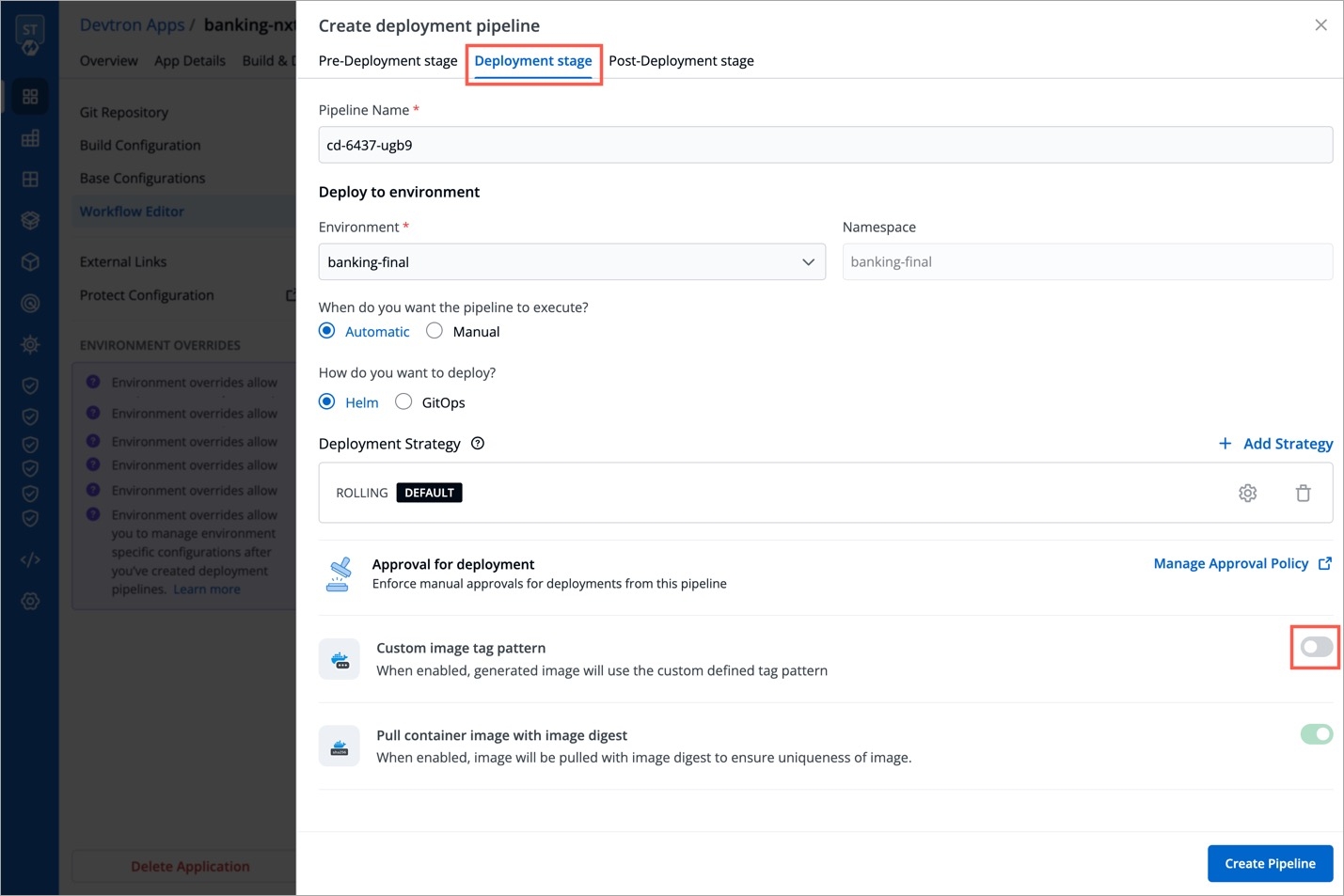
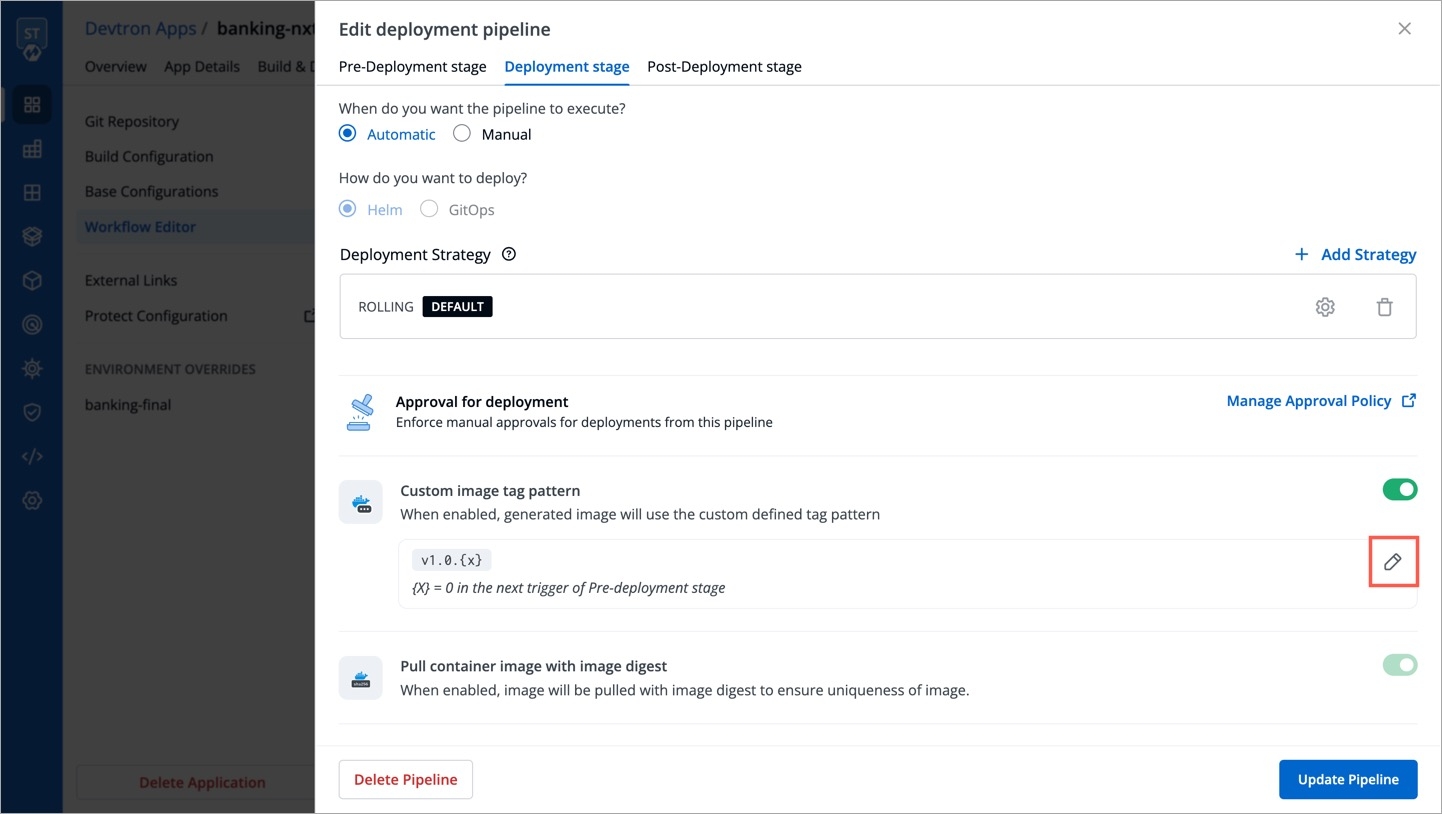
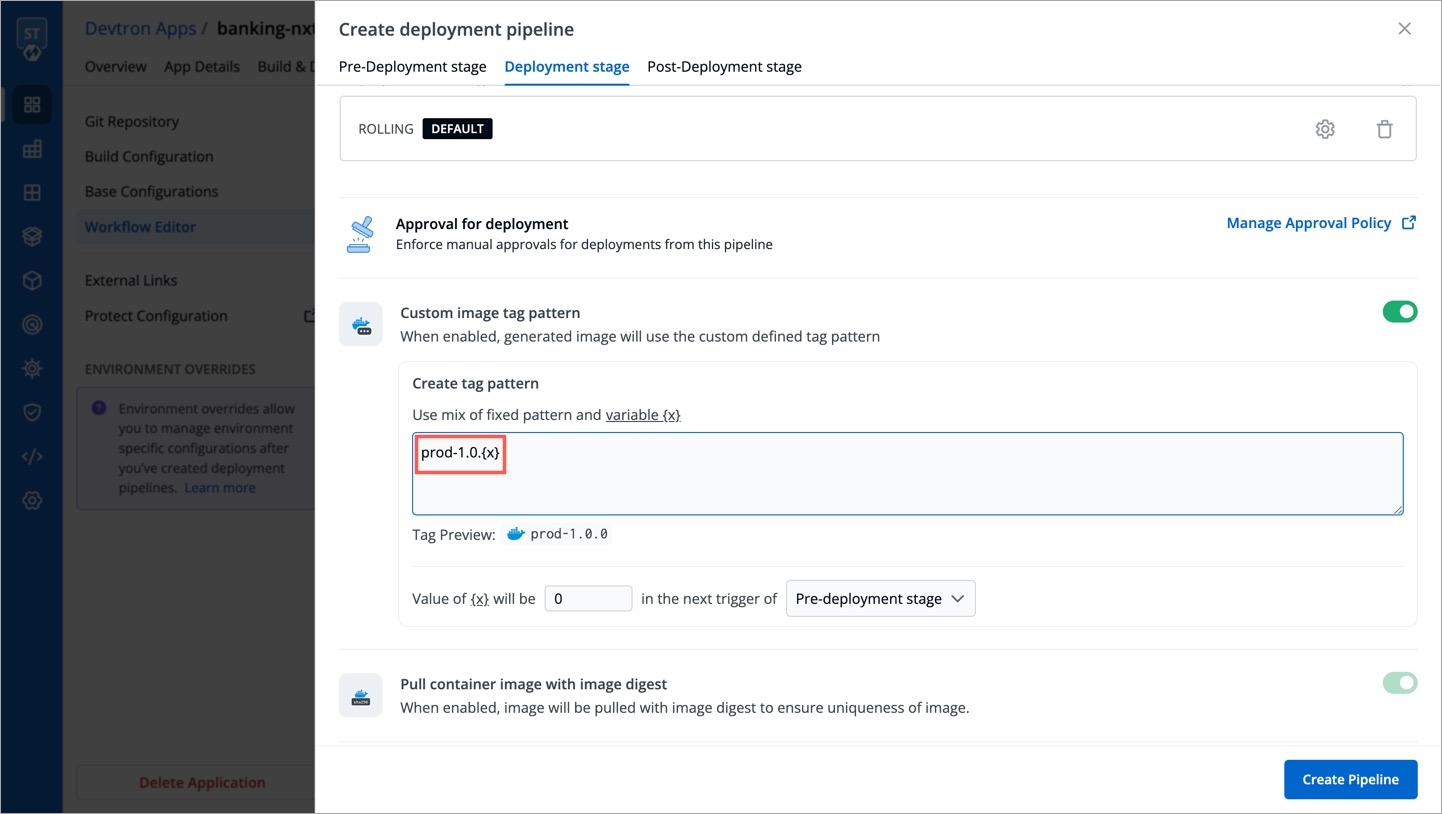
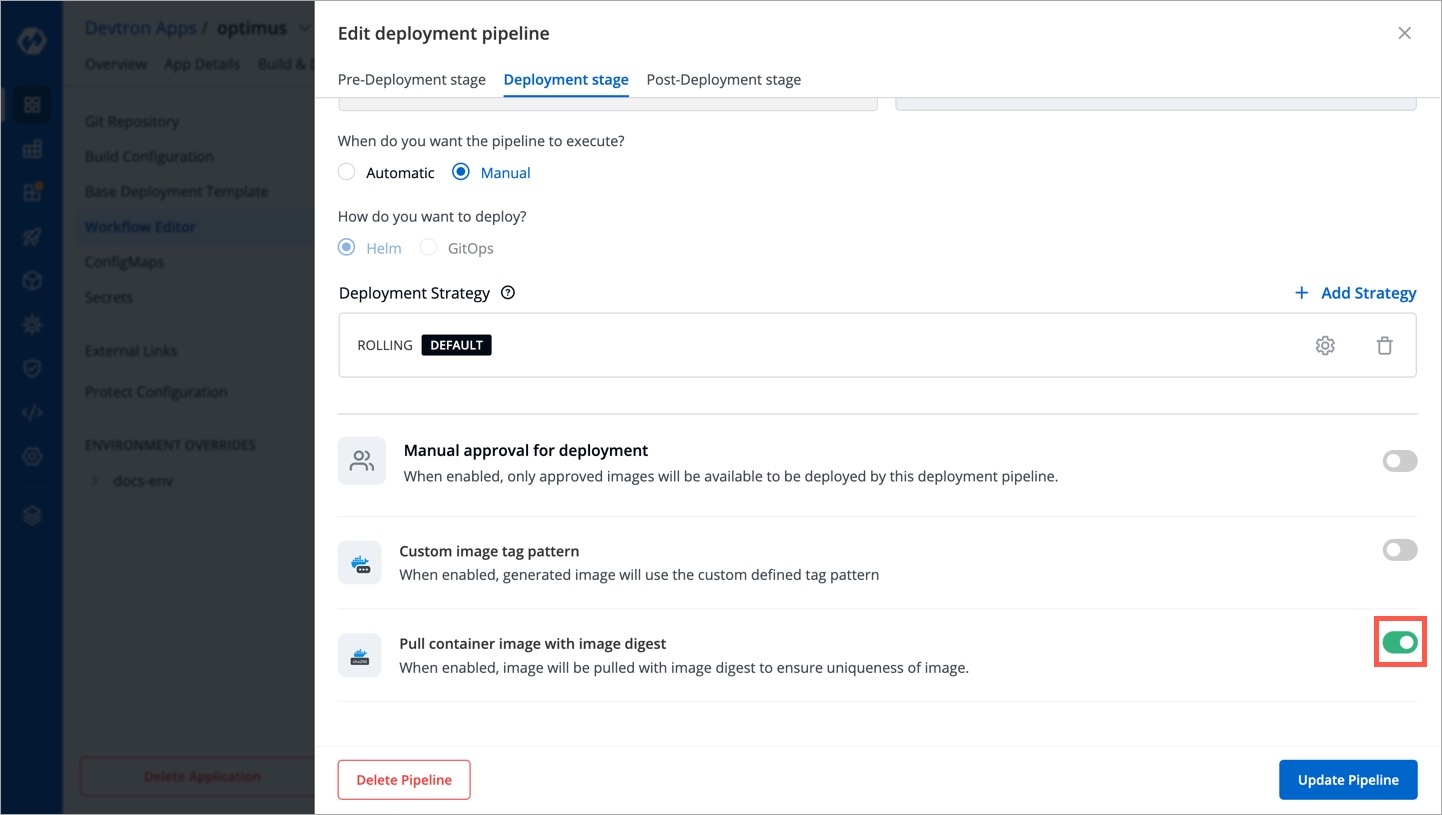

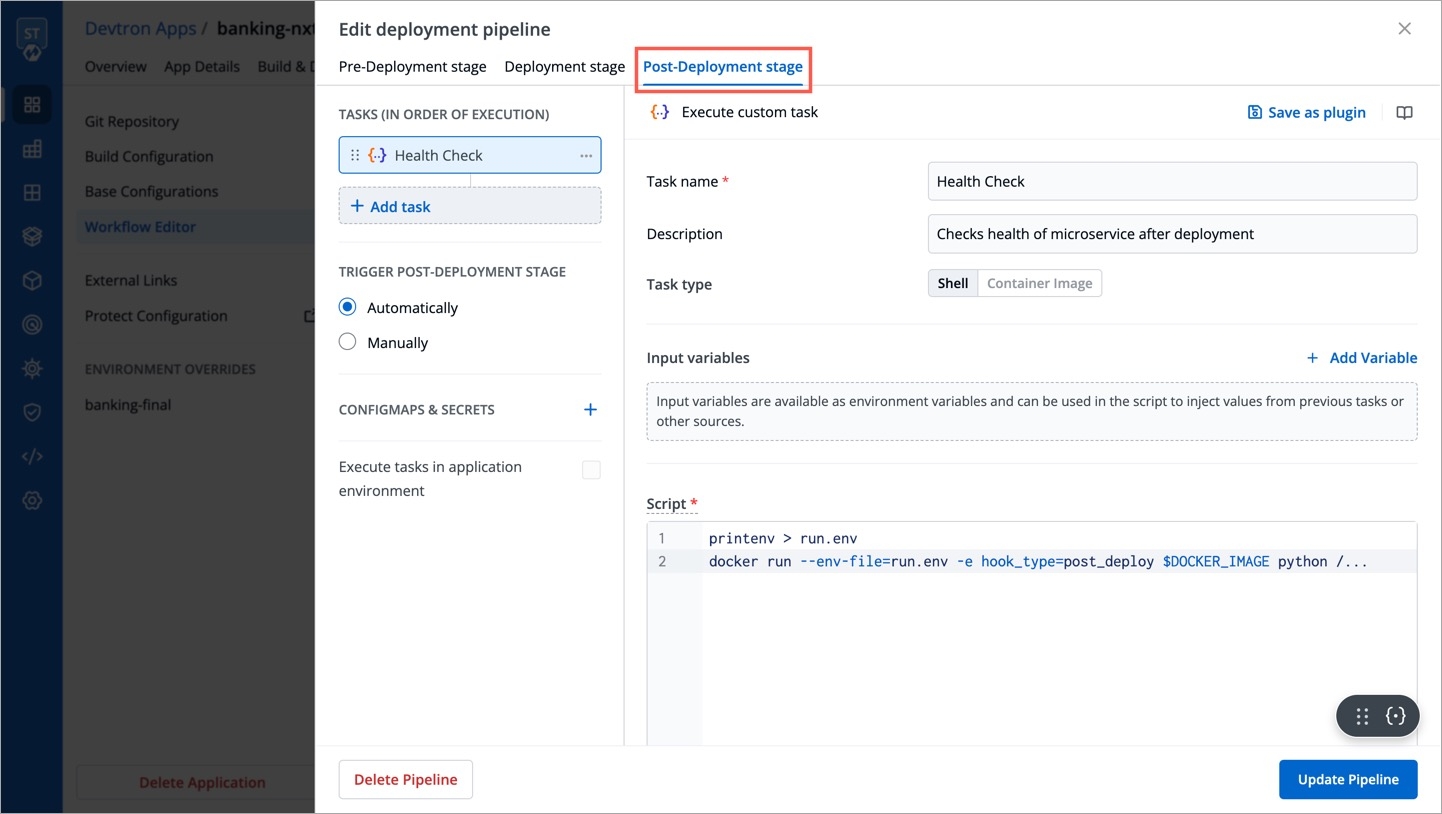
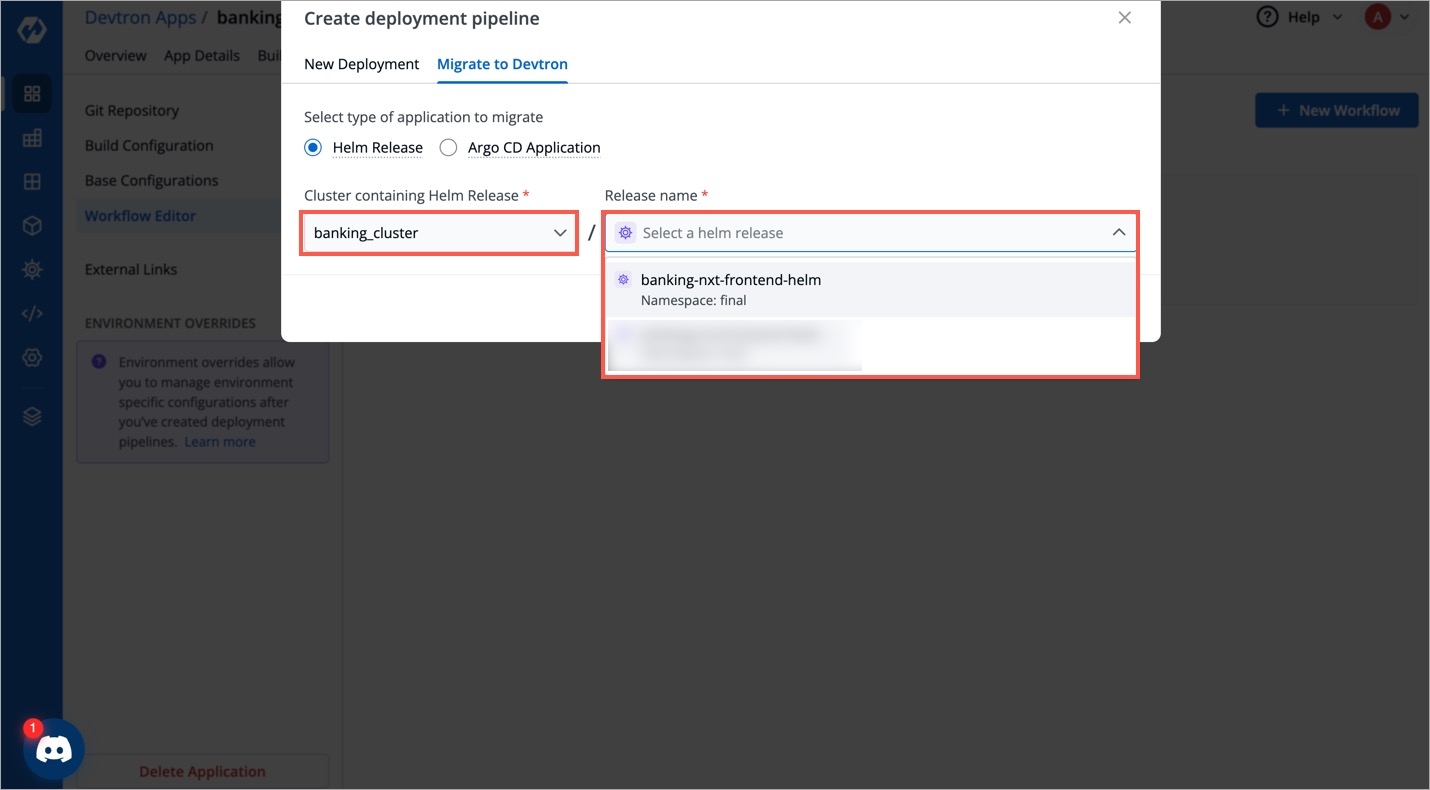
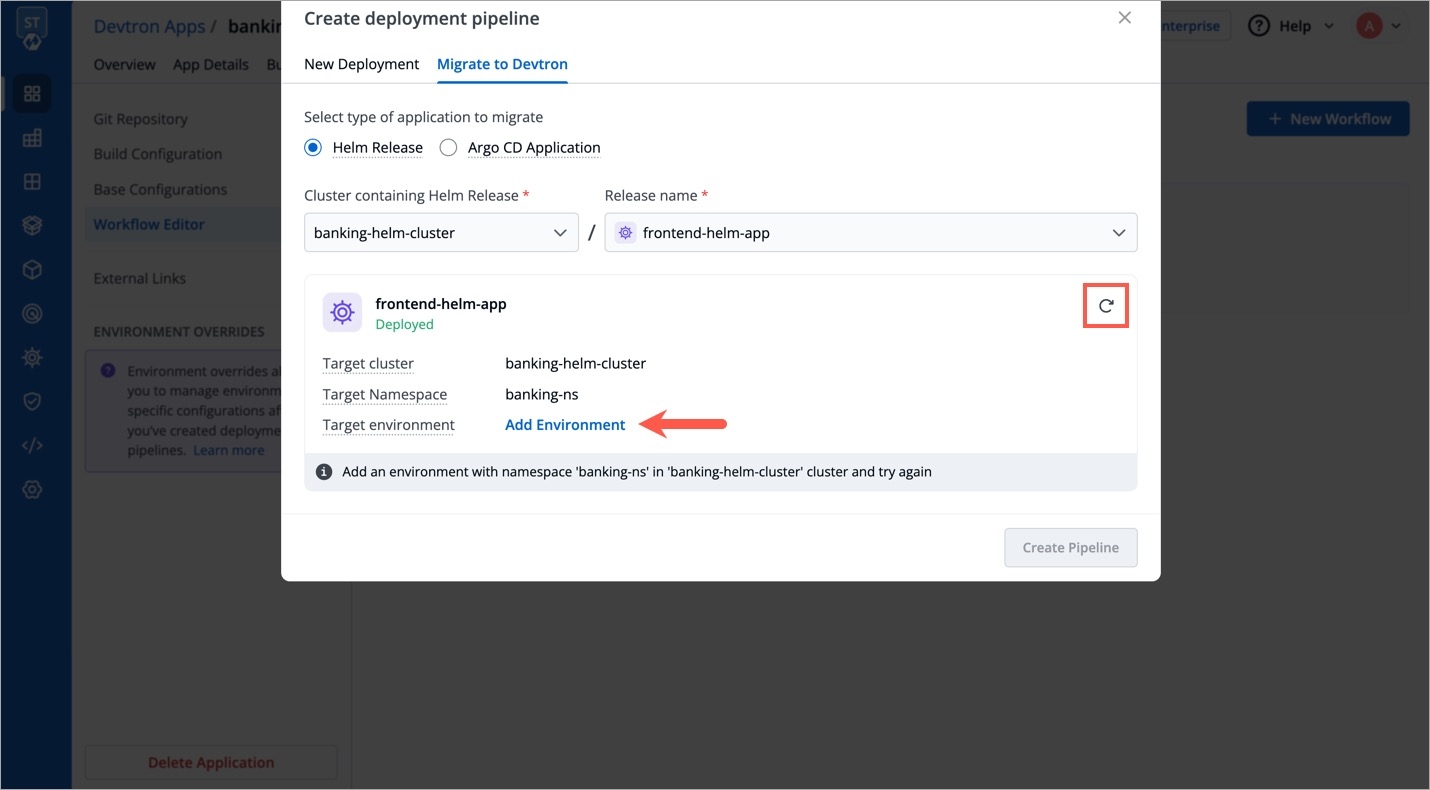
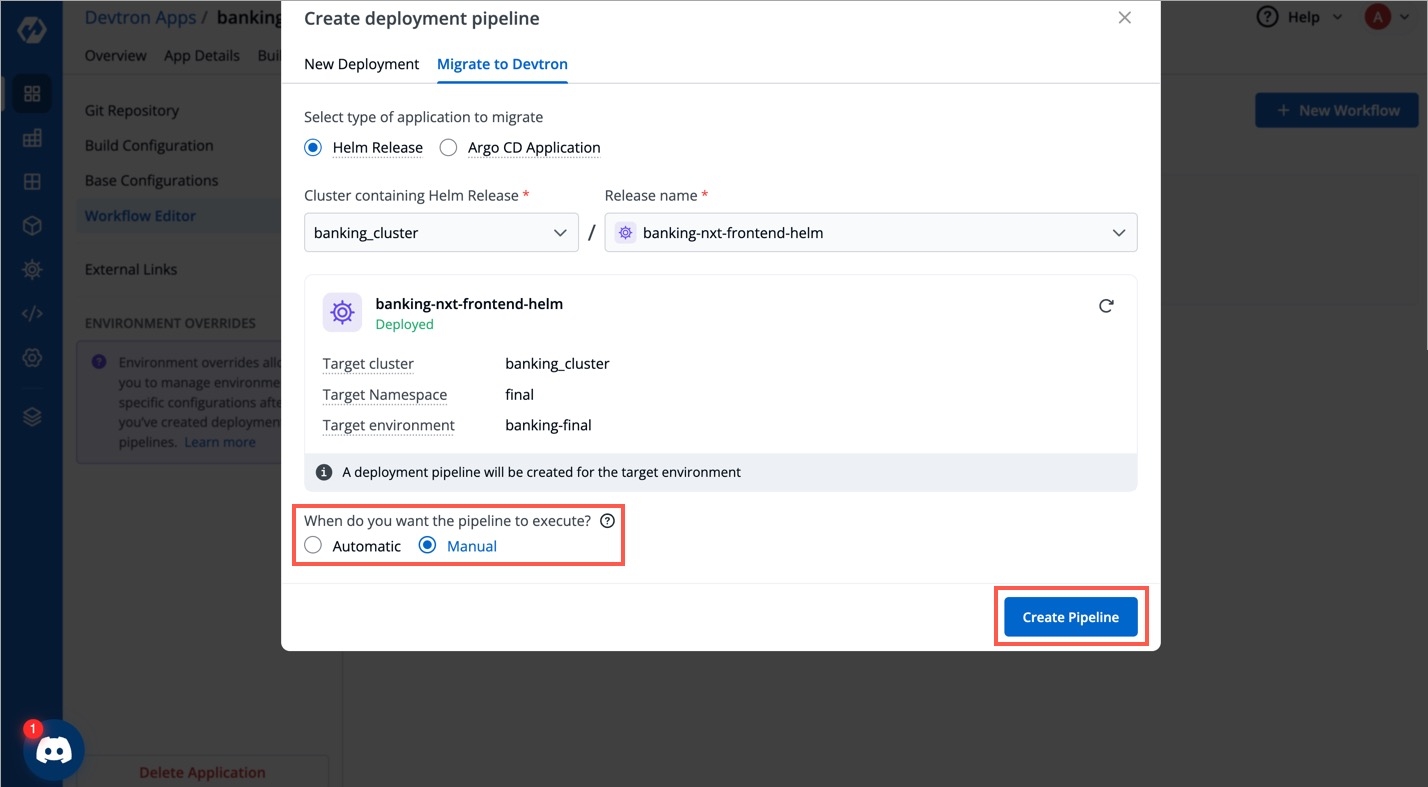
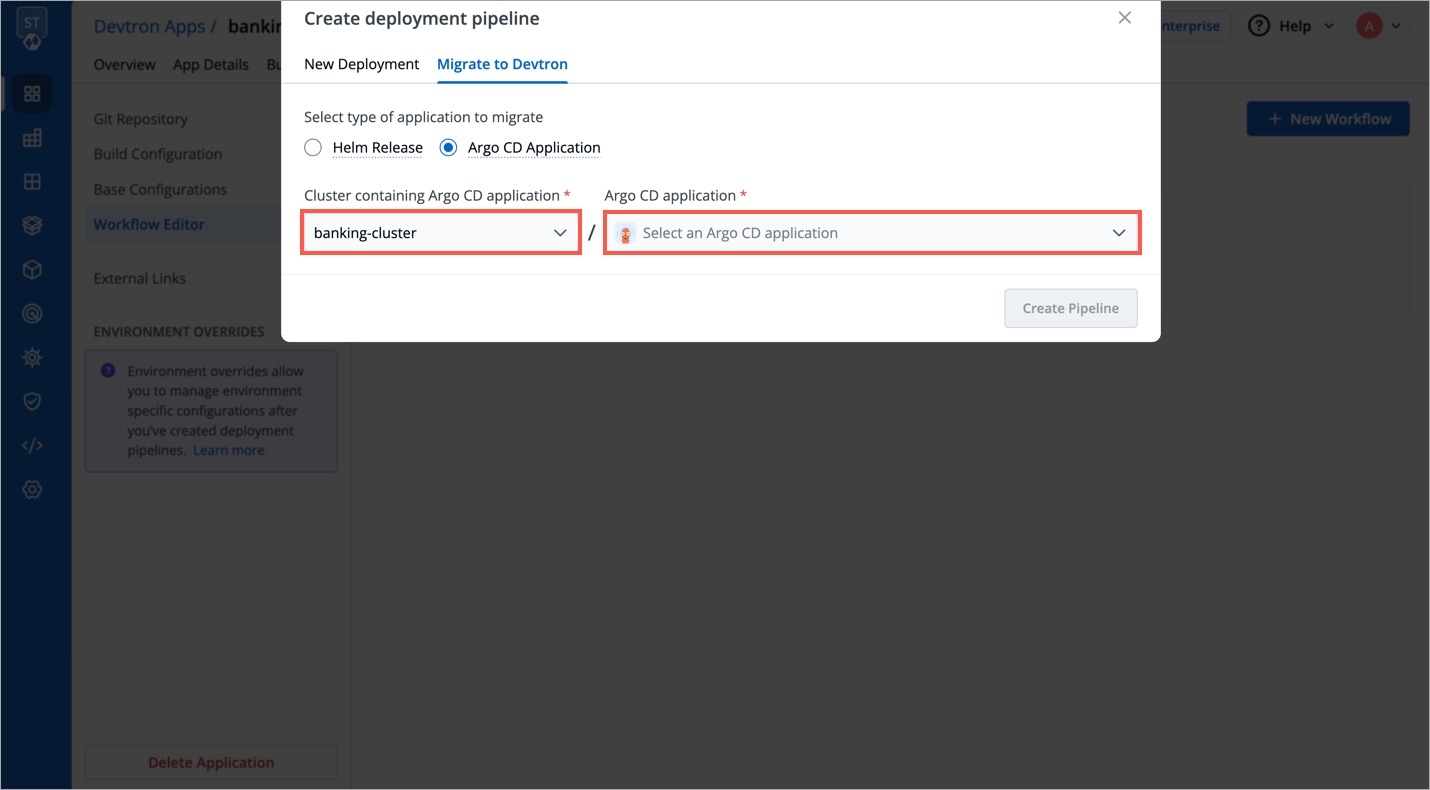
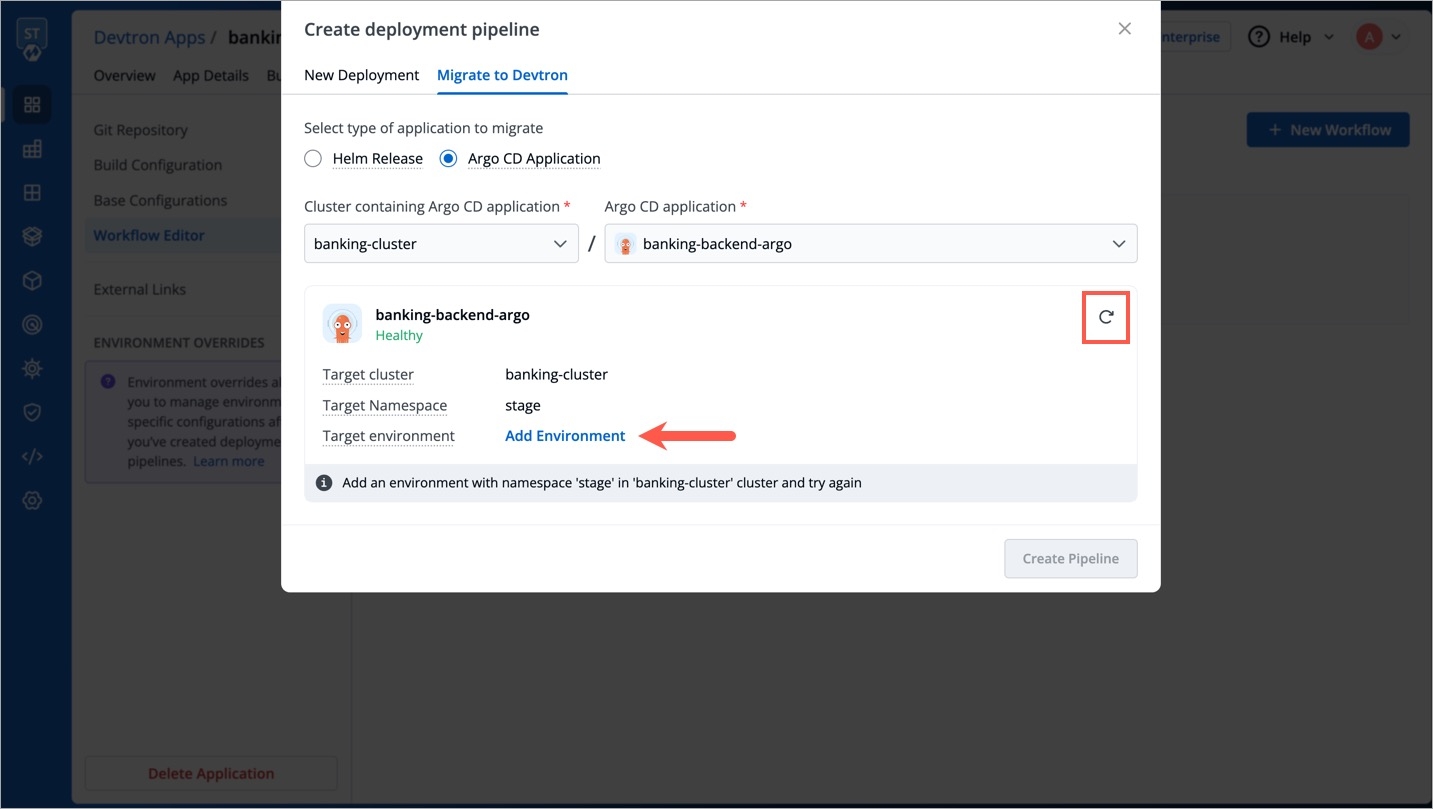
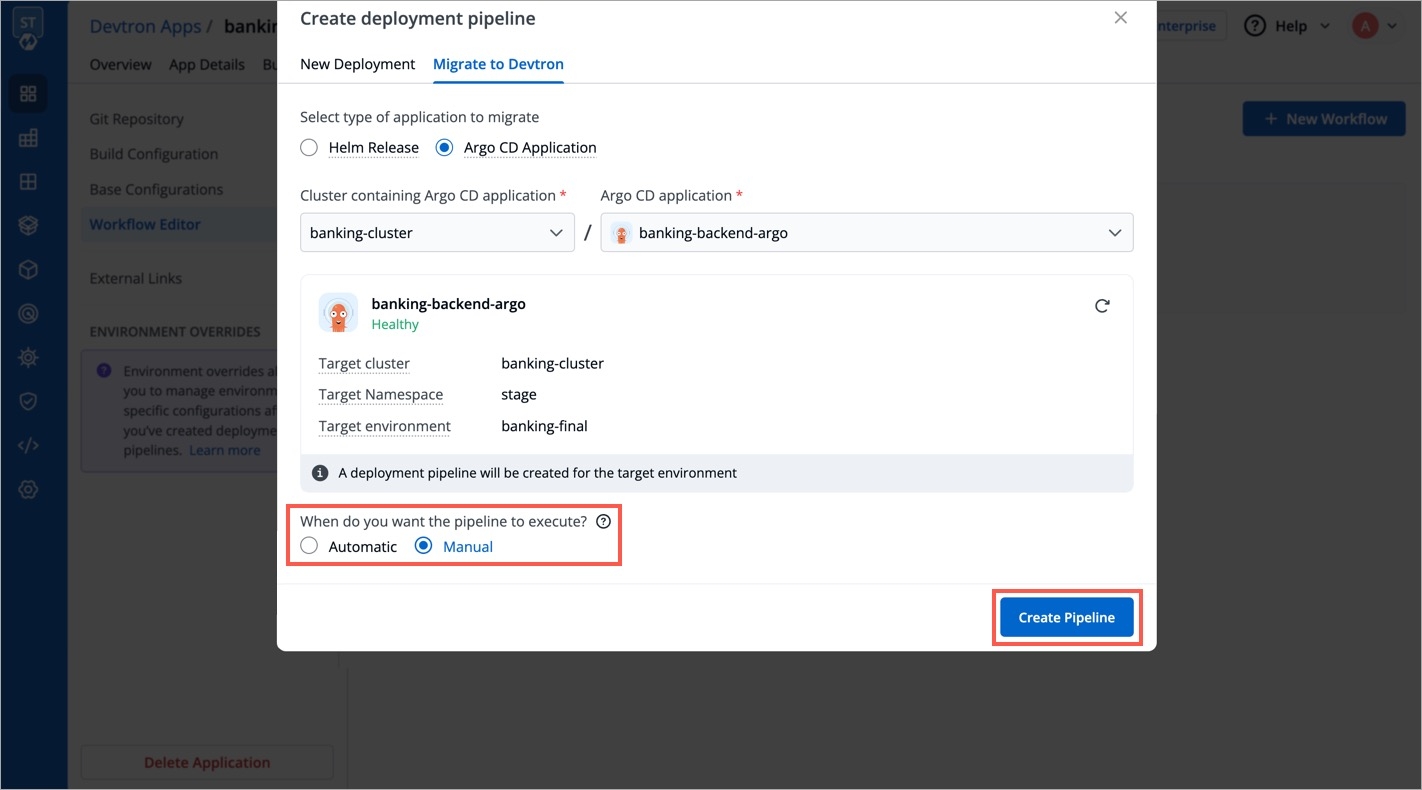
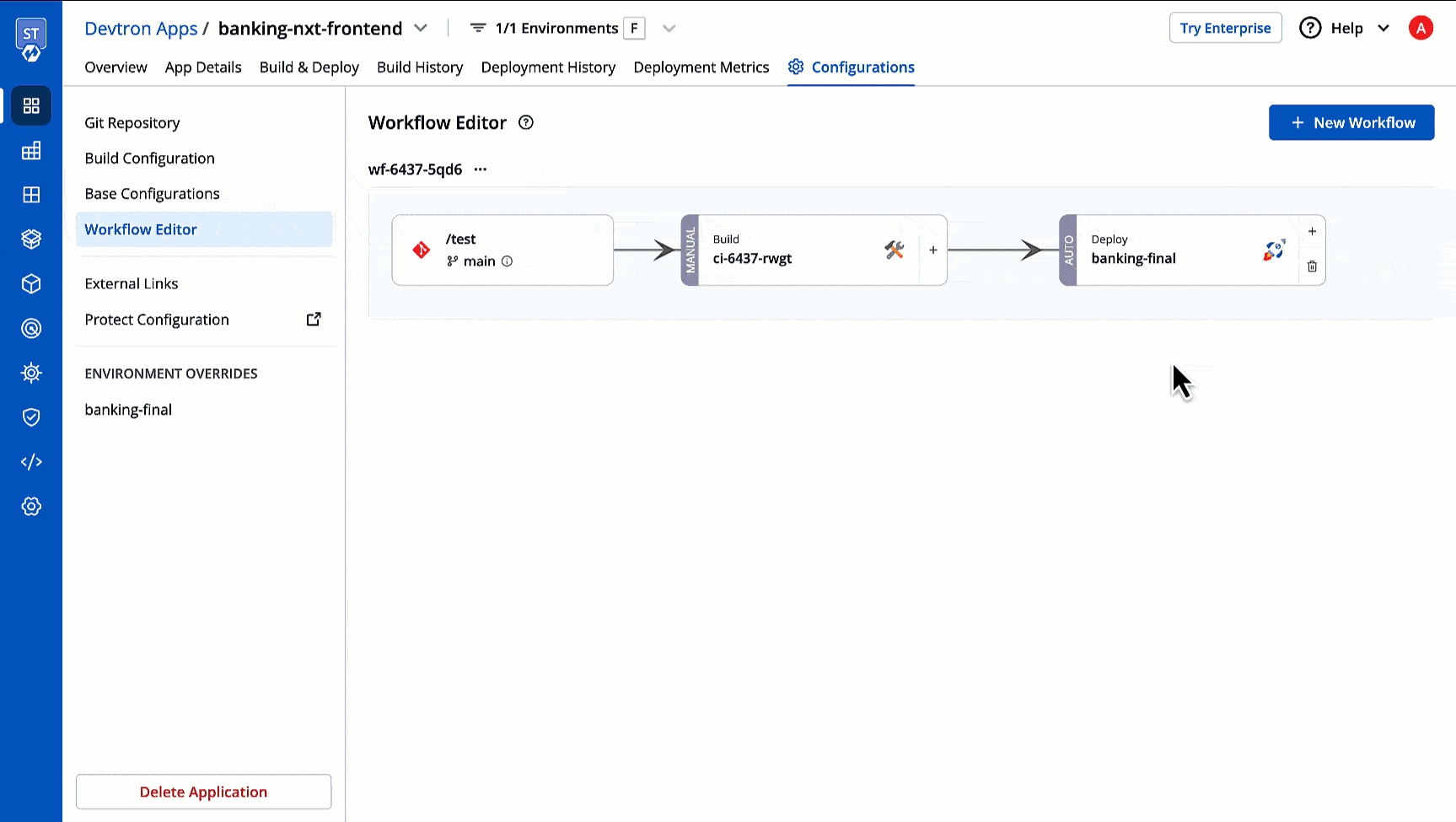
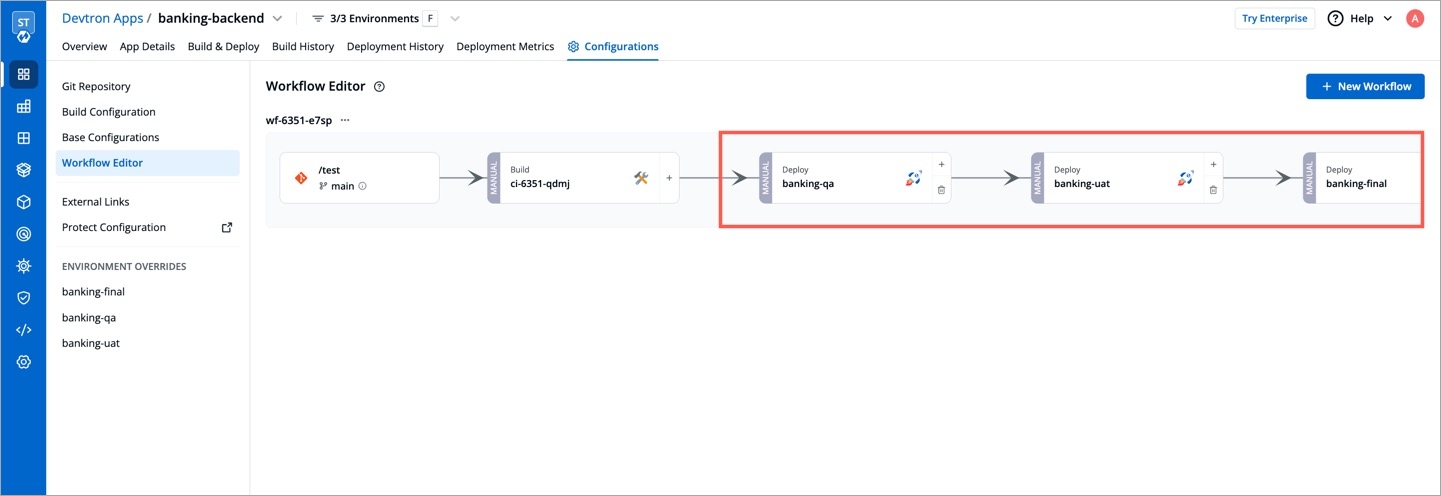
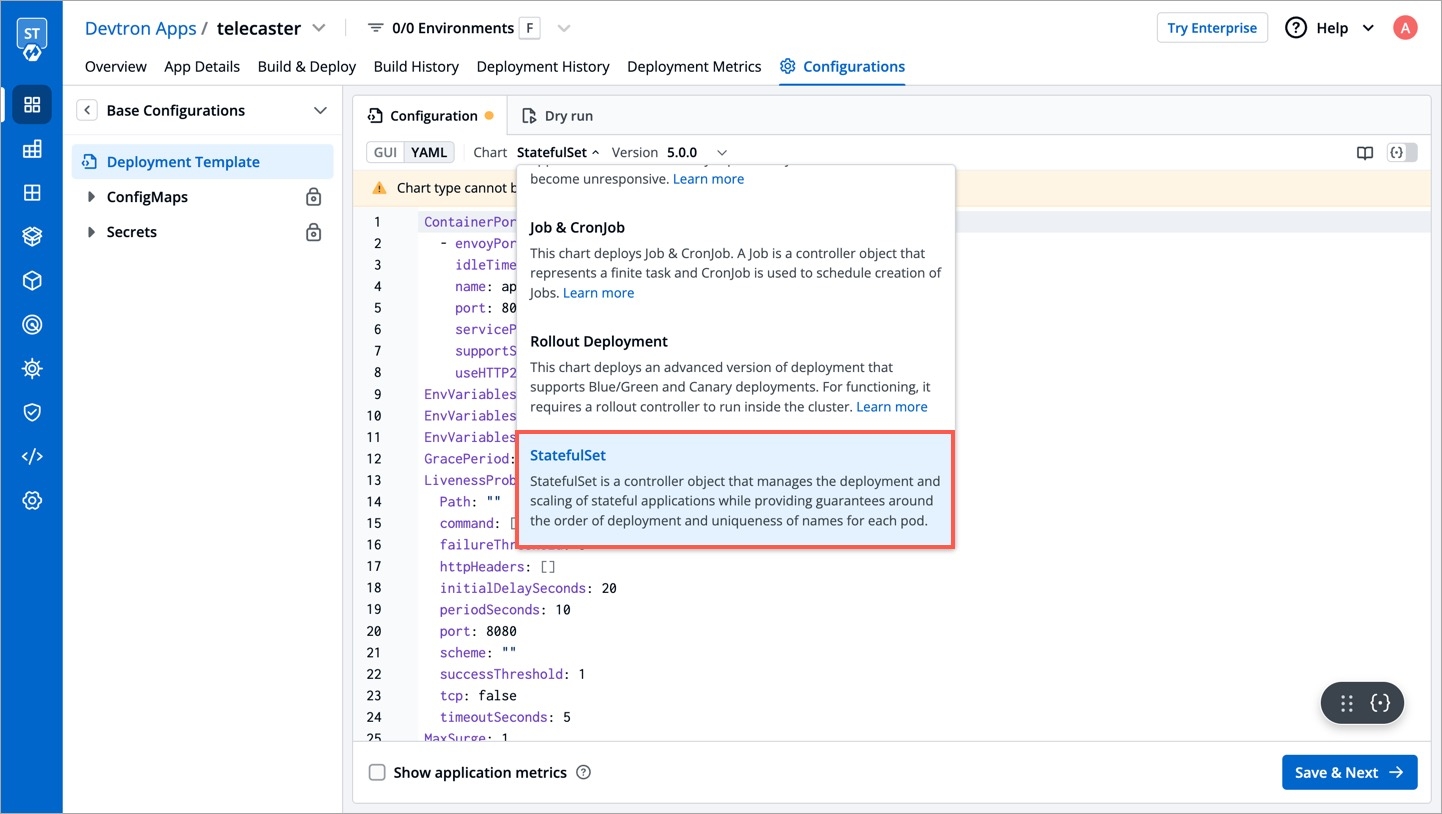
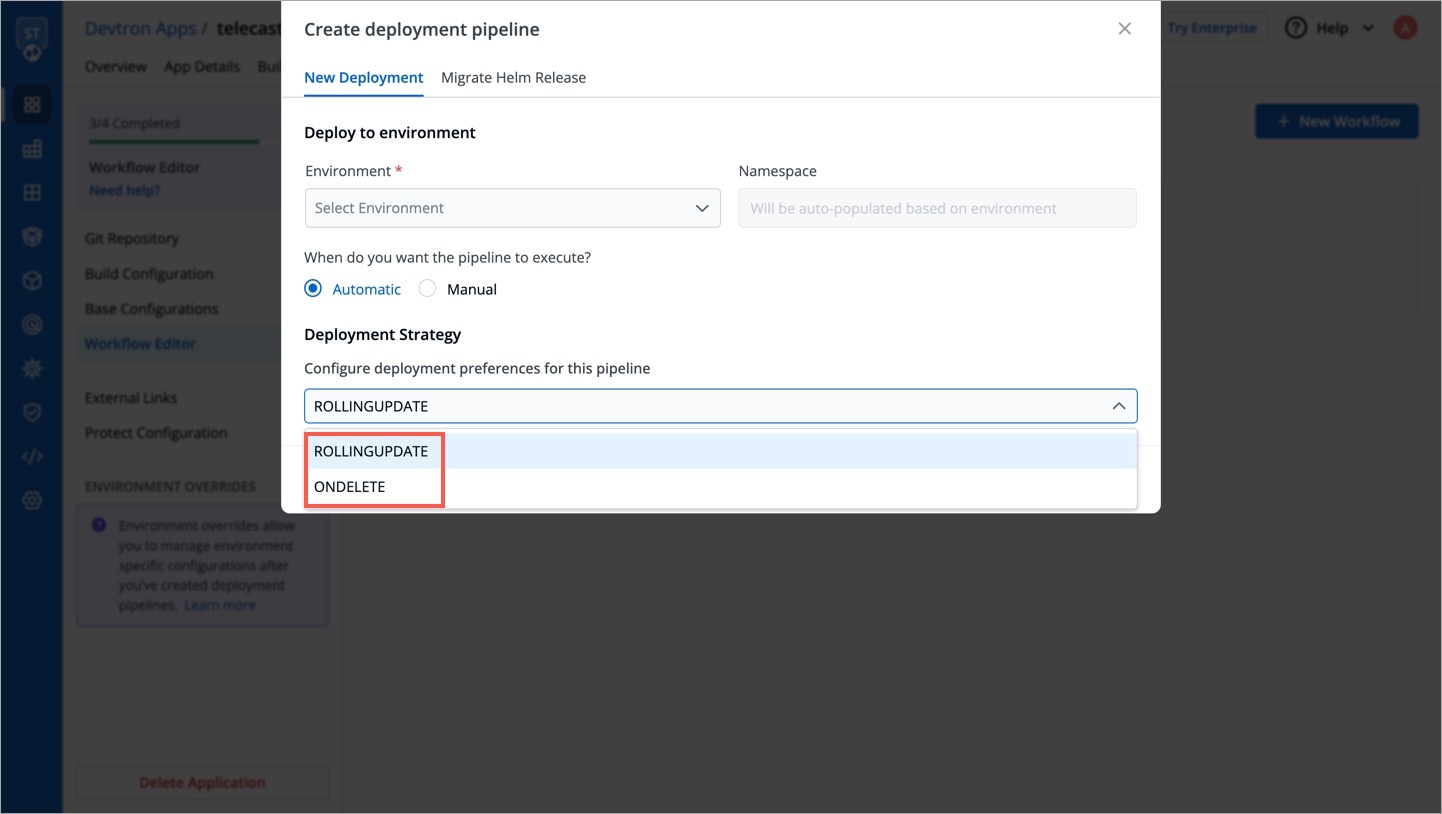
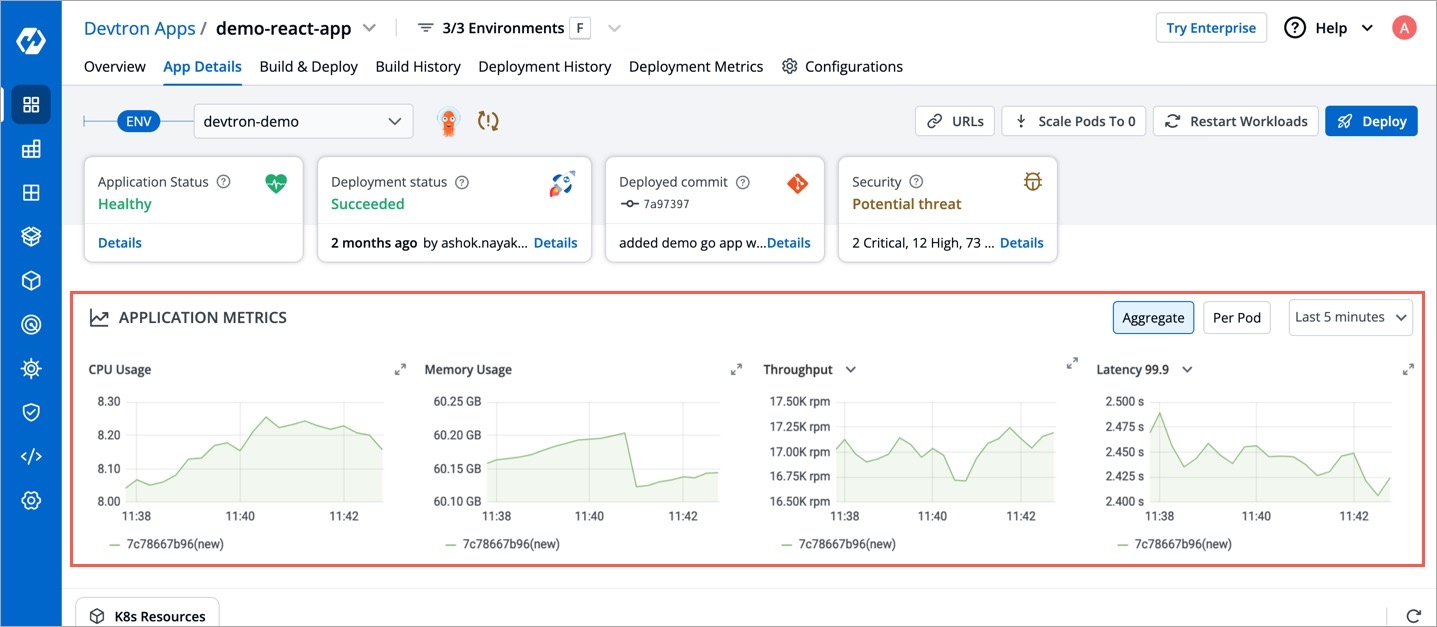
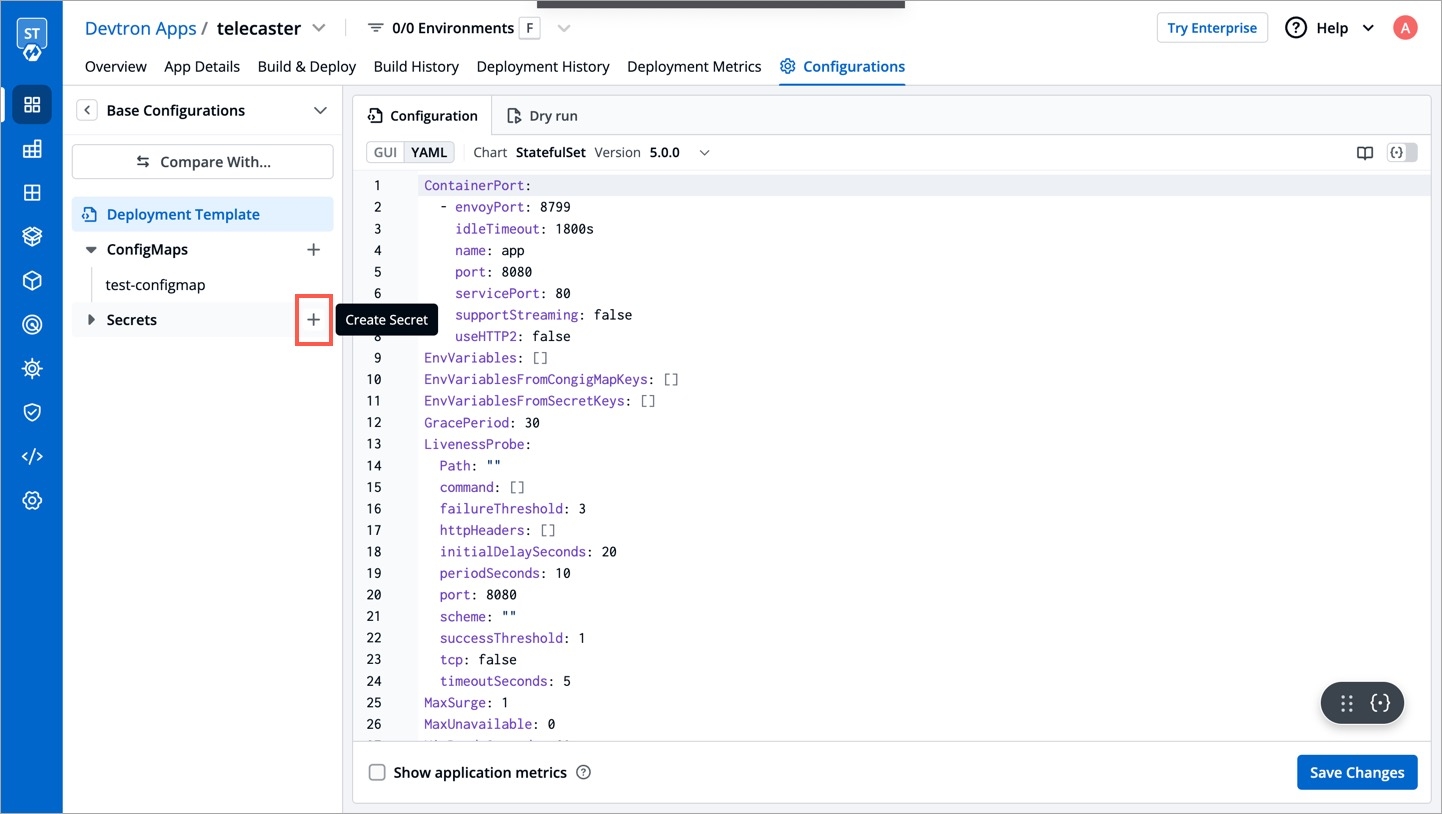
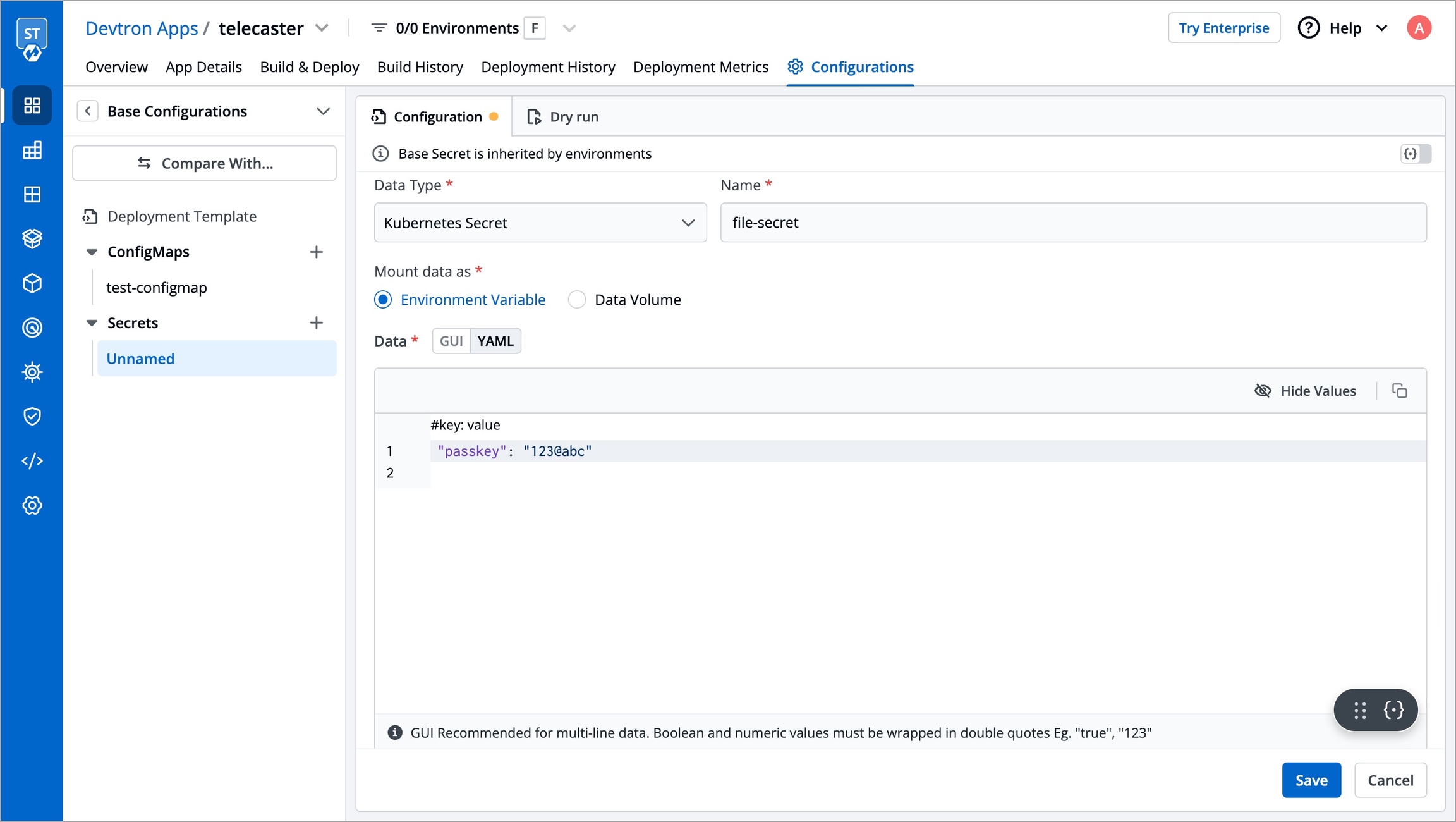
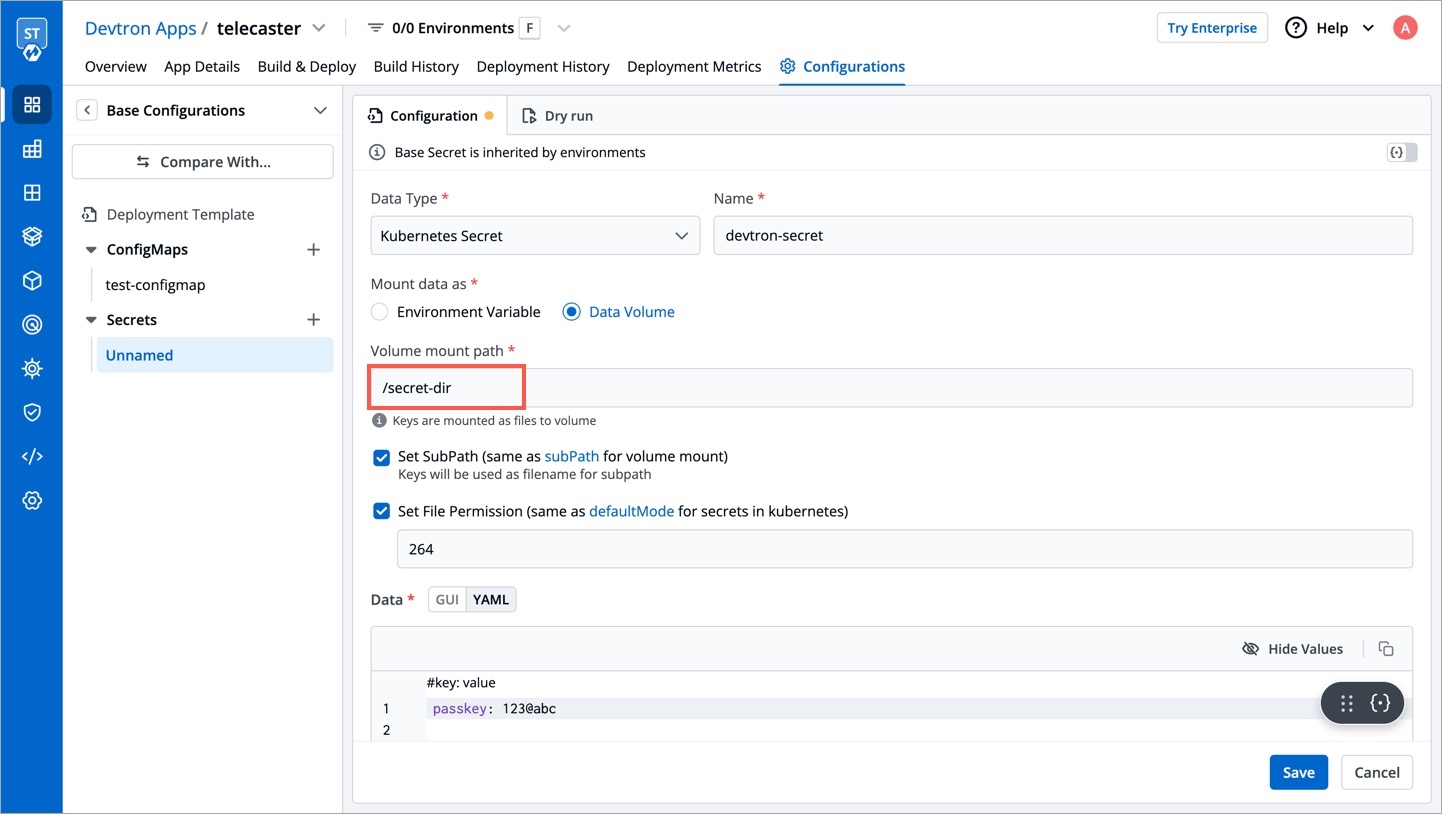
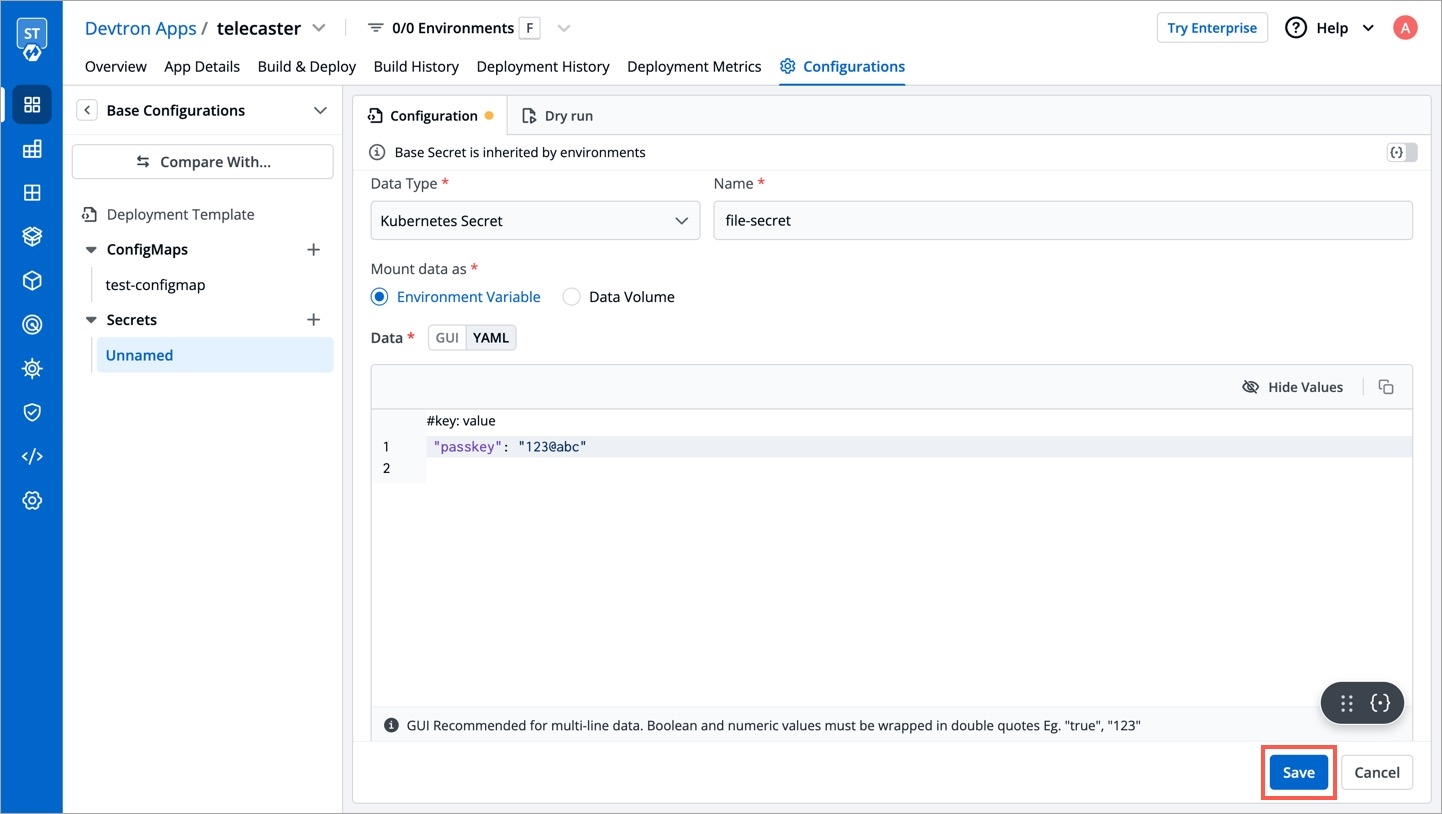
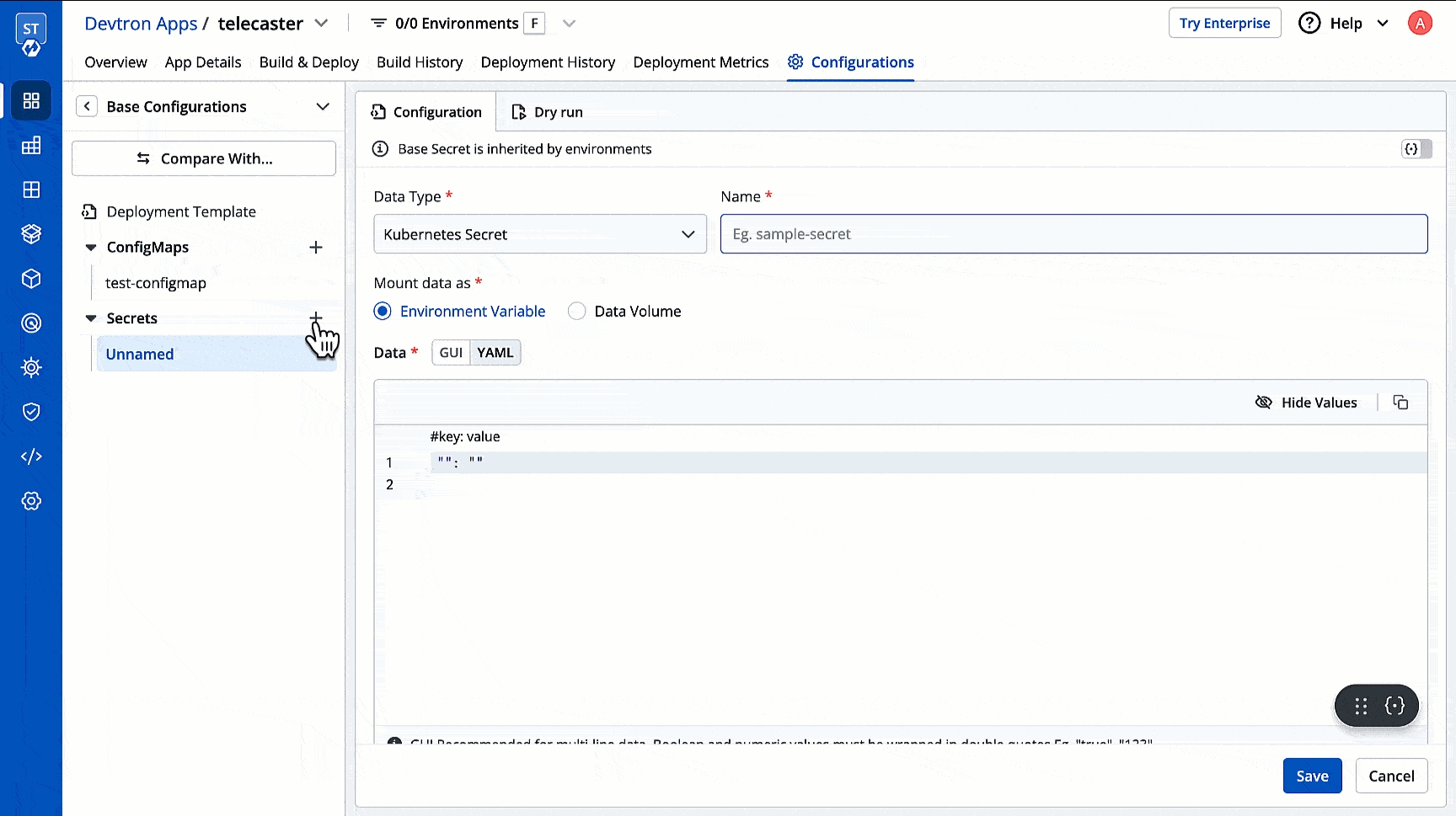
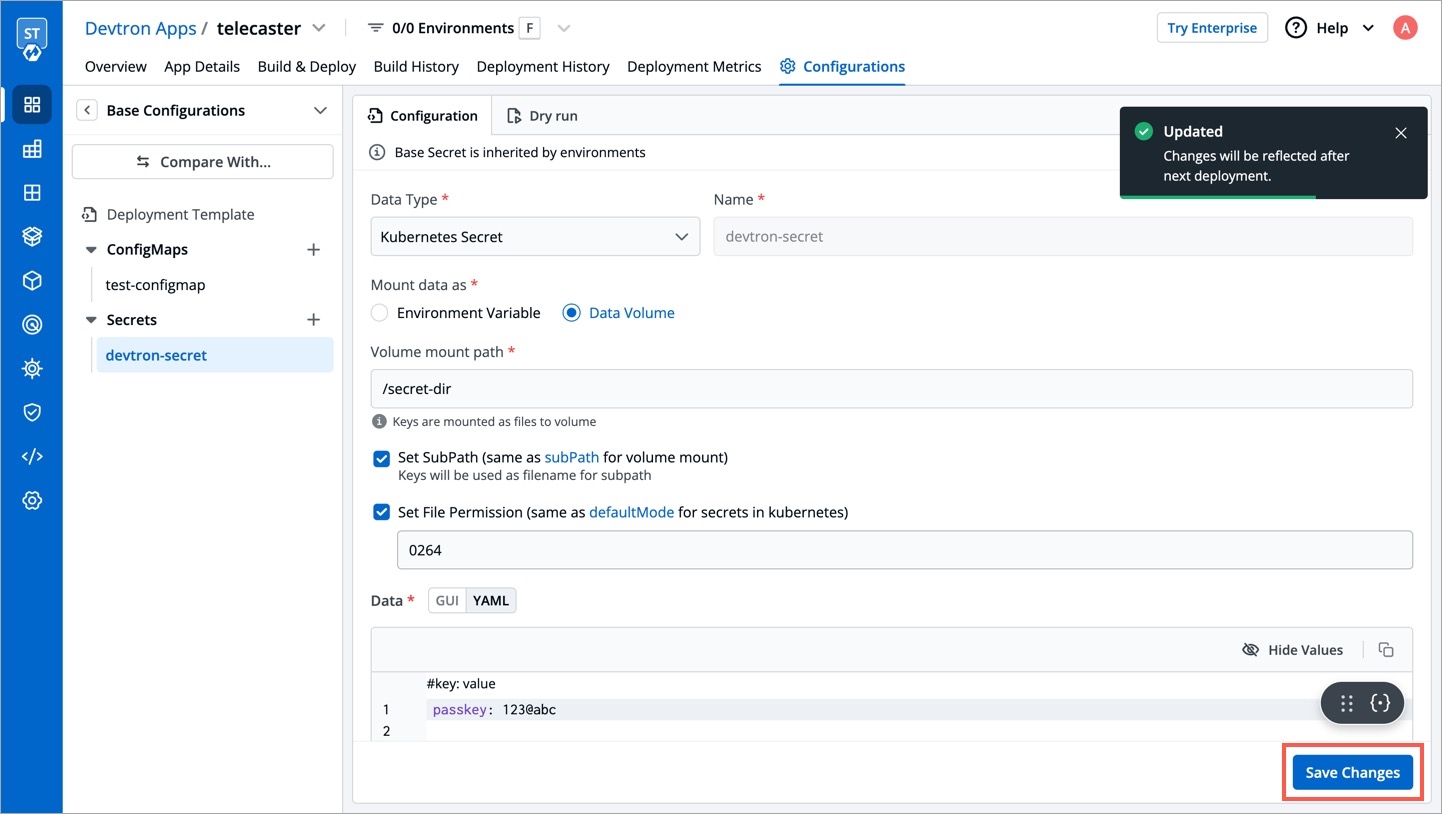
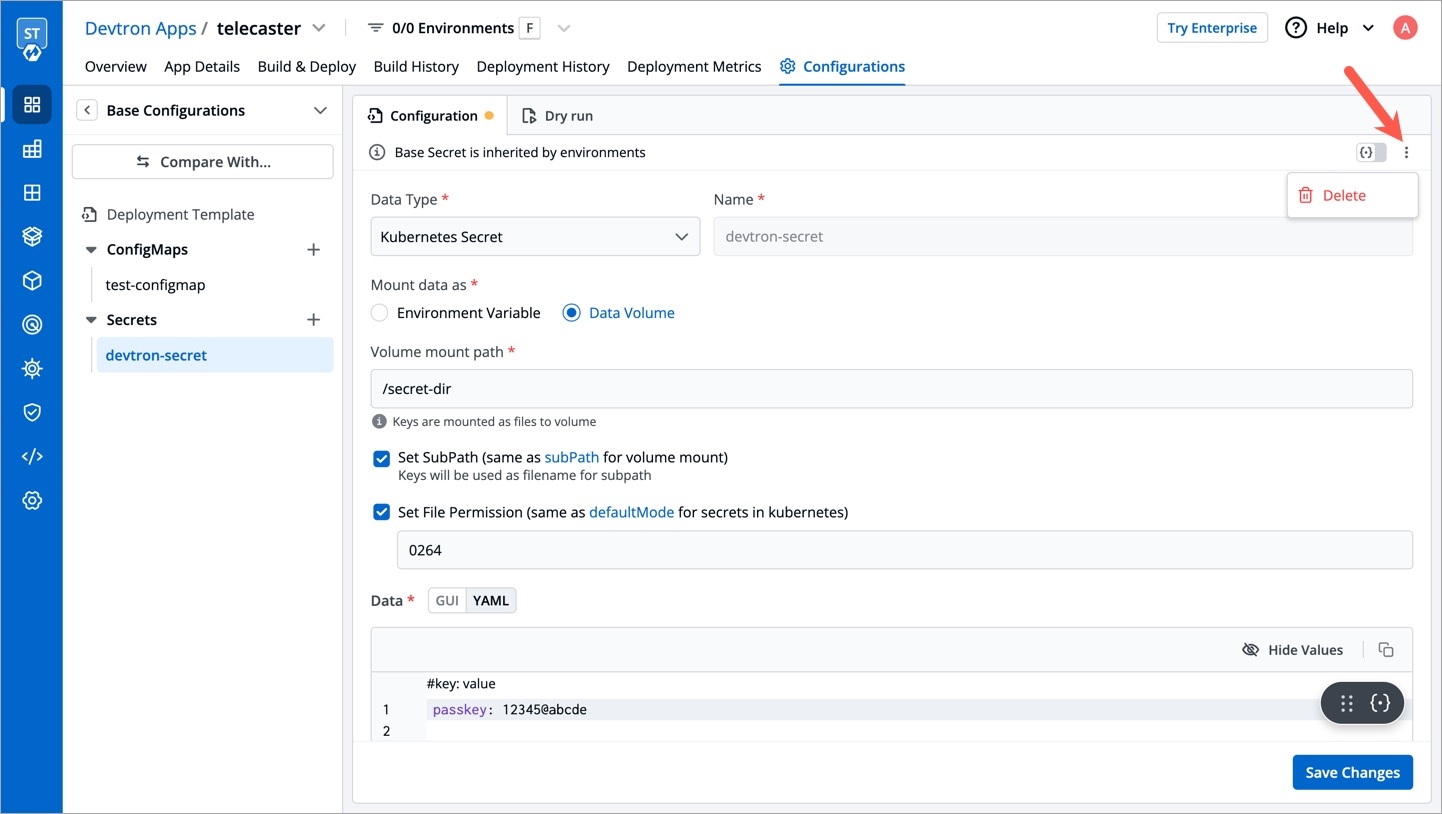
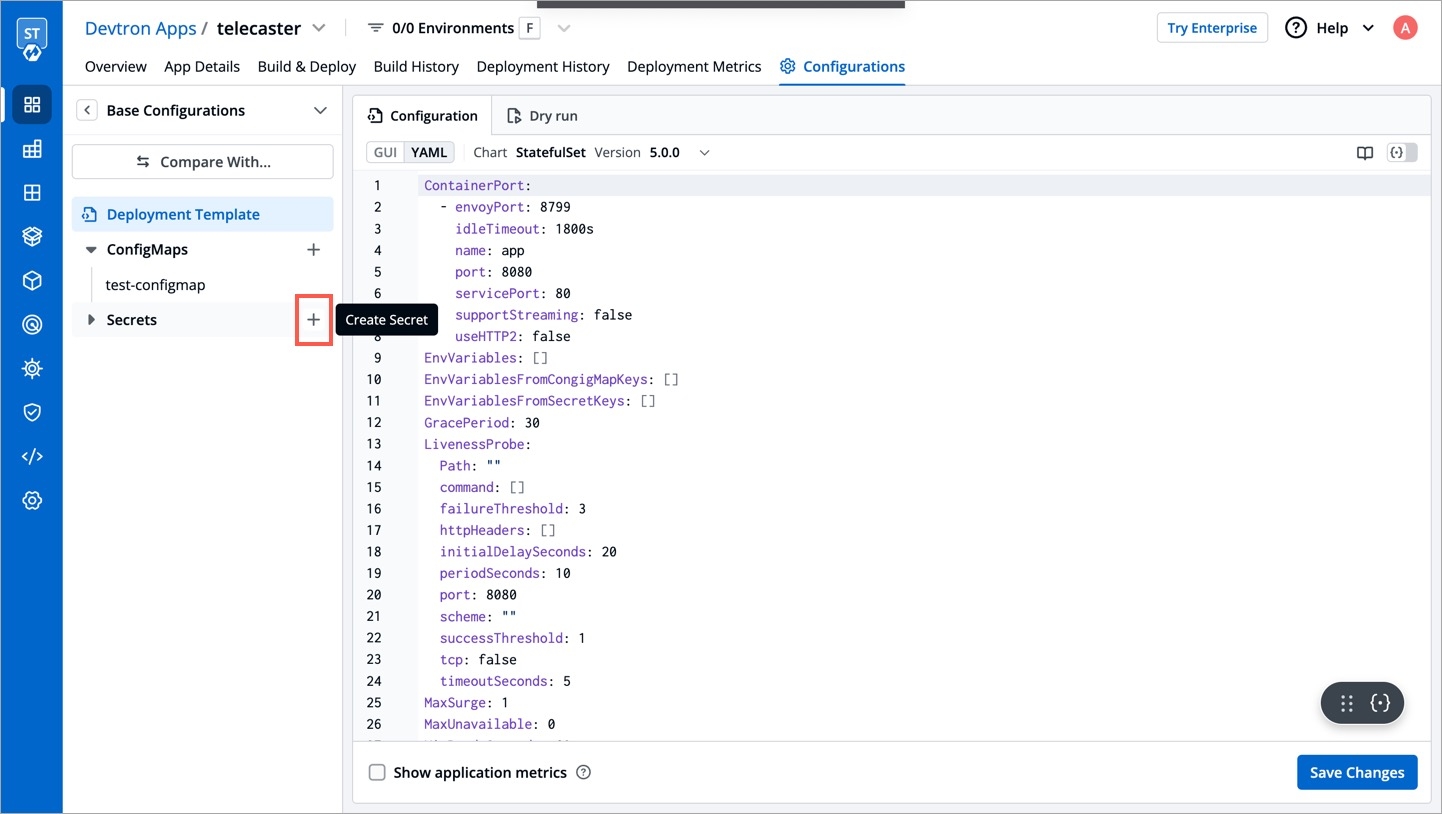
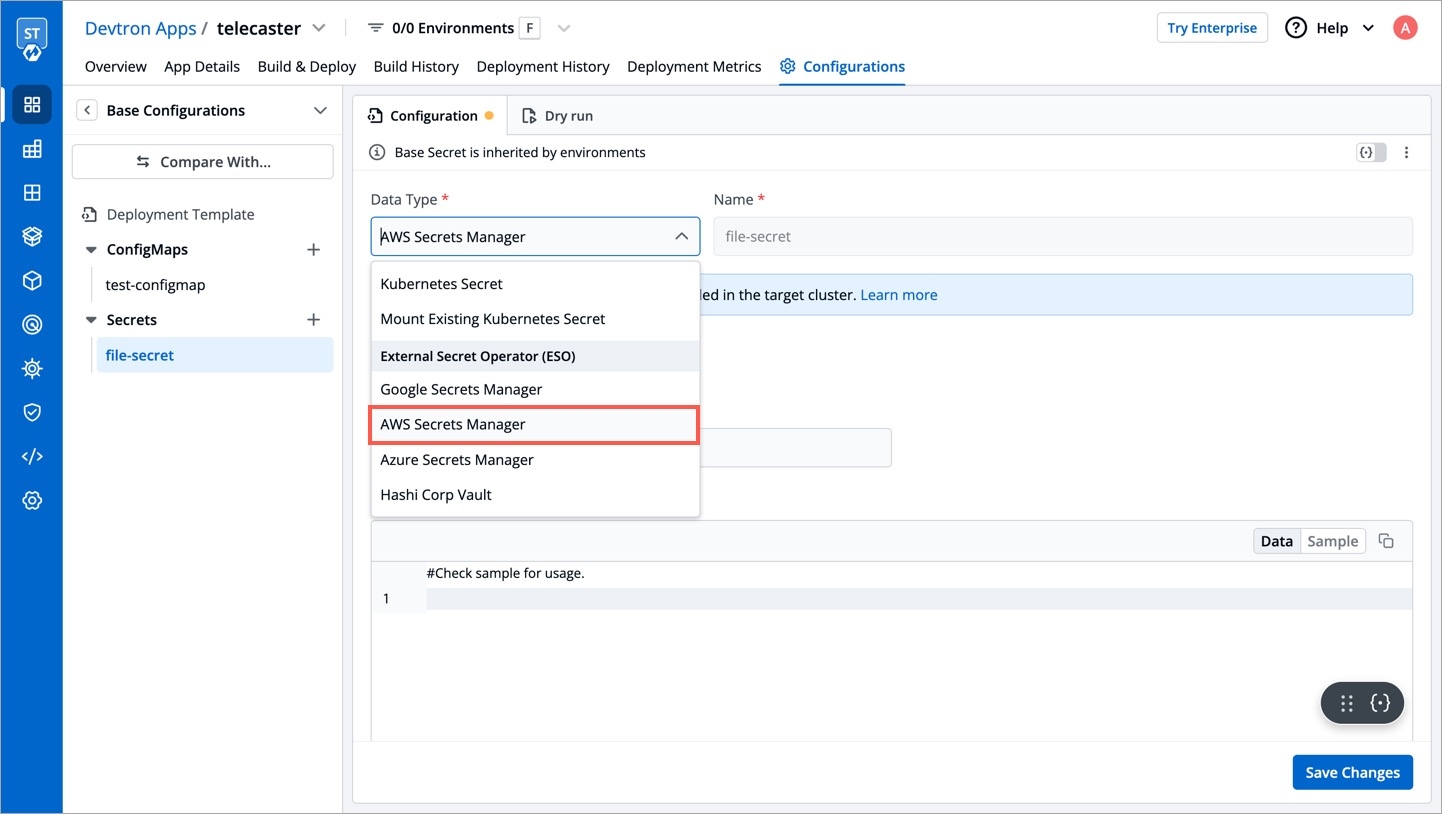
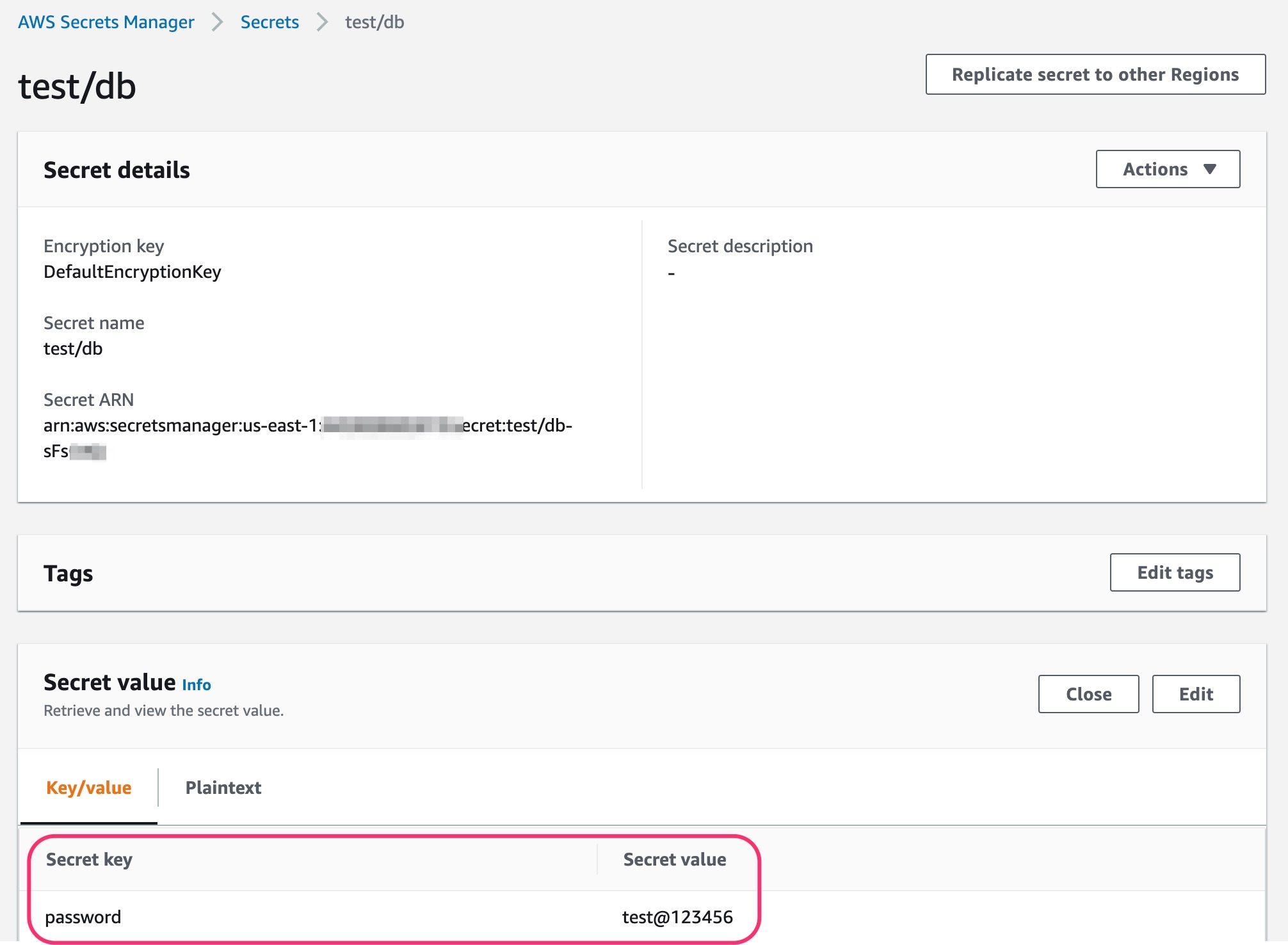
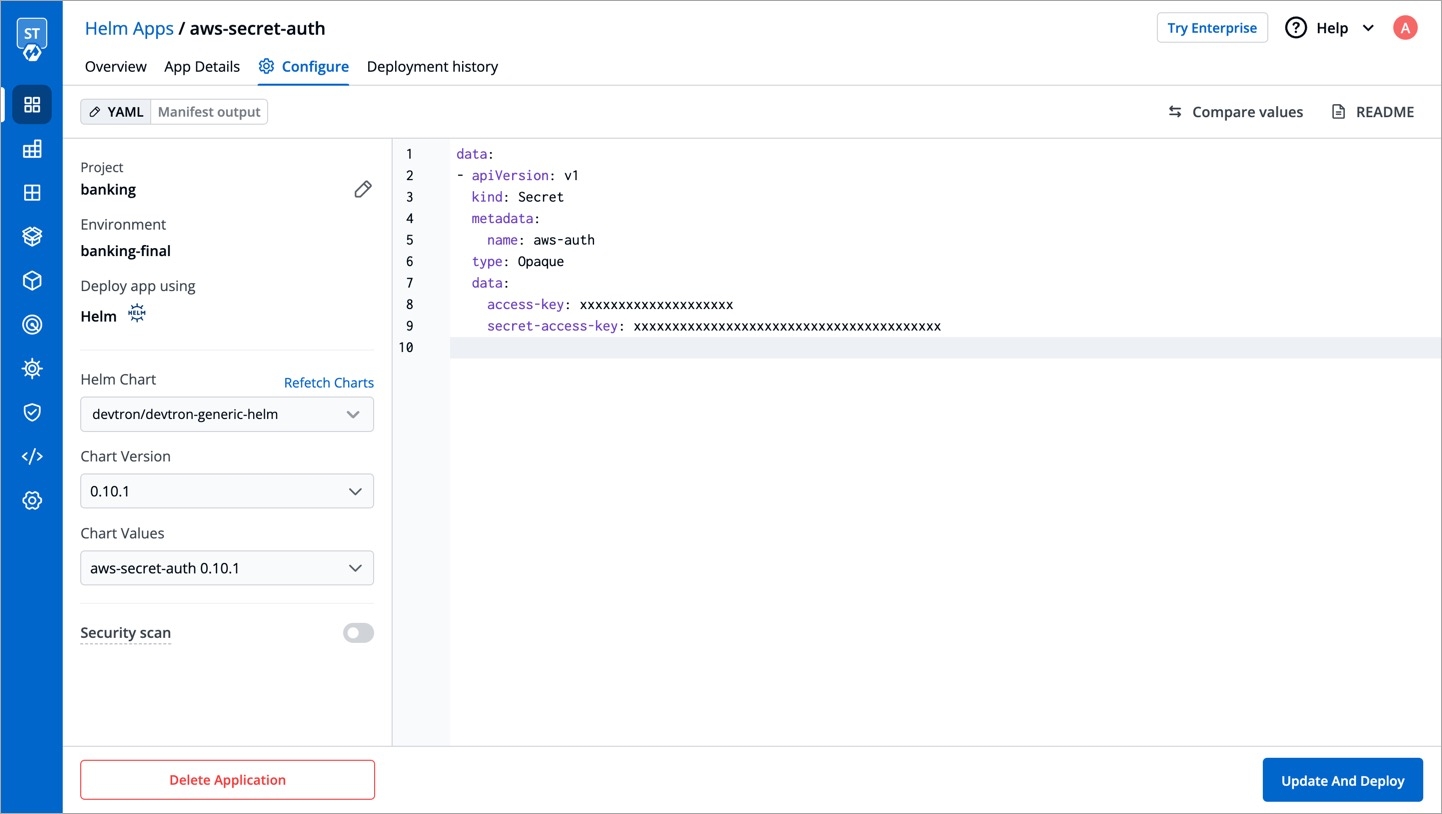
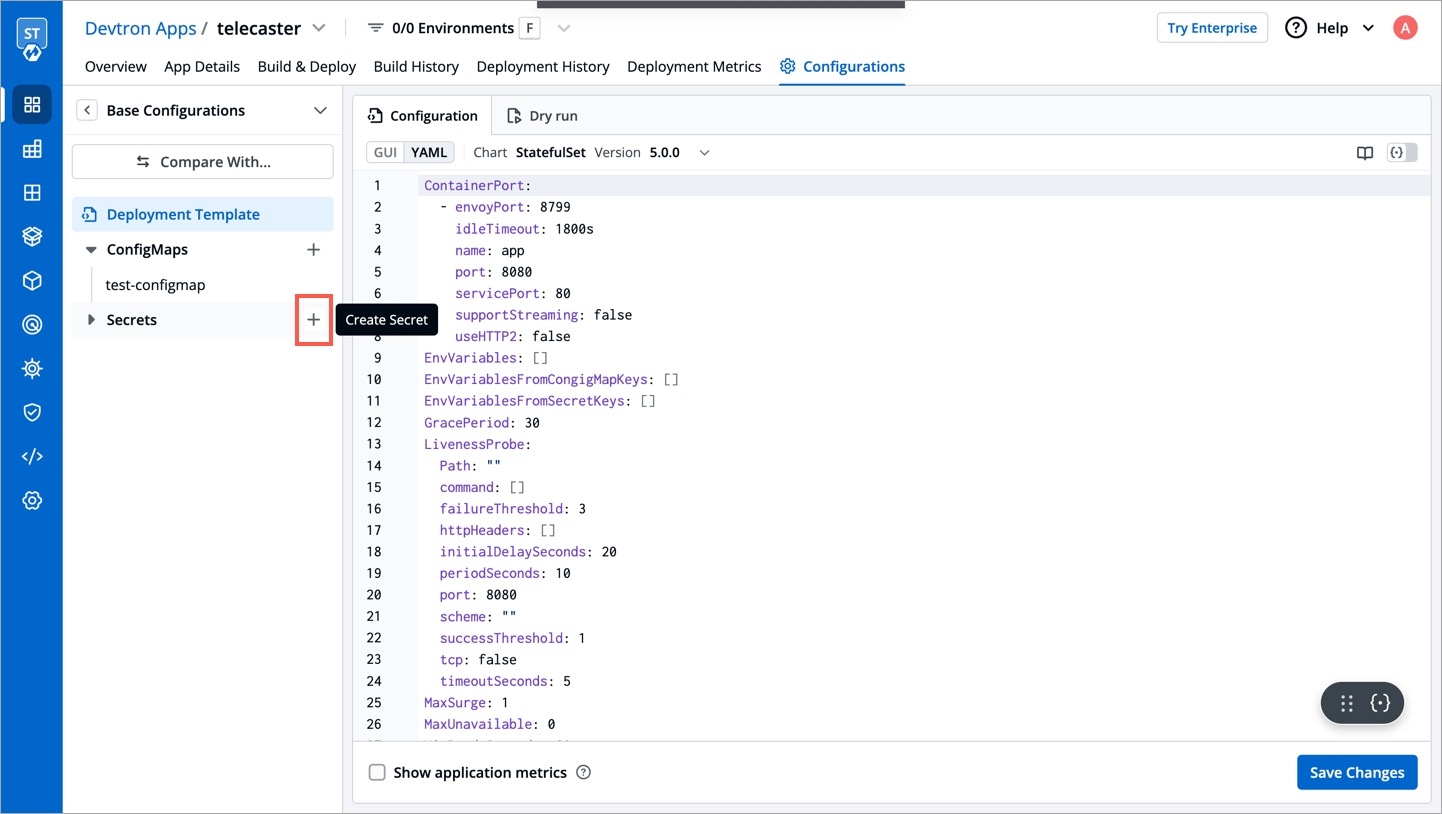
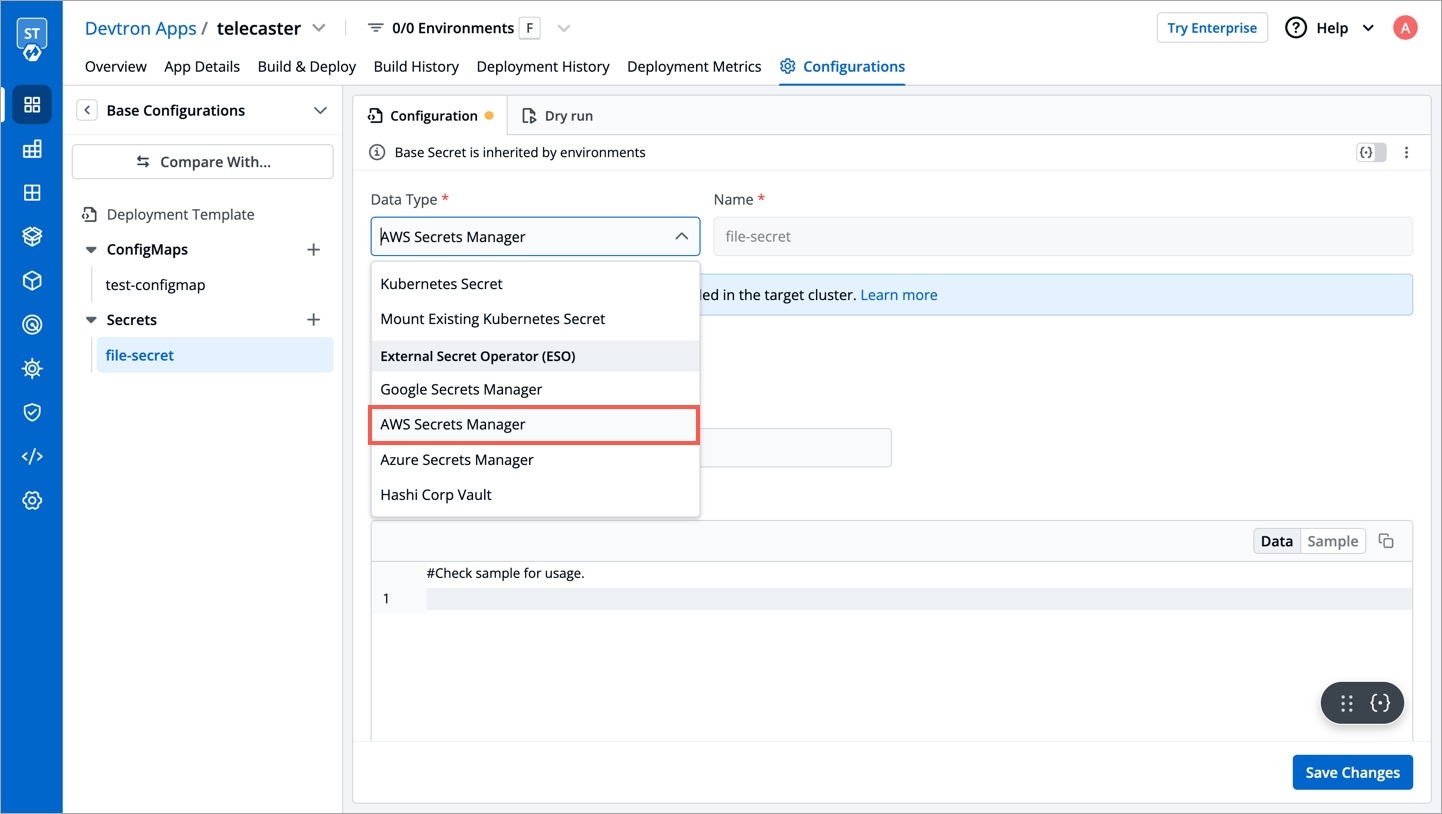
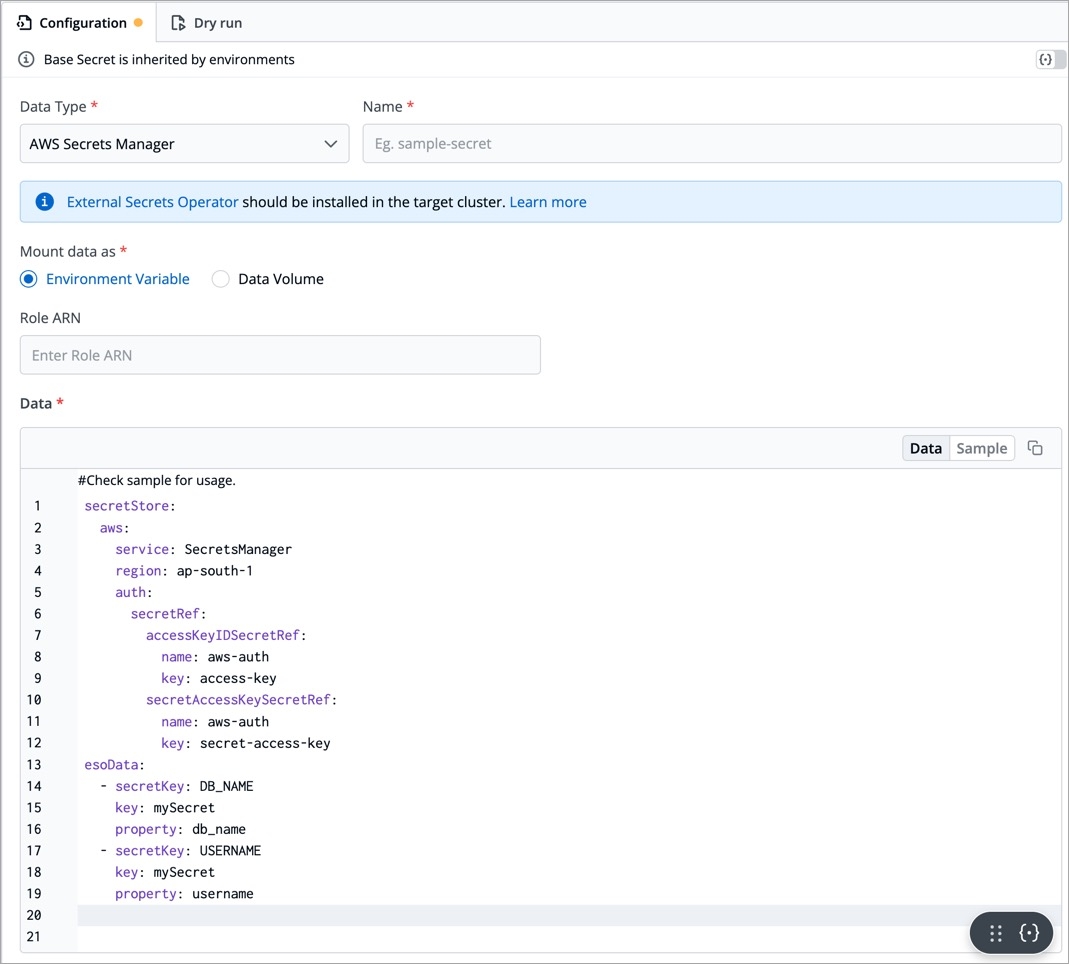
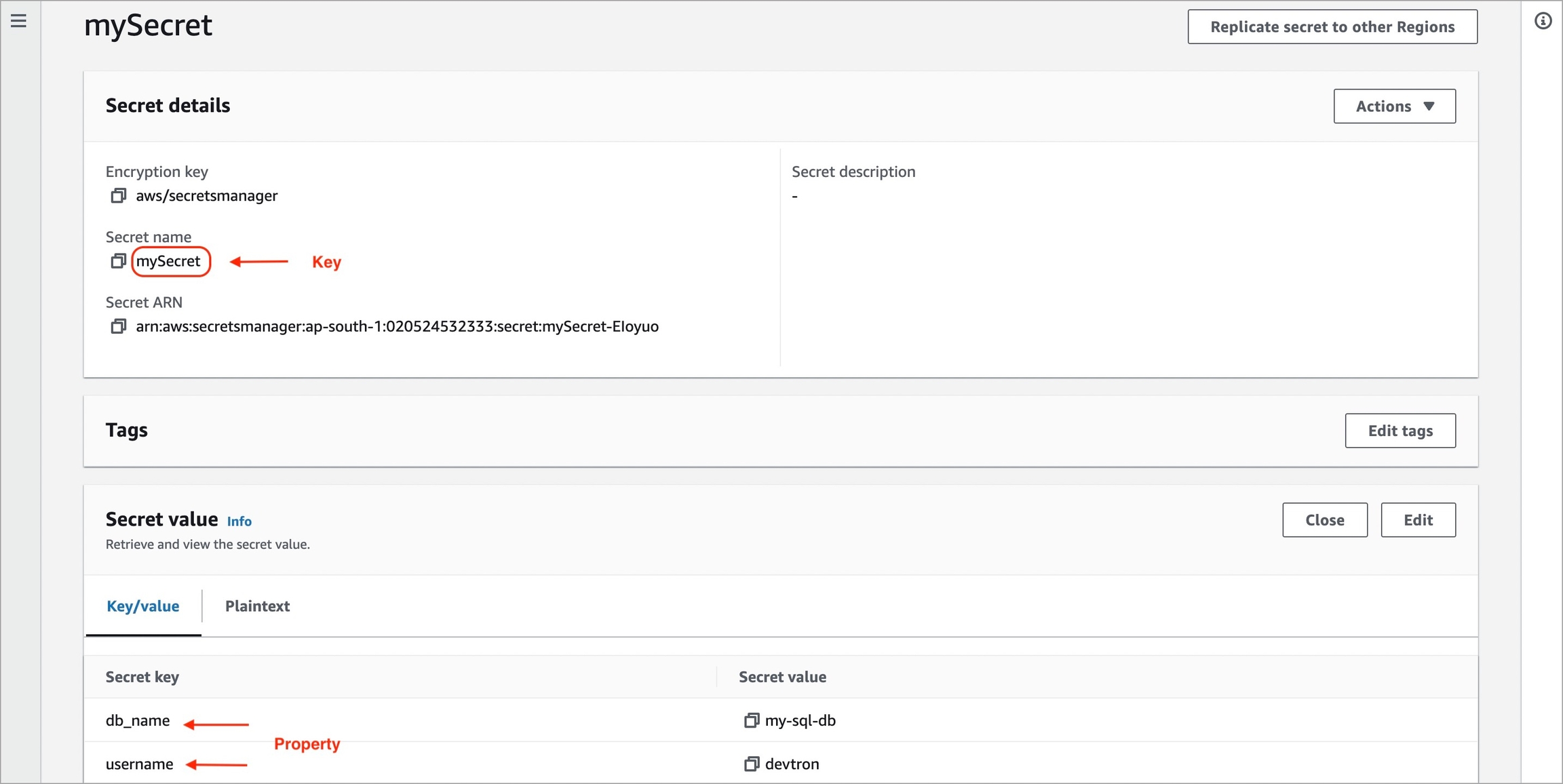
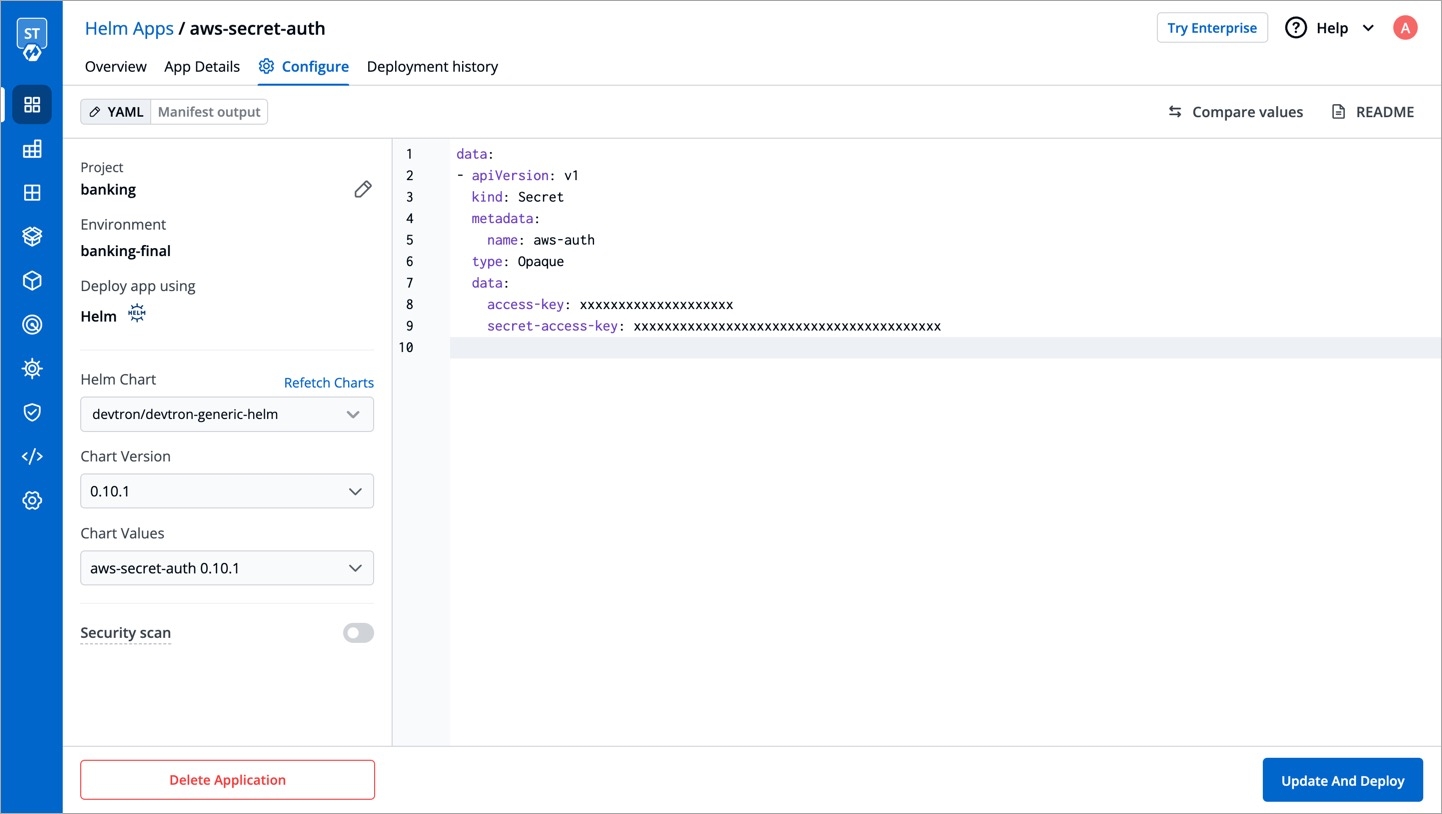
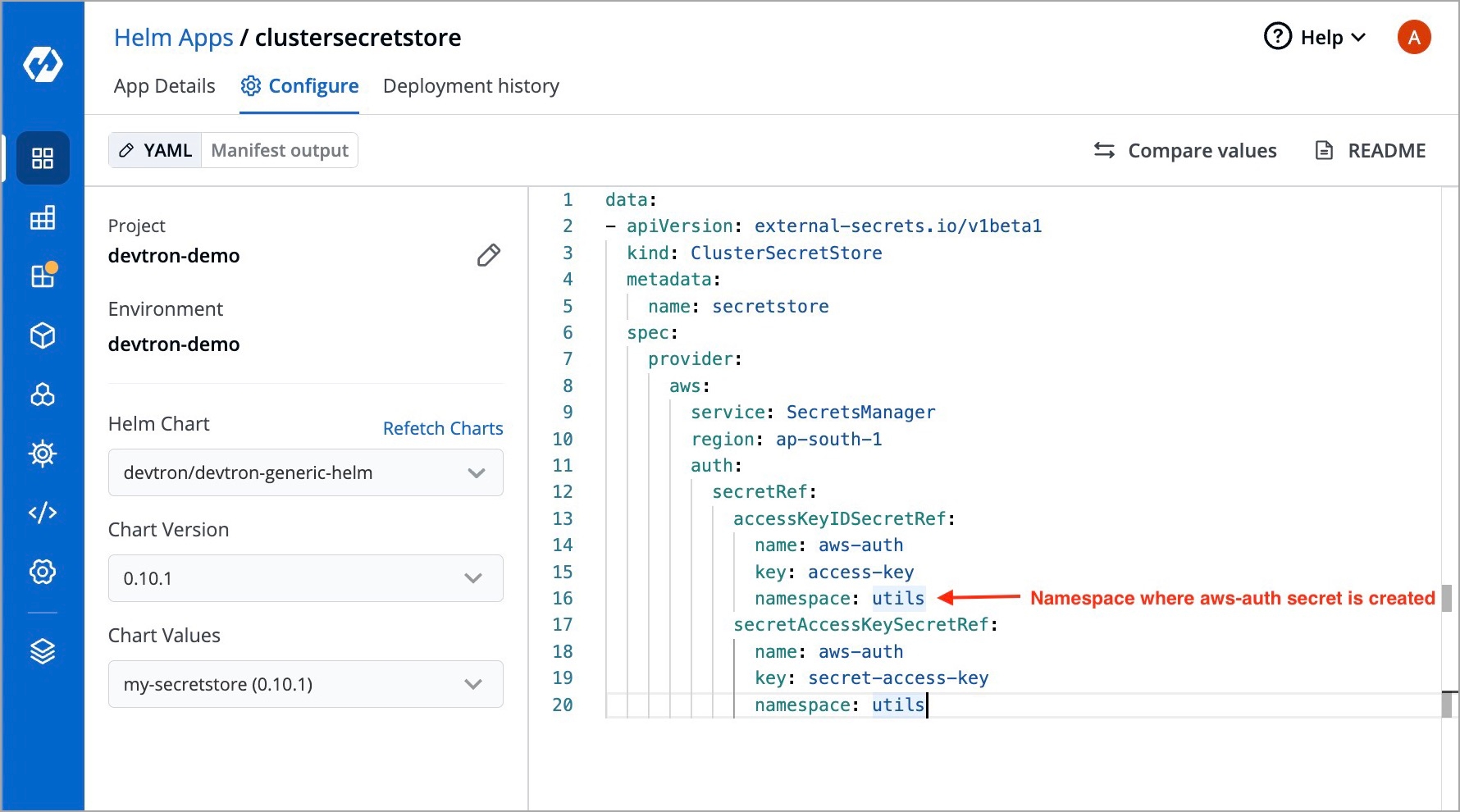
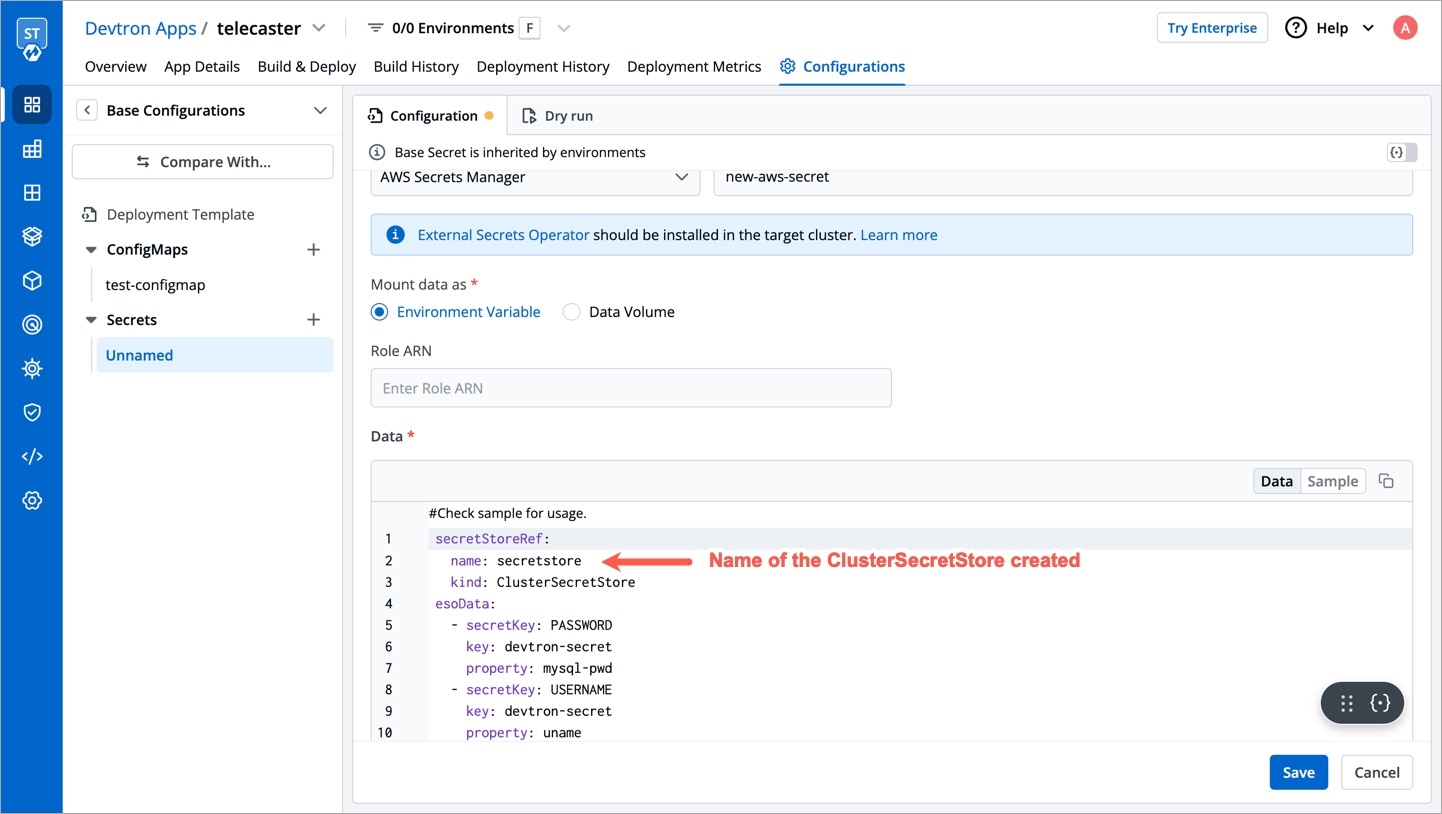
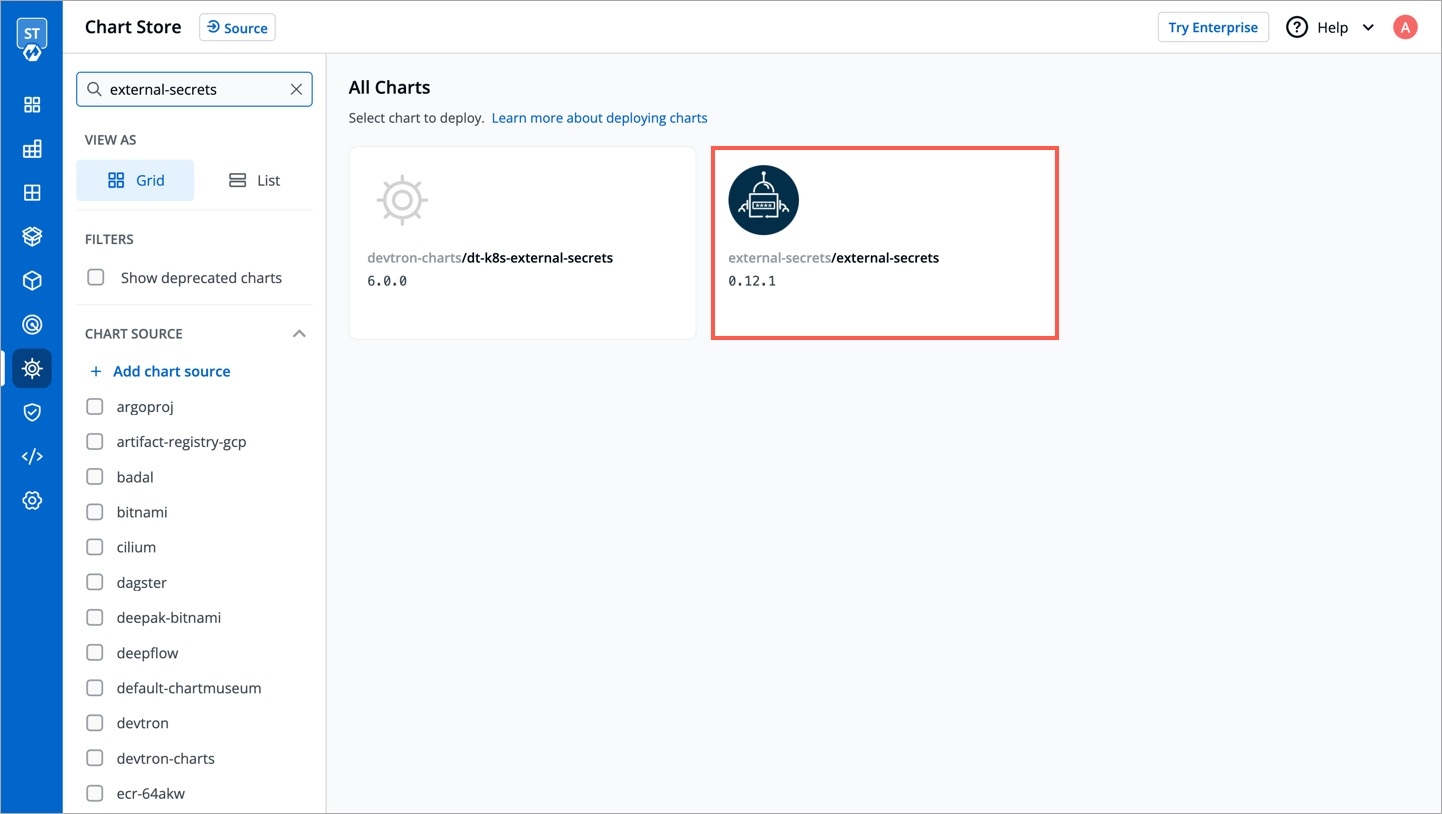
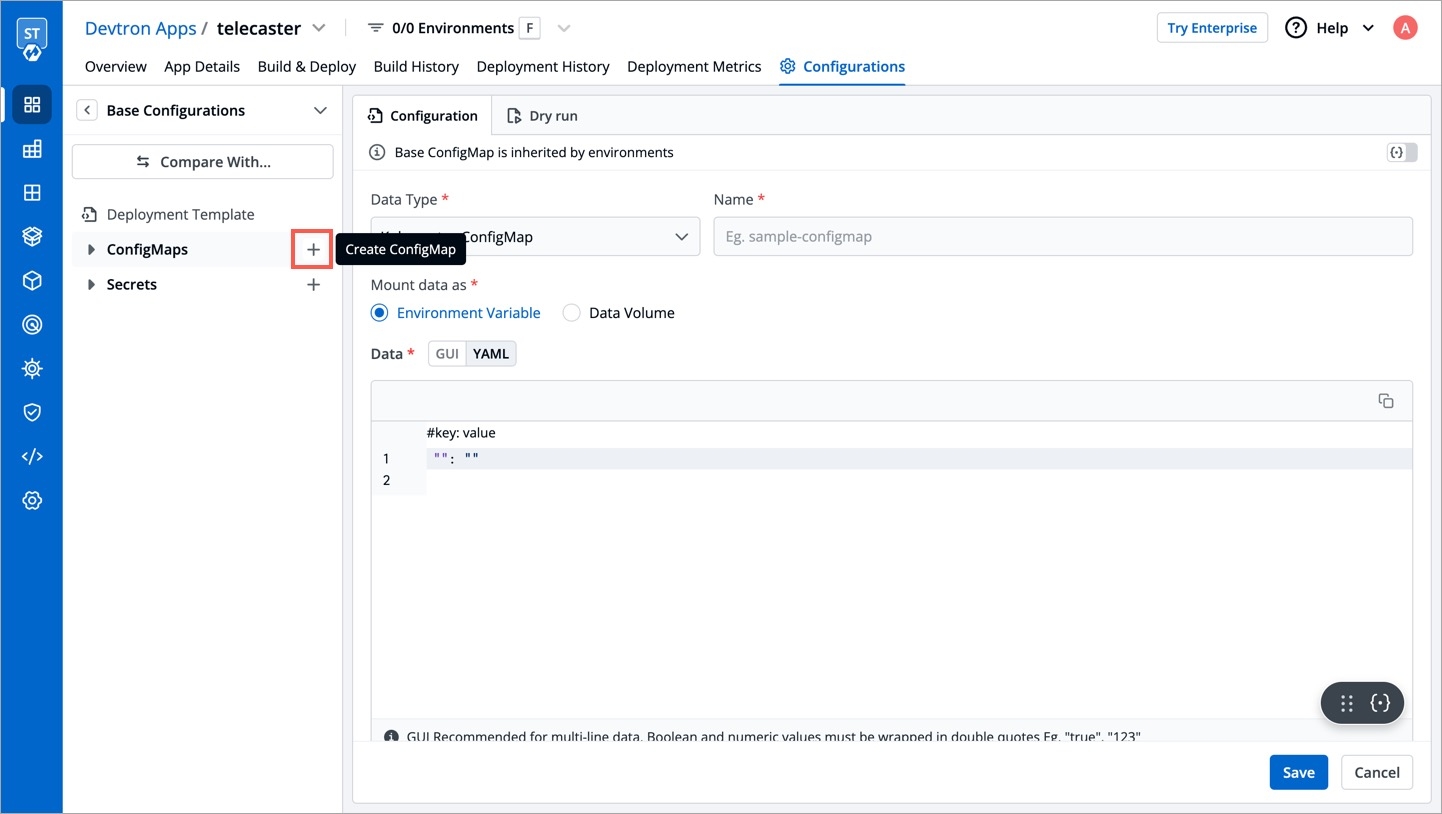


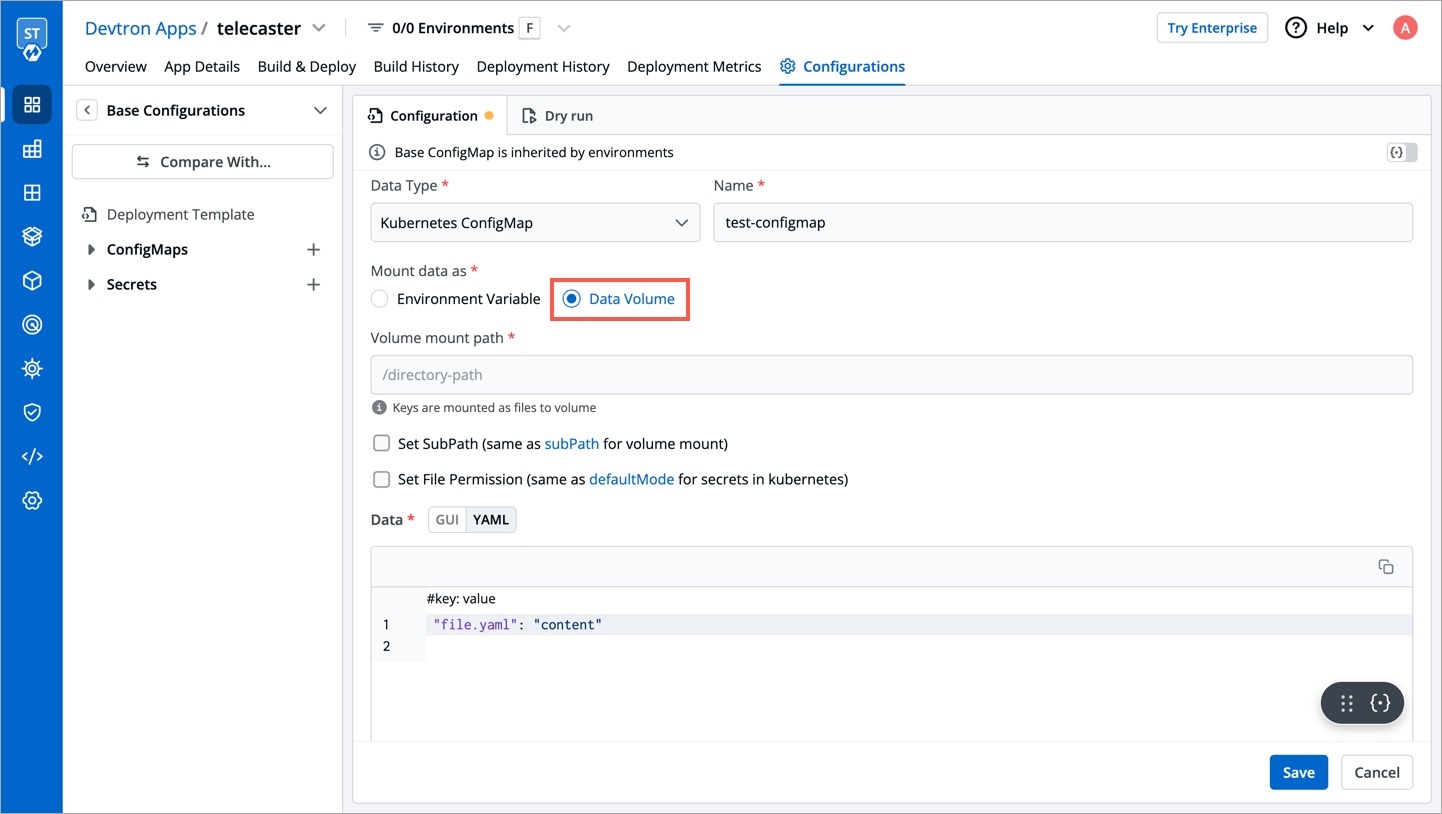
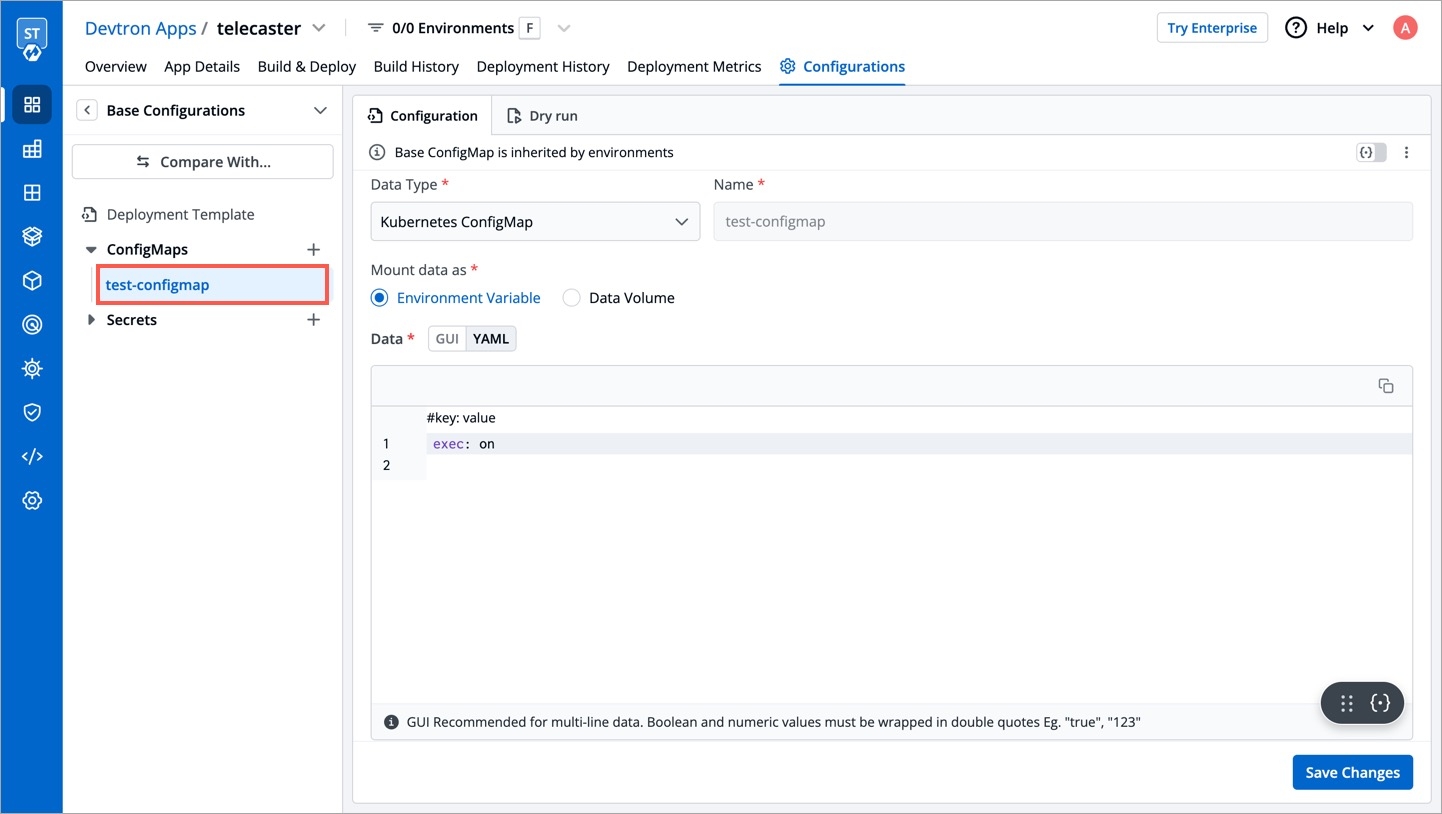
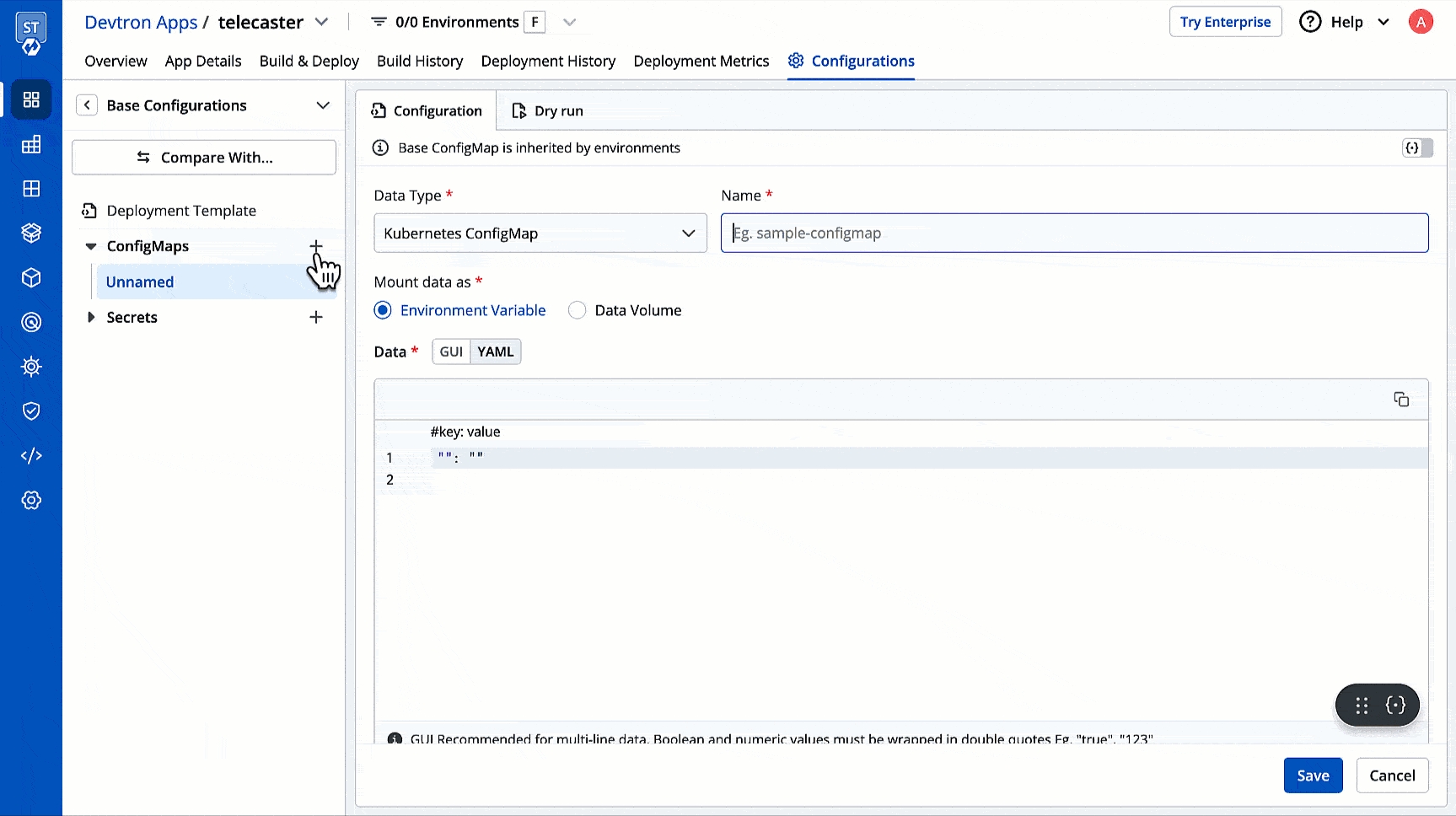
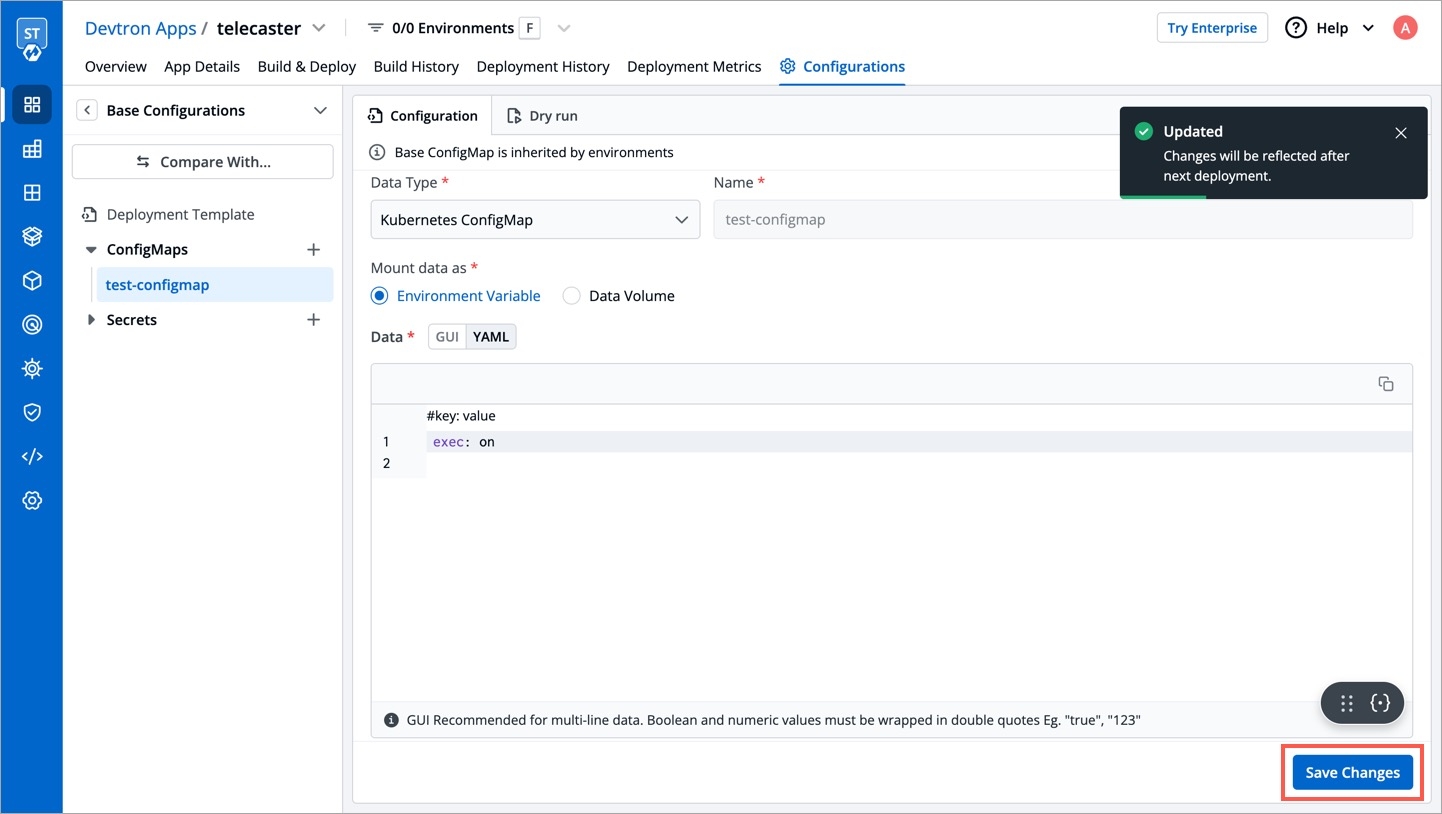
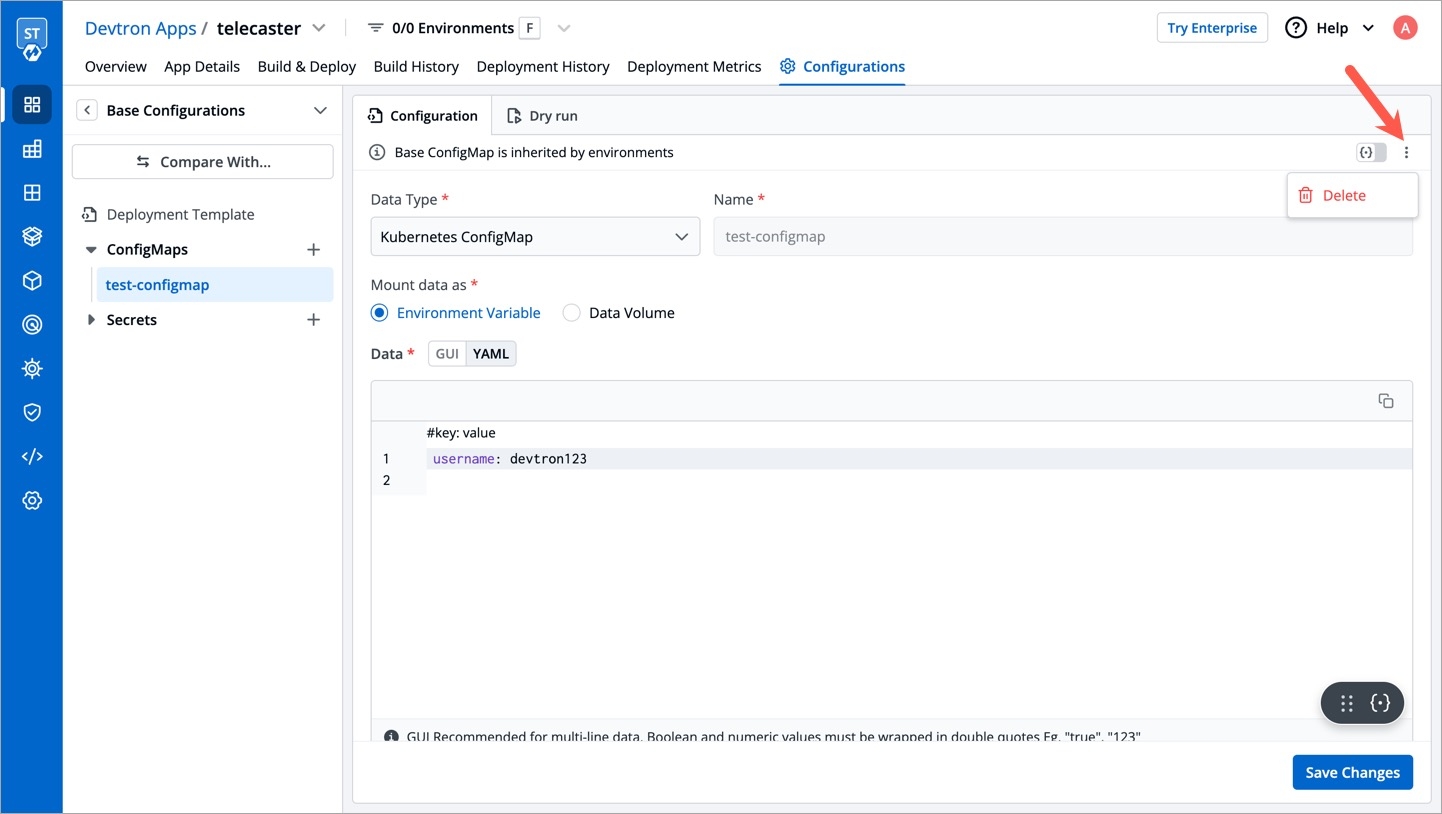
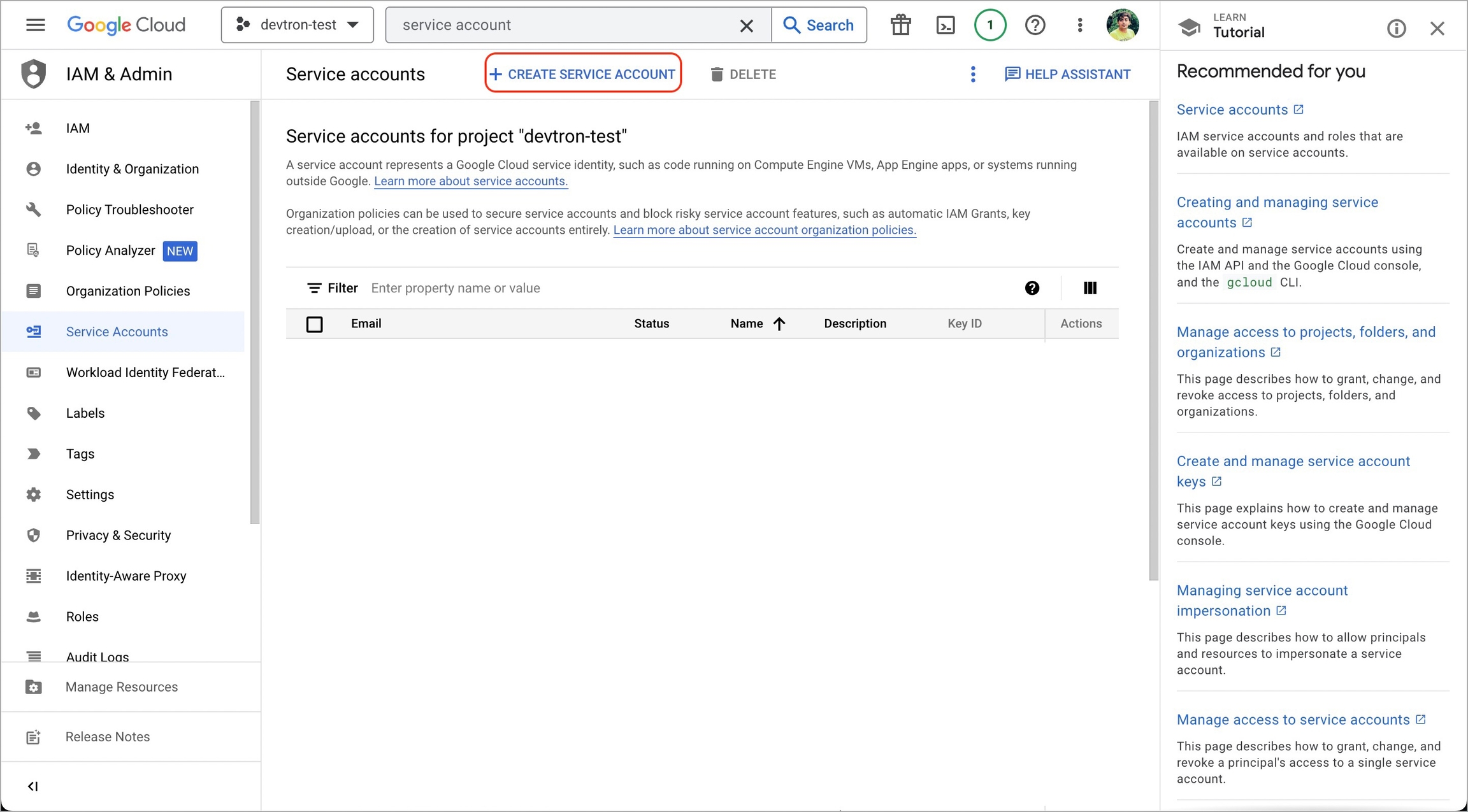
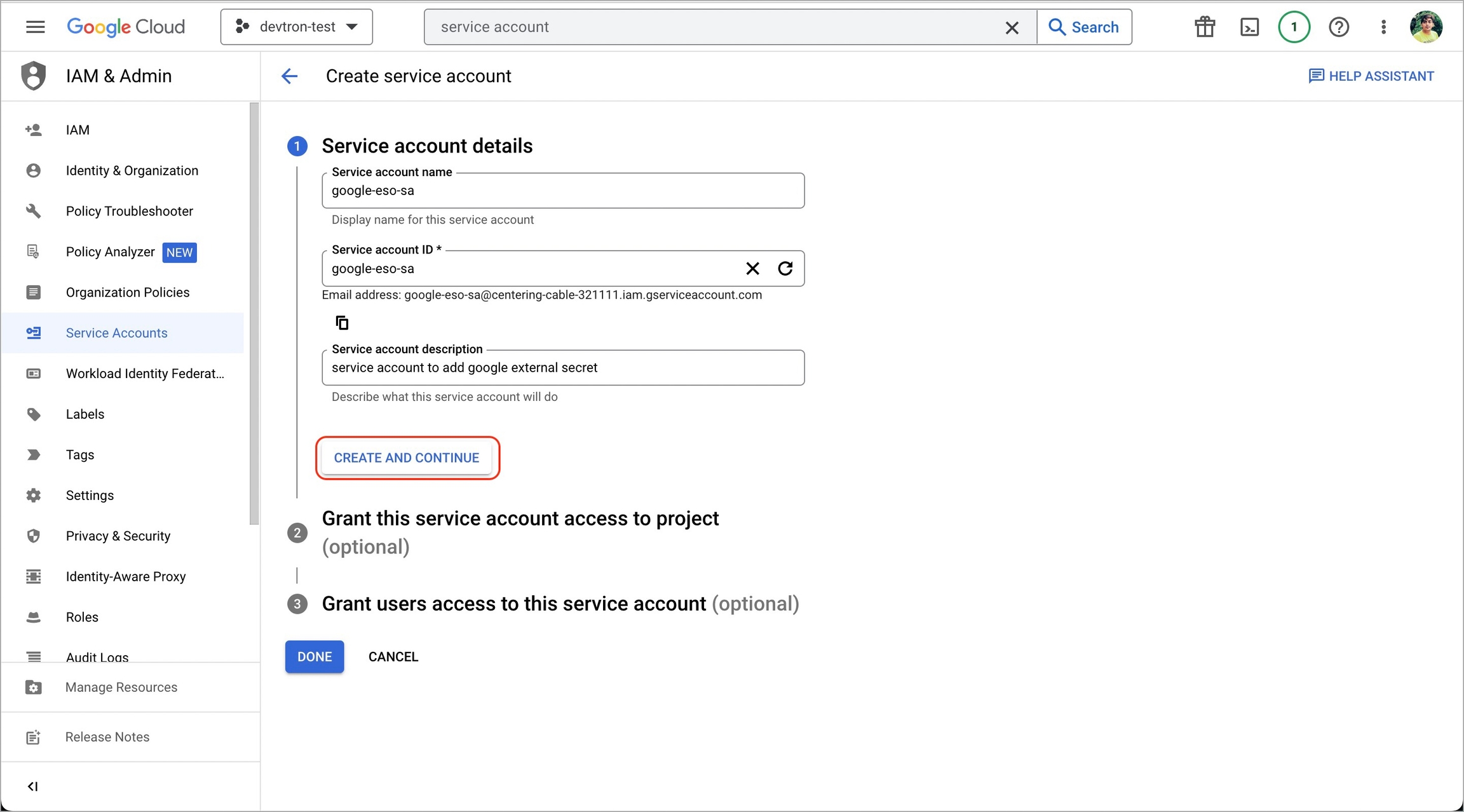
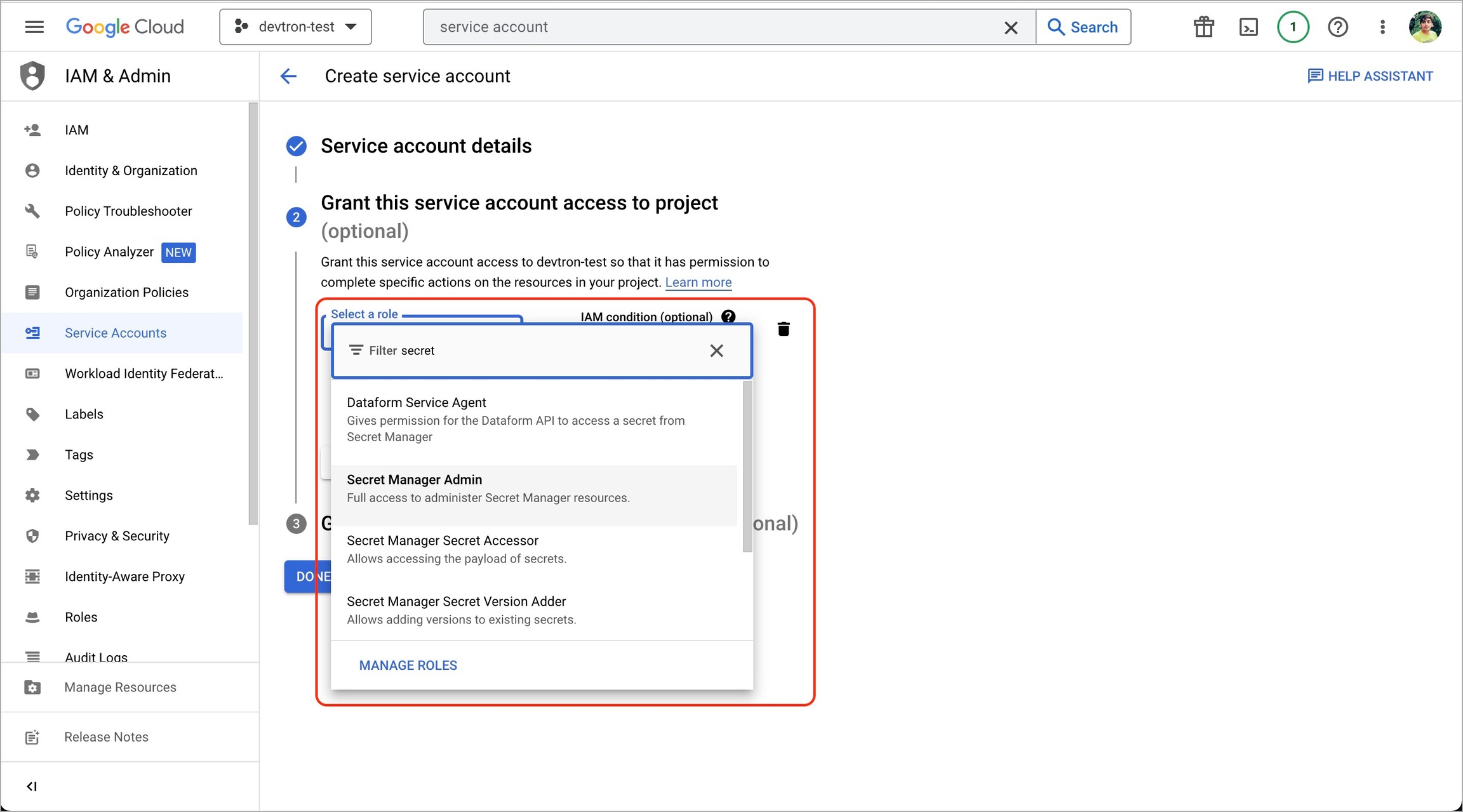
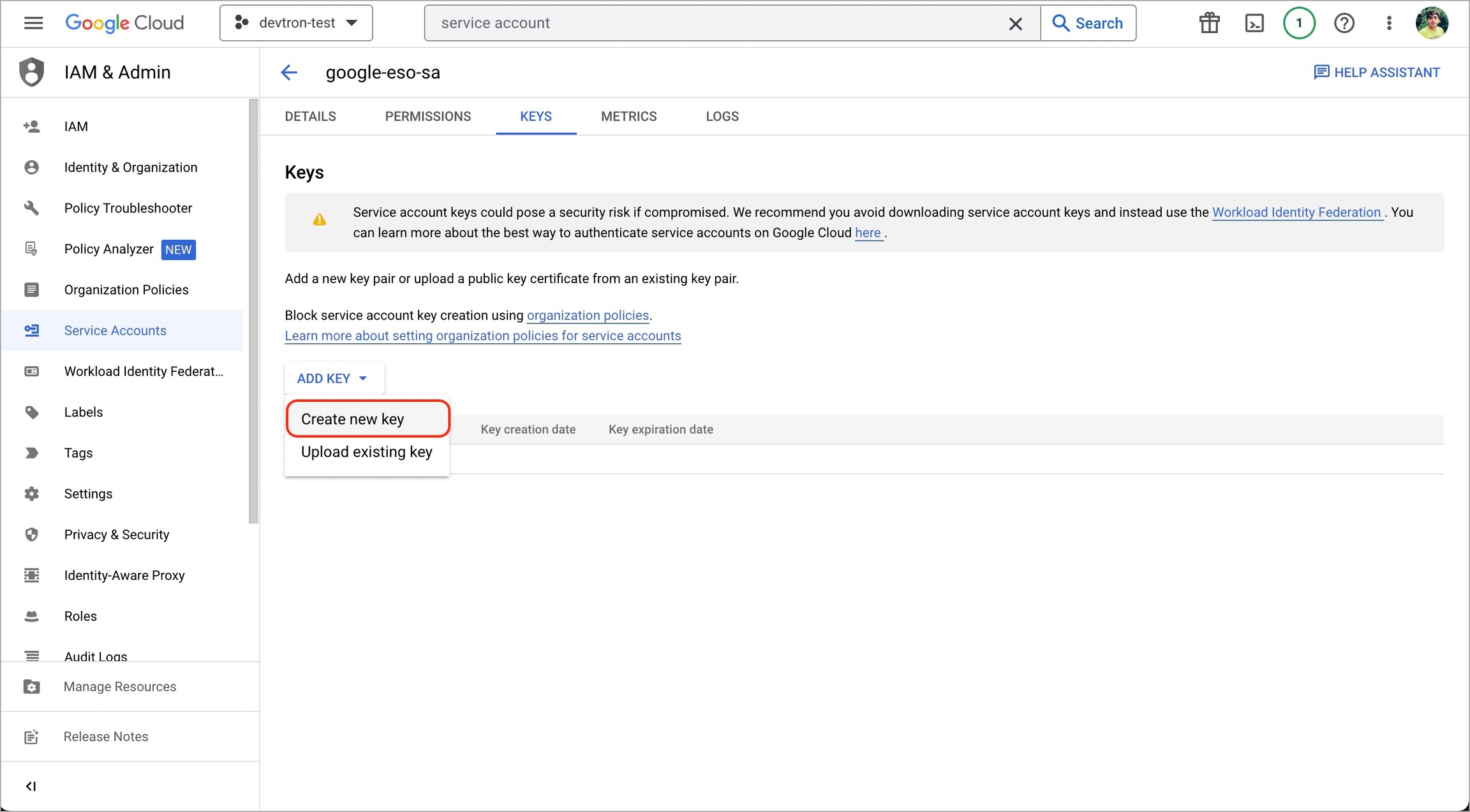
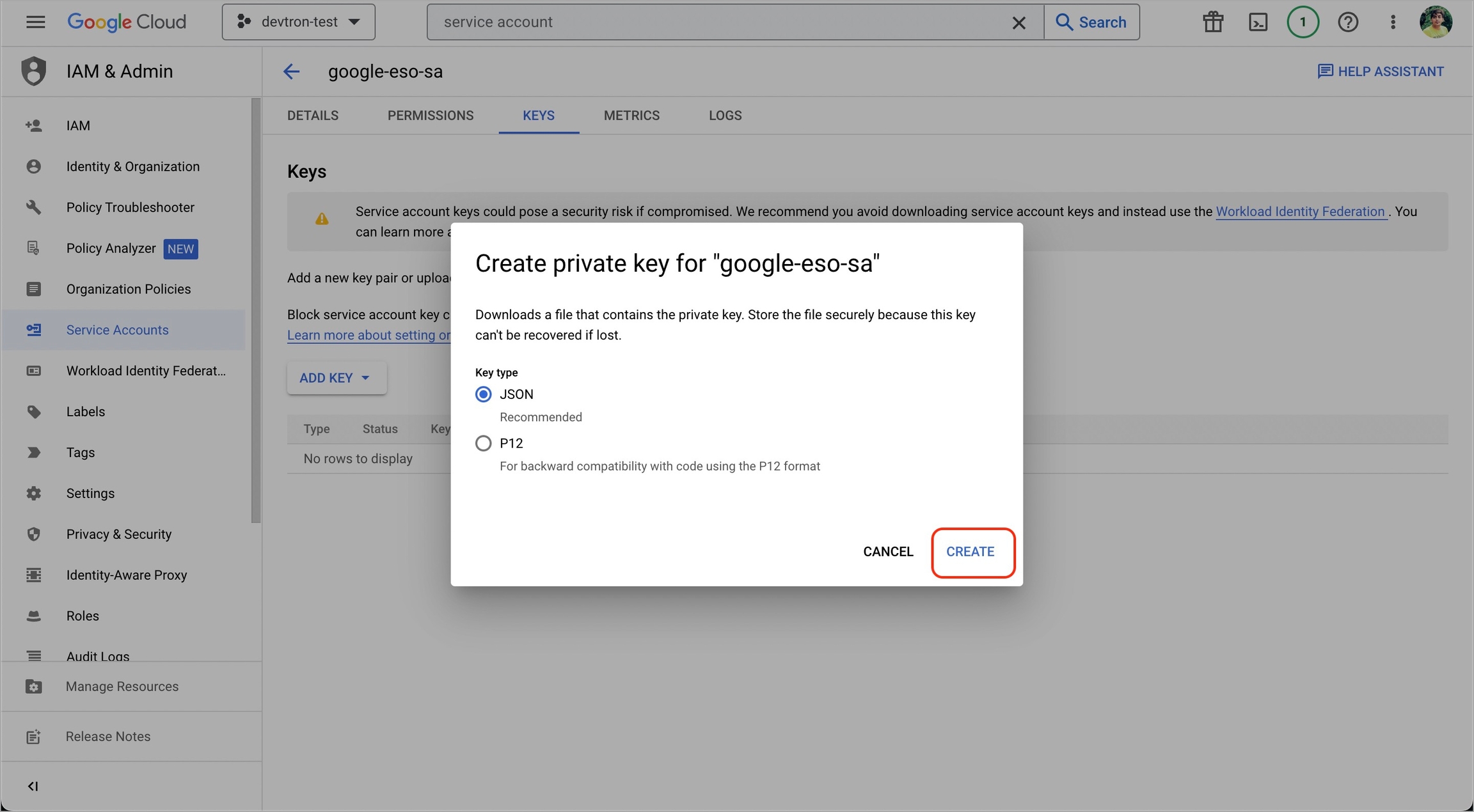
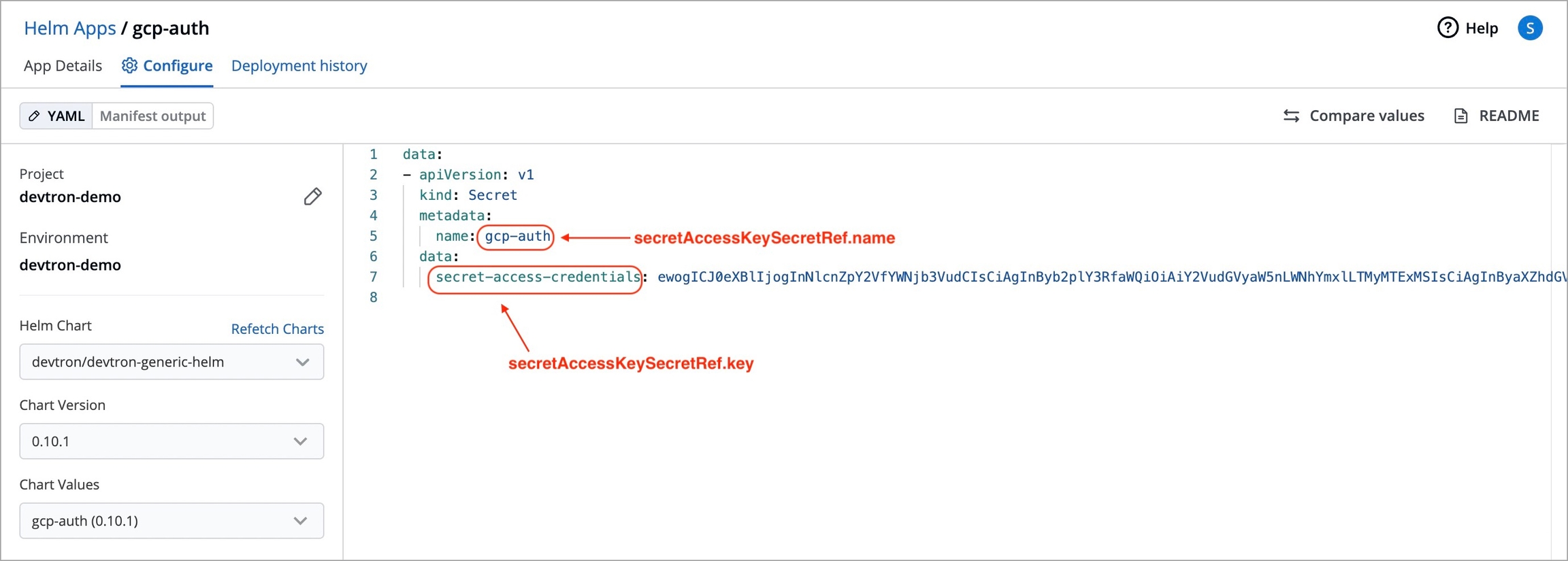
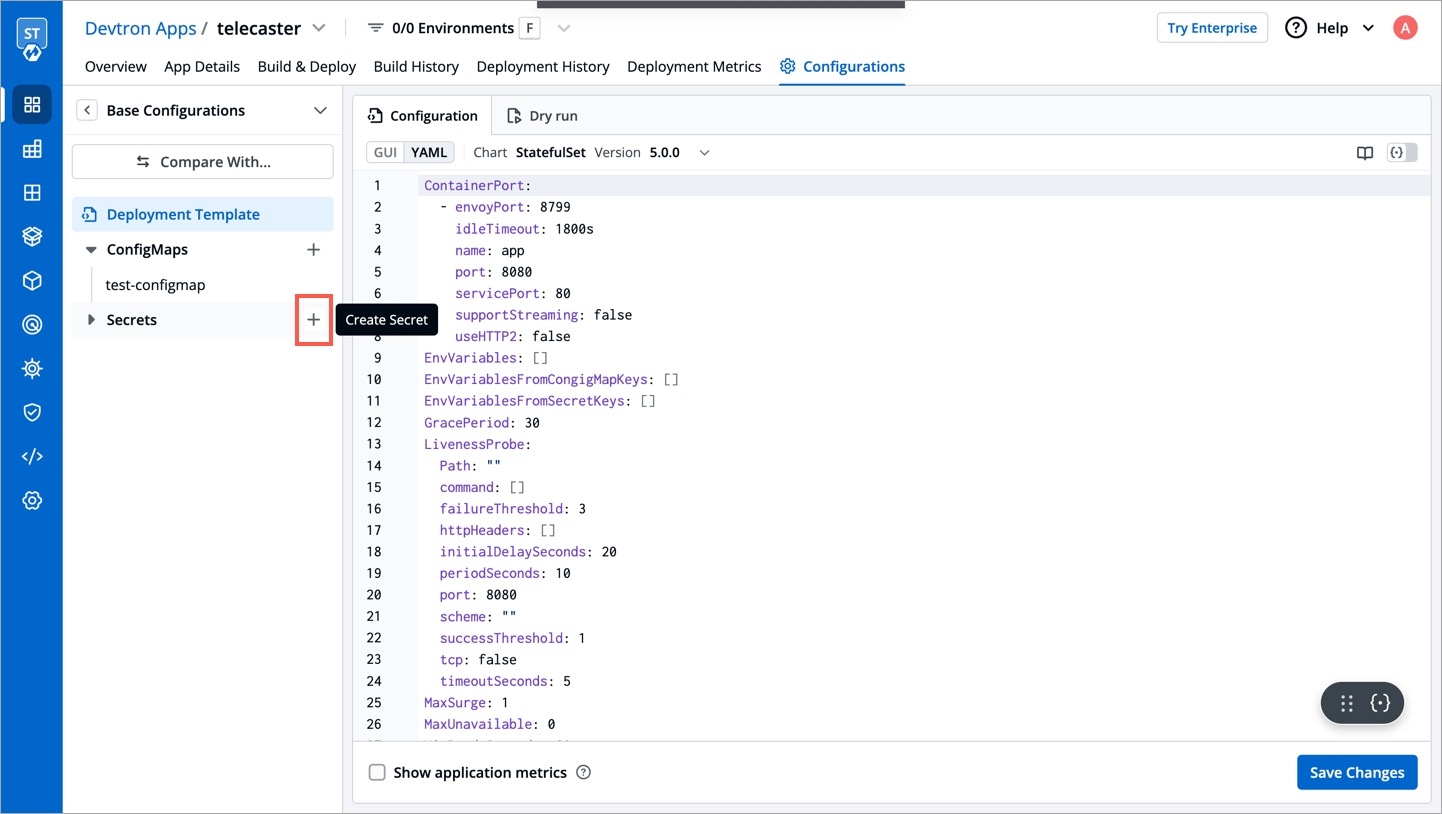
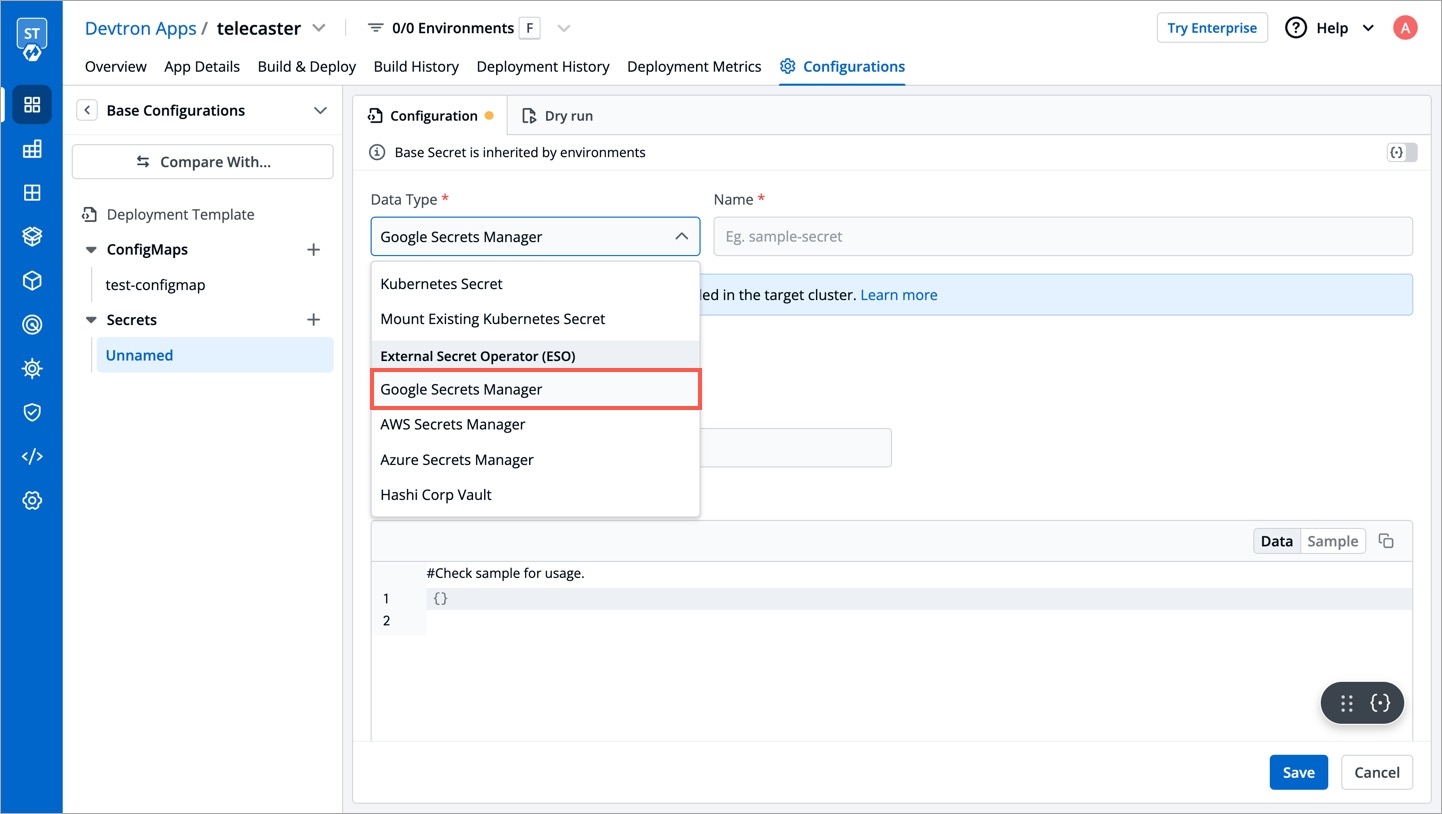
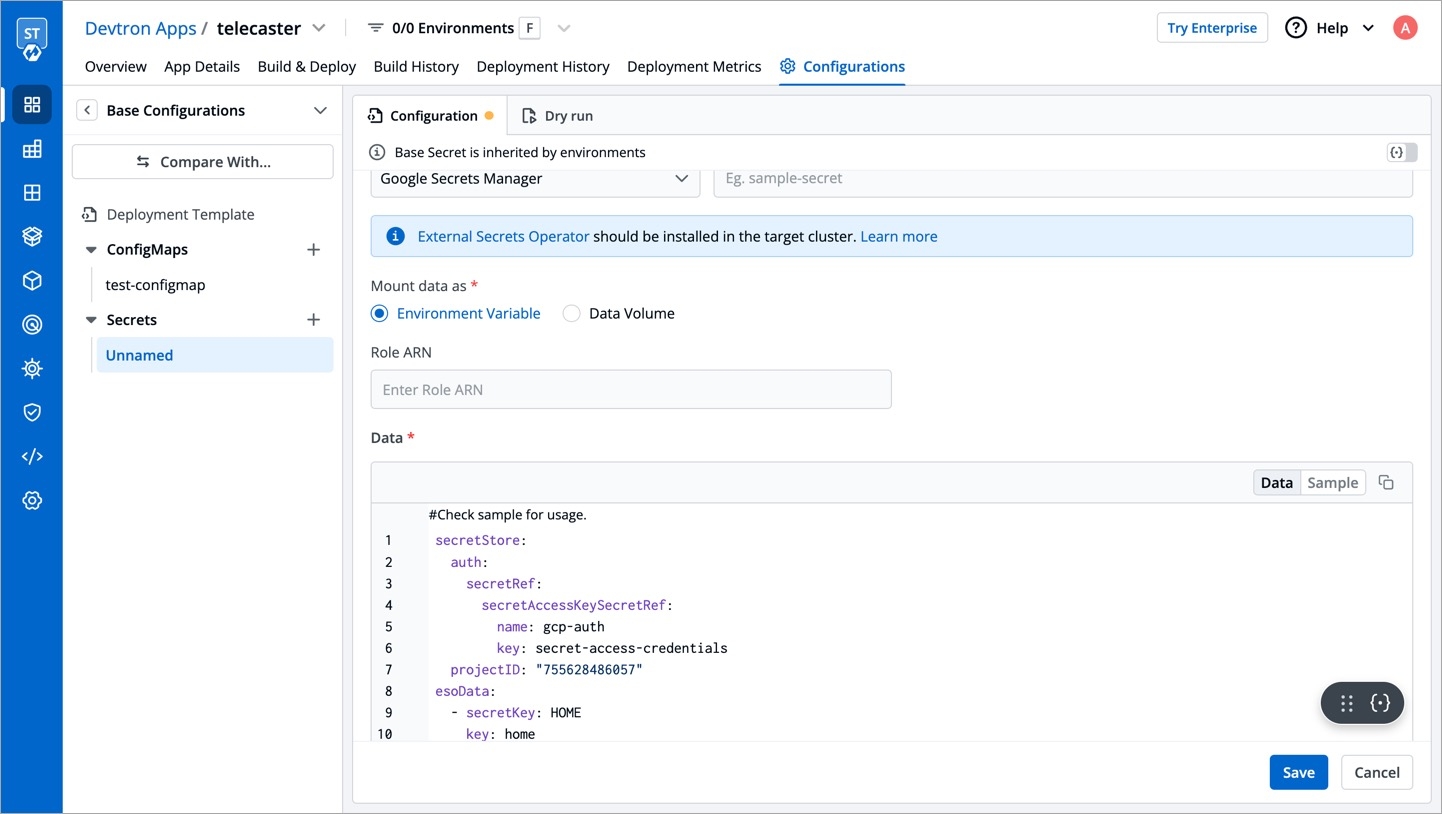
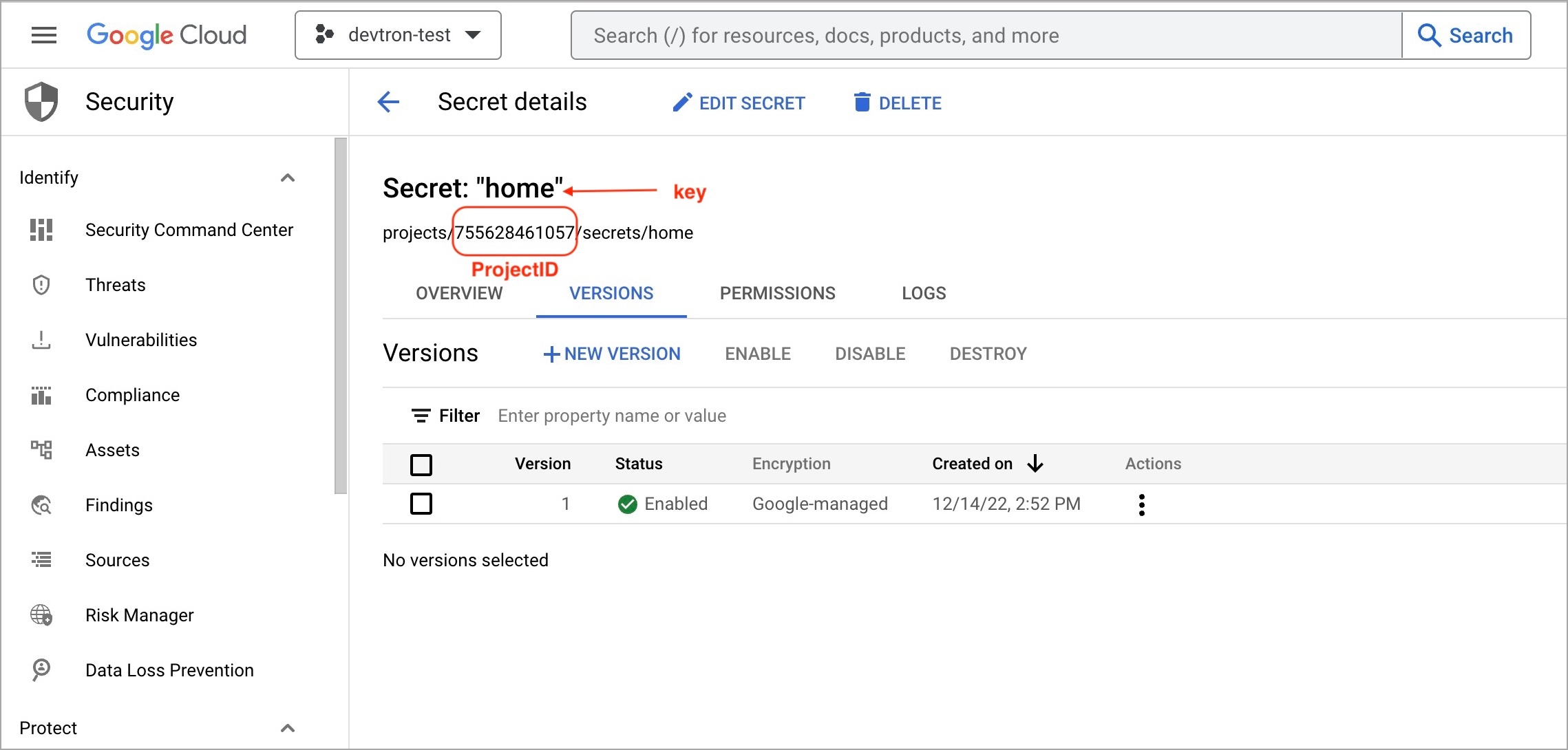
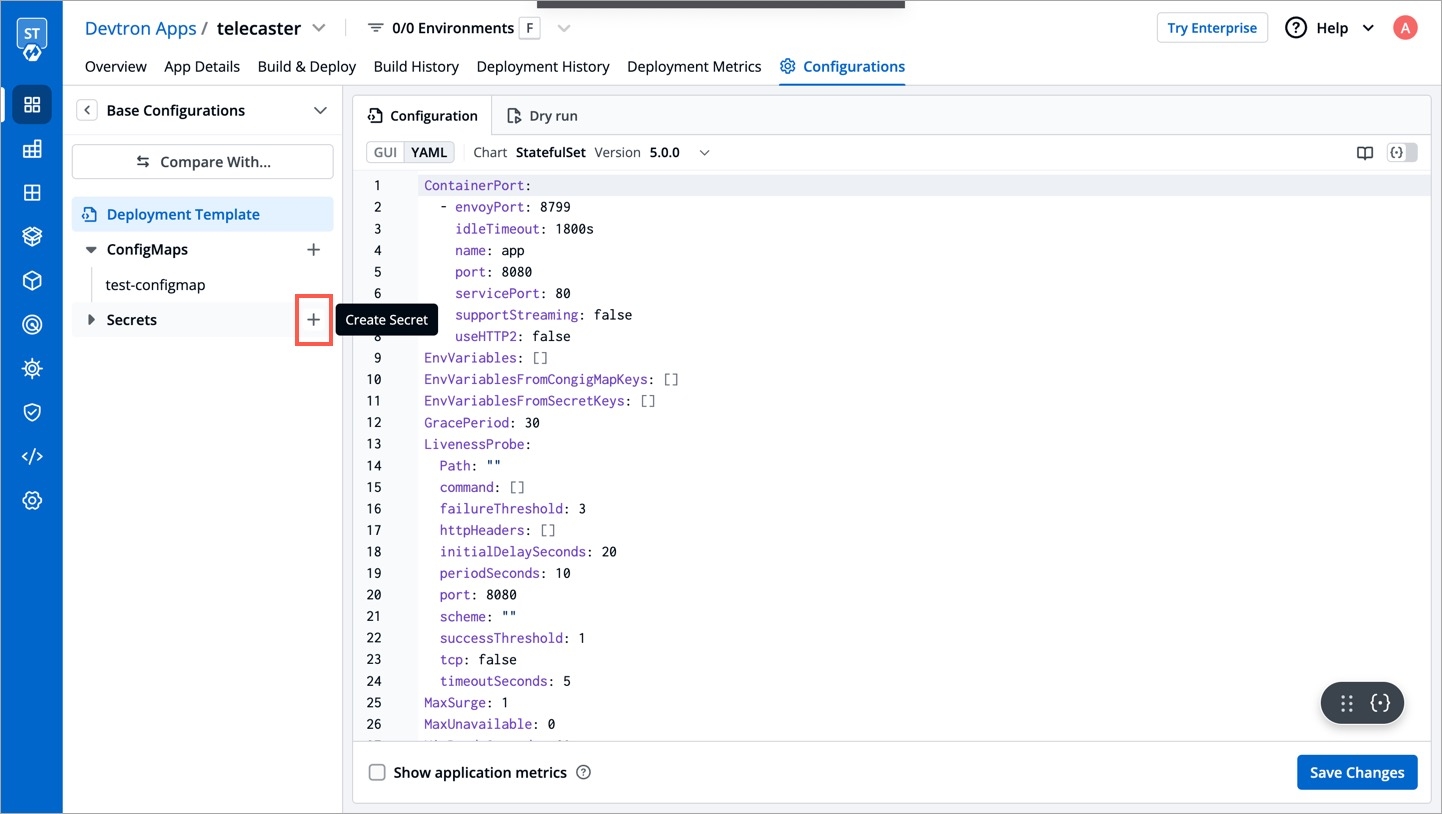
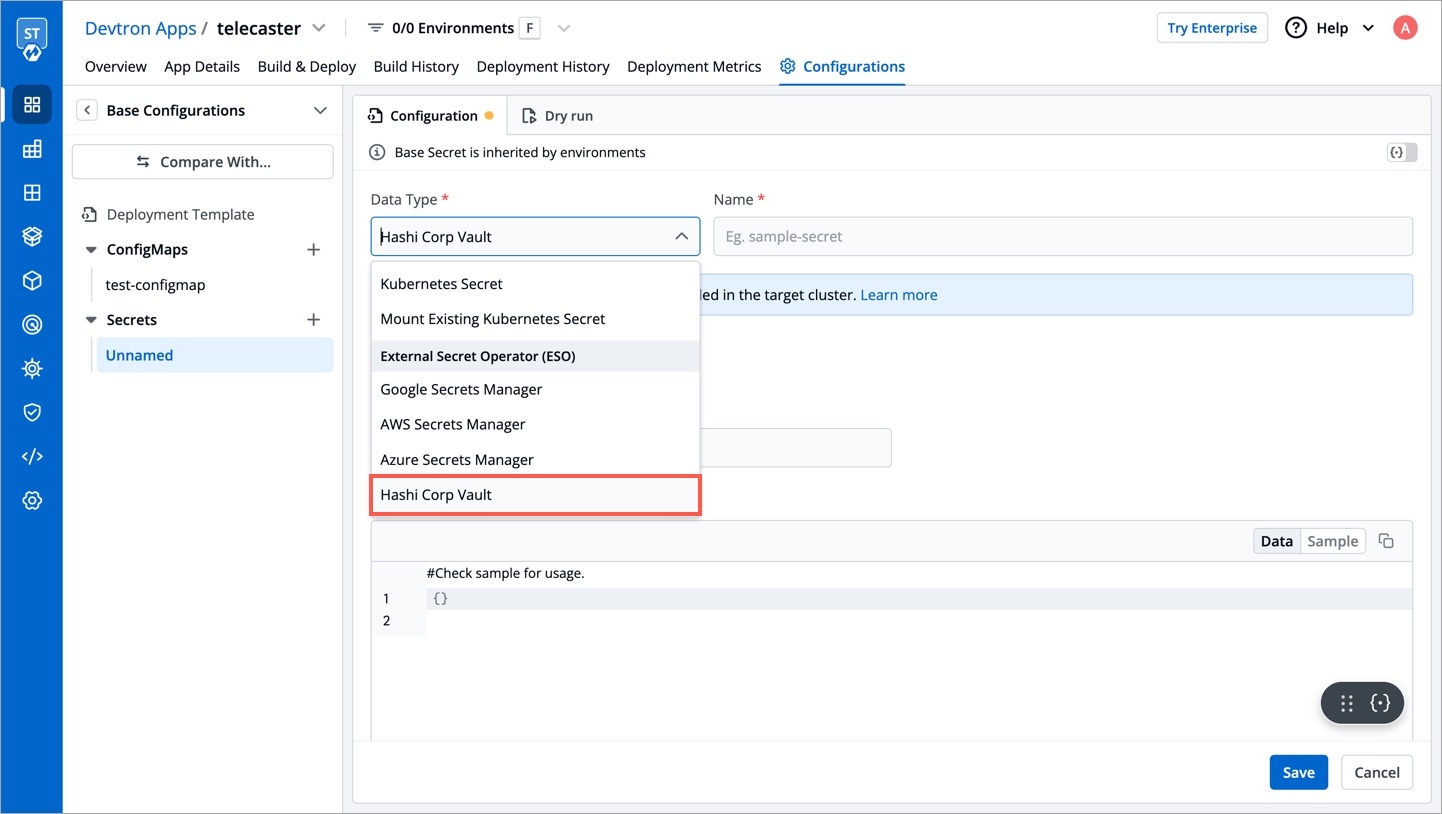
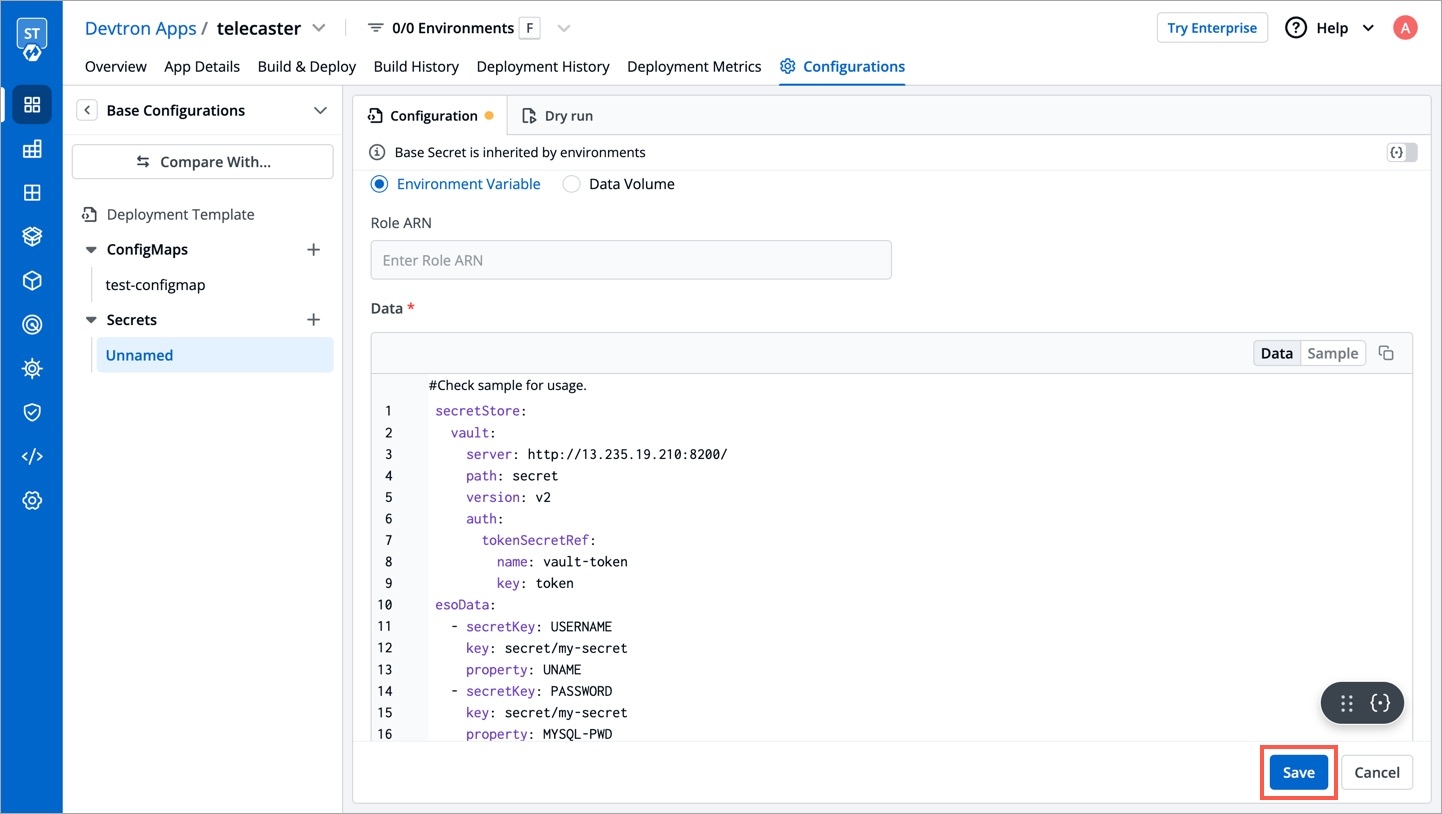
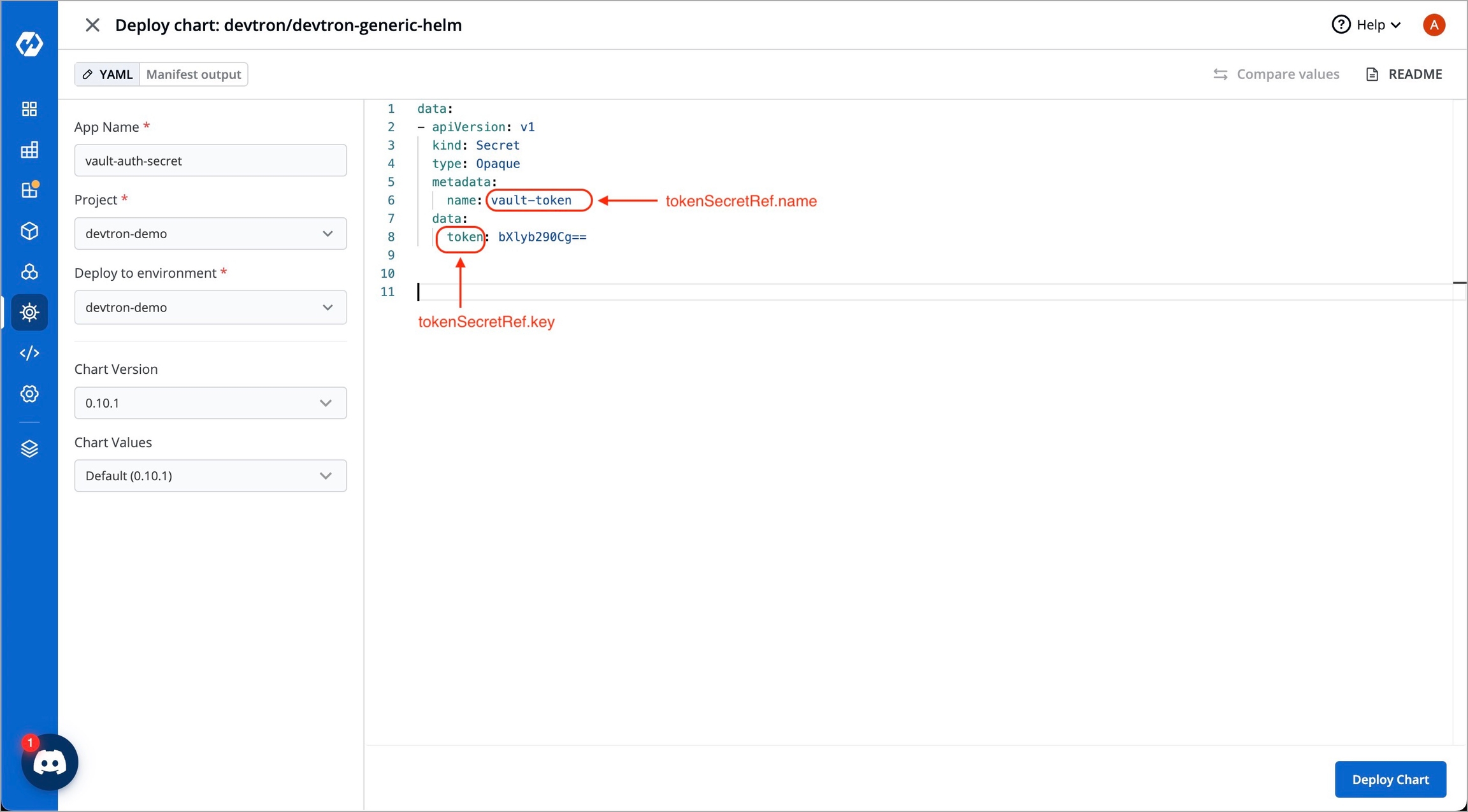
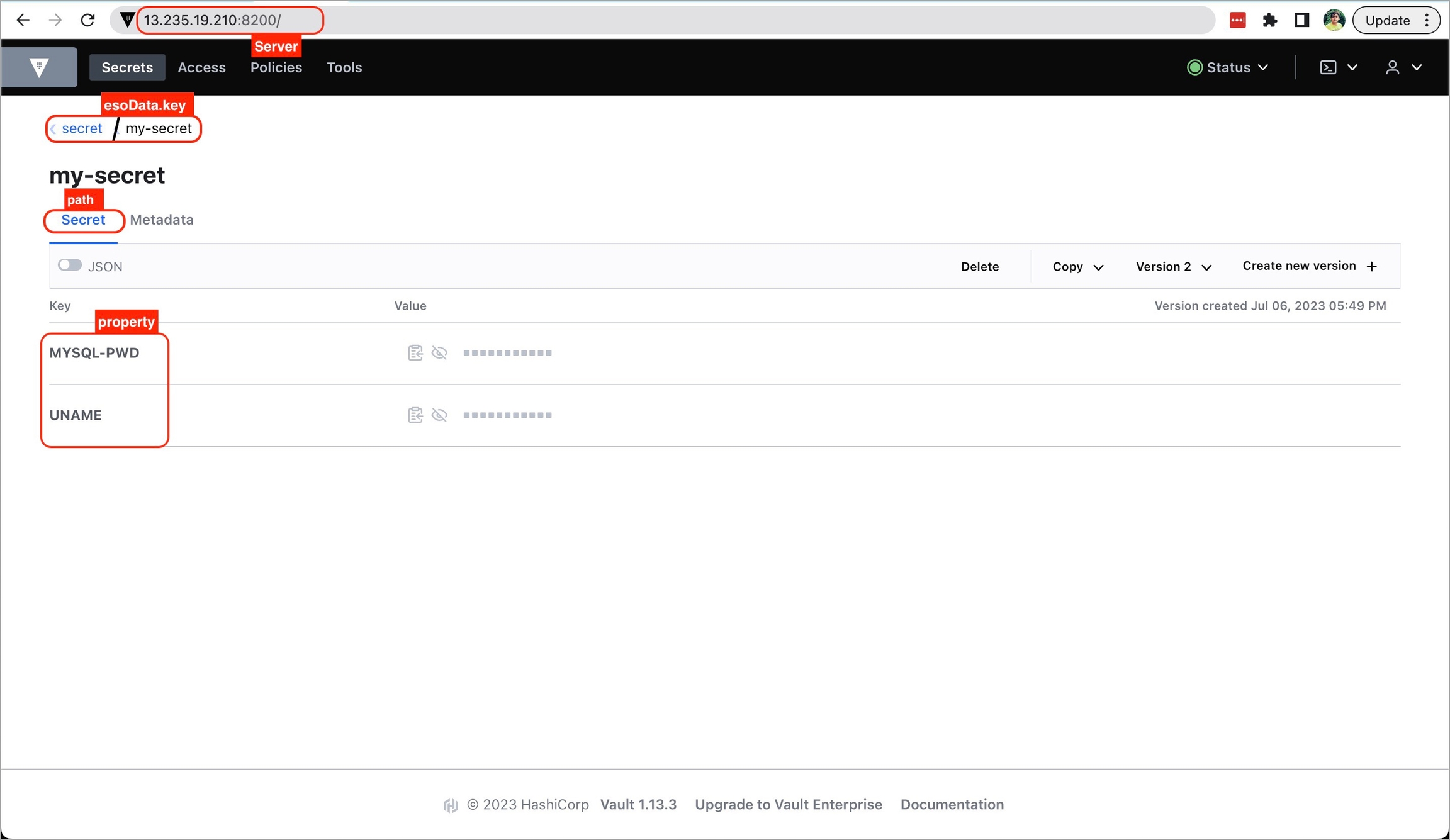
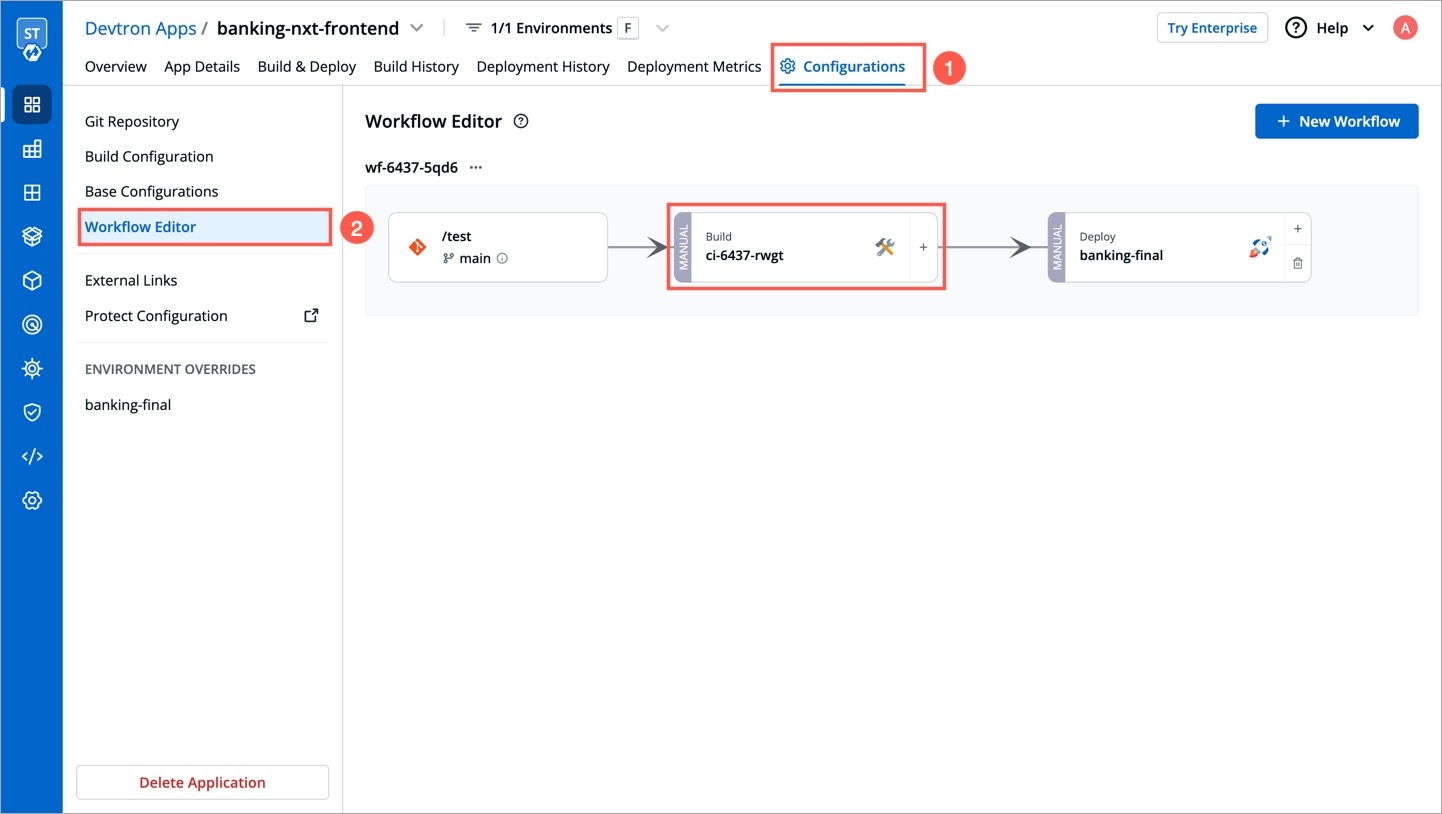
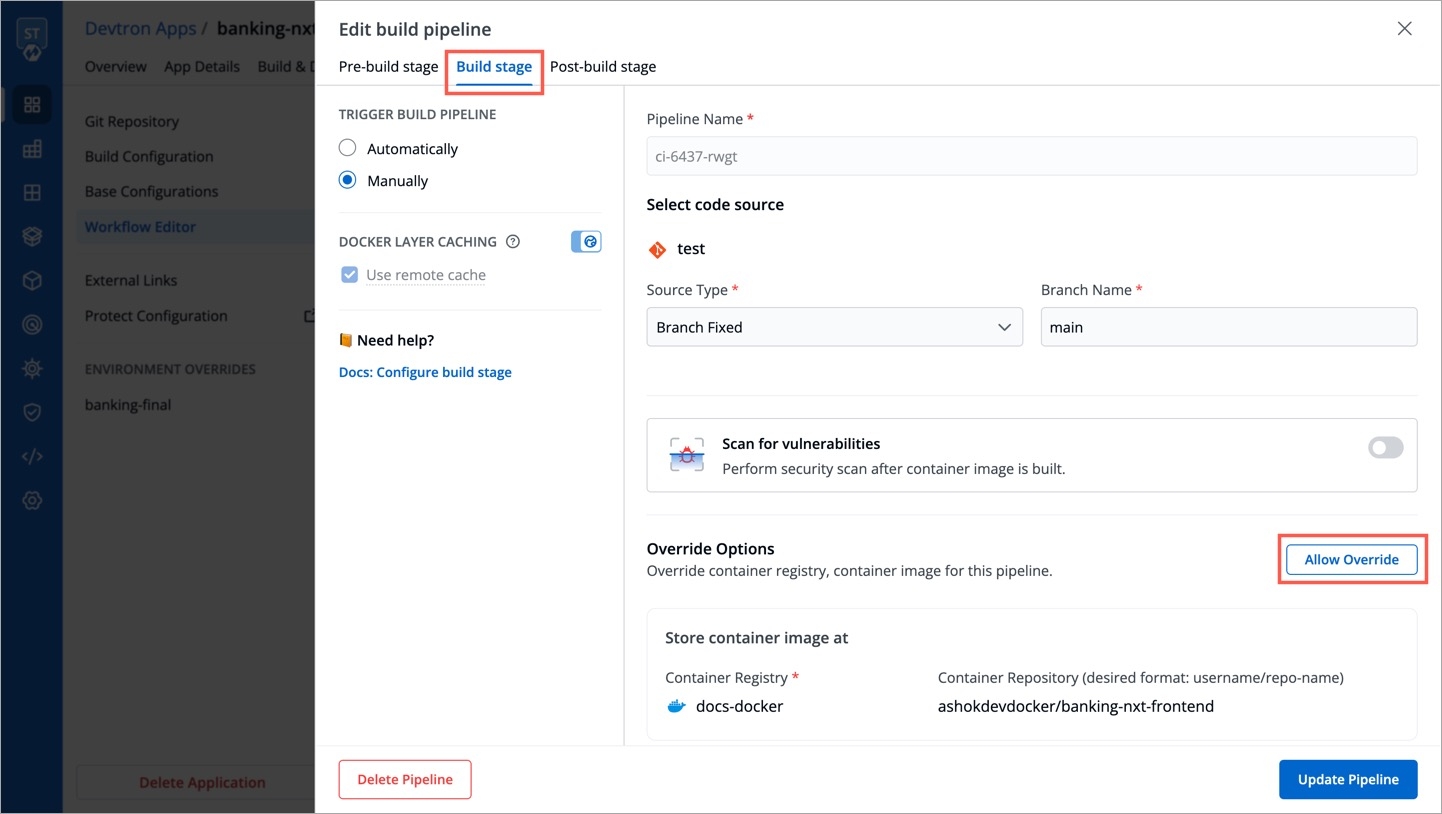
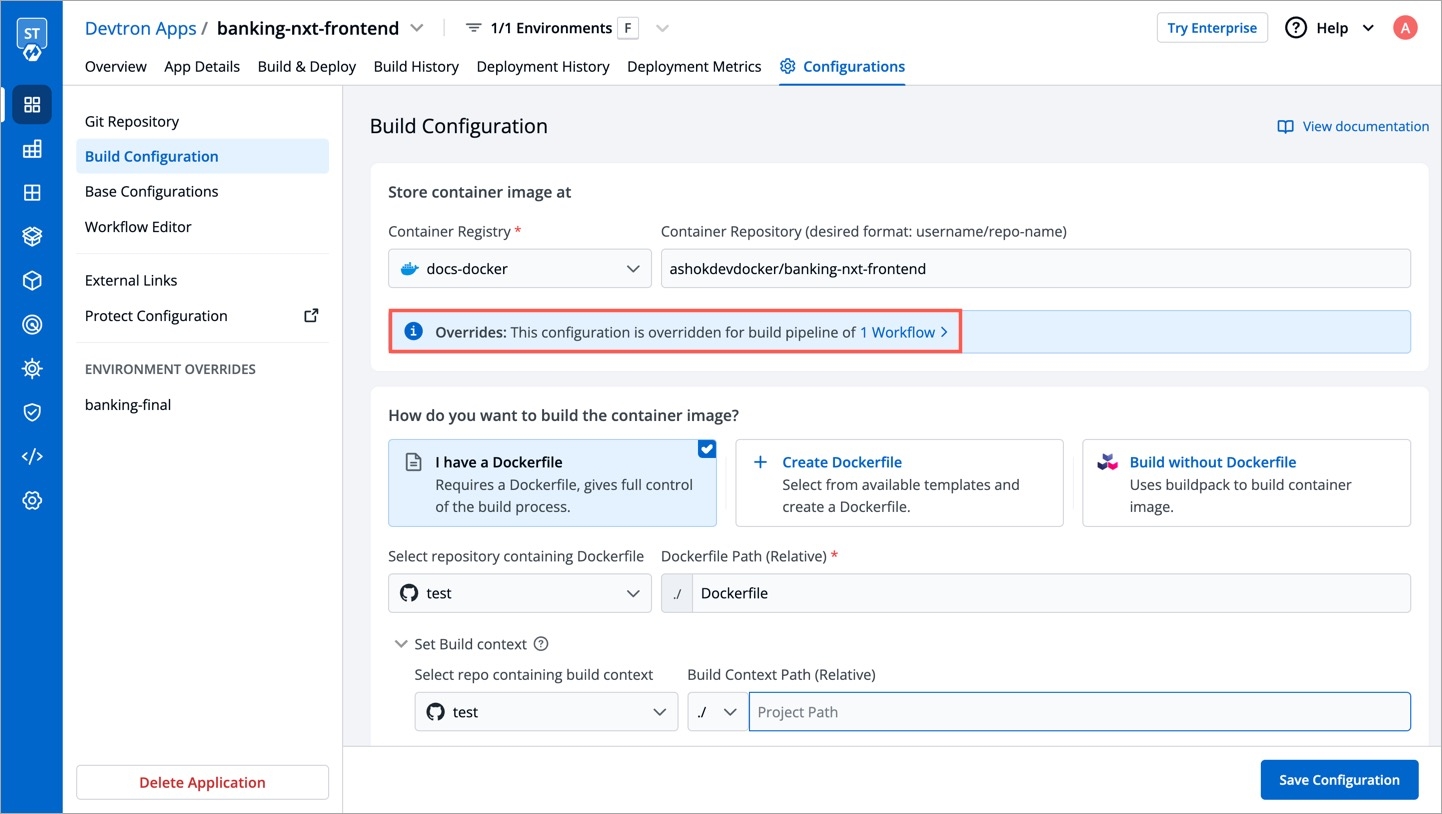
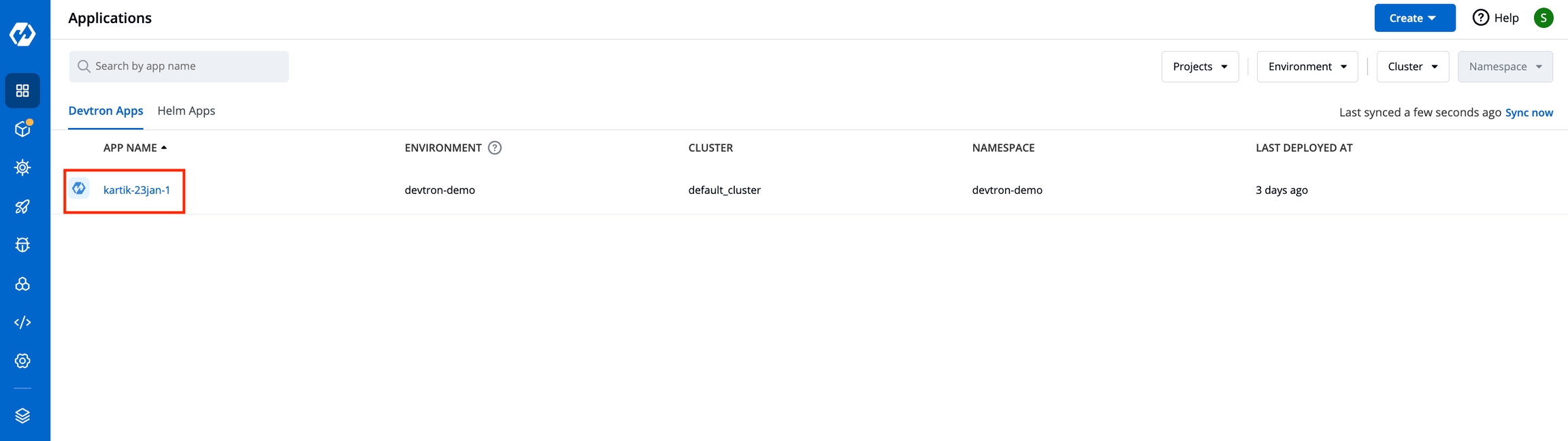
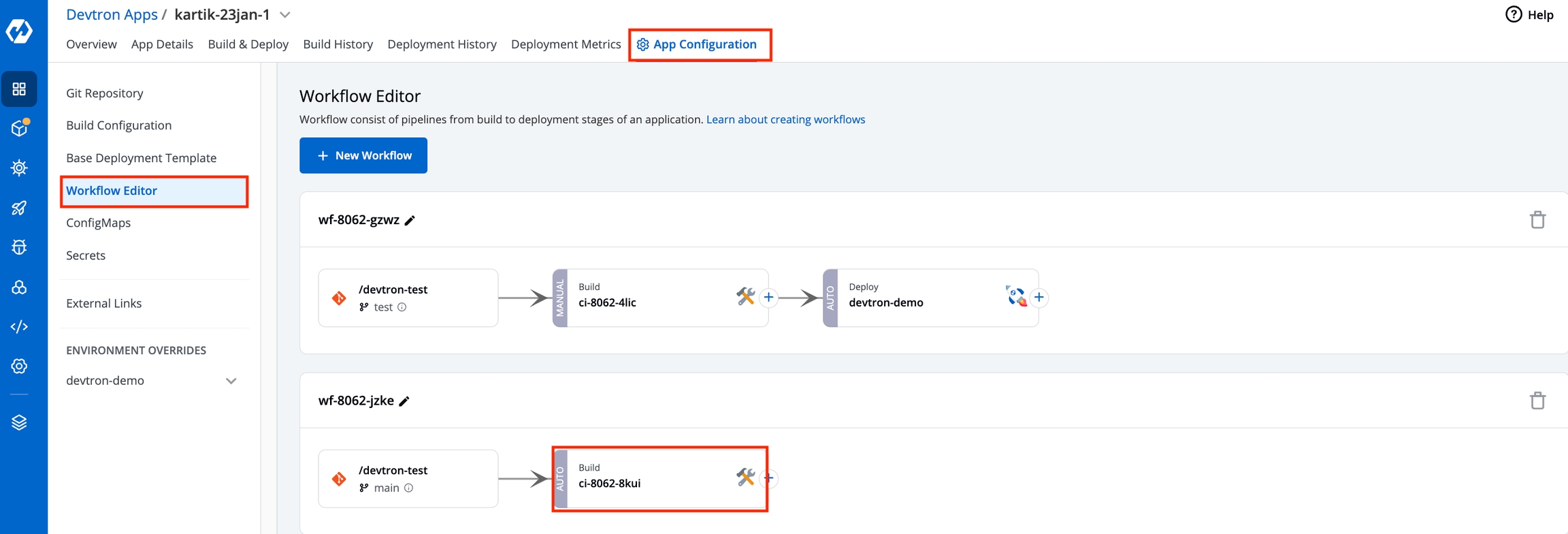
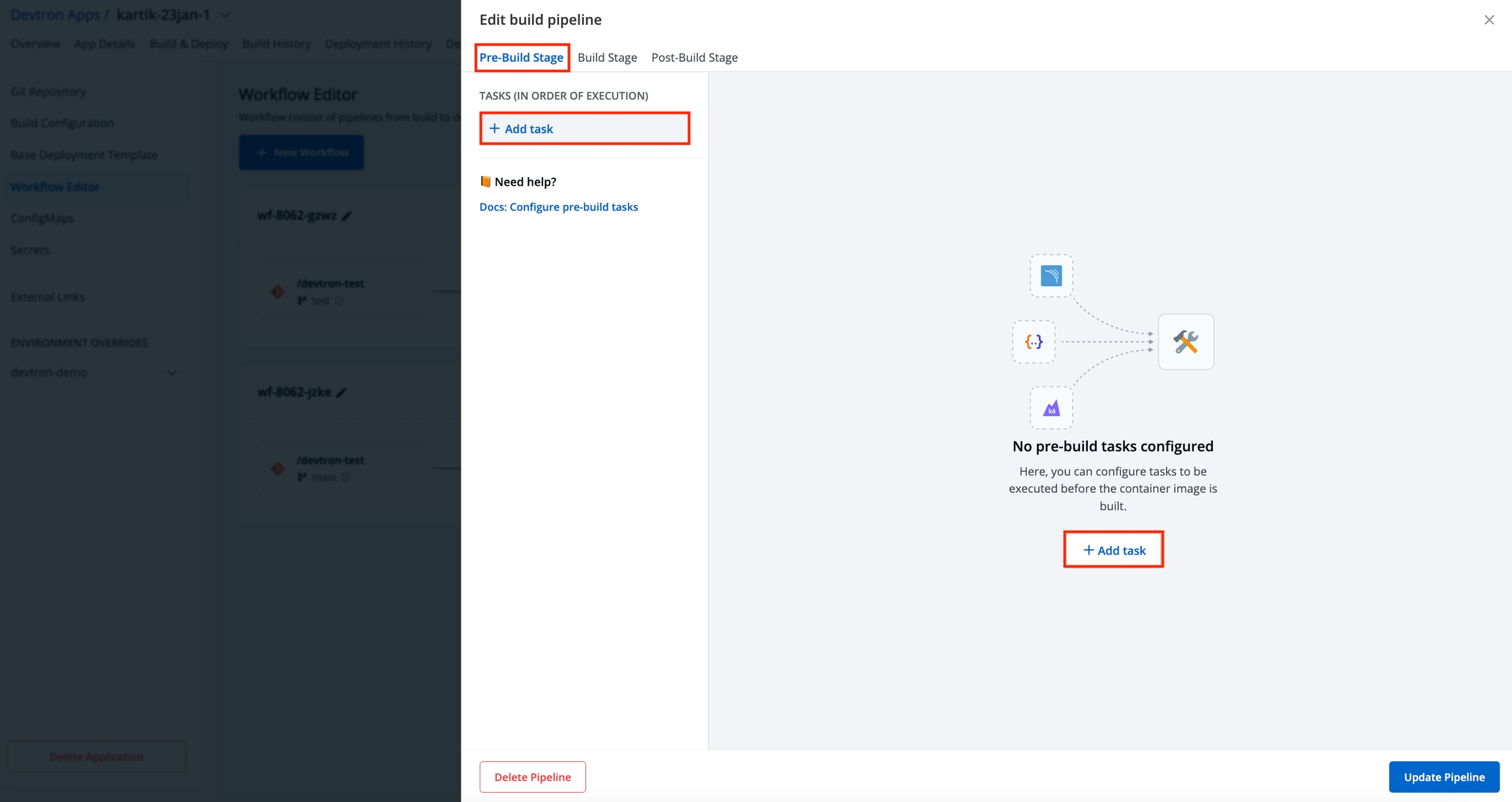
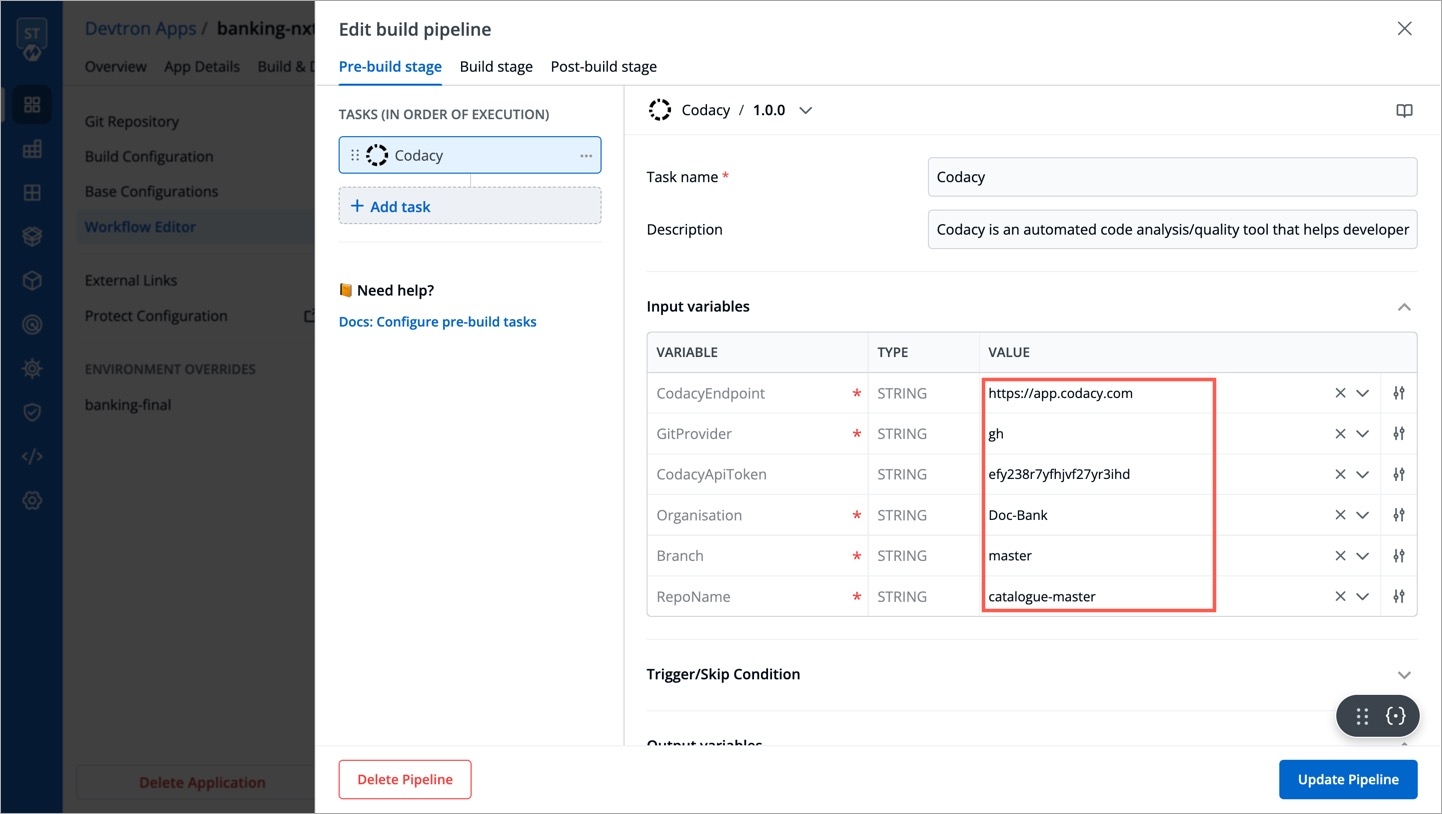
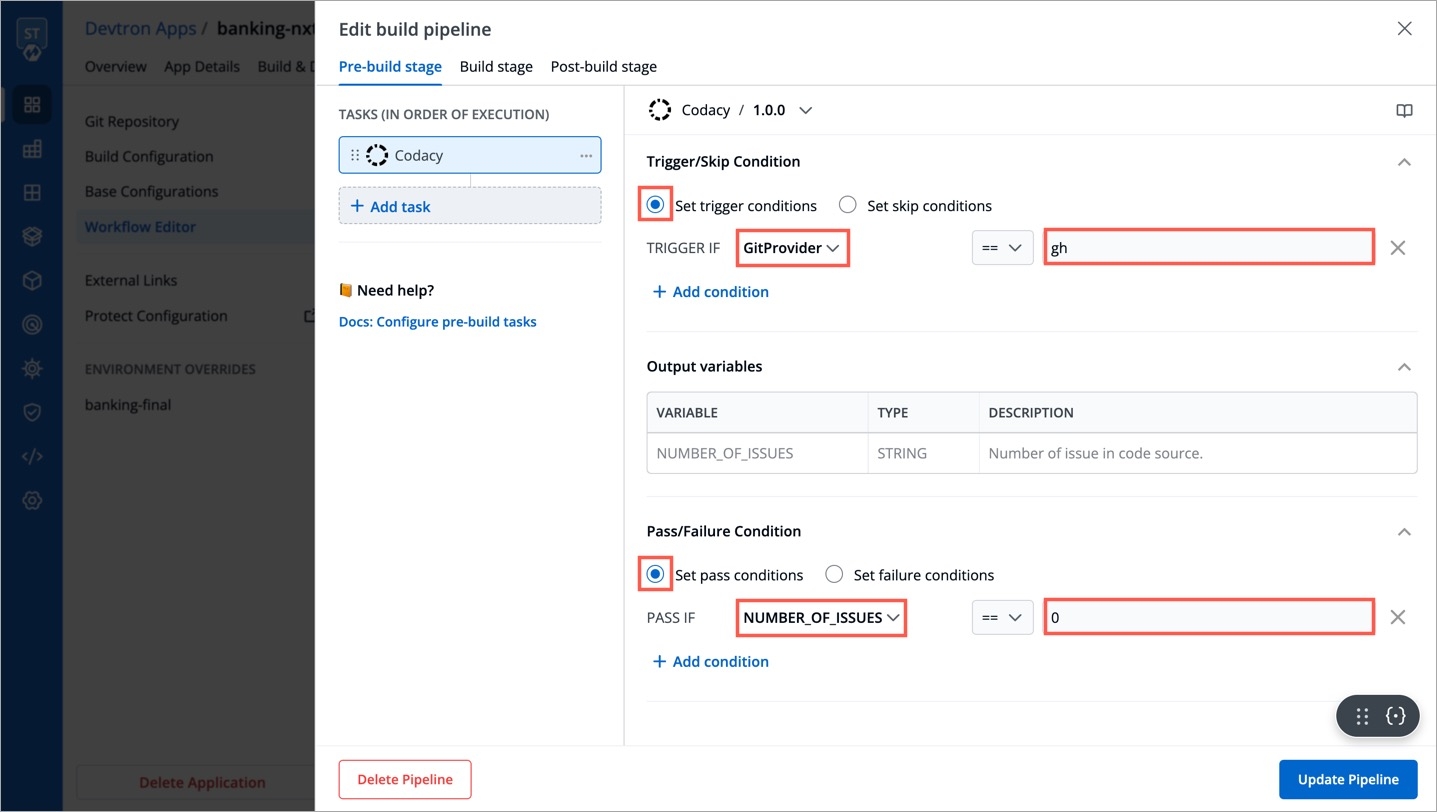
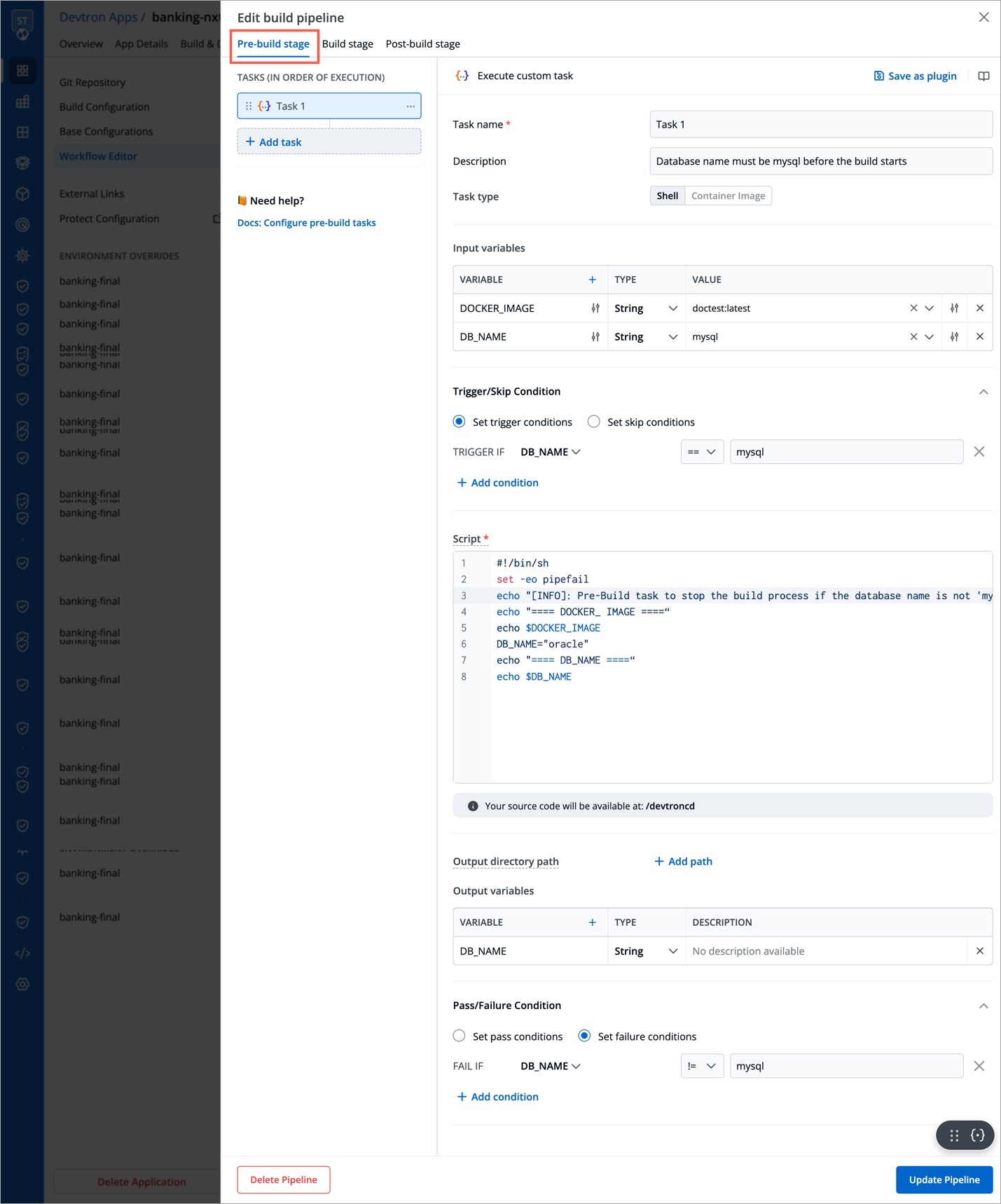
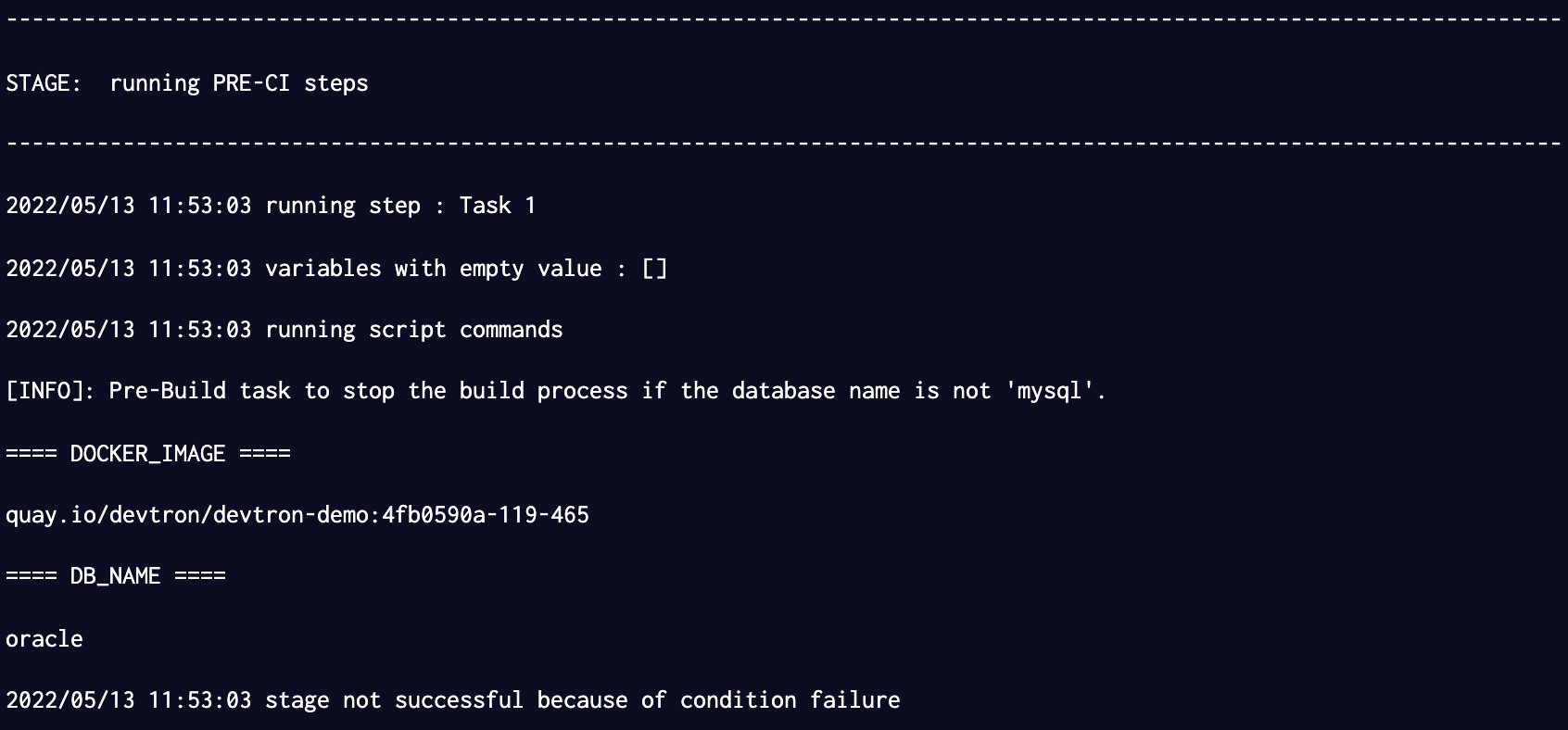
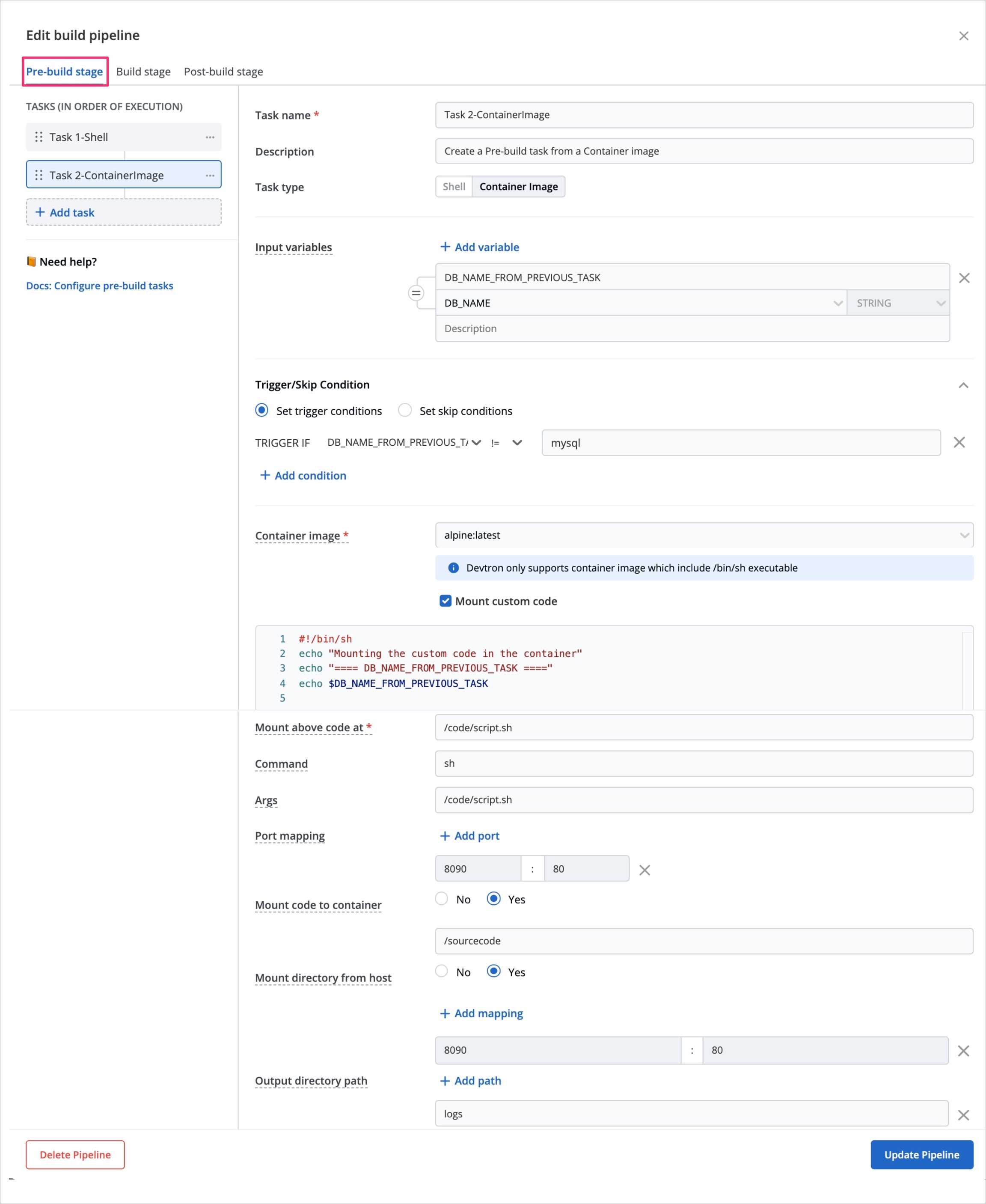
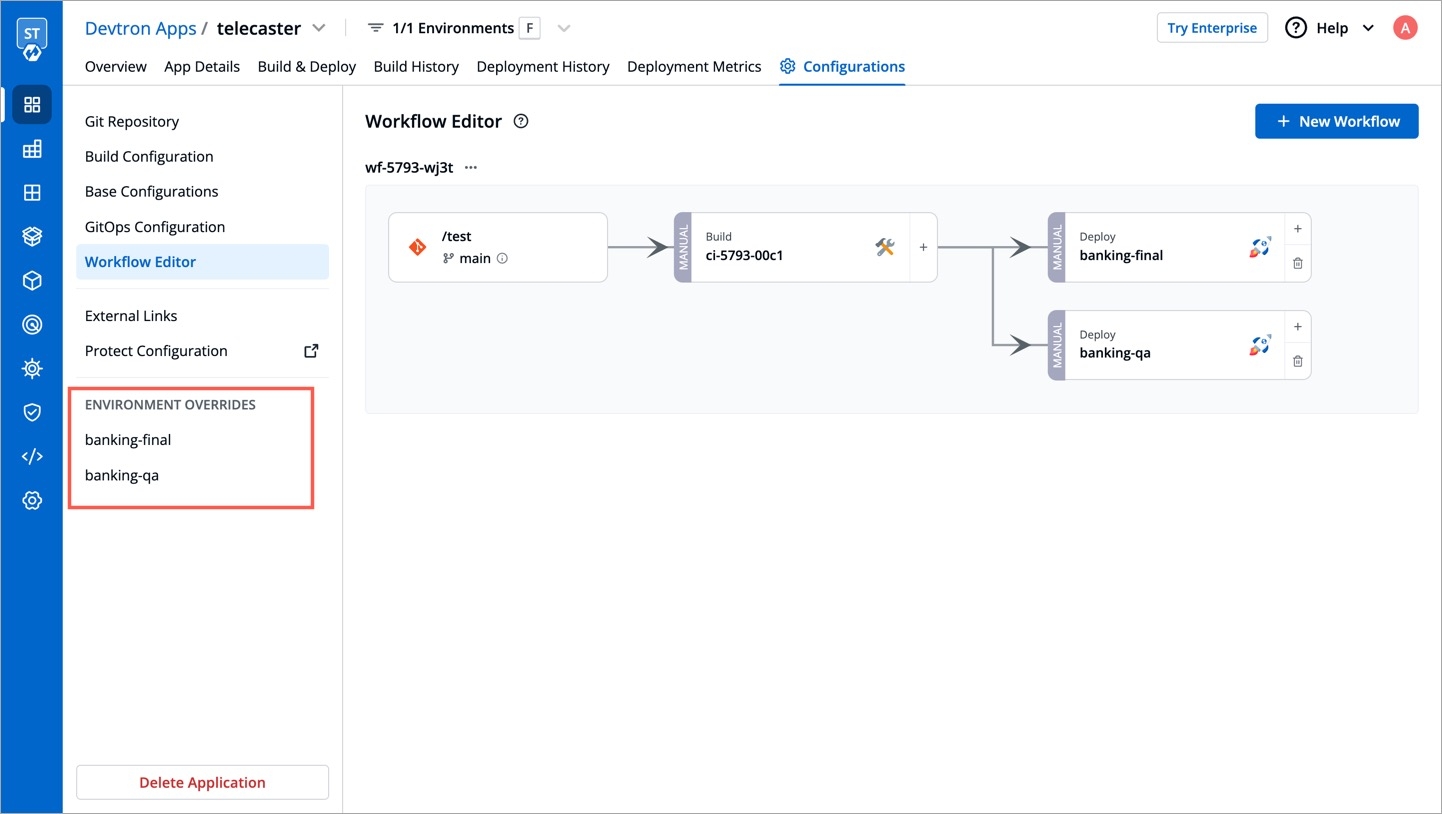
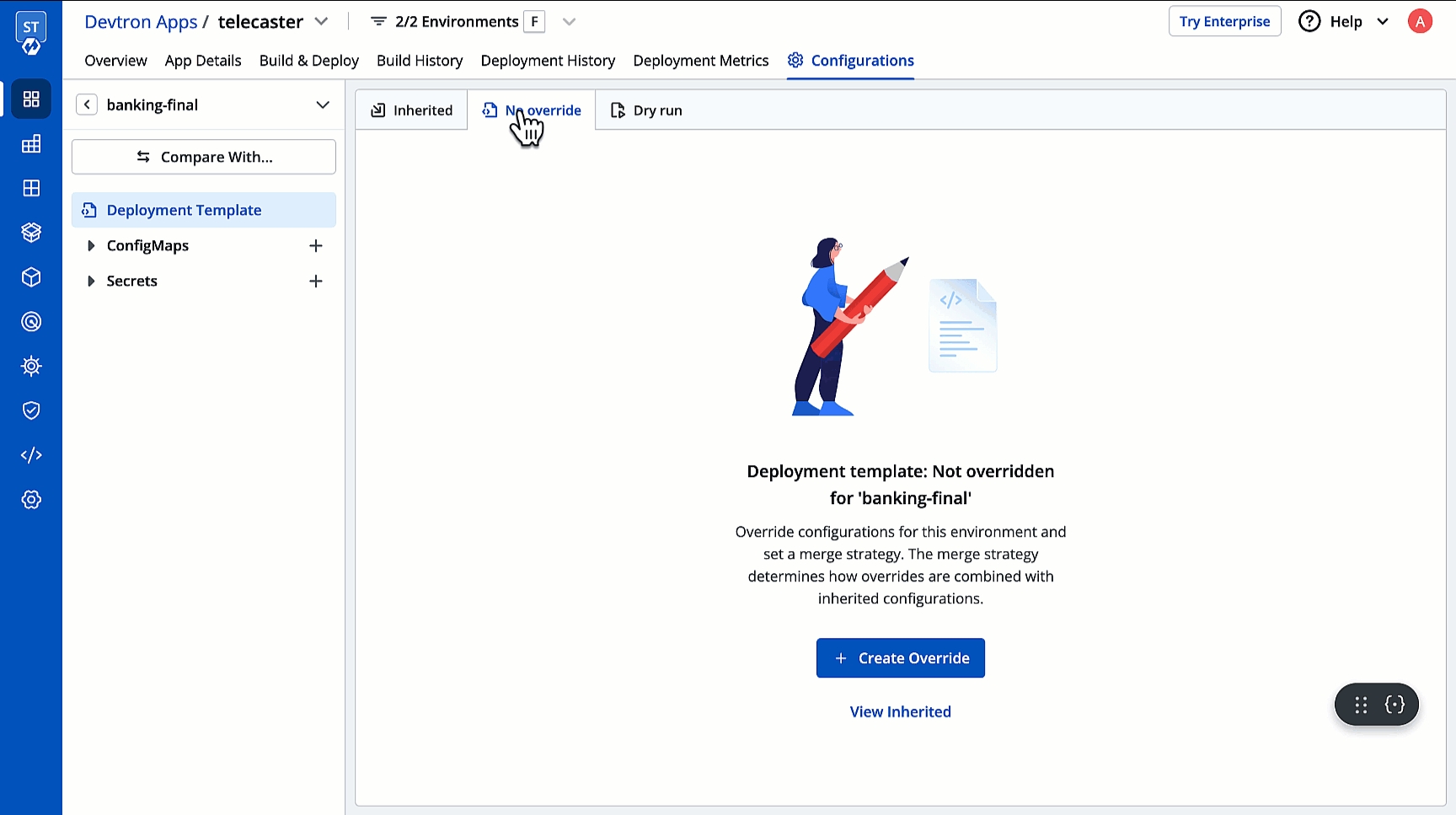
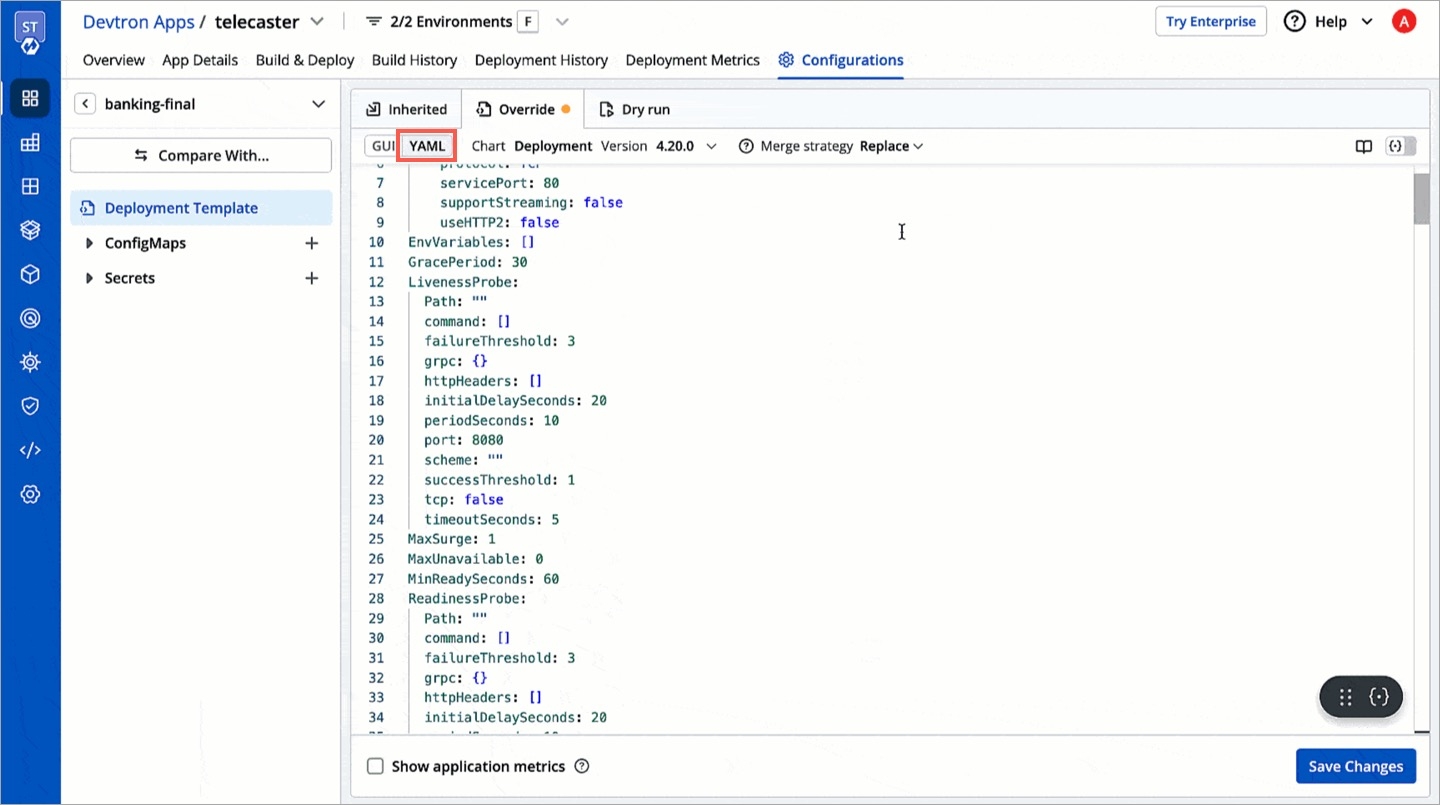
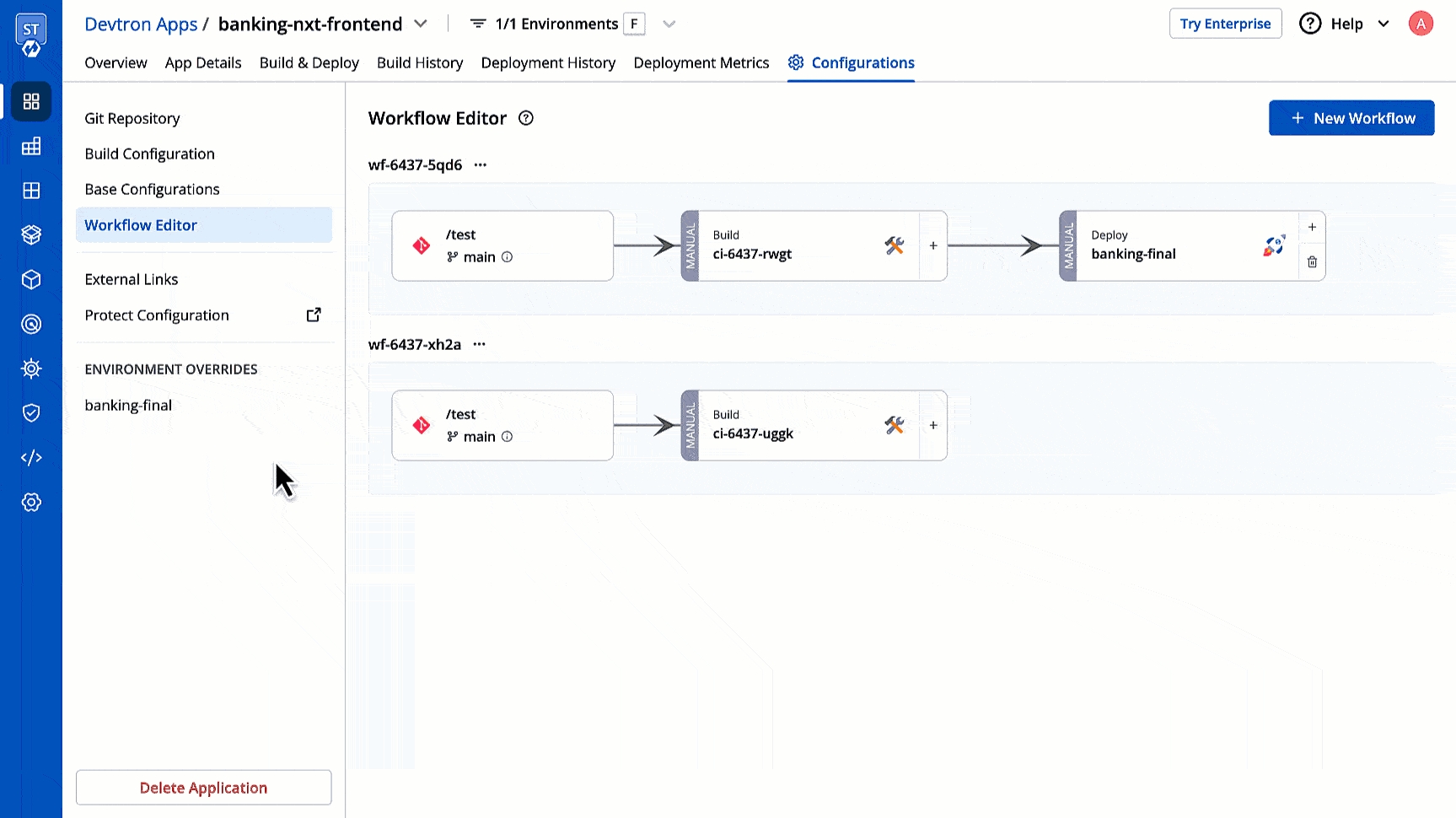
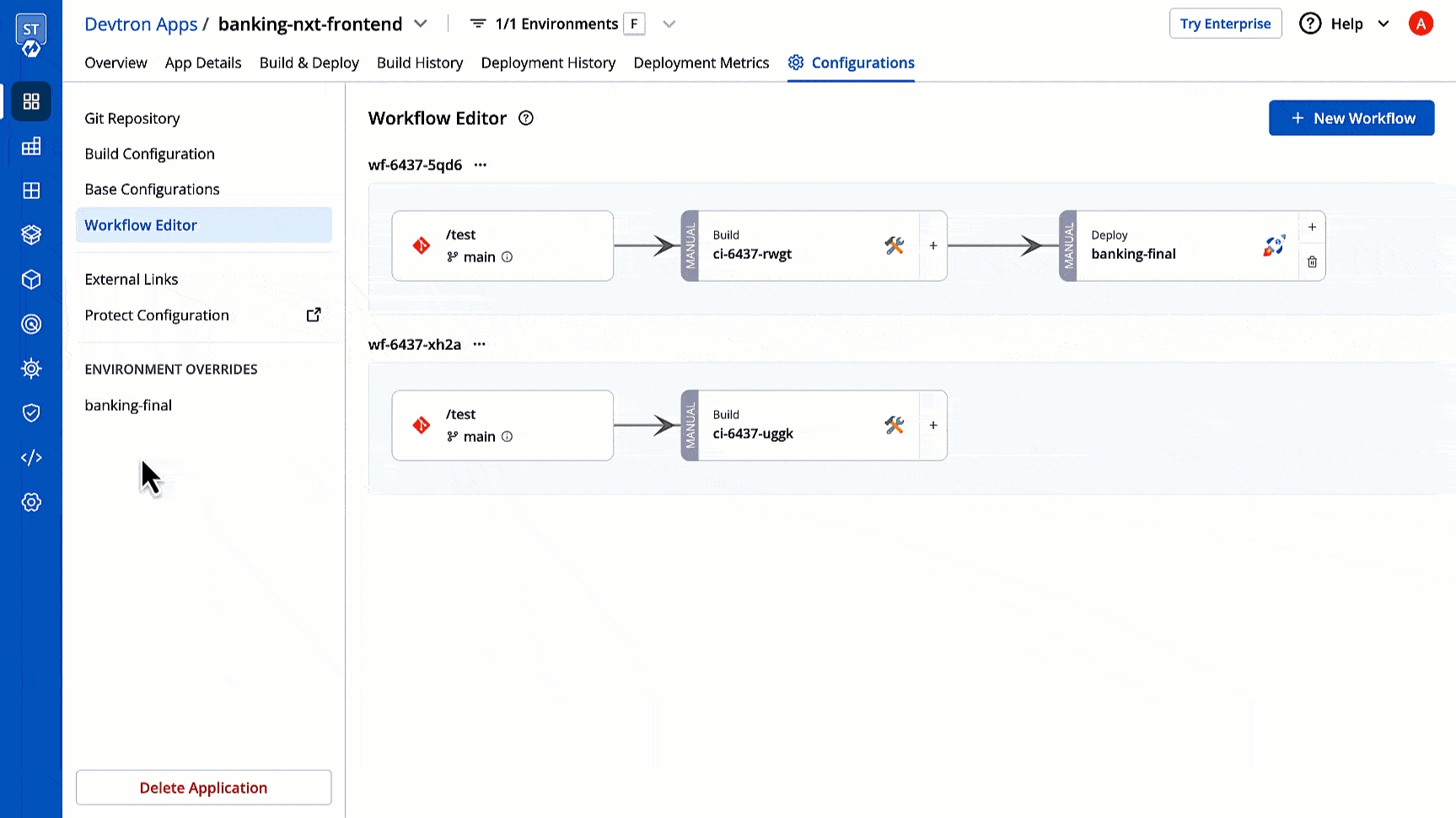
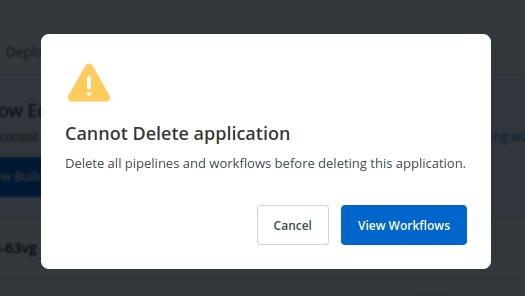
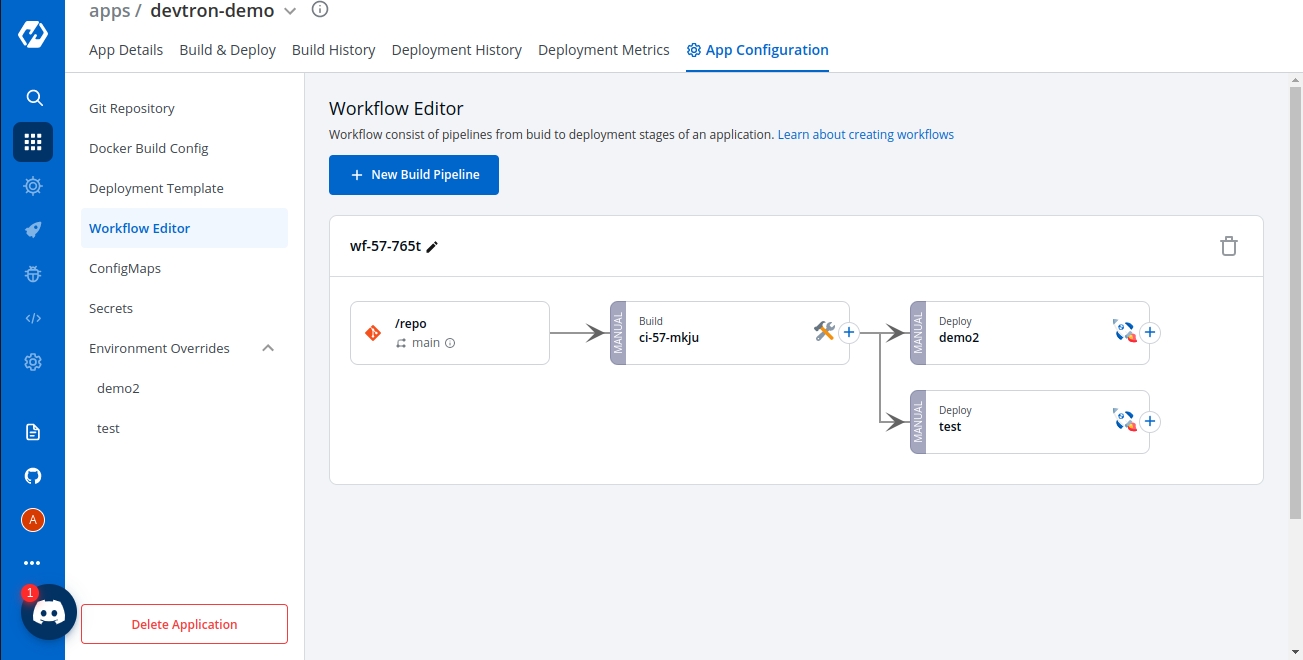
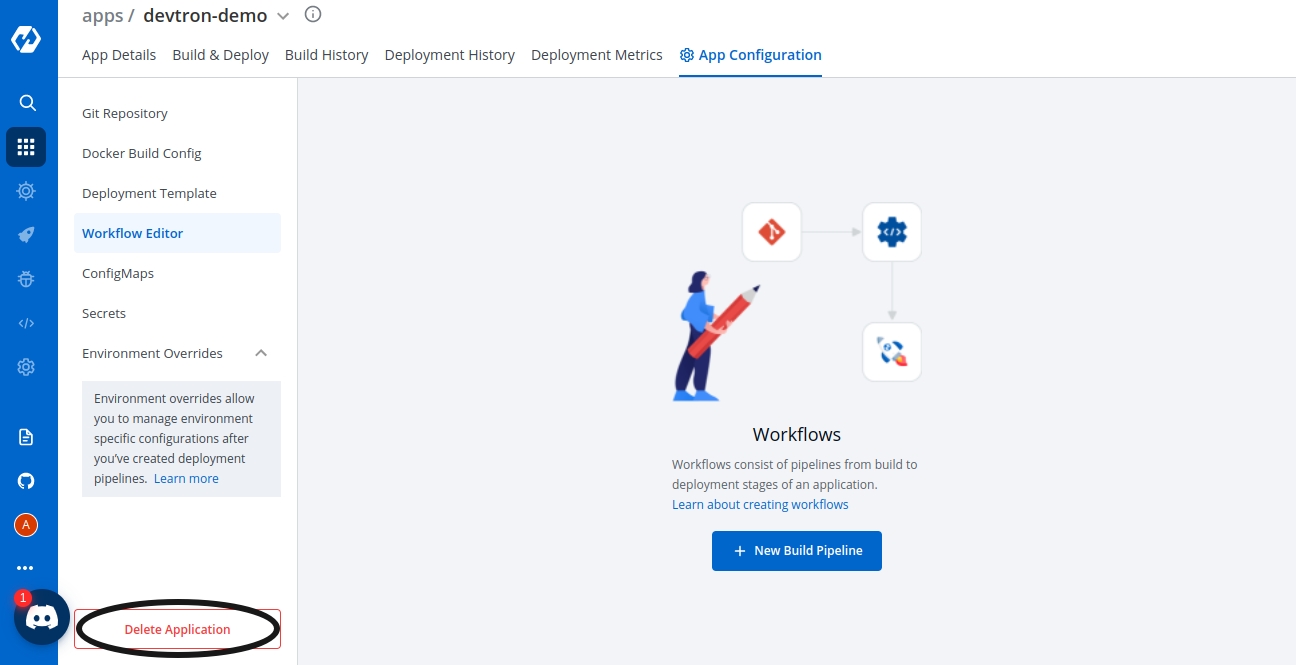
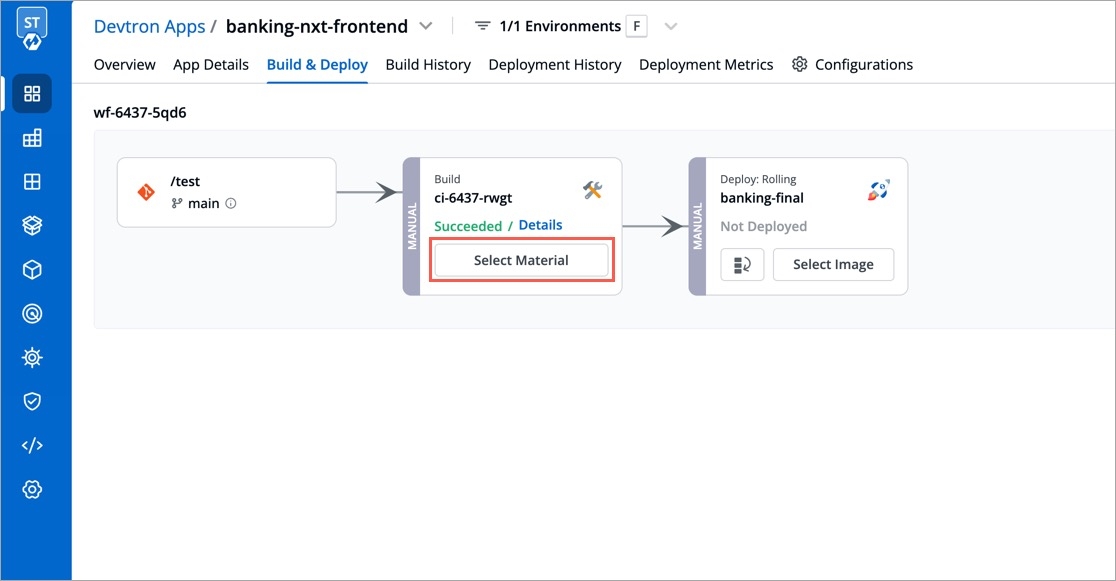
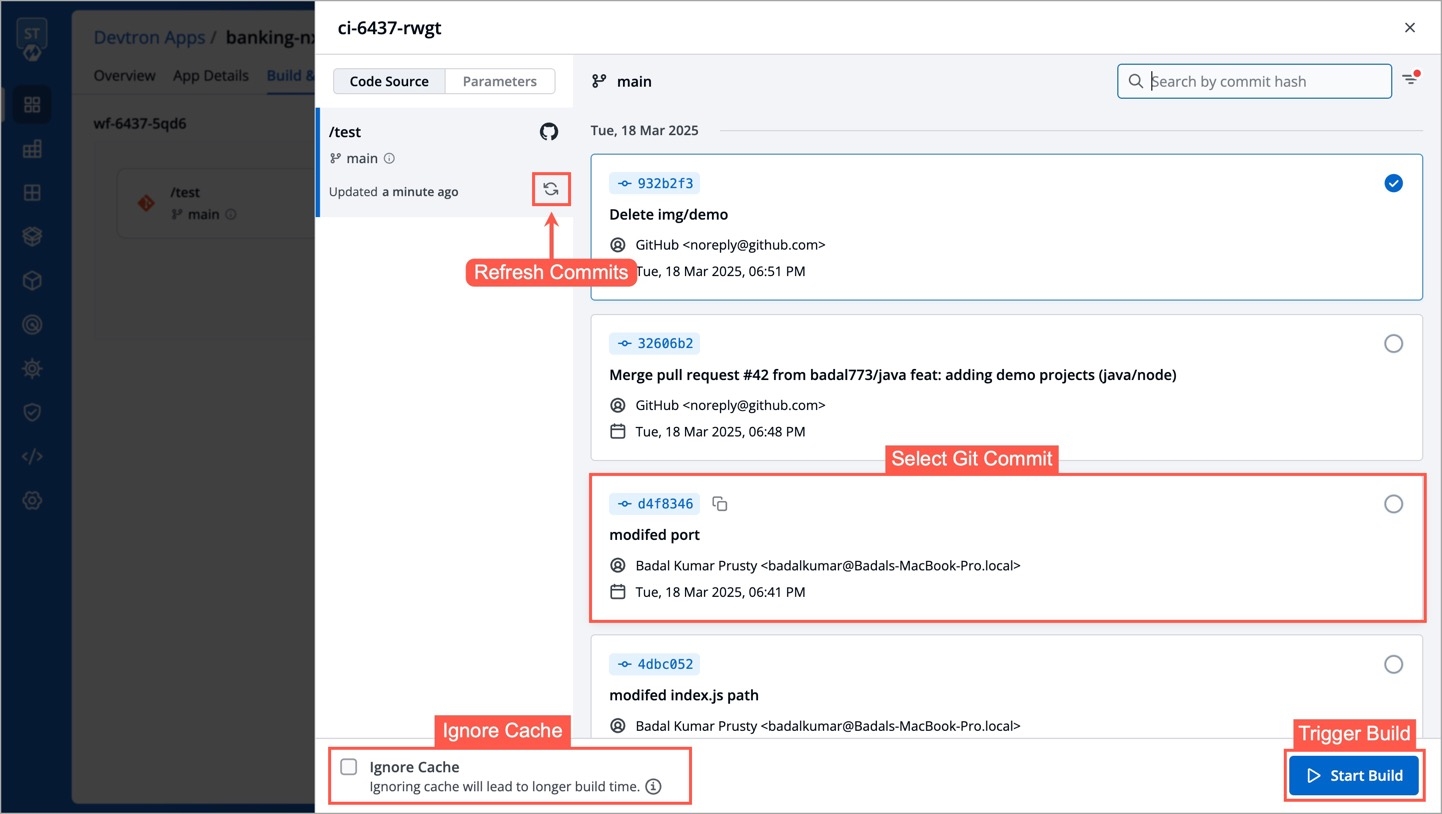
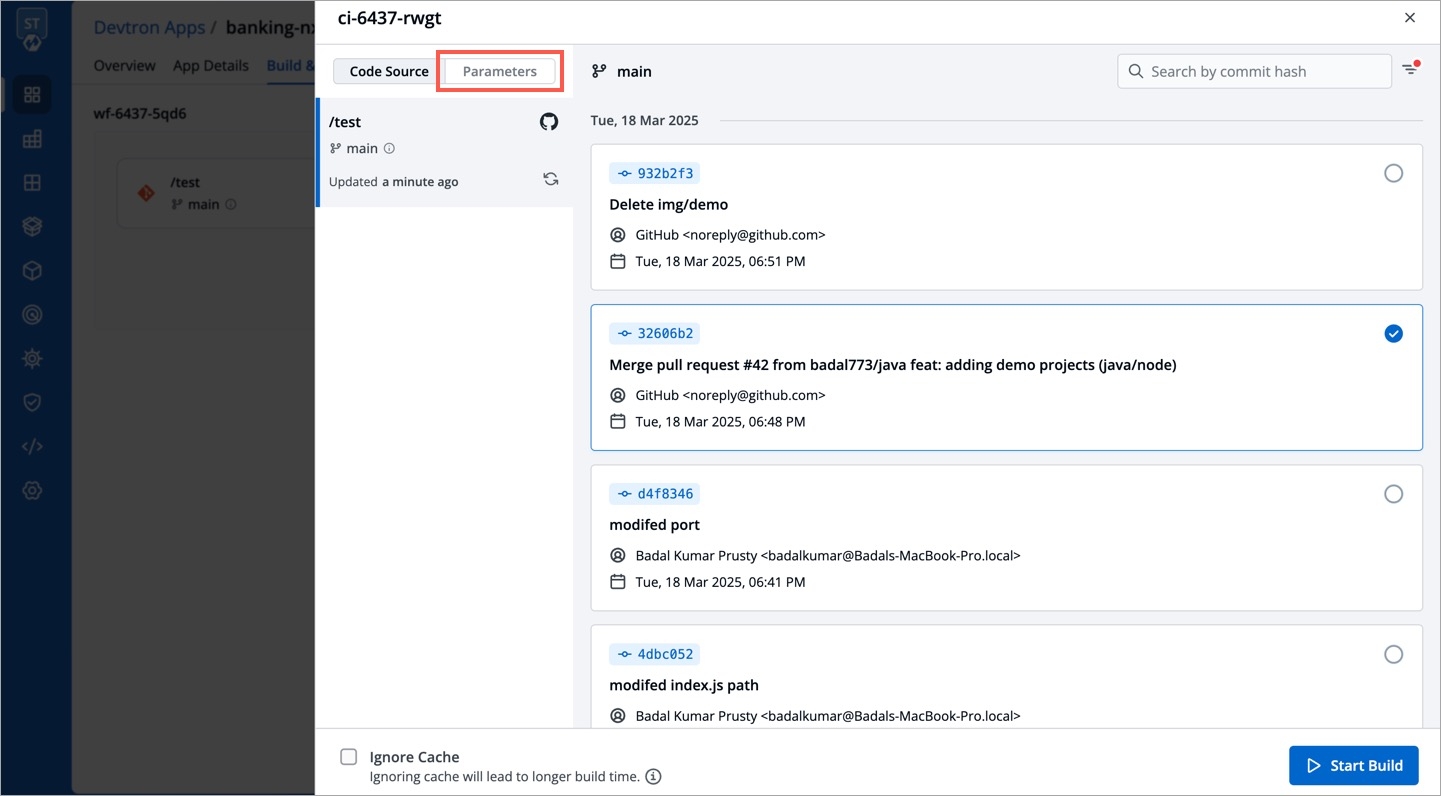
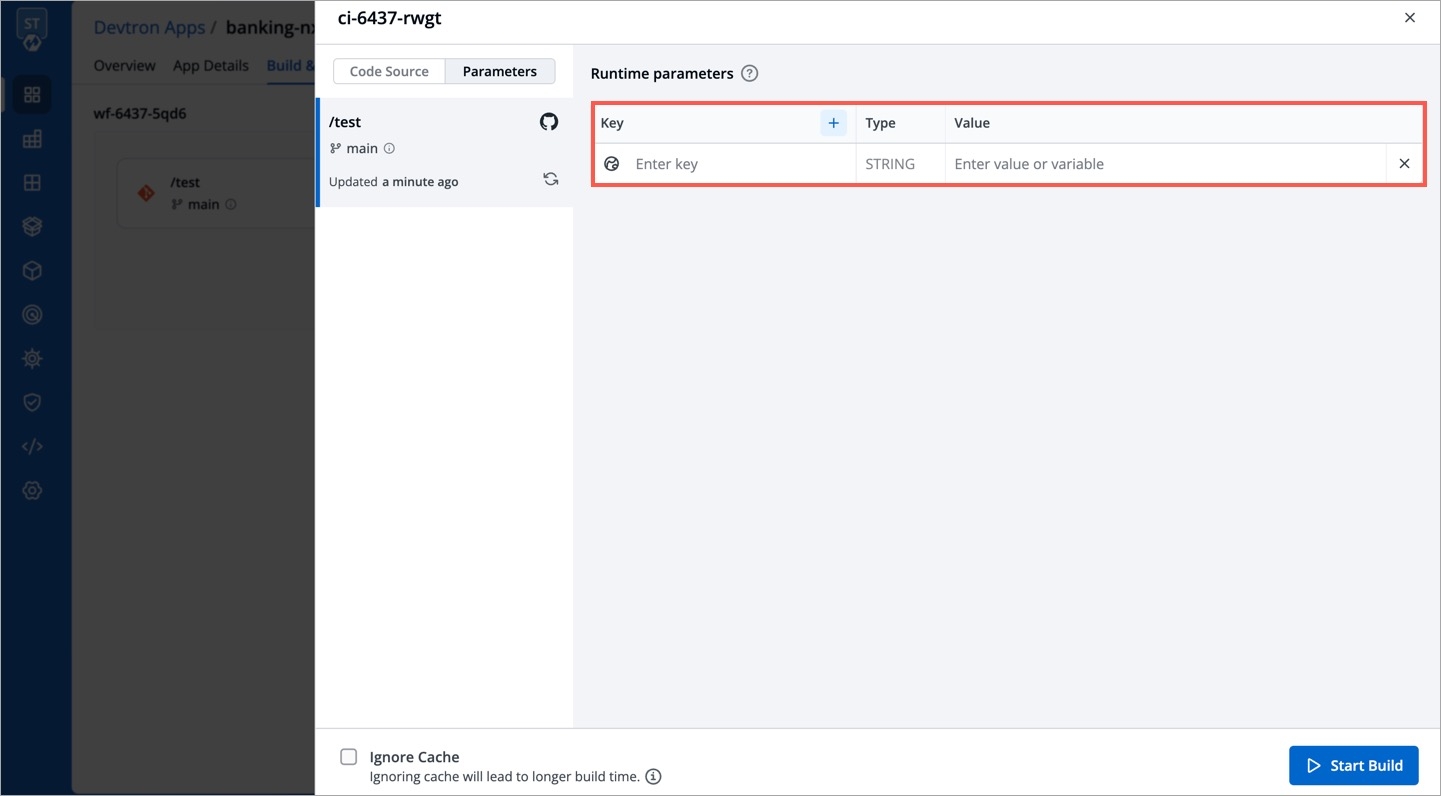
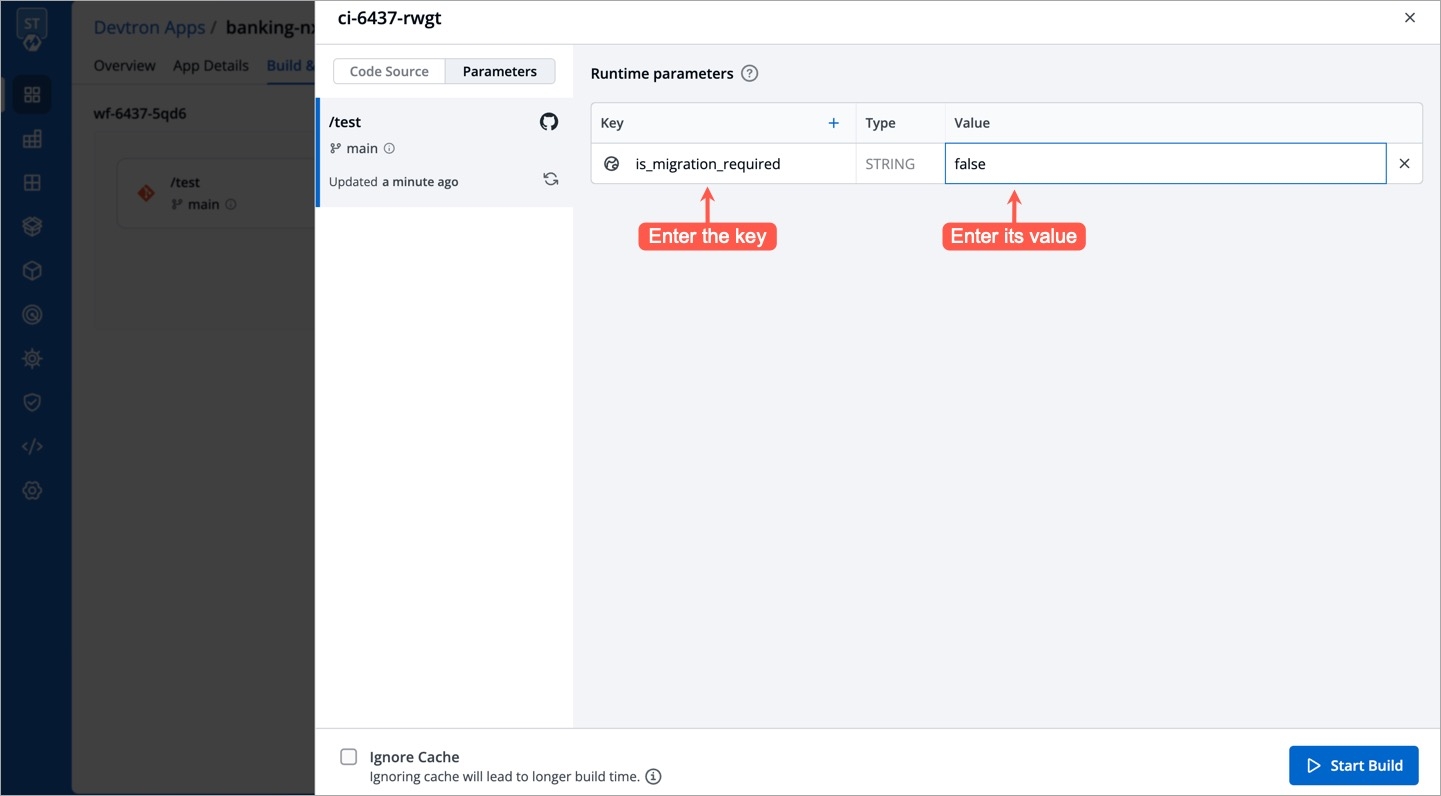
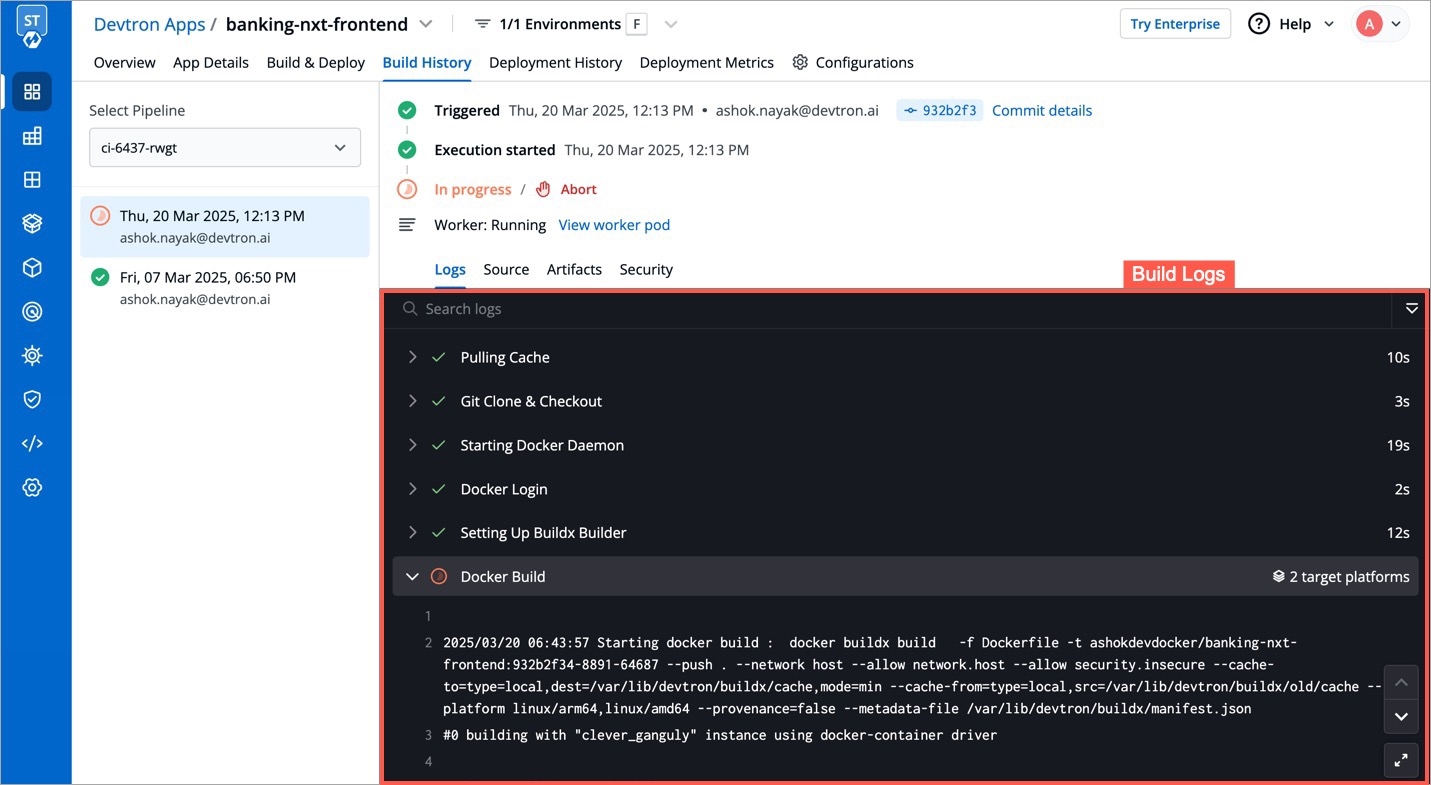
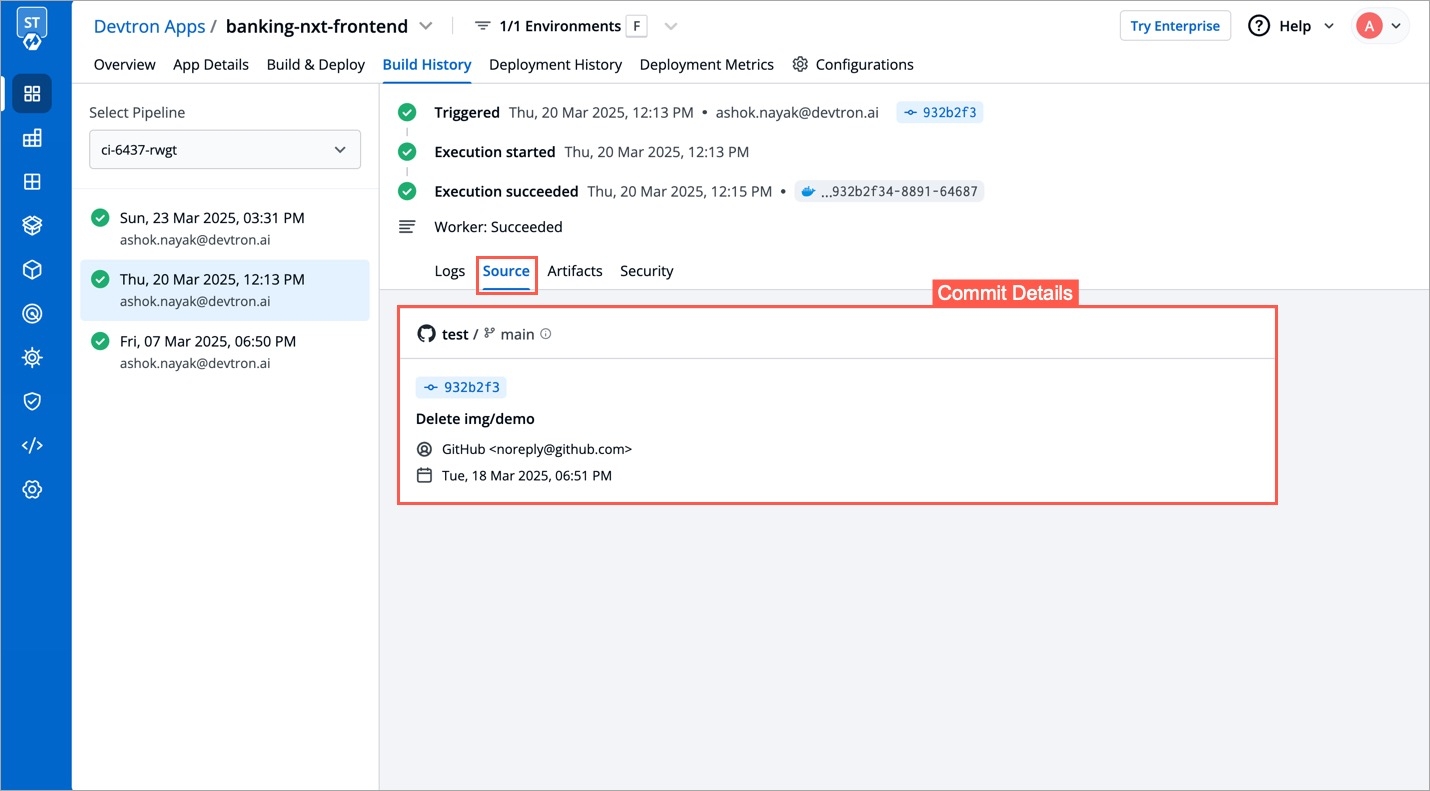
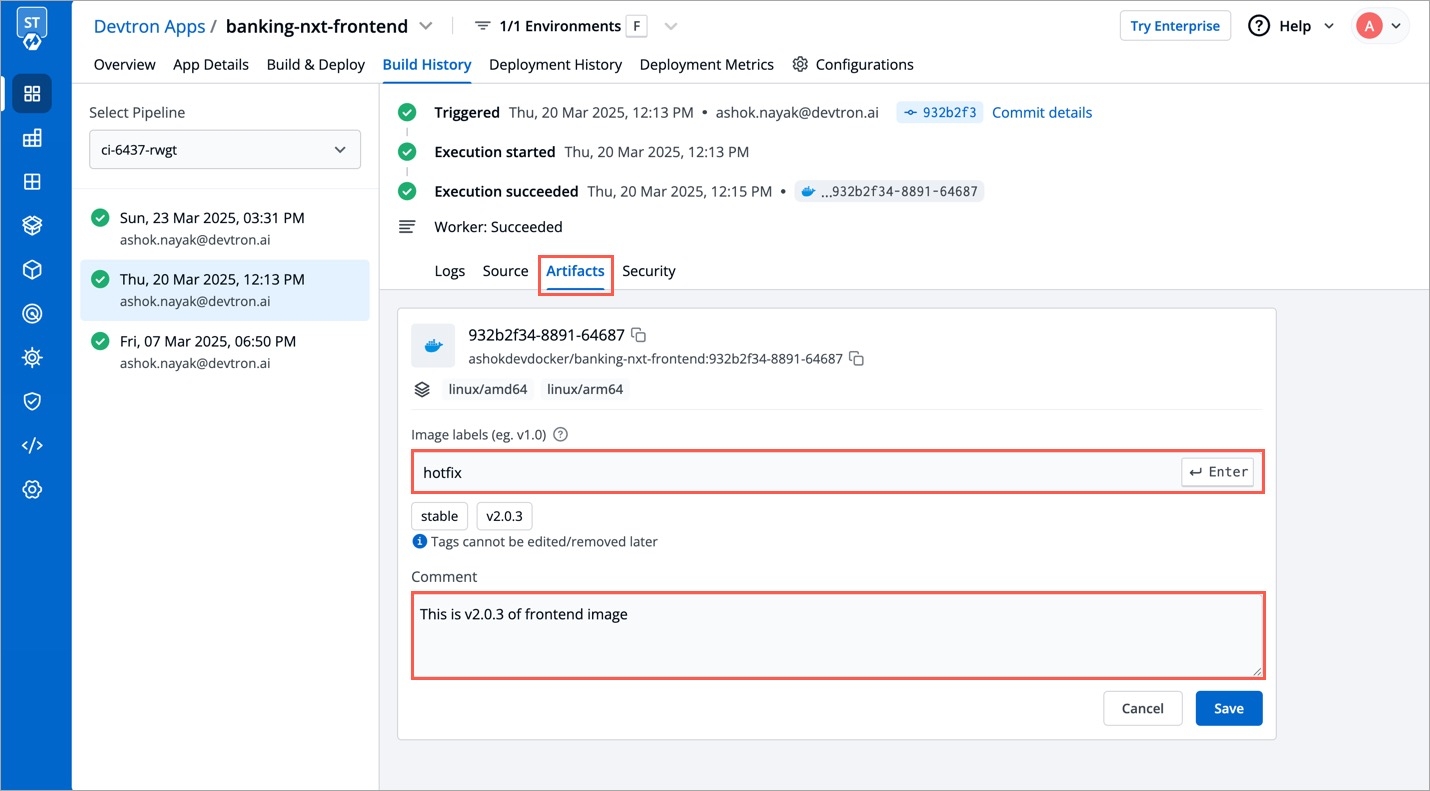
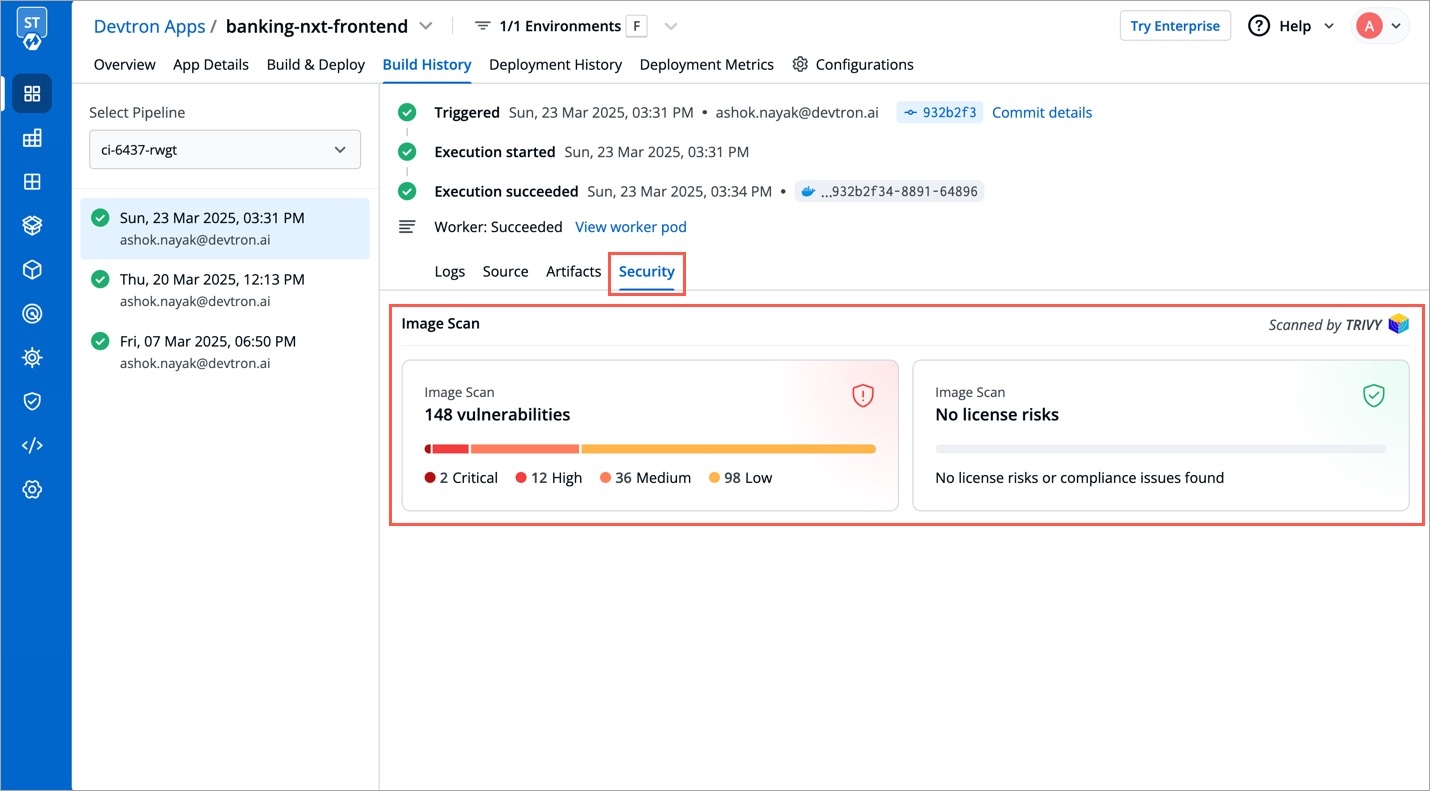
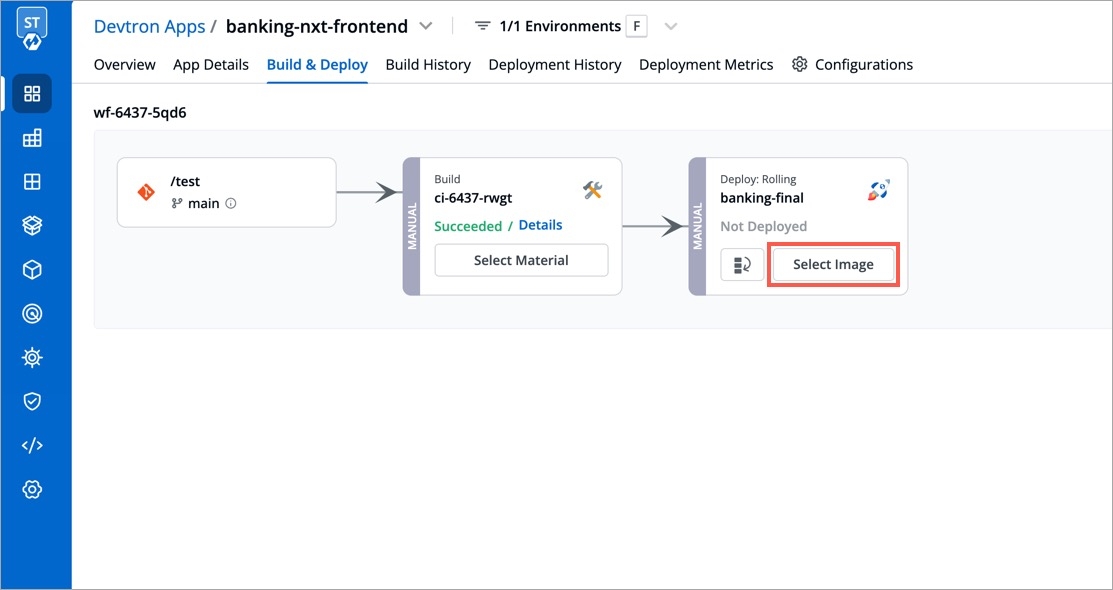
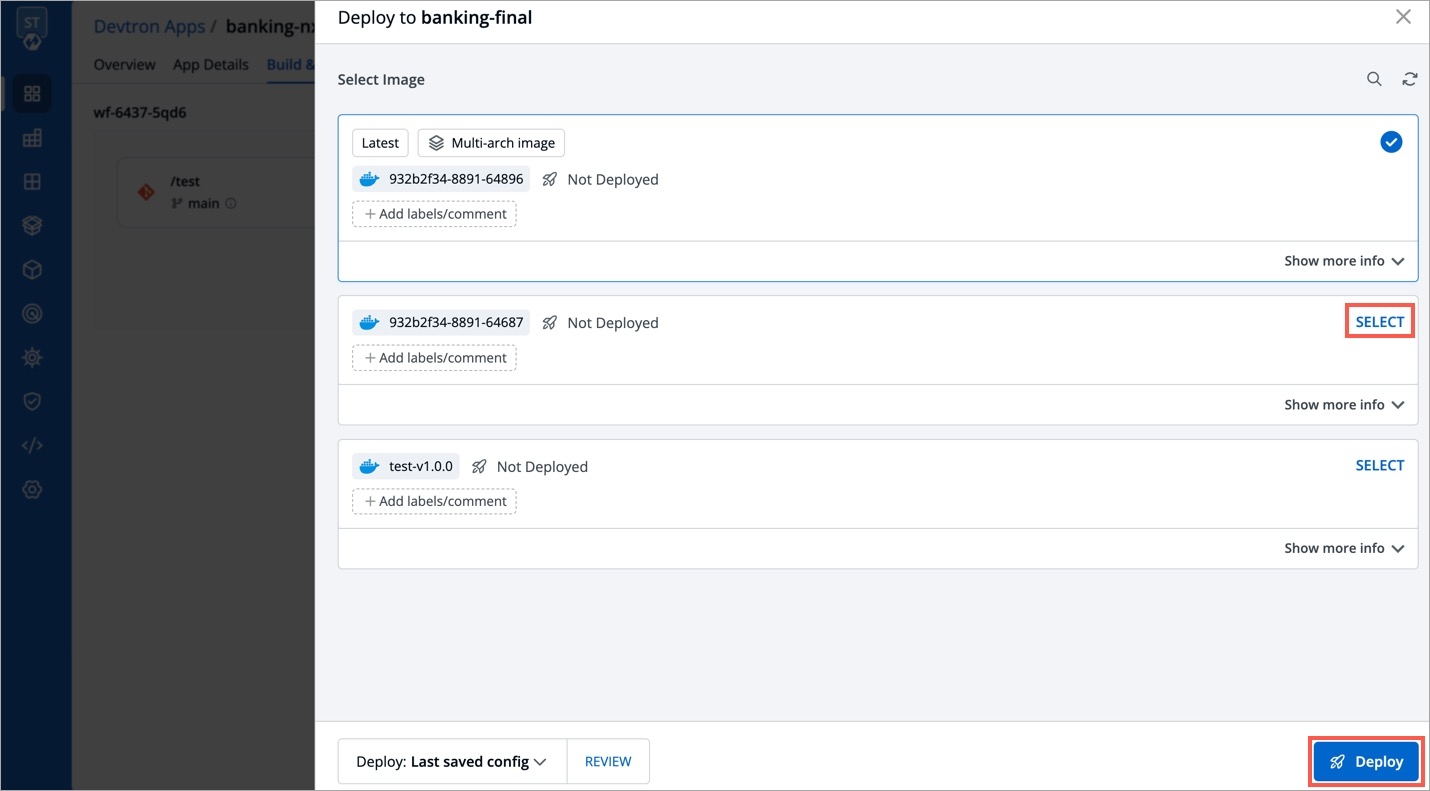
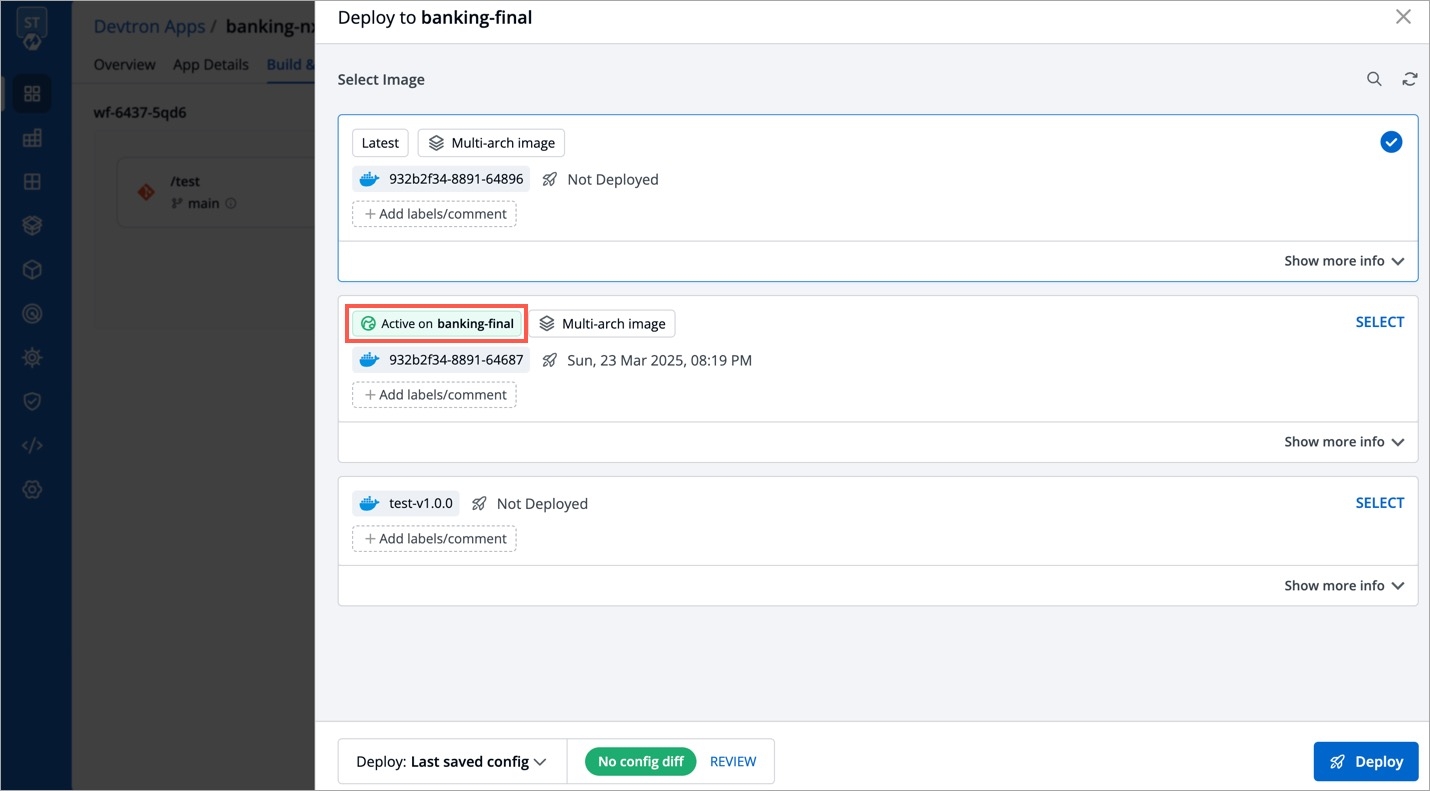
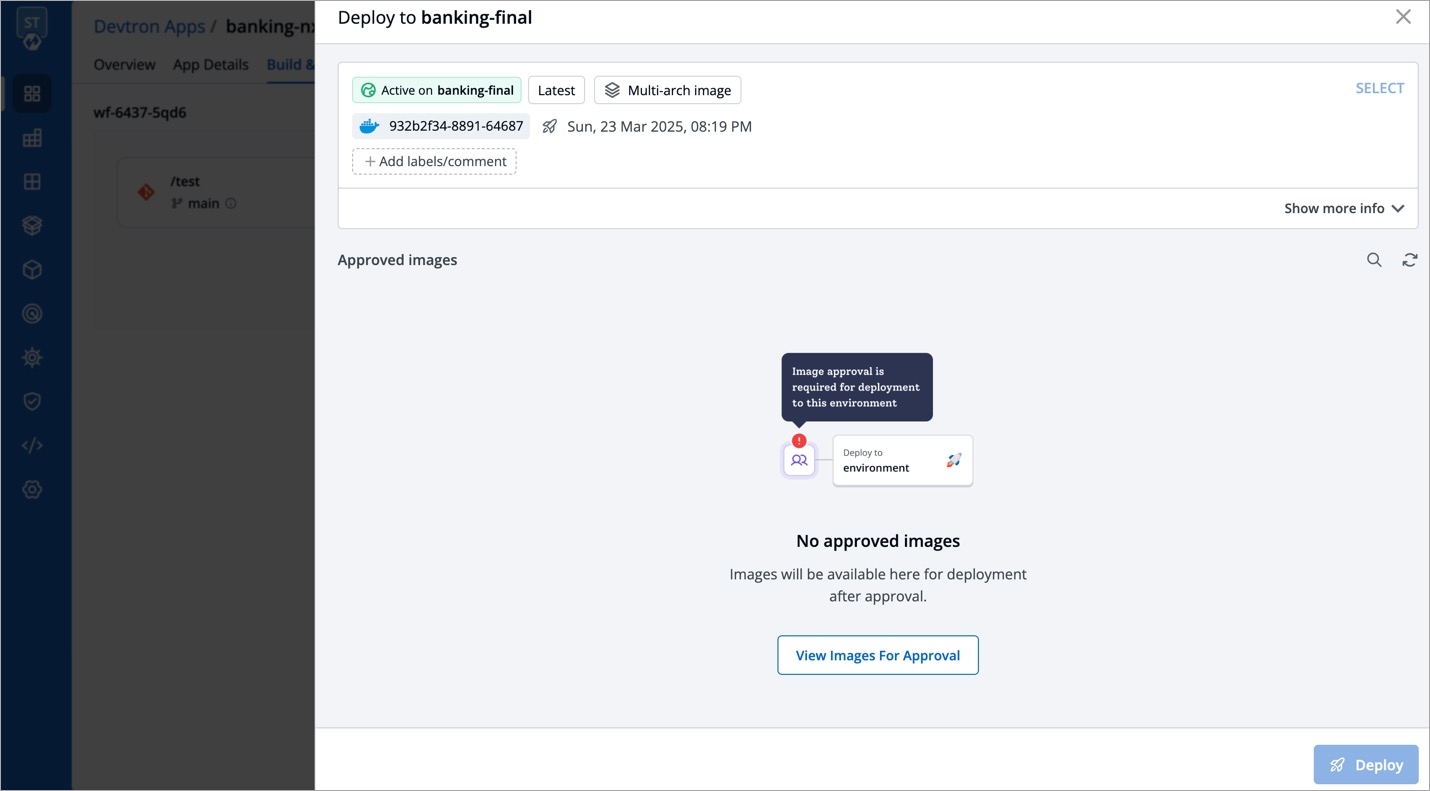
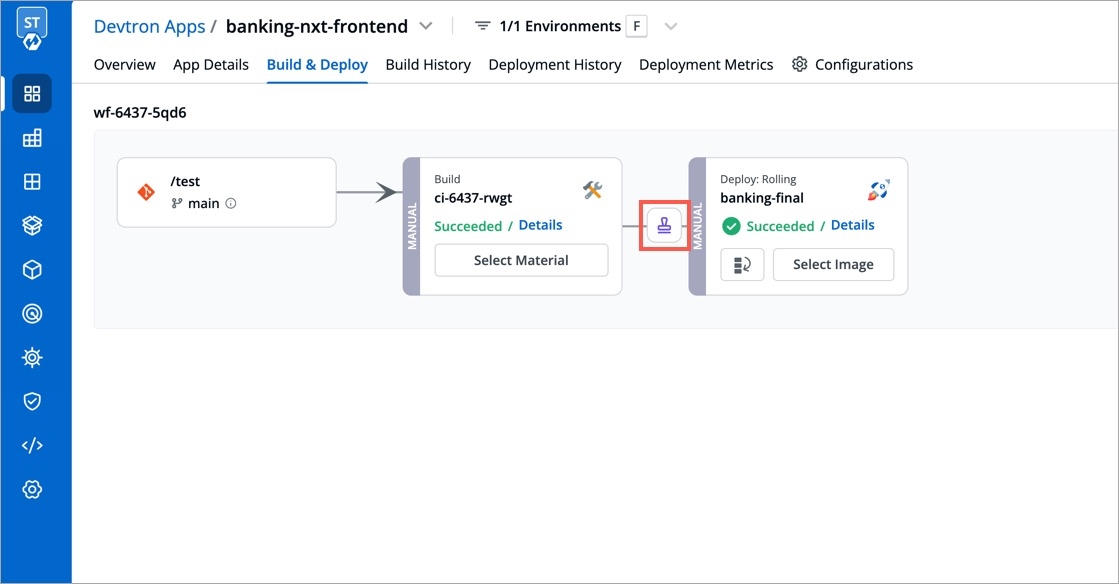
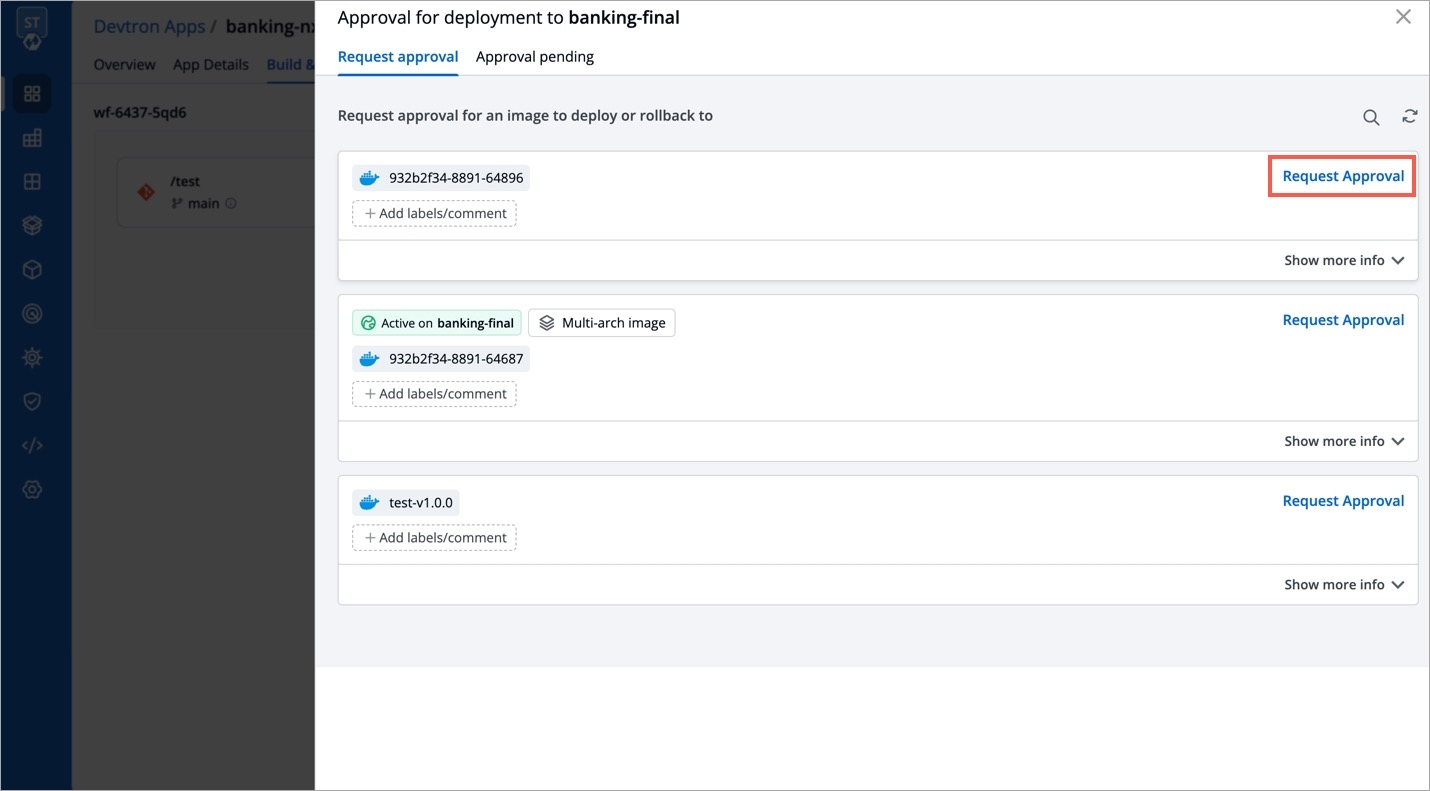
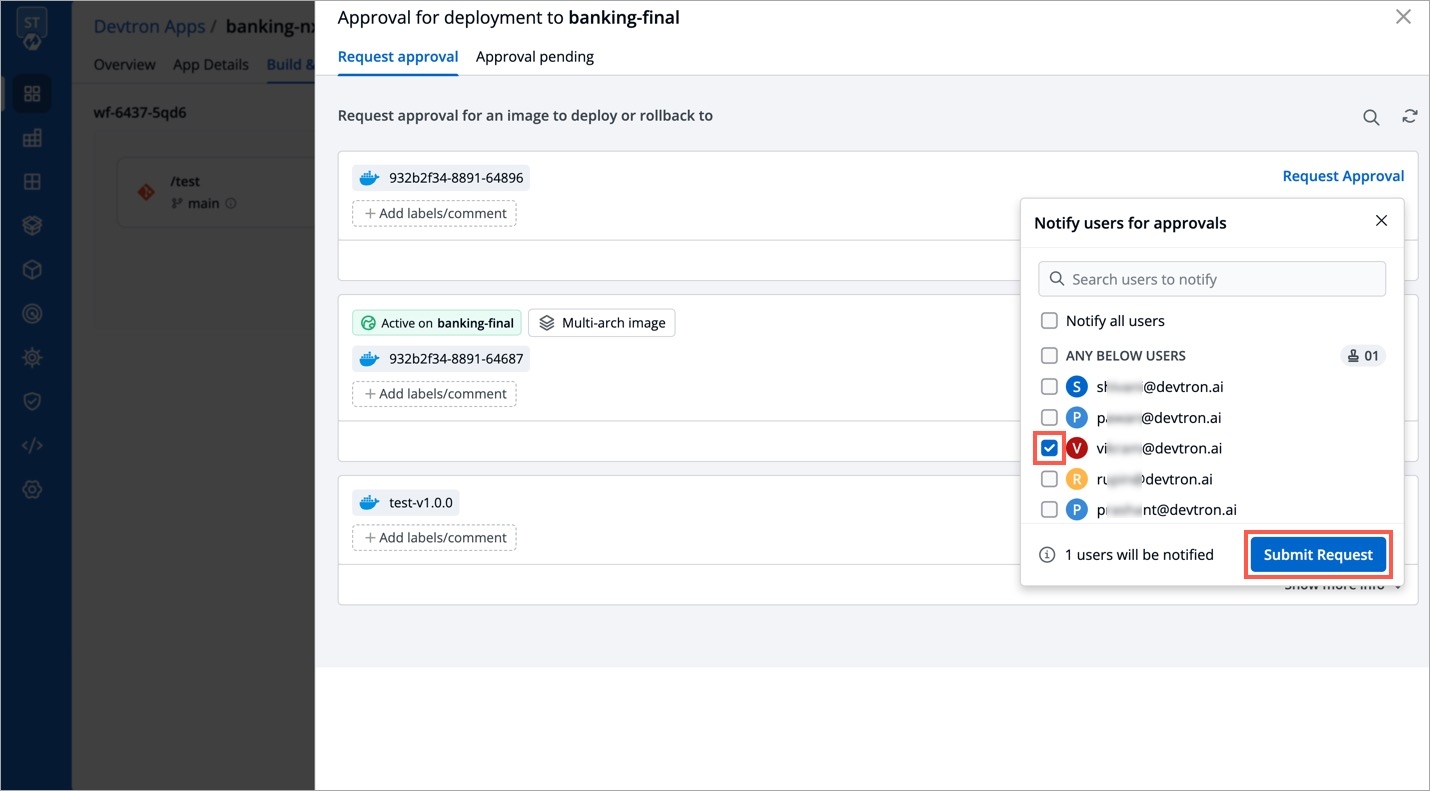
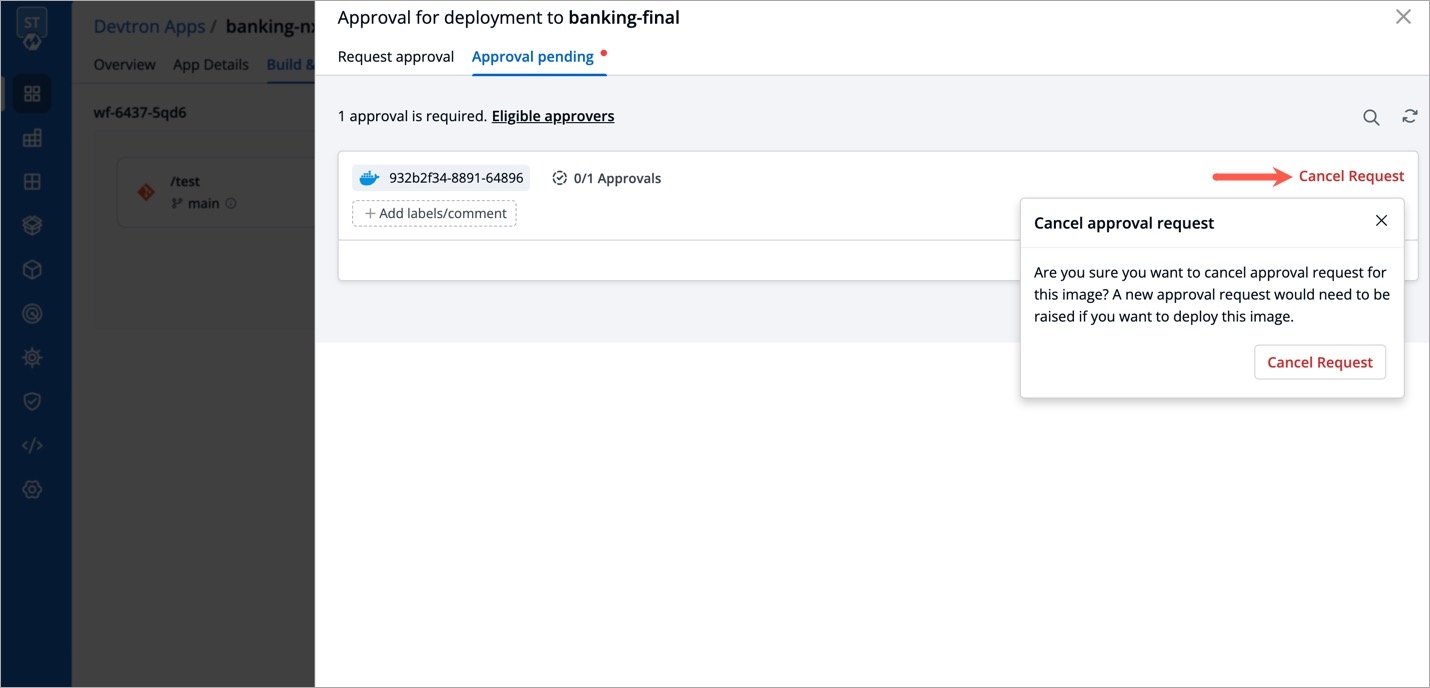
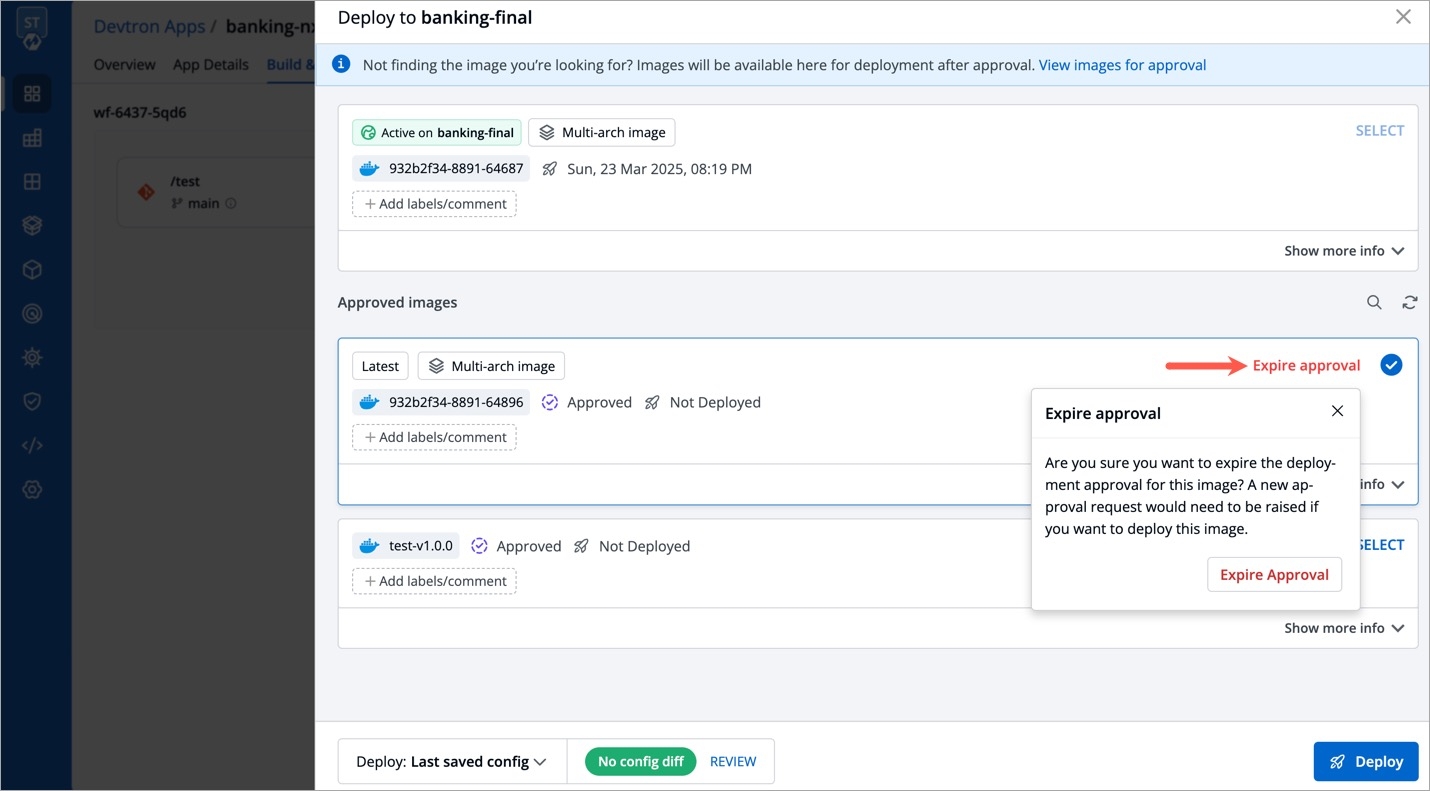
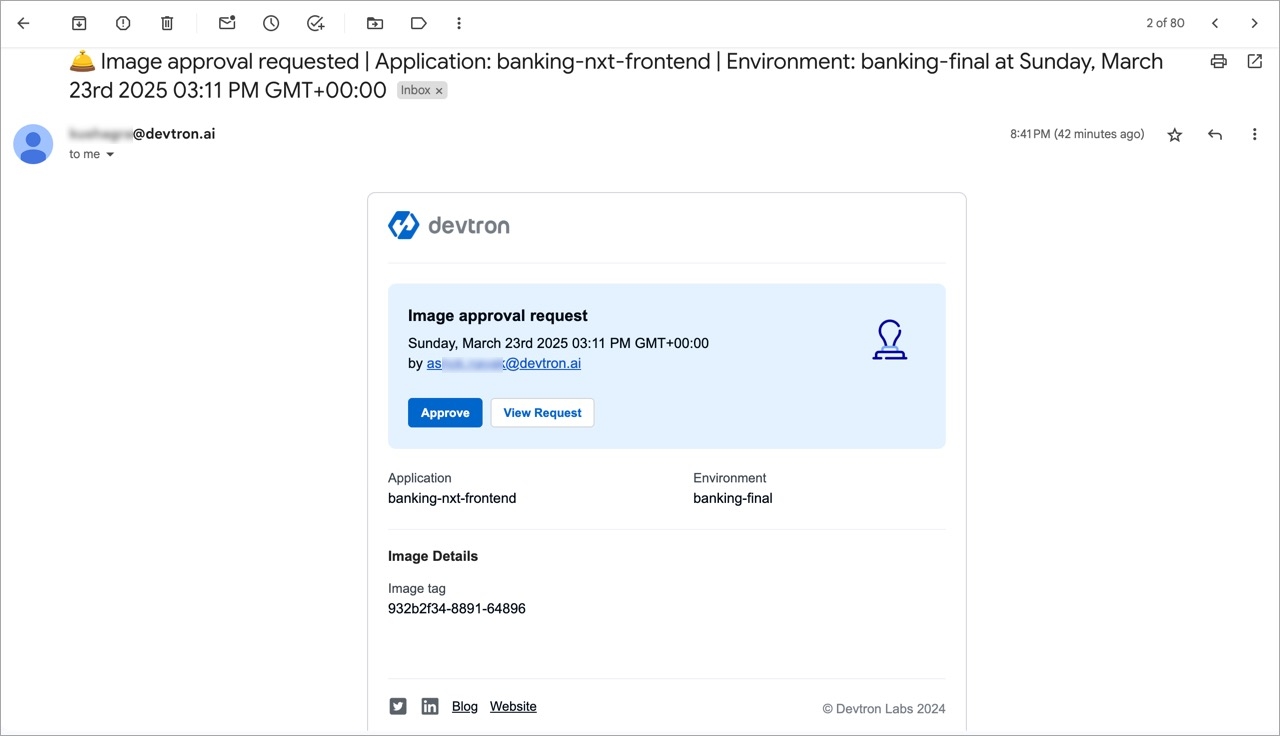
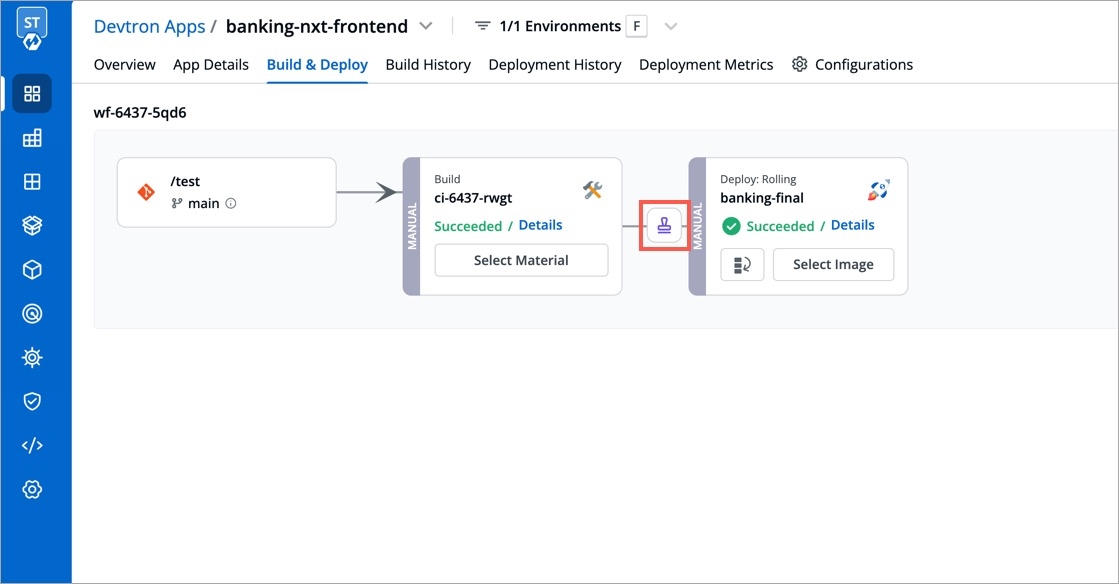
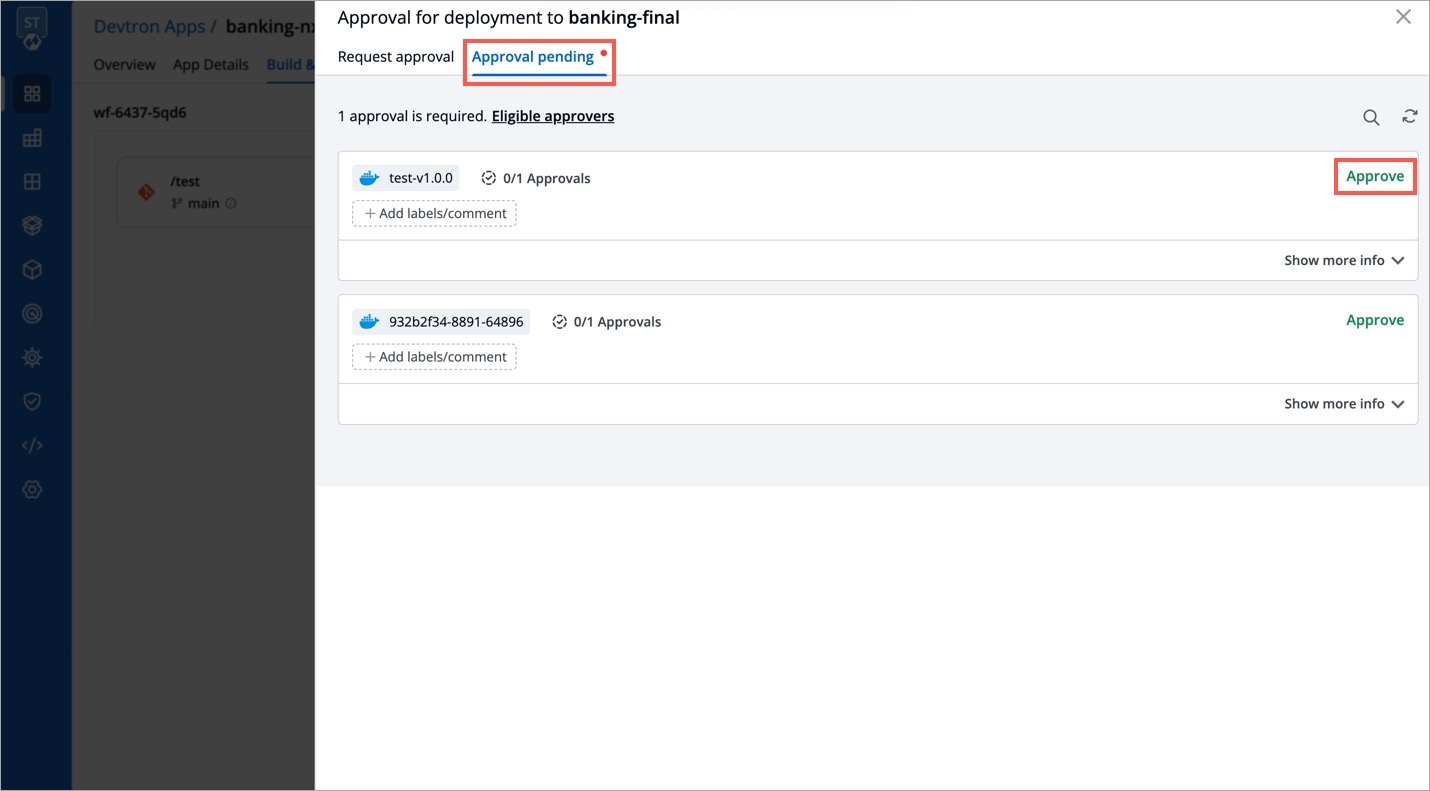
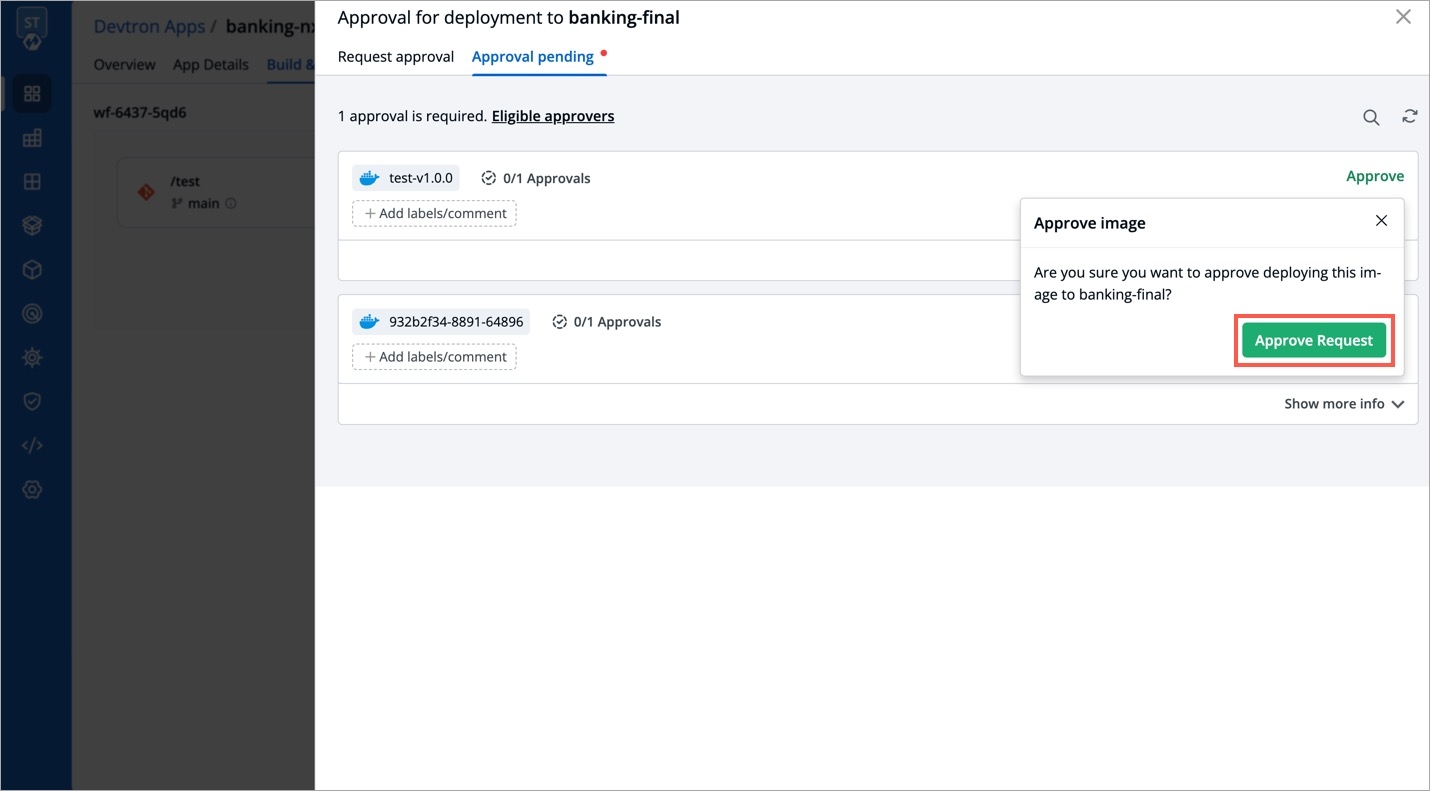
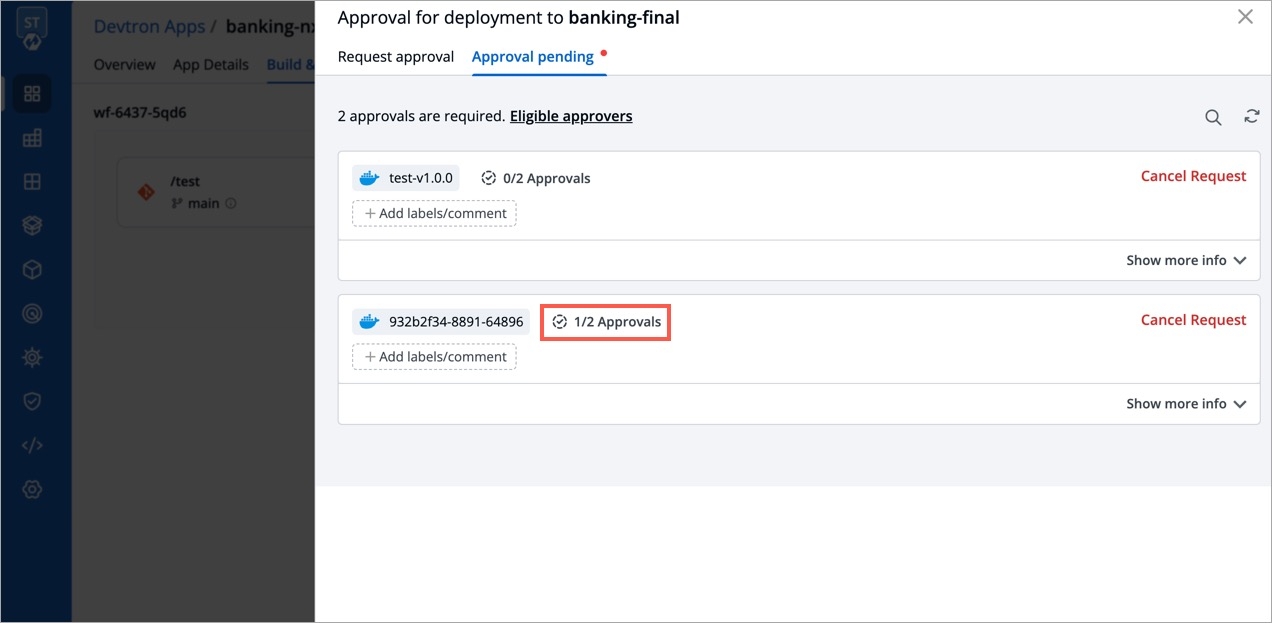
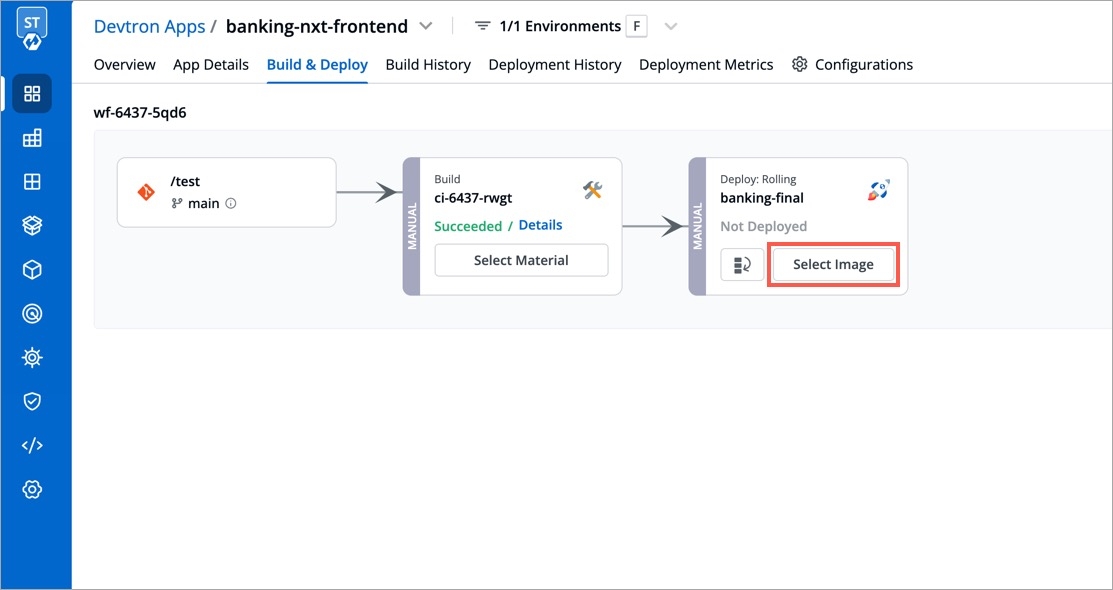
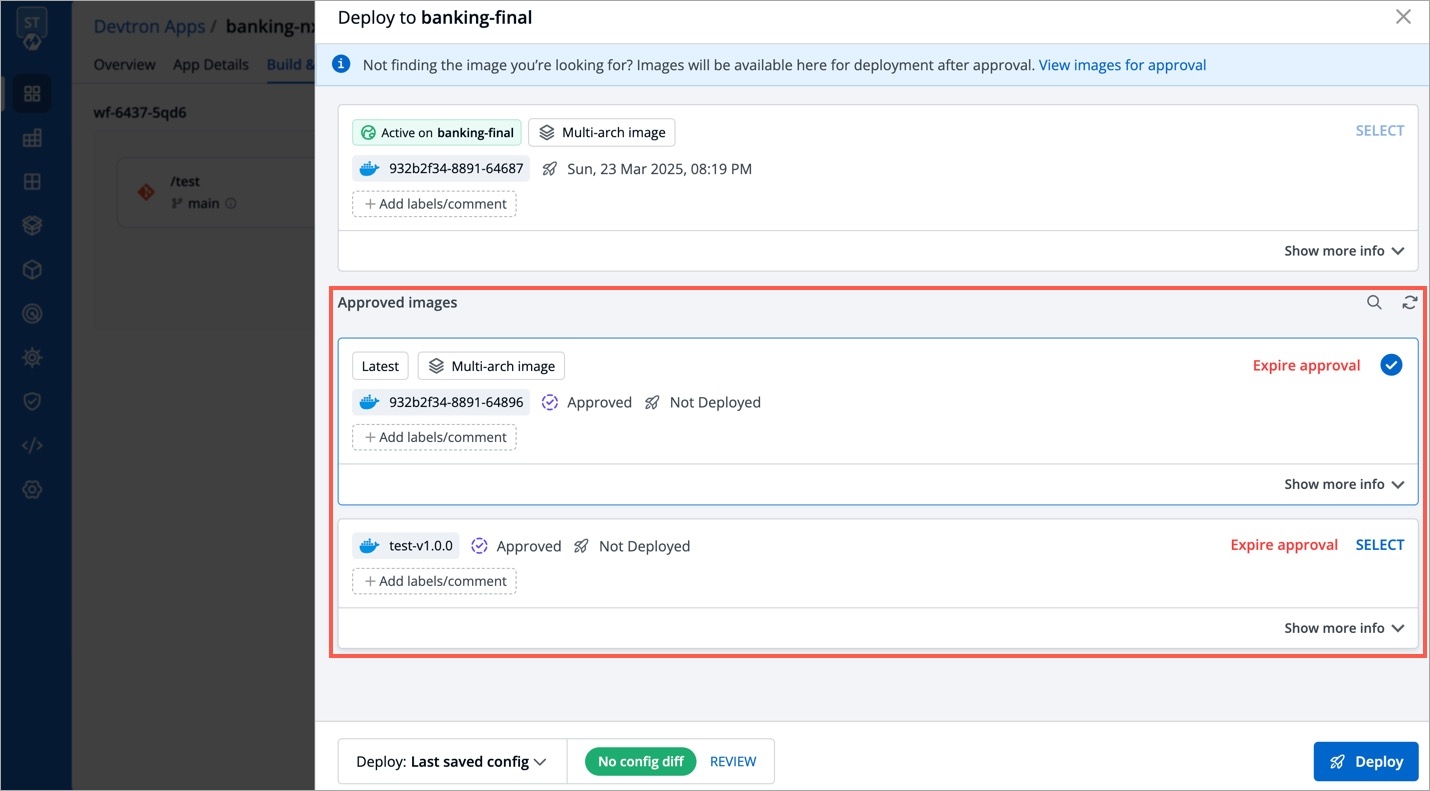
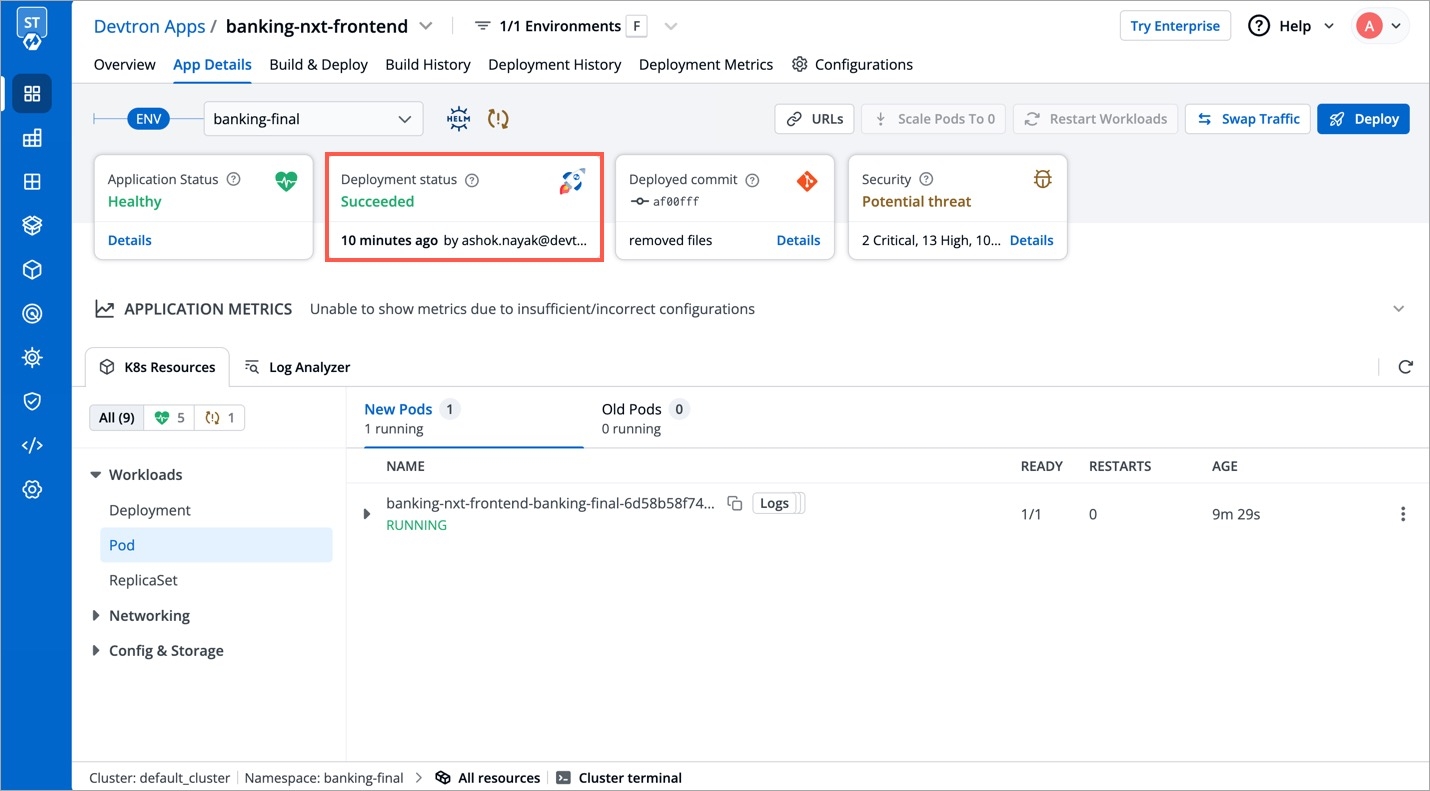
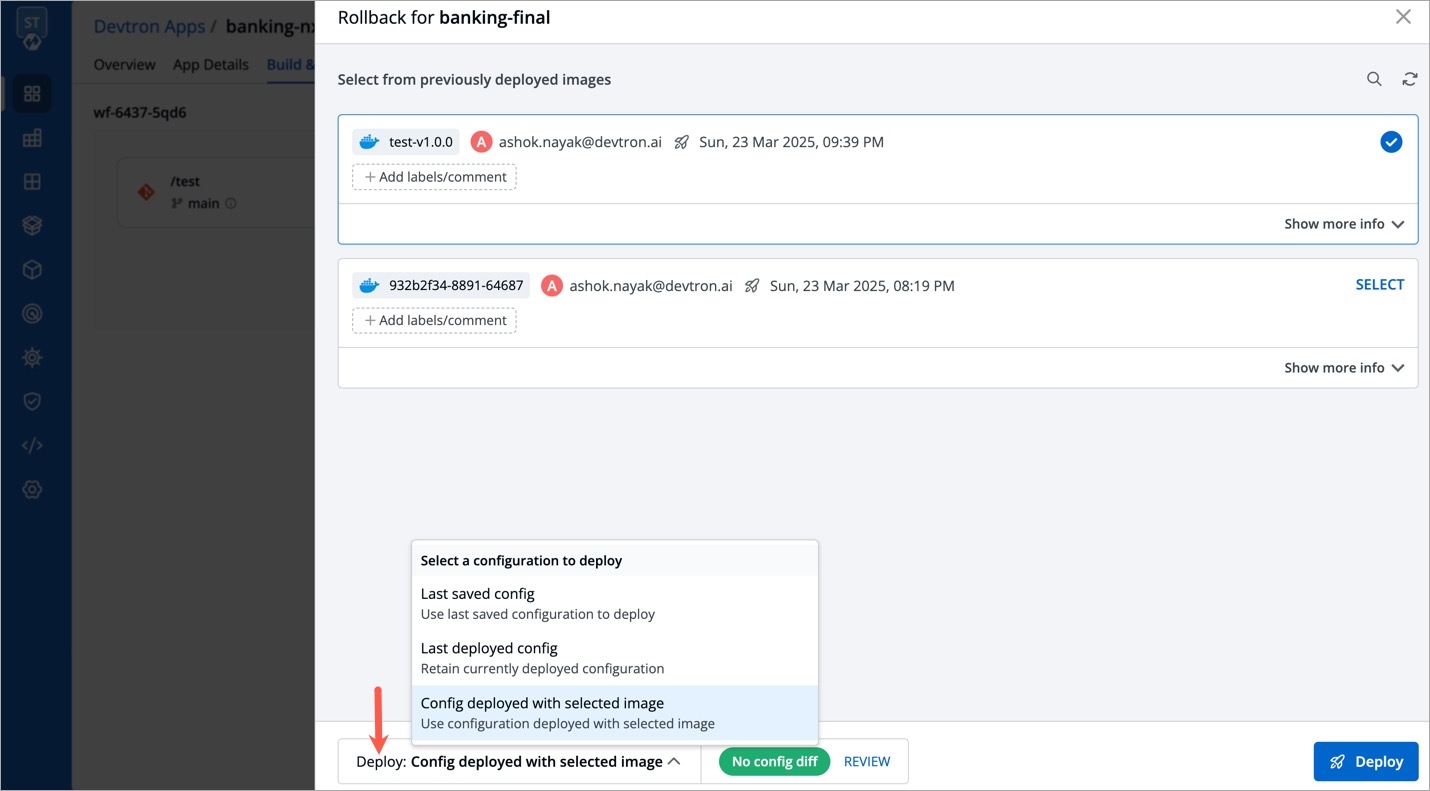
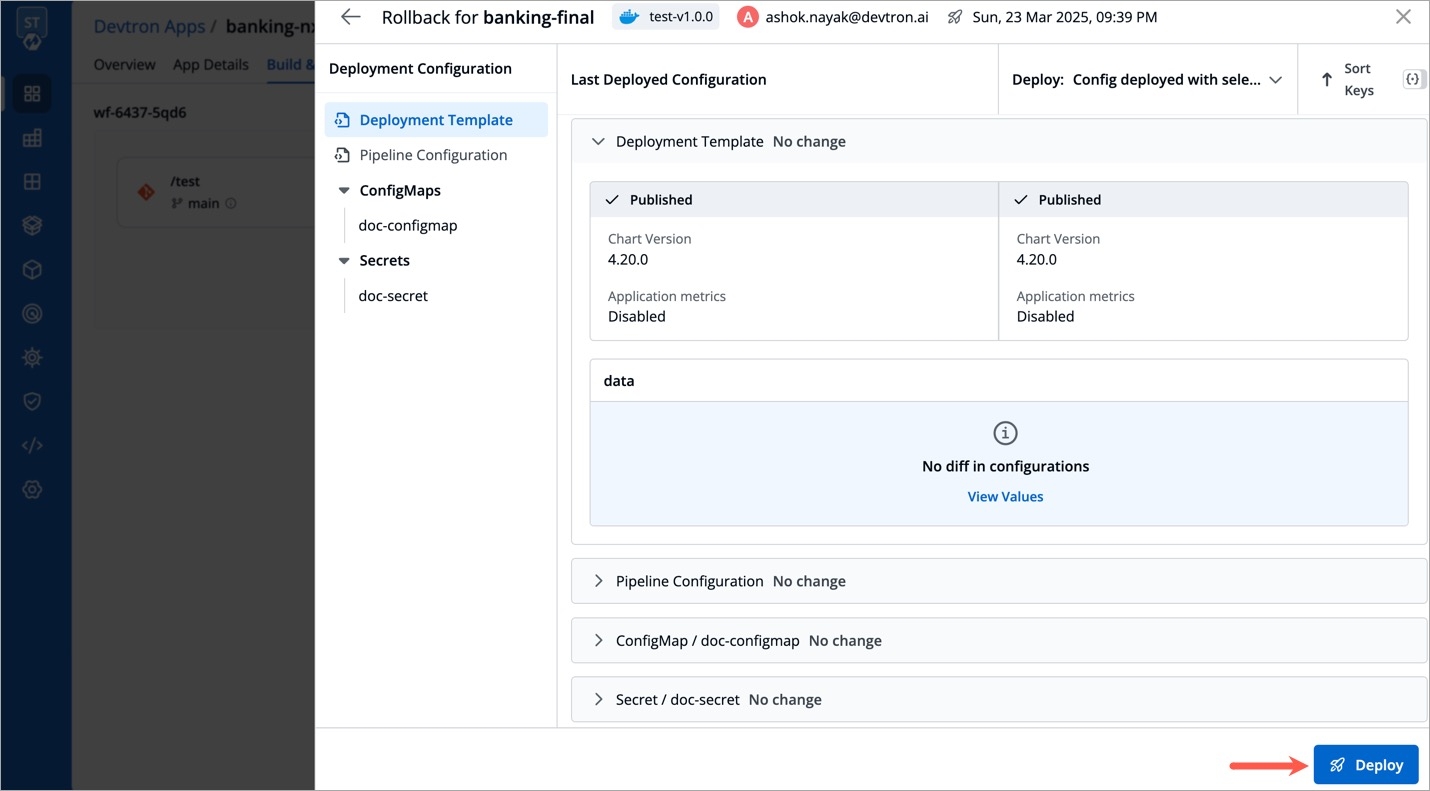
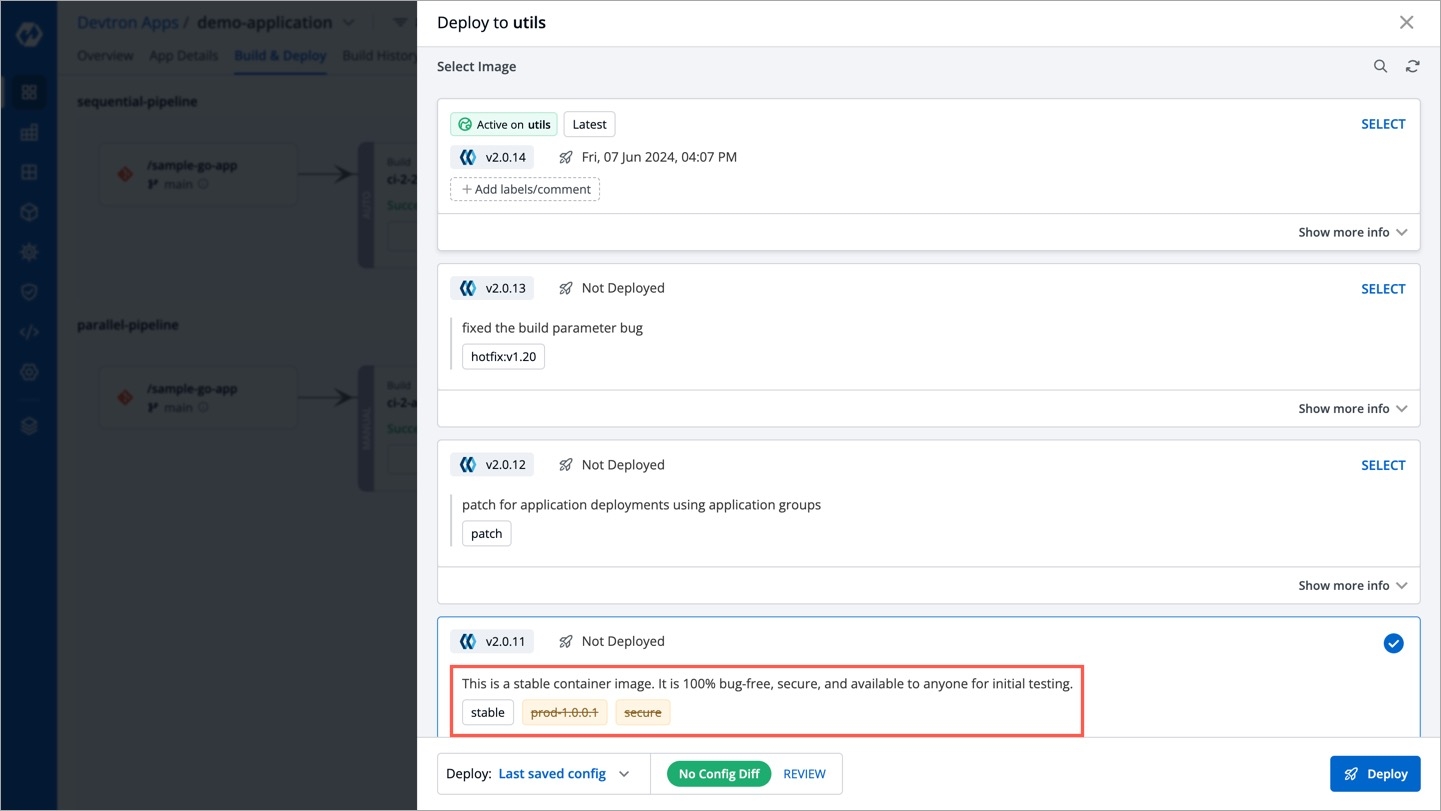
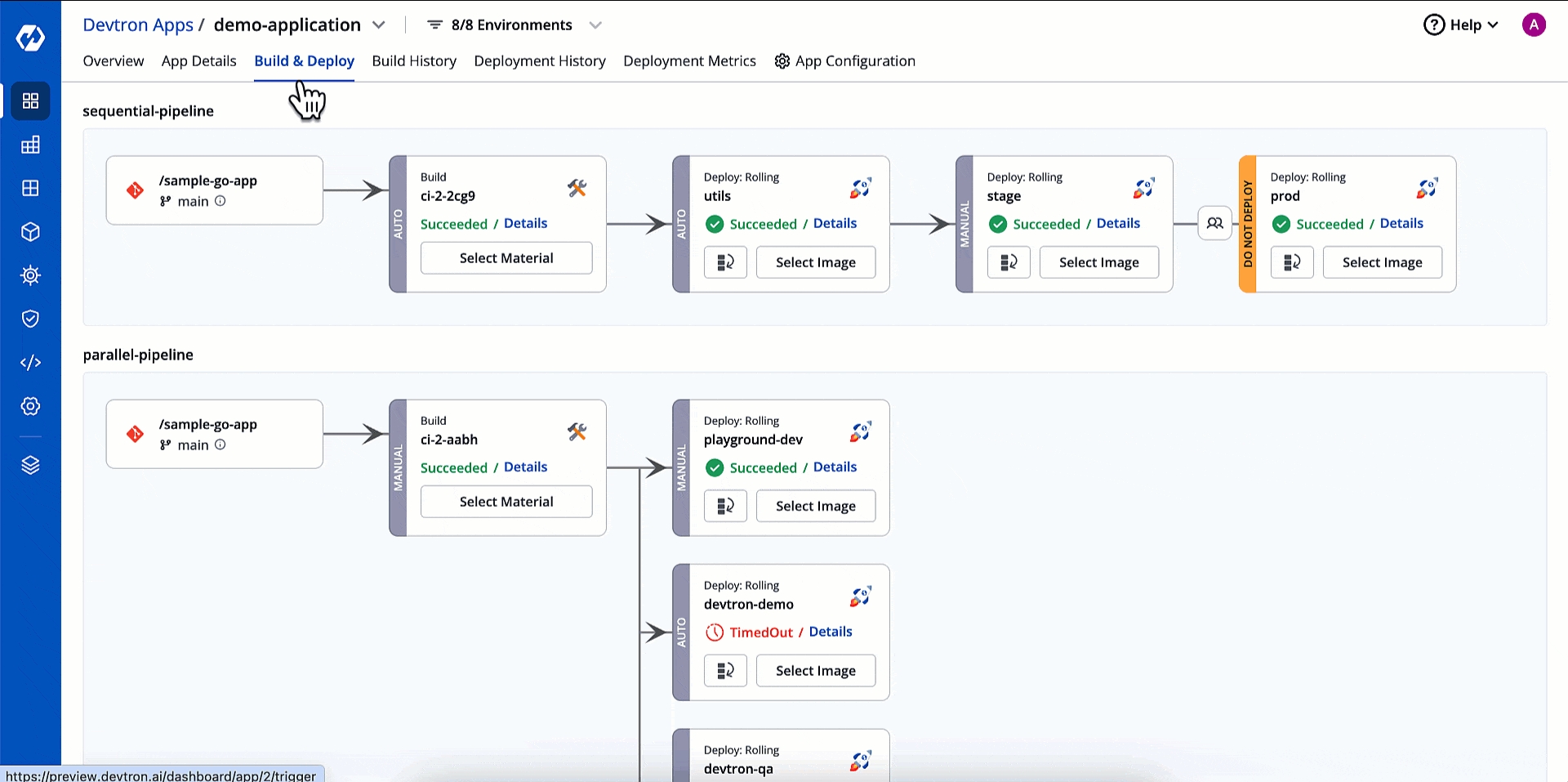
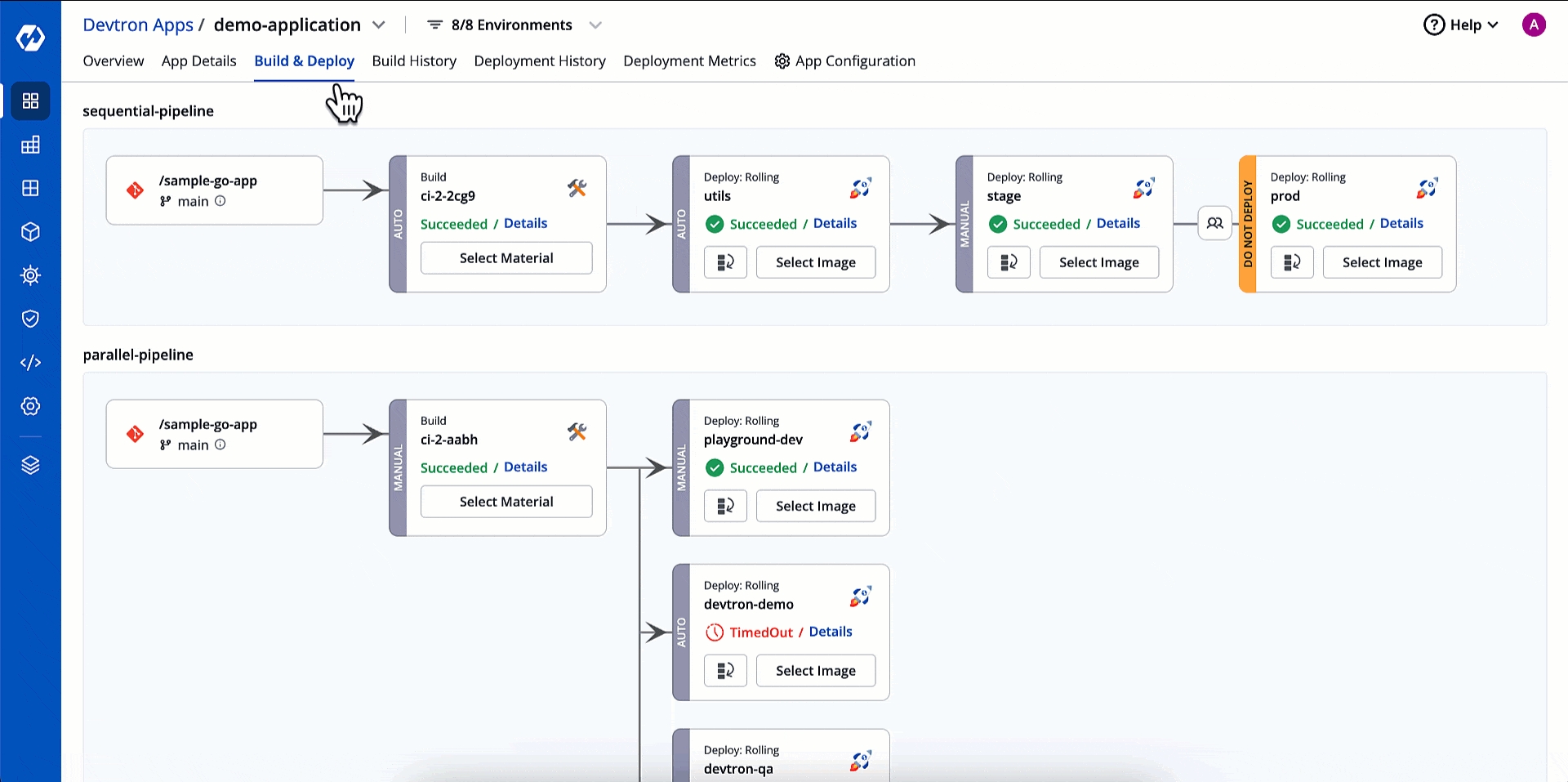
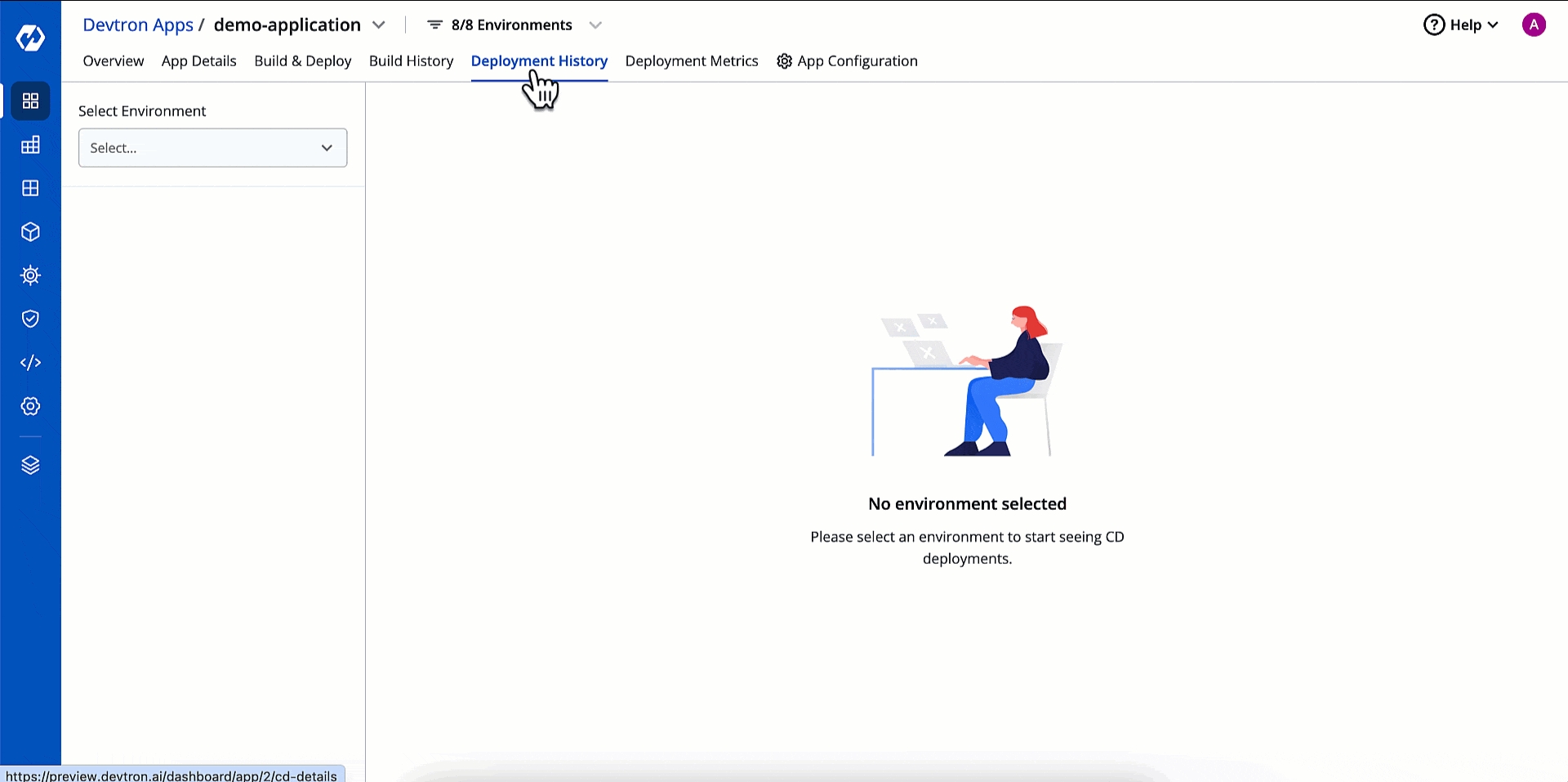
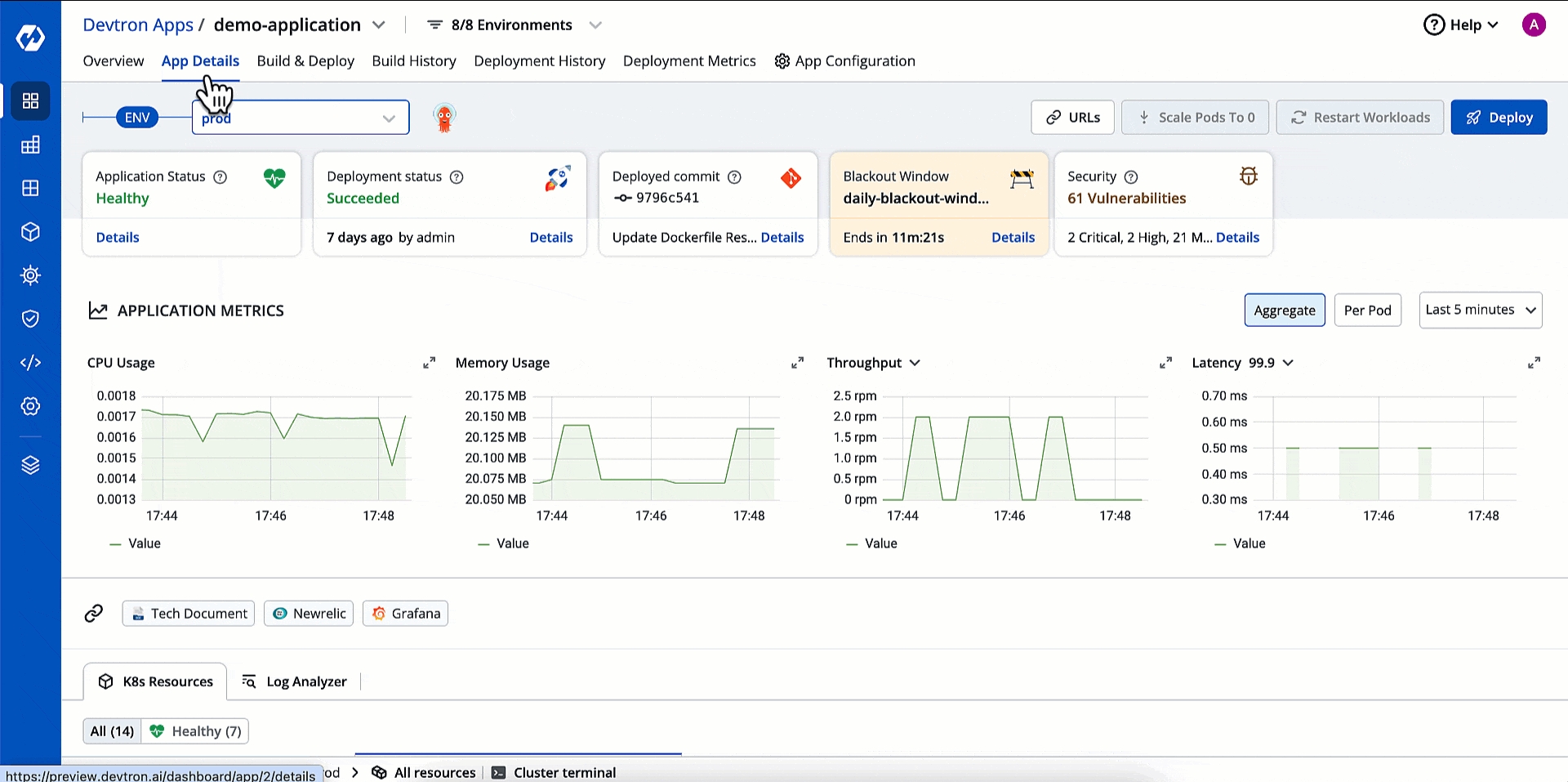
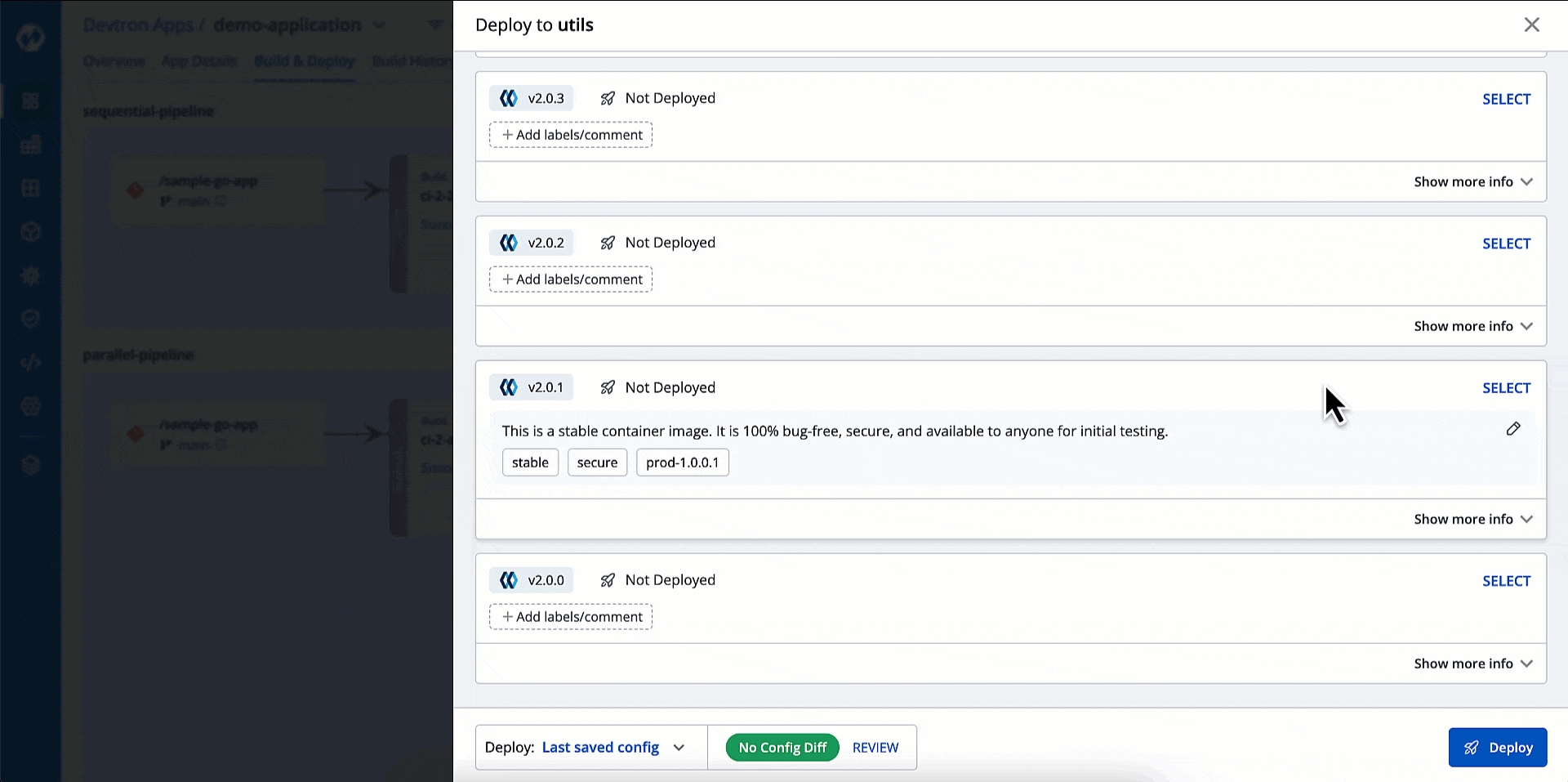
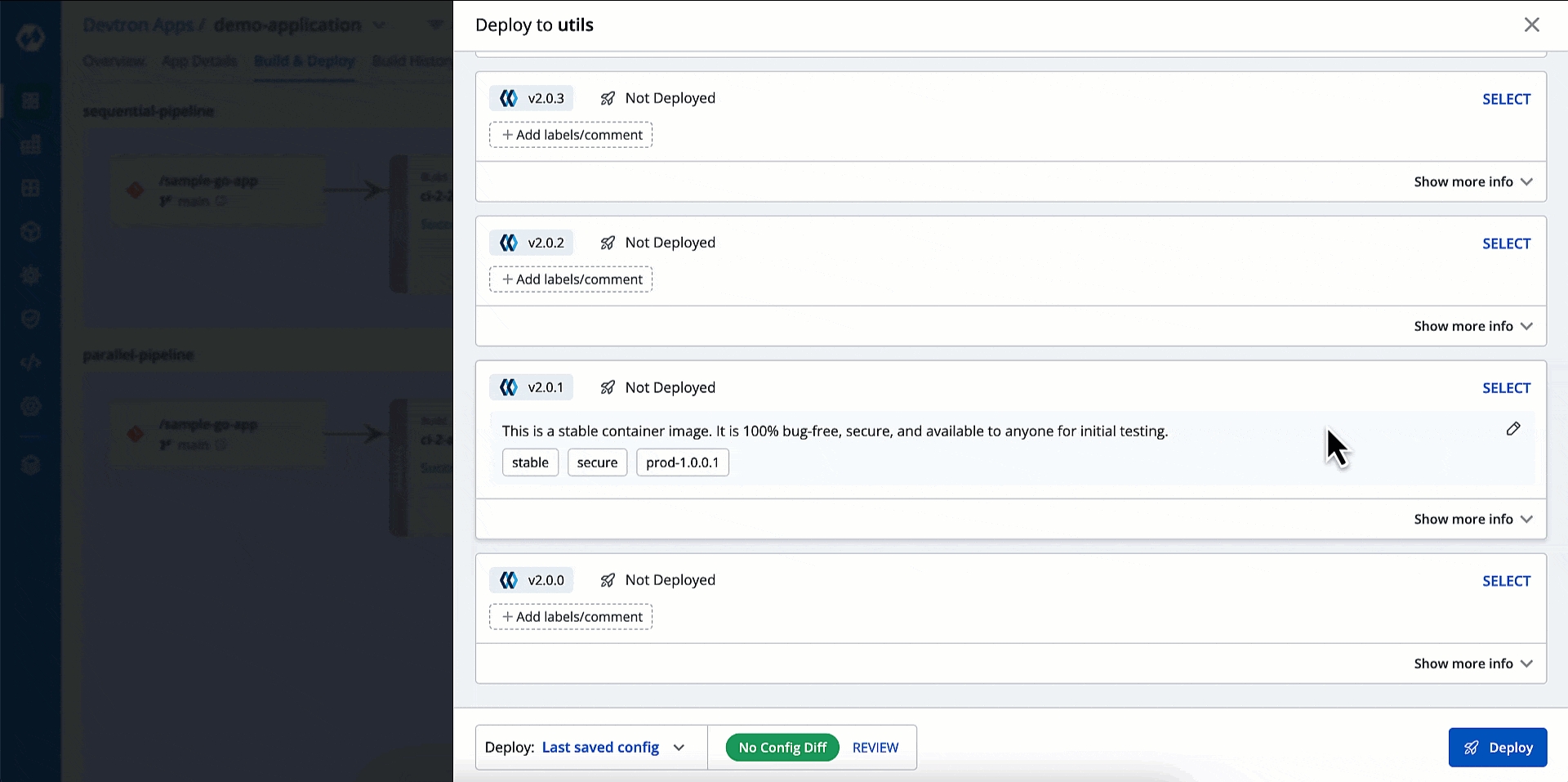
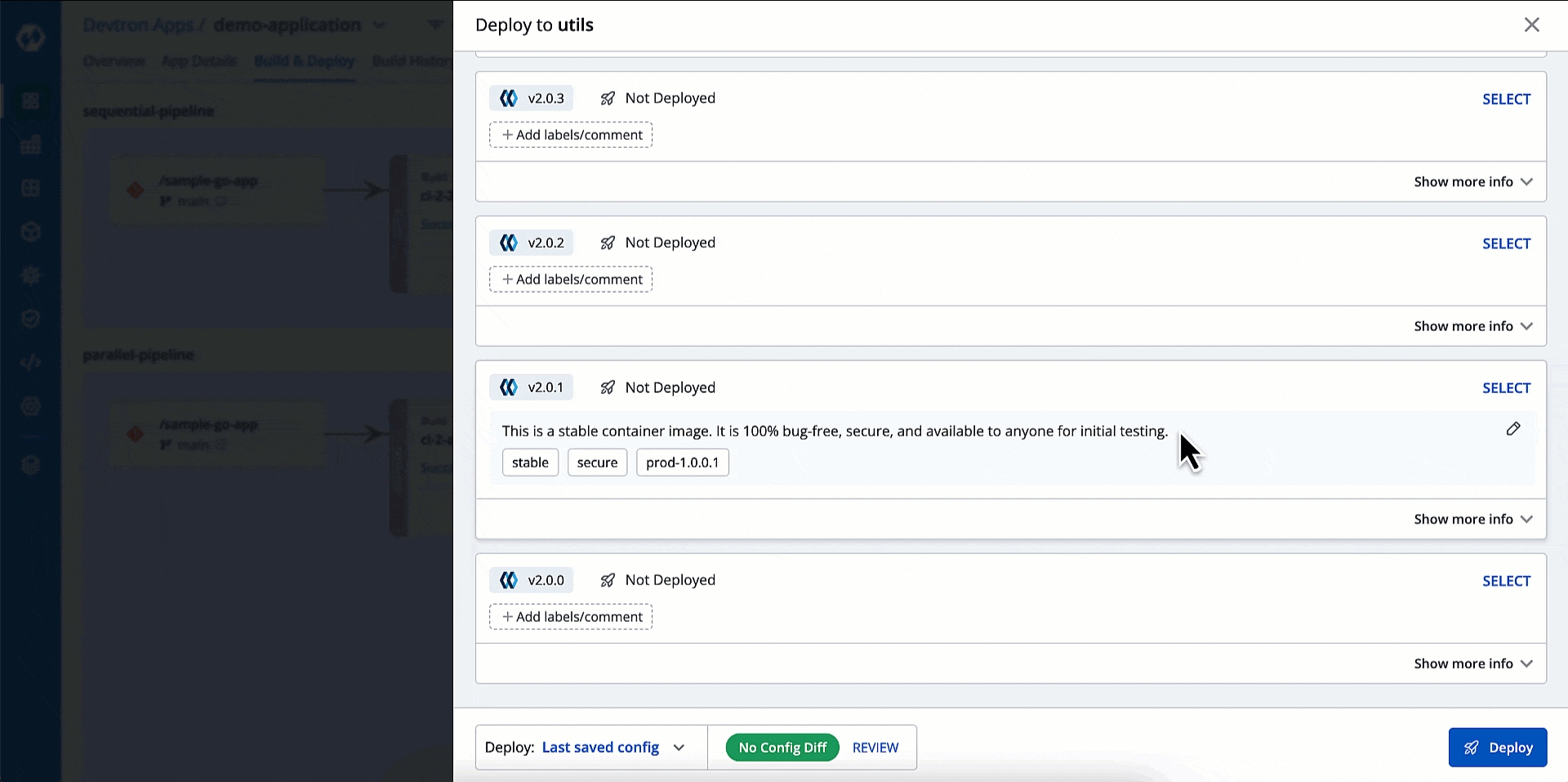
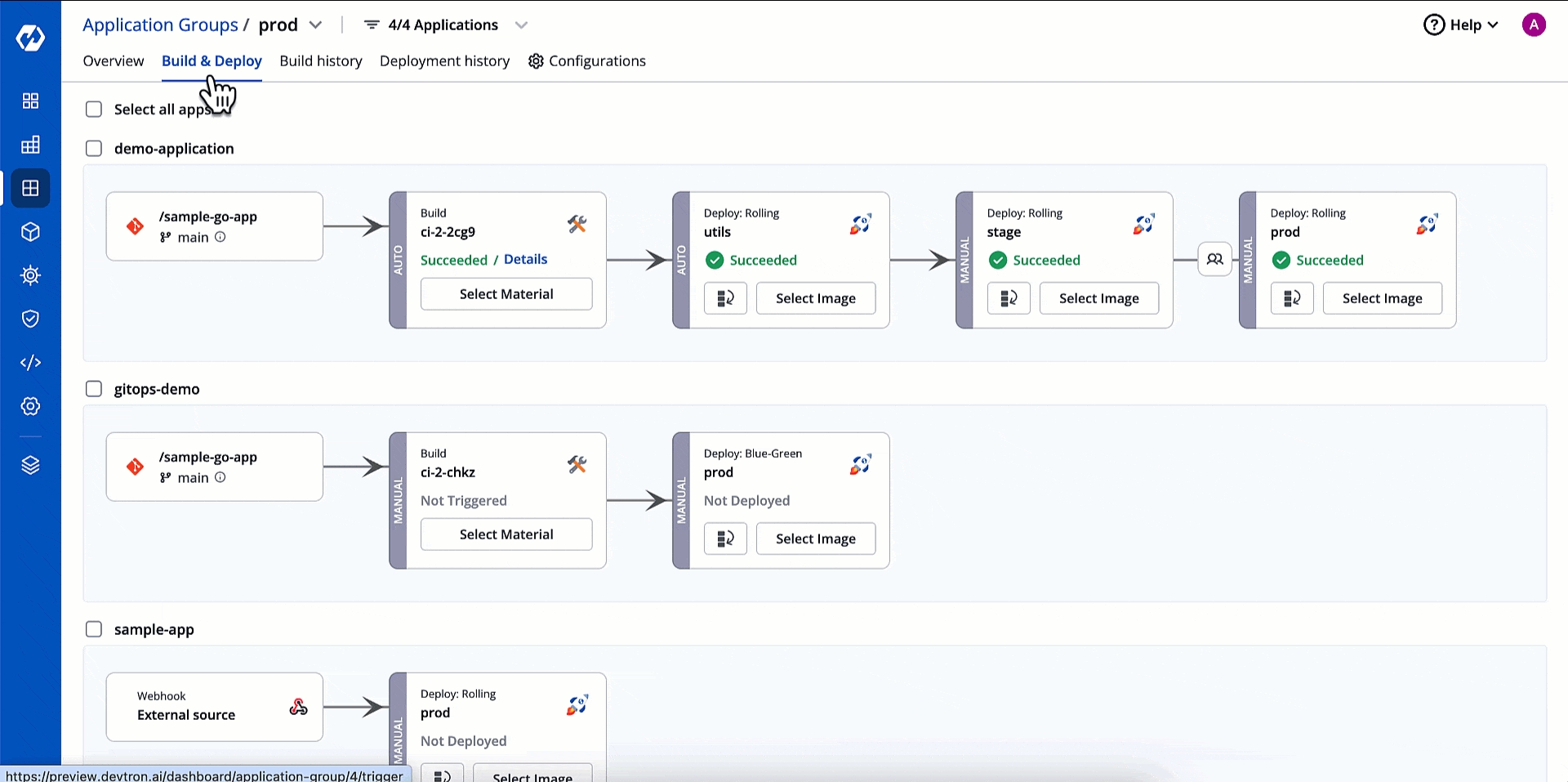
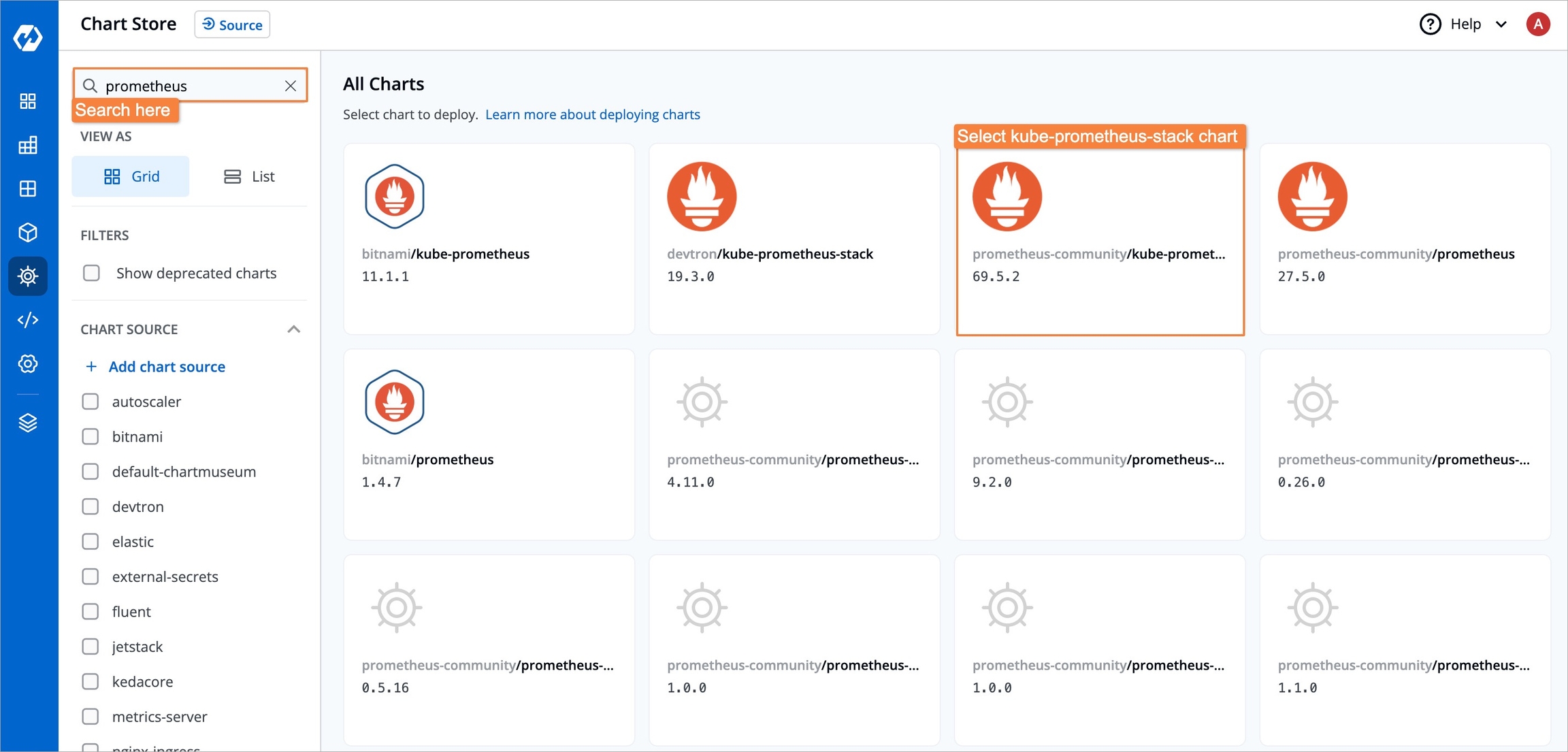
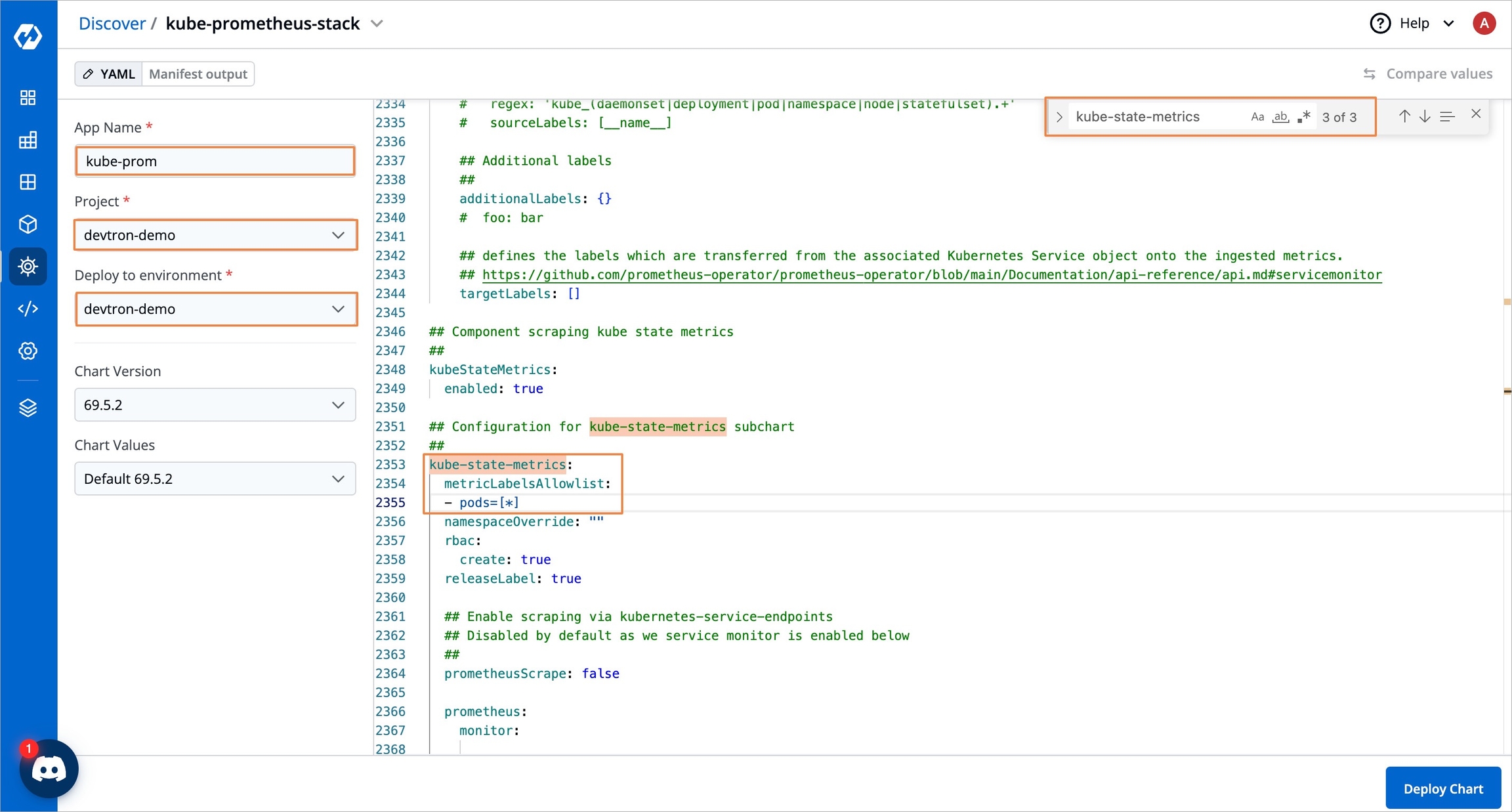
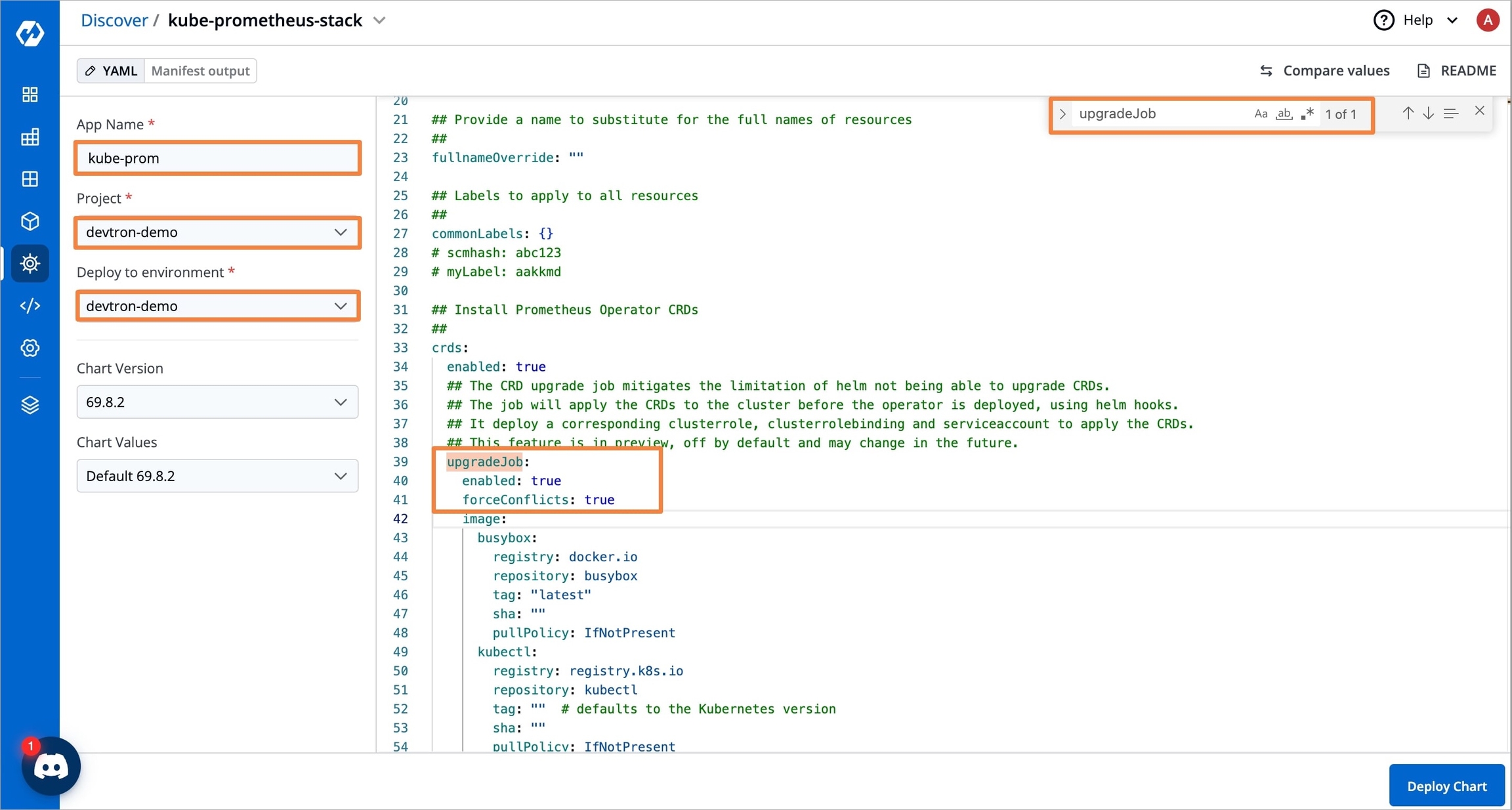
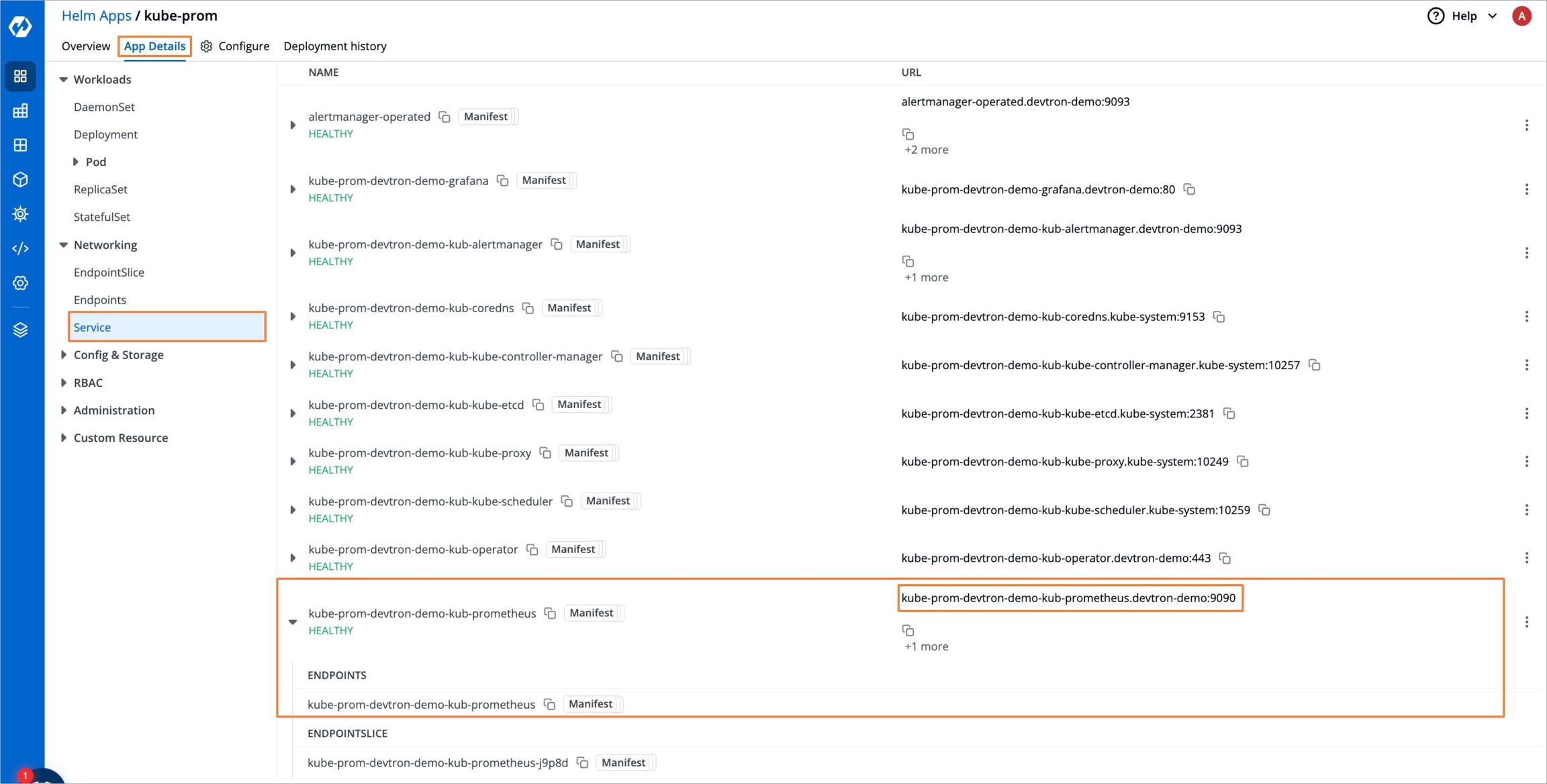
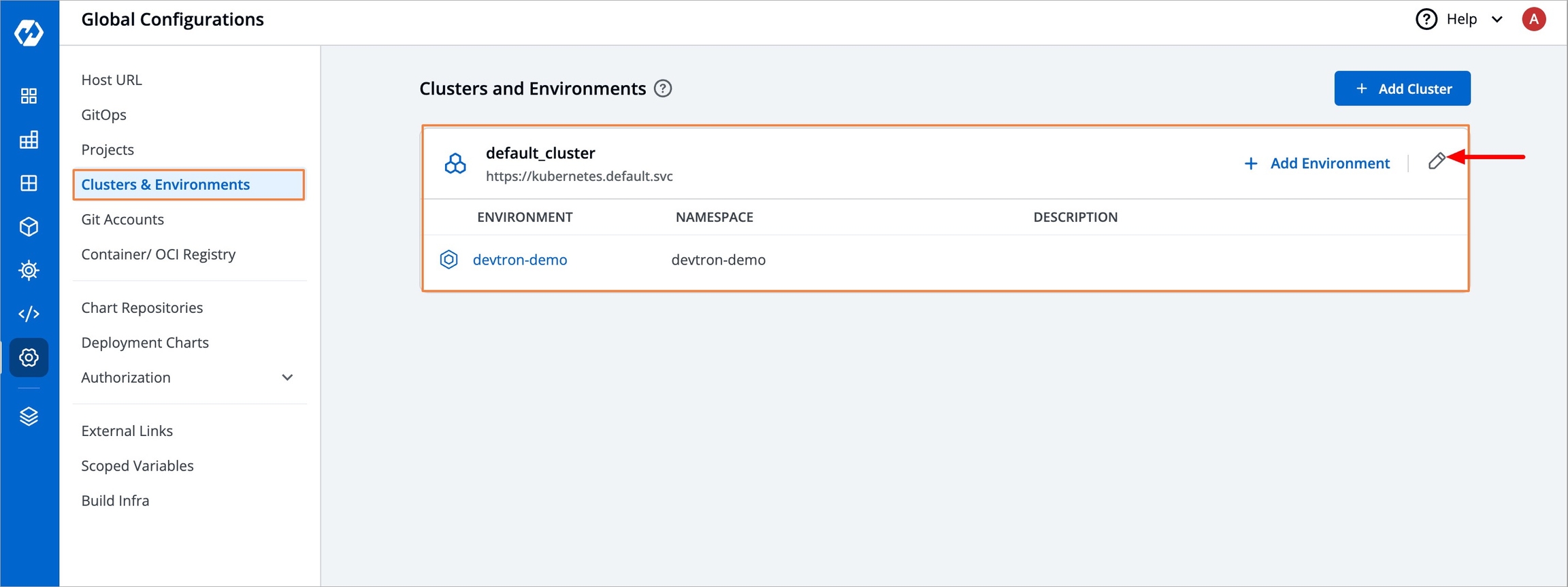
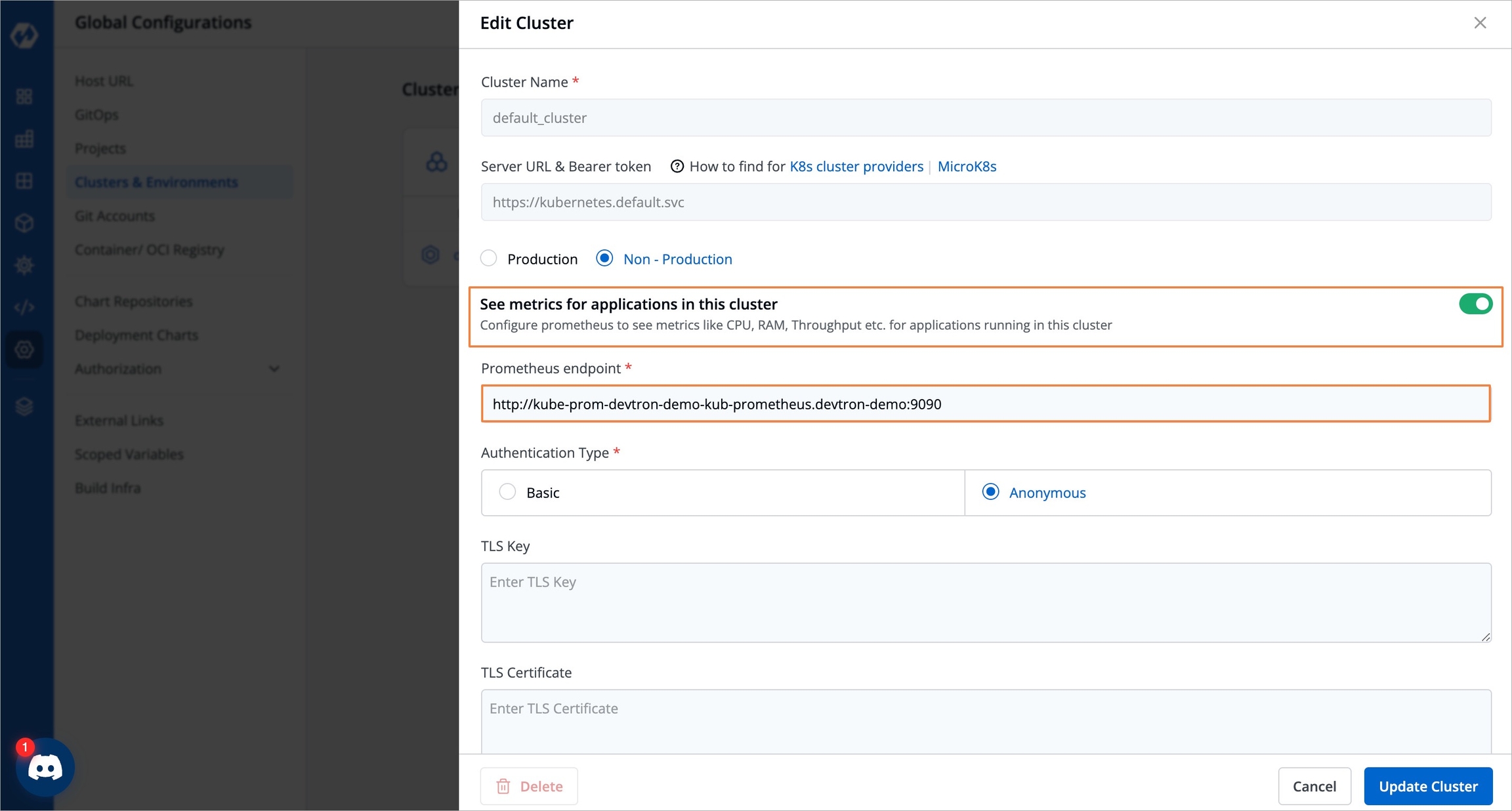
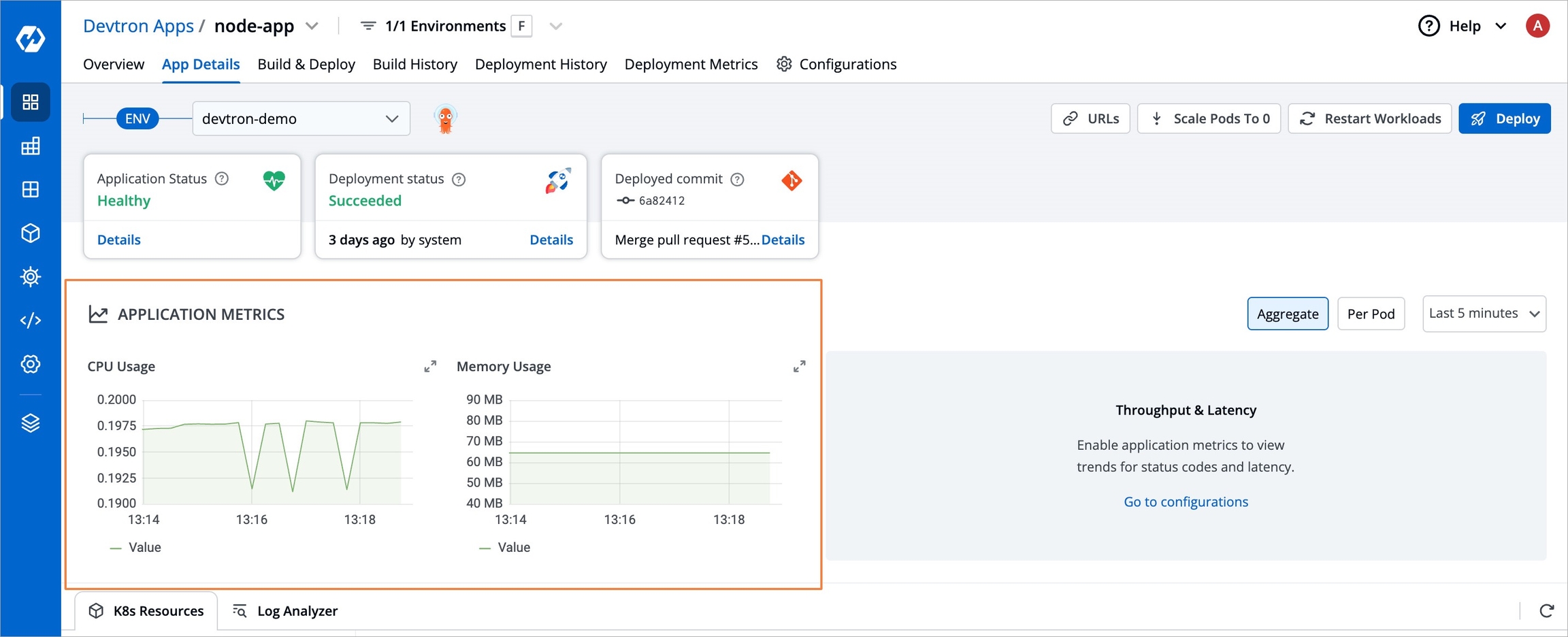
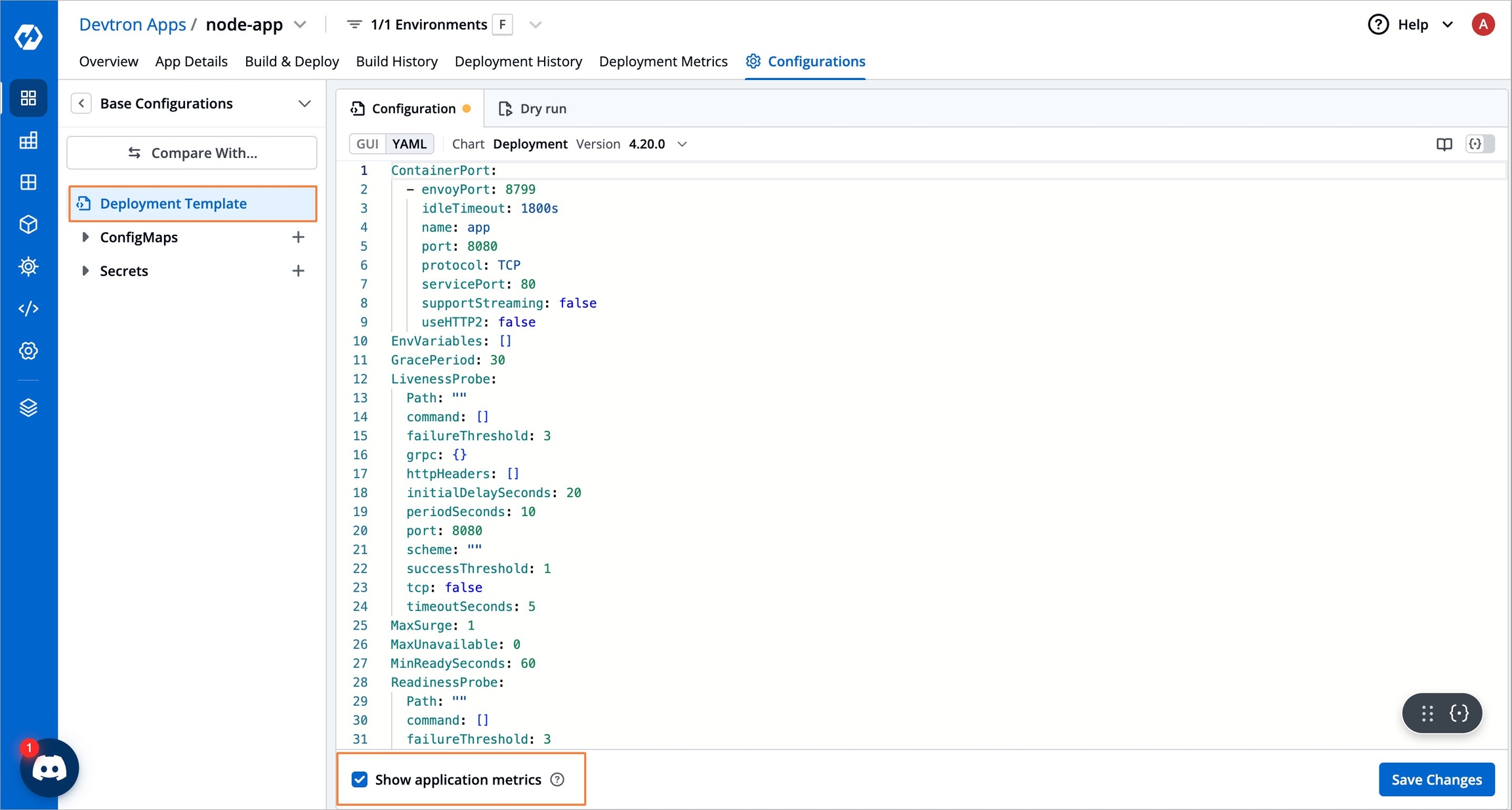
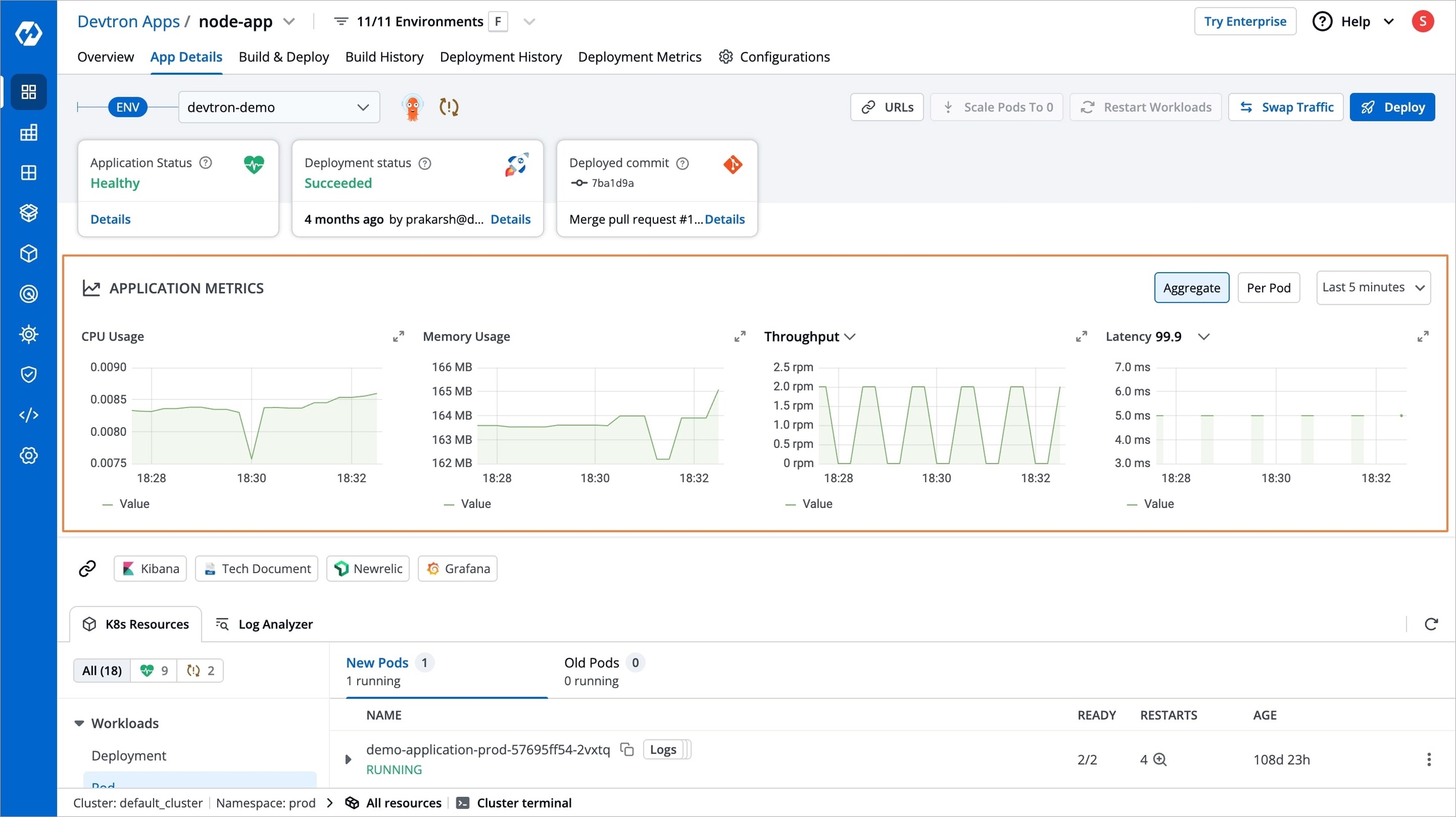
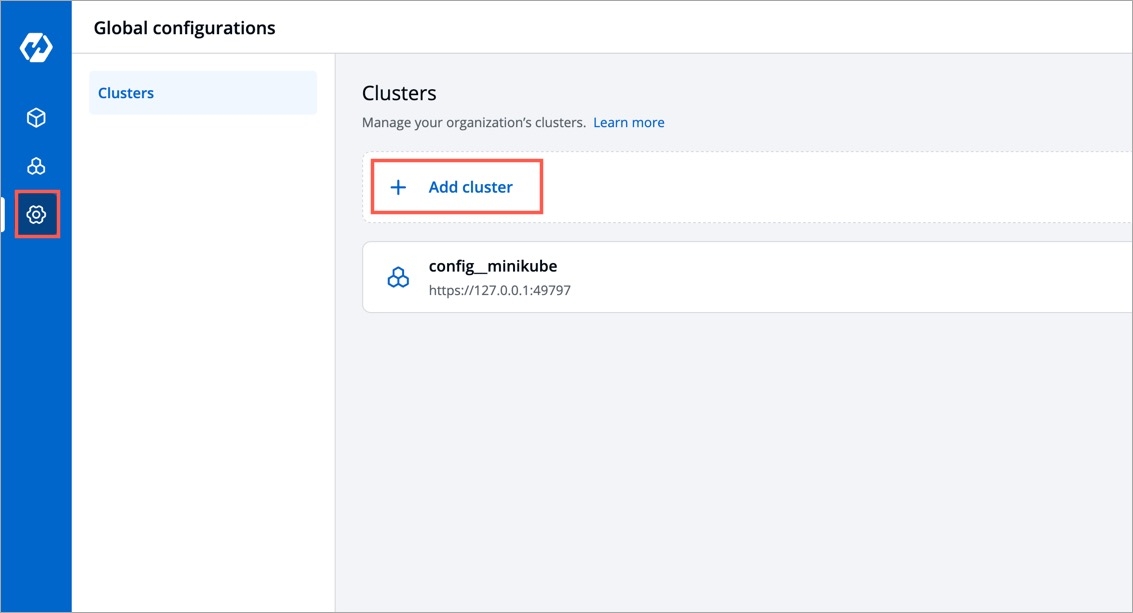
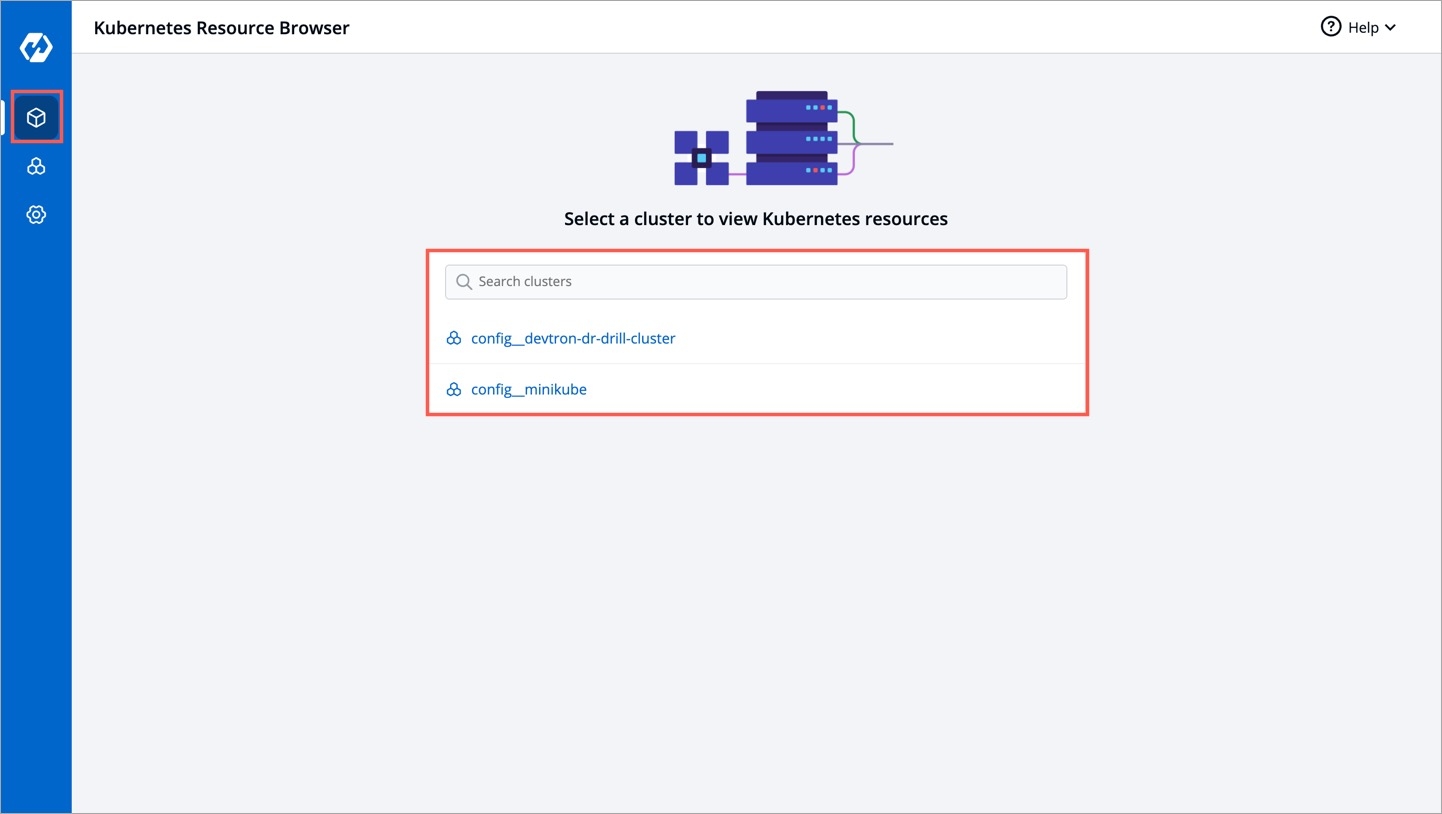
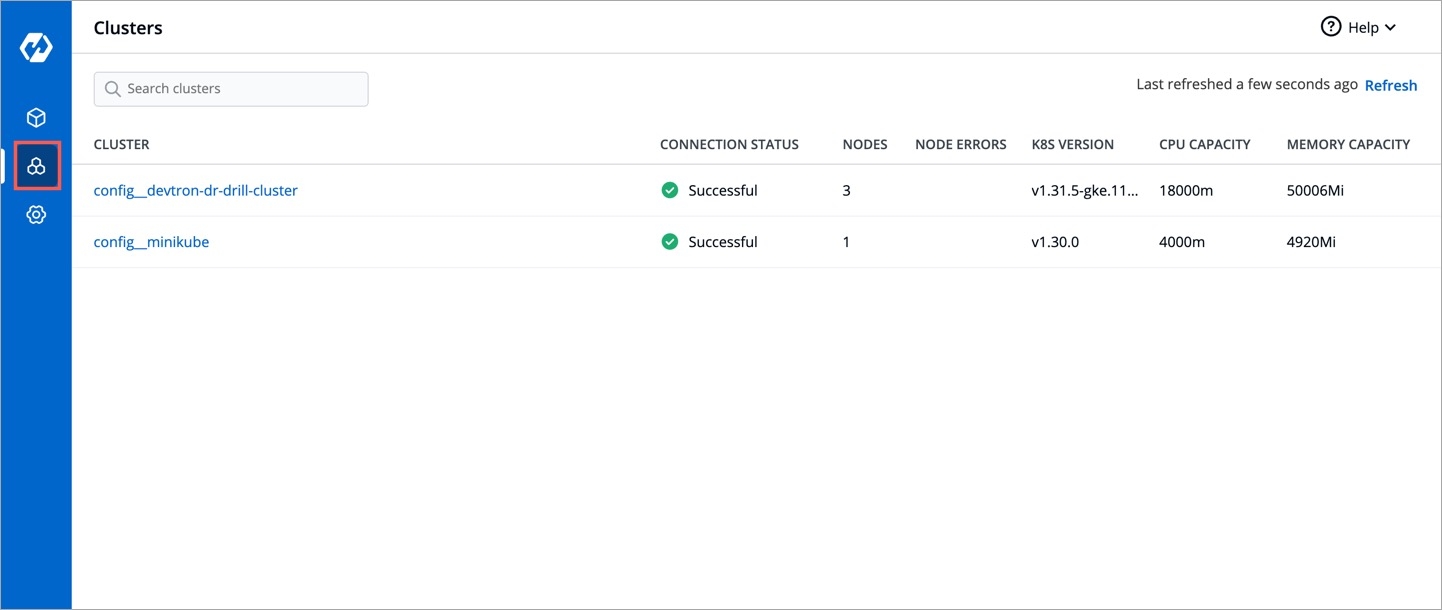
In certain scenarios, you may need to deploy Devtron to a Kubernetes cluster that isn’t connected to the internet. Such air-gapped environments are used for various reasons, particularly in industries with strict regulatory requirements like healthcare, banking, and finance. This is because air-gapped environments aren't exposed to the public internet; therefore, they create a controlled and secure space for handling sensitive data and operations.
Install podman or docker on the VM from where you're executing the installation commands.
Get the latest image file
Set the values of TARGET_REGISTRY, TARGET_REGISTRY_USERNAME, and TARGET_REGISTRY_TOKEN. This registry should be accessible from the VM where you are running the cloning script and the K8s cluster where you’re installing Devtron.
Set the environment variables
Log in to the target Docker registry
Clone the images
Set the environment variables
Log in to the target Podman registry
Clone the images
Before starting, ensure you have created an image pull secret for your registry if authentication is required.
Create the namespace (if not already created)
Create the Docker registry secret
If you are installing Devtron with the CI/CD module or using Argo CD, create the secret in the following namespaces else, you can skip this step-:
This would download the tar file of the devtron-operator chart, Make sure to replace the <devtron-chart-file> in the installation commands with this file name.
Use the below command to install Devtron without any Integrations
Without imagePullSecrets:
With imagePullSecrets:
Use the below command to install Devtron with only the CI/CD module
Without imagePullSecrets:
With imagePullSecrets:
Use the below command to install Devtron with the CI/CD module and Argo CD
Without imagePullSecrets:
With imagePullSecrets:
A global configuration allows you to easily share common configuration between multiple repositories without copy/pasting it to these repositories.
Before you start creating an application, we recommend to provide basic information in different sections of Global Configurations available in Devtron.
Authorization section describes how to authenticate and authorize access to resources, also managing role-based access levels in Devtron.
Access can be granted to a user via:
Once your Okta org is set up, create an app integration on Okta to get a Client ID and Client Secret.
In the Admin Console, go to Applications → Applications.
Click Create App Integration.
Select OIDC - OpenID Connect as the Sign-in method.
Select Web as the application type and click Next.
On the App Integration page:
Give a name to your application.
Select the Interaction Code and Refresh Token checkbox.
Now go to Devtron's Global Configurations → SSO Login Services → OIDC.
Copy the redirect URI given in the helper text (might look like: https://xxx.xxx.xxx/xxx/callback).
Return to the Okta screen, and remove the prefilled value in Sign-in redirect URIs.
Paste the copied URI in Sign-in redirect URIs.
Click Save.
On the General tab:
Note the Client ID value.
Click the Edit option.
In Client Authentication, choose Client Secret.
Click Save.
Click Generate new secret.
Note the Client Secret value.
Go to the Global Configurations → SSO Login Services → OIDC.
In the URL field, enter the Devtron application URL (a valid https link) where it is hosted.
Under Configuration tab, locate the config object, and provide the clientID and clientSecret of the app integration you created on Okta.
Provide issuer value as https://${yourOktaDomain}. Replace ${yourOktaDomain} with your domain on Okta as shown in the video.
For providing redirectURI or callbackURI registered with the SSO provider, you can either select Configuration or Sample Script. Note that the redirect URI is already given in the helper text (as seen in the previous section).
Click Save to create and activate Okta SSO login.
Now your users will be able to log in to Devtron using the Okta authentication method. Note that existing signed-in users will be logged out and they have to log in again using their OIDC account.
Here you can manage who can access your Devtron instance and what actions they can perform. Use this section to add team members, assign them roles, and control their access by granting fine-grained permissions. Moreover, you can also download all user data in a CSV format.
This is a mandatory step after configuring SSO in Devtron; otherwise, your users won't be able to log in to Devtron via SSO.
Go to Global Configurations → Authorization → User Permissions.
Click Add Users.
In the Email addresses field, type the email address of the user you wish to add. You may add more than one email address.
(Optional) From the Assign user groups dropdown, you may assign one or more user groups to the user. This helps in identifying the group/team to which the user belongs (e.g., Security Team, Frontend Team, Department Leads) especially when adding larger teams.
There are two types of permissions in Devtron (click the links below to learn more):
Click Save. You have successfully added your user(s).
Only existing super-admins can assign super-admin permissions to another user.
Before assigning this permission, please note the following:
Selecting this option will grant the user full access to all the resources.
Since super-admin permission is the highest level of access you can grant, we recommend you give it only to limited users.
Only managers and super-admins can assign specific permissions to a user.
Upon selecting this option, you get two additional sections:
Section
Description
Permission Groups
Direct Permissions
This option allows you to grant your user the access to:
If you assign a permission group as well as direct permissions, the user will have the combined permissions of both.
For example:
A user is granted ‘Build & Deploy’ access to three apps via direct permissions.
The same user is part of a group that has ‘View only’ access to five apps (including those three apps).
Now, the user will have both ‘Build & Deploy’ and ‘View only’ permissions for those three apps, and just ‘View only’ for the other two.
Here you can grant your user the permissions for Devtron apps.
Project
Select a project from the dropdown list to grant the user access. You can select only one project at a time. Note: If you want to select more than one project, then click Add Permission.
Environment
Select a specific environment or all environments from the dropdown list.
Note: If you select All environments, the user will have access to all the current environments including any new environment which gets associated with the application later.
Application
Select a specific application or all applications from the dropdown list corresponding to your selected environments.
Note: If you select All applications, the user will have access to all current and future applications associated with the project. Moreover, user with access to all applications, can create new applications too.
Role
Available Roles:
View only
Build and Deploy
Admin
Manager
Status
There are seven role-based access levels for Devtron Apps:
View only: These users can view applications and environments access to but cannot view sensitive data like secrets used in applications or charts.
Build and Deploy: In addition to View only access, these users can build and deploy images of applications to permitted environments.
Admin: These users can create, edit, deploy, and delete permitted applications in selected projects.
Manager: These users have the same permissions as Admin but can also grant or revoke user access for applications and environments they manage.
Image approver: These users can approve image deployment requests.
However, super-admin users have unrestricted access to all Devtron resources. They can create, modify, delete, and manage any resource, including user access, Git repositories, container registries, clusters, and environments.
View
✅
❌
❌
❌
❌
❌
❌
❌
❌
Build and Deploy
✅
❌
❌
❌
✅
❌
❌
❌
❌
Admin
✅
✅
✅
✅
✅
❌
❌
❌
❌
Manager
✅
✅
✅
✅
✅
❌
❌
❌
✅
Image Approver
✅
❌
❌
❌
❌
✅
❌
❌
❌
Configuration Approver
✅
❌
❌
❌
❌
❌
✅
❌
❌
Artifact Promoter
✅
❌
❌
❌
❌
❌
❌
✅
❌
Super Admin
✅
✅
✅
✅
✅
✅
✅
✅
✅
Here you can grant your user the permissions for Helm apps deployed from Devtron or outside Devtron.
Project
Select a project from the dropdown list to grant the user access. You can select only one project at a time. Note: If you want to select more than one project, then click Add Permission.
Environment or Cluster/Namespace
Select a specific environment from the dropdown list.
Note: If you select All existing + future environments in cluster, then the user will get access to all the current environments including any new environment which gets associated with the application later.
Application
Select a specific helm application or all helm apps from the dropdown list corresponding to your selected environments.
Note: If All applications is selected, the user will have access to all current and future applications associated with the project.
Permission
Available Permissions:
View only
View & Edit
Admin
Status
There are three role-based access levels for Helm Apps:
View only: Users with this role can only view Helm applications and their configurations but cannot make any modifications.
View & Edit: These users can modify the configurations of permitted Helm applications and deploy them.
Admin: Users with this role have full access to Helm applications, including the ability to create, manage, and delete applications.
View only
✅
❌
❌
❌
❌
View & Edit
✅
❌
✅
✅
❌
Admin
✅
✅
✅
✅
✅
Super Admin
✅
✅
✅
✅
✅
Here you can grant your user the permissions to access the jobs created in Devtron.
Project
Select a project from the dropdown list to grant the user access. You can select only one project at a time. Note: If you want to select more than one project, then click Add Permission.
Job Name
Select a specific job or choose All jobs to grant access to all available jobs within the project.
Workflow
Select a specific workflow or All workflows to grant access to the workflows containing the job pipelines.
Environment
Select a specific environment or All environments to grant access to the environments associated with the job(s).
Role
Available Roles:
View only
Run job
Admin
Status
There are three role-based access levels for Jobs:
View only: Users can view the job workflows and logs but cannot trigger or modify jobs.
Run Job: These users can trigger jobs but cannot make modifications to workflows.
Admin: Users with this role have full control over jobs, including creating, modifying, and deleting workflows.
View only
✅
❌
❌
❌
❌
Run job
✅
❌
✅
❌
❌
Admin
✅
✅
✅
✅
✅
Super Admin
✅
✅
✅
✅
✅
To grant Kubernetes resource permission, click Add permission.
Cluster
Select a cluster from the dropdown list to which you want to give permission to the user. You can select only one cluster at a time. Note: To add another cluster, click Add another.
Namespace
Select a namespace from the dropdown list.
API Group
Select a specific API group or All API groups from the dropdown list corresponding to the Kubernetes resource.
Kind
Select a kind or All kind from the dropdown list corresponding to the Kubernetes resource.
Resource name
Select a resource name or All resources from the dropdown list to which you want to give permission to the user.
Role
Available Roles:
View
Admin
Status
There are two role-based access levels for Kubernetes Resources:
View: Users with this role can inspect Kubernetes resources but cannot make changes.
Admin: Users can create, modify, and delete Kubernetes resources within their assigned namespaces and clusters.
View
✅
❌
❌
❌
Admin
✅
✅
✅
✅
Super Admin
✅
✅
✅
✅
Here you can grant your user the permissions for accessing Chart Groups. Note that you can only give users the permission to either create chart groups or edit them, but not both.
View
Click the View checkbox if you want the user(s) to view only the chart groups.
Create
Click the Create checkbox if you want the user(s) to create, view, or delete the chart groups.
Edit
Deny: Select Deny from the dropdown list to restrict the users from editing the chart groups.
Specific Chart Groups: Select the Specific Charts Groups option from the dropdown list and then select the chart group for which you want to allow users to edit.
View: Users can view chart groups but cannot create or edit them.
Create: Users can create new chart groups and modify existing ones.
Edit: Users can modify chart groups but cannot create new ones.
View
✅
❌
❌
❌
❌
Create
✅
✅
❌
✅
✅
Edit
✅
❌
❌
None/Specific Groups
❌
Super Admin
✅
✅
✅
✅
✅
Super-admins can activate or deactivate users.
Managers can activate or deactivate users only if the users has the same or fewer permissions than the manager.
When working with multiple collaborators in Devtron, you may need to deactivate users who no longer require access and reactivate them when needed. This applies to users of Devtron Apps, Helm Apps, Jobs, and Kubernetes Resources.
You can manage a user's active status at three levels:
Active/Activate - Use this option to activate a deactivated user while retaining their previous roles and permissions.
Inactive/Inactivate - Use this option to deactivate an existing active user and save the changes. If the user has an ongoing session, they will be logged out permanently on their next action or refresh.
Keep active until - Use this TTL-based option to keep a user active only till a specified date and time, after which the user is automatically deactivated. The user will not be able to log in to Devtron.
Active/Activate - Use this option to allow permissions from the group to take effect for the user.
Keep active until - Use this TTL-based option to grant group permissions to the user until a set date, after which permission group will become inactive for the user.
Active/Activate - Use this option to grant the project/resource access to the user.
Keep active until - Use this TTL-based option to grant the project/resource access to the user only till a specified date and time, beyond which the user will no longer have access to the project/resource.
Super-admins can edit user permissions.
Managers can edit user permissions only if the user has the same or fewer permissions than the manager.
You can edit the user permissions by clicking the edit icon. Click Save after editing the permissions.
You may download the user data of current users and deleted users in a CSV format. Broadly, your exported CSV will include:
User's Email address
User ID & Status (Active/Inactive/Deleted)
Last Login Time
Detailed Permissions
Role
Timestamps for User Addition, Updation, and Deletion
Super-admins can delete users.
Managers can delete users only if the user has the same or fewer permissions than the manager.
If you want to delete a user, click Delete.
This will remove the user from the system along with all the permissions granted earlier. The user will no longer be able to log in to Devtron unless added again.
In this section, we describe the steps in detail on how you can install Devtron with CI/CD integration.
Run the following command to install the latest version of Devtron along with the CI/CD module:
To install Devtron on clusters with the multi-architecture nodes (ARM and AMD), append the Devtron installation command with --set installer.arch=multi-arch.
Configuring Blob Storage in your Devtron environment allows you to store build logs and cache. In case, if you do not configure the Blob Storage, then:
You will not be able to access the build and deployment logs after an hour.
Build time for commit hash takes longer as cache is not available.
Artifact reports cannot be generated in pre/post build and deployment stages.
Choose one of the options to configure blob storage:
Run the following command to install Devtron along with MinIO for storing logs and cache.
Note: Unlike global cloud providers such as AWS S3 Bucket, Azure Blob Storage and Google Cloud Storage, MinIO can be hosted locally also.
Run the following command to install Devtron along with AWS S3 buckets for storing build logs and cache:
Install using S3 IAM policy.
Note: Please ensure that S3 permission policy to the IAM role attached to the nodes of the cluster if you are using below command.
Install using access-key and secret-key for AWS S3 authentication:
Install using S3 compatible storages:
Run the following command to install Devtron along with Azure Blob Storage for storing build logs and cache:
Run the following command to install Devtron along with Google Cloud Storage for storing build logs and cache:
Run the following command to check the status of the installation:
The command executes with one of the following output messages, indicating the status of the installation:
Downloaded
The installer has downloaded all the manifests, and the installation is in progress.
Applied
The installer has successfully applied all the manifests, and the installation is completed.
Run the following command to check the installer logs:
Run the following command to get the Devtron dashboard URL:
You will get an output similar to the example shown below:
Use the hostname aaff16e9760594a92afa0140dbfd99f7-305259315.us-east-1.elb.amazonaws.com (Loadbalancer URL) to access the Devtron dashboard.
devtron.yourdomain.com
CNAME
aaff16e9760594a92afa0140dbfd99f7-305259315.us-east-1.elb.amazonaws.com
When you install Devtron for the first time, it creates a default admin user and password (with unrestricted access to Devtron). You can use that credentials to log in as an administrator.
After the initial login, we recommend you set up any SSO service like Google, GitHub, etc., and then add other users (including yourself). Subsequently, all the users can use the same SSO (let's say, GitHub) to log in to Devtron's dashboard.
The sections below will help you understand the process of getting the administrator password.
Username: admin
Password: Run the following command to get the admin password:
Using filter conditions, you can control the progression of events. Here are a few general examples:
Images containing the label "test" should not be eligible for deployment in production environment
Only images having tag versions greater than v0.7.4 should be eligible for deployment
Images hosted on Docker Hub should be eligible but not the rest
From the left sidebar, go to Global Configurations → Filter Condition.
Add a filter condition.
In the Define Filter condition section, you get the following fields:
Filter For: Choose the pipeline upon which the filter should apply. Currently, you can use filter conditions for CD pipelines only. Support for CI pipelines is underway.
Filter Name: Give a name to the filter.
Description: (Optional) Add a description to the filter, preferably explaining what it does.
Filter Condition: You can specify either a pass condition, fail condition, or both the conditions:
Pass Condition: Events that satisfy the pass condition are eligible to trigger your CD pipeline.
Fail Condition: Events that satisfy the fail condition are not eligible to trigger your CD pipeline.
Use CEL Expression: You can use Common Expression Language (CEL) to define the conditions. Currently, you can create conditions with the help of following variables:
containerImage: Package that contains all the necessary files and instructions to run an application in a container, e.g., gcr.io/k8s-minikube/kicbase:v0.0.39. It returns a string value in the following format: <registry>/<repository>:<tag>
containerRepository: Storage location for container images, e.g., kicbase
containerImageTag: Versioning of image to indicate its release, e.g., v0.0.39
imageLabels: The label(s) you assign to an image in the CD pipeline, e.g., ["PROD","Stage"]. It returns an array of strings.
Click Next.
In the Apply to section, you get the following fields:
Application: Choose one or more applications to which your filter condition must apply.
Environment: Choose one or more environments to which your filter condition must apply.
Click Save. You have successfully created a filter.
If you create filters using CEL expressions that result in a conflict (i.e., passing and failing of the same image), fail will have higher precedence
Consider a scenario where you wish to make an image eligible for deployment only if its tag version is greater than v0.0.7
The CEL Expression should be containerImageTag > "v0.0.7"
Go to the Build & Deploy tab. The filter condition was created specifically for test environment, therefore the filter condition would be evaluated only at the relevant CD pipeline, i.e., test
Click Select Image for the test CD pipeline. The first tab Eligible images shows the list and count of images that have satisfied the pass condition since their tag versions were greater than v0.0.7. Hence, they are marked eligible for deployment.
The second tab Latest images shows the latest builds (up to 10 images) irrespective of whether they have satisfied the filter condition(s) or not. The ones that have not satisfied the filter conditions get marked as Excluded. In other words, they are not eligible for deployment.
Clicking the filter icon at the top-left shows the filter condition(s) applied to the test CD pipeline.
Consider another scenario where you wish to make images eligible for deployment only if the application's git branch starts with the word hotfix and also if its repo URL matches your specified condition.
CEL Expression:
gitCommitDetails.filter(gitCommitDetail, gitCommitDetail.startsWith('https://github.com/devtron-labs')).map(repo, gitCommitDetails[repo].branch).exists_one(branch, branch.startsWith('hotfix-'))
where, https://github.com/devtron-labs is a portion of the repo URL
and hotfix- is for finding the branch name (say hotfix-sept-2024)
Alternatively, if you have a fixed branch (say hotfix-123), you may write the following expression:
'hotfix-123' in gitCommitDetails.filter(gitCommitDetail, gitCommitDetail.startsWith('https://github.com/devtron-labs')).map(repo, gitCommitDetails[repo].branch)
Walkthrough Video:
Consider a scenario where you wish to exclude an image from deployment if its tag starts with the word trial or ends with the word testing
The CEL Expression should be containerImageTag.startsWith("trial") || containerImageTag.endsWith("testing")
Go to the Build & Deploy tab. The filter condition was created specifically for devtron-demo environment, therefore the filter condition would be evaluated only at the relevant CD pipeline, i.e., devtron-demo
Click Select Image for the devtron-demo CD pipeline. The first tab Eligible images shows the list and count of images that have not met the fail condition. Hence, they are marked eligible for deployment.
The second tab Latest images shows the latest builds (up to 10 images) irrespective of whether they have satisfied the filter condition(s) or not. The ones that have satisfied the filter conditions get marked as Excluded. In other words, they are not eligible for deployment.
Clicking the filter icon at the top-left shows the filter condition(s) applied to the devtron-demo CD pipeline.
To check the current version of your Devtron setup, use the following command
Proceed with the following steps only if the version is 0.6.x
Set the release name
Label and annotate the service accounts in the devtron-ci namespace
Now, label and annotate the service accounts in the devtron-cd namespace
Update the Helm repository
Run the upgrade command for Devtron
Therefore, applying a common infra configuration to all applications is not optimal. Since resources incur heavy costs, it's wise to efficiently allocate resources (not more, not less).
With the 'Build Infra' feature, Devtron makes it possible for you to tweak the resources as per the needs of your applications. The build (ci-runner) pod will be scheduled on an available node (considering applied taints and tolerations) in the cluster on which 'Devtron' is installed.
From the left sidebar, go to Global Configurations → Build Infra.
This contains the default infra configuration applicable to all the applications, be it large or small.
You may click it to modify the following:
Furthermore, CPU and Memory have 2 fields each:
Request - Use this field to specify the minimum guaranteed amount of CPU/Memory resources your application needs for its CI build. In our example, we required 1500m or 1.5 cores CPU along with 6 GB of RAM.
Limit - Use this field to set the maximum amount of CPU/Memory resources the build process can use, even if there is a lot available in the cluster.
Instead of default profile, you can create custom profiles having different infra configurations. Example: One profile for Python apps, a second profile for large apps, and a third profile for small apps, and many more.
Click Create Profile.
Give a name to the profile along with a brief description, and select the configurations to specify the values.
Click Save. Your custom profile will appear under the list of custom profiles as shown below.
Go to the Applications tab.
Choose an application and click the dropdown below it.
Choose the profile you wish to apply from the dropdown.
Click Change to apply the profile to your application.
Tip: If you missed creating a profile but selected your application(s), you can use the 'Create Profile' button. This will quickly open a new tab for creating a profile. Once done, you can return and click the refresh icon as shown below.
If you wish to apply a profile to multiple applications at once, you can do that too.
Simply use the checkboxes to select the applications. You can do this even if there are many applications spanning multiple pages. You will see a draggable floating widget as shown below.
Select the profile you wish to apply from the dropdown and confirm the changes.
Once you apply a profile, it will show the count of applications attached to it.
You can edit or delete a custom profile using the respective icons as shown below.
CPU resources are measured in millicore. 1000m or 1000 millicore is equal to 1 core. If a node has 4 cores, the node's CPU capacity would be represented as 4000m.
Memory is measured in bytes. You can enter memory with suffixes (E, P, T, G, M, K, and Ei, Pi, Ti, Gi, Mi, Ki).
m
-
0.001 byte
byte
-
1 byte
k
Kilo
1,000 bytes
Ki
Kibi
1,024 bytes
M
Mega
1,000,000 bytes
Mi
Mebi
1,048,576 bytes
G
Giga
1,000,000,000 bytes
Gi
Gibi
1,073,741,824 bytes
T
Tera
1,000,000,000,000 bytes
Ti
Tebi
1,099,511,627,776 bytes
P
Peta
1,000,000,000,000,000 bytes
Pi
Petabi
1,125,899,906,842,624 bytes
E
Exa
1,000,000,000,000,000,000 bytes
Ei
Exabi
1,152,921,504,606,846,976 bytes
You can specify timeouts in the following units, beyond which the build process would be marked as failed:
seconds
minutes
hours
Explore of Devtron with its Enterprise version trial ().
After installation, refer for further steps, including obtaining the dashboard URL and the admin password.
Refer for more detail.
A verified account on . Okta activates your account only if email verification is successful.
Here's a reference guide to set up your Okta org and application:
OIDC stands for OpenID Connect. to read more.
Add a key insecureSkipEmailVerified: true. Note that this key is only required for Okta SSO. For other types of OIDC SSO, refer .
for granting full access.
for granting cherry-picked access.
You can revoke a user's super-admin access at any time and restrict it to .
(Recommended, ) Use the dropdown to assign the user to a . Your user will automatically inherit all the permissions to the projects/resources defined for that group. You may select more than one permission group too. Once you select a permission group, assigning direct permissions can be skipped (unless you wish to grant additional permissions). You may also at permission group-level. We recommend using permission groups over direct permissions for easier management of user access.
The 'Devtron Apps' tab will be available only if the is installed.
to learn more about the role you wish to assign the user.
Read:
Configuration approver: These users can approve configuration change requests for , , and . However, users cannot self-approve their own proposed changes, even if they have this role or Super Admin access.
Artifact promoter: These users have the authority to approve the promotion of directly to the target CD pipeline.
to learn more about the permission you wish to assign the user.
Read:
to learn more about the role you wish to assign the user.
Read:
Here you can provide permission to view, inspect, manage, and delete resources in your clusters from .
to learn more about the role you wish to assign the user.
Read:
The 'Chart Groups' tab will be available only if the is installed.
Inactive/Inactivate - Use this option to prevent permissions from the group from taking effect for the user. However, they can still log in/log out of Devtron if .
Inactive/Inactivate - Use this option to revoke the project/resource access from the user. Note: The user will still be able to log in/log out of Devtron if .
Direct user permissions cannot be edited if you're using / for SSO with 'auto-assign permission' enabled. Permissions can only be in such a scenario.
Explore of Devtron with its Enterprise version trial ().
Install , if you have not installed it already.
If you are using EKS version 1.23 or above, you must also install .
If you want to configure Blob Storage during the installation, refer .
If you want to install Devtron for production deployments, please refer our for Devtron Installation.
Refer to the AWS specific parameters on the page.
Refer to the Azure specific parameters on the page.
Refer to the Google Cloud specific parameters on the page.
If you want to uninstall Devtron or clean Devtron helm installer, refer our .
Related to installaltion, please also refer section also.
If you have any questions, please let us know on our Discord channel.
The you create in Devtron for managing the CI-CD of your application can be made flexible or restricting with the help of CD filter conditions, for e.g., not all events (such as image builds) generated during the CI stage require progression to the CD stage. Therefore, instead of creating multiple workflows that cater to complex requirements, Devtron provides you the option of defining filters to tailor your workflow according to your specific needs.
Only images derived from master branch should be eligible for production deployment (see )
Click View filter criteria to check the supported criteria. You get a copy button and a description of each criterion upon hovering. Moreover, you can go to CEL expression to learn more about the rules and supported syntax. Check to know more.
Here's a sample pipeline we will be using for our explanation of and .
The involves activities that require infra resources such as CPU, memory (RAM), and many more. The amount of resources required depends on the complexity of the application. In other words, large applications require more resources compared to small applications.
You will see the and a list of (if they exist). Setting up profiles makes it easier for you to manage the build infra configurations, ensuring its reusability in the long term.
CPU - Processor core allocated to the build process. See .
Memory - RAM allocated to the build process. See .
Build Timeout - Max. time limit allocated to the build process. See .
Once you create a profile, attach it to the intended applications, or else the will remain applied.
If you delete a profile attached to one or more applications, the will apply from the next build.
If you need extra control on the build infra configuration apart from CPU, memory, and build timeout, feel free to open a for us to help you.
Click on Create New and the select Custom app to create a new application.
As soon you click on Custom app, you will get a popup window on screen where you have to enter app name and project for the application. there are two radio buttons present on the popup window, one is for Blank app and another one is for Clone an existing app. For cloning an existing application, select the second one. After this, one more drop-down will appear on the window from which you can select the application that you want to clone. For this, you will have to type minimum three character to see the matching results in the drop-down. After typing the matching characters, select the application that you want to clone. You also can add additional information about the application (eg. created by, Created on) using tags (only key:value allowed).
App Name
Name of the new app you want to Create
Project
Project name
Select an app to clone
Select the application that you want to clone
Tags
Additional information about the application
Now click on Clone App to clone the selected application.
New application with a duplicate template is created.
This document outlines the step-by-step process to be followed before upgrading Devtron to version 1.5.0.
The upgrade process consists of three sequential Kubernetes jobs:
devtron-pre-upgrade: Prepares the environment for the upgrade.
devtron-upgrade-init: Scales down Devtron and takes the backup.
devtron-upgrade: Performs the restoration of data and scales up Devtron.
After the completion of the above jobs, you may proceed to upgrade Devtron using the UI or command line.
You must have administrative access to the cluster where Devtron is running, along with kubectl configured.
PVC creation must not be blocked by any policy. If it is, exclude the devtroncd namespace from it.
The devtron-pre-upgrade job creates the necessary resources and prepares for the database backup.
This job will:
Create a ConfigMap named devtron-postgres-upgrade in the devtroncd namespace.
Determine the StorageClass and size of the existing PostgreSQL PVC.
Create a new PVC named devtron-db-upgrade-pvc with additional storage (+5Gi).
Automatically apply the upgrade-init job.
To monitor the progress of this job:
Wait for this job to complete successfully before proceeding.
The devtron-upgrade-init job is automatically triggered by the devtron-pre-upgrade job:
It scales down all Devtron components to ensure database consistency.
Terminates active database connections.
Starts the Postgres migration process.
To monitor the progress of this job:
Ensure this job completes successfully before proceeding to the next step.
Once the backup is confirmed, apply the final upgrade job:
This job will:
Verify if the devtron-upgrade-init job was successful.
Extract any nodeSelectors or tolerations from the existing PostgreSQL StatefulSet.
Remove PostgreSQL 11 components.
Install PostgreSQL 14 with the same configuration.
Migrate the data.
Scale up all Devtron components.
To monitor the progress of this job:
After the upgrade job completes, verify the PostgreSQL migration:
The value of POSTGRES_MIGRATED should be "14" if the migration was successful.
If the devtron-upgrade-init or the devtron-upgrade job fails, check the logs of job and the ConfigMap for error messages:
Look for any entries with "ERROR" in the keys.
To reapply the devtron-upgrade-init job, delete the PVC named devtron-db-upgrade-pvc, recreate it with the same configurations and then reapply the devtron-upgrade-init job.
If the devtron-upgrade-init job is in a pending state, check for the PVC named devtron-db-upgrade-pvc, ensure that the PVC is successfully created.
Update the Helm repository
Run the upgrade command for Devtron
Devtron also supports multiple Git repositories (be it from one Git account or multiple Git accounts) in a single deployment.
Therefore, this doc is divided into 2 sections, read the one that caters to your application:
Follow the below steps if the source code of your application is hosted on a single Git repository.
In your application, go to App Configuration → Git Repository. You will get the following fields and options:
(Checkboxes)
In this field, you have to provide your code repository’s URL, for e.g., https://github.com/devtron-labs/django-repo.
You can find this URL by clicking on the Code button available on your repository page as shown below:
Devtron allows you to create either an exclusion rule, an inclusion rule, or a combination of both. In case of multiple files or folders, you can list them in new lines.
To exclude a path, use ! as the prefix, e.g. !path/to/file
To include a path, don't use any prefix, e.g. path/to/file
!README.md
Exclusion of a single file in root folder: Commits containing changes made only in README.md file will not be shown
!README.md
!index.js
Exclusion of multiple files in root folder: Commits containing changes made only in README.md or/and index.js files will not be shown
README.md
Inclusion of a single file in root folder: Commits containing changes made only in README.md file will be shown. Rest all will be excluded.
!src/extensions/printer/code2.py
Exclusion of a single file in a folder tree: Commits containing changes made specifically to code2.py file will not be shown
!src/*
Exclusion of a single folder and all its files: Commits containing changes made specifically to files within src folder will not be shown
!README.md
index.js
Exclusion and inclusion of files: Commits containing changes made only in README.md will not be shown, but commits made in index.js file will be shown. All other commits apart from the aforementioned files will be excluded.
!README.md
README.md
Exclusion and inclusion of conflicting files: If conflicting paths are defined in the rule, the one defined later will be considered. In this case, commits containing changes made only in README.md will be shown.
You may use the Learn how link (as shown below) to understand the syntax of defining an exclusion or inclusion rule.
Since file paths can be long, Devtron supports regex too for writing the paths. To understand it better, you may click the How to use link as shown below.
As we saw earlier in fig. 4 and 5, commits containing the changes of only README.md file were not displayed, since the file was in the exclusion list.
However, Devtron gives you the option to view the excluded commits too. There's a döner menu at the top-right (beside the Search by commit hash search bar).
The EXCLUDED label (in red) indicates that the commits contain changes made only to the excluded file, and hence they are unavailable for build.
After clicking the checkbox, a field titled clone directory path appears. It is the directory where your code will be cloned for the repository you specified in the previous step.
This field is optional for a single Git repository application and you can leave the path as default. Devtron assigns a directory by itself when the field is left blank. The default value of this field is ./
Repeat the process for every new git repository you add. The clone directory path is used by Devtron to assign a directory to each of your Git repositories. Devtron will clone your code at those locations and those paths can be referenced in the Docker file to create a Docker image of the application.
Whenever a change is pushed to any of the configured repositories, CI will be triggered and a new Docker image file will be built (based on the latest commits of the configured repositories). Next, the image will be pushed to the container registry you configured in Devtron.
Let’s look at this with an example:
Due to security reasons, you want to keep sensitive configurations like third-party API keys in separate access-restricted git repositories, and the source code in a Git repository that every developer has access to. To deploy this application, code from both the repositories are required. A Multi-Git support helps you achieve it.
Other examples where you might need Multi-Git support:
To make code modularized, where front-end and back-end code are in different repos
Common library extracted out in a different repo so that other projects can use it
In this section, we will provide information on the Build Configuration.
Build configuration is used to create and push docker images in the container registry of your application. You will provide all the docker related information to build and push docker images on the Build Configuration page.
For build configuration, you must provide information in the sections as given below:
The following fields are provided on the Store Container Image section:
Container Registry
Container Repository
Enter the name of your container repository, preferably in the format username/repo-name. The repository that you specify here will store a collection of related docker images. Whenever an image is added here, it will be stored with a new tag version.
If you are using docker hub account, you need to enter the repository name along with your username. For example - If my username is kartik579 and repo name is devtron-trial, then enter kartik579/devtron-trial instead of only devtron-trial.
In order to deploy the application, we must build the container images to configure a fully operational container environment.
You can choose one of the following options to build your container image:
I have a Dockerfile
Create Dockerfile
Build without Dockerfile
A Dockerfile is a text document that contains all the commands which you can call on the command line to build an image.
Select repository containing Dockerfile
Dockerfile Path (Relative)
Enter a relative file path where your docker file is located in Git repository. Ensure that the dockerfile is available on this path. This is a mandatory field.
With the option Create Dockerfile, you can create a Dockerfile from the available templates. You can edit any selected Dockerfile template as per your build configuration requirements.
Language
Select the programming language (e.g., Java, Go, Python, Node etc.) from the drop-down list you want to create a dockerfile as per compatibility to your system.
Note We will be adding other programming languages in the future releases.
Framework
Select the framework (e.g., Maven, Gradle etc.) of the selected programming language.
Note We will be adding other frameworks in the future releases.
With the option Build without Dockerfile, you can use Buildpacks to automatically build the image for your preferred language and framework.
Select repository containing code
Project Path (Relative)
In case of monorepo, specify the path of the project from your Git repository.
Language
Select the programming language (e.g., Java, Go, Python, Node, Ruby, PHP etc.) from the drop-down list you want to build your container image as per the compatibility to your system.
Note: We will be adding other programming languages in the future releases.
Version
Select a language version from the drop-down list. If you do not find the version you need, then you can update the language version in Build Env Arguments. You can also select Autodetect in case if you want Builder to detect version by itself or its default version.
Select a builder
A builder is an image that contains a set of buildpacks which provide your app's dependencies, a stack, and the OS layer for your app image. Select a buildpack provider from the following options:
You can add Key/Value pair by clicking Add argument.
Key
Value
Define the value for the specified key. E.g. Version no.
Using this option, you can build images for a specific or multiple architectures and operating systems (target platforms). You can select the target platform from the drop-down list or can type to select a customized target platform.
Before selecting a customized target platform, please ensure that the architecture and the operating system are supported by the registry type you are using, otherwise build will fail. Devtron uses BuildX to build images for multiple target Platforms, which requires higher CI worker resources. To allocate more resources, you can increase value of the following parameters in the devtron-cm configmap in devtroncd namespace.
LIMIT_CI_CPU
REQ_CI_CPU
REQ_CI_MEM
LIMIT_CI_MEM
To edit the devtron-cm configmap in devtroncd namespace:
If target platform is not set, Devtron will build image for architecture and operating system of the k8s node on which CI is running.
The Target Platform feature might not work in minikube & microk8s clusters as of now.
It is is a collapsed view including the following parameters:
Key
Value
Click Save Configuration.
This chart creates a deployment that runs multiple replicas of your application and automatically replaces any instances that fail or become unresponsive. It does not support Blue/Green and Canary deployments. This is the default deployment chart. You can select Deployment chart when you want to use only basic use cases which contain the following:
Create a Deployment to rollout a ReplicaSet. The ReplicaSet creates Pods in the background. Check the status of the rollout to see if it succeeds or not.
Declare the new state of the Pods. A new ReplicaSet is created and the Deployment manages moving the Pods from the old ReplicaSet to the new one at a controlled rate. Each new ReplicaSet updates the revision of the Deployment.
Rollback to an earlier Deployment revision if the current state of the Deployment is not stable. Each rollback updates the revision of the Deployment.
Scale up the Deployment to facilitate more load.
Use the status of the Deployment as an indicator that a rollout has stuck.
Clean up older ReplicaSets that you do not need anymore.
You can define application behavior by providing information in the following sections:
Chart version
Basic (GUI)
Advanced (YAML)
Show application metrics
This defines ports on which application services will be exposed to other services
envoyPort
envoy port for the container
idleTimeout
the duration of time that a connection is idle before the connection is terminated
name
name of the port
port
port for the container
servicePort
port of the corresponding kubernetes service
nodePort
nodeport of the corresponding kubernetes service
supportStreaming
Used for high performance protocols like grpc where timeout needs to be disabled
useHTTP2
Envoy container can accept HTTP2 requests
To set environment variables for the containers that run in the Pod.
To set environment variables for the containers and fetching their values from pod-level fields.
If this check fails, kubernetes restarts the pod. This should return error code in case of non-recoverable error.
Path
It define the path where the liveness needs to be checked
initialDelaySeconds
It defines the time to wait before a given container is checked for liveliness
periodSeconds
It defines the time to check a given container for liveness
successThreshold
It defines the number of successes required before a given container is said to fulfill the liveness probe
timeoutSeconds
It defines the time for checking timeout
failureThreshold
It defines the maximum number of failures that are acceptable before a given container is not considered as live
httpHeaders
Custom headers to set in the request. HTTP allows repeated headers, you can override the default headers by defining .httpHeaders for the probe.
scheme
Scheme to use for connecting to the host (HTTP or HTTPS). Defaults to HTTP.
tcp
The kubelet will attempt to open a socket to your container on the specified port. If it can establish a connection, the container is considered healthy.
The maximum number of pods that can be unavailable during the update process. The value of "MaxUnavailable: " can be an absolute number or percentage of the replicas count. The default value of "MaxUnavailable: " is 25%.
The maximum number of pods that can be created over the desired number of pods. For "MaxSurge: " also, the value can be an absolute number or percentage of the replicas count. The default value of "MaxSurge: " is 25%.
This specifies the minimum number of seconds for which a newly created Pod should be ready without any of its containers crashing, for it to be considered available. This defaults to 0 (the Pod will be considered available as soon as it is ready).
If this check fails, kubernetes stops sending traffic to the application. This should return error code in case of errors which can be recovered from if traffic is stopped.
Path
It define the path where the readiness needs to be checked
initialDelaySeconds
It defines the time to wait before a given container is checked for readiness
periodSeconds
It defines the time to check a given container for readiness
successThreshold
It defines the number of successes required before a given container is said to fulfill the readiness probe
timeoutSeconds
It defines the time for checking timeout
failureThreshold
It defines the maximum number of failures that are acceptable before a given container is not considered as ready
httpHeaders
Custom headers to set in the request. HTTP allows repeated headers, you can override the default headers by defining .httpHeaders for the probe.
scheme
Scheme to use for connecting to the host (HTTP or HTTPS). Defaults to HTTP.
tcp
The kubelet will attempt to open a socket to your container on the specified port. If it can establish a connection, the container is considered healthy.
You can create PodDisruptionBudget for each application. A PDB limits the number of pods of a replicated application that are down simultaneously from voluntary disruptions. For example, an application would like to ensure the number of replicas running is never brought below the certain number.
or
You can specify either maxUnavailable or minAvailable in a PodDisruptionBudget and it can be expressed as integers or as a percentage.
minAvailable
Evictions are allowed as long as they leave behind 1 or more healthy pods of the total number of desired replicas.
maxUnavailable
Evictions are allowed as long as at most 1 unhealthy replica among the total number of desired replicas.
You can create ambassador mappings to access your applications from outside the cluster. At its core a Mapping resource maps a resource to a service.
enabled
Set true to enable ambassador mapping else set false
ambassadorId
used to specify id for specific ambassador mappings controller
cors
used to specify cors policy to access host for this mapping
weight
used to specify weight for canary ambassador mappings
hostname
used to specify hostname for ambassador mapping
prefix
used to specify path for ambassador mapping
labels
used to provide custom labels for ambassador mapping
retryPolicy
used to specify retry policy for ambassador mapping
corsPolicy
Provide cors headers on flagger resource
rewrite
used to specify whether to redirect the path of this mapping and where
tls
used to create or define ambassador TLSContext resource
extraSpec
used to provide extra spec values which not present in deployment template for ambassador resource
This is connected to HPA and controls scaling up and down in response to request load.
enabled
Set true to enable autoscaling else set false
MinReplicas
Minimum number of replicas allowed for scaling
MaxReplicas
Maximum number of replicas allowed for scaling
TargetCPUUtilizationPercentage
The target CPU utilization that is expected for a container
TargetMemoryUtilizationPercentage
The target memory utilization that is expected for a container
extraMetrics
Used to give external metrics for autoscaling
You can use flagger for canary releases with deployment objects. It supports flexible traffic routing with istio service mesh as well.
enabled
Set true to enable canary releases using flagger else set false
addOtherGateways
To provide multiple istio gateways for flagger
addOtherHosts
Add multiple hosts for istio service mesh with flagger
analysis
Define how the canary release should progress and at what interval
annotations
Annotation to add on flagger resource
labels
Labels to add on flagger resource
appProtocol
Protocol to use for canary
corsPolicy
Provide cors headers on flagger resource
createIstioGateway
Set to true if you want to create istio gateway as well with flagger
headers
Add headers if any
loadtest
Enable load testing for your canary release
fullnameOverride replaces the release fullname created by default by devtron, which is used to construct Kubernetes object names. By default, devtron uses {app-name}-{environment-name} as release fullname.
Image is used to access images in kubernetes, pullpolicy is used to define the instances calling the image, here the image is pulled when the image is not present,it can also be set as "Always".
imagePullSecrets contains the docker credentials that are used for accessing a registry.
enabled
Determines whether to create a ServiceAccount for pods or not. If set to true, a ServiceAccount will be created.
name
Specifies the name of the ServiceAccount to use.
annotations
Specify annotations for the ServiceAccount.
the hostAliases field is used in a Pod specification to associate additional hostnames with the Pod's IP address. This can be helpful in scenarios where you need to resolve specific hostnames to the Pod's IP within the Pod itself.
This allows public access to the url, please ensure you are using right nginx annotation for nginx class, its default value is nginx
Legacy deployment-template ingress format
enabled
Enable or disable ingress
annotations
To configure some options depending on the Ingress controller
path
Path name
host
Host name
tls
It contains security details
This allows private access to the url, please ensure you are using right nginx annotation for nginx class, its default value is nginx
enabled
Enable or disable ingress
annotations
To configure some options depending on the Ingress controller
path
Path name
host
Host name
tls
It contains security details
Specialized containers that run before app containers in a Pod. Init containers can contain utilities or setup scripts not present in an app image. One can use base image inside initContainer by setting the reuseContainerImage flag to true.
To wait for given period of time before switch active the container.
These define minimum and maximum RAM and CPU available to the application.
Resources are required to set CPU and memory usage.
Limits make sure a container never goes above a certain value. The container is only allowed to go up to the limit, and then it is restricted.
Requests are what the container is guaranteed to get.
This defines annotations and the type of service, optionally can define name also.
It is required when some values need to be read from or written to an external disk.
It is used to provide mounts to the volume.
Spec is used to define the desire state of the given container.
Node Affinity allows you to constrain which nodes your pod is eligible to schedule on, based on labels of the node.
Inter-pod affinity allow you to constrain which nodes your pod is eligible to be scheduled based on labels on pods.
Key part of the label for node selection, this should be same as that on node. Please confirm with devops team.
Value part of the label for node selection, this should be same as that on node. Please confirm with devops team.
Taints are the opposite, they allow a node to repel a set of pods.
A given pod can access the given node and avoid the given taint only if the given pod satisfies a given taint.
Taints and tolerations are a mechanism which work together that allows you to ensure that pods are not placed on inappropriate nodes. Taints are added to nodes, while tolerations are defined in the pod specification. When you taint a node, it will repel all the pods except those that have a toleration for that taint. A node can have one or many taints associated with it.
This is used to give arguments to command.
It contains the commands for the server.
enabled
To enable or disable the command
value
It contains the commands
Containers section can be used to run side-car containers along with your main container within same pod. Containers running within same pod can share volumes and IP Address and can address each other @localhost. We can use base image inside container by setting the reuseContainerImage flag to true.
Container lifecycle hooks are mechanisms that allow users to define custom actions to be performed at specific stages of a container's lifecycle i.e. PostStart or PreStop.
containerSpec
containerSpec to define container lifecycle hooks configuration
lifecycle
Lifecycle hooks for the container
enabled
Set true to enable lifecycle hooks for the container else set false
postStart
The postStart hook is executed immediately after a container is created
httpsGet
Sends an HTTP GET request to a specific endpoint on the container
host
Specifies the host (example.com) to which the HTTP GET request will be sent
path
Specifies the path (/example) of the endpoint to which the HTTP GET request will be sent
port
Specifies the port (90) on the host where the HTTP GET request will be sent
preStop
The preStop hook is executed just before the container is stopped
exec
Executes a specific command, such as pre-stop.sh, inside the cgroups and namespaces of the container
command
The command to be executed is sleep 10, which tells the container to sleep for 10 seconds before it is stopped
It is a kubernetes monitoring tool and the name of the file to be monitored as monitoring in the given case. It describes the state of the Prometheus.
Accepts an array of Kubernetes objects. You can specify any kubernetes yaml here and it will be applied when your app gets deployed.
Kubernetes waits for the specified time called the termination grace period before terminating the pods. By default, this is 30 seconds. If your pod usually takes longer than 30 seconds to shut down gracefully, make sure you increase the GracePeriod.
A Graceful termination in practice means that your application needs to handle the SIGTERM message and begin shutting down when it receives it. This means saving all data that needs to be saved, closing down network connections, finishing any work that is left, and other similar tasks.
There are many reasons why Kubernetes might terminate a perfectly healthy container. If you update your deployment with a rolling update, Kubernetes slowly terminates old pods while spinning up new ones. If you drain a node, Kubernetes terminates all pods on that node. If a node runs out of resources, Kubernetes terminates pods to free those resources. It’s important that your application handle termination gracefully so that there is minimal impact on the end user and the time-to-recovery is as fast as possible.
It is used for providing server configurations.
It gives the details for deployment.
image_tag
It is the image tag
image
It is the URL of the image
It gives the set of targets to be monitored.
It is used to configure database migration.
These Istio configurations collectively provide a comprehensive set of tools for controlling access, authenticating requests, enforcing security policies, and configuring traffic behavior within a microservices architecture. The specific settings you choose would depend on your security and traffic management requirements.
istio
Istio enablement. When istio.enable set to true, Istio would be enabled for the specified configurations
authorizationPolicy
It allows you to define access control policies for service-to-service communication.
action
Determines whether to ALLOW or DENY the request based on the defined rules.
provider
Authorization providers are external systems or mechanisms used to make access control decisions.
rules
List of rules defining the authorization policy. Each rule can specify conditions and requirements for allowing or denying access.
destinationRule
It allows for the fine-tuning of traffic policies and load balancing for specific services. You can define subsets of a service and apply different traffic policies to each subset.
subsets
Specifies subsets within the service for routing and load balancing.
trafficPolicy
Policies related to connection pool size, outlier detection, and load balancing.
gateway
Allowing external traffic to enter the service mesh through the specified configurations.
host
The external domain through which traffic will be routed into the service mesh.
tls
Traffic to and from the gateway should be encrypted using TLS.
secretName
Specifies the name of the Kubernetes secret that contains the TLS certificate and private key. The TLS certificate is used for securing the communication between clients and the Istio gateway.
peerAuthentication
It allows you to enforce mutual TLS and control the authentication between services.
mtls
Mutual TLS. Mutual TLS is a security protocol that requires both client and server, to authenticate each other using digital certificates for secure communication.
mode
Mutual TLS mode, specifying how mutual TLS should be applied. Modes include STRICT, PERMISSIVE, and DISABLE.
portLevelMtls
Configures port-specific mTLS settings. Allows for fine-grained control over the application of mutual TLS on specific ports.
selector
Configuration for selecting workloads to apply PeerAuthentication.
requestAuthentication
Defines rules for authenticating incoming requests.
jwtRules
Rules for validating JWTs (JSON Web Tokens). It defines how incoming JWTs should be validated for authentication purposes.
selector
Specifies the conditions under which the RequestAuthentication rules should be applied.
virtualService
Enables the definition of rules for how traffic should be routed to different services within the service mesh.
gateways
Specifies the gateways to which the rules defined in the VirtualService apply.
hosts
List of hosts (domains) to which this VirtualService is applied.
http
Configuration for HTTP routes within the VirtualService. It define routing rules based on HTTP attributes such as URI prefixes, headers, timeouts, and retry policies.
Example for autosccaling with KEDA using Prometheus metrics is given below:
Example for autosccaling with KEDA based on kafka is given below :
Kubernetes NetworkPolicies control pod communication by defining rules for incoming and outgoing traffic.
enabled
Enable or disable NetworkPolicy.
annotations
Additional metadata or information associated with the NetworkPolicy.
labels
Labels to apply to the NetworkPolicy.
podSelector
Each NetworkPolicy includes a podSelector which selects the grouping of pods to which the policy applies. The example policy selects pods with the label "role=db". An empty podSelector selects all pods in the namespace.
policyTypes
Each NetworkPolicy includes a policyTypes list which may include either Ingress, Egress, or both.
Ingress
Controls incoming traffic to pods.
Egress
Controls outgoing traffic from pods.
Winter Soldier can be used to
cleans up (delete) Kubernetes resources
reduce workload pods to 0
Given below is template values you can give in winter-soldier:
enabled
false,true
decide the enabling factor
apiVersion
pincher.devtron.ai/v1beta1, pincher.devtron.ai/v1alpha1
specific api version
action
sleep,delete, scale
This specify the action need to perform.
timeRangesWithZone:timeZone
eg:- "Asia/Kolkata","US/Pacific"
timeRangesWithZone:timeRanges
array of [ timeFrom, timeTo, weekdayFrom, weekdayTo]
It use to define time period/range on which the user need to perform the specified action. you can have multiple timeRanges.
These settings will take action on Sat and Sun from 00:00 to 23:59:59,
targetReplicas
[n] : n - number of replicas to scale.
These is mandatory field when the action is scale
Default value is [].
fieldSelector
- AfterTime(AddTime( ParseTime({{metadata.creationTimestamp}}, '2006-01-02T15:04:05Z'), '5m'), Now())
These value will take a list of methods to select the resources on which we perform specified action .
here is an example,
Above settings will take action on Sat and Sun from 00:00 to 23:59:59, and on Mon-Fri from 00:00 to 08:00 and 20:00 to 23:59:59. If action:sleep then runs hibernate at timeFrom and unhibernate at timeTo. If action: delete then it will delete workloads at timeFrom and timeTo. Here the action:scale thus it scale the number of resource replicas to targetReplicas: [1,1,1]. Here each element of targetReplicas array is mapped with the corresponding elements of array timeRangesWithZone/timeRanges. Thus make sure the length of both array is equal, otherwise the cnages cannot be observed.
The above example will select the application objects which have been created 10 hours ago across all namespaces excluding application's namespace. Winter soldier exposes following functions to handle time, cpu and memory.
ParseTime - This function can be used to parse time. For eg to parse creationTimestamp use ParseTime({{metadata.creationTimestamp}}, '2006-01-02T15:04:05Z')
AddTime - This can be used to add time. For eg AddTime(ParseTime({{metadata.creationTimestamp}}, '2006-01-02T15:04:05Z'), '-10h') ll add 10h to the time. Use d for day, h for hour, m for minutes and s for seconds. Use negative number to get earlier time.
Now - This can be used to get current time.
CpuToNumber - This can be used to compare CPU. For eg any({{spec.containers.#.resources.requests}}, { MemoryToNumber(.memory) < MemoryToNumber('60Mi')}) will check if any resource.requests is less than 60Mi.
A security context defines privilege and access control settings for a Pod or Container.
To add a security context for main container:
To add a security context on pod level:
You can use topology spread constraints to control how Pods are spread across your cluster among failure-domains such as regions, zones, nodes, and other user-defined topology domains. This can help to achieve high availability as well as efficient resource utilization.
It gives the realtime metrics of the deployed applications
Deployment Frequency
It shows how often this app is deployed to production
Change Failure Rate
It shows how often the respective pipeline fails
Mean Lead Time
It shows the average time taken to deliver a change to production
Mean Time to Recovery
It shows the average time taken to fix a failed pipeline
If you want to see application metrics like different HTTP status codes metrics, application throughput, latency, response time. Enable the Application metrics from below the deployment template Save button. After enabling it, you should be able to see all metrics on App detail page. By default it remains disabled.
The values of CPU and Memory in limits must be greater than or equal to in requests respectively. Similarly, In case of envoyproxy, the values of limits are greater than or equal to requests as mentioned below.
Workflow is a logical sequence of different stages used for continuous integration and continuous deployment of an application.
Click on New Build Pipeline to create a new workflow
On clicking New Build Pipeline, three options appear as mentioned below:
Continuous Integration: Choose this option if you want Devtron to build the image of source code.
Linked CI Pipeline: Choose this option if you want to use an image created by an existing CI pipeline in Devtron.
Incoming Webhook: Choose this if you want to build your image outside Devtron, it will receive a docker image from an external source via the incoming webhook.
Then, create CI/CD Pipelines for your application.
This chart deploys Job & CronJob. A Job is a controller object that represents a finite task and CronJob is used to schedule the creation of Jobs.
A Job creates one or more Pods and will continue to retry execution of the Pods until a specified number of them successfully terminate. As pods successfully complete, the Job tracks the successful completions. When a specified number of successful completions is reached, the task (ie, Job) is complete. Deleting a Job will clean up the Pods it created. Suspeding a Job will delete its active Pods until the Job is resumed again.
A CronJob creates jobs on a repeating schedule. One Cronjob object is like one line of a crontab (cron table) file. It runs a job periodically on a given schedule, written in Cron format. CronJobs are meant for performing regular scheduled actions such as backups, report generation, and so on. Each task must be configured to recur indefinitely (as an example: once a day / week / month). You can schedule the time within that interval when the job should start.
When cloning an application with GitOps configuration, the configuration itself is not copied. To set up the configuration for your new application, refer guide.
Ensure that you have and that at least one backup has been pushed successfully. to know more about the backups chart.
Once the database migration is complete, you can proceed with upgrading the Devtron application through the UI as mentioned in the final message of the upgrade job. Alternatively, you may use the mentioned below.
During the , the application source code is pulled from your .
This is a dropdown that shows the list of Git accounts added to your organization on Devtron. If you haven't done already, we recommend you to first (especially when the repository is private).
Make sure you've added your in the repo
Not all repository changes are worth triggering a new . If you enable this checkbox, you can define the file(s) or folder(s) whose commits you wish to use in the CI build.
In other words, if a given commit contains changes only in file(s) present in your exclusion rule, the commit won't show up while selecting the , which means it will not be eligible for build. However, if a given commit contains changes in other files too (along with the excluded file), the commit won't be excluded and it will definitely show up in the list of commits.
This checkbox is optional and is used for pulling present in a repo. The submodules will be pulled recursively, and the auth method used for the parent repo will be used for submodules too.
As discussed earlier, Devtron also supports multiple git repositories in a single application. To add multiple repositories, click Add Git Repository and repeat all the steps as mentioned in . However, ensure that the clone directory paths are unique for each repo.
Even if you add multiple repositories, only one image will be created based on the Dockerfile as shown in the
Only one docker image can be created for multi-git repository applications as explained in the section.
Select the container registry from the drop-down list or you can click Add Container Registry. This registry will be used to .
Select the Git checkout path of your repository. This repository is the same which you defined on the section.
Select your code repository. This repository is the same which you defined on the section.
Heroku: It compiles your deployed code and creates a slug, which is a compressed and pre-packaged copy of your app and also the runtime which is optimized for distribution to the dyno (Linux containers) manager. .
GCR: GCR builder is a general purpose builder that creates container images designed to run on most platforms (e.g. Kubernetes / Anthos, Knative / Cloud Run, Container OS, etc.). It auto-detects the language of your source code, and can also build functions compatible with the Google Cloud Function Framework. .
Paketo: Paketo buildpacks provide production-ready buildpacks for the most popular languages and frameworks to easily build your apps. Based on your application needs, you can select from Full, Base and Tiny. .
Define the key parameter as per your selected language and builder. E.g., By default GOOGLE_RUNTIME_VERSION for GCR buildpack.
Note: If you want to define env arguments for PHP and Ruby languages after selecting Heroku builder, please make sure to refer respective and documentation for runtime information.
Note This fields are optional. If required, it can be overridden at .
These fields will contain the key parameter and the value for the specified key for your . This field is Optional. If required, this can be overridden at .
Select the Chart Version using which you want to deploy the application. Refer section for more detail.
You can perform a basic deployment configuration for your application in the Basic (GUI) section instead of configuring the YAML file. Refer section for more detail.
If you want to do additional configurations, then click Advanced (YAML) for modifications. Refer section for more detail.
You can enable Show application metrics to see your application's metrics-CPU Service Monitor usage, Memory Usage, Status, Throughput and Latency.
Refer for more detail.
Super-admins can lock keys in deployment template to prevent non-super-admins from modifying those locked keys. Refer to know more.
regcred is the secret that contains the docker credentials that are used for accessing a registry. Devtron will not create this secret automatically, you'll have to create this secret using dt-secrets helm chart in the App store or create one using kubectl. You can follow this documentation Pull an Image from a Private Registry .
is a Kubernetes-based Event Driven Autoscaler. With KEDA, you can drive the scaling of any container in Kubernetes based on the number of events needing to be processed. KEDA can be installed into any Kubernetes cluster and can work alongside standard Kubernetes components like the Horizontal Pod Autoscaler(HPA).
NOTE: After deploying this we can create the Hibernator object and provide the custom configuration by which workloads going to delete, sleep and many more. for more information check
It use to specify the timeZone used. (It uses standard format. please refer )
Once all the Deployment template configurations are done, click on Save to save your deployment configuration. Now you are ready to create to do CI/CD.
Helm Chart is used to validate the deployment template values.
To know how to create the CI pipeline for your application, click on:
To know how to create the CD pipeline for your application, click on:
Super-admins can lock keys in Job & CronJob deployment template to prevent non-super-admins from modifying those locked keys. Refer to know more.
activeDeadlineSeconds
Another way to terminate a Job is by setting an active deadline. Do this by setting the activeDeadlineSeconds field of the Job to a number of seconds. The activeDeadlineSeconds applies to the duration of the job, no matter how many Pods are created. Once a Job reaches activeDeadlineSeconds, all of its running Pods are terminated and the Job status will become type: Failed with reason: DeadlineExceeded.
backoffLimit
There are situations where you want to fail a Job after some amount of retries due to a logical error in configuration etc. To do so, set backoffLimit to specify the number of retries before considering a Job as failed. The back-off limit is set by default to 6. Failed Pods associated with the Job are recreated by the Job controller with an exponential back-off delay (10s, 20s, 40s ...) capped at six minutes. The back-off count is reset when a Job's Pod is deleted or successful without any other Pods for the Job failing around that time.
completions
Jobs with fixed completion count - that is , jobs that have non null completions - can have a completion mode that is specified in completionMode.
parallelism
The requested parallelism can be set to any non-negative value. If it is unspecified, it defaults to 1. If it is specified as 0, then the Job is effectively paused until it is increased.
suspend
The suspend field is also optional. If it is set to true, all subsequent executions are suspended. This setting does not apply to already started executions. Defaults to false.
ttlSecondsAfterFinished
The TTL controller only supports Jobs for now. A cluster operator can use this feature to clean up finished Jobs (either Complete or Failed) automatically by specifying the ttlSecondsAfterFinished field of a Job, as in this example. The TTL controller will assume that a resource is eligible to be cleaned up TTL seconds after the resource has finished, in other words, when the TTL has expired. When the TTL controller cleans up a resource, it will delete it cascadingly, that is to say it will delete its dependent objects together with it. Note that when the resource is deleted, its lifecycle guarantees, such as finalizers, will be honored.
kind
As with all other Kubernetes config, a Job and cronjob needs apiVersion, kind.cronjob and job also needs a section fields which is optional . these fields specify to deploy which job (conjob or job) should be kept. by default, they are set job.
concurrencyPolicy
A CronJob is counted as missed if it has failed to be created at its scheduled time. For example, If concurrencyPolicy is set to Forbid and a CronJob was attempted to be scheduled when there was a previous schedule still running, then it would count as missed,Acceptable values: Allow / Forbid.
failedJobsHistoryLimit
The failedJobsHistoryLimit fields are optional. These fields specify how many completed and failed jobs should be kept. By default, they are set to 3 and 1 respectively. Setting a limit to 0 corresponds to keeping none of the corresponding kind of jobs after they finish.
restartPolicy
The spec of a Pod has a restartPolicy field with possible values Always, OnFailure, and Never. The default value is Always.The restartPolicy applies to all containers in the Pod. restartPolicy only refers to restarts of the containers by the kubelet on the same node. After containers in a Pod exit, the kubelet restarts them with an exponential back-off delay (10s, 20s, 40s, …), that is capped at five minutes. Once a container has executed for 10 minutes without any problems, the kubelet resets the restart backoff timer for that container, Acceptable values: Always / OnFailure / Never.
schedule
To generate Cronjob schedule expressions, you can also use web tools like https://crontab.guru/.
startingDeadlineSeconds
If startingDeadlineSeconds is set to a large value or left unset (the default) and if concurrencyPolicy is set to Allow, the jobs will always run at least once.
successfulJobsHistoryLimit
The successfulJobsHistoryLimit fields are optional. These fields specify how many completed and failed jobs should be kept. By default, they are set to 3 and 1 respectively. Setting a limit to 0 corresponds to keeping none of the corresponding kind of jobs after they finish.
suspend
The suspend field is also optional. If it is set to true, all subsequent executions are suspended. This setting does not apply to already started executions. Defaults to false.
kind
As with all other Kubernetes config, a Job and cronjob needs apiVersion, kind.cronjob and job also needs a section fields which is optional . these fields specify to deploy which job (conjob or job) should be kept. by default, they are set cronjob.



Select Applications from the left navigation pane.
After selecting a configured application, select the App Details tab.
Note: If you enable
App admins can editon theExternal Linkspage, then only non-super admin users can view the selected links on theApp-Detailspage.
As shown in the screenshot, the external links appear on the App-Details level:
You can hover around an external link (e.g. Grafana) to view the description.
On the App Configuration page, select External Links from the navigation pane.
You can see the configured external links which can be searched, edited or deleted.
You can also Add Link to add a new external link.
You can view the Ingress Host URL and the Load Balancer URL on the URLs section on the App Details.
You can also copy the Ingress Host URL from the URLs instead of searching in the Manifest.
Select Applications from the left navigation pane.
After selecting your configured application, select the App Details.
Click URLs.
You can view or copy the URL of the Ingress Host.
Note:
The Ingress Host URL will point to the load balancer of your application.
You can also view the Service name with the load balancer detail.
The users can access the on the App Details page.
The link opens in a new tab with the context you specified as env variables in the section.




Ephemeral container is a special type of container that runs temporarily in an existing Pod to accomplish user-initiated actions such as troubleshooting. It is especially useful when kubectl exec is insufficient because a container has crashed or a container image doesn't include debugging utilities.
For instance, ephemeral containers help you execute a curl request from within pods that typically lack this utility.
Wherever you can access pod resources in Devtron, you can launch an ephemeral container as shown below.
In the left sidebar, go to Applications.
Search and click your application from the list of Devtron Apps.
Go to the App Details tab.
Under the K8 Resources tab, select Pod inside Workloads.
Locate the pod you wish to debug. Hover and choose click Terminal.
Click Launch Ephemeral Container as shown below.
You get 2 tabs:
Basic - It provides the bare minimum configurations required to launch an ephemeral container.
It contains 3 mandatory fields:
Container name prefix - Type a prefix to give to your ephemeral container, for e.g., debug. Your container name would look like debug-jndvs.
Image - Choose an image to run from the dropdown. Ephemeral containers need an image to run and provide the capability to debug, such as curl. You can use a custom image too.
Target Container name - Since a pod can have one or more containers, choose a target container you wish to debug, from the dropdown.
Click Launch Container.
(This is not a recommended method. This option is available only if you are an admin.)
You can launch an ephemeral container from Kubernetes CLI. For this, you need access to the cluster terminal on Devtron.
You can remove an ephemeral container using either App Details or Resource Browser (from the same screen you used to create the ephemeral container).
If the deployment of your application is not successful, then debugging needs to be done to check the cause of the error.
This can be done through App Details section which you can access in the following way:-
Applications->AppName->App Details
Over here, you can see the status of the app as Healthy. If there are some errors with deployment then the status would not be in a Healthy state.
Events of the application are accessible from the bottom left corner.
Events section displays you the events that took place during the deployment of an app. These events are available until 15 minutes of deployment of the application.
Logs contain the logs of the Pods and Containers deployed which you can use for the process of debugging.
The Manifest shows the critical information such as Container-image, restartCount, state, phase, podIP, startTime etc. and status of the pods deployed.
You might run into a situation where you need to delete Pods. You may need to bounce or restart a pod.
Deleting a Pod is not an irksome task, it can simply be deleted by Clicking on Delete Pod.
Suppose you want to setup a new environment, you can delete a pod and thereafter a new pod will be created automatically depending upon the replica count.
You can view Application Objects in this section of App Details, such as:
You can monitor the application in the App Details section.
Metrics like CPU Usage, Memory Usage, Throughput and Latency can be viewed here.
Advanced - It is particularly useful for advanced users that wish to use labels or annotations since it provides additional key-value options. Refer to view the supported options.
Click to know more.
Workloads
ReplicaSet(ensures how many replica of pod should be running), Status of Pod(status of the Pod)
Networking
Service(an abstraction which defines a logical set of Pods), Endpoints(names of the endpoints that implement a Service), Ingress(API object that manages external access to the services in a cluster)
Config & Storage
ConfigMap( API object used to store non-confidential data in key-value pairs)
Custom Resource
Rollout(new Pods will be scheduled on Nodes with available resources), ServiceMonitor(specifies how groups of services should be monitored)
CPU Usage
Percentage of CPU's cycles used by the app.
Memory Usage
Amount of memory used by app.
Throughput
Performance of the app.
Latency
Delay caused while transmitting the data.