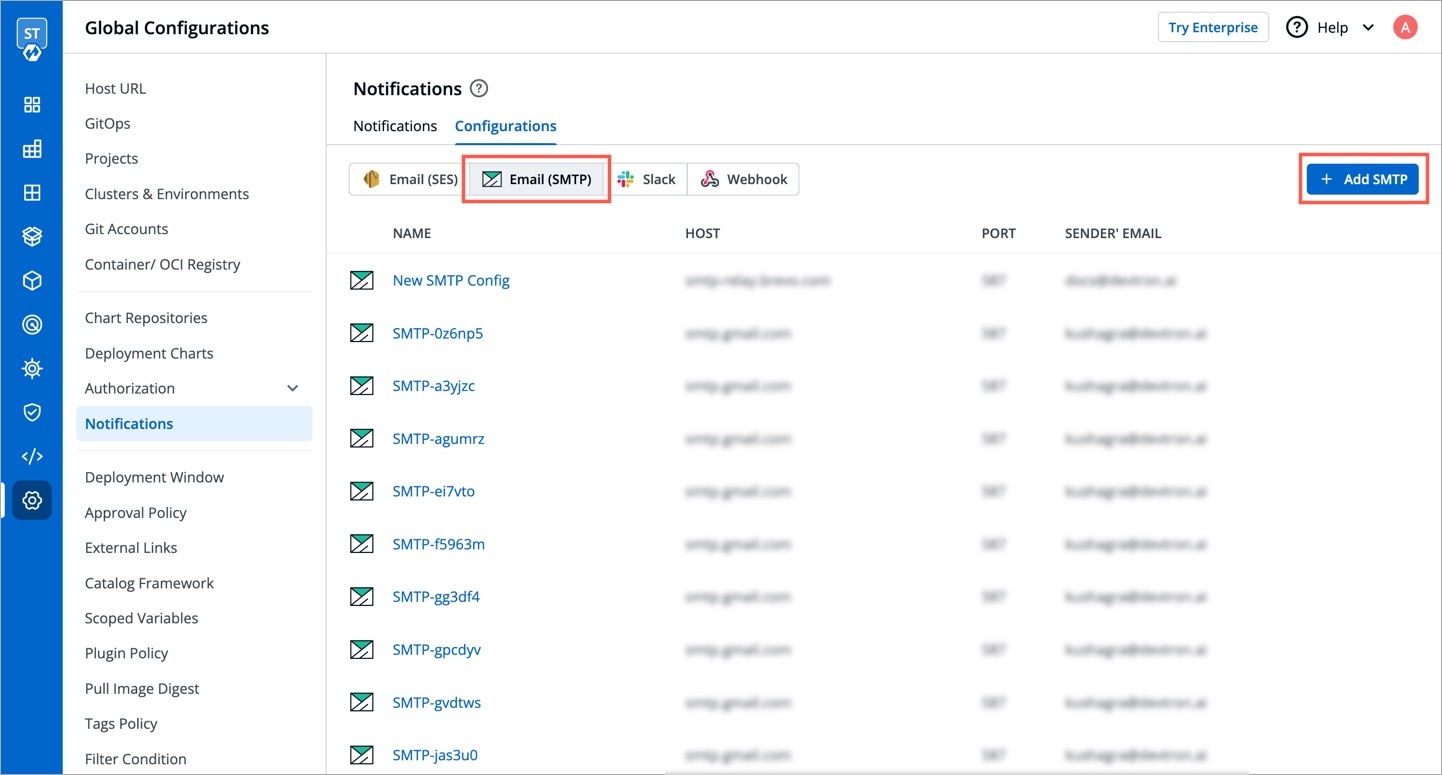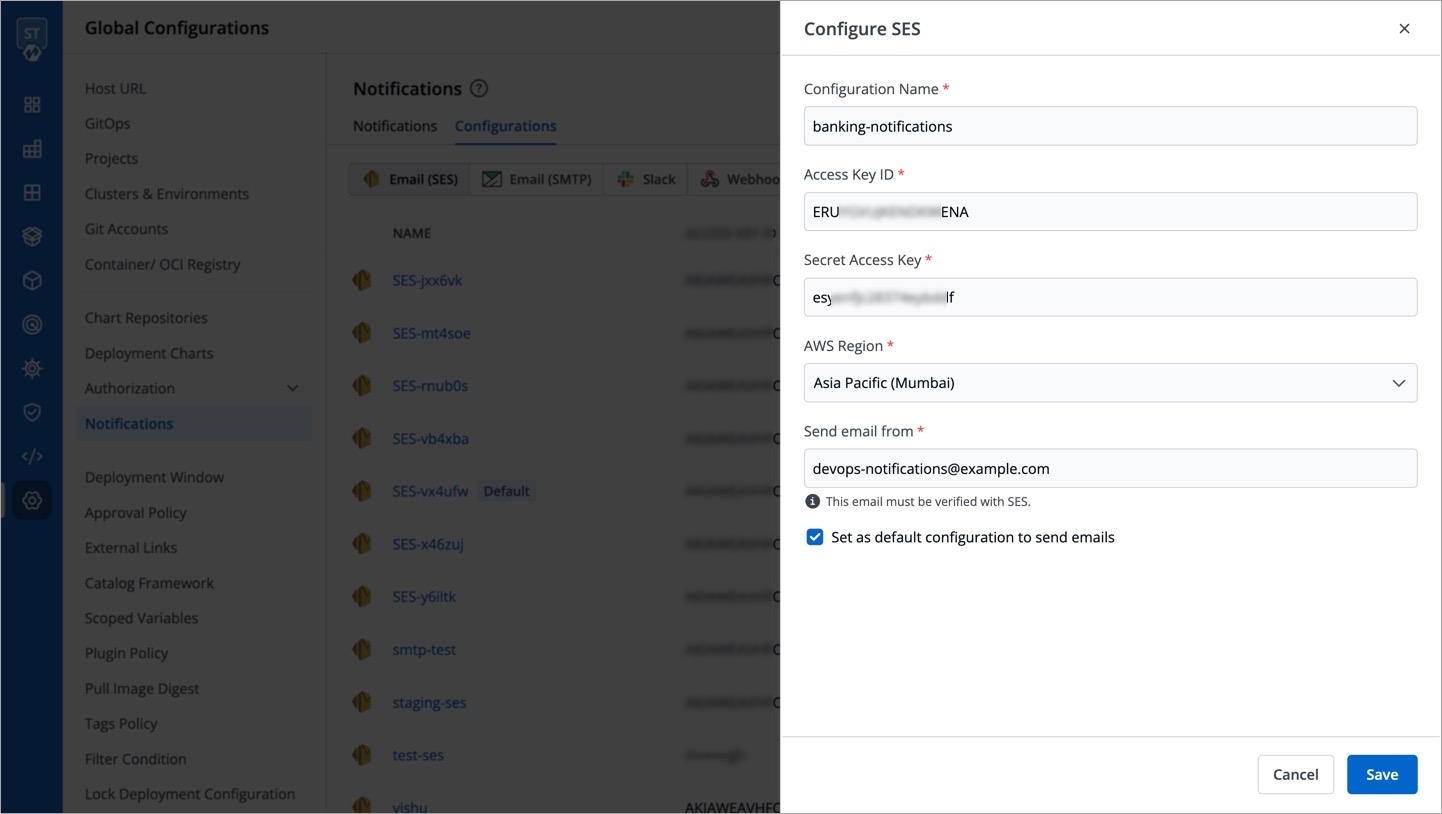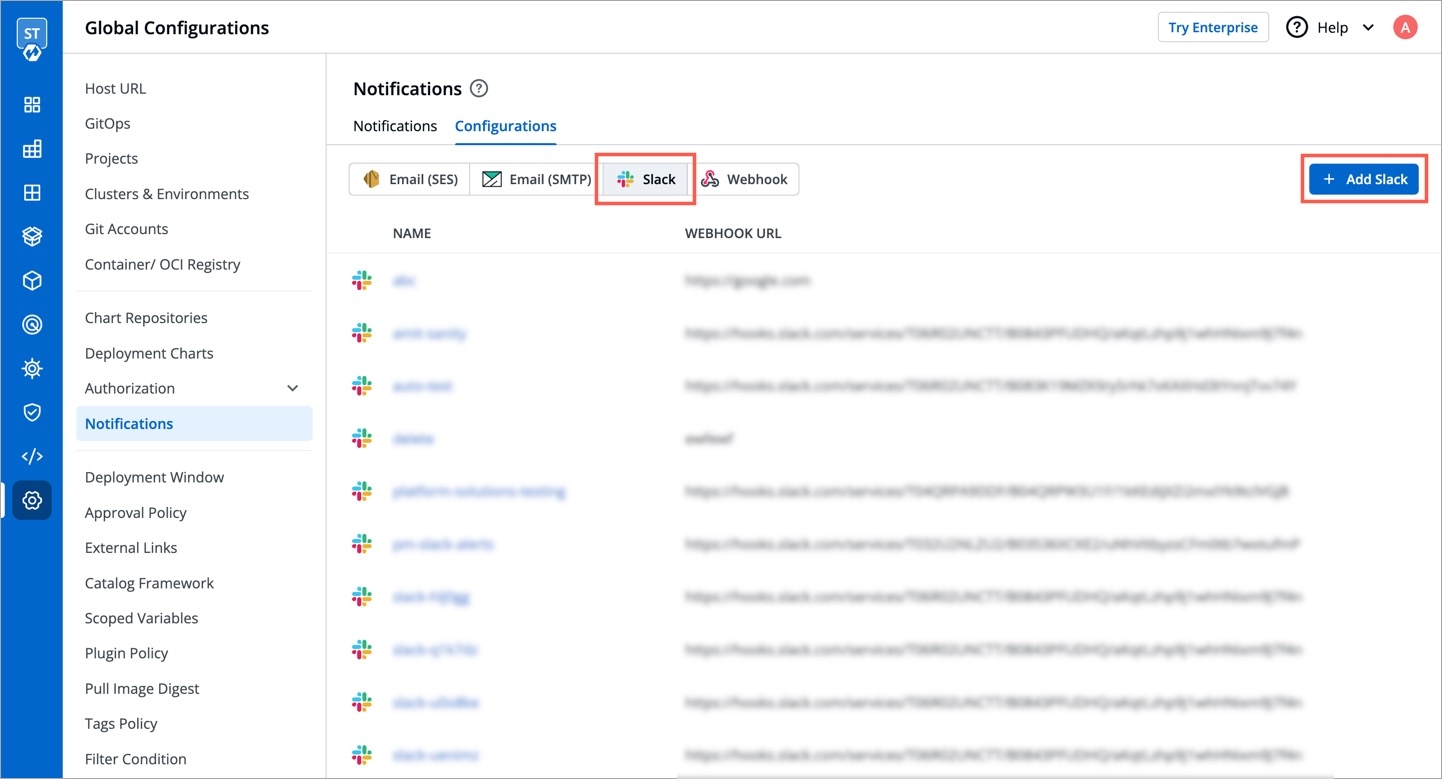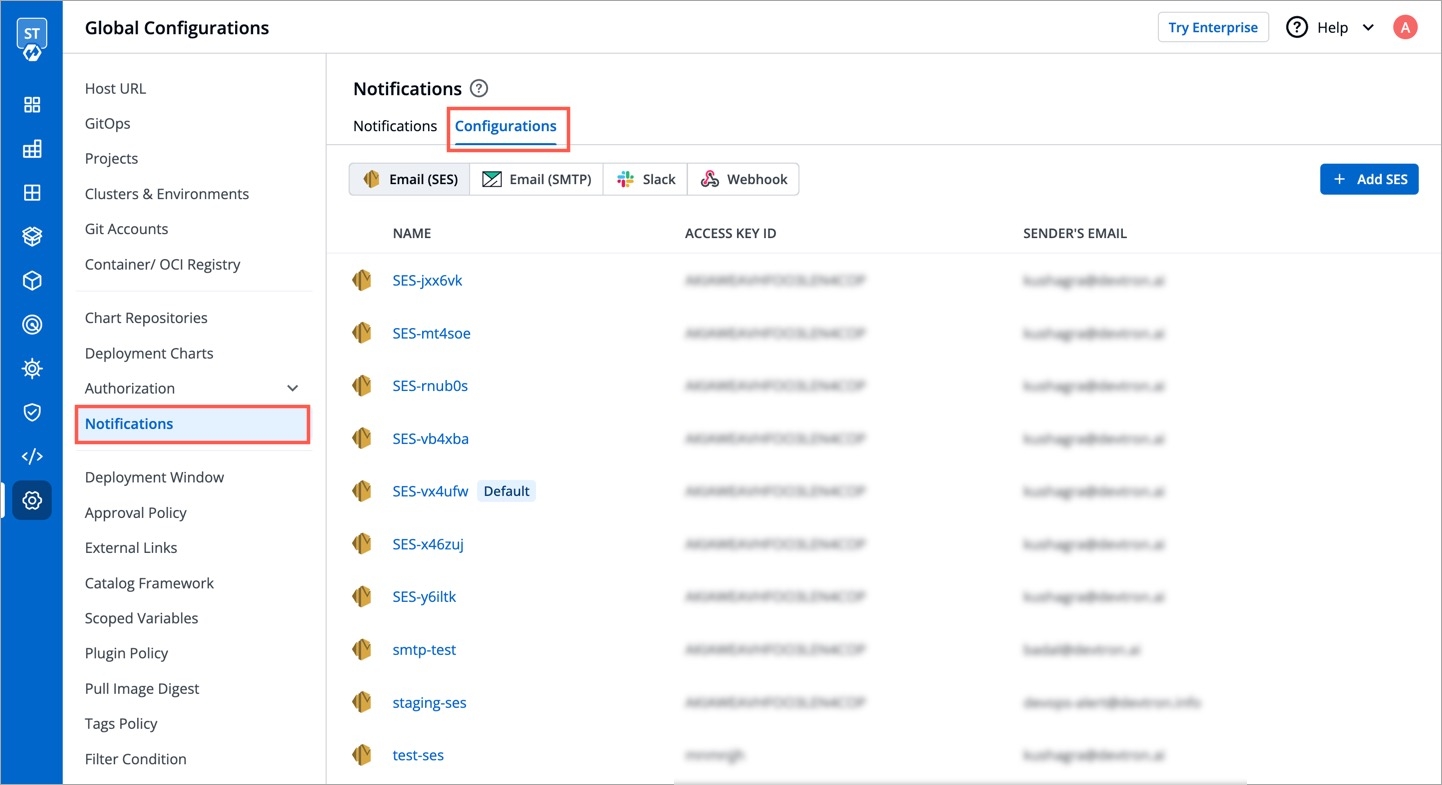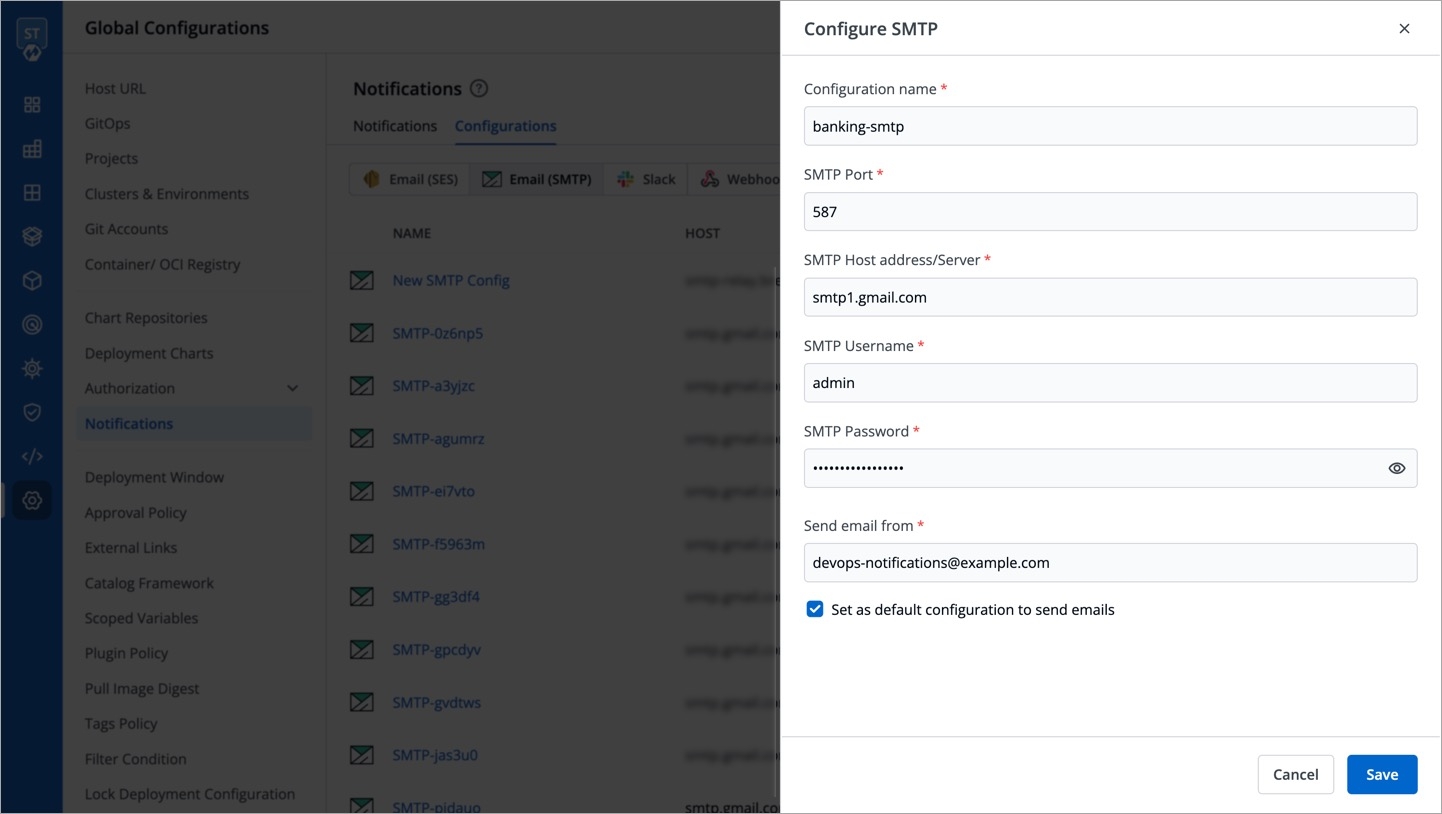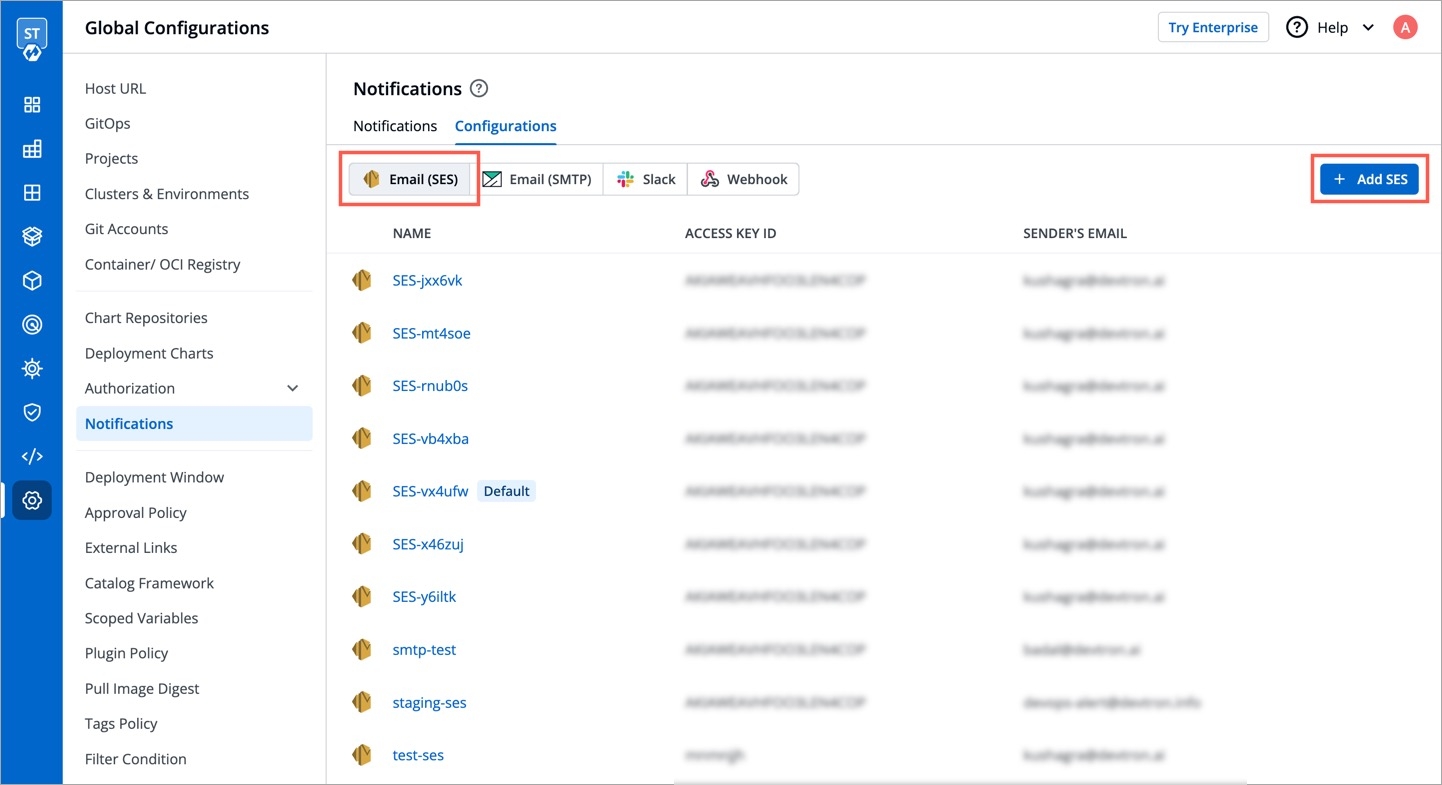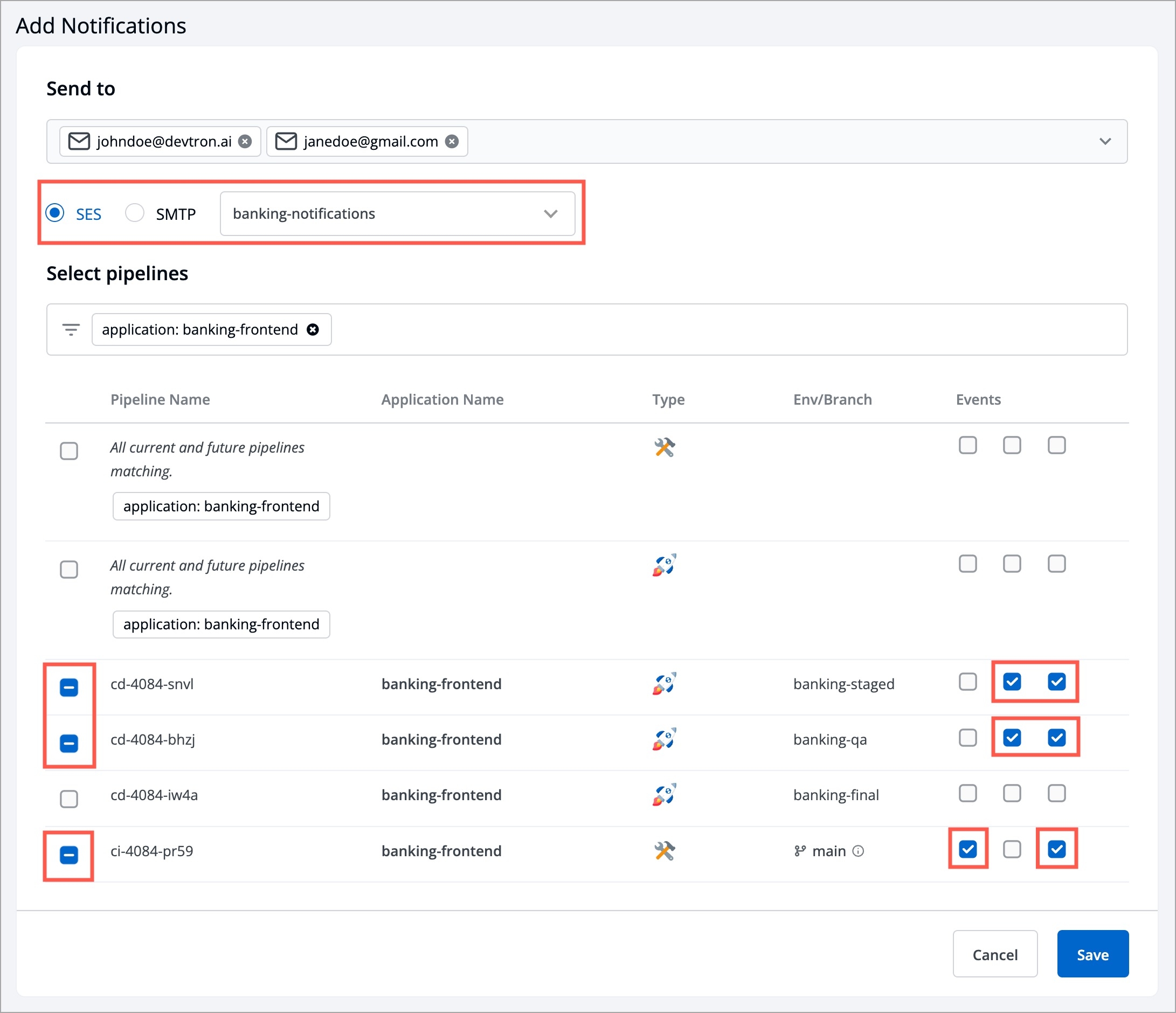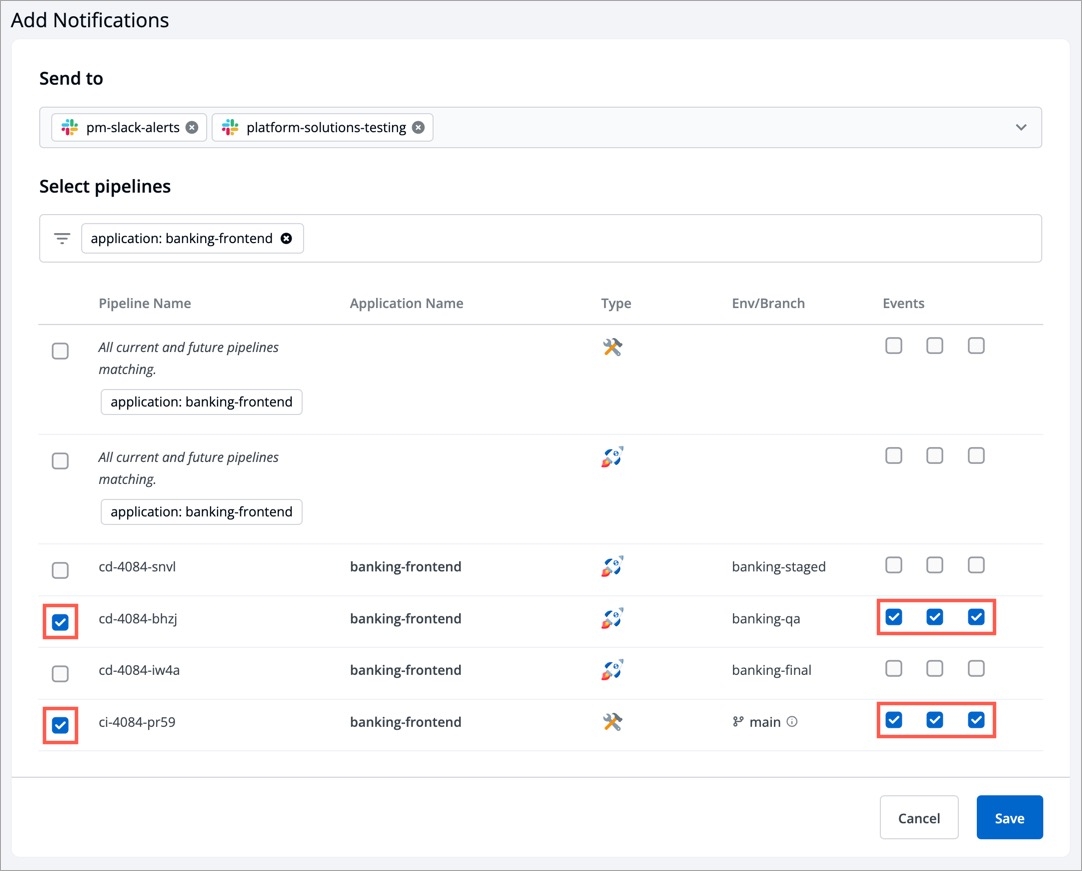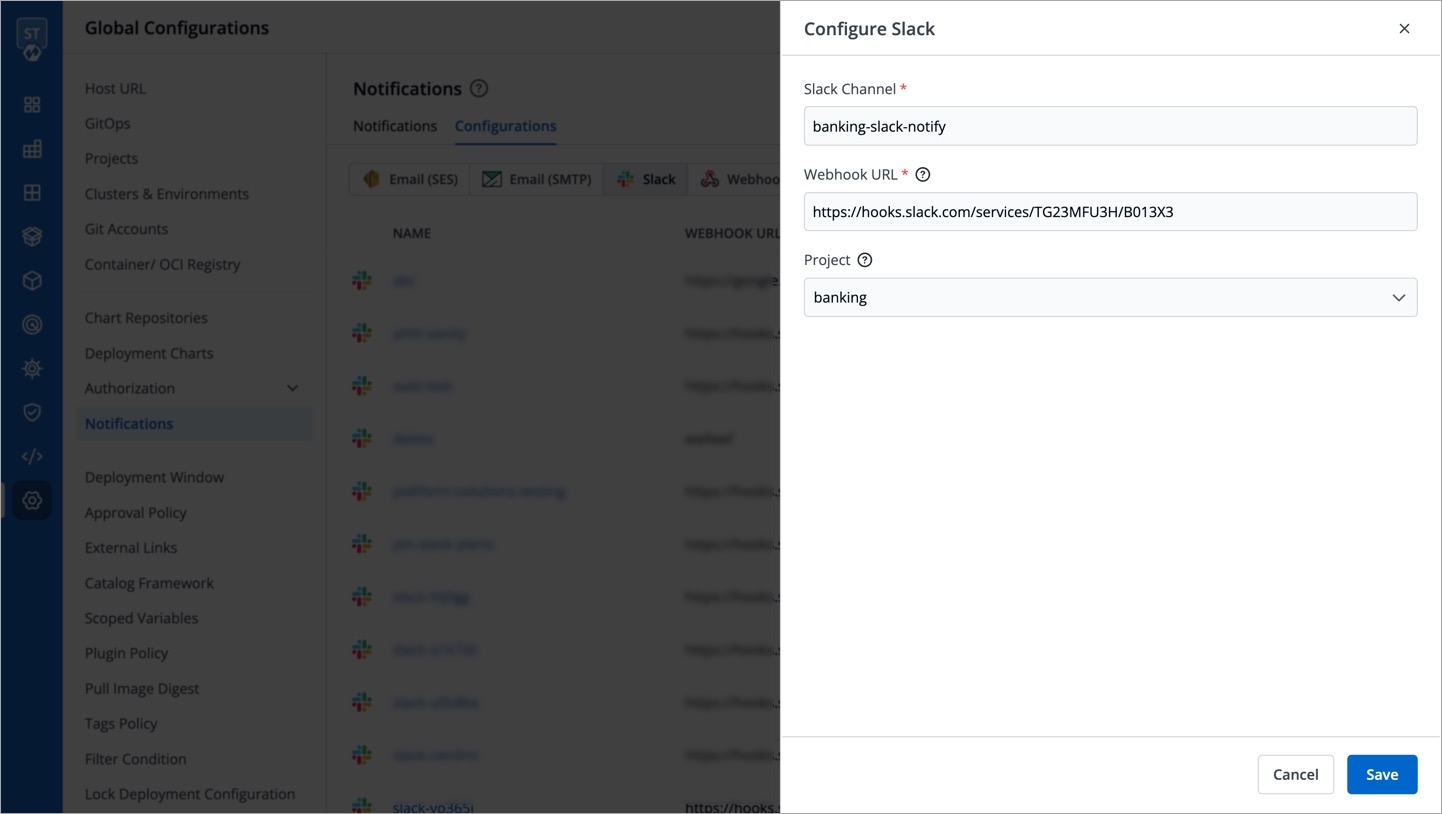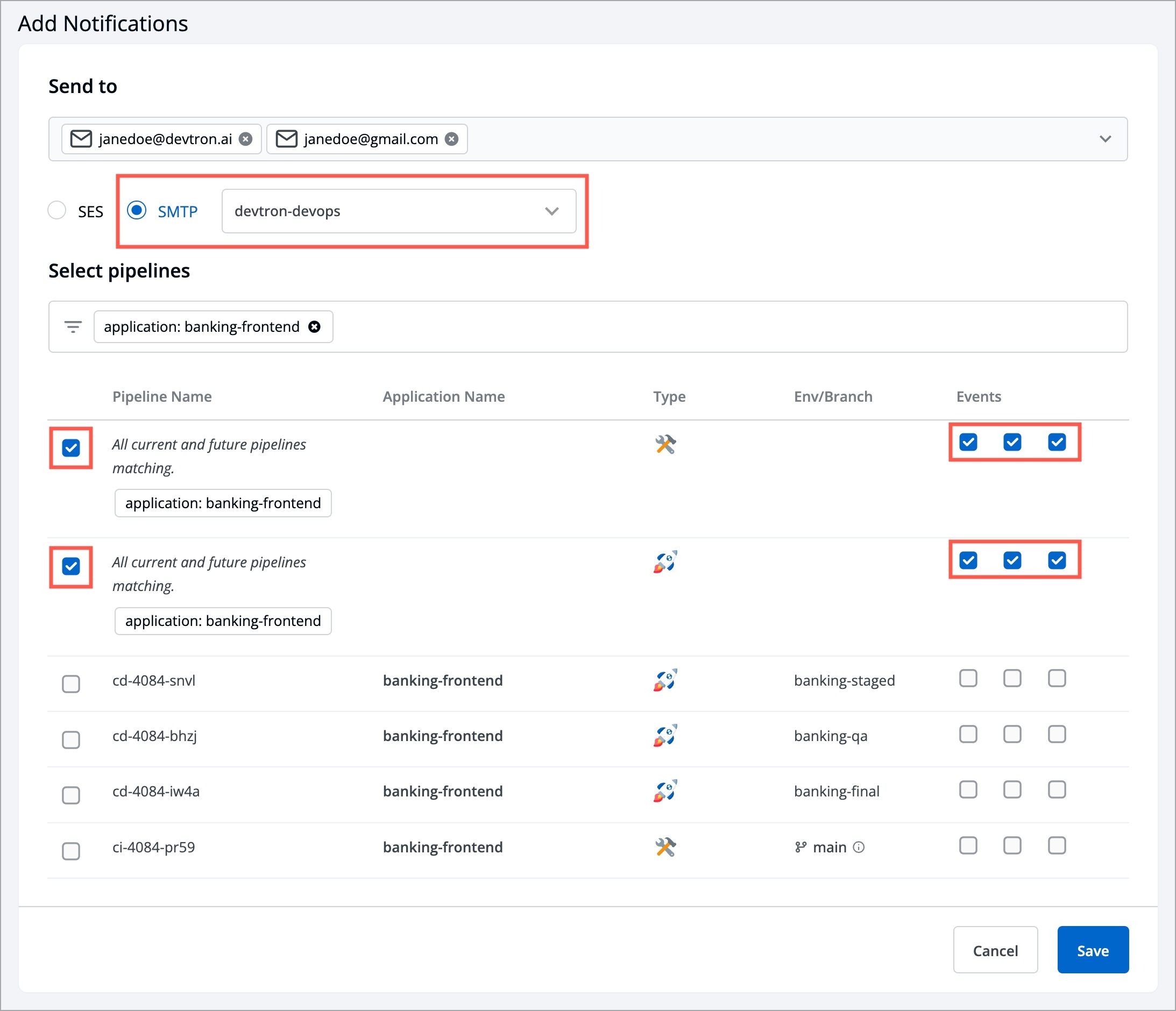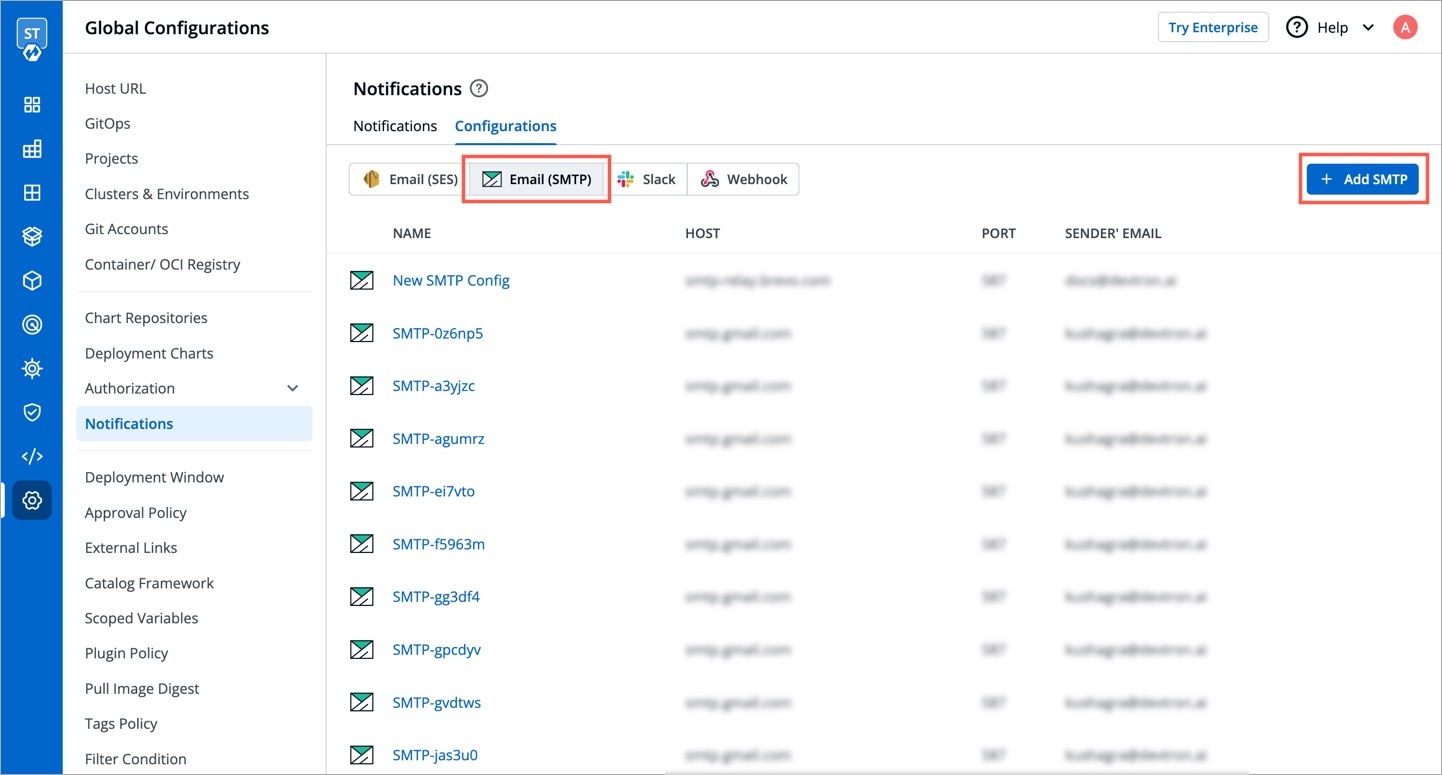
With the Manage Notification feature, you can manage the notifications for your build and deployment pipelines. You can receive the notifications on Slack or via e-mail.
Go to the Global Configurations -> Notifications
Click Configurations to add notification configuration in one of the following options:
You can manage the SES configuration to receive e-mails by entering the valid credentials. Make sure your e-mail is verified by SES.
Click Add and configure SES.
Configuration Name
Provide a name to the SES Configuration.
Access Key ID
Valid AWS Access Key ID.
Secret Access Key
Valid AWS Secret Access Key.
AWS Region
Select the AWS Region from the drop-down menu.
E-mail
Enter the SES verified e-mail id on which you wish to receive e-mail notifications.
Click Save to save your SES configuration or e-mail ID
You can manage the SMTP configuration to receive e-mails by entering the valid credentials. Make sure your e-mail is verified by SMTP.
Click Add and configure SMTP.
Configuration Name
Provide a name to the SMTP Configuration
SMTP Host
Host of the SMTP.
SMTP Port
Port of the SMTP.
SMTP Username
Username of the SMTP.
SMTP Password
Password of the SMTP.
E-mail
Enter the SMTP verified e-mail id on which you wish to receive e-mail notifications.
Click Save to save your SMTP configuration or e-mail ID
You can manage the Slack configurations to receive notifications on your preferred Slack channel.
Click Add to add new Slack Channel.
Slack Channel
Name of the Slack channel on which you wish to receive notifications.
Webhook URL
Project
Select the project name to control user access.
Click Save and your slack channel will be added.
Click Add New to receive new notification.
Send To
When you click on the Send to box, a drop-down will appear, select your slack channel name if you have already configured Slack Channel. If you have not yet configured the Slack Channel, Configure Slack Channel
Select Pipelines
Then, to fetch pipelines of an application, project and environment.
Choose a filter type(environment, project or application)
You will see a list of pipelines corresponding to your selected filter type, you can select any number of pipelines. For each pipeline, there are 3 types of events Trigger, Success, and Failure. Click on the checkboxes for the events, on which you want to receive notifications.
Click Save when you are done with your Slack notification configuration.
Send To
Click Send To box, select your e-mail address/addresses on which you want to send e-mail notifications. Make sure e-mail id are SES Verified.
If you have not yet configured SES, Configure SES.
Select Pipelines
To fetch pipelines of an application, project and environment.
Choose a filter type(environment, project or application)
You will see a list of pipelines corresponding to your selected filter type, you can select any number of pipelines. For each pipeline, there are 3 types of events Trigger, Success, and Failure. Click on the checkboxes for the events, on which you want to receive notifications.
Click Save once you have configured the SES notification.
Send To
Click Send To box, select your e-mail address/addresses on which you want to send e-mail notifications. Make sure e-mail IDs are SMTP Verified.
If you have not yet configured SMTP, Configure SMTP.
Select Pipelines
To fetch pipelines of an application, project and environment.
Choose a filter type(environment, project or application)
You will see a list of pipelines corresponding to your selected filter type, you can select any number of pipelines. For each pipeline, there are 3 types of events Trigger, Success, and Failure. Click on the checkboxes for the events, on which you want to receive notifications.
Click Save once you have configured the SMTP notification.
Enter the valid .